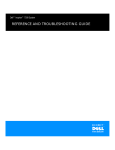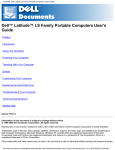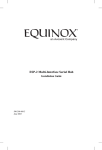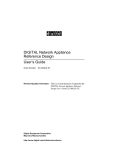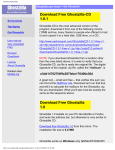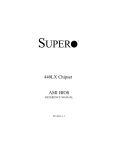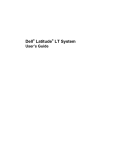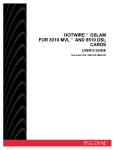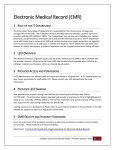Download Dell PowerVault 700N Technical data
Transcript
™ ____________________ Information in this document is subject to change without notice. © 1998–1999 Network Appliance, Inc. Licensed to Dell Computer Corporation. All rights reserved. Reproduction in any manner whatsoever without the written permission of Dell Computer Corporation is strictly forbidden. No part of this book covered by copyright may be reproduced in any form or by any means—graphic, electronic, or mechanical, including photocopying, recording, taping, or storage in an electronic retrieval system—without prior written permission of the copyright owner. Portions of this product are derived from the Berkeley Net2 release and the 4.4-Lite-2 release, which are copyrighted and publicly distributed by The Regents of the University of California. Copyright © 1980–1995 The Regents of the University of California. All rights reserved. Portions of this product are derived from NetBSD, which is copyrighted and publicly distributed by Carnegie Mellon University. Copyright © 1994, 1995 Carnegie Mellon University. All rights reserved. Author Chris G. Demetriou. Permission to use, copy, modify, and distribute this software and its documentation is hereby granted, provided that both the copyright notice and its permission notice appear in all copies of the software, derivative works or modified versions, and any portions thereof, and that both notices appear in supporting documentation. CARNEGIE MELLON ALLOWS FREE USE OF THIS SOFTWARE IN ITS “AS IS” CONDITION. CARNEGIE MELLON DISCLAIMS ANY LIABILITY OF ANY KIND FOR ANY DAMAGES WHATSOEVER RESULTING FROM THE USE OF THIS SOFTWARE. Software derived from copyrighted material of The Regents of the University of California, Carnegie Mellon University, and Network Appliance are subject to the following license and disclaimer: Redistribution and use in source and binary forms, with or without modification, are permitted provided that the following conditions are met: Redistributions of source code must retain the above copyright notices, this list of conditions, and the following disclaimer. Redistributions in binary form must reproduce the above copyright notices, this list of conditions, and the following disclaimer in the documentation and/or other materials provided with the distribution. All advertising materials mentioning features or use of this software must display the following acknowledgment: This product includes software developed by the University of California, Berkeley and its contributors. Neither the name of the University nor the names of its contributors may be used to endorse or promote products derived from this software without specific prior written permission. THIS SOFTWARE IS PROVIDED BY THE REGENTS AND CONTRIBUTORS “AS IS” AND ANY EXPRESS OR IMPLIED WARRANTIES, INCLUDING, BUT NOT LIMITED TO, THE IMPLIED WARRANTIES OF MERCHANTABILITY AND FITNESS FOR A PARTICULAR PURPOSE ARE DISCLAIMED. IN NO EVENT SHALL THE REGENTS OR CONTRIBUTORS BE LIABLE FOR ANY DIRECT, INDIRECT, INCIDENTAL, SPECIAL, EXEMPLARY, OR CONSEQUENTIAL DAMAGES (INCLUDING, BUT NOT LIMITED TO, PROCUREMENT OF SUBSTITUTE GOODS OR SERVICES; LOSS OF USE, DATA, OR PROFITS; OR BUSINESS INTERRUPTION) HOWEVER CAUSED AND ON ANY THEORY OF LIABILITY, WHETHER IN CONTRACT, STRICT LIABILITY, OR TORT (INCLUDING NEGLIGENCE OR OTHERWISE) ARISING IN ANY WAY OUT OF THE USE OF THIS SOFTWARE, EVEN IF ADVISED OF THE POSSIBILITY OF SUCH DAMAGE. Network Appliance reserves the right to change any products described herein at any time, and without notice. Network Appliance assumes no responsibility or liability arising from the use of products described herein, except as expressly agreed to in writing by Network Appliance. The use and purchase of this product do not convey a license under any patent rights, trademark rights, or any other intellectual property rights of Network Appliance. The product described in this manual may be protected by one or more U.S. patents, foreign patents, or pending applications. RESTRICTED RIGHTS LEGEND: Use, duplication, or disclosure by the government is subject to restrictions as set forth in subparagraph (c)(1)(ii) of the Rights in Technical Data and Computer Software clause at DFARS 252.277-7103 (October 1988) and FAR 52-227-19 (June 1987). Trademarks used in this text: Dell, the DELL logo, Dimension, Inspiron, OptiPlex, Latitude, PowerEdge, and PowerVault are trademarks and DellWare is a service mark of Dell Computer Corporation; the Network Appliance logo is a registered trademark and Network Appliance and Data ONTAP are trademarks of Network Appliance, Inc. Other trademarks and trade names may be used in this document to refer to either the entities claiming the marks and names or their products. Dell Computer Corporation disclaims any proprietery interest in trademarks and trade names other than its own. April 1999 P/N 3385P Rev. A00 Use the following safety guidelines to ensure your own personal safety and to help protect your computer or storage system from potential damage. Throughout this guide, blocks of text may be accompanied by an icon and printed in bold type or in italic type. These blocks of text are notes, cautions, and warnings, and they are used as follows: NOTE: A NOTE contains important information that helps you install or operate the system efficiently. !"#!"# $ Observe the following warnings while servicing this system: !"#%& " % ' % ( % ) !"# * % * !"# % + + ' %% !"#$% &'() *+,+% -* ,.'%*+%/!*.0#.1 &2%'/*+$+% !30!*"04*+..0!#+'2$ !"#% &'( v (,"-./(+0+% 1 +++0%0 ++ +%0+%0 ,"-22$2$22++$ -2' +3+2++3 +++$$2$2 ! "# $%&$' ( # ) $ #* " "$) ' 5657+89+:#+7#0% &', +' + (;& ,+#,8*,%!* 7+ !*<01!*,0 !* 9<'.&%*9 #<. 9,%+% &', +' + !9+&80=<,!*,,!*,,%'>$+% &=.>+( (,"-./4(50 60. ++6+%0' 00 6 ,"#(+2+% .%3 ++ 6+2+% 33++ 3++3 To reduce the risk of bodily injury, electrical shock, fire, and damage to the equipment, observe the following precautions. Observe the following general precautions for using and working with your system: vi Observe and follow service markings. Do not service any Dell product except as explained in your Dell system documentation. Opening or removing covers that are marked with the triangular symbol with a lightning bolt may expose you to electrical shock. Components inside these compartments should be serviced only by a Dell authorized service technician. If any of the following conditions occur, unplug the product from the electrical outlet and replace the part or contact your Dell authorized service provider: — The power cable, extension cord, or plug is damaged. — An object has fallen into the product. — The product has been exposed to water. — The product has been dropped or damaged. — The product does not operate correctly when you follow the operating instructions. Keep your system components away from radiators and heat sources. Also, do not block cooling vents. Do not spill food or liquids on your system components, and never operate the product in a wet environment. If the computer gets wet, see the appropriate chapter in your troubleshooting guide or contact a Dell-authorized service provider. Do not push any objects into the openings of your system components. Doing so can cause fire or electric shock by shorting out interior components. Use the product only with Dell products or other Dell-approved equipment. Allow the product to cool before removing covers or touching internal components. Use the correct external power source. Operate the product only from the type of power source indicated on the electrical ratings label. If you are not sure of the type of power source required, consult your Dell service provider or local power company. To help avoid damaging your system components, be sure the voltage selection switch (if provided) on the power supply is set to match the power available at your location: — 115 volts (V)/60 hertz (Hz) in most of North and South America and some Far Eastern countries such as South Korea and Taiwan — 100 V/50 Hz in eastern Japan and 100 V/60 Hz in western Japan — 230 V/50 Hz in most of Europe, the Middle East, and the Far East Also be sure that your monitor and attached peripherals are electrically rated to operate with the power available in your location. Use only approved power cable(s). If you have not been provided with a power cable for your computer or storage system or for any AC-powered option intended for your system, purchase a power cable that is approved for use in your country. The power cable must be rated for the product and for the voltage and current marked on the product’s electrical ratings label. The voltage and current rating of the cable should be greater than the ratings marked on the product. To help prevent electric shock, plug the system components and peripheral power cables into properly grounded electrical outlets. These cables are equipped with three-prong plugs to help ensure proper grounding. Do not use adapter plugs or remove the grounding prong from a cable. If you must use an extension cord, use a three-wire cord with properly grounded plugs. Observe extension cord and power strip ratings. Make sure that the total ampere rating of all products plugged into the extension cord or power strip does not exceed 80 percent of the extension cord or power strip ampere ratings limit. Do not use appliance/voltage converters or kits sold for appliances with your Dell product. To help protect your system components from sudden, transient increases and decreases in electrical power, use a surge suppressor, line conditioner, or uninterruptible power supply (UPS). vii Position cables and power cords carefully; route cables and the power cord and plug so that they cannot be stepped on or tripped over. Be sure that nothing rests on your system components’ cables or power cord. Do not modify power cables or plugs. Consult a licensed electrician or your power company for site modifications. Always follow your local/national wiring rules. To help avoid possible damage to the system board, wait 5 seconds after turning off the system before removing a component from the system board or disconnecting a peripheral device from the computer. Handle batteries carefully. Do not disassemble, crush, puncture, short external contacts, dispose of in fire or water, or expose batteries to temperatures higher than 60 degrees Celsius (140 degrees Fahrenheit). Do not attempt to open or service batteries; replace batteries only with batteries designated for the product. Turn down the volume before using headphones or other audio devices. Observe the following additional safety guidelines for your system: Unless your installation and/or troubleshooting documentation specifically allows it, do not remove enclosure covers, attempt to override the safety interlocks, or access any components inside the system. Depending on your system, installation and repairs may be done only by individuals who are qualified to service your computer or storage system equipment and trained to deal with products capable of producing hazardous energy levels. When connecting or disconnecting power to hot-pluggable power supplies, if offered with your Dell product, observe the following guidelines: — Install the power supply before connecting the power cable to the power supply. — Unplug the power cable before removing the power supply. — If the system has multiple sources of power, disconnect power from the system by unplugging all power cables from the power supplies. Move products with care; ensure that all casters and/or stabilizers are firmly connected to the computer or storage system. Avoid sudden stops and uneven surfaces. Observe the following precautions for rack stability and safety. Also refer to the rack installation documentation accompanying the system and the rack for specific warning and/or caution statements and procedures. !"#( ( + %* +' %$ %*% + viii !"# + +% & + $ NOTE: Dell’s server and storage systems are certified as components for use in Dell’s rack cabinet using the Dell customer rack kit. The final installation of Dell systems and rack kits in any other brand of rack cabinet has not been approved by any safety agencies. It is the customer’s responsibility to have the final combination of Dell systems and rack kits for use in other brands of rack cabinets evaluated for suitability by a certified safety agency. System rack kits are intended to be installed in a Dell rack by trained service technicians. If you install the kit in any other rack, be sure that the rack meets the specifications of a Dell rack. Do not move large racks by yourself. Due to the height and weight of the rack, Dell recommends a minimum of two people to accomplish this task. Before working on the rack, make sure that the stabilizers are secure to the rack, extend to the floor, and that the full weight of the rack rests on the floor. Install front and side stabilizers on a single rack or front stabilizers for joined multiple racks before working on the rack. Always load the rack from the bottom up, and load the heaviest item in the rack first. Make sure that the rack is level and stable before extending a component from the rack. Extend only one component at a time from the rack. Use caution when pressing the component rail release latches and sliding a component into or out of a rack; the slide rails can pinch your fingers. After a component is inserted into the rack, carefully extend the rail into a locking position, and then slide the component into the rack. Do not overload the AC supply branch circuit that provides power to the rack. The total rack load should not exceed 80 percent of the branch circuit rating. Ensure that proper airflow is provided to components in the rack. Do not step on or stand on any system/component when servicing other systems/ components in a rack. !"#$% Observe the following guidelines when working with options: Do not connect or use a modem or telephone during a lightning storm. There may be a risk of electrical shock from lightning. Never connect or use a modem or telephone in a wet environment. Do not plug a modem or telephone cable into the network interface controller (NIC) receptacle. ix Disconnect the modem cable before opening a product enclosure, touching or installing internal components, or touching an uninsulated modem cable or jack. Do not use a telephone line to report a gas leak while you are in the vicinity of the leak. & Observe the following precautions for laser devices: Do not open any panels, operate controls, make adjustments, or perform procedures on a laser device other than those specified in the product’s documentation. Only authorized service technicians should repair laser devices. Before you remove the computer covers, perform the following steps in the sequence indicated. !"#-( % % ' % * ( & & ( %%7 ' % % 1. Turn off your computer and any peripherals. 2. Ground yourself by touching an unpainted metal surface on the chassis, such as the metal around the card-slot openings at the back of the computer, before touching anything inside your computer. While you work, periodically touch an unpainted metal surface on the computer chassis to dissipate any static electricity that might harm internal components. 3. Disconnect your computer and peripherals from their power sources. Also, disconnect any telephone or telecommunication lines from the computer. Doing so reduces the potential for personal injury or shock. In addition, take note of these safety guidelines when appropriate: x When you disconnect a cable, pull on its connector or on its strain-relief loop, not on the cable itself. Some cables have a connector with locking tabs; if you are disconnecting this type of cable, press in on the locking tabs before disconnecting the cable. As you pull connectors apart, keep them evenly aligned to avoid bending any connector pins. Also, before you connect a cable, make sure that both connectors are correctly oriented and aligned. Handle components and cards with care. Don’t touch the components or contacts on a card. Hold a card by its edges or by its metal mounting bracket. Hold a component such as a microprocessor chip by its edges, not by its pins. !"#%& " % ' % ( % ) Static electricity can harm delicate components inside your computer. To prevent static damage, discharge static electricity from your body before you touch any of your computer’s electronic components, such as the microprocessor. You can do so by touching an unpainted metal surface on the computer chassis. As you continue to work inside the computer, periodically touch an unpainted metal surface to remove any static charge your body may have accumulated. You can also take the following steps to prevent damage from electrostatic discharge (ESD): When unpacking a static-sensitive component from its shipping carton, do not remove the component from the antistatic packing material until you are ready to install the component in your computer. Just before unwrapping the antistatic packaging, be sure to discharge static electricity from your body. When transporting a sensitive component, first place it in an antistatic container or packaging. Handle all sensitive components in a static-safe area. If possible, use antistatic floor pads and workbench pads. The following notice may appear throughout this document to remind you of these precautions: !"#-89 . ( : !"#+%$ !"#, & For comfort and efficiency, observe the following ergonomic guidelines when you set up and use your computer system: Position your system so that the monitor and keyboard are directly in front of you as you work. Special shelves are available (from Dell and other sources) to help you correctly position your keyboard. xi Set the monitor at a comfortable viewing distance (usually 510 to 610 millimeters [20 to 24 inches] from your eyes). Make sure that the monitor screen is at eye level or slightly lower when you sit in front of the monitor. Adjust the tilt of the monitor, its contrast and brightness settings, and the lighting around you (such as overhead lights, desk lamps, and the curtains or blinds on nearby windows) to minimize reflections and glare on the monitor screen. Use a chair that provides good lower back support. Keep your forearms horizontal with your wrists in a neutral, comfortable position while you use the keyboard or mouse. Always leave space to rest your hands while you use the keyboard or mouse. Let your upper arms hang naturally at your sides. Sit erect, with your feet resting on the floor and your thighs level. When sitting, make sure the weight of your legs is on your feet and not on the front of your chair seat. Adjust your chair’s height or use a footrest, if necessary, to maintain proper posture. Vary your work activities. Try to organize your work so that you do not have to type for extended periods of time. When you stop typing, try to do things that use both hands. monitor screen at or below eye level wrists relaxed and flat monitor and keyboard positioned directly in front of user arms at desk level feet flat on the floor xii ! This guide describes how to install a PowerVault 720N, 740N, or a 760N filer in a rack, connect it to a PowerVault 700N Disk-Array Enclosure (DAE) storage system and to an optional tape backup device, and start up the system. The chapters in this guide are summarized as follows: Chapter 1, “Introducing the Dell PowerVault 720N, 740N, and 760N Filers” introduces the standard and optional features and gives the slot assignments for the supported expansion cards for the three filers. Chapter 2, “Installing a Filer System” provides detailed procedures for installing a filer in a rack and cabling the filer to PowerVault 700N storage system(s) and to a tape backup device. Chapter 3, “Troubleshooting the Filer Hardware” provides information on troubleshooting the filer, based on light-emitting diode (LED) status displays and liquid-crystal display (LCD) panel error and informational messages. Chapter 4, “Getting Help” describes the help tools Dell provides to assist you should you have a problem with the filer. It also explains how and when to call Dell for technical assistance. Chapter 4 also includes a diagnostics checklist that you can copy and fill out as you perform the troubleshooting procedures. If you need to call Dell for technical assistance, use the completed checklist to tell the Dell technical support representative what procedures you performed to better help the representative give you assistance. If you must return a piece of hardware to Dell, include a filled-out checklist. This guide is for system administrators and trained computer equipment installation technicians who are familiar with network data servers and how the Network File System (NFS), Common Internet File System (CIFS), and Hypertext Transfer Protocol (HTTP) protocols are used to share and transfer files. xiii This guide uses the following terms: Filer refers to a PowerVault 720N, 740N, or 760N network data server. System refers, at a minimum, to a filer and a connected PowerVault 700N storage system. An optional tape backup device can also be a component of the system. Disk storage system refers to a single PowerVault 700N storage system or a fibre channel-arbitrated loop (FC-AL) of several PowerVault 700N storage systems. " #$ In addition to this guide, the following documentation is included with your system or with the PowerVault 700N storage system: The Dell PowerVault 720N, 740N, and 760N Storage System Installation and Service Guide, for installing and servicing the PowerVault 700N storage system. The Dell PowerVault 720N, 740N, and 760N User’s Guide for using the filer. Getting Started With the Dell PowerVault 7xxN Storage System for initial setup and cabling of the filer and attached PowerVault 700N storage system units. The Dell PowerVault 720N, 740N, and 760N System Administrator and Command Reference Guide for setting up and administering the filer. The Dell PowerVault 720N, 740N, and 760N Quick Reference card for a quick reference to commands used to administer and use the filer. You may also have one or more of the following documents. NOTE: Documentation updates are sometimes included with your system to describe changes to your system or software. Always read these updates before consulting any other documentation because the updates often contain the latest information. xiv Operating system documentation is included if you ordered your operating system software from Dell. This documentation describes how to install (if necessary), configure, and use your operating system software. Documentation is included with any options you purchase separately from your system. This documentation includes information that you need to configure and install these options in your Dell computer. Technical information files—sometimes called “readme” files—may be installed on your hard-disk drive to provide last-minute updates about technical changes to your system or advanced technical reference material intended for experienced users or technicians. "' Table 1 lists the kinds of formatting this guide uses to identify special information. Italic type Monospaced font Bold monospace font Words or characters that require special attention. File names and path names. Placeholders for information you must supply. For example, if the guide says to enter the arp -d hostname command, you enter the characters “arp -d” followed by the actual name of the host. Manual page names. Book titles in cross-references. Command and daemon names. Information displayed on the system console or other computer monitors. The contents of files. Words or characters you type. What you type is always shown in lowercase letters, unless you must type it in uppercase letters for it to work properly. # This guide contains special messages that are described as follows: NOTE: A NOTE contains important information that helps you install or operate the system efficiently. !"#!"# $ xv xvi '%( ) ********************************* (( About the 720N, 740N, and 760N Filers . . . . . . . . . . . . . . . . . . . . . . . . . . . . . . . . . What Is a Filer?. . . . . . . . . . . . . . . . . . . . . . . . . . . . . . . . . . . . . . . . . . . . . . . . . The 720N, 740N, and 760N Filers . . . . . . . . . . . . . . . . . . . . . . . . . . . . . . . . . . Standard and Optional Features . . . . . . . . . . . . . . . . . . . . . . . . . . . . . . . . . . . . . . . Standard Features . . . . . . . . . . . . . . . . . . . . . . . . . . . . . . . . . . . . . . . . . . . . . . Standard Features That You Can See From the Front Panel. . . . . . . . . . . Standard Features Behind the Front Bezel . . . . . . . . . . . . . . . . . . . . . . . . Standard Features That You Can See From the Back Panel . . . . . . . . . . . Optional Features . . . . . . . . . . . . . . . . . . . . . . . . . . . . . . . . . . . . . . . . . . . . . . . Additional NICs . . . . . . . . . . . . . . . . . . . . . . . . . . . . . . . . . . . . . . . . . . . . . Additional FC-AL Disk Adapters . . . . . . . . . . . . . . . . . . . . . . . . . . . . . . . . About the Expansion Slots . . . . . . . . . . . . . . . . . . . . . . . . . . . . . . . . . . . . Slot Assignments . . . . . . . . . . . . . . . . . . . . . . . . . . . . . . . . . . . . . . . . . . . 720N Slot Assignments . . . . . . . . . . . . . . . . . . . . . . . . . . . . . . . . . . . . . . 740N Slot Assignments . . . . . . . . . . . . . . . . . . . . . . . . . . . . . . . . . . . . . . 760N Slot Assignments . . . . . . . . . . . . . . . . . . . . . . . . . . . . . . . . . . . . . . Components in a Complete System . . . . . . . . . . . . . . . . . . . . . . . . . . . . . . . . . . . . The Filer Is Part of a System . . . . . . . . . . . . . . . . . . . . . . . . . . . . . . . . . . . . . . Illustration of a System . . . . . . . . . . . . . . . . . . . . . . . . . . . . . . . . . . . . . . . '%+ 1-1 1-1 1-1 1-1 1-1 1-2 1-3 1-4 1-5 1-5 1-6 1-6 1-7 1-8 1-8 1-8 1-9 1-9 1-9 ),*********************** +( Overview of the Basic Installation . . . . . . . . . . . . . . . . . . . . . . . . . . . . . . . . . . . . . . Procedures in the Installation . . . . . . . . . . . . . . . . . . . . . . . . . . . . . . . . . . . . . . Chapter Contents . . . . . . . . . . . . . . . . . . . . . . . . . . . . . . . . . . . . . . . . . . . . . . . Preparing for the Installation . . . . . . . . . . . . . . . . . . . . . . . . . . . . . . . . . . . . . . . . . . Check the Installation Requirements . . . . . . . . . . . . . . . . . . . . . . . . . . . . . . . . Tools And Equipment Requirements . . . . . . . . . . . . . . . . . . . . . . . . . . . . 2-1 2-1 2-1 2-1 2-1 2-2 xvii Environmental Requirements . . . . . . . . . . . . . . . . . . . . . . . . . . . . . . . . . . 2-2 Electrical Requirements . . . . . . . . . . . . . . . . . . . . . . . . . . . . . . . . . . . . . . 2-2 Space and Location Requirements . . . . . . . . . . . . . . . . . . . . . . . . . . . . . . 2-3 Check the Shipment Package . . . . . . . . . . . . . . . . . . . . . . . . . . . . . . . . . . . . . 2-3 Installing the Filer in a Rack. . . . . . . . . . . . . . . . . . . . . . . . . . . . . . . . . . . . . . . . . . . 2-4 Rack Installation Requirements . . . . . . . . . . . . . . . . . . . . . . . . . . . . . . . . . . . . 2-4 Installing the Rack Adapter Rails in the Rack. . . . . . . . . . . . . . . . . . . . . . . . . . 2-4 Installing the Filer in the Rack . . . . . . . . . . . . . . . . . . . . . . . . . . . . . . . . . . . . . 2-8 Installing the Filler Panel . . . . . . . . . . . . . . . . . . . . . . . . . . . . . . . . . . . . . . . . . 2-8 Installing the Cable Management Clip . . . . . . . . . . . . . . . . . . . . . . . . . . . . . . 2-10 Connecting the Filer to a PowerVault 700N Storage System . . . . . . . . . . . . . . . . 2-11 How to Connect the First Fibre Channel PowerVault 700N Storage System . . . . . . . . . . . . . . . . . . . . . . . . . . . . . . . . . . . . . . . . . . . . . . . 2-11 Connecting a Second or Third Loop of PowerVault 700N Storage Systems . . . . . . . . . . . . . . . . . . . . . . . . . . . . . . . . . . . . . . . . . . 2-12 Connecting the Filer to a Tape Backup Device . . . . . . . . . . . . . . . . . . . . . . . . . . . 2-14 The Built-In SCSI Interface Is for Backup. . . . . . . . . . . . . . . . . . . . . . . . . . . . 2-14 How to Connect the Filer to a Tape Backup Device . . . . . . . . . . . . . . . . . . . 2-14 Connecting the Filer to the Network. . . . . . . . . . . . . . . . . . . . . . . . . . . . . . . . . . . 2-15 Available Network Connections . . . . . . . . . . . . . . . . . . . . . . . . . . . . . . . . . . . 2-15 Connecting to an Ethernet Network . . . . . . . . . . . . . . . . . . . . . . . . . . . . . . . 2-16 Ethernet Cabling Requirements . . . . . . . . . . . . . . . . . . . . . . . . . . . . . . . 2-16 How to Connect the Filer to a 10/100Base-T Ethernet Network . . . . . . 2-16 How to Connect the Filer to Other Ethernet Networks . . . . . . . . . . . . . 2-17 Establishing a Terminal Connection to the Filer . . . . . . . . . . . . . . . . . . . . . . . . . . 2-18 After the Filer Is Connected to the Network . . . . . . . . . . . . . . . . . . . . . . . . . 2-18 Connecting an ASCII Terminal . . . . . . . . . . . . . . . . . . . . . . . . . . . . . . . . . . . . 2-18 Cable Requirements . . . . . . . . . . . . . . . . . . . . . . . . . . . . . . . . . . . . . . . . 2-18 CONSOLE Port Pin Settings . . . . . . . . . . . . . . . . . . . . . . . . . . . . . . . . . . 2-18 How to Connect an ASCII Terminal to the Filer . . . . . . . . . . . . . . . . . . . 2-19 About Connecting From a Remote Site . . . . . . . . . . . . . . . . . . . . . . . . . 2-19 Connecting the System to a Power Source . . . . . . . . . . . . . . . . . . . . . . . . . . . . . 2-20 Turning on All Units in the System . . . . . . . . . . . . . . . . . . . . . . . . . . . . . . . . 2-20 How to Turn on the PowerVault 700N Storage System and Tape Backup Device . . . . . . . . . . . . . . . . . . . . . . . . . . . . . . . . . . . . . . . . 2-20 How to Turn on the Filer. . . . . . . . . . . . . . . . . . . . . . . . . . . . . . . . . . . . . 2-20 '%- ,.#************** -( Using LED Indicators and LCD Messages . . . . . . . . . . . . . . . . . . . . . . . . . . . . . . . What This Chapter Covers . . . . . . . . . . . . . . . . . . . . . . . . . . . . . . . . . . . . . . . . What This Chapter Does Not Cover. . . . . . . . . . . . . . . . . . . . . . . . . . . . . . . . . How the LEDs and LCD Work . . . . . . . . . . . . . . . . . . . . . . . . . . . . . . . . . . . . . xviii 3-1 3-1 3-1 3-2 LEDs on the Front and Back Panels . . . . . . . . . . . . . . . . . . . . . . . . . . . . . . . . . . . . 3-2 Front Panel LEDs . . . . . . . . . . . . . . . . . . . . . . . . . . . . . . . . . . . . . . . . . . . . . . . 3-2 Back Panel LEDs . . . . . . . . . . . . . . . . . . . . . . . . . . . . . . . . . . . . . . . . . . . . . . . 3-3 Power Supply LEDs . . . . . . . . . . . . . . . . . . . . . . . . . . . . . . . . . . . . . . . . . 3-3 Built-In Ethernet Connector LEDs . . . . . . . . . . . . . . . . . . . . . . . . . . . . . . . 3-5 LEDs on the Ethernet Network Cards . . . . . . . . . . . . . . . . . . . . . . . . . . . . . . . . . . . 3-5 Single-Port and Quad-Port Ethernet Card LEDs . . . . . . . . . . . . . . . . . . . . . . . . 3-5 Single-Port 10/100BASE-T Card LEDs. . . . . . . . . . . . . . . . . . . . . . . . . . . . 3-5 Quad-Port 10/100BASE-T Card LEDs . . . . . . . . . . . . . . . . . . . . . . . . . . . . 3-6 GB Ethernet Card LEDs . . . . . . . . . . . . . . . . . . . . . . . . . . . . . . . . . . . . . . . . . . 3-8 About the Built-In SCSI Tape Adapter . . . . . . . . . . . . . . . . . . . . . . . . . . . . . . . . . . . 3-8 LCD Messages . . . . . . . . . . . . . . . . . . . . . . . . . . . . . . . . . . . . . . . . . . . . . . . . . . . . 3-9 Types of LCD Messages . . . . . . . . . . . . . . . . . . . . . . . . . . . . . . . . . . . . . . . . . 3-9 About This Section . . . . . . . . . . . . . . . . . . . . . . . . . . . . . . . . . . . . . . . . . . . . . . 3-9 Startup Messages . . . . . . . . . . . . . . . . . . . . . . . . . . . . . . . . . . . . . . . . . . . . . . 3-9 When Starting Up From a System Boot Diskette . . . . . . . . . . . . . . . . . . . 3-9 Types of Startup Messages . . . . . . . . . . . . . . . . . . . . . . . . . . . . . . . . . . 3-10 POST Messages . . . . . . . . . . . . . . . . . . . . . . . . . . . . . . . . . . . . . . . . . . . 3-10 Sample POST Messages on the LCD . . . . . . . . . . . . . . . . . . . . . . . . . . . 3-11 POST Error Message on the LCD . . . . . . . . . . . . . . . . . . . . . . . . . . . . . . 3-11 Boot Messages . . . . . . . . . . . . . . . . . . . . . . . . . . . . . . . . . . . . . . . . . . . . 3-12 Error Messages at Startup . . . . . . . . . . . . . . . . . . . . . . . . . . . . . . . . . . . . . . . 3-13 Informational or Error Messages . . . . . . . . . . . . . . . . . . . . . . . . . . . . . . . . . . 3-16 Error Messages When Halting . . . . . . . . . . . . . . . . . . . . . . . . . . . . . . . . . . . . 3-21 '%/ .% ******************************** /( Technical Assistance . . . . . . . . . . . . . . . . . . . . . . . . . . . . . . . . . . . . . . . . . . . . . . . Help Tools . . . . . . . . . . . . . . . . . . . . . . . . . . . . . . . . . . . . . . . . . . . . . . . . . . . . . . . . World Wide Web . . . . . . . . . . . . . . . . . . . . . . . . . . . . . . . . . . . . . . . . . . . . . . . AutoTech Service . . . . . . . . . . . . . . . . . . . . . . . . . . . . . . . . . . . . . . . . . . . . . . . TechFax Service . . . . . . . . . . . . . . . . . . . . . . . . . . . . . . . . . . . . . . . . . . . . . . . . TechConnect BBS . . . . . . . . . . . . . . . . . . . . . . . . . . . . . . . . . . . . . . . . . . . . . . Automated Order-Status System . . . . . . . . . . . . . . . . . . . . . . . . . . . . . . . . . . . Technical Support Service . . . . . . . . . . . . . . . . . . . . . . . . . . . . . . . . . . . . . . . . Problems With Your Order . . . . . . . . . . . . . . . . . . . . . . . . . . . . . . . . . . . . . . . . . . . Product Information. . . . . . . . . . . . . . . . . . . . . . . . . . . . . . . . . . . . . . . . . . . . . . . . . Returning Items for Warranty Repair or Credit . . . . . . . . . . . . . . . . . . . . . . . . . . . . Before You Call . . . . . . . . . . . . . . . . . . . . . . . . . . . . . . . . . . . . . . . . . . . . . . . . . . . . Dell Contact Numbers . . . . . . . . . . . . . . . . . . . . . . . . . . . . . . . . . . . . . . . . . . . . . . . 4-1 4-2 4-2 4-3 4-3 4-3 4-4 4-4 4-4 4-4 4-4 4-5 4-7 )0 xix , Figure 1-1. Figure 1-2. Figure 1-3. Figure 1-4. Figure 1-5. Figure 1-6. Figure 2-1. Figure 2-2. Figure 2-3. Figure 2-4. Figure 2-5. Figure 2-6. Figure 2-7. Figure 2-8. Figure 2-10. Figure 2-11. Figure 2-12. Figure 2-13. Figure 2-14. Figure 3-1. Figure 3-2. Figure 3-3. Figure 3-4. Figure 3-5. Figure 3-6. Figure 3-7. Figure 4-1. Front Panel Features . . . . . . . . . . . . . . . . . . . . . . . . . . . . . . . . . . . . . 1-2 Features Behind the Front Bezel . . . . . . . . . . . . . . . . . . . . . . . . . . . . 1-3 Standard Back Panel Features. . . . . . . . . . . . . . . . . . . . . . . . . . . . . . 1-4 Ethernet Network Interface Cards. . . . . . . . . . . . . . . . . . . . . . . . . . . 1-6 Expansion Slot Locations. . . . . . . . . . . . . . . . . . . . . . . . . . . . . . . . . . 1-7 A Typical PowerVault Filer System . . . . . . . . . . . . . . . . . . . . . . . . . 1-10 Rack Vertical Rail (With 1-U Marks) . . . . . . . . . . . . . . . . . . . . . . . . . . 2-5 Front of Rack Adapter Rail — Whole-U and Half-U Alignment . . . . . 2-6 Back of Rack Adapter Rail — Whole-U and Half-U Alignment. . . . . . 2-7 Installing Rack Adapter Rails . . . . . . . . . . . . . . . . . . . . . . . . . . . . . . . 2-7 Installing a Cage Nut . . . . . . . . . . . . . . . . . . . . . . . . . . . . . . . . . . . . . 2-9 Filer Installed in a Rack . . . . . . . . . . . . . . . . . . . . . . . . . . . . . . . . . . . 2-9 Cable Management Clip Installed . . . . . . . . . . . . . . . . . . . . . . . . . . 2-10 Filer Connections To the First PowerVault 700N Storage System . . . . . . . . . . . . . . . . . . . . . . . . . . . . . . . . . . . . . . . . 2-12 Two FC-AL Connections to Multiple PowerVault 700N Storage Systems . . . . . . . . . . . . . . . . . . . . . . . . . . . . . . . . . . . . . . . 2-13 SCSI Connections to Tape Backup Device . . . . . . . . . . . . . . . . . . . 2-15 Built-In Ethernet Connector Location . . . . . . . . . . . . . . . . . . . . . . . 2-17 Ethernet Network Interface Controllers . . . . . . . . . . . . . . . . . . . . . 2-17 Filer Console Port Location . . . . . . . . . . . . . . . . . . . . . . . . . . . . . . . 2-19 Filer Power Supplies . . . . . . . . . . . . . . . . . . . . . . . . . . . . . . . . . . . . 2-21 Front Panel LEDs. . . . . . . . . . . . . . . . . . . . . . . . . . . . . . . . . . . . . . . . 3-2 Filer Back Panel — Power Supply LEDs . . . . . . . . . . . . . . . . . . . . . . 3-3 Built-In Ethernet LEDs . . . . . . . . . . . . . . . . . . . . . . . . . . . . . . . . . . . . 3-5 LEDs on the Single-Port Ethernet Card . . . . . . . . . . . . . . . . . . . . . . . 3-6 LEDs on the Quad-Port Ethernet Card . . . . . . . . . . . . . . . . . . . . . . . 3-7 LEDs on the Gigabit Ethernet Card . . . . . . . . . . . . . . . . . . . . . . . . . . 3-8 Boot Messages . . . . . . . . . . . . . . . . . . . . . . . . . . . . . . . . . . . . . . . . 3-12 Diagnostics Checklist . . . . . . . . . . . . . . . . . . . . . . . . . . . . . . . . . . . . 4-6 Table 1-1. Table 1-2. Table 1-3. Table 1-4. Table 1-5. Table 2-1. Table 2-2. Table 2-3. Table 2-4. Table 2-5. Table 2-6. Table 2-7. Front Panel Features Defined . . . . . . . . . . . . . . . . . . . . . . . . . . . . . . 1-2 Features Behind the Front Bezel Described . . . . . . . . . . . . . . . . . . . 1-3 Back Panel Features Described. . . . . . . . . . . . . . . . . . . . . . . . . . . . . 1-4 Fibre Channel Arbitrated Loop Disk Adapters . . . . . . . . . . . . . . . . . . 1-6 Available Slots — All Filers . . . . . . . . . . . . . . . . . . . . . . . . . . . . . . . . 1-7 Temperature and Humidity Requirements . . . . . . . . . . . . . . . . . . . . 2-2 Electrical Power Requirements . . . . . . . . . . . . . . . . . . . . . . . . . . . . . 2-2 Equipment Dimensions and Weight (With Filler Panel). . . . . . . . . . . 2-3 Clearance Requirements (With Filler Panel) . . . . . . . . . . . . . . . . . . . 2-3 Network Connectivity . . . . . . . . . . . . . . . . . . . . . . . . . . . . . . . . . . . 2-16 Ethernet Cabling Requirements . . . . . . . . . . . . . . . . . . . . . . . . . . . 2-16 Serial Console Connector Assignments . . . . . . . . . . . . . . . . . . . . . 2-18 Figure 2-9. xx Table Table Table Table Table Table Table Table Table Table Table Table Table Table 2-8. 3-1. 3-2. 3-3. 3-4. 3-5. 3-6. 3-7. 3-8. 3-9. 3-10. 3-11. 4-1. 4-2. Serial Console Default Communications Settings . . . . . . . . . . . . . . 2-19 Front Panel LED Code Description . . . . . . . . . . . . . . . . . . . . . . . . . . 3-3 Front Panel LED Code Description . . . . . . . . . . . . . . . . . . . . . . . . . . 3-4 Built-In Ethernet LED Code Description. . . . . . . . . . . . . . . . . . . . . . . 3-5 Single-Port Ethernet Card LED Code Description . . . . . . . . . . . . . . . 3-6 Quad-Port Ethernet Card LED Code Description . . . . . . . . . . . . . . . . 3-7 Gigabit Ethernet Card — LED Code Description . . . . . . . . . . . . . . . . 3-8 Types of LCD Messages. . . . . . . . . . . . . . . . . . . . . . . . . . . . . . . . . . 3-9 Types of Startup Messages . . . . . . . . . . . . . . . . . . . . . . . . . . . . . . 3-10 Startup Error Messages . . . . . . . . . . . . . . . . . . . . . . . . . . . . . . . . . . 3-13 Informational or Error Messages . . . . . . . . . . . . . . . . . . . . . . . . . . . 3-17 System Halt Error Messages . . . . . . . . . . . . . . . . . . . . . . . . . . . . . . 3-21 International Dialing Codes . . . . . . . . . . . . . . . . . . . . . . . . . . . . . . . . 4-8 Dell Contact Numbers . . . . . . . . . . . . . . . . . . . . . . . . . . . . . . . . . . . . 4-9 xxi xxii %&'$(%)'$( %*'$+ ),1 Dell™ PowerVault™ 720N, 740N, and 760N filers are dedicated, special-purpose network data servers that provide fast and reliable file service to network clients connected to Ethernet networks. 2+3"2/3"243", The 720N, 740N, and 760N filer differences are based on performance, capacity, and networking. " + , The filer standard features are described in three parts—those that you can see from the front panel, those that you can see with the front bezel removed, and those that you can see from the back panel. Introduction 1-1 Figure 1-1 shows the standard features that you can see from the front panel. Activity LED Status LED Power LED Table 1-1 describes the front panel features. Installation Brackets When you install the filer in an equipment rack, you attach its installation brackets to the front rails of the rack. A right-angle mounting bracket running the length of each side of the filer chassis rests on similar brackets mounted inside each side of the rack cabinet. LEDs (Light Emitting Diodes) The LEDs on the front panel report system status and network activity. A glance at these LEDs lets you know right away whether the filer requires troubleshooting. The LEDs are described in the section, “LEDs on the front and back panel,” in Chapter 3. 1-2 Dell PowerVault 720N, 740N, and 760N Installation and Troubleshooting Guide Figure 1-2 shows the standard features that you can see with the front bezel removed. LCD Reset button Diskette drive Table 1-2 describes the features that you can see after the front bezel is removed. Reset Button This button is behind the front bezel so that you cannot reset the filer inadvertently. It enables you to reset the filer in those rare cases when the system fails or you upgrade the software. To reset the filer, remove the front bezel and push the reset button, located below the power LED. Diskette Drive This drive enables you to boot the system from a diskette when the system fails to start from the hard disk. You also use this drive to run diagnostics using the diagnostics diskette. LCD (Liquid Crystal Display) The LCD displays status, error, and diagnostic messages up to 32 characters long. The LCD messages are described in the section, “LCD messages,” in Chapter 3. Introduction 1-3 Figure 1-3 shows the standard features that you can see from the back panel. NVRAM card 10/100 Base-T Ethernet interface SCSI tape interface CONSOLE port FC-AL0 Fibre Channel interface ! Table 1-3 describes the back panel features. ! 10/100Base-T Ethernet interface The built-in interface provides a 10Base-T or 100Base-T Ethernet connection. The interface automatically determines the medium type (10Base-T or 100Base-T). Two LEDs report on the status of the interface (see LEDs on the front and back panels, in Chapter 3). You do not need to order an Ethernet Network Interface Card (NIC). SCSI Tape Interface The built-in, wide differential SCSI (Small Computer System Interface) interface provides a connection to a SCSI tape backup device. Power Supplies The filer comes with two autoranging power supplies. The first power supply, on the left side, is labeled PS 1; the second is labeled PS 2. Each power supply provides +5V, +3.3V, +12V, and -12V output DC power. Two LEDs report on its status. A retaining clip secures the power cord to the filer. Two power supplies provide: 1-4 Redundancy—When one power supply fails, the other takes over and provides power for the filer until you replace the failed power supply. Hot swapping—You can replace one power supply while the second is running without disrupting service. Dell PowerVault 720N, 740N, and 760N Installation and Troubleshooting Guide ! Serial Port CONSOLE port—Provides a console connection from which you can monitor and manage the filer. After you install the filer in a rack, you configure it for network operation from the console. Later, you can use the console to access and manage the filer when a remote connection is not available. FC-AL Disk Interface The built-in interface provides an FC-AL (Fibre Channel Arbitrated Loop) connection to the Dell PowerVault 700N Disk-Array Enclosure (DAE) storage system with 18-GB disk drives. NVRAM Card This card provides Non-Volatile Random Access Memory. It stores in-transit data before the data is permanently written to disk. $%, An optional feature is a feature that you can use or order for your system to supplement the standard features. The optional features fall into five categories: Additional NICs Additional FC-AL adapters Your filer ships with the optional features you selected installed. You can also order optional features later. You can order the following Ethernet NICs for additional network connectivity: Single-port 10/100Base-T NIC Quad-port 10/100Base-T NIC Gigabit (GB) NIC Figure 1-4 shows the back panel of a filer with two quad-port 10/100Base-T Ethernet cards installed in slots 1 and 2, and a GB Ethernet card installed in slot 6. Introduction 1-5 Two 10/100 Base-T quad-port Ethernet cards GB Ethernet card "#$ !% You can order an FC-AL adapter for additional fibre channel disk storage. Table 1-4 shows how much fibre channel disk storage capacity each filer supports. The number of loops includes the loop connected to the built-in FC-AL interface. "&' (!&( !"# $ $ % 720N None One 30 0.5 TB 740N One Two 60 1.0 TB 760N Two Three 80 1.5 TB NOTE: By connecting two or three loops to the filer you can spread the storage load over several interfaces. You must, however, observe the disk storage limit. The FC-AL disk adapters in all three PowerVault Filers are supported by one or more PowerVault 700N storage systems. !" The filer has nine expansion slots on the system board. Slot 9 is dedicated to the NVRAM card. The remaining eight expansion slots are for additional cards and adapters that enable you to expand your network connectivity and disk storage capacity. 1-6 Dell PowerVault 720N, 740N, and 760N Installation and Troubleshooting Guide The connectors of the cards and adapters installed in the slots fit through the slot openings in the filer’s back panel. Figure 1-5 shows the expansion slots as viewed from the back panel. Slot 9 dedicated to NVRAM card )#*( ' # Table 1-5 shows the available slots on each filer. The bullet () indicates an available slot. Shaded boxes indicate unavailable slots. )& +& 720N 740N 760N ! & ' ( ) * + " , Introduction 1-7 $%&# Table 1-6 gives the slot assignments for the available three slots on the 720N. , &- ./ Single-port 10/100Base-T Ethernet Card (2) Quad-port 10/100Base-T Ethernet Card (2) Gigabit (GB) Ethernet (1) NVRAM card (1) ! & ' ( ) * + " , $'&# Table 1-7 gives the slot assignments for the available six slots on the 740N. . &- ."/ Single-Port 10/100Base-T Ethernet Card (3) Quad-Port 10/100Base-T Ethernet Card (3) GB Ethernet (3) FC-AL Adapter (2) NVRAM Card Only (1) ! & ' ( ) * + " , $(&# Table 1-8 gives the slot assignments for the available eight slots on the 760N. 0 &- .,/ 1-8 Single-Port 10/100Base-T Ethernet Card (3) Quad-Port 10/100Base-T Ethernet Card (3) GB Ethernet Card (4) FC-AL Adapter (2) NVRAM Card Only (1) ! & ' ( Dell PowerVault 720N, 740N, and 760N Installation and Troubleshooting Guide ) * + " , ,) As a network data server, the function of the PowerVault 720N, 740N, or 760N filer is to move data over the network in response to a client request. The filer uses Data ONTAP™ operating system software to do so. The data is stored on storage disks that reside in PowerVault 700N storage systems connected to the filer. In addition, a SCSI tape backup device is recommended for regular backups to protect your data. Therefore, a complete system consists of a filer connected to one or more PowerVault 700N storage systems, plus an optional (but recommended) tape backup device. )* Figure 1-6 shows a filer installed in a rack above two daisy-chained PowerVault 700N storage systems, and a tape backup device. Introduction 1-9 filer two PowerVault 700N storage systems SCSI tape backup device ,&1( $2 1- 1-10 Dell PowerVault 720N, 740N, and 760N Installation and Troubleshooting Guide ",,-. ) The following list provides an overview of the procedures you perform to install the filer and the rest of the units in the system: Preparing for the installation Installing the filer in a rack Connecting the filer to a PowerVault 700N Disk-Array Enclosure (DAE) storage system Connecting the filer to the network Establishing a console terminal connection to the filer Connecting the system to a power source '%' This chapter provides instructions for installing the filer and connecting the PowerVault 700N storage system and backup tape device for the first time NOTE: This chapter does not provide instructions for installing the PowerVault 700N storage system or a tape backup device. For instructions about those topics, refer to the hardware guide provided with the equipment. ')5 Before you install your system, make sure that you meet the following tools, equipment, environmental, electrical, space, and location requirements. ; Installing a Filer System 2-1 !+ ,+ You need the following tools and equipment to install the filer. A 19-inch (483-mm.) rack conforming to ANSI/EIA-310-D-92. If you do not install the system components in a rack, you must provide additional grounding. Phillips #1 and #2 screwdrivers. A cage-nut installation tool (included in the rack mounting kit). A torque-measuring wrench capable of measuring up to 30 inch-pounds (3.389 newton-meters) torque. NOTE: If the provided screws do not fit the rack holes, obtain the appropriate screws. !-,+ Table 2-1 lists the environmental requirements. -(3-145- - . . Temperature range 50° F to 104° F (10° C to 40° C) –4° F to 149° F (–20° C to 65° C) Relative humidity 10% to 90% (noncondensing) 5% to 90% in original shipping container (noncondensing) Otherwise, 50% (noncondensing) !,+ Table 2-2 lists the electrical power requirements. # $45- 2-2 /0 Power supply 90 to 250V AC single phase Maximum current 4A at 90V AC (RATED) Frequency 47 to 63 Hz 12 / Watts 300 max. (with Power Factor) BTU/hr 1025 max. Dell PowerVault 720N, 740N, and 760N Installation and Troubleshooting Guide ,+ Table 2-3 gives the filer’s dimensions and weight. #5(-- 6768 $ 34 Height /5 6 9.625 in 24.4 cm 5.5 U (1 U =1.75 inch) Width 17 in 43.18 cm Depth 25.25 in 64.14 cm Weight* 64 lbs. 29 kg. * Weight with all expansion slots filled. Table 2-4 describes the recommended minimum clearance for the filer. "45-768 / Front clearance 22.86 cm 9.0 in. Back clearance 170.2 cm 67 in. Additional work space in back 60.96 cm 24 in. Vertical rack space 24.4 cm 9.625 in. Top clearance, only in back 22.2 mm 0.875 in. '% Ensure that your shipment package includes: One or more filers with the expansion cards you ordered installed in the filer Two power cords (one for each power supply) FC-AL cables for connecting the filer to the PowerVault 700N storage system A disposable electrostatic discharge (ESD) wrist strap and grounding leash Documentation kit with software Diagnostic loopback cable (for Ethernet NIC) Serial console cables (one straight through cable, one null modem cable) Installing a Filer System 2-3 A rack mounting kit, consisting of: — Two rack adapter rails and mounting hardware — A 1/2-U filler panel and mounting hardware (including cage nuts and cage nut installation tool) — A cable management clip with mounting hardware + / )5 Observe the following requirements, cautions, and warnings when you install the filer in a rack (the filer ships with front installation brackets installed). Ensure that the rack mounting holes meet ANSI/EIA-310-D-92 specifications for 19-inch (483-mm.) wide equipment. Ensure that equipment installed above the filer is no closer than 0.875-inch (22.2-mm) from the top of the filer’s ventilation holes. ;.-( % .-( % .-( .-( !"#<=% >?@ AB+ C $ +' + !9,DAA1%' %/( + 1 ( 9,DAA ( + )!% The left- and right-hand rack adapter rails have six threaded holes on the front and four on the back. The multiple holes allow users to install the rack adapter rails in either whole-unit or half-unit rack mount positions. The six threaded holes are labeled 1 through 6 on the front and 7 through 10 on the back, with stamped numbers. To install the rack adapter rails in a standard 19-inch (483-mm.) equipment rack, perform the following steps: 1. 2-4 Locate marks on the rack’s left and right front vertical rails. These marks are 1-U spacing marks that appear every 1.75 inches of vertical rack height (see Figure 2-1). Dell PowerVault 720N, 740N, and 760N Installation and Troubleshooting Guide front vertical rail 1-U marking on vertical rail 1/2-U increment in vertical rail IU grouping of three evenly-spaced holes align lower edge of support rail with one of these locations 1-U increment in vertical rail 4!24769:!8 2. To attach each rack adapter rail to whole-U or half-U positions on the vertical rails, perform the following steps: a. At the front of the rack, install the rack adapter rail using threaded holes 1 and 5 for whole-U positions and holes 2 and 6 for half-U positions (see Figure 2-2). b. Secure the front of each rack adapter rail with two 10-32 x 0.375-inch countersunk screws with conical washers provided with the mounting hardware (see Figure 2-2). c. Using a torque-measuring wrench, tighten the rack adapter rail to the vertical rail to 27 inch pounds (3.0 newton meters). Installing a Filer System 2-5 Whole-U Alignment Half-U Alignment rack adapter rail rack vertical rail conical washer 10-32 x 0.375-inch countersunk screws 1-U spacing mark 4!&(4+6 939 &- d. At the back of the rack, secure the rack adapter rail to the rack’s vertical rail using two 10-32 x 0.375-inch screws and conical washers. If you used hole numbers 1 and 5 at the front of the rack, hole numbers 8 and 10 will align to holes on the vertical rail (for whole-U alignment). If you used hole numbers 2 and 6 at the front of the rack, hole numbers 7 and 9 will align to holes on the vertical rail (for half-U alignment). See Figure 2-3. e. Using a torque-measuring wrench, tighten the rack adapter rail to the vertical rail to 27 inch pounds (3.0 newton meters). Figure 2-4 shows the rack adapter rails properly positioned in the rack. 2-6 Dell PowerVault 720N, 740N, and 760N Installation and Troubleshooting Guide Whole-U Alignment Half-U Alignment rack adapter rail rack vertical rail conical washer 10-32 x 0.375-inch countersunk screws 1-U spacing mark ! 4!&(4+6 939 &- "%4!&(4 Installing a Filer System 2-7 ), To install the filer after the rack adapter rails are installed inside the rack, perform the following steps: 1. Using two or more persons, lift the filer into position at the front of the rack. 2. With one person on each side of the cabinet to support it, lower the filer onto the rack adapter rails. 3. Slide the filer into its mounting position with the front mounting brackets flush against the vertical rails. 4. With the front mounting brackets aligned with the holes on the left and right vertical rails, use a #2 Phillips screwdriver to tighten the thumbscrew on each side. 5. Using a torque wrench with a #2 Phillips bit, torque each screw to 27 inch-pounds (3.0 newton-meters). ), The half-U filler panel provides the proper spacing between the installed filer and other equipment installed in the rack, such as the PowerVault 700N storage system or a tape backup device. Mounting hardware for the filler panel consists of two 10-32 x 0.625-inch screws and two 10-32 cage nuts. Perform the following steps to install the cage nuts and install the filler panel: 1. Locate the filler panel and position it in the rack, above and flush against the top of the filer. See if the holes align with the mounting holes in the vertical rails. Invert the filler panel, if necessary, for optimum fastener hole alignment. Make a note of the mounting holes in the vertical rail in which you must install the cage nuts. By installing the filler panel one way or the other (inverted), you can achieve the proper fit, whether the filer occupies whole-unit or half-unit rack positions. 2-8 2. Insert the lower lip of the cage nut over the bottom of the opening in the back of a vertical rail as shown in Figure 2-5. Then insert the small end of the cage-nut installation tool (provided in the rack mounting kit) through the opening in the rail (from the front), and hook the tool over the top lip of the cage nut. 3. Push in on the cage nut while rotating the tool up and pulling the tool back toward you until the top lip of the cage nut snaps into position. 4. Repeat this process to install the other cage nut on the opposite side of the vertical rail. Dell PowerVault 720N, 740N, and 760N Installation and Troubleshooting Guide )% 5. Install the half-U filler panel (provided with the rack mounting kit) above the filer and tighten its screws. Your installed filer should look similar to Figure 2-6. ,%4! Installing a Filer System 2-9 )''% A cable management kit is provided with the filer. This kit consists of a large plastic cable management clip and two self-tapping screws. When properly installed, cables are routed from the back of the filer, through the circular loop of the plastic cable management clip, to the PowerVault 700N storage system, network receptacle, or to the tape backup device. Cables routed through the cable management clip represent a service loop at the back of the filer. When a trained service technician needs to perform service inside the filer, the cable management clip is opened and the cables are released from the clip. The technician opens the drawer on the back of the filer without putting unnecessary tension on installed cable connections. 1. At the back and to the side of the rack, locate a mounting location for the plastic cable management clip on the left or right vertical rack supports, two to four inches above the back of the filer. The clip must be oriented so that the latch is at the top of the clip. Your installation may look similar to Figure 2-7. Depending on the rack you are using, you may have to first drill a pilot hole for the self-tapping screws. ( % % 2. Using a nut driver or wrench, install the self-tapping screws through the mounting holes at the location you have selected. Ensure that the cable management clip is easily opened and closed. select any two holes .:-(% 3. 2-10 Later, as you install and connect cables to the back of the filer, route the cables through the cable management clip to the appropriate connector. Dell PowerVault 720N, 740N, and 760N Installation and Troubleshooting Guide +-0%''$ To connect the filer to a single PowerVault 700N storage system (or to as many as eight PowerVault 700N storage systems when cabled as a daisy-chain) you use the filer’s built-in FC-AL (DB-9) interface. To connect a second or third loop of Fibre Channel PowerVault 700N storage systems to the 740N or 760N filer, you need an FC-AL adapter card installed in the filer for each additional loop. If you order the adapter after your initial order, you must install it yourself. .#',,'#6 233" To connect the filer to the first PowerVault 700N storage system (in a single FC-AL loop), perform the following steps: NOTE: This procedure assumes the PowerVault 700N storage system has been installed in the rack above or beneath the filer, following the installation instructions provided with the equipment. 1. Connect the FC-AL filer-to-PowerVault 700N storage system cable to the PRI connector on the link control card (LCC) back panel on the PowerVault 700N storage system (see Figure 2-8). Tighten the locking screws on the cable’s DB-9 connector. For a daisy-chain configuration, make sure that the ID on the PowerVault 700N storage system connected to the filer is set to 0. 2. Route the cable through the cable management loop and then to the FC-AL0 connector on the back of the filer. 3. Install the free end of the cable’s DB-9 connector to the filer’s DB-9 socket connector, labeled FC-AL0. This first Fibre Channel loop is designated loop 0. This connector is located at the lower right corner of the filer’s back panel. Tighten the locking screws on the cable’s DB-9 connector. Figure 2-8 shows the completed connections to the first PowerVault 700N storage system. Installing a Filer System 2-11 Connector labeled FC-AL0 PowerVault 700N Storage System PRI connector 0 $2.// 1- #)./ $&&#* The 740N and 760N support two and three loops of PowerVault 700N storage systems, respectively (each cabled in its own FC-AL loop). Connecting more than one loop enables you to spread the storage load. You must observe the 1.0 TB and 1.5 TB storage limit for the 740N and 760N, respectively. You connected the first loop of PowerVault 700N storage system(s) to the filer’s builtin FC-AL interface (FC-AL0). You need an FC-AL adapter installed in the filer for each additional loop of PowerVault 700N storage system(s). The PowerVault 700N storage system(s) in each loop are numbered from 0 to 7. To connect the filer to a second and third loop of PowerVault 700N storage system(s), perform the following steps: 1. Ensure that you have an FC-AL adapter card installed in the filer for each additional loop to which you wish to attach PowerVault 700N storage system(s). The PowerVault 700N storage system(s) in each loop are numbered from 0 to 7. 1'/ If you ordered optional FC-AL adapters for your 740N or 760N filer during initial purchase, they are installed in the filer when you receive it. You need to install it yourself if you order it at a later time. Refer to “Slot Assignments,” in Chapter 1, to learn the correct slot number on the 740N and 760N, respectively. 2. 2-12 Connect one end of the FC-AL filer-to-PowerVault 700N storage system cable to the PowerVault 700N storage system’s LCC module. Connect to the PRI connector (the LCC module’s lower connector) on the PowerVault 700N storage system 0 in FC-AL loop 1. Dell PowerVault 720N, 740N, and 760N Installation and Troubleshooting Guide 3. Route the cable through the cable management loop and then to the FC-AL adapter card in slot 7. 4. Connect the free end of the FC-AL filer-to-PowerVault 700N storage system cable to the filer’s FC-AL adapter card connector in slot 7 (see Figure 2-9). Tighten the locking screws on the cable’s DB-9 connector. In Figure 2-9, the first loop is connected to the FC-AL0 interface of an 760N. The second loop is connected to the FC-AL adapter in slot 7 on the 740N or 760N filer. 5. Connect successive PowerVault 700N storage systems by connecting short DB9-to-DB9 jumpers from the first PowerVault 700N storage system EXP connector to the next-higher (or next lower) PowerVault 700N storage system PRI connector installed in the rack. Repeat this for each PowerVault 700N storage system in each loop. The configuration in Figure 2-9 has eight PowerVault 700N storage systems. Such a configuration must be installed in a rack, preferably with the filer located in the middle of the rack and four PowerVault 700N storage systems above and four below the filer. A rack is not shown in the illustration. FC-AL1 loop FC-AL0 loop FC-AL adapter in slot 7 ;$ &' :( $2.// 1- The third FC-AL loop (loop 2) would be connected using this procedure, but using the FC-AL adapter card in slot 6 for the 740N filer, or using the FC-AL adapter card in slot 4 for the 760N filer. Installing a Filer System 2-13 + . , 7 )')))7 % The filer has a built-in wide differential SCSI tape interface for connecting an external tape backup device. This SCSI tape interface accepts a standard 68-pin SCSI cable with a maximum length of 17 feet (5 meters). .#',%7 %& To install the tape backup device, refer to the documentation shipped with the tape device. To connect the filer to a tape device, perform the following steps: 1. Ensure that the filer is shut down, power is switched off, and the power cords are disconnected from AC power. If it is not, execute the halt command, then turn off the power on the power supply. If the filer has two power supplies, turn off both power supplies. 2. Set the SCSI ID on the tape backup device Refer to the documentation for the tape backup device. 3. If you have a robotic loader on the tape backup device, set its SCSI ID also. 4. Turn off the power on the tape backup device. % ' )-- 5. Connect the SCSI cable to the SCSI connector on the tape device and the built-in SCSI connector on the filer, labeled SCSI TAPE. Use the SCSI cable provided with the tape backup device. (-- 6. Terminate the SCSI bus at the tape backup device. Use an active SCSI terminator. For information about terminating the SCSI bus, refer to the documentation for your tape backup device. 2-14 Dell PowerVault 720N, 740N, and 760N Installation and Troubleshooting Guide Figure 2-10 shows a SCSI cable connected to the tape backup device and to the connector, labeled SCSI TAPE. SCSI tape connector Connector, labeled FC-AL0 Connector, labeled PRI SCSI terminator SCSI tape backup device / % (!( +$- !"#' You can connect the filer to multiple networks. This section describes how to connect your filer to an Ethernet network. During your initial purchase, you order the NICs you need. The filer is shipped with the NICs installed. You can also order additional NICs later. The NICs’ connectors fit through the slot openings in the filer’s back panel. Installing a Filer System 2-15 Table 2-5 lists all available network connectivity. )$ ! 1 25 Built-in 10/100Base-T Ethernet . 25 Additional 10/100Base-T Ethernet GB (1000Base-T) Ethernet '8"# The filer supports three types of Ethernet NICs: a single-port 10/100Base-T, a quadport 10/100Base-T, and a GB Ethernet. ! #,+ Table 2-6 lists the cabling requirements for Ethernet connections. ,#45- -4 /0 10Base-T Category 3 or 5 unshielded twistedpair (UTP) cable.* 100Base-TX Category 5 UTP cable.* GB Ethernet Fiber cable. * Do not exceed the maximum cable length specification. 0.1&21&&!. To connect the filer to a 10/100Base-T Ethernet network, perform the following step: 1. Push the twisted-pair cable connector into the filer’s built-in RJ-45 connector, labeled 10/100Base-T, until it clicks and locks into place. Use Category 3 (10Base-T only) or Category 5 (10/100Base-T) unshielded twistedpair (UTP) cable. Figure 2-11 shows the built-in Ethernet connector. 2-16 Dell PowerVault 720N, 740N, and 760N Installation and Troubleshooting Guide Built-in Ethernet connector %# ' 0.3!. To connect the filer to other Ethernet networks, follow this step. 1. Connect the appropriate cable to the Ethernet network interface controller (NIC) connector. Figure 2-12 shows two quad-port 10/100Base-T cards in slots 1 and 2 and one single-port card in slot 3. Single-port 10/100Base-T Ethernet card Two quad-port 10/100Base-T Ethernet cards #$ !% Installing a Filer System 2-17 + !,)'"# At this point, the filer, PowerVault 700N storage system, and tape backup device are connected and the filer is connected to the network. You are ready to power on the system. Before you do so, it is a good idea to establish a terminal connection to the filer so that you can observe the system responses on the terminal screen when the system is started. You also need a terminal to set up the filer after you start it. '!')) You can establish a connection to the filer from an ASCII terminal, serial concentrator, or communications server. This section describes how to connect an ASCII terminal (also referred to as an ANSI terminal) to the filer and how to verify the filer and PowerVault 700N storage system installations. ,+ A DB-9–to–DB-9 straight-through serial cable for an ASCII terminal connection is provided with your filer. If this cable is not compatible with your terminal connector, use a null modem cable. The filer’s DB-9 serial port supports only DTE devices, not DCE devices such as modems. Most terminals are wired as DTE devices. NOTE: To use a serial concentrator or communications server, refer to the documentation for those devices. 33!# The following table lists the pin settings for the DB-9 CONSOLE port. . &- 2-18 $, 1 $, 1 1 Data Carrier Detect 5 Ground 2 Receive Data 6 Data Set Ready 3 Transmit Data 7 Request to Send 4 Data Transmit Ready 8 Clear to Send Dell PowerVault 720N, 740N, and 760N Installation and Troubleshooting Guide 0. To connect an ASCII terminal to the filer, perform the following steps: 1. Ensure that the terminal settings match the filer’s, listed in Table 2-8. 0 -- 1 Line speed 9600 baud Data bits per character 8 Parity None Stop Bits 1 Flow Control None Refer to the documentation for your terminal for further details. + 2. Connect the cable’s socket end to the filer’s plug connector, labeled CONSOLE. Use the provided DB-9–to–DB-9 serial cable. Figure 2-13 shows the location of the CONSOLE port. Console port ' #, If you are connecting an ASCII terminal from a remote site, be sure that you do not have a local terminal connected to the filer’s CONSOLE port. Installing a Filer System 2-19 - !9 You turn on power on to the units in the system in this order: PowerVault 700N storage systems and tape backup device (any order) PowerVault 720N, 740N or 760N filer last The PowerVault 700N storage system and disk drives require time to power on, reset, and prepare to respond to the filer. The filer expects them to be ready for input/output when it is turned on and performs its reset and self-test. The turn-on process automatically: Checks all connections to the filer Starts the setup program This section uses a system with three units as an example—filer, PowerVault 700N storage system, and tape backup device. Assume that you have these three units installed and connected in a rack and are ready to turn them on. 0. ./ $&&#* - To turn on the PowerVault 700N storage system and tape backup device, refer to the documentation for those products. Do not proceed if the PowerVault 700N storage system(s) or the tape backup device fail to power up. Recheck all connections and the power source, and then retry. 0. To connect the filer to a power source, perform the following steps: 1. Ensure that the power switch on each power supply is in the Off position. 2. Connect the socket end of the power cord to the recessed power plug on the power supply. 3. Secure the AC cord with the retaining clip. Figure 2-14 shows two power supplies. 2-20 Dell PowerVault 720N, 740N, and 760N Installation and Troubleshooting Guide AC power switch AC LED AC power plug status LED AC power plug clips " $ (( 4. Plug the other end of the power cord into a grounded electrical outlet. 5. Repeat Steps 1 through 4 for the second power supply. 6. Turn the power switch on the power supplies to the On position. The system verifies the filer hardware and loads the operating system. 7. Ensure that the LEDs on the front panel and the AC LED on the power supplies illuminate. LEDs on front panel Power Turns green. StatusTurns yellow, then turns off when the filer starts. AC LED on power supply Yellow First turns yellow to indicate that AC power is present. GreenThen turns green to indicate that all outputs are good. If the LEDs do not light, check your connections and the power source, and retry. 8. Check the startup messages as they appear on the console or LCD. At the end of the initial startup, the default host name prompt filer> appears on the console screen. The startup messages appearing on the LCD display are described in “LCD Messages,” in Chapter 3. The filer is ready to be configured. 9. Proceed to the User’s Guide. Installing a Filer System 2-21 2-22 Dell PowerVault 720N, 740N, and 760N Installation and Troubleshooting Guide 1 2 2# '%' This chapter provides information about how to troubleshoot the PowerVault 720N, 740N, or 760N hardware based on the filer’s light-emitting diode (LED) status indicators and system error messages displayed on the liquid crystal display (LCD) panel. It also describes the startup messages that appear when you first start up the system. !"# * % ' * - ( & '%&"' This chapter does not describe the specific steps necessary to replace expansion cards or internal components of the filer. Refer all servicing of components inside the filer to trained service technicians. This chapter does not describe system problems related to software configuration, NFS, CIFS, or HTTP. Refer to the Dell PowerVault 720N, 740N, and 760N System Administrator and Command Reference Guide for information about troubleshooting software problems. Troubleshooting the Filer Hardware 3-1 .# 8& '& The LEDs and LCD are controlled by a built-in environmental controller sensor on the system board that functions as the interface between them and the processor. This controller/sensor monitors environmental conditions, such as the temperature and fan status, and displays signals on the LEDs and messages on the LCD. Should any corrective action be required, the LCD displays a message. Refer to “LCD Messages” to determine what corrective action is required for a particular message. 2 + . , 8& Figure 3-1 shows the LEDs on the front panel. Activity LED Status LED Power LED '# 3-2 Dell PowerVault 720N, 740N, and 760N Installation and Troubleshooting Guide Table 3-1 describes the three LED codes on the front panel. '# ( -$ Activity Status 7 Green Operation/activity is normal. Flashing CPU or network activity detected. Off No activity detected. Green The system is operating normally. Yellow A fault has occurred or the system has halted. The system requires service. Refer to the LCD message for a description of the system problem. The LCD message STDBY/SERV means the filer is in standby mode—a product feature to be implemented in a future software release. The Status LED turns yellow when you turn on the filer and stays lit while the operating system is loading. It turns off when the filer starts. Power Green On—The system is on. Off—The system is down. 7 8& . *! Figure 3-2 shows the power supply LEDs. Power supply DC green LED AC yellow LED !+ $ ((1'# Troubleshooting the Filer Hardware 3-3 Table 3-2 describes the power supply LED codes on the back panel. '# ( -$ DC 7 Green On — DC power is good. Off — DC output power is not good. If the DC green LED is off, contact a service technician to replace the power supply. If one power supply fails, the message, Power supply degraded . . . appears on the LCD. A similar message appears on the system console telling you which power supply failed. The message, Power good, also appears on the LCD and console, indicating that the second power supply is maintaining the filer. AC Yellow On—AC signal is good. Off—AC signal is not good. If the AC LED is off but the power LED on the front panel is on, the second power supply takes over and maintains the filer. In either case: 3-4 Ensure that the power supply is fully installed and locked into place. Ensure that the power switch is in the On position. Check the power source. If the preceding actions do not correct the problem, contact Dell technical support for help. Dell PowerVault 720N, 740N, and 760N Installation and Troubleshooting Guide !! The built-in 10/100BASE-T Ethernet connector has two LEDs, as shown in Figure 3-3. Ethernet connector Green LED Yellow LED %#'# Table 3-3 describes the LEDs for the built-in 10/100BASE-T Ethernet connector. %#'# ( -$ Top 7 Green On—Ethernet connection is ready. Off—No Ethernet connection is present. Bottom Yellow On—Traffic is passing on the network. Off—No traffic on the network. 2 $- : 8' 8& The filer supports a single-port 10/100BASE-T and a quad-port 10/100BASE-T Ethernet card. #1&21&&!! The single-port 10/100BASE-T Ethernet card has one connector and two LEDs, as shown in Figure 3-4. Troubleshooting the Filer Hardware 3-5 Single-port Ethernet card "'# # Table 3-4 describes the LEDs on the single-port Ethernet card. " #'# ( -$ Left 7 Yellow On—Traffic is flowing through the card. Off—No traffic is present. Right Green On—Link to the network is valid. Off—No link to the network is present. 4 1&21&&!! The quad-port Ethernet card has four connectors for four channels, with the top connector assigned to the first channel. Each connector has a corresponding yellow and green LED. The four LEDs at the top are for the first and second channel. The four LEDs at the bottom are for the third and fourth channel, as shown in Figure 3-5. 3-6 Dell PowerVault 720N, 740N, and 760N Installation and Troubleshooting Guide Quad-port Ethernet card )'# < # Table 3-5 describes the pair of yellow and green LEDs for a single channel. )< #'# ( -$ First or Third 7 Yellow On—Traffic is flowing through the card. Off—No traffic is present. Second or Fourth Green On—The link to the network is valid. Off—No link to the network is present. Troubleshooting the Filer Hardware 3-7 78' 8& The GB Ethernet card has one fibre-optic connector and two LEDs, as shown in Figure 3-6. GB Ethernet card ,'# =# ,=#+'# ( -$ Network activity 7 Yellow On—The network is active Off—The network is not active Link status Green On—The link is operating properly Off—The link has failed .3 The filer has a single-port, wide differential SCSI adapter for tape backup on the back panel. This adapter has no LEDS. 3-8 Dell PowerVault 720N, 740N, and 760N Installation and Troubleshooting Guide 2# % '& The system reports its status, error, and diagnostic messages on the LCD and system console. Most LCD messages are truncated versions of console messages that provide more information about the error condition than the LCD messages. Table 3-7 lists the four types of LCD messages: .1( ': $ $ Startup messages Indicate the results of the POSTs (power-on self-tests) and the status of the boot process. Error messages at startup Appear when the system is starting. Informational or error messages Appear when the system is operating. Error messages when halting Show the system has halted or is restarting because of system problems. ! This section identifies and describes the different types of messages on the LCD and suggests corrective actions for problems associated with the message. Some of the corrective actions require you to contact a service technician to replace hardware components. The system console messages are logged to /etc/messages. If you contact Dell technical support for service, report both the LCD and the console message. % When the system is powered on, it verifies the hardware, loads the operating system, and displays the startup messages on the LCD and console, if the console is connected. 5#6* If you are starting the system from a system boot diskette, the system does not display the system prompt after it is started. Instead, it asks you for input. The LCD displays the following message: Waiting for user input. For more information about starting the system boot diskette, refer to the Dell PowerVault 720N, 740N, and 760N System Administrator and Command Reference Guide . Troubleshooting the Filer Hardware 3-9 *) 7# Table 3-8 lists the two types of startup messages. 01( (: 34 4 POST messages Immediately after you power on the filer. Boot messages When the filer is loading the operating system. 37# When you turn on the power, the filer checks the hardware on the system board by running a series of POST tests from a PROM (Programmable Read-Only Memory). The following list is a sample of messages that appear on the system console when the POST tests are running. The exact messages that appear on your system console depend on your system configuration. Alpha Open Firmware by FirmWorks Copyright 1995-1998 FirmWorks, Network Appliance. Rights Reserved. All Firmware release 2.0_a2 Memory size is 512 MB Testing SIO Testing LCD Probing devices Testing 512MB Complete Finding image... Starting If you do not have a system console connected to the filer, you can observe the POST messages on the LCD. 3-10 Dell PowerVault 720N, 740N, and 760N Installation and Troubleshooting Guide 37# The following list is a sample of POST messages that appear on the LCD: Checking sensors Testing clock Testing floppy Testing watchdog Testing 256MB Complete Probing devices 3!7# The following list gives the possible error messages on the LCD if the filer encounters errors during the POST tests. Startup failed ok> If this error message appears, contact Dell technical support. The ok> prompt accepts debugging commands, which are reserved for authorized service personnel only. *SIO error *FLPY seek err *Watchdog failed*FLPY track err *L2 parity error*FLPY head err *Fan(s) stopped*FLPY format err *CPU fan stopped*FLPY read error *Overtemp alert*FLPY setup err *PS #1 failed*LCD won't open *PS #2 failed*LCD cmd stall *No power info!*LCD cursor err *Clock bogus. Date reset*LCD data error *Env-A stat err*Clock error *Env-B stat err*Clock dead *Env-C stat err*Clock reset *Env-A rupt err Troubleshooting the Filer Hardware 3-11 *Env-B rupt err *Env-C rupt err *FP button stuck *FLPY init fail *FLPY reg error 7# If the hardware passes all POST tests, the filer begins to load the filer software and display informational boot messages. Figure 3-7 shows a sample message that appears on the system console when the filer is successfully started. The exact boot messages that appear on your system console depend on your system configuration. If you are starting the system from a system boot diskette, some messages might be different from the following messages. Refer to the Dell PowerVault 720N, 740N, and 760N System Administrator and Command Reference Guide for information about how the filer is started from a system boot diskette. NetApp Release 5.3: Fri Apr 23 14:57: 51 CDST 1999 System ID: 0016788685 () slot 0: System Board Memory Size: 512 MB slot 0: Fibre Channel adapter Version 1.12 Host Loop Id 119 Cacheline size 8 FC Packet size 2048 3 Disks: 25.8GB 1 shelf with DISK ENCLOSURE SCSI Host Adapter 0b slot 0: Ethernet Controller e0 MAC Address: 00:a0:98:00:3b:71 (auto-100tx-fdup) slot 3: Ethernet Controller e3 MAC Address: 00:a0:92:f7:62:56 (tp-down) slot 9: NVRAM Memory Size: 32 MB Please enter the new hostname [ ]: . : 3-12 Dell PowerVault 720N, 740N, and 760N Installation and Troubleshooting Guide 8 % Table 3-9 lists LCD error messages that the system detects when starting. ; (# : - $ Add at least xMB more memory x—The amount of memory you need to add to the system. The system has too little memory for the amount of disk space installed. Cannot initialize labels When it tries to create a new file system, the system cannot initialize the disk labels. Cannot read labels This error occurs only when the filer tries to initialize a new file system. The message indicates that the filer has a problem reading disk labels it wrote to the disks. This error occurs because Can’t open /etc/rc The system fails to read the size of a disk. The written disk labels were not valid. The /etc/rc file is corrupted. Run setup by entering setup at the hostname> prompt. The setup program prompts you to enter the necessary system configuration information. For more information about the filer setup program, refer to the Dell PowerVault 720N, 740N, and 760N System Administrator and Command Reference Guide. Dirty shutdown in degraded mode The file system might be inconsistent because you did not shut down the system cleanly when it was in degraded mode. Configuration exceeds max PCI space Memory space for mapping in PCI cards has been exhausted. Make sure that all expansion cards in the filer are supported cards. Disk labels scrambled! The disk labels are corrupted. Troubleshooting the Filer Hardware 3-13 ; (# : - $ Drive m.n not supported m—The disk number; n—the disk ID number. The system detects a disk or tape drive that is not supported by Dell. EMU rev x not qualified The EMU revision level is not recognized. Drive placement ha x shelf y ha—host adapter, x— host adapter number, y—disk shelf number (PowerVault 700 storage enclosure address number). The specified drives are incorrectly placed in the PowerVault 700N storage system. For more information, refer to the manual for the PowerVault 700N storage system. EMU y not supported The EMU firmware revision or part number is not valid. File system may be scrambled One of the following errors causes the file system to be inconsistent: Invalid PCI card slot n 3-14 An unclean shutdown when the filer is in degraded mode and when NVRAM is not working. The number of disks detected in the disk array is different from the number of disks recorded in the disk labels. The system cannot start when more than one disk is missing. The system encounters a read error while reconstructing parity. A disk failed at the same time as the system crashed. n—The card’s expansion slot number. The system detects an expansion card that is not supported by Dell. Dell PowerVault 720N, 740N, and 760N Installation and Troubleshooting Guide ; (# : - $ No disks! The system can detect FC-AL controllers but not the disks. Verify that All disks are installed properly in the PowerVault 700N storage system. If multiple PowerVault 700N storage systems are connected in a loop, ensure that a terminator is installed on the last PowerVault 700N storage system. Also ensure that all FC-AL connections are secure. If the problem persists, use another FC-AL cable, then power-cycle (turn the power off, then on again) the PowerVault 700N storage system and the FC-AL adapter card. No /etc/rc, running setup The system cannot find the /etc/rc file. It automatically starts setup and prompts you to enter the necessary system configuration information. Refer to the Dell PowerVault 720N, 740N, and 760N System Administrator and Command Reference Guide for more information about filer setup. No network interfaces! The system cannot detect any network interfaces. Turn off the system and verify that all network cards are seated properly in the appropriate expansion slots. No NVRAM present The system cannot detect the NVRAM card. Make sure that the NVRAM card is securely installed in expansion slot 9. No FC-AL or SCSI disk controllers! The system cannot detect any FC-AL or SCSI controllers. Turn off the power on the filer and verify that all network cards are in their proper expansion slots. No SES on shelf x ha y ha—host adapter. Occurs if the Enclosure Services in the FC-AL drive racks have not initialized or have problems. NVRAM #n downrev! n—The serial number of the NVRAM card. The NVRAM card is an early revision that cannot be used with the system. Troubleshooting the Filer Hardware 3-15 ; (# : - $ NVRAM test failed The system NVRAM produces an error when the system is starting. Replace NVRAM batteries! The system is in degraded mode and both batteries on the NVRAM card are low or discharged. Replace both batteries immediately. Unsupported NVRAM size xMB x—The amount of memory on the NVRAM card. The specified size is not supported. Unsupported SES shelf x, ha y ha—host adapter. The system detects unsupported Enclosure Services hardware. )8 After the system has started, the LCD displays a number followed by a bar graph to indicate how many operations per second the system has processed. If the system is not operating correctly, the LCD displays one of the following messages. Some of the errors described also cause the service LED on the system front panel to illuminate. 3-16 Dell PowerVault 720N, 740N, and 760N Installation and Troubleshooting Guide I /% - # : - $ CIFS service disabled! This message appears only if you have licensed CIFS. One of the following errors causes CIFS service to fail: Data disk n x% rebuilt The filer’s /etc/passwd and /etc/group files are missing. To learn how to create a new filer, refer to the Dell PowerVault 720N, 740N, and 760N System Administrator and Command Reference Guide. The filer failed to register its WINS host name and workgroup name with the WINS server. Using the cifs setup command, enter the host name and workgroup name. The WINS server has a problem. Refer to the documentation for your WINS server for information about troubleshooting the server. n—The RAID group disk number; x— amount of data reconstruction completed. This shows how much data reconstruction has been completed on the spare disk after the system entered degraded mode. If an error occurs when the reconstruction is in progress, the error message overrides this message. Refer to the Dell PowerVault 720N, 740N, and 760N System Administrator and Command Reference Guide for information about how to locate a disk based on the RAID group disk number. Disk n is broken n—The RAID group disk number. The solution depends on whether you have a hot spare installed in the system. Refer to the Dell PowerVault 720N, 740N, and 760N System Administrator and Command Reference Guide for information about how to locate a disk based on the RAID group disk number and how to replace a faulty disk. Troubleshooting the Filer Hardware 3-17 /% - # : - $ Fans stopped; replace them! This message appears if the fan assembly of the filer stops functioning. Replace the fan assembly as soon as possible. Fault on shelf n n—The PowerVault 700N storage system enclosure address number. This message appears when the system detects an error on one or more Dell PowerVault 700N storage systems. Check the LEDs of the specified Dell PowerVault 700N storage systems to see whether a fan or power supply needs to be replaced. Replace the faulty fan or power supply on the Dell Power-Vault 700N storage system, if needed. Maintenance mode The system is running in maintenance mode. Refer to the Dell PowerVault 720N, 740N, and 760N System Administrator and Command Reference Guide for more information about maintenance mode. Non Maskable interrupt This message is usually generated by a correctable (nonfatal) memory error, but might signal other conditions. If this message appears repeatedly, it might indicate a defective memory module (DIMM). Refer to the console messages or to the /etc/messages file for detailed information. 3-18 NFS service not enabled This message appears only if you have licensed NFS. NFS service has been disabled either because the system failed to enable it when it started, or because you disabled it with the nfs off command. Parity disk is broken The parity disk is not operating and the system is in degraded mode. The solution depends on whether a hot spare is installed in the system. Refer to the Dell PowerVault 720N, 740N, and 760N System Administrator and Command Reference Guide for information about replacing a faulty disk. Dell PowerVault 720N, 740N, and 760N Installation and Troubleshooting Guide /% - # : - $ Parity disk x% rebuilt The system shows the amount of completed data reconstruction on the spare disk after the system entered degraded mode. x—Amount of data reconstructed. If an error occurs during reconstruction, the error message overrides this message. Power supply degraded! One of the power supply units is down. For more information about this error message, check the messages on the console. The power supply unit (1 or 2) generating the alarm is identified on the console message. Replace NVRAM batteries! This message appears in these situations: An NVRAM card battery is low or discharged. Replace both batteries as soon as possible. Both batteries on the NVRAM card are low or discharged. The system will shut down every 24 hours to encourage you to replace the batteries as soon as possible. To set the time that the system runs before it automatically shuts down, use the raid.timeout option with the options command. Refer to the Dell PowerVault 720N, 740N, and 760N System Administrator and Command Reference Guide for more information. Both NVRAM card batteries are low or discharged and the system is in degraded mode. The system shuts down immediately. Troubleshooting the Filer Hardware 3-19 /% - # : - $ Reporting SNMP traps and Setting up SNMP trap host These messages appear briefly when the filer is reporting to the SNMP management host on SNMP trap conditions. Refer to the Dell PowerVault 720N, 740N, and 760N System Administrator and Command Reference Guide for information about SNMP administration and setting up SNMP management parameters. Setting time from remote host This message appears briefly when the filer is resetting its Time-of-Day Clock from a remote time source. For more information, see the rdate command in the Dell PowerVault 720N, 740N, and 760N System Administrator and Command Reference Guide. x default route These messages appear briefly when the routing software is configuring the routing table. For more information, refer to the Dell PowerVault 720N, 740N, and 760N System Administrator and Command Reference Guide. x route to y The following SES error messages might also appear during system operation: Drive placement ha x shelf y, No SES on shelf x ha y, Unsupported SES shelf x, ha y. 3-20 Dell PowerVault 720N, 740N, and 760N Installation and Troubleshooting Guide 8. If a system problem has caused the system to halt or restart, the LCD displays one of the system halt messages listed in Table 3-11. 1-3# : - $ CPU fan has failed The filer’s CPU fan has stopped functioning. The system automatically shuts down. Dumping core The system is dumping core after a system crash. For information about core files, refer to the Dell PowerVault 720N, 740N, and 760N System Administrator and Command Reference Guide . Disk hung during swap! A disk error occurred as you were hot swapping a disk. To recover, disconnect the Dell PowerVault 700N storage system from the power supply and wait 15 seconds to allow all disks to spin down. Reconnect the power source to the Dell PowerVault 700N storage system and enter boot to restart the system. Error dumping core The system cannot dump core during a system crash; the system restarts without dumping core. Halted This message appears after you enter a halt command or after the system is halted automatically because of a problem. If an error message appears during the restart, follow the instructions suggested in this chapter to fix the problem. ISA IOCHK ISA bus failure. Panicking The system is crashing. If the system does not hang while crashing, the message, Dumping core, appears. Rebooting The system is restarting. The boot messages follow. Replace NVRAM batteries! Both NVRAM batteries are discharged. The system automatically shuts down. Troubleshooting the Filer Hardware 3-21 1-3# : 3-22 - $ System error: errsts%x %x—An error code representing a specific error condition. The system detects a hardware error, such as a parity error, that cannot be corrected. To clear the error condition, the system restarts. System too hot The temperature sensor indicates that the system temperature is too high. Uncor proc mchk: code x Processor machine check code. Uncor sys mchk: code x System machine check code. Dell PowerVault 720N, 740N, and 760N Installation and Troubleshooting Guide This chapter describes the tools Dell provides to help you when you have a problem with your PowerVault 720N, 740N, or 760N filer. It also tells you when and how to call Dell for technical or customer assistance. If you need assistance with a technical problem, perform the following steps: 1. Complete the troubleshooting checks in Chapter 3, “Troubleshooting the Filer Hardware.” 2. Make a copy of the Diagnostics Checklist (found later in this chapter), and fill it out. 3. Use Dell’s extensive suite of online services available at Dell’s World Wide Web site ( ) for help with installation and troubleshooting procedures. For more information, refer to “World Wide Web on the Internet” found later in this chapter. 4. If the preceding steps have not resolved the problem and you need to talk to a Dell technician, call Dell’s technical support service. When prompted by Dell’s automated telephone system, enter your Express Service Code to route the call directly to the proper support personnel. If you do not have an Express Service Code, open the Dell Accessories folder, double-click the Express Service Code icon, and follow the directions. NOTE: Dell’s Express Service Code system may not be available in all countries. For instructions on using the technical support service, refer to “Technical Support Service” and “Before You Call” found later in this chapter. Getting Help 4-1 Dell provides a number of tools to assist you. These tools are described in the following sections. NOTE: Some of the following tools are not always available in all locations outside the continental U.S. Please call your local Dell representative for information on availability. The Internet is your most powerful tool for obtaining information about your filer and other Dell products. Through the Internet, you can access most of the services described in this chapter, including AutoTech, TechFax, order status, technical support, and product information. From Dell’s World Wide Web home page (http://www.dell.com), click the Support icon, and click Support Your Dell. Enter your service tag number (or, if you have one, your Express Service Code) and click Submit. If you don’t have your service tag or Express Service Code available, you can also select support information by system. Everything you need to know about your system is presented on the system support page, including the following tools and information: Technical information — Details on every aspect of your system, including hardware specifications. Self-diagnostic tool — A system-specific troubleshooting application for resolving many computer-related issues by following interactive flowcharts. Drivers, files, and utilities — The latest drivers and BIOS updates to keep your system functioning at its best. Component support — Technical information, documentation, and troubleshooting tips for different system components. Online Communications Center — Tool for submitting requests for both technical and non-technical information on Dell products. Avoid telephone delays by receiving an e-mail response to your request for information if your filer is not functioning properly or if you have questions regarding your filer’s hardware or operation. Dell can be accessed electronically using the following addresses: World Wide Web http://www.dell.com/ http://www.dell.com/intl/apcc/ (for Asian/Pacific countries only) http://www.euro.dell.com (for Europe only) Anonymous file transfer protocol (FTP) ftp.dell.com/ Log in as user: anonymous, and use your e-mail address as your password. 4-2 Dell PowerVault 720N, 740N, and 760N Installation and Troubleshooting Guide Electronic Support Service [email protected] [email protected] (for Asian/Pacific countries only) support.euro.dell.com (for Europe only) Electronic Quote Service [email protected] [email protected] (for Asian/Pacific countries only) Electronic Information Service [email protected] ! Dell’s automated technical support service—AutoTech—provides recorded answers to the questions most frequently asked by Dell customers. When you call AutoTech, you use your touch-tone telephone to select the subjects that correspond to your questions. You can even interrupt an AutoTech session and continue the session later. The code number that the AutoTech service gives you allows you to continue your session where you ended it. The AutoTech service is available 24 hours a day, seven days a week. You can also access this service through the technical support service. For the telephone number to call, refer to “Dell Contact Numbers” found later in this chapter. ,0 Dell takes full advantage of fax technology to serve you better. Twenty-four hours a day, seven days a week, you can call the Dell TechFax line toll-free for all kinds of technical information. Using a touch-tone phone, you can select from a full directory of topics. The technical information you request is sent within minutes to the fax number you designate. For the TechFax telephone number to call, refer to “Dell Contact Numbers” found later in this chapter. '77 Use your modem to access Dell’s TechConnect bulletin board service (BBS) 24 hours a day, seven days a week. The service is menu-driven and fully interactive. The protocol parameters for the BBS are 1200 to 19.2K baud, 8 data bits, no parity, 1 stop bit. Getting Help 4-3 ! $ You can call this automated service to check on the status of any Dell products that you have ordered. A recording prompts you for the information needed to locate and report on your order. For the telephone number to call, refer to “Dell Contact Numbers” found later in this chapter. %% Dell’s industry-leading hardware technical-support service is available 24 hours a day, seven days a week, to answer your questions about Dell hardware. Our technical support staff pride themselves on their track record: more than 90 percent of all problems and questions are taken care of in just one toll-free call, usually in less than 10 minutes. When you call, our experts can refer to records kept on your Dell system to better understand your particular question. Our technical support staff use computer-based diagnostics to provide fast, accurate answers to questions. To contact Dell’s technical support service, first refer to the section titled “Before You Call” and then call the number for your country as listed in “Dell Contact Numbers” found later in this chapter. " If you have a problem with your order, such as missing parts, wrong parts, or incorrect billing, contact Dell Computer Corporation for customer assistance. Have your invoice or packing slip handy when you call. For the telephone number to call, refer to “Dell Contact Numbers” found later in this chapter. If you need information about additional products available from Dell Computer Corporation, or if you would like to place an order, visit Dell’s World Wide Web site at http://www.dell.com/. For the telephone number to call to speak to a sales specialist, refer to “Dell Contact Numbers” found later in this chapter. / / Prepare all items being returned, whether for repair or credit, as follows: 1. Call Dell to obtain an authorization number, and write it clearly and prominently on the outside of the box. For the telephone number to call, refer to “Dell Contact Numbers” found later in this chapter. 2. 4-4 Include a copy of the invoice and a letter describing the reason for the return. Dell PowerVault 720N, 740N, and 760N Installation and Troubleshooting Guide 3. Include a copy of the Diagnostics Checklist indicating any tests you have run and any error messages reported by the Dell Diagnostics. 4. Include any accessories that belong with the item(s) being returned (power cables, software diskettes, guides, and so on) if the return is for credit. 5. Pack the equipment to be returned in the original (or equivalent) packing materials. You are responsible for paying shipping expenses. You are also responsible for insuring any product returned, and you assume the risk of loss during shipment to Dell Computer Corporation. Collect-on-delivery (C.O.D.) packages are not accepted. Returns that are missing any of the preceding requirements will be refused at our receiving dock and returned to you. . NOTE: Have your Express Service Code ready when you call. The code helps Dell’s automated-support telephone system direct your call more efficiently. Remember to fill out the Diagnostics Checklist (Figure 4-1). If possible, turn on your system before you call Dell for technical assistance and call from a telephone at or near the filer’s console. You may be asked to type some commands at the keyboard, relay detailed information during operations, or try other troubleshooting steps possible only at the filer’s console. Make sure the system documentation is available. !"# %' ) % Getting Help 4-5 Diagnostics Checklist Name: ______________________________________________________________Date: ______________________ Address: ________________________________________________________Phone number: _________________ Service tag (bar code on the back of the computer): _________________________________________________ Express Service Code: ___________________________________________________________________________ Return Material Authorization Number (if provided by Dell support technician): ___________________________ Operating system and version: ____________________________________________________________________ Peripherals: ____________________________________________________________________________________ _______________________________________________________________________________________________ _______________________________________________________________________________________________ Expansion cards:_________________________________________________________________________________ _______________________________________________________________________________________________ _______________________________________________________________________________________________ Are you connected to a network? yes no Network, version, and network card: _______________________________________________________________ Programs and versions:___________________________________________________________________________ _______________________________________________________________________________________________ _______________________________________________________________________________________________ _______________________________________________________________________________________________ Refer to your operating system documentation to determine the contents of the system’s start-up files. If the computer is connected to a printer, print each file. Otherwise, record the contents of each file before calling Dell. Error message, beep code, or diagnostic code: ______________________________________________________ Description of problem and troubleshooting procedures you performed: ________________________________ _______________________________________________________________________________________________ _______________________________________________________________________________________________ " ! 4-6 Dell PowerVault 720N, 740N, and 760N Installation and Troubleshooting Guide $ When you need to contact Dell, use the telephone numbers, codes, and electronic addresses provided in Tables 4-2 and 4-3. Table 4-2 provides the various codes required to make long-distance and international calls. Table 4-3 provides local telephone numbers, area codes, toll-free numbers, Web site and e-mail addresses, if applicable, for each department or service available in various countries around the world. If you are making a direct-dialed call to a location outside of your local telephone service area, determine which codes to use (if any) in Table 4-2 in addition to the local numbers provided in Table 4-3. For example, to place an international call from Paris, France to Bracknell, England, dial the international access code for France followed by the country code for the U.K., the city code for Bracknell, and then the local number as shown in the following illustration. 00 44 International Access Code (in France) Country Code (for U.K.) 1344 City Code (Bracknell) ________ Local Number To place a long-distance call within your own country, use area codes instead of international access codes, country codes, and city codes. For example, to call Paris, France from Montpellier, France, dial the area code plus the local number as shown in the following illustration. 01 ________ Area Code (for Paris from outside Paris) Local Number The codes required depend on where you are calling from as well as the destination of your call; in addition, each country has a different dialing protocol. If you need assistance in determining which codes to use, contact a local or an international operator. NOTE: Toll-free numbers are for use only within the country for which they are listed. Area codes are most often used to call long distance within your own country (not internationally)—in other words, when your call originates in the same country you are calling. Getting Help 4-7 4-8 89 7 Australia (Sydney) 0011 61 2 Austria (Vienna) 900 43 1 Belgium (Brussels) 00 32 2 Brunei — 673 — Canada (North York, Ontario) 011 — Not required Chile (Santiago) — 56 2 China (Xiamen) — 86 592 Czech Republic (Prague) 00 420 2 Denmark (Horsholm) 009 45 Not required Finland (Helsinki) 990 358 9 France (Paris) (Montpellier) 00 33 (1) (4) Germany (Langen) 00 49 6103 Hong Kong 001 852 Not required Ireland (Bray) 16 353 1 Italy (Milan) 00 39 2 Japan (Kawasaki) 001 81 44 Korea (Seoul) 001 82 2 Luxembourg 00 352 — Macau — 853 Not required Malaysia (Penang) 00 60 4 Mexico (Colonia Granada) 95 52 5 Netherlands (Amsterdam) 00 31 20 New Zealand 00 64 — Norway (Lysaker) 095 47 Not required Poland (Warsaw) 011 48 22 Singapore (Singapore) 005 65 Not required South Africa (Johannesburg) 09/091 27 11 Spain (Madrid) 07 34 91 Dell PowerVault 720N, 740N, and 760N Installation and Troubleshooting Guide 89 7 Sweden (Upplands Vasby) 009 46 8 Switzerland (Geneva) 00 41 22 Taiwan 002 886 — Thailand 001 66 — U.K. (Bracknell) 010 44 1344 U.S.A. (Austin, Texas) 011 1 Not required 89 $ Australia (Sydney) Customer Technical Support (Dell Dimension™ systems only) . . . . . . . . . . . . . . . . . . . . . . . . . . . . 1-300-65-55-33 Customer Technical Support (Other systems) . . . . . . . . . . . toll free: 1-800-633-559 Customer Care . . . . . . . . . . . . . . . . . . . . . . . . . . . . . . . . . . . .toll free: 1-800-819-339 Corporate Sales . . . . . . . . . . . . . . . . . . . . . . . . . . . . . . . . . . toll free: 1-800-808-385 Transaction Sales . . . . . . . . . . . . . . . . . . . . . . . . . . . . . . . . . .toll free: 1-800-808-312 Fax . . . . . . . . . . . . . . . . . . . . . . . . . . . . . . . . . . . . . . . . . . . . .toll free: 1-800-818-341 Austria* (Vienna) Technical Support . . . . . . . . . . . . . . . . . . . . . . . . . . . . . . . . . . . . . . . . . . . 0660-8779 Customer Care . . . . . . . . . . . . . . . . . . . . . . . . . . . . . 01. . . . . . . . . . . . . . . 660 8056 Switchboard . . . . . . . . . . . . . . . . . . . . . . . . . . . . . . . 01. . . . . . . . . . . . . . . . 491 04 0 Web site: support.euro.dell.com/at E-mail: [email protected] Belgium* (Brussels) Customer Technical Support. . . . . . . . . . . . . . . . . . . 02. . . . . . . . . . . . . . . 481 92 88 Customer Care . . . . . . . . . . . . . . . . . . . . . . . . . . . . . 02. . . . . . . . . . . . . . . 481 91 19 Home/Small Business Sales . . . . . . . . . . . . . . . . . . . . . . . . . . toll free: 0800 16884 Corporate Sales . . . . . . . . . . . . . . . . . . . . . . . . . . . . 02. . . . . . . . . . . . . . . 481 91 00 Fax . . . . . . . . . . . . . . . . . . . . . . . . . . . . . . . . . . . . . . 02. . . . . . . . . . . . . . . 481 92 99 Switchboard . . . . . . . . . . . . . . . . . . . . . . . . . . . . . . . 02. . . . . . . . . . . . . . . 481 91 00 Web site: support.euro.dell.com/be E-mail: [email protected] * For technical assistance in this country after normal working hours, use one of the following numbers: (353-1) 204 4008 or (353-1) 286 5908 (English only—the call is rerouted to the U.S.A.). Getting Help 4-9 89 $ Brunei Customer Technical Support (Penang, Malaysia) . . . . . . . . . . . . . . . . . . . . . 810 4966 NOTE: Customers in Brunei call Malaysia for sales, customer, and technical assistance. Customer Service (Penang, Malaysia) . . . . . . . . . . . . . . . . . . . . . . . . . . . . . 810 4949 Canada (North York, Ontario) Automated Order-Status System. . . . . . . . . . . . . . . . . . . . . toll free: 1-800-433-9014 NOTE: Customers in Canada call the U.S.A. for access to TechConnect BBS. Customer Care (From outside Toronto) . . . . . . . . . . . . . . . . toll free: 1-800-387-5759 Transaction Sales (Penang, Malaysia) . . . . . . . . . . . . . . . . . . . . . . . . . . . . . 810 4955 AutoTech (Automated technical support) . . . . . . . . . . . . . . . toll free: 1-800-247-9362 Customer Care (From within Toronto) . . . . . . . . . . 416 . . . . . . . . . . . . . . . 758-2400 Customer Technical Support . . . . . . . . . . . . . . . . . . . . . . . . toll free: 1-800-847-4096 Sales (Direct Sales—from outside Toronto). . . . . . . . . . . . . toll free: 1-800-387-5752 Sales (Direct Sales—from within Toronto). . . . . . . 416 . . . . . . . . . . . . . . . 758-2200 Sales (Federal government, education, and medical). . . . . . . . . . . . . . . . . . . . . . . . . . . . toll free: 1-800-567-7542 Sales (Major Accounts) . . . . . . . . . . . . . . . . . . . . . . . . . . . . toll free: 1-800-387-5755 TechConnect BBS (Austin, Texas, U.S.A.) . . . . . . . 512 . . . . . . . . . . . . . . . 728-8528 TechFax . . . . . . . . . . . . . . . . . . . . . . . . . . . . . . . . . . . . . . . . toll free: 1-800-950-1329 Sales, Customer Support, and Technical Support . . . . . . . . toll free: 1230-020-4823 Chile (Santiago) NOTE: Customers in Chile call the U.S.A for sales, customer, and technical assistance. China (Xiamen) Customer Service . . . . . . . . . . . . . . . . . . . . . . . . . . . . . . . . . toll free: 800 858 2437 Czech Republic* (Prague) Technical Support. . . . . . . . . . . . . . . . . . . . . . . . . . . 02 . . . . . . . . . . . . 22 83 27 27 Sales . . . . . . . . . . . . . . . . . . . . . . . . . . . . . . . . . . . . . . . . . . . toll free: 800 858 2222 Customer Care . . . . . . . . . . . . . . . . . . . . . . . . . . . . 02 . . . . . . . . . . . . . 22 83 27 11 Fax. . . . . . . . . . . . . . . . . . . . . . . . . . . . . . . . . . . . . . 02 . . . . . . . . . . . . 22 83 27 14 TechFax . . . . . . . . . . . . . . . . . . . . . . . . . . . . . . . . . . 02 . . . . . . . . . . . . . 22 83 27 28 Switchboard. . . . . . . . . . . . . . . . . . . . . . . . . . . . . . . 02 . . . . . . . . . . . . . 22 83 27 11 Web site: support.euro.dell.com/cz E-mail: [email protected] * For technical assistance in this country after normal working hours, use one of the following numbers: (353-1) 204 4008 or (353-1) 286 5908 (English only—the call is rerouted to the U.S.A.). 4-10 Dell PowerVault 720N, 740N, and 760N Installation and Troubleshooting Guide 89 $ Denmark* (Horsholm) Technical Support . . . . . . . . . . . . . . . . . . . . . . . . . . . . . . . . . . . . . . . . . . . . 45170182 NOTE: Customers in Denmark call Sweden for fax technical support. Switchboard . . . . . . . . . . . . . . . . . . . . . . . . . . . . . . . . . . . . . . . . . . . . . . . . 45170100 Customer Care . . . . . . . . . . . . . . . . . . . . . . . . . . . . . . . . . . . . . . . . . . . . . . 45170181 Fax Technical Support (Upplands Vasby, Sweden) . . . . . . . . . . . . . . . . . . 859005594 Fax Switchboard . . . . . . . . . . . . . . . . . . . . . . . . . . . . . . . . . . . . . . . . . . . . . . 45170117 Web site: support.euro.dell.com/dk E-mail: [email protected] Finland* (Helsinki) Technical Support . . . . . . . . . . . . . . . . . . . . . . . . . . . 09. . . . . . . . . . . . . . 253 313 60 Customer Care . . . . . . . . . . . . . . . . . . . . . . . . . . . . . 09. . . . . . . . . . . . . . 253 313 61 Fax . . . . . . . . . . . . . . . . . . . . . . . . . . . . . . . . . . . . . . 09. . . . . . . . . . . . . . 253 313 99 Switchboard . . . . . . . . . . . . . . . . . . . . . . . . . . . . . . . 09. . . . . . . . . . . . . . 253 313 00 Web site: support.euro.dell.com/fi E-mail: [email protected] France* (Paris/Montpellier) Technical Support (Paris). . . . . . . . . . . . . . . . . . . . . . 01. . . . . . . . . . . . . 47 62 68 90 Technical Support (Montpellier) . . . . . . . . . . . . . . . . 04. . . . . . . . . . . . . 67 06 62 86 Customer Care (Paris) . . . . . . . . . . . . . . . . . . . . . . . 01. . . . . . . . . . . . . 47 62 68 92 Customer Care (Montpellier) . . . . . . . . . . . . . . . . . . 04. . . . . . . . . . . . . 67 06 61 96 TechConnect BBS (Montpellier) . . . . . . . . . . . . . . . . 04. . . . . . . . . . . . . 67 22 53 04 Fax (Montpellier) . . . . . . . . . . . . . . . . . . . . . . . . . . . 04. . . . . . . . . . . . . 67 06 60 07 Switchboard (Paris) . . . . . . . . . . . . . . . . . . . . . . . . . . 01. . . . . . . . . . . . . 47 62 69 00 Switchboard (Montpellier) . . . . . . . . . . . . . . . . . . . . 04. . . . . . . . . . . . . 67 06 60 00 Web site: support.euro.dell.com/fr E-mail: [email protected] * For technical assistance in this country after normal working hours, use one of the following numbers: (353-1) 204 4008 or (353-1) 286 5908 (English only—the call is rerouted to the U.S.A.). Getting Help 4-11 89 $ Germany* (Langen) Technical Support. . . . . . . . . . . . . . . . . . . . . . . . 06103 . . . . . . . . . . . . . . . . 971-200 Technical Support Fax . . . . . . . . . . . . . . . . . . . . 06103 . . . . . . . . . . . . . . . . 971-222 Preferred Accounts Customer Care. . . . . . . . . . 06103 . . . . . . . . . . . . . . . . 971-420 Preferred Accounts Customer Care Fax . . . . . . 06103 . . . . . . . . . . . . . . . . 971-544 Customer Care . . . . . . . . . . . . . . . . . . . . . . . . . 06103 . . . . . . . . . . . . . . . . 971-500 TechConnect BBS . . . . . . . . . . . . . . . . . . . . . . . 06103 . . . . . . . . . . . . . . . . 971-666 Switchboard. . . . . . . . . . . . . . . . . . . . . . . . . . . . 06103 . . . . . . . . . . . . . . . . . . 971-0 Web site: support.euro.dell.com/de E-mail: [email protected] Hong Kong Technical Support. . . . . . . . . . . . . . . . . . . . . . . . . . . . . . . . . . . toll free: 800 96 4107 NOTE: Customers in Hong Kong call Malaysia for customer assistance. Customer Service (Penang, Malaysia) . . . . . . . . . . . . . . . . . . . . . . . . . . . . . 810 4949 Ireland* (Bray) Customer Technical Support . . . . . . . . . . . . . . . . . . . . . . . . . . . . . . . . 1-850-543-543 NOTE: Customers in Ireland call the U.K. for Home/Small Business customer assistance. Home/Small Business Customer Care (Bracknell, U.K.) . . . . . . . . . . .0870 906 0100 Transaction Sales. . . . . . . . . . . . . . . . . . . . . . . . . . . . . . . . . . . toll free: 800 96 4109 Corporate Sales . . . . . . . . . . . . . . . . . . . . . . . . . . . . . . . . . . . . toll free: 800 96 4108 Customer Care . . . . . . . . . . . . . . . . . . . . . . . . . . . . 01 . . . . . . . . . . . . . . . 204 4026 Sales . . . . . . . . . . . . . . . . . . . . . . . . . . . . . . . . . . . . . . . . . . . . . . . . . . 1-850-235-235 SalesFax . . . . . . . . . . . . . . . . . . . . . . . . . . . . . . . . . 01 . . . . . . . . . . . . . . . 286 2020 Fax. . . . . . . . . . . . . . . . . . . . . . . . . . . . . . . . . . . . . . 01 . . . . . . . . . . . . . . . 286 6848 TechConnect BBS . . . . . . . . . . . . . . . . . . . . . . . . . . 01 . . . . . . . . . . . . . . . 204 4711 TechFax . . . . . . . . . . . . . . . . . . . . . . . . . . . . . . . . . . 01 . . . . . . . . . . . . . . . 204 4708 Switchboard. . . . . . . . . . . . . . . . . . . . . . . . . . . . . . . 01 . . . . . . . . . . . . . . . 286 0500 Web site: support.euro.dell.com/ie E-mail: [email protected] Italy* (Milan) Technical Support. . . . . . . . . . . . . . . . . . . . . . . . . . . . 2 . . . . . . . . . . . . . . 57782.690 Customer Care . . . . . . . . . . . . . . . . . . . . . . . . . . . . . 2 . . . . . . . . . . . . . . 57782.555 Sales . . . . . . . . . . . . . . . . . . . . . . . . . . . . . . . . . . . . . 2 . . . . . . . . . . . . . . 57782.411 Fax. . . . . . . . . . . . . . . . . . . . . . . . . . . . . . . . . . . . . . . 2 . . . . . . . . . . . . . . 57503530 Switchboard. . . . . . . . . . . . . . . . . . . . . . . . . . . . . . . . 2 . . . . . . . . . . . . . . . . 57782.1 Web site: support.euro.dell.com/it E-mail: [email protected] * For technical assistance in this country after normal working hours, use one of the following numbers: (353-1) 204 4008 or (353-1) 286 5908 (English only—the call is rerouted to the U.S.A.). 4-12 Dell PowerVault 720N, 740N, and 760N Installation and Troubleshooting Guide 89 $ Japan (Kawasaki) Technical Support . . . . . . . . . . . . . . . . . . . . . . . . . . . . . . . . . . toll free: 0088-22-7890 Technical Support (Server) . . . . . . . . . . . . . . . . . . . . . . . . . . . toll free: 0120-1984-35 Technical Support (Dimension and Inspiron™) . . . . . . . . . . . . toll free: 0120-1982-56 Technical Support (WorkStation, OptiPlex™, and Latitude™) . . . . . . . . . . . . . . . . . . . . . . . . . . . . . . . . . . . . toll free: 0120-1984-39 Y2K Support . . . . . . . . . . . . . . . . . . . . . . . . . . . . . . 044. . . . . . . . . . . . . . . 556-4298 Customer Care . . . . . . . . . . . . . . . . . . . . . . . . . . . . 044. . . . . . . . . . . . . . . 556-4240 Direct Sales . . . . . . . . . . . . . . . . . . . . . . . . . . . . . . 044. . . . . . . . . . . . . . . 556-3344 Commercial Sales . . . . . . . . . . . . . . . . . . . . . . . . . 044. . . . . . . . . . . . . . . 556-3430 556-3440 Faxbox Service . . . . . . . . . . . . . . . . . . . . . . . . . . . . . . . . . . . . . . . . . . . 03-5972-5840 Switchboard . . . . . . . . . . . . . . . . . . . . . . . . . . . . . . 044. . . . . . . . . . . . . . . 556-4300 Korea (Seoul) Technical Support . . . . . . . . . . . . . . . . . . . . . . . . . . . . . . . . . . toll free: 080-200-3800 NOTE: Customers in Korea call Malaysia for customer assistance. Corporate Sales . . . . . . . . . . . . . . . . . . . . . . . . . . . . . . . . . . . toll free: 080-200-3900 Transaction Sales . . . . . . . . . . . . . . . . . . . . . . . . . . . . . . . . . . toll free: 080-200-3600 Customer Service (Penang, Malaysia) . . . . . . . . . . . . . . . . . . . . . . . . . . . . .810 4949 Fax . . . . . . . . . . . . . . . . . . . . . . . . . . . . . . . . . . . . . . . . . . . . . . . . . . . . . . . .394 3122 Switchboard . . . . . . . . . . . . . . . . . . . . . . . . . . . . . . . . . . . . . . . . . . . . . . . . 287 5600 Latin America NOTE: Customers in Latin America call the U.S.A. for sales, customer, and technical assistance. Customer Technical Support (Austin, Texas, U.S.A.) . . . . . . . . . . . . . . . . . . . . . . 512. . . . . . . . . . . . . . . 728-4093 Customer Service (Austin, Texas, U.S.A.). . . . . . . . 512. . . . . . . . . . . . . . . .728-3619 Fax (Technical Support and Customer Service) (Austin, Texas, U.S.A.) . . . . . . . . . . . . . . . . . . . . . . 512. . . . . . . . . . . . . . . 728-3883 Sales (Austin, Texas, U.S.A.). . . . . . . . . . . . . . . . . . 512. . . . . . . . . . . . . . . 728-4397 SalesFax (Austin, Texas, U.S.A.) . . . . . . . . . . . . . . . 512. . . . . . . . . . . . . . . 728-4600 728-3772 Getting Help 4-13 89 $ Luxembourg* Customer Technical Support (Brussels, Belgium) . . 02 . . . . . . . . . . . . . . 481 92 88 NOTE: Customers in Luxembourg call Belgium for sales, customer, and technical assistance. Home/Small Business Sales (Brussels, Belgium) . . . . . . . . . . . toll free: 080016884 Corporate Sales (Brussels, Belgium) . . . . . . . . . . . . 02 . . . . . . . . . . . . . . 481 91 00 Customer Care (Brussels, Belgium) . . . . . . . . . . . . 02 . . . . . . . . . . . . . . 481 91 19 Fax (Brussels, Belgium) . . . . . . . . . . . . . . . . . . . . . . 02 . . . . . . . . . . . . . . 481 92 99 Switchboard (Brussels, Belgium) . . . . . . . . . . . . . . . 02 . . . . . . . . . . . . . . 481 91 00 Web site: support.euro.dell.com/be E-mail: [email protected] Macau Technical Support. . . . . . . . . . . . . . . . . . . . . . . . . . . . . . . . . . . . . . toll free: 0800 582 NOTE: Customers in Macau call Malaysia for customer assistance. Customer Service (Penang, Malaysia) . . . . . . . . . . . . . . . . . . . . . . . . . . . . . 810 4949 Malaysia (Penang) Technical Support. . . . . . . . . . . . . . . . . . . . . . . . . . . . . . . . . . toll free: 1 800 888 298 Transaction Sales. . . . . . . . . . . . . . . . . . . . . . . . . . . . . . . . . . . . . . toll free: 0800 581 Customer Service . . . . . . . . . . . . . . . . . . . . . . . . . . 04 . . . . . . . . . . . . . . . 810 4949 Transaction Sales. . . . . . . . . . . . . . . . . . . . . . . . . . . . . . . . . . toll free: 1 800 888 202 Corporate Sales . . . . . . . . . . . . . . . . . . . . . . . . . . . . . . . . . . . toll free: 1 800 888 213 Mexico (Colonia Granada) Automated Order-Status System (Austin, Texas, U.S.A.) . . . . . . . . . . . . . . . . . . . . . . 512 . . . . . . . . . . . . . . . 728-0685 NOTE: Customers in Mexico call the U.S.A. for access to the Automated Order-Status System and AutoTech. AutoTech (Automated technical support) (Austin, Texas, U.S.A.) . . . . . . . . . . . . . . . . . . . . . . 512 . . . . . . . . . . . . . . . 728-0686 Customer Technical Support . . . . . . . . . . . . . . . . . 525 . . . . . . . . . . . . . . . 228-7870 Sales . . . . . . . . . . . . . . . . . . . . . . . . . . . . . . . . . . . 525 . . . . . . . . . . . . . . . 228-7811 toll free: 91-800-900-37 toll free: 91-800-904-49 Customer Service . . . . . . . . . . . . . . . . . . . . . . . . . 525 . . . . . . . . . . . . . . . 228-7878 Main . . . . . . . . . . . . . . . . . . . . . . . . . . . . . . . . . . . 525 . . . . . . . . . . . . . . . 228-7800 * For technical assistance in this country after normal working hours, use one of the following numbers: (353-1) 204 4008 or (353-1) 286 5908 (English only—the call is rerouted to the U.S.A.). 4-14 Dell PowerVault 720N, 740N, and 760N Installation and Troubleshooting Guide 89 $ Netherlands* (Amsterdam) Customer Technical Support. . . . . . . . . . . . . . . . . . 020. . . . . . . . . . . . . . . . 5818838 Home/Small Business Sales . . . . . . . . . . . . . . . . . . . . . . . . . . . toll free: 0800-0663 Home/Small Business SalesFax . . . . . . . . . . . . . . . 020. . . . . . . . . . . . . . . .682 7171 Corporate Sales . . . . . . . . . . . . . . . . . . . . . . . . . . . 020. . . . . . . . . . . . . . . .581 8818 Corporate SalesFax . . . . . . . . . . . . . . . . . . . . . . . . 020. . . . . . . . . . . . . . . 686 8003 Fax . . . . . . . . . . . . . . . . . . . . . . . . . . . . . . . . . . . . . 020. . . . . . . . . . . . . . . 686 8003 Switchboard . . . . . . . . . . . . . . . . . . . . . . . . . . . . . . 020. . . . . . . . . . . . . . . .581 8818 Web site: support.euro.dell.com/nl New Zealand Technical Support (Dell Dimension systems only) ($2.50 + GST per call) . . . . . . . . . . . . . . . 0900 51010 Technical Support (Other systems). . . . . . . . . . . . . . . . . . . . . . . . . . . . 0800 446 255 Customer Service . . . . . . . . . . . . . . . . . . . . . . . . . . . . . . . . . . . . . . . . 0800 444 617 Sales. . . . . . . . . . . . . . . . . . . . . . . . . . . . . . . . . . . . . . . . . . . . . . . . . . . 0800 441 567 Fax . . . . . . . . . . . . . . . . . . . . . . . . . . . . . . . . . . . . . . . . . . . . . . . . . . . . 0800 441 566 Norway* (Lysaker) Technical Support . . . . . . . . . . . . . . . . . . . . . . . . . . . . . . . . . . . . . . . . . . . .671 16882 NOTE: Customers in Norway call Sweden for fax technical support. Switchboard . . . . . . . . . . . . . . . . . . . . . . . . . . . . . . . . . . . . . . . . . . . . . . . 671 16800 Customer Care . . . . . . . . . . . . . . . . . . . . . . . . . . . . . . . . . . . . . . . . . . . . . .671 16881 Fax Technical Support (Upplands Vasby, Sweden) . . . . . . . . . . . . . . . . . . 590 05 594 Fax Switchboard . . . . . . . . . . . . . . . . . . . . . . . . . . . . . . . . . . . . . . . . . . . . .671 16865 Web site: support.euro.dell.com/no E-mail: [email protected] Poland* (Warsaw) Technical Support . . . . . . . . . . . . . . . . . . . . . . . . . . . 22. . . . . . . . . . . . . . . . 60 61 99 Customer Care . . . . . . . . . . . . . . . . . . . . . . . . . . . . . 22. . . . . . . . . . . . . . . . 60 61 99 Sales. . . . . . . . . . . . . . . . . . . . . . . . . . . . . . . . . . . . . 22. . . . . . . . . . . . . . . . 60 61 99 Fax . . . . . . . . . . . . . . . . . . . . . . . . . . . . . . . . . . . . . . 22. . . . . . . . . . . . . . . 60 61 998 Switchboard . . . . . . . . . . . . . . . . . . . . . . . . . . . . . . . 22. . . . . . . . . . . . . . . 60 61 999 Web site: support.euro.dell.com/pl E-mail: [email protected] * For technical assistance in this country after normal working hours, use one of the following numbers: (353-1) 204 4008 or (353-1) 286 5908 (English only—the call is rerouted to the U.S.A.). Getting Help 4-15 89 $ Singapore (Singapore) Technical Support. . . . . . . . . . . . . . . . . . . . . . . . . . . . . . . . . . .toll free: 800 6011 051 NOTE: Customers in Singapore call Malaysia for customer assistance. Transaction Sales. . . . . . . . . . . . . . . . . . . . . . . . . . . . . . . . . . .toll free: 800 6011 054 South Africa (Johannesburg) Technical Support. . . . . . . . . . . . . . . . . . . . . . . . . . . 011 . . . . . . . . . . . . . . . 709 7710 Customer Service (Penang, Malaysia) . . . . . . . . . . . 04 . . . . . . . . . . . . . . . 810 4949 Corporate Sales . . . . . . . . . . . . . . . . . . . . . . . . . . . . . . . . . . . .toll free: 800 6011 053 Customer Care . . . . . . . . . . . . . . . . . . . . . . . . . . . . 011 . . . . . . . . . . . . . . . 709 7710 Sales . . . . . . . . . . . . . . . . . . . . . . . . . . . . . . . . . . . . 011 . . . . . . . . . . . . . . . 706 7700 Fax. . . . . . . . . . . . . . . . . . . . . . . . . . . . . . . . . . . . . . 011 . . . . . . . . . . . . . . . 709 0495 Switchboard. . . . . . . . . . . . . . . . . . . . . . . . . . . . . . . 011 . . . . . . . . . . . . . . . 709 7700 Web site: support.euro.dell.com/za E-mail: [email protected] Southeast Asian/ Pacific Countries (excluding Australia, Brunei, China, Hong Kong, Japan, Korea, Macau, Malaysia, New Zealand, Singapore, Taiwan, and Thailand—refer to individual listings for these countries) Customer Technical Support, Customer Service, and Sales (Penang, Malaysia) . . . . . . . . . . . . . . . . . . . . . . . . . . . . . . . 60 4 810-4810 Spain* (Madrid) Technical Support. . . . . . . . . . . . . . . . . . . . . . . . . . . . . . . . . . . . . . . . . . .902 100 130 Corporate Customer Care . . . . . . . . . . . . . . . . . . . . . . . . . . . . . . . . . . . . 902 118 546 Home/Small Business Customer Care . . . . . . . . . . . . . . . . . . . . . . . . . . 902 118 540 TechConnect BBS . . . . . . . . . . . . . . . . . . . . . . . . . . 91 . . . . . . . . . . . . . . 329 33 53 Corporate Sales . . . . . . . . . . . . . . . . . . . . . . . . . . . . . . . . . . . . . . . . . . . .902 100 185 Home/Small Business Sales . . . . . . . . . . . . . . . . . . . . . . . . . . . . . . . . . . 902 118 541 Switchboard. . . . . . . . . . . . . . . . . . . . . . . . . . . . . . . 91 . . . . . . . . . . . . . . 722 92 00 Web site: support.euro.dell.com/es E-mail: [email protected] * For technical assistance in this country after normal working hours, use one of the following numbers: (353-1) 204 4008 or (353-1) 286 5908 (English only—the call is rerouted to the U.S.A.). 4-16 Dell PowerVault 720N, 740N, and 760N Installation and Troubleshooting Guide 89 $ Sweden* (Upplands Vasby) Technical Support . . . . . . . . . . . . . . . . . . . . . . . . . . . 08. . . . . . . . . . . . . . 590 05 199 Customer Care . . . . . . . . . . . . . . . . . . . . . . . . . . . . . 08. . . . . . . . . . . . . . 590 05 169 Fax Technical Support. . . . . . . . . . . . . . . . . . . . . . . . 08. . . . . . . . . . . . . . 590 05 594 Sales. . . . . . . . . . . . . . . . . . . . . . . . . . . . . . . . . . . . . 08. . . . . . . . . . . . . . 590 05 185 Web site: support.euro.dell.com/se E-mail: [email protected] Switzerland* (Geneva) Technical Support . . . . . . . . . . . . . . . . . . . . . . . . . . . . . . . . . . . . . . . . . 0844 811 411 Customer Care . . . . . . . . . . . . . . . . . . . . . . . . . . . . . . . . . . . . . . . . . . . 0848 802 802 Fax . . . . . . . . . . . . . . . . . . . . . . . . . . . . . . . . . . . . . 022. . . . . . . . . . . . . . . 799 01 90 Switchboard . . . . . . . . . . . . . . . . . . . . . . . . . . . . . . 022. . . . . . . . . . . . . . . 799 01 01 Web site: support.euro.dell.com/ch E-mail: [email protected] Taiwan Technical Support . . . . . . . . . . . . . . . . . . . . . . . toll free: 0080 651 226/0800 33 557 NOTE: Customers in Taiwan call Malaysia for customer assistance. Customer Service (Penang, Malaysia) . . . . . . . . . . . . . . . . . . . . . . . . . . . . .810 4949 Thailand Technical Support . . . . . . . . . . . . . . . . . . . . . . . . . . . . . . . . . . . toll free: 0880 060 07 NOTE: Customers in Thailand call Malaysia for customer assistance. Customer Service (Penang, Malaysia) . . . . . . . . . . . . . . . . . . . . . . . . . . . . .810 4949 U.K.* (Bracknell) Technical Support Department . . . . . . . . . . . . . . . . . . . . . . . . . . . . . . 0870-908-0800 Transaction Sales . . . . . . . . . . . . . . . . . . . . . . . toll free: 0080 651 228/0800 33 556 Corporate Sales . . . . . . . . . . . . . . . . . . . . . . . . toll free: 0080 651 227/0800 33 555 Sales. . . . . . . . . . . . . . . . . . . . . . . . . . . . . . . . . . . . . . . . . . . . . toll free: 0880 060 06 Corporate Customer Care . . . . . . . . . . . . . . . . . 01344. . . . . . . . . . . . . . . . . 720206 Home/Small Business Customer Care. . . . . . . . . . . . . . . . . . . . . . . . 0870-906-0010 TechConnect BBS. . . . . . . . . . . . . . . . . . . . . . . . . . . . . . . . . . . . . . . . 0870-908-0610 Sales. . . . . . . . . . . . . . . . . . . . . . . . . . . . . . . . . . 01344. . . . . . . . . . . . . . . . . 720000 AutoFax . . . . . . . . . . . . . . . . . . . . . . . . . . . . . . . . . . . . . . . . . . . . . . . 0870-908-0510 Web site: support.euro.dell.com/uk E-mail: [email protected] * For technical assistance in this country after normal working hours, use one of the following numbers: (353-1) 204 4008 or (353-1) 286 5908 (English only—the call is rerouted to the U.S.A.). Getting Help 4-17 89 $ U.S.A. (Austin, Texas) Automated Order-Status System. . . . . . . . . . . . . . . . . . . . . toll free: 1-800-433-9014 AutoTech (Automated technical support) . . . . . . . . . . . . . . . toll free: 1-800-247-9362 Dell Home and Small Business Group: Customer Technical Support (Return Material Authorization Numbers) . . . . . . . . . . . . toll free: 1-800-624-9896 Customer Service (Credit Return Authorization Numbers) . . . . . . . . . . . . . toll free: 1-800-624-9897 National Accounts (systems purchased by established Dell national accounts [have your account number handy], medical institutions, or value-added resellers [VARs]): Customer Service and Technical Support (Return Material Authorization Numbers) . . . . . . . . . . . . toll free: 1-800-822-8965 Public Americas International (systems purchased by governmental agencies [local, state, or federal] or educational institutions): Customer Service and Technical Support (Return Material Authorization Numbers) . . . . . . . . . . . . toll free: 1-800-234-1490 Dell Sales. . . . . . . . . . . . . . . . . . . . . . . . . . . . . . . . . . . . . . . toll free: 1-800-289-3355 toll free: 1-800-879-3355 Spare Parts Sales. . . . . . . . . . . . . . . . . . . . . . . . . . . . . . . . . toll free: 1-800-357-3355 DellWareSM . . . . . . . . . . . . . . . . . . . . . . . . . . . . . . . . . . . . . toll free: 1-800-753-7201 DellWare FaxBack Service. . . . . . . . . . . . . . . . . . . 512 . . . . . . . . . . . . . . . 728-1681 Fee-Based Technical Support. . . . . . . . . . . . . . . . . . . . . . . . toll free: 1-800-433-9005 Sales (Catalogs) . . . . . . . . . . . . . . . . . . . . . . . . . . . . . . . . . . toll free: 1-800-426-5150 Fax. . . . . . . . . . . . . . . . . . . . . . . . . . . . . . . . . . . . . . . . . . . . toll free: 1-800-727-8320 TechFax . . . . . . . . . . . . . . . . . . . . . . . . . . . . . . . . . . . . . . . . toll free: 1-800-950-1329 TechConnect BBS . . . . . . . . . . . . . . . . . . . . . . . . . 512 . . . . . . . . . . . . . . . 728-8528 Dell Services for the Deaf, Hard-ofHearing, or Speech-Impaired . . . . . . . . . . toll free: 1-877-DELLTTY (1-877-335-5889) Switchboard. . . . . . . . . . . . . . . . . . . . . . . . . . . . . . 512 . . . . . . . . . . . . . . . 338-4400 4-18 Dell PowerVault 720N, 740N, and 760N Installation and Troubleshooting Guide activity LED on the front panel, 3-3 cabling requirements Ethernet network, 2-16 fibre channel disk storage, 2-11 terminal connection, 2-18 Add at least xMB more memory message, 3-13 ANSI terminal see terminal connection calling Dell, 4-7 ASCII terminal see terminal connection Can’t open /etc/rc message, 3-13 assistance technical, 4-1 telephone numbers, 4-7 warranty repair or credit, 4-4 Cannot read labels message, 3-13 audience for this manual, xiii Clock bogus. Date reset message, 3-11 AutoTech service, 4-3 commands boot, 3-21 cifs setup, 3-17 halt, 2-14, 3-21 nfs off, 3-18 setup, 3-13 . back panel of the filer, 1-4 batteries on the NVRAM card, 3-16, 3-19, 3-21 boot command, 3-21 brackets see installation brackets Cannot initialize labels message, 3-13 CIFS service disabled! message, 3-17 cifs setup command, 3-17 communications server, connecting the filer, 2-18 computer technical specifications, 1-2, 1-3 Configuration exceeds max PCI space message, 3-13 Index 1 CONSOLE port, 1-5 connecting a terminal, 2-19 DB-9–to–DB-9 serial cable, 2-18 pin settings, 2-18 electrical requirements, 2-2 CPU fan has failed message, 3-21 electrostatic discharge (ESD) wrist strap and grounding leash, 2-3 CPU fan stopped message, 3-11 electrostatic discharge. See ESD EMU rev x not qualified message, 3-14 Data disk n x% rebuilt message, 3-17 Data ONTAP, filer software, 1-9 DB-9–to–DB-9 straight-through serial cable, 2-18 degraded mode Data disk x% rebuilt message, 3-17 Dirty shutdown in degraded mode message, 3-13 Parity disk is broken message, 3-18 Parity diskx% rebuilt message, 3-19 Power supply degraded! message, 3-19 Replace NVRAM batteries! message, 3-16 diagnosing problems, 4-1 Diagnostics Checklist, 4-6 Dirty shutdown in degraded mode message, 3-13 Disk hung during swap! message, 3-21 Disk labels scrambled! message, 3-13 Disk n is broken message, 3-17 disk storage limits, 1-6 diskette see system boot diskette diskette drive, 1-3 Drive m.n not supported message, 3-14 Drive placement ha x shelf y message, 3-14 Dumping core message, 3-21 2 EMU y firmware y not supported message, 3-14 Env-A/B/C rupt err message, 3-11 Env-A/B/C stat err message, 3-11 Environmental Monitoring Unit (EMU) error messages, 3-14 environmental requirements, 2-2, 2-3 equipment requirements, 2-2 Error dumping core message, 3-21 error messages at startup Add at least xMB more memory, 3-13 Can’t open /etc/rc, 3-13 Cannot initialize labels, 3-13 Cannot read labels, 3-13 Configuration exceeds max PCI space, 3-13 Dirty shutdown in degraded mode, 3-13 Disk labels scrambled!, 3-13 Drive m.n not supported, 3-14 Drive placement ha x shelf y, 3-14 EMU rev x not qualified, 3-14 EMU y firmware y not supported, 3-14 File system may be scrambled, 3-14 Invalid PCI card slot n, 3-14 No /etc/rc, running setup, 3-15 No disks!, 3-15 No FC-AL or SCSI disk controllers!, 3-15 No network interfaces!, 3-15 No NVRAM present, 3-15 No SES on shelf x ha y, 3-15 NVRAM #n downrev!, 3-15 NVRAM test failed, 3-16 Replace NVRAM batteries, 3-16 Unsupported NVRAM size xMB, 3-16 Unsupported SES shelf x, ha y, 3-16 Dell PowerVault 720N, 740N, and 760N Installation and Troubleshooting Guide error messages when halting CPU fan has failed, 3-21 Disk hung during swap!, 3-21 Error dumping core, 3-21 Halted, 3-21 ISA IOCHK, 3-21 Panicking, 3-21 error or informational messages CIFS service disabled!, 3-16 Data disk n x% rebuilt, 3-17 disk n is broken, 3-17 Fans stopped; replace them!, 3-18 Fault on shelf n, 3-18 maintenance mode, 3-18 NFS service not enabled, 3-18 Non Maskable interrupt, 3-18 Parity disk is broken, 3-18 Parity disk x% rebuilt, 3-19 Power supply degraded, 3-19 Replace NVRAM batteries!, 3-19 Reporting SNMP traps, 3-20 Setting time from remote host, 3-20 Setting up SNMP trap host, 3-20 x default route, 3-20 x route to y, 3-20 ESD, xi ESD wrist strap see electrostatic discharge wrist strap Fault on shelf n message, 3-18 FC-AL see Fibre Channel Arbitrated Loop features back panel, 1-4 behind front panel, 1-3 front panel, 1-2 fiber cable, GB Ethernet, 2-16 Fibre Channel Arbitrated Loop (FC-AL) adapter, 1-6, 2-13 adapter slot assignments, 1-8 disk array enclosure (DAE), 1-6 filer-to-disk storage cable, 2-12, 2-13 filer-to-shelf cable, 2-11 interface, 1-5, 2-16 interface with PowerVault F700N DAE with 18-GB FC-AL disk drives, 1-5 File system may be scrambled message, 3-14 fixing problems, 4-1 FLPY messages *FLPY format err message, 3-11 *FLPY head err message, 3-11 *FLPY init fail message, 3-12 *FLPY reg error message, 3-12 *FLPY seek err message, 3-11 *FLPY setup err message, 3-11 *FLPY track err message, 3-11 Ethernet available network connectivity, 1-4, 2-15 built-in 10/100Base-T Ethernet interface, 1-4 cabling requirements, 2-16 card LEDs, 3-5 connecting the filer, 2-16 types of cards, 2-16 ! + GB Ethernet card, 1-5 cabling requirements, 2-16 LEDs, 3-8 slot assignments, 1-8 fans *CPU fan stopped message, 3-11 *Fans stopped message, 3-11 Fans stopped; replace them! message, 3-18 FP button stuck message, 3-12 frequency, electrical requirements, 2-2 front panel, 1-2 getting help, 4-1 grounding, 2-2 using wrist strap and grounding leash, 2-3 Index 3 halt command, 2-14, 3-21 Halted message, 3-21 height of filer, 2-3 help tools AutoTech service, 4-3 Internet, 4-2 TechConnect BBS, 4-3 TechFax service, 4-3 humidity, environmental requirements, 2-2 informational messages see error and informational messages installation brackets, 1-2 installing the filer, 2-1, 2-8 connecting to a disk storage shelf, 2-11 connecting to a power source, 2-20 connecting to a tape backup device, 2-14 connecting to the network, 2-15 establishing a terminal connection, 2-18 in a rack, 2-4 preparing for the installation, 2-1 Internet help tools, 4-2 Invalid PCI card slot n message, 3-14 ISA IOCHK message, 3-21 2 L2 parity error message, 3-11 LCD see Liquid Crystal Display LEDs see Light Emitting Diodes 4 Light Emitting Diodes (LEDs), 1-2, 3-2 10/100Base-T Ethernet cards, 3-5, 3-6 activity LED on the front panel, 3-3 built-in Ethernet interface, 3-5 front panel, 3-2, 3-3 power LED on the front panel, 3-3 power supply, 3-3 quad-port 10/100Base-T Ethernet card, 3-6 status LED on the front panel, 3-3 Liquid Crystal Display (LCD), 1-3 Liquid Crystal Display (LCD) messages, 3-9 Data disk n x% rebuilt, 3-17 Disk hung during swap!, 3-21 Disk labels scramble!, 3-13 Disk n is broken, 3-17 Fault on shelf n, 3-18 Maintenance mode, 3-18 NFS service not enabled, 3-18 No FC-AL or SCSI disk controllers!, 3-15 Non Maskable interrupt, 3-18 Parity disk is broken, 3-18, 3-19 Parity disk x% rebuilt, 3-19 POST error messages, 3-11 Power supply degraded!, 3-19 Replace NVRAM batteries!, 3-19 Reporting SNMP traps, 3-20 Setting time from remote host, 3-20 Setting up SNMP trap host, 3-20 STDBY/SERV, 3-3 Unsupported NVRAM size xMB, 3-16 x default route, 3-20 x route to y, 3-20 # Maintenance mode message, 3-18 maximum current, for the filer, 2-2 memory See also DIMMS Dell PowerVault 720N, 740N, and 760N Installation and Troubleshooting Guide messages *Clock bogus. Date reset, 3-11 *Clock dead, 3-11 *Clock error, 3-11 *Clock reset, 3-11 *CPU fan stopped, 3-11 *Env-A rupt err, 3-11 *Env-A stat err, 3-11 *Env-B rupt err, 3-12 *Env-B stat err, 3-11 *Env-C rupt err, 3-12 *Env-C stat err, 3-11 *Fans stopped, 3-11 *FLPY format err, 3-11 *FLPY head err, 3-11 *FLPY init fail, 3-12 *FLPY read error, 3-11 *FLPY reg error, 3-12 *FLPY seek err, 3-11 *FLPY track err, 3-11 *FP button stuck, 3-12 *L2 parity error, 3-11 *LCD cmd stall, 3-11 *LCD cursor err, 3-11 *LCD data error, 3-11 *LCD won’t open, 3-11 *No power infor!, 3-11 *Overtemp alert, 3-11 *PS #1 failed, 3-11 *PS #2 failed, 3-11 *SIO error, 3-11 *Watchdog failed, 3-11 Add at least xMB more memory, 3-13 Can’t open /etc/rc, 3-13 Cannot initialize labels, 3-13 Cannot read labels, 3-13 Checking sensors, 3-11 CIFs service disabled!, 3-17 Configuration exceeds max PCI space, 3-13 CPU fan has failed, 3-21 Data disk n x% rebuilt, 3-17 Dirty shutdown in degraded mode, 3-13 Disk hung during swap!, 3-21 Disk labels scrambled!, 3-13 Disk n is broken, 3-17 Drive m.n not supported, 3-14 Dumping core, 3-21 EMU rev x not qualified, 3-14 Error dumping core, 3-21 Fans stopped; replace them!, 3-18 File system may be scrambled, 3-14 Finding image..., 3-10 Firmware release 2.0_a2, 3-10 Halted, 3-21 Invalid PCI card slot n, 3-14 Maintenance mode, 3-18 Memory size is 512 MB, 3-10 NFS service not enabled, 3-18 No /etc/rc, running setup, 3-15 No disks!, 3-15 No FC-AL or SCSI disk controllers!, 3-15 No network interfaces!, 3-15 No NVRAM present, 3-15 No SES on shelf x ha y, 3-15 Non Maskable interrupt, 3-18 NVRAM #n downrev, 3-15 NVRAM test failed, 3-16 Panicking, 3-21 Parity disk is broken, 3-18 Parity disk x% rebuilt, 3-19 Power supply degraded!, 3-19 Probing devices, 3-10, 3-11 Rebooting, 3-21 Replace NVRAM batteries!, 3-16, 3-19, 3-21 Reporting SNMP traps, 3-20 Setting time from remote host, 3-20 Setting up SNMP trap host, 3-20 Starting, 3-10 Startup failed, 3-11 System error:errsts%x, 3-22 System too hot, 3-22 Testing 256MB, 3-11 Testing 512MB, 3-10 Testing clock, 3-11 Testing floppy, 3-11 Testing LCD, 3-10 Testing SIO, 3-10 Testing watchdog, 3-11 Index 5 Uncor proc mchk: code x, 3-22 Unsupported NVRAM size xMB, 3-16 Unsupported SES shelf x, ha y, 3-14, 3-16 x default route, 3-20 x route to y, 3-20 NVRAM card see Non-Volatile Random Access Memory " ok> prompt, 3-11 $ network connectivity, 2-15 built-in 10/100Base-T Ethernet, 1-4 expansion slots, 1-6 Overtemp alert message, 3-11 Network Interface Cards (NICs), 2-15 connecting the filer to the network, 2-15 Parity disk is broken message, 3-18, 3-19 nfs off command, 3-18 power LED on the front panel, 3-3 NFS service not enabled message, 3-18 power source connecting the filer, 2-20 NICS see Network Interface Cards Parity disk x% rebuilt message, 3-19 No /etc/rc, running setup message, 3-15 power supplies, 1-4 hot-swappable, 1-4 redundant, 1-4 No disks! message, 3-15 Power supply degraded! message, 3-19 No FC-AL or SCSI disk controllers! message, 3-15 power-on self-test (POST) messages, 3-10, 3-11 error messages on the LCD, 3-11 No network interfaces! message, 3-15 No power info! message, 3-11 No SES on shelf x ha y message, 3-15 Non-Volatile Random Access Memory (NVRAM) card, 1-5 File system may be scrambled message, 3-14 No NVRAM present message, 3-15 NVRAM #n downrev message, 3-15 NVRAM test failed message, 3-16 Replace NVRAM batteries! message, 3-16, 3-21 Unsupported NVRAM size xMB message, 3-16 null modem cable, for serial console, 2-18 PowerVault storage system connecting to the filer, 2-11 problems help tools, 4-1 with your order, 4-4 product information, 4-4 PS #1/#2 failed message, 3-11 4 quad-port 10/100Base-T Ethernet card slot assignments, 1-8 number, 3-14 6 Dell PowerVault 720N, 740N, and 760N Installation and Troubleshooting Guide / slot assignments, 1-7, 1-8 rack, for installing the filer, 2-4 Small Computer System Interface see SCSI Rebooting message, 3-21 SNMP error messages, 3-20 Replace NVRAM batteries! message, 3-16 software on filer, Data ONTAP, 1-9 requirements documentation, xiv electrical, 2-2 environmental, 2-3 rack installation, 2-3, 2-4 Reset button on the front panel, 1-3 returns, 4-4 robotic loader, on tape backup device, 2-14 safety instructions for preventing ESD, xi health considerations, xi SCSI connecting disk shelves, 2-11 ID of tape backup, 2-14 ID of tape device, 2-14 tape backup device, 1-9, 2-14 tape backup interface, 1-4 serial cable DB-9–to–DB-9 straight-through, 2-18 pin settings, 2-18 serial concentrator, connecting to the filer, 2-18 serial port CONSOLE port, 1-5 for connecting the ASCII terminal, 2-19 service, 4-1 space and location requirement, 2-3 specifications, 1-2, 1-3 starting the system from the system boot diskette, 3-9 startup messages, 3-10 status LED on the front panel, 3-3 STDBY/SERV message, 3-3 support technical, 4-1 system boot diskette POST error messages, 3-11, 3-12 starting the system, 3-9 system components, 1-9 system console messages logged in /etc/messages, 3-9 tape backup device, 1-9 connecting the filer, 2-14 robotic loader, 2-14 SCSI ID, 2-14 TechConnect BBS, 4-3 TechFax service, 4-3 technical assistance obtaining, 4-1 warranty repair or credit, 4-4 technical specifications, 1-2, 1-3 setup program, error message, 3-15 temperature environmental requirements, 2-2 System too hot message, 3-22 shipment package, contents, 2-3 terminal connection, to the filer, 2-18 setup command, 3-13 SIO error message, 3-11 Index 7 terminating SCSI bus at the tape device, 2-14 0 terminology used in this manual, xiv ventilation *CPU fan stopped message, 3-11 *Fans stopped message, 3-11 CPU fan has failed message, 3-21 Fans stopped; replace them message, 3-18 thermal rating, 2-2 tool requirements, 2-2 troubleshooting Diagnostics Checklist, 4-6 Internet tools, 4-2 troubleshooting, using LEDs and LCD messages, 3-1 warranty repair or credit, 4-4 8 1 Watchdog failed message, 3-11 UTP cable for Ethernet card, 2-16 WINS server, 3-17 weight, of filer, 2-4 World Wide Web help tools, 4-2 Dell PowerVault 720N, 740N, and 760N Installation and Troubleshooting Guide