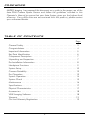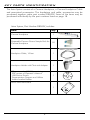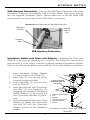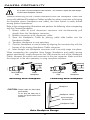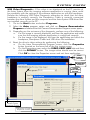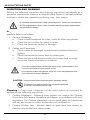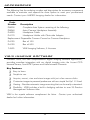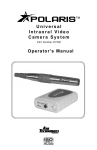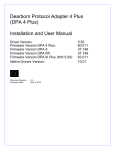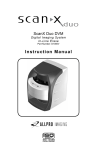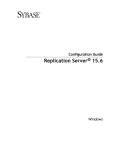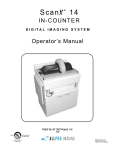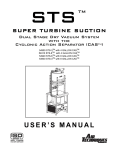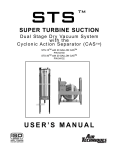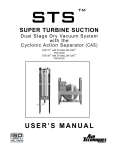Download Astra D8000V Operator`s manual
Transcript
DVM Camera System (USB) Part Number D8000V O p e r a t o r ’s M a n u a l FOREWORD ALLPRO Imaging has prepared this document as a guide to the proper use of the Astra DVM Camera System. Review and follow the guidelines included in this Operator’s Manual to ensure that your Astra System gives you the highest level of service. If any difficulties are encountered with this product, please contact your authorized dealer. TABLE OF CONTENTS Page General Safety . . . . . . . . . . . . . . . . . . . . . . . . . . . . . . . . . . . . . . . . 3 Congratulations . . . . . . . . . . . . . . . . . . . . . . . . . . . . . . . . . . . . . . . 4 Important Information . . . . . . . . . . . . . . . . . . . . . . . . . . . . . . . . . . . 5 Key Parts Identification . . . . . . . . . . . . . . . . . . . . . . . . . . . . . . . . . . . 6 Component Description . . . . . . . . . . . . . . . . . . . . . . . . . . . . . . . . . . 7 Unpacking and Inspection . . . . . . . . . . . . . . . . . . . . . . . . . . . . . . . . 7 Pre-Installation Information . . . . . . . . . . . . . . . . . . . . . . . . . . . . . . . . 8 Handpiece Functions . . . . . . . . . . . . . . . . . . . . . . . . . . . . . . . . . . . . 9 System Setup . . . . . . . . . . . . . . . . . . . . . . . . . . . . . . . . . . . . . . . . . . 10 Camera Portability . . . . . . . . . . . . . . . . . . . . . . . . . . . . . . . . . . . . . . 12 Pre-Operation . . . . . . . . . . . . . . . . . . . . . . . . . . . . . . . . . . . . . . . . . 13 System Operation . . . . . . . . . . . . . . . . . . . . . . . . . . . . . . . . . . . . . . 14 System Check . . . . . . . . . . . . . . . . . . . . . . . . . . . . . . . . . . . . . . . . . 15 Maintenance . . . . . . . . . . . . . . . . . . . . . . . . . . . . . . . . . . . . . . . . . . 16 Specifications . . . . . . . . . . . . . . . . . . . . . . . . . . . . . . . . . . . . . . . . . 17 Physical Characteristics . . . . . . . . . . . . . . . . . . . . . . . . . . . . . . . . . . 17 Accessories . . . . . . . . . . . . . . . . . . . . . . . . . . . . . . . . . . . . . . . . . . 18 VISIX Imaging Software . . . . . . . . . . . . . . . . . . . . . . . . . . . . . . . . . . 18 Warranty . . . . . . . . . . . . . . . . . . . . . . . . . . . . . . . . . . . . . . . . . . 19 On-Line Warranty Registration . . . . . . . . . . . . . . . . . . . . . . . . . . . . . 19 2 GENERAL SAFETY This equipment has been designed to minimize exposure of personnel to hazards. While the Astra System is designed for safe operation, certain precautions must be observed. Use of the Astra System not in conformance with the instructions specified in this manual may result in permanent failure of the unit. KNOWLEDGE OF WARNINGS AND CAUTIONS Users must exercise every precaution to ensure personnel safety, and be familiar with the warnings and cautions presented throughout this manual and summarized below. Warnings. To prevent fire or electrical shock, do not expose this equipment to rain or moisture. Do not spray cleaning liquids or disinfectants directly on the camera handpiece or the Handpiece Cable. Use care not to allow liquids to run into internal circuitry. Do not wipe the surfaces using benzine, thinner, etc. as this may degrade the finish. Cautions. There are no user-serviceable parts inside. Servicing should be performed by qualified dealer service representatives only. Connecting any device to the Astra System that does not meet the equivalent safety requirements of the system may reduce the safety effectiveness of the Astra System. Unplug the system components from power before performing cleaning procedures. Contraindications. None known. Use of Accessory Equipment. All peripheral equipment (computers, monitors, printers, etc) connected to this equipment must comply with IEC 60601-1 and the resulting system must comply with IEC 60601-1 and/or IEC 60601-1-1 harmonized national standards when set-up within the immediate patient vicinity (ie. within 6 feet). Accessory equipment outside the patient vicinity must comply with IEC 60601-1 or IEC 60950-1 as allowed by IEC 60601-1-1. Use of ACCESSORIES or cables other than those specified or provided by ALLPRO Imaging may result in increased EMISSIONS or decreased IMMUNITY of the equipment. Do Not Attempt Internal Service. The interior of the camera is only accessible by removing hardware with tools and should only be opened and serviced by an authorized service technician. Contact your local ALLPRO Imaging authorized dealer for service. Failure to heed this directive may result in equipment damage and voiding the warranty. 3 GENERAL SAFETY Markings. The following terms or symbols are used on the equipment or in this manual to denote information of special importance: Alerts users that the camera cover must be used for only one patient and disposed of properly in accordance with local code. Identifies the name of the manufacturer. A S S IF I ED 2 Indicates type BF equipment in accordance with UL/IEC 60601-1 CL Alerts users to important Operating and Maintenance instructions. Read included documents. Medical Electrical Equipment with respect to electrical shock, fire, mechanical and other specified hazards only in accordance with UL-60601-1, CAN/CSA C22.2 No.601.1 66CA Indicates date of manufacture Indicates that the Astra complies with the Medical Device Directive 93/42/EEC. EC REP Authorized Representative for Medical Device Directive CONGRATULATIONS Congratulations on your purchase of the Astra DVM Camera System, the latest camera in the video imaging product line from ALLPRO Imaging, a leading manufacturer of imaging systems for the medical, veterinary and security markets. The Astra Camera System design offers the flexible benefits of USB Plug-N-Play technology that is easily integrated into any practice. The very lightweight one-piece Astra Camera Handpiece is an extremely maneuverable instrument, which produces crisp, clear images. The Astra DVM Camera System (USB) is hereafter referred to as the Astra System in this manual. Review and follow the guidelines included in this Operator’s Manual to ensure that your Astra System gives you the highest level of service. For product support and information on how to expand your Astra System, contact your authorized ALLPRO Imaging dealer. 4 IMPORTANT INFORMATION General Notes. All instructions in this manual form an integral part of the unit. They must be kept close to the unit and in readiness whenever required. Precise observance of these instructions is a pre-condition for use of the unit for the intended purpose and for its correct operation. This manual should be passed on to any future purchaser or operator. Safety of the operator as well as trouble-free operation of the unit are only ensured if use is made of original equipment parts. Moreover, use may only be made of those accessories that are specified in the technical documentation or that have been expressly approved and released by the manufacturer for the intended purpose. The manufacturer cannot warranty for the safety or proper functioning of this unit in the case where parts or accessories are used that are not supplied by the manufacturer. There is no guarantee against damage arising where parts or accessories are used that are not supplied by the manufacturer. Observe the usage and storage conditions. The Astra System may only be operated using authorized software. The manufacturer regard themselves as being responsible for the equipment with regard to safety, reliability and proper functioning only if assembly, resetting, changes or modifications and repairs have been carried out by an authorized dealer and if the equipment is used in conformity with the instructions contained in this manual. The device conforms to the relevant safety standards valid at this time. Any reprinting of the technical documentation, in whole or in part, is subject to prior written approval by the manufacturer. Incorrect Usage Any use that is not described in this manual as correct usage is considered as incorrect usage. The manufacturer is not to be held liable for any damage caused as a result of incorrect usage. The operator bears all risks. 5 KEY PARTS IDENTIFICATION The Astra System consists of a Camera Handpiece, a Camera Handpiece Cable and associated accessories. The handpiece and cable, accessories may be purchased together under part number D8000V. Some of the items may be purchased individually by the part numbers listed on page 18. Astra System, Part Number D8000V, includes: Item Qty Camera Handpiece 1 Disposable Camera Covers Sample Pack for Camera Handpiece 50 Handpiece Cable, 10 feet 1 Handpiece Holder with Chair-side Adapter 1 CD, part number D8133, containing PDF version of Operator’s Manual USB Device Drivers Demonstration Program and Utilities Adobe Acrobat Reader ASTRA Intraoral Video Camera System 1 DiskP/N D8115 Rev.A Operator’sManual USBDeviceDrivers DemonstrationProgramandUtilities AdobeAcrobatReader AS Vi de Vi o In ma de C tr am a As nu o Ca o er ra Th tra factu me a l Sy is do is he re ra ste S ys m cume reaf r of Syste Im te for ter de po m the nt pr re nt m, rta ov fer al th nt first ide re , me e la : tim s d di tes Re e. brief to ca t lin as l an pr on an fer Ai e. inf od Pa the d Ut to or the d ve uc your lin r Te Just the rt ma As yo gu ilit t Nu fo k an ch ha ur ies O tio tra terina fro purc mb ot r the d niq ve As idelin Di pe n m ha ers he co ue tra es sk rator to Syste ry r va wa mp s wethe Ai : D8 he eq r se of Sy lp m lua rranty let b prod ste inc for 's M 00 uip Te e lud de 0 Q yo in ch th sit an m uc uic ble th me niq e As Ha u pe the e, giv ed tai ua ge is inf rio re ww t mo kly nt wit ndp es in led l PD t sta do sin ues, tra or d gis w. de an h iec the the inf F cu ma an tra air l Ad Chair-e Ho rte me ce a Intra apt hig O orma file tio d tio tec an d ea lde d 19 lea or d er side r inc n. he n he us nt. sil hn pe se 62 di al lps fo ing st ra tion. lud iqu ria y Ha Ca . Th ng lev tor us rm. es l regis ed Ca Dis ndpmera yo el 's Re on ke Th .co numb ter e ur Sa me pos iec of M vie ep is mp ra abl e As m, se an w the le Covere tra yo on-li cli ers your ua an Dr rvi Pa u ck s ce l to d inf ne ck avail ne . fol ive or regis the ab w As en low rs me W le. tra su d tratio ar re of ra Th Sy n nty en ste pr Ca en Ha me od su Re go m ndp uc re gis to on ra iec Co US t up s tra the e nne B da a re tio cto Dri tes co n r Ma ver an rd nua s As and d l CD tra US TR Th Quick Start Instructions an k Yo A u an d Co ng ra tu la tio n- ns O lin e Re gi st ra tio n. 1 Sy ste 12 We 95 Ca B/H ble and , 10 pie fee ce t ASTR A Intraoral m Video Camera System Ke DemonstrationPro Operator’sManua USBDeviceDrivers AdobeAcrobatRe DiskP/N y Ea bs Wa Pa We st ite lt rts st Coast : ww Wh Co itm Id ast : 1-8 w.a an en : 1-8 00- irte Ro tif 00- AIR ch ad ica 822 -TE niq , Me ue tio -28 CH s.c lvil 99 (1- om le, n 800 NY -24 11 7-8 74 324 7-3 ) 06 Rev.A D8115 gramandUtilities l ader information. Polaris Key Identification Handpiece Polaris D7100 P/N (1-800-247-8324) Parts 1-800-AIR-TECH System tart s ck S Qui uction r I n s t Numbers: D7000 USB Holder Handpiece Chairside with Adapter D7172 P/N www.airtechniques.com Polaris Handpiece Disposable Covers Camera Pack Sample www.allproimaging.com 6 Part Only USB for ral Polaris trao of the Air Techniques Polaris y In System Onl purchase from to as the a USB Camer product referred on your o Polaris the latesthereafter Vi d e your System,,Polaris is using Congratulations started and Camera The You Video of caries. Drivers you get Thank Digital on the follow to help and Intraoralin the detection file included information Review to ensure PDF aiding in this manual. brief Manual information. Manual provides System Operator's of service. document first time. the Operator's onfor detailed level This in the to for the System Disk Refer Polaris go to either included the highest System Utilities new and gives web Then your Important: the guidelinesSystem Imaging register available. Polaris complete easily your and numbers or the ALLPRO link andthe warranty Quickly and serial for valuable Registration model other a record Registration. and product www.airtechniques.com, the Warrantyensuresupdates On-line have the web site, click Just registration line. of product Techniques on-line This informed the Air Polaris you form. www.allproimaging.com, Handpiece site, us keep 10 feet Cable, D7065 helps the registration and P/N period 2 Qu Ins ick truc Sta tion rt s Dis Qu Co con ick nne nec cto t r Q In ui st ck ru S ct ta io rt n s COMPONENT DESCRIPTION The components of the Astra System are described below. Camera Handpiece - The Camera Handpiece is extremely lightweight with a high resolution, high sensitivity, auto-exposure controlled CCD sensor and a high performance lens system illuminated by ultra-bright white LED lamps. The fixed focus lens has a broad depth of field enabling the camera to finely detail a section of a single tooth to a tour of the mouth. The Camera Handpiece has 2 keypad buttons that provide fingertip operating control of the system. The specific functions performed by the keypad buttons depend on the user-supplied compatible streaming video capture software application used. Camera Covers Sample Pack - Provides a sample quantity of 50 disposable camera covers used as an effective barrier preventing any infection hazard to the patient. Handpiece Cable - A 10 foot cable that is used to connect the Astra handpiece to the user’s computer. One end of the cable has a keyed, 5-pin quick disconnect connector for connection to the Astra handpiece and the other end has a Type A USB connector for connection to a high speed, high power (500 mA) USB 2.0 port on the user’s computer. This cable carries all power, video and keypad button control signals for the handpiece. Handpiece Holder - The Handpiece Holder can be fastened in a convenient location for safe storage of the handpiece when it is not in use. In addition to storage, the handpiece holder also has built-in magnets that turn off the Astra Handpiece power. This feature conserves energy and equipment wear, allowing the system to be ready and operational when needed. Compact Disk - A compact disk (CD) included with the Astra System that includes: 1. USB Device Drivers, Demonstration Program and Utilities 2. PDF version of Operator’s Manual 3. Adobe Acrobat Reader UNPACKING AND INSPECTION Unpack each component of the Astra System and inspect for physical damage such as scratches, damaged connectors, etc. If any damage is noted, immediately notify your ALLPRO Imaging authorized dealer immediately so corrective action can be taken. Make sure to save all packaging material in case repackaging and shipment is necessary. Verify that all listed items were received. If any item is missing, notify your ALLPRO Imaging authorized dealer. 7 PRE-INSTALLATION INFORMATION IMPORTANT: NOTE: When operating the Astra System connected to the high power (500 mA) USB 2.0 port on a Computer System, the computer must also be loaded with ALLPRO Imaging authorized Twain or DirectX 9 compliant streaming video software application such as VISIX. Contact your dealer for available Computer Systems and software options. VISIX Imaging Software is fully compatible with Astra Systems. Minimum Computer System Requirements - The Computer System (laptop or computer, monitor, etc.) and any related peripheral or other equipment, supplied by the user, or a third party, must comply with the requirements for accessory Equipment as specified in the appropriate IEC 60601-1 and/or IEC 60601-1-1 harmonized national standard. Unless otherwise stated, the components of the computer system must comply with the minimum requirements listed below. CPU Speed: Pentium-4, 2 GHz or higher Operating System: Windows XP Professional with Service Pack 3 or later for an Intel 32-bit processor; Microsoft Windows XP Professional 64-bit Edition with Service Pack 2 or later for an Intel 64-bit extended (x64) processor; Microsoft Windows Vista Business, Enterprise, or Ultimate with Service Pack 1 or later for an Intel 32-bit or an Intel 64-bit extended (x64) processor; Microsoft Windows 7 Professional, Enterprise, or Ultimate for an Intel 32-bit or an Intel 64-bit extended (x64) processor. System RAM: 256 MB Optical Drive: CD-ROM Capable Monitor : 800 x 600 resolution or higher Video Display Adapter:16 MB video card with 800 x 600 pixel resolution and 32-bit color USB Port: USB 2.0 High-Speed, High-Power Port System Properties. If unsure of the operating system version installed, check that it meets the necessary requirements by checking the System Properties window. This is done simply by right clicking the My Computer icon. Selecting Properties from the menu list displays the System Properties window as shown. The installed operating system version is listed under the General Tab. The System Properties window can also be displayed from the Desktop Start button. Just press the Start button and select SettingsControl Panel and then System. 8 System Properties HANDPIECE FUNCTIONS Astra Camera Handpiece 1 2 3 Keypad Buttons - Each keypad button provides the Astra Camera Handpiece fingertip control over the PC streaming video capture software via the Handpiece Cable. The specific functions performed by the keypad buttons depend on a software installation that supports the 2-button handpiece. Typical keypad actions provided below. NOTE: Simultaneously depressing both keypad buttons for approximately 3 seconds deactivates the Camera Handpiece LED light source. This is commonly used when imaging an X-ray on a light box. (1) Top Keypad Button Press and release to send a Button 1 command to the PC. While the specific function performed depends on the setting of the video capture software application installed on the PC, this command typically freezes and unfreezes the image that is displayed on the computer monitor. (2) Bottom Keypad Button Press and release to send a Button 2 command to the PC. While the specific action depends on the video capture software installed, it typically saves the image displayed on the computer monitor to the computer hard disk. (3) Handpiece Connector A 5-pin connector socket that accepts connection of the keyed 5-pin quick disconnect plug end of the Handpiece Cable. 9 SYSTEM SETUP Installing the Astra System is as simple as making the necessary connections of the Handpiece Cable between a PC loaded with an ALLPRO Imaging Authorized TWAIN or DirectX 9 compliant user-supplied streaming video software application such as VISIX and the Camera Handpiece. Perform the following procedures to set up the Astra System. Notes: Authorized Imaging Software, such as VISIX, supplied by the dealer or other company, must be installed on the computer in order to operate the Astra System. A Microsoft® Driver Not Signed statement may appear. If it does, click Continue to proceed with installation. USB Device Driver Installation - Before connecting the Astra System to your computer or attempting to use it for the first time, run the Setup program on the Astra System Drivers and Utilities Disk included with the Astra System. The supplied CD provides the device drivers needed to communicate between the Astra System and the associated user-supplied USB streaming video software application installed on the PC computer system. This must be completed before the Astra System will operate properly. Normally, this program runs automatically when the CD is inserted into the drive for the first time. If not, run the setup program located in the root directory of the CD (typically D:\Astra.exe). Install the Standard Device Drivers by selecting Standard (default option) from the Setup program menu. If full device functionality is not present after the Standard Device Drivers are installed, the Legacy Device Drivers may need to be installed. More information can be found in the Installation Instructions and Notes file on the Astra System Drivers and Utilities Disk included with the system. Camera Handpiece Connection - Carefully connect the Astra Camera Handpiece to the supplied Handpiece Cable as follows: 1. Using the gray molded connector end of the Handpiece Cable, align the connector key with the keyway of the Handpiece connector. 2. Insert straight into Handpiece connector until it securely snaps into place. Astra Handpiece Cable Camera Handpiece Connector Key Camera Handpiece Connection 10 SYSTEM SETUP USB Interface Connection - Connect the USB Type A connector side of the Handpiece Cable to any available USB 2.0 High Speed, high power port on the user supplied Computer System. Always make sure to use the same USB port whenever re-connection of the USB cable is necessary. Important: Use a High Power (500 mA) USB 2.0 Port Only USB Type A Connector Computer USB 2.0 Port Handpiece Cable USB Interface Connection Handpiece Holder with Chair-side Adapter - Installing the Chair-side Adapter is as easy as deciding on a location for maximum convenience and securing it to an empty customer-supplied standard Handpiece Holder. Refer to the illustration below and install the Chair-side Adapter as follows: 1. Insert Handpiece Holder Adapter (1) into the wide end of Grip (2). 2. Press Grip (2) into the top of the chosen Handpiece Holder. 3. Insert Expander (3) into the bottom of Grip (2) 4. Insert and push the Joint Connector Hex Bolt (4) into Expander (3) engaging the thread of Handpiece Holder Adapter (1) by turning the Joint Connector Hex Bolt (4) clockwise. 5. Using the supplied Short Arm Allen Wrench (5), tighten Joint Connector Hex Bolt (4) until the Chair-side Adapter is secure in the Handpiece Holder. 11 1 2 Customer-Supplied Handpiece Holder and Hanger Bar 3 Handpiece Holder Adapter Grip Expander Joint Connector Hex Bolt Short Arm Allen 5 5/32 Wrench 1 2 3 4 4 5 Handpiece Holder Chair-side Adapter Assembly CAMERA PORTABILITY Do not twist or turn the Handpiece Cable connector. The connector is keyed and mates straight on with Camera Handpiece connector. Whether detaching just the Camera Handpiece from the Handpiece Cable and using with additional Handpiece Cables installed on other computers or bringing the complete system (handpiece and cable), the Astra System is easily shared among patient operatories. Refer to the corresponding illustrations and perform the following when transporting only the Camera Handpiece. 1. Retract collar of quick disconnect connector and simultaneously pull straight from the Handpiece connector. 2. Release connector quick disconnect collar. 3. Store the Handpiece Cable by placing cable slide holder into the Handpiece Holder. 4. Transport Handpiece to next operatory. 5. Connect Handpiece at new location by aligning the connector key with the keyway of the mating Handpiece Cable connector. 6. Insert straight into Handpiece connector until it securely snaps into place. When transporting the complete Astra System (handpiece and cable) among patient operatories, simply disconnect the USB connector end of the Handpiece Cable, transport the system and reconnect to the new computer. Make sure that the computer in the new operatory is using compliant software. Quick Disconnect Collar Astra Handpiece Quick Disconnect Collar Astra Handpiece Connecting Astra Handpiece Detaching Astra Handpiece Handpiece CAUTION: Always handle the Astra Hand piece carefully. Do not drop and make sure to protect the optical window from scratches. Handpiece Holder Quick Disconnect Connector End Handpiece Cable Astra Handpiece Storage 12 PRE-OPERATION The Astra System should be used with a Camera Cover covering the handpiece. Make sure to use a new disposable Camera Cover for each patient. 2 The Camera Cover must be used for only one patient and disposed of properly in accordance with local code. NOTE: For optimum image clarity, the optically clear section of the camera cover must be aligned with the camera lens by facing the camera/light source section of the handpiece down toward the paper layer. Disposable Camera Cover Installation - Install a new Camera Cover on the Camera Handpiece for each patient as follows: 1. Remove the Camera Handpiece from the holder. 2. Insert the Camera Handpiece tip between the second and third layers (between the outer paper and plastic layers) with the camera/light facing towards the paper layer. See A. 3. Push the Camera Handpiece completely in until the tip is fully inserted into the narrow tip of the sheath. See B. 4. Gently squeeze the illuminated tip of the Camera Handpiece between the thumb and index finger to ensure that the optically clear area of the camera cover is flat against the lens tip. See C. 5. Peel away and discard the top plastic layer and the bottom paper layer. See D. A B CAMERA COVER PLASTIC LAYER 1 Astra CAMERA HANDPIECE LENS PLASTIC LAYER 2 C D SQUEEZE PAPER LAYER 4 Camera Cover Installation 13 PAPER LAYER 3 SYSTEM OPERATION Verify that the video capture software is running and correctly configured. The Astra System is operated connected directly to a computer system running various PC USB streaming video capture software applications such as VISIX. The camera provides the image/video source while the computer and associated software are used to display and save the resultant images. Perform the following procedures to operate the Astra System when correctly connected to a computer. 1. Remove the Camera Handpiece from the handpiece holder and observe that the computer display shows the high-resolution live video images taken by the camera. 2. Place the camera lens window over area of interest and view image on computer display monitor. 3. Press and release the top keypad button on the Camera Handpiece to freeze (ie. capture) the displayed image on the computer monitor screen. Press and release the top keypad button again to unfreeze the displayed image. 4. Press and release the bottom keypad button on the Camera Handpiece to save the captured image to the computer hard drive and then to return to a live image display. 5. Repeat steps 2 through 5 as necessary. 6. When imaging an X-ray film on a light box, deactivate the LED light source by depressing both Camera Handpiece buttons simultaneously for approximately 3 seconds. Perform steps 2 through 5 to freeze and save the X-ray film image as desired. Depress both Camera Handpiece buttons simultaneously for approximately 3 seconds to turn ON the LED light source as desired. 7. Return the Camera Handpiece to the holder when done. Verify that the LED light source and camera turns OFF. 14 SYSTEM CHECK USB Video Diagnostic - If live video is not displayed on the PC monitor of the Astra System when the imaging software application is running, there could be a problem with the settings in the software application or with the handpiece. Perform the following USB Video Diagnostic procedure to check that the Astra handpiece is working correctly, the Handpiece Cable is correctly connected between the Astra System and the computer and the Astra System USB driver files are installed correctly on the PC. 1. Go to the Start button and select Programs. 2. Select the Astra program option and click on Camera Demonstration Program and observe that the Camera Demonstration Program screen opens. 3. Depending on the outcome of the diagnostic, perform one of the following: a. If a live image is correctly displayed, exit from the application and make sure that the imaging software application is configured correctly. b. If a live image is not displayed, exit from the application and check the handpiece, Handpiece Cable and USB driver file installation. 4. Reset the driver's video settings by performing the following: a. On the Astra Demonstration Program screen, click the Properties button located on the lower left of the live image screen. b. On the Properties screen select the VIDEO PROC AMP tab and then click the DEFAULT button. The image colors should now be correct. Click OK to close the Properties screen and exit from application. Intraoral Camera Demonstration Program - Astra Intraoral Video Camera Live Image Screen Properties Screen Properties Video Proc Amp Screen Properties Tab Opens Video Proc Amp Screen Properties Button:Opens Properties Screen Default Button: Selects Default Settings as Shown OK Button: Closes Properties Screen 15 MAINTENANCE INSPECTION AND CLEANING Perform the following inspection and cleaning procedures periodically as a preventive maintenance measure to keep the Astra System in optimal condition resulting in trouble-free operation producing crisp, clear images. Do not attempt any internal service of Astra System components. Contact your local authorized ALLPRO Imaging dealer for service. Failure to heed this warning may result in equipment damage and voiding the warranty. Inspection - Routinely inspect each component of the Astra System for possible defects as follows: 1. Camera Handpiece a. Check overall handpiece for chips, cracks or other irregularities. b. Check the lens window for debris or spots. c. Check the connector socket for damage. 2. Cables and Connectors a. Check cables for damaged or deteriorated insulation kinking or twisting. b. Check connectors for loose, bent or missing pins. c. Check that the quick-disconnect plug end snaps close to snugly secure the Camera Handpiece connector. Do not spray cleaning liquids or disinfectants directly on the camera handpiece. Use care not to allow liquids to run into internal circuitry. Do not wipe the surfaces using benzine, thinner, etc. as this may degrade the finish. Do not autoclave the Camera Handpiece. CAUTION: Unplug the Astra System components before performing cleaning. 2 The Camera Cover must be used for only one patient and disposed of properly in accordance with local code. Cleaning - Clean each component of the Astra System as necessary by performing the following procedures. 1. Camera Handpiece - Following every patient use, remove the Camera Cover from the Camera Handpiece and dispose in accordance with local regulations. The Camera Handpiece can be wiped clean and disinfected with any non-corrosive surface disinfectant such as Birex® se. 2. Camera Window Lens - Remove debris or spots from lens window by cleaning with alcohol and cotton swabs. 16 SPECIFICATIONS Input Power: USB powered device using less than 500 mA. No external power supply is required. No mains connection. Video Outputs: High Speed USB 2.0 Video Sensor: ¼ Inch CCD Format: PAL Pixels: 720 H X 576 V Exposure Control: Automatic Illumination: Ultra-bright white LED lamps Image: Normal, not mirrored Operating Temperature: 10 to 40º C (50 to 104º F) Storage Temperature: 0 to 70º C (32 to 158º F) Humidity: 10 to 90% non-condensing Classifications: Portable, Continuous Operation, Type BF Applied Part. No mains connection. Protection for Ingress of Water: Ordinary (per IEC 60529) Flammable Atmosphere: Cannot use in the vicinity of flammable anesthetic mixtures of air, oxygen or nitrous oxide. Device Class: USA - 21CFR/Class I Canada - MDR/Class l, EU - 93/42/EEC/Class I PHYSICAL CHARACTERISTICS Dimensions Astra Handpiece: D8060 Length Width Height 8.6 inches 0.83 inches 1.15 inches (21.84 cm) (2.11 cm) (2.92 cm) Handpiece Cable D4020: 10 feet (3.05 m) 17 Weight 2.7 oz. (76.20 g) ACCESSORIES The following lists the ordering number and description for accessory components available to maintain and expand the Astra System to meet your professional needs. Contact your ALLPRO Imaging dealer for information. Order Number D8000 D8060 D4020 D4170 Description Complete Astra System consisting of the following: Astra Camera Handpiece Assembly Handpiece Cable Handpiece Holder with Chair-side Adapter Replacement Disposable Camera Covers for Camera Handpiece D4125 Box of 100 D4120 Box of 500 74500 VISIX Imaging Software, 5 Licenses VISIX IMAGING SOFTWARE Consider VISIX, our new comprehensive digital imaging software application, providing seamless integration with our digital imaging suite; the Accent CCD Intraoral Sensor, ScanX PSP Systems and Astra Intraoral Cameras. Key Features. Easy to learn. Simple to use. Acquire, mount, view and store images with just a few mouse clicks. Customize images to personal preferences with our simple Set-Up 1-2-3 tool. Viewing - Provides automatic image mounting that can be easily customized. Flexibility - VISIX includes a built-in bridging solution to over 35 Practice Management Software titles. VISIX is the superb software complement for Astra. Contact your authorized dealer for further information. 18 WARRANTY This ALLPRO Imaging equipment is warranted to be free from defects in material and workmanship from the date of installation for a period of 1 year. Any item returned to our factory through your authorized ALLPRO Imaging dealer, will be repaired or replaced at our option at no charge provided that our inspection shall indicate it to have been defective. Dealer labor, shipping and handling charges are not covered by this warranty. This warranty does not apply to damage due to shipping, misuse, careless handling or repairs by other than authorized service personnel. Warranty void if installed or serviced by other than your authorized ALLPRO Imaging dealer service personnel. ALLPRO Imaging , Inc. is not liable for indirect or consequential damage or loss of any nature in connection with this equipment. This warranty is in lieu of all other warranties expressed or implied. No representative or person is authorized to assume for us any liability in connection with the sale of our equipment. ON-LINE WARRANTY REGISTRATION Quickly and easily register the Astra Camera on-line. Just have your product model and serial numbers available. Then go to the ALLPRO Imaging web site, www.allproimaging.com, click the warranty registration link and complete the registration form. This on-line registration ensures a record for the warranty period and helps us keep you informed of product updates and other valuable information. Air Techniques, Inc., Allpro Imaging 1295 Walt Whitman Road Melville, New York 11747 USA EC REP Medical Device Safety Service Schiffgraben 41 30175 Hannover, Germany 19 ALLPRO Imaging is a leading manufacturer of imaging systems for the medical, veterinary and security markets. Thousands of ALLPRO Imaging products have been sold globally, installed and serviced through our network of authorized dealers. 100 Plus 2010 Polaris J ScanX® 12 ScanX® 12 DVM ScanX® Discover ScanX® Duo ScanX® Fit ScanX® Quantum ScanX® Scout ScanX® Trek Visix J 1295 Walt Whitman Road, Melville, NY 11747-3062 Website: www.allproimaging.com Toll Free: 1-800-247-8324 © ALLPRO Imaging, Inc Copyright 2010 • P/N D8051V, Rev.A - November 2010