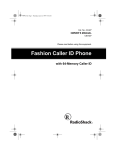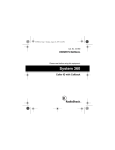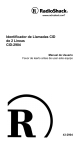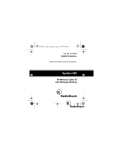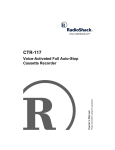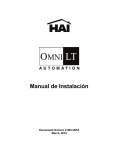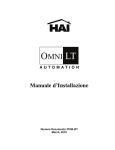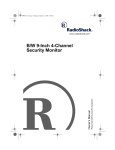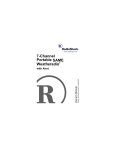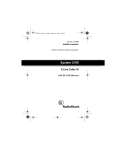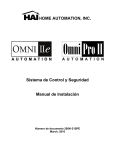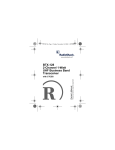Download Radio Shack CID-2904 Owner`s manual
Transcript
Please read before using this equipment. Owner’s Manual CID-2904 2-Line Caller ID ˆ Contents Features ............................................... 8 Preparation ........................................ Installing Batteries/Setup ............. Adjusting the Display’s Contrast ....................................... Connecting to the Phone Line ................................... Connecting to an Answering Machine ...................... Mounting the CID ......................... 10 10 Operation ........................................... Incoming Calls .............................. Message Waiting .......................... Reviewing Call Records ............... Caller ID Messages ............... Deleting Caller ID Records ........... 19 19 20 21 22 24 13 13 16 17 Troubleshooting ................................ 25 Care ............................................. 26 © 2000 RadioShack Corporation. All Rights Reserved. RadioShack and RadioShack.com are trademarks used by RadioShack Corporation. 2 WARNING: To reduce the risk of fire or shock hazard, do not expose this product to rain or moisture. CAUTION RISK OF ELECTRIC SHOCK. DO NOT OPEN. ! CAUTION: TO REDUCE THE RISK OF ELECTRIC SHOCK, DO NOT REMOVE COVER OR BACK. NO USERSERVICEABLE PARTS INSIDE. REFER SERVICING TO QUALIFIED PERSONNEL. This symbol is intended to alert you to the presence of uninsulated dangerous voltage within the product’s enclosure that might be of sufficient magnitude to constitute a risk of electric shock. Do not open the product’s case. ! This symbol is intended to inform you that important operating and maintenance instructions are included in the literature accompanying this product. 3 ˆ Important Information • To use this Caller ID (CID), you must be in an area where Caller ID service is available, and you must subscribe to the service. • Where Caller ID is offered, one or more of the following options are generally available: – caller’s number only – caller’s name only – caller’s name and number Your CID displays the caller’s name only if that option is available in your area. • The actual number of Caller ID records your CID will store depends on the amount of Caller ID information sent by the phone company. Your 2-Line CID is ETL listed to UL standards and meets all applicable FCC requirements. 4 Important Information FCC INFORMATION We have designed your Caller ID (CID) to conform to federal regulations, and you can connect it to most telephone lines. However, each CID (and each device, such as a telephone or answering machine) that you connect to the telephone line draws power from the line. We refer to this power draw as the device’s ringer equivalence number, or REN. The REN is on the bottom of your CID. If you use more than one phone or other device on the line, add up all the RENs. If the total is more than five (three in rural areas), your phones might not ring. If ringer operation is impaired, remove a device from the line. Your CID complies with Part 68 of the FCC Rules. You must, upon request, provide the FCC registration number and the REN to your phone company. Both numbers are on the bottom of the CID. You must not connect your CID to: • coin-operated systems • party-line systems Important Information 5 • most electronic key telephone systems In the unlikely event that your CID causes problems on the phone line, the phone company can temporarily disconnect your service. If this happens, the phone company attempts to notify you in advance. If advance notice is not practical, the phone company notifies you as soon as possible and advises you of your right to file a complaint with the FCC. Also, the phone company can make changes to its lines, equipment, operations, or procedures that could affect the operation of this CID. The phone company notifies you of these changes in advance, so you can take the necessary steps to prevent interruption of your phone service. This CID complies with the limits for a Class B digital device as specified in Part 15 of the FCC Rules. These limits provide reasonable protection against radio and TV interference in a residential area. However, your equipment might cause TV or radio interference even when it is operating properly. 6 Important Information To eliminate interference, you can try one or more of the following corrective measures: • Reorient or relocate the TV or radio’s receiving antenna. • Increase the distance between the CID and the radio or TV. • Use outlets on different electrical circuits for the equipment and the radio or TV. Consult your local RadioShack store if the problem continues. LIGHTNING Your CID has built-in protection circuits to reduce the risk of damage from surges in telephone and power line current. These protection circuits meet or exceed the FCC requirements. However, lightning striking the telephone or power lines can damage your CID. Lightning damage is not common. Nevertheless, if you live in an area that has severe electrical storms, we suggest that you unplug your CID when storms approach to reduce the possibility of damage. Important Information 7 ˆ Features Your RadioShack 2-Line Caller ID (CID) is a combination of two Caller IDs. Its two separate displays and function keys for each line let you view call records easily. It stores and displays up to 100 multiple (name and number) or number-only Caller ID records for two telephone lines (50 for each line). The CID displays the caller’s telephone number (and name, if available in your area) and the date and time the call was received, as provided by your local phone company to Caller ID service subscribers. Note: Check with your local phone company regarding name service availability. Your CID includes these features: Three-Line Liquid Crystal Display — makes it easy to see the caller information and the current time and date simultaneously. Trilingual Operation — lets you select English, French, or Spanish as the message display. 8 Features Call Counter — shows the number of calls you have received. New Call Indicator — lets you see at a glance that you have new calls. Clock — displays the current time and date as provided to Caller ID service subscribers by your local telephone company. Reviewing Scrolling — lets you easily scroll through all records in Caller ID memory. Contrast Control — lets you adjust the display contrast to match your preference. Message Waiting — tells you when you have received a voice mail message (if you subscribe to the message waiting service from your local phone company). Note: The Message Waiting feature does not work with stutter dial tone service. Check with your telephone company for the type of service you have. Features 9 ˆ Preparation INSTALLING BATTERIES/ SETUP You need six AAA batteries (not supplied) to power the CID. For the longest operation and best performance, we recommend alkaline batteries, available at your local RadioShack store. Cautions: • Always use fresh batteries of the required size and recommended type. • Do not mix old and new batteries, different types of batteries (alkaline, standard, or rechargeable), or rechargeable batteries of different capacities. Follow these steps to install batteries. 1. Use a Phillips screwdriver to remove the battery compartment screw on the bottom of the CID and slide off the cover. 10 Preparation 2. Insert six fresh AAA batteries into the compartment as indicated by the polarity symbols (+ and –) marked inside. 3. Turn the CID over so you can see the display. After you install the batteries, SET LANGUAGE flashes briefly, then ENGLISH (the default display language) flashes for about 10 seconds. Note: If you do not press any button for about 10 seconds, the CID automatically selects English and the time and date appear. 4. To select another language, press REVIEW 8. FRENCH flashes. Press REVIEW 8 until the desired language flashes. 5. Press REVIEW 9 to store the selected language. Or, after about 10 seconds, the CID automatically stores the displayed language. 12:00AM 1/01 appears. 6. Replace the cover and secure it with the screw. When flashes or the display dims, replace the batteries. Preparation 11 Warning: Dispose of old batteries promptly and properly. Do not burn or bury them. Caution: Always remove old or weak batteries. Batteries can leak chemicals that can damage your CID. Notes: • Before you replace the batteries, have fresh ones on hand. If you do not install new batteries within about 2 minutes after removing the old ones, the CID records and the date and time will be lost. The records cannot be replaced, but the date and time will automatically reset when you receive the next call. • Unplug both modular line cords from the CID before you replace the batteries. • To reset the language, hold down REVIEW 8 and 9 until SET LANGUAGE flashes briefly then ENGLISH flashes on the display. Then repeat Steps 4–5 to set the language. 12 Preparation ADJUSTING THE DISPLAY’S CONTRAST Your CID has eight display contrast settings (0–7). Follow these steps to adjust the display’s contrast. 1. Hold down DELETE and REVIEW 9 until CONTRAST X (X equals the current contrast setting) appears. 2. Continue to hold down DELETE and press REVIEW 8 or 9 to select the desired contrast setting. 3. Release DELETE. The date and time appear. CONNECTING TO THE PHONE LINE The CID connects to your phone and phone line using four modular telephone line connectors. If your phone line does not have a modular jack, you can update the wiring yourself using adapters available at your local RadioShack store. Or, you can have the telephone company update your telephone wiring for you. Preparation 13 Notes: • If you connect the CID to only one phone line, the CID displays Caller ID information for only that line. • The USOC number of the jack to be installed is RJ11C (for a single-line phone jack) or RJ14C (for a two-line phone jack). • One two-line modular cord and one single-line modular cord are supplied. The two-line cord has four pins inside the jack. The one-line cord has two pins inside the jack. The following illustrations show the possible connections, depending on your telephone and phone line setup: For a Two-Line Phone and a Two-Line Phone Jack Line 1/Line 2 Two-Line Phone Caller ID 14 Preparation For a Two-Line Phone and Two SingleLine Phone Jacks Two-Line Phone Line 2 Line 1 Caller ID For a Single-Line Phone and a TwoLine Phone Jack One-Line Phone Line 1/Line 2 Caller ID For Two Single-Line Phones and a Two-Line Phone Jack Phone One Phone Two Line 1/Line 2 Caller ID Preparation 15 For Two Single-Line Phones and Two Single-Line Phone Jacks Phone One Line 2 Line 1 Phone Two Caller ID CONNECTING TO AN ANSWERING MACHINE You can connect an answering machine to your CID to answer calls for either or both phone lines. Notes: • We provide only a few of the available options for use of this CID with an answering machine. You can use any number of connection combinations with your CID such as a 2-line telephone or a telephone/ answering machine combination. • After connecting the answering machine, set it to answer after at least two rings. 16 Preparation For Both Lines or Line 1 Only Line 1 or Line 1/Line 2 Answering Machine Caller ID For Line 2 Only Answering Machine Line 2 Caller ID MOUNTING THE CID You can place the CID on a flat surface with the supplied stand. Or, you can mount it on a wall. Note: The stand comes attached to the bottom of the CID for desk mounting. Follow these steps to mount the CID on a wall. 1. To remove the stand, press down on the two tabs on the top of the stand and lift it off. Preparation 17 2. Select a location near the phone line jack(s) and mark mounting screw locations 5 1/8 inches (130 mm) apart on the wall. 3. Drill two 1/8-inch (3.5 mm) holes in the wall at the marked locations. 4. Thread a screw into each hole until the head extends 1/8 inch (3.5 mm) from the wall. 5. Align the two screws with the keyholes on the bottom of the CID. Slide the CID down onto the screws to secure it. 18 Preparation ˆ Operation INCOMING CALLS When you subscribe to Caller ID service from your phone company, the phone company sends the caller’s phone number (and name, if available) and the call’s time and date between the first and second rings. Your CID receives and displays this information for each call and updates the current date and time. You cannot manually set the date and time. CALL and the call indicator flash when you have an incoming call, and the call record appears for 20 seconds, then the number of new calls appears. The LINE 1 or LINE 2 indicator flashes to show which line received the call and continue to flash until you review all calls. NEW flashes and the LINE 1 or LINE 2 indicator flashes to show that you have received new calls since the last time you reviewed the stored records. Operation 19 MESSAGE WAITING Note: The message waiting feature does not work with stutter dial tone service. Check with your phone company for the type of service you have. If you subscribe to the telephone company’s message waiting service and have a voice-mail message waiting, CALL and MESSAGE WAITING appear on the display. MESSAGE WAITING remains on the display until you retrieve the message. If you are talking on the phone when a call comes in, it automatically rolls over to message waiting. The phone company sends the information after you end the current call and MESSAGE WAITING appears on the display. In some area, callers have the option of blocking the sending of their Caller ID information. When a caller blocks the Caller ID information, -PRIVATE CALL– appears instead of the call information. 20 Operation REVIEWING CALL RECORDS Each time you receive a call, your CID stores a record that you can see while you are on the phone, or review later. Your CID saves up to 100 call records for two phone lines (50 records for each line), replacing the oldest call record with a new call record. Each call record includes the call number (order in which the call is received), the time and date of the call, the caller’s phone number (if available), and the caller’s name (if available). To review the call records on LINE 1 or LINE 2, repeatedly press REVIEW 8 or 9 on that line’s CID. END OF LIST appears when you try to scroll before the first or after the last call record. Note: The CID shows up to 10 digits of an incoming phone number. If the number is longer, you see only the last 10 digits. Operation 21 Caller ID Messages Display (English, French, Spanish) Description NEW CALL(S) XX (three languages) Appears the first time you review a new call record. (XX is the number of new calls.) -PRIVATE CALLAPPEL PERSONNEL LLAMADA PRIVADA The caller has blocked the call information from being sent. END OF LIST FIN DE LIST FIN DE LISTA Appears when you reach the end of your call records. -----ERROR---------ERREUR---------ERROR----- The call information was garbled, or there was an error during the transmission of call information. NO CALLS AUCUN APPELS NO LLAMADAS Appears when you press a REVIEW key if there are no call records in the CID’s memory. 22 Operation Display (English, French, Spanish) Description MESSAGE WAITING MES. EN ATTENTE MENSAJE ESPERA Appears when a message is waiting (you must subscribe to your phone company’s message waiting service to see this). Note: The message waiting feature does not work with stutter dial tone service. -OUT OF AREA-HORS ZONE-FUERA DE AREA- The caller is not within a Caller ID service area. No call information appears. Operation 23 DELETING CALLER ID RECORDS Caller ID records remain in memory until you delete them, unless they are lost during battery replacement (see “Installing Batteries/Setup” on Page 10). To delete a single call record on the desired phone line, repeatedly press that line’s REVIEW 8 or 9 until you see the record you want to delete, then press DELETE twice. The record disappears. The next record appears or, if no other calls are stored, NO CALLS appears. To delete the call records you have already reviewed on the desired phone line, hold down DELETE for that phone line for about eight seconds. ERASE ALL... flashes. The time and date appear after all reviewed records have been deleted. 24 Operation ˆ Troubleshooting If your CID is not working as it should, these suggestions might help you eliminate the problem. Problem Suggestions Display is blank. Replace the batteries. See “Installing Batteries/Setup” on Page 10. You have an incoming call, but do not receive any call information. Someone picked up a telephone on the same phone line before the CID recorded the call record. This is not a malfunction. Check that the CID is correctly and securely connected. Call your phone company to verify that your Caller ID service is active. Troubleshooting 25 CARE Keep the CID dry; if it gets wet, wipe it dry immediately. Use and store the CID only in normal temperature environments. Handle the CID carefully; do not drop it. Keep the CID away from dust and dirt, and wipe it with a damp cloth occasionally to keep it looking new. Modifying or tampering with the CID’s internal components can cause a malfunction and invalidate its warranty. If your CID is not performing as it should, take it to your local RadioShack store for assistance. If the trouble is affecting the telephone lines, the phone company can ask you to disconnect your CID until you have resolved the problem. 26 Troubleshooting ˆ Notes Notes 27 Limited One-Year Warranty This product is warranted by RadioShack against manufacturing defects in material and workmanship under normal use for one (1) year from the date of purchase from RadioShack company-owned stores and authorized RadioShack franchisees and dealers. EXCEPT AS PROVIDED HEREIN, RadioShack MAKES NO EXPRESS WARRANTIES AND ANY IMPLIED WARRANTIES, INCLUDING THOSE OF MERCHANTABILITY AND FITNESS FOR A PARTICULAR PURPOSE, ARE LIMITED IN DURATION TO THE DURATION OF THE WRITTEN LIMITED WARRANTIES CONTAINED HEREIN. EXCEPT AS PROVIDED HEREIN, RadioShack SHALL HAVE NO LIABILITY OR RESPONSIBILITY TO CUSTOMER OR ANY OTHER PERSON OR ENTITY WITH RESPECT TO ANY LIABILITY, LOSS OR DAMAGE CAUSED DIRECTLY OR INDIRECTLY BY USE OR PERFORMANCE OF THE PRODUCT OR ARISING OUT OF ANY BREACH OF THIS WARRANTY, INCLUDING, BUT NOT LIMITED TO, ANY DAMAGES RESULTING FROM INCONVENIENCE, LOSS OF TIME, DATA, PROPERTY, REVENUE, OR PROFIT OR ANY INDIRECT, SPECIAL, INCIDENTAL, OR CONSEQUENTIAL DAMAGES, EVEN IF RadioShack HAS BEEN ADVISED OF THE POSSIBILITY OF SUCH DAMAGES. Some states do not allow limitations on how long an implied warranty lasts or the exclusion or limitation of incidental or consequential damages, so the above limitations or exclusions may not apply to you. In the event of a product defect during the warranty period, take the product and the RadioShack sales receipt as proof of purchase date to any RadioShack store. RadioShack will, at its option, unless otherwise provided by law: (a) correct the defect by product repair without charge for parts and labor; (b) replace the product with one of the same or similar design; or (c) refund the purchase price. All replaced parts and products, and products on which a refund is made, become the property of RadioShack. New or reconditioned parts and products may be used in the performance of warranty service. Repaired or replaced parts and products are warranted for the remainder of the original warranty period. You will be charged for repair or replacement of the product made after the expiration of the warranty period. This warranty does not cover: (a) damage or failure caused by or attributable to acts of God, abuse, accident, misuse, improper or abnormal usage, failure to follow instructions, improper installation or maintenance, alteration, lightning or other incidence of excess voltage or current; (b) any repairs other than those provided by a RadioShack Authorized Service Facility; (c) consumables such as fuses or batteries; (d) cosmetic damage; (e) transportation, shipping or insurance costs; or (f) costs of product removal, installation, set-up service adjustment or reinstallation. This warranty gives you specific legal rights, and you may also have other rights which vary from state to state. RadioShack Customer Relations, 200 Taylor Street, 6th Floor, Fort Worth, TX 76102 We Service What We Sell 11A00 43-2904 12/99 Printed in Malaysia