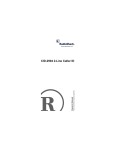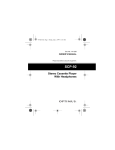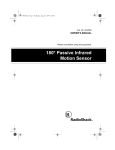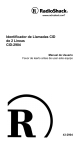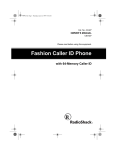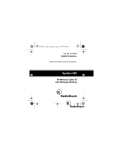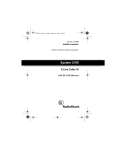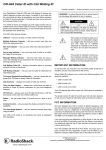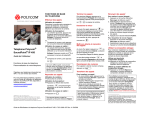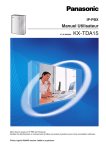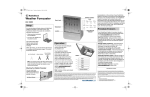Download Radio Shack 360 User's Manual
Transcript
43-980.fm Page 1 Monday, August 16, 1999 4:44 PM Cat. No. 43-980 OWNER’S MANUAL Please read before using this equipment. System 360 Caller ID with Callback With 100 Caller ID Memories 43-980.fm Page 2 Monday, August 16, 1999 4:44 PM Warning: To reduce the risk of fire or shock hazard, do not expose this product to rain or moisture. CAUTION RISK OF ELECTRIC SHOCK. DO NOT OPEN. ! CAUTION: TO REDUCE THE RISK OF ELECTRIC SHOCK, DO NOT REMOVE COVER OR BACK. NO USER-SERVICEABLE PARTS INSIDE. REFER SERVICING TO QUALIFIED PERSONNEL. This symbol is intended to alert you to the presence of uninsulated dangerous voltage within the product’s enclosure that might be of sufficient magnitude to constitute a risk of electric shock. Do not open the product’s case. ! This symbol is intended to inform you that important operating and maintenance instructions are included in the literature accompanying this product. © 1997 Tandy Corporation. All Rights Reserved. RadioShack is a trademark used by Tandy Corporation. 2 43-980.fm Page 3 Monday, August 16, 1999 4:44 PM FEATURES Your RadioShack System 360 Caller ID with Callback is the latest in telephone technology. The system displays the caller’s telephone number (and name, if available in your area) and the current date and time, as provided by your local phone company to Caller ID service subscribers. The system’s callback feature lets you dial a caller’s number with the press of a single button. The system stores and displays up to 64 single (number only) or multiple (name and number) Caller ID records. Your System 360 includes these features: VIP Call — lets you mark up to 32 stored names and phone numbers as important callers. Then, when those callers call, the system sounds a distinctive tone. New Call Counter — displays the number of new calls you have received. DELETE Button — lets you erase Caller ID records one at a time or all at once. 3 43-980.fm Page 4 Monday, August 16, 1999 4:44 PM Time and Date Display — displays the current time and date as provided to Caller ID service subscribers by your local telephone company. Message Waiting Indicator — appears when you have received a voice mail message (if you subscribe to the message waiting service from your local phone company). Large Liquid Crystal Display — makes it easy to see caller information and the current time and date. Contrast Control — lets you adjust the display’s contrast for your own particular preference. REVIEW Buttons — let you easily scroll through all Caller ID records stored in memory. Easy Installation — the system easily connects to your telephone line so you can quickly begin using it. Mounting Options — you can place the system on a desk, shelf, or table, or mount it on a wall. 4 43-980.fm Page 5 Monday, August 16, 1999 4:44 PM Note: You need four AAA batteries (not supplied) to power the System 360. This system has been tested and found to comply with all applicable UL and FCC standards. We recommend you record the system’s serial number here. The number is on the system’s bottom panel. Serial Number: _________________________ Important Information: • To use this system, you must be in an area where Caller ID service is available, and you must subscribe to the service. • Your system displays the caller’s name only if this feature is available in your area and you subscribe to it. 5 43-980.fm Page 6 Monday, August 16, 1999 4:44 PM FCC INFORMATION We have designed your System 360 to conform to federal regulations, and you can connect it to most telephone lines. However, each Caller ID system (and each device, such as a telephone or answering machine) that you connect to the telephone line draws power from the line. We refer to this power draw as the system’s ringer equivalence number or REN. The REN is shown on the bottom of the system. If you use more than one telephone or other device on the line, add up all of the RENs. If the total is more than five, your telephone might not ring. In rural areas, a total REN of three might impair ringer operation. If ringer operation is impaired, remove a device from the line. Your system complies with Part 68 of FCC Rules. You must, upon request, provide the Federal Communications Commission (FCC) registration number and the REN to your telephone company. Both numbers are shown on the bottom of the system. 6 43-980.fm Page 7 Monday, August 16, 1999 4:44 PM Note: You must not connect your System 360 to: • Coin-operated systems • Party-line systems • Most electronic key telephone systems In the unlikely event that your System 360 causes problems on the phone line, the phone company can temporarily disconnect your service. If this happens, the phone company attempts to notify you in advance. If advance notice is not practical, the phone company notifies you as soon as possible and advises you of your right to file a complaint with the FCC. Also, the phone company can make changes to its lines, equipment, operations, or procedures that could affect the operation of this system. The phone company notifies you of these changes in advance, so you can take the necessary steps to prevent interruption of your telephone service. 7 43-980.fm Page 8 Monday, August 16, 1999 4:44 PM This system complies with the limits for a Class B device as specified in Part 15 of FCC Rules. These limits provide reasonable protection against radio and TV interference in a residential area. However, your System 360 might cause TV or radio interference even when it is operating properly. To eliminate interference, you can try one or more of the following: • Reorient or relocate the radio or TV receiving antenna • Increase the distance between the System 360 and the radio or TV • Use outlets on different electrical circuits for the System 360 and the radio or TV Contact your local RadioShack store if the problem continues. 8 43-980.fm Page 9 Monday, August 16, 1999 4:44 PM CONTENTS Preparation ..................................................................... 11 Installing Batteries/Setup .......................................... 11 Adjusting the Display Contrast ................................. 17 Connecting the System ............................................ 18 Connecting to a Phone ..................................... 18 Connecting to an Answering Machine .............. 19 Mounting the System ............................................... 20 Operation ....................................................................... Receiving Calls ........................................................ Reviewing Call Records ........................................... Displayed Call Information ................................ Deleting Call Records .............................................. Deleting a Single Call ....................................... Deleting All Calls .............................................. Using Callback ......................................................... Calling the Last Reviewed Number .................. Using VIP Calls ........................................................ Marking a Call Record as a VIP Call Record .... Unmarking a VIP Call Record ........................... 22 22 24 26 28 28 29 29 31 31 32 33 9 43-980.fm Page 10 Monday, August 16, 1999 4:44 PM Troubleshooting.............................................................. 34 Care and Maintenance.................................................... 35 Lightning .................................................................... 37 10 43-980.fm Page 11 Monday, August 16, 1999 4:44 PM PREPARATION INSTALLING BATTERIES/SETUP You need four AAA batteries (not supplied) to power the system. For the longest operation and best performance, we recommend alkaline batteries, such as RadioShack Cat. No. 23-558. (illustration) Cautions: • Always use fresh batteries of the required size and type. • Do not mix old and new batteries, different types of batteries (standard, alkaline, or rechargeable), or rechargeable batteries of different capacities. (illustration) Follow these steps to install batteries and program the system. Note: When replacing the batteries, install the new ones within 1 minute, or the system’s date and time will be lost. (The Caller ID information, however, stays stored in the system’s memory.) 11 43-980.fm Page 12 Monday, August 16, 1999 4:44 PM 1. If you are replacing the batteries, unplug the phone line and the phone’s cord from the system. 2. Use a Phillips screwdriver to remove the battery compartment screw on the bottom of the system, then slide the cover off in the direction of the arrow on the cover’s door. 3. Insert four fresh AAA batteries into the compartment as indicated by the polarity symbols (+ and –) marked inside the compartment. 12 (illustration) (illustration) 43-980.fm Page 13 Monday, August 16, 1999 4:44 PM 4. Turn the system over so you can see the display. After you install batteries, the system beeps and displays FA640 REV 1.8 (information about the system’s software), then SET LANGUAGE for a few seconds, then ENGLISH (the default display language) appears for about 45 seconds. 5. To select another language, while ENGLISH appears, press REVIEW once to display French or twice to display Spanish. (illustration) 13 43-980.fm Page 14 Monday, August 16, 1999 4:44 PM Notes: • The display shows ENGLISH again if you press a third time. REVIEW • If you do not press any key within 45 seconds after pressing REVIEW , the module automatically selects English. Go to Step 7. 6. Press REVIEW to store the selected language. The module beeps, and 000 and SET AREA CODE (English), CODIGO DE (Spanish), or AREA CHOISIR ZONE (French) appears. The first 0 flashes. 14 43-980.fm Page 15 Monday, August 16, 1999 4:44 PM 7. Within 45 seconds, repeatedly press REVIEW until the first digit of your area code appears, then press REVIEW to set the digit. The second 0 flashes. Notes: • If you make a mistake while setting the area code, press DELETE. The cursor moves to the first digit of the area code. Then repeat Steps 7 and 8 to reset the area code. • If you do not press any key within 45 seconds in this step or Step 8, the system automatically sets the area code to 000. If this happens, remove the batteries, wait about 15 seconds (to reset the memory), then begin again from Step 3. 8. Repeat Step 7 to set the second and third digits of your area code. When you enter the area code’s last digit, the system beeps once and displays 12:00AM 1/01. 15 43-980.fm Page 16 Monday, August 16, 1999 4:44 PM The telephone company sends the correct time with each incoming call, so the correct date and time are automatically set when the system receives its first call. 9. Replace the battery cover and the screw. If you are replacing the batteries, reconnect the phone lines. When flashes in the upper right corner of the display or the display dims, replace the batteries. Cautions: • Always remove old or weak batteries. Batteries can leak chemicals that can damage your system. • Dispose of dead batteries promptly and properly; do not bury or burn them. • Do not mix old and new batteries, different types of batteries (standard, alkaline, or rechargeable), or rechargeable batteries of different capacities. 16 43-980.fm Page 17 Monday, August 16, 1999 4:44 PM ADJUSTING THE DISPLAY CONTRAST To increase the display contrast, hold down DELETE while repeatedly pressing REVIEW . To decrease the display contrast, hold down DELETE while REVIEW. repeatedly pressing (illustration) Note: Do not hold down DELETE without also pressing one of the REVIEW keys. You could accidentally erase the call memory if you hold down only DELETE. 17 43-980.fm Page 18 Monday, August 16, 1999 4:44 PM CONNECTING THE SYSTEM Connecting to a Phone (illustration) 1. Disconnect the telephone line cord from the phone and plug it into the system’s LINE jack. 2. Plug one end of the supplied line cord into the system’s PHONE jack. 3. Plug the other end of the cord into the phone’s jack. 18 43-980.fm Page 19 Monday, August 16, 1999 4:44 PM Connecting to an Answering Machine (add new illustration) 1. Disconnect the telephone line cord that connects your answering machine to your phone from the answering machine’s jack. Then plug it into the system’s PHONE jack. 2. Plug one end of the supplied line cord into the system’s LINE jack. 3. Plug the cord’s other end into the answering machine’s jack. 4. Set your answering machine to answer after two or more rings. This gives the System 360 time to record information about the call that the phone company sends between the first and second rings. 19 43-980.fm Page 20 Monday, August 16, 1999 4:44 PM Note: Some answering machines block Caller ID information from the System 360. If this happens, you might have to disconnect the answering machine. MOUNTING THE SYSTEM You can place the System 360 directly on a desk, shelf, or table, or mount it on a wall using the supplied mounting bracket and screws. Follow these steps to mount the system on a wall. 1. Select a location near the phone line jack. Then, using the round holes in the mounting bracket as a template, mark the mounting screw locations on the wall. (illustration) 2. Drill two holes about 1/8 inch in diameter in the wall at the marked locations. 20 43-980.fm Page 21 Monday, August 16, 1999 4:44 PM 3. While holding the bracket against the wall, thread a screw through each round hole in the bracket, then tighten the screws. (illustration) 4. Align the slots on the back of the system with the hooks on the bracket. Gently push the system down on the bracket to secure it. (illustration) To remove the system from the bracket, press up on the bottom of the system until it snaps off of the bracket. 21 43-980.fm Page 22 Monday, August 16, 1999 4:44 PM OPERATION RECEIVING CALLS Caller ID is a service provided by your telephone company. When you subscribe to this service, the telephone company sends the caller’s telephone number (and name, if available) and the call’s date and time between the first and second rings. The system receives and displays this information for each call and updates the display with the current date and time. The display also shows if caller information is not available or if the number is blocked by the sender (see “Displayed Call Information” on Page 26). CALL flashes during a new incoming call, the new call indicator flashes, and the call record shows for 20 seconds, then the number of new calls and NEW CALLS appears. The new call indicator slowly flashes until you review a call (see “Reviewing Call Records” on Page 24). Note: If you have a phone that has a hold feature, we do not recommend using hold for very long. The Caller ID information sent by the phone company might disconnect a caller on hold if a new call comes in. 22 43-980.fm Page 23 Monday, August 16, 1999 4:44 PM If the new call indicator flashes rapidly while the phone is ringing and you see PRIVATE CALL, the caller is blocking their name or telephone number from being sent. If you subscribe to your phone company’s message waiting service, your system can inform you when the phone company has messages waiting. If the new call indicator flashes slowly and you see MESSAGE WAITING, you have a voice message in your mailbox. This remains until you retrieve the message or delete the call. (illustration) 23 43-980.fm Page 24 Monday, August 16, 1999 4:44 PM REVIEWING CALL RECORDS Each time you receive a call, your system saves a call record in memory that you can review later or while you are on the phone. Your system saves up to 64 call records, then (for subsequent calls) it replaces the oldest call record with each new one. A stored call record includes: • Call number (order the call is received) • Time and date of the call • Caller’s telephone number • Caller’s name (if available) Repeatedly press REVIEW to see more recent call REVIEW to see older call records. records or 24 43-980.fm Page 25 Monday, August 16, 1999 4:44 PM (illustration - show REVIEW buttons) Note: The system returns to the time/date display after 20 seconds if you do not press a key. 25 43-980.fm Page 26 Monday, August 16, 1999 4:44 PM Displayed Call Information The system can display the following information: Description Display (English, French, Spanish) Appears the first time you review a new call record. XX is the number of new calls. XX NEW CALL(S) (all languages) The caller has blocked the Caller ID Information from being sent. -PRIVATE CALLAPPEL PERSONNEL LLAMADA PRIVADA Appears when you reach the end of your call records. Press the other REVIEW key to see them again. --END---FIN---FIN-- Appears if the caller is not within a Caller ID service area. No caller information appears. -OUT OF AREA-HORS ZONE-FUERA DE AREA- 26 43-980.fm Page 27 Monday, August 16, 1999 4:44 PM Description Display (English, French, Spanish) Appears if the Caller ID information was garbled, or if there was an error during the transmission of Caller ID information. A - appears where the data is lost. ----ERROR--------ERREUR--------ERROR----- Appears if there are no call records in the system’s memory when you press a REVIEW key. NO CALLS AUCUN APPELS NO LLAMADAS Appears when a message is waiting (if you subscribe to your phone company’s message waiting service). MESSAGE WAITING MES. EN ATTENTE MENSAJE ESPERA Appears after the system dials a number when you press CALLBACK. PICKUP PHONE DECROCHEZ LEVANTAR TEL Appears to prompt you to set the area code. SET AREA CODE CHOISIR ZONE CODIGO DE AREA 27 43-980.fm Page 28 Monday, August 16, 1999 4:44 PM DELETING CALL RECORDS Deleting a Single Call Note: You cannot delete a call marked as a VIP call by using only the steps in this section. See “Using VIP Calls” on Page 31. 1. Repeatedly press either REVIEW key until the call you want to delete appears. 2. Press DELETE twice. 28 (illustration) 43-980.fm Page 29 Monday, August 16, 1999 4:44 PM Deleting All Calls 1. Repeatedly press either REVIEW key until --END-appears. 2. While --END-- appears, hold down DELETE until NO CALLS appears. USING CALLBACK When a phone number you want to dial appears on the display, you can press CALLBACK to automatically dial it. DIALING appears, then the phone number appears. Then, after the system dials the number, PICKUP PHONE appears. (illustration) 29 43-980.fm Page 30 Monday, August 16, 1999 4:44 PM To complete the call, pick up the phone within 4 seconds after you see PICKUP PHONE. If you do not pick up the phone within 4 seconds, PICKUP PHONE disappears and the system does not complete the call. Otherwise, press CALLBACK again to redial the number. Notes: • If the phone number’s area code matches the area code you stored, the system simply dials the phone number. If the phone number’s area code does not match the area code you stored, the system automatically dials a 1 before dialing the phone number. Or, press CALLBACK twice to set up the system so it does not dial a 1 before dialing the phone number. • If you did not store an area code while installing the batteries, the system displays SET AREA CODE for a few seconds. Follow Steps 6–8 under “Installing Batteries/ Programming the System” on Page 11 to store the area code. Then press CALLBACK to dial the number again 30 43-980.fm Page 31 Monday, August 16, 1999 4:44 PM Calling the Last Reviewed Number To call the phone number in the last call record you reviewed, press CALLBACK when the current time and date appear. The system dials the number and displays PICKUP PHONE. To complete the call, pick up the phone within 4 seconds after PICKUP PHONE appears. USING VIP CALLS If you receive a call from an important caller (someone you call frequently, for example), you can mark that caller’s call record as a VIP call. That way, each time you receive a call from that person’s number, the system sounds 4 quick beeps each time the phone rings until you answer the call. You can mark up to 32 call records as VIP calls, and review and delete the marks at any time. 31 43-980.fm Page 32 Monday, August 16, 1999 4:44 PM Notes: • The system protects VIP call records, to make it difficult to delete them by mistake. To delete a VIP call record, you must first unmark it using the steps in “Unmarking a VIP Call Record” on Page 33 then delete it using the steps in “Deleting a Single Call” on Page 28. • If you try to mark more than 32 call records as VIP calls, the system beeps 4 times to indicate its memory is full. Marking a Call Record as a VIP Call Record Hint: If there is no call record for a caller you want to assign as a VIP caller, have the person call you. Then, mark that call record as a VIP call record. 1. Repeatedly press REVIEW or REVIEW the call record you want to mark. to display 2. Hold down CALLBACK until PRIORITY appears on the display and the system beeps once. 32 43-980.fm Page 33 Monday, August 16, 1999 4:44 PM As you press REVIEW or REVIEW to review stored records, PRIORITY appears on each record marked as a VIP call record. Unmarking a VIP Call Record 1. Repeatedly press REVIEW or REVIEW the VIP call record you want to unmark. to display 2. Hold down CALLBACK until PRIORITY disappears from the display and the system beeps once. 33 43-980.fm Page 34 Monday, August 16, 1999 4:44 PM TROUBLESHOOTING If your system is not working as it should, these suggestions might help you eliminate the problem. Problem Solution Blank screen Battery installation — Replace or reinstall the batteries as described in “Installing Batteries/Programming the Module” on Page 11. Contrast control — Adjust the contrast as described in “Adjusting the Display Contrast” on Page 17. You have an incoming call, but do not receive any Caller ID information. 34 Someone picked up a telephone on the same phone line before the system recorded the call record. This is not a malfunction. No data was sent by the phone company with the call (-NO DATA SENT- appears). This is not a malfunction. 43-980.fm Page 35 Monday, August 16, 1999 4:44 PM CARE AND MAINTENANCE Your RadioShack System 360 Caller ID with Callback is an example of superior design and craftsmanship. The following suggestions will help you care for your system so you can enjoy it for years. Keep the system dry. If it gets wet, wipe it dry immediately. Liquids might contain minerals that can corrode the electronic circuits. Use and store the system only in normal temperature environments. Temperature extremes can shorten the life of electronic devices, damage batteries, and distort or melt plastic parts. Keep the system away from dust and dirt, which can cause premature wear of parts. Handle the system gently and carefully. Dropping it can damage circuit boards and cases and can cause the system to work improperly. 35 43-980.fm Page 36 Monday, August 16, 1999 4:44 PM Use only fresh batteries of the required size and type. Batteries can leak chemicals that damage your system’s electronic parts. Wipe the system with a damp cloth occasionally to keep it looking new. Do not use harsh chemicals, cleaning solvents, or strong detergents to clean the system. Modifying or tampering with the system’s internal components can cause a malfunction and might invalidate your system’s warranty and void your FCC authorization to operate it. If your system is not performing as it should, take it to your local RadioShack store for assistance. If the trouble is affecting the telephone lines, the phone company can ask you to disconnect your system until you have resolved the problem. 36 43-980.fm Page 37 Monday, August 16, 1999 4:44 PM LIGHTNING Your system has built-in protection circuits to reduce the risk of damage from surges in telephone and power line current. These protection circuits meet or exceed the FCC requirements. However, lightning striking the telephone or power lines can damage your system. Lightning damage is not common. Nevertheless, if you live in an area that has severe electrical storms, we suggest that you unplug the telephone system during storms to reduce the possibility of damage. 37 43-980.fm Page 38 Monday, August 16, 1999 4:44 PM NOTES 38 43-980.fm Page 39 Monday, August 16, 1999 4:44 PM Limited One-Year Warranty This product is warranted by RadioShack against manufacturing defects in material and workmanship under normal use for one (1) year from the date of purchase from RadioShack company-owned stores and authorized RadioShack franchisees and dealers. EXCEPT AS PROVIDED HEREIN, RadioShack MAKES NO EXPRESS WARRANTIES AND ANY IMPLIED WARRANTIES, INCLUDING THOSE OF MERCHANTABILITY AND FITNESS FOR A PARTICULAR PURPOSE, ARE LIMITED IN DURATION TO THE DURATION OF THE WRITTEN LIMITED WARRANTIES CONTAINED HEREIN. EXCEPT AS PROVIDED HEREIN, RadioShack SHALL HAVE NO LIABILITY OR RESPONSIBILITY TO CUSTOMER OR ANY OTHER PERSON OR ENTITY WITH RESPECT TO ANY LIABILITY, LOSS OR DAMAGE CAUSED DIRECTLY OR INDIRECTLY BY USE OR PERFORMANCE OF THE PRODUCT OR ARISING OUT OF ANY BREACH OF THIS WARRANTY, INCLUDING, BUT NOT LIMITED TO, ANY DAMAGES RESULTING FROM INCONVENIENCE, LOSS OF TIME, DATA, PROPERTY, REVENUE, OR PROFIT OR ANY INDIRECT, SPECIAL, INCIDENTAL, OR CONSEQUENTIAL DAMAGES, EVEN IF RadioShack HAS BEEN ADVISED OF THE POSSIBILITY OF SUCH DAMAGES. Some states do not allow the limitations on how long an implied warranty lasts or the exclusion of incidental or consequential damages, so the above limitations or exclusions may not apply to you. In the event of a product defect during the warranty period, take the product and the RadioShack sales receipt as proof of purchase date to any RadioShack store. RadioShack will, at its option, unless otherwise provided by law: (a) correct the defect by product repair without charge for parts and labor; (b) replace the product with one of the same or similar design; or (c) refund the purchase price. All replaced parts and products, and products on which a refund is made, become the property of RadioShack. New or reconditioned parts and products may be used in the performance of warranty service. Repaired or replaced parts and products are warranted for the remainder of the original warranty period. You will be charged for repair or replacement of the product made after the expiration of the warranty period. (Continued) 39 43-980.fm Page 40 Monday, August 16, 1999 4:44 PM (Continued) This warranty does not cover: (a) damage or failure caused by or attributable to acts of God, abuse, accident, misuse, improper or abnormal usage, failure to follow instructions, improper installation or maintenance, alteration, lightning or other incidence of excess voltage or current; (b) any repairs other than those provided by a RadioShack Authorized Service Facility; (c) consumables such as fuses or batteries; (d) cosmetic damage; (e) transportation, shipping or insurance costs; or (f) costs of product removal, installation, set-up service adjustment or reinstallation. This warranty gives you specific legal rights, and you may also have other rights which vary from state to state. RadioShack Customer Relations, Dept. W, 100 Throckmorton St., Suite 600, Fort Worth, TX 76102 We Service What We Sell 3/97 5A7 RadioShack A Division of Tandy Corporation Fort Worth, Texas 76102 Printed in Malaysia