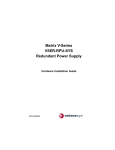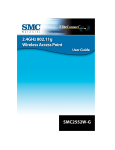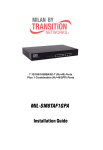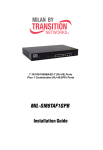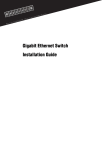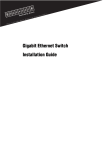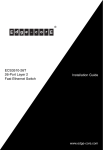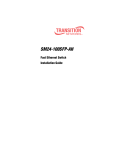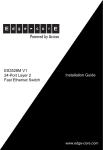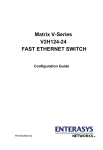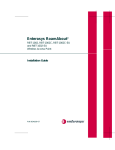Download Enterasys Matrix-V V2H124-24 Installation guide
Transcript
Matrix V-Series V2H124-24P Fast Ethernet Switch Hardware Installation Guide P/N 9033976-01 ELECTRICAL HAZARD: Only qualified personnel should perform installation procedures. Notice ENTERASYS NETWORKS reserves the right to make changes in specifications and other information contained in this document and its web site without prior notice. The reader should in all cases consult ENTERASYS NETWORKS to determine whether any such changes have been made. The hardware, firmware, or software described in this document is subject to change without notice. IN NO EVENT SHALL ENTERASYS NETWORKS BE LIABLE FOR ANY INCIDENTAL, INDIRECT, SPECIAL, OR CONSEQUENTIAL DAMAGES WHATSOEVER (INCLUDING BUT NOT LIMITED TO LOST PROFITS) ARISING OUT OF OR RELATED TO THIS DOCUMENT, WEB SITE, OR THE INFORMATION CONTAINED IN THEM, EVEN IF ENTERASYS NETWORKS HAS BEEN ADVISED OF, KNEW OF, OR SHOULD HAVE KNOWN OF, THE POSSIBILITY OF SUCH DAMAGES. Enterasys Networks, Inc. 50 Minuteman Road Andover, MA 01810 © 2004 Enterasys Networks, Inc. All rights reserved. Printed in Taiwan Release Date: September 2004 ENTERASYS NETWORKS, ENTERASYS MATRIX, LANVIEW, MATRIX, NETSIGHT, WEBVIEW, and any logos associated therewith, are trademarks or registered trademarks of Enterasys Networks, Inc. in the United States and other countries. All other product names mentioned in this manual may be trademarks or registered trademarks of their respective companies. Matrix V-Series Documentation URL: http://www.enterasys.com/support/manuals i Notice Regulatory Compliance Information Federal Communications Commission (FCC) Notice This device complies with Part 15 of the FCC rules. Operation is subject to the following two conditions: (1) this device may not cause harmful interference, and (2) this device must accept any interference received, including interference that may cause undesired operation. NOTE: This equipment has been tested and found to comply with the limits for a class A digital device, pursuant to Part 15 of the FCC rules. These limits are designed to provide reasonable protection against harmful interference when the equipment is operated in a commercial environment. This equipment uses, generates, and can radiate radio frequency energy and if not installed in accordance with the operator’s manual, may cause harmful interference to radio communications. Operation of this equipment in a residential area is likely to cause interference in which case the user will be required to correct the interference at his own expense. WARNING: Changes or modifications made to this device which are not expressly approved by the party responsible for compliance could void the user’s authority to operate the equipment. Industry Canada Notice This digital apparatus does not exceed the class A limits for radio noise emissions from digital apparatus set out in the Radio Interference Regulations of the Canadian Department of Communications. Le présent appareil numérique n’émet pas de bruits radioélectriques dépassant les limites applicables aux appareils numériques de la class A prescrites dans le Règlement sur le brouillage radioélectrique édicté par le ministère des Communications du Canada. AS/NZS CISPR 22 N826 ii Notice VCCI Notice This is a class A product based on the standard of the Voluntary Control Council for Interference by Information Technology Equipment (VCCI). If this equipment is used in a domestic environment, radio disturbance may arise. When such trouble occurs, the user may be required to take corrective actions. Class A ITE Notice WARNING: This is a class A product. In a domestic environment this product may cause radio interference in which case the user may be required to take adequate measures. BSMI EMC Statement — Taiwan This is a class A product. In a domestic environment this product may cause radio interference in which case the user may be required to take adequate measures. ENVIRONMENTAL REQUIREMENTS Operating Temperature: 0°C to 50°C (32°F to 122°F) Storage Temperature: -40°C to 70°C (-40°F to 158°F) Operating Relative Humidity: 5% to 95% (non-condensing) PRODUCT SAFETY This product complies with the following: UL 60950, CSA C22.2 No. 60950, 73/23/EEC, EN 60950, IEC 60950, EN 60825, 21 CFR 1040.10. ELECTROMAGNETIC COMPATIBILITY (EMC) This product complies with the following: 47 CFR Parts 2 and 15, CSA C108.8, 89/336/EEC, EN 55022, EN 61000-3-2, EN 61000-3-3, EN 55024, AS/NZS CISPR 22, VCCI V-3. iii Notice Safety Compliance Warning: Fiber Optic Port Safety CLASS I LASER DEVICE When using a fiber optic media expansion module, never look at the transmit laser while it is powered on. Also, never look directly at the fiber TX port and fiber cable ends when they are powered on. Avertissment: Ports pour fibres optiques - sécurité sur le plan optique DISPOSITIF LASER DE CLASSE I Ne regardez jamais le laser tant qu’il est sous tension. Ne regardez jamais directement le port TX (Transmission) à fibres optiques et les embouts de câbles à fibres optiques tant qu'ils sont sous tension. Warnhinweis: Faseroptikanschlüsse - Optische Sicherheit LASERGERÄT DER KLASSE I Niemals ein Übertragungslaser betrachten, während dieses eingeschaltet ist. Niemals direkt auf den Faser-TX-Anschluß und auf die Faserkabelenden schauen, während diese eingeschaltet sind. Safety Information Class 1 Laser Transceivers Laser Radiation and Connectors When the connector is in place, all laser radiation remains within the fiber. The maximum amount of radiant power exiting the fiber (under normal conditions) is -12.6 dBm or 55 x 10-6 watts. Removing the optical connector from the transceiver allows laser radiation to emit directly from the optical port. The maximum radiance from the optical port (under worst case conditions) is 0.8 W cm-2 or 8 x 103 W m2 sr-1. Do not use optical instruments to view the laser output. The use of optical instruments to view laser output increases eye hazard. When viewing the output optical port, power must be removed from the network adapter. iv Notice Please read the following safety information carefully before installing the switch: WARNING: Installation and removal of the unit must be carried out by qualified personnel only. • The unit must be connected to an earthed (grounded) outlet to comply with international safety standards. • Do not connect the unit to an A.C. outlet (power supply) without an earth (ground) connection. • The appliance coupler (the connector to the unit and not the wall plug) must have a configuration for mating with an EN 60320/IEC 320 appliance inlet. • The socket outlet must be near to the unit and easily accessible. You can only remove power from the unit by disconnecting the power cord from the outlet. • This unit operates under SELV (Safety Extra Low Voltage) conditions according to IEC 60950. The conditions are only maintained if the equipment to which it is connected also operates under SELV conditions. France and Peru only This unit cannot be powered from IT† supplies. If your supplies are of IT type, this unit must be powered by 230 V (2P+T) via an isolation transformer ratio 1:1, with the secondary connection point labelled Neutral, connected directly to earth (ground). † Impédance à la terre Power Cord Set U.S.A. and Canada The cord set must be UL-approved and CSA certified. The minimum specifications for the flexible cord are: - No. 18 AWG - not longer than 2 meters, or 16 AWG. - Type SV or SJ - 3-conductor The cord set must have a rated current capacity of at least 10 A. The attachment plug must be an earth-grounding type with NEMA 5-15P (15 A, 125 V) or NEMA 6-15P (15 A, 250 V) configuration. Denmark The supply plug must comply with Section 107-2-D1, Standard DK2-1a or DK2-5a. Switzerland The supply plug must comply with SEV/ASE 1011. U.K. The supply plug must comply with BS1363 (3-pin 13 A) and be fitted with a 5 A fuse which complies with BS1362. The mains cord must be <HAR> or <BASEC> marked and be of type HO3VVF3GO.75 (minimum). v Notice Power Cord Set Europe The supply plug must comply with CEE7/7 (“SCHUKO”). The mains cord must be <HAR> or <BASEC> marked and be of type HO3VVF3GO.75 (minimum). IEC-320 receptacle. Veuillez lire à fond l'information de la sécurité suivante avant d'installer le Switch: AVERTISSEMENT: L’installation et la dépose de ce groupe doivent être confiés à un personnel qualifié. • Ne branchez pas votre appareil sur une prise secteur (alimentation électrique) lorsqu'il n'y a pas de connexion de mise à la terre (mise à la masse). Vous devez raccorder ce groupe à une sortie mise à la terre (mise à la masse) afin de respecter les normes internationales de sécurité. Le coupleur d’appareil (le connecteur du groupe et non pas la prise murale) doit respecter une configuration qui permet un branchement sur une entrée d’appareil EN 60320/IEC 320. La prise secteur doit se trouver à proximité de l’appareil et son accès doit être facile. Vous ne pouvez mettre l’appareil hors circuit qu’en débranchant son cordon électrique au niveau de cette prise. L’appareil fonctionne à une tension extrêmement basse de sécurité qui est conforme à la norme IEC 60950. Ces conditions ne sont maintenues que si l’équipement auquel il est raccordé fonctionne dans les mêmes conditions. • • • • France et Pérou uniquement: Ce groupe ne peut pas être alimenté par un dispositif à impédance à la terre. Si vos alimentations sont du type impédance à la terre, ce groupe doit être alimenté par une tension de 230 V (2 P+T) par le biais d’un transformateur d’isolement à rapport 1:1, avec un point secondaire de connexion portant l’appellation Neutre et avec raccordement direct à la terre (masse). Cordon électrique - Il doit être agréé dans le pays d’utilisation Etats-Unis et Canada: Le cordon doit avoir reçu l’homologation des UL et un certificat de la CSA. Les spe'cifications minimales pour un cable flexible sont AWG No. 18, ouAWG No. 16 pour un cable de longueur infe'rieure a` 2 me'tres. - type SV ou SJ - 3 conducteurs Le cordon doit être en mesure d’acheminer un courant nominal d’au moins 10 A. La prise femelle de branchement doit être du type à mise à la terre (mise à la masse) et respecter la configuration NEMA 5-15P (15 A, 125 V) ou NEMA 6-15P (15 A, 250 V). vi Notice Cordon électrique - Il doit être agréé dans le pays d’utilisation Danemark: La prise mâle d’alimentation doit respecter la section 107-2 D1 de la norme DK2 1a ou DK2 5a. Suisse: La prise mâle d’alimentation doit respecter la norme SEV/ASE 1011. Europe La prise secteur doit être conforme aux normes CEE 7/7 (“SCHUKO”) LE cordon secteur doit porter la mention <HAR> ou <BASEC> et doit être de type HO3VVF3GO.75 (minimum). Bitte unbedingt vor dem Einbauen des Switches die folgenden Sicherheitsanweisungen durchlesen: WARNUNG: Die Installation und der Ausbau des Geräts darf nur durch Fachpersonal erfolgen. • • • • • Das Gerät sollte nicht an eine ungeerdete Wechselstromsteckdose angeschlossen werden. Das Gerät muß an eine geerdete Steckdose angeschlossen werden, welche die internationalen Sicherheitsnormen erfüllt. Der Gerätestecker (der Anschluß an das Gerät, nicht der Wandsteckdosenstecker) muß einen gemäß EN 60320/IEC 320 konfigurierten Geräteeingang haben. Die Netzsteckdose muß in der Nähe des Geräts und leicht zugänglich sein. Die Stromversorgung des Geräts kann nur durch Herausziehen des Gerätenetzkabels aus der Netzsteckdose unterbrochen werden. Der Betrieb dieses Geräts erfolgt unter den SELV-Bedingungen (Sicherheitskleinstspannung) gemäß IEC 60950. Diese Bedingungen sind nur gegeben, wenn auch die an das Gerät angeschlossenen Geräte unter SELV-Bedingungen betrieben werden. • Stromkabel. Dies muss von dem Land, in dem es benutzt wird geprüft werden: Schweiz Dieser Stromstecker muß die SEV/ASE 1011Bestimmungen einhalten. Europe Das Netzkabel muß vom Typ HO3VVF3GO.75 (Mindestanforderung) sein und die Aufschrift <HAR> oder <BASEC> tragen. Der Netzstecker muß die Norm CEE 7/7 erfüllen (”SCHUKO”). vii Notice Declaration of Conformity Application of Council Directive(s): Manufacturer’s Name: Manufacturer’s Address: European Representative Address: Conformance to Directive(s)/Product Standards: Equipment Type/Environment: 89/336/EEC 73/23/EEC Enterasys Networks, Inc. 50 Minuteman Road Andover, MA 01810 USA ENTERASYS NETWORKS, Ltd. Nexus House, Newbury Business Park London Road, Newbury Berkshire RG14 2PZ, England EC Directive 89/336/EEC EN 55022 EN 55024 EC Directive 73/23/EEC EN 60950 EN 60825 Networking Equipment, for use in a Commercial or Light Industrial Environment. Enterasys Networks, Inc. declares that the equipment packaged with this notice conforms to the above directives. viii Notice Enterasys Networks, Inc. Firmware License Aggreement BEFORE OPENING OR UTILIZING THE ENCLOSED PRODUCT, CAREFULLY READ THIS LICENSE AGREEMENT. This document is an agreement (“Agreement”) between the end user (“You”) and Enterasys Networks, Inc. on behalf of itself and its Affiliates (as hereinafter defined) (“Enterasys”) that sets forth Your rights and obligations with respect to the Enterasys software program/firmware installed on the Enterasys product (including any accompanying documentation, hardware or media) (“Program”) in the package and prevails over any additional, conflicting or inconsistent terms and conditions appearing on any purchase order or other document submitted by You. “Affiliate” means any person, partnership, corporation, limited liability company, or other form of enterprise that directly or indirectly through one or more intermediaries, controls, or is controlled by, or is under common control with the party specified. This Agreement constitutes the entire understanding between the parties, and supersedes all prior discussions, representations, understandings or agreements, whether oral or in writing, between the parties with respect to the subject matter of this Agreement. The Program may be contained in firmware, chips or other media. BY INSTALLING OR OTHERWISE USING THE PROGRAM, YOU REPRESENT THAT YOU ARE AUTHORIZED TO ACCEPT THESE TERMS ON BEHALF OF THE END USER (IF THE END USER IS AN ENTITY ON WHOSE BEHALF YOU ARE AUTHORIZED TO ACT, “YOU” AND “YOUR” SHALL BE DEEMED TO REFER TO SUCH ENTITY) AND THAT YOU AGREE THAT YOU ARE BOUND BY THE TERMS OF THIS AGREEMENT, WHICH INCLUDES, AMONG OTHER PROVISIONS, THE LICENSE, THE DISCLAIMER OF WARRANTY AND THE LIMITATION OF LIABILITY. IF YOU DO NOT AGREE TO THE TERMS OF THIS AGREEMENT OR ARE NOT AUTHORIZED TO ENTER INTO THIS AGREEMENT, ENTERASYS IS UNWILLING TO LICENSE THE PROGRAM TO YOU AND YOU AGREE TO RETURN THE UNOPENED PRODUCT TO ENTERASYS OR YOUR DEALER, IF ANY, WITHIN TEN (10) DAYS FOLLOWING THE DATE OF RECEIPT FOR A FULL REFUND. IF YOU HAVE ANY QUESTIONS ABOUT THIS AGREEMENT, CONTACT ENTERASYS NETWORKS, LEGAL DEPARTMENT AT (978) 684-1000. You and Enterasys agree as follows: 1. LICENSE. You have the non-exclusive and non-transferable right to use only the one (1) copy of the Program provided in this package subject to the terms and conditions of this Agreement. 2. RESTRICTIONS. Except as otherwise authorized in writing by Enterasys, You may not, nor may You permit any third party to: (i) Reverse engineer, decompile, disassemble or modify the Program, in whole or in part, including for reasons of error correction or interoperability, except to the extent expressly permitted by applicable law and to the extent the parties shall not be permitted by that applicable law, such rights are expressly excluded. Information necessary to achieve interoperability or correct errors is available from Enterasys upon request and upon payment of Enterasys’ applicable fee. ix Notice (ii) Incorporate the Program, in whole or in part, in any other product or create derivative works based on the Program, in whole or in part. (iii) Publish, disclose, copy, reproduce or transmit the Program, in whole or in part. (iv) Assign, sell, license, sublicense, rent, lease, encumber by way of security interest, pledge or otherwise transfer the Program, in whole or in part. (v) Remove any copyright, trademark, proprietary rights, disclaimer or warning notice included on or embedded in any part of the Program. 3. APPLICABLE LAW. This Agreement shall be interpreted and governed under the laws and in the state and federal courts of the Commonwealth of Massachusetts without regard to its conflicts of laws provisions. You accept the personal jurisdiction and venue of the Commonwealth of Massachusetts courts. None of the 1980 United Nations Convention on Contracts for the International Sale of Goods, the United Nations Convention on the Limitation Period in the International Sale of Goods, and the Uniform Computer Information Transactions Act shall apply to this Agreement. 4. EXPORT RESTRICTIONS. You understand that Enterasys and its Affiliates are subject to regulation by agencies of the U.S. Government, including the U.S. Department of Commerce, which prohibit export or diversion of certain technical products to certain countries, unless a license to export the Program is obtained from the U.S. Government or an exception from obtaining such license may be relied upon by the exporting party. If the Program is exported from the United States pursuant to the License Exception CIV under the U.S. Export Administration Regulations, You agree that You are a civil end user of the Program and agree that You will use the Program for civil end uses only and not for military purposes. If the Program is exported from the United States pursuant to the License Exception TSR under the U.S. Export Administration Regulations, in addition to the restriction on transfer set forth in Sections 1 or 2 of this Agreement, You agree not to (i) reexport or release the Program, the source code for the Program or technology to a national of a country in Country Groups D:1 or E:2 (Albania, Armenia, Azerbaijan, Belarus, Bulgaria, Cambodia, Cuba, Estonia, Georgia, Iraq, Kazakhstan, Kyrgyzstan, Laos, Latvia, Libya, Lithuania, Moldova, North Korea, the People’s Republic of China, Romania, Russia, Rwanda, Tajikistan, Turkmenistan, Ukraine, Uzbekistan, Vietnam, or such other countries as may be designated by the United States Government), (ii) export to Country Groups D:1 or E:2 (as defined herein) the direct product of the Program or the technology, if such foreign produced direct product is subject to national security controls as identified on the U.S. Commerce Control List, or (iii) if the direct product of the technology is a complete plant or any major component of a plant, export to Country Groups D:1 or E:2 the direct product of the plant or a major component thereof, if such foreign produced direct product is subject to national security controls as identified on the U.S. Commerce Control List or is subject to State Department controls under the U.S. Munitions List. 5. UNITED STATES GOVERNMENT RESTRICTED RIGHTS. The enclosed Program (i) was developed solely at private expense; (ii) contains “restricted computer software” submitted with restricted rights in accordance with section 52.227-19 (a) through (d) of the Commercial Computer Software-Restricted Rights Clause and its successors, and (iii) in all respects is proprietary data belonging to Enterasys and/or its suppliers. For Department of Defense units, the Program is considered commercial computer software in accordance with DFARS section 227.7202-3 and its successors, and use, duplication, or disclosure by the Government is subject to restrictions set forth herein. x Notice 6. DISCLAIMER OF WARRANTY. EXCEPT FOR THOSE WARRANTIES EXPRESSLY PROVIDED TO YOU IN WRITING BY ENTERASYS, ENTERASYS DISCLAIMS ALL WARRANTIES, EITHER EXPRESS OR IMPLIED, INCLUDING BUT NOT LIMITED TO IMPLIED WARRANTIES OF MERCHANTABILITY, SATISFACTORY QUALITY, FITNESS FOR A PARTICULAR PURPOSE, TITLE AND NONINFRINGEMENT WITH RESPECT TO THE PROGRAM. IF IMPLIED WARRANTIES MAY NOT BE DISCLAIMED BY APPLICABLE LAW, THEN ANY IMPLIED WARRANTIES ARE LIMITED IN DURATION TO THIRTY (30) DAYS AFTER DELIVERY OF THE PROGRAM TO YOU. 7. LIMITATION OF LIABILITY. IN NO EVENT SHALL ENTERASYS OR ITS SUPPLIERS BE LIABLE FOR ANY DAMAGES WHATSOEVER (INCLUDING, WITHOUT LIMITATION, DAMAGES FOR LOSS OF BUSINESS, PROFITS, BUSINESS INTERRUPTION, LOSS OF BUSINESS INFORMATION, SPECIAL, INCIDENTAL, CONSEQUENTIAL, OR RELIANCE DAMAGES, OR OTHER LOSS) ARISING OUT OF THE USE OR INABILITY TO USE THE PROGRAM, EVEN IF ENTERASYS HAS BEEN ADVISED OF THE POSSIBILITY OF SUCH DAMAGES. THIS FOREGOING LIMITATION SHALL APPLY REGARDLESS OF THE CAUSE OF ACTION UNDER WHICH DAMAGES ARE SOUGHT. THE CUMULATIVE LIABILITY OF ENTERASYS TO YOU FOR ALL CLAIMS RELATING TO THE PROGRAM, IN CONTRACT, TORT OR OTHERWISE, SHALL NOT EXCEED THE TOTAL AMOUNT OF FEES PAID TO ENTERASYS BY YOU FOR THE RIGHTS GRANTED HEREIN. 8. AUDIT RIGHTS. You hereby acknowledge that the intellectual property rights associated with the Program are of critical value to Enterasys and, accordingly, You hereby agree to maintain complete books, records and accounts showing (i) license fees due and paid, and (ii) the use, copying and deployment of the Program. You also grant to Enterasys and its authorized representatives, upon reasonable notice, the right to audit and examine during Your normal business hours, Your books, records, accounts and hardware devices upon which the Program may be deployed to verify compliance with this Agreement, including the verification of the license fees due and paid Enterasys and the use, copying and deployment of the Program. Enterasys’ right of examination shall be exercised reasonably, in good faith and in a manner calculated to not unreasonably interfere with Your business. In the event such audit discovers non-compliance with this Agreement, including copies of the Program made, used or deployed in breach of this Agreement, You shall promptly pay to Enterasys the appropriate license fees. Enterasys reserves the right, to be exercised in its sole discretion and without prior notice, to terminate this license, effective immediately, for failure to comply with this Agreement. Upon any such termination, You shall immediately cease all use of the Program and shall return to Enterasys the Program and all copies of the Program. 9. OWNERSHIP. This is a license agreement and not an agreement for sale. You acknowledge and agree that the Program constitutes trade secrets and/or copyrighted material of Enterasys and/or its suppliers. You agree to implement reasonable security measures to protect such trade secrets and copyrighted material. All right, title and interest in and to the Program shall remain with Enterasys and/or its suppliers. All rights not specifically granted to You shall be reserved to Enterasys. xi Notice 10. ENFORCEMENT. You acknowledge and agree that any breach of Sections 2, 4, or 9 of this Agreement by You may cause Enterasys irreparable damage for which recovery of money damages would be inadequate, and that Enterasys may be entitled to seek timely injunctive relief to protect Enterasys’ rights under this Agreement in addition to any and all remedies available at law. 11. ASSIGNMENT. You may not assign, transfer or sublicense this Agreement or any of Your rights or obligations under this Agreement, except that You may assign this Agreement to any person or entity which acquires substantially all of Your stock or assets. Enterasys may assign this Agreement in its sole discretion. This Agreement shall be binding upon and inure to the benefit of the parties, their legal representatives, permitted transferees, successors and assigns as permitted by this Agreement. Any attempted assignment, transfer or sublicense in violation of the terms of this Agreement shall be void and a breach of this Agreement. 12. WAIVER. A waiver by Enterasys of a breach of any of the terms and conditions of this Agreement must be in writing and will not be construed as a waiver of any subsequent breach of such term or condition. Enterasys’ failure to enforce a term upon Your breach of such term shall not be construed as a waiver of Your breach or prevent enforcement on any other occasion. 13. SEVERABILITY. In the event any provision of this Agreement is found to be invalid, illegal or unenforceable, the validity, legality and enforceability of any of the remaining provisions shall not in any way be affected or impaired thereby, and that provision shall be reformed, construed and enforced to the maximum extent permissible. Any such invalidity, illegality or unenforceability in any jurisdiction shall not invalidate or render illegal or unenforceable such provision in any other jurisdiction. 14. TERMINATION. Enterasys may terminate this Agreement immediately upon Your breach of any of the terms and conditions of this Agreement. Upon any such termination, You shall immediately cease all use of the Program and shall return to Enterasys the Program and all copies of the Program. xii Contents Chapter 1: Introduction Overview Switch Architecture Power-over-Ethernet Capability Network Management Options Description of Hardware 10/100BASE-T Ports 1000BASE-T/SFP Ports Port and System Status LEDs Stack Master Button Mode PoE/Link Button Optional Stacking Transceiver Power Supply Receptacle Features and Benefits Connectivity Performance Management Chapter 2: Network Planning Introduction to Switching Application Examples Collapsed Backbone Network Aggregation Plan Remote Connections with Fiber Cable Making VLAN Connections Application Notes Chapter 3: Installing the Switch Selecting a Site Ethernet Cabling Equipment Checklist Package Contents Getting Help Optional Rack-Mounting Equipment Mounting Rack Mounting Desktop or Shelf Mounting Installing an SFP Transceiver Stacking Switches 1-1 1-1 1-1 1-2 1-2 1-3 1-3 1-3 1-3 1-6 1-6 1-7 1-7 1-8 1-8 1-8 1-8 2-1 2-1 2-2 2-2 2-3 2-4 2-5 2-6 3-1 3-1 3-1 3-2 3-2 3-2 3-3 3-3 3-3 3-4 3-5 3-6 xiii Contents Installing a Stacking Transceiver 3-6 Connecting Switches in a Stack 3-7 Connecting to a Power Source 3-8 Connecting to the Console Port 3-8 Wiring Map for Serial Cable 3-9 Chapter 4: Making Network Connections 4-1 Connecting Network Devices 4-1 Twisted-Pair Devices 4-1 Power-over-Ethernet Connections 4-1 Cabling Guidelines 4-2 Connecting to PCs, Servers, Hubs and Switches 4-2 Network Wiring Connections 4-3 Fiber Optic Devices 4-4 Connectivity Rules 4-5 1000BASE-T Cable Requirements 4-5 1000 Mbps Gigabit Ethernet Collision Domain 4-5 100 Mbps Fast Ethernet Collision Domain 4-6 10 Mbps Ethernet Collision Domain 4-6 Cable Labeling and Connection Records 4-6 Appendix A: Troubleshooting A-1 Diagnosing Switch Indicators A-1 Power and Cooling Problems A-1 Installation A-2 In-Band Access A-2 Stack Troubleshooting A-2 Appendix B: Cables B-1 Twisted-Pair Cable and Pin Assignments B-1 10/100BASE-TX Pin Assignments B-1 Straight-Through Wiring B-2 Crossover Wiring B-2 1000BASE-T Pin Assignments B-3 Fiber Standards B-4 Appendix C: Specifications C-1 Switch Features C-2 Management Features C-2 Standards C-3 Compliances C-3 xiv Contents Glossary Index xv Tables Table 1-1. Table 1-2. Table 3-1. Table 4-1. Table 4-2. Table 4-3. Table 4-4. Table 4-5. Table 4-6. Table A-1. Table B-1. Table B-2. xvi Port Status LEDs System Status LEDs Serial Cable Wiring Maximum 1000BASE-T Gigabit Ethernet Cable Length Maximum 1000BASE-SX Gigabit Ethernet Cable Lengths Maximum 1000BASE-LX Gigabit Ethernet Cable Length Maximum 1000BASE-LH Gigabit Ethernet Cable Length Maximum Fast Ethernet Cable Lengths Maximum Ethernet Cable Length Troubleshooting Chart 10/100BASE-TX MDI and MDI-X Port Pinouts 1000BASE-T MDI and MDI-X Port Pinouts 1-4 1-5 3-9 4-5 4-5 4-5 4-6 4-6 4-6 A-1 B-2 B-3 Figures Figure 1-1. Figure 1-2. Figure 1-3. Figure 1-4. Figure 1-5. Figure 1-6. Figure 1-7. Figure 2-1. Figure 2-2. Figure 2-3. Figure 2-4. Figure 3-1. Figure 3-2. Figure 3-3. Figure 3-4. Figure 3-5. Figure 3-6. Figure 3-7. Figure 3-8. Figure 3-9. Figure 4-1. Figure 4-2. Figure 4-3. Figure B-1. Figure B-2. Figure B-3. Front and Rear Panels Port LEDs System LEDs Stack Master Button Mode Selection Optional Stacking Transceiver Power Supply Receptacle Collapsed Backbone Network Aggregation Plan Remote Connections with Fiber Cable Making VLAN Connections RJ-45 Connections Attaching the Brackets Installing the Switch in a Rack Attaching the Adhesive Feet Installing an SFP Transceiver Installing a Stacking Transceiver Connecting Switches in a Stack Power Receptacle Serial Port (DB-9 DTE) Pin-Out Making Twisted-Pair Connections Network Wiring Connections Making Fiber Port Connections RJ-45 Connector Pin Numbers Straight-through Wiring Crossover Wiring 1-1 1-3 1-4 1-6 1-6 1-7 1-7 2-2 2-3 2-4 2-5 3-2 3-3 3-4 3-4 3-5 3-6 3-7 3-8 3-8 4-2 4-3 4-4 B-1 B-2 B-3 xvii Figures xviii Chapter 1: Introduction Overview The Matrix V-Series V2H124-24P switch contains 24 10BASE-T/100BASE-TX RJ-45 ports and two combination ports—10/100/1000BASE-T ports that operate in combination with Small Form Factor Pluggable (SFP) transceiver slots. An optional SFP stacking transceiver is available for connecting up to eight units to a 1 Gbps stack backplane. All the 10BASE-T/100BASE-TX ports on this switch support IEEE 802.3af draft standard (802.3af) Power-over-Ethernet capabilities. Each port can detect connected 802.3af-compliant network devices, such as IP phones or wireless access points, and automatically supply the required DC power. As well as its Power-over-Ethernet capabilities, the switch provides comprehensive network management features, such as Spanning Tree Protocol, multicast switching, virtual LANs, and Layer 2/3/4 CoS services that provide reliability and consistent performance for your network traffic. Combination RJ-45/SFP Ports System Indicators Port Status Indicators (1-24) 1 2 3 4 5 6 7 1 8 9 10 11 13 12 11 14 15 16 13 17 18 19 20 21 22 23 24 V2H124-24P 23 25 26 Link/Act PWR PoE Diag Console 25 Slave 26 Stacking Master 2 Stack Master Button 12 Console Port 14 10/100 Mbps RJ-45 Ports 24 Combination Port Status Indicators (25, 26) Mode PoE/Link Mode PoE/Link Button 100-240V~ 50-60Hz 7.5A Power Socket Figure 1-1. Front and Rear Panels Switch Architecture The Matrix V-Series V2H124-24P switch employs a wire-speed, non-blocking switching fabric. This permits simultaneous wire-speed transport of multiple packets at low latency on all ports. The switch also features full-duplex capability on all ports, which effectively doubles the bandwidth of each connection. The switch uses store-and-forward switching to ensure maximum data integrity. With store-and-forward switching, the entire packet must be received into a buffer and checked for validity before being forwarded. This prevents errors from being propagated throughout the network. 1-1 1 Introduction This switch includes two Gigabit combination ports with RJ-45 connectors and associated SFP slots. The optional SFP stacking transceiver enables up to eight units to be connected together through a 1 Gbps stack backplane. The switch stack can be managed from a master unit using a single IP address. Power-over-Ethernet Capability The switch’s 24 10/100 Mbps ports support the IEEE 802.3af Power-over-Ethernet (PoE) standard that enables DC power to be supplied to attached devices using wires in the connecting Ethernet cable. Any 802.3af compliant device attached to a port can directly draw power from the switch over the Ethernet cable without requiring its own separate power source. This capability gives network administrators centralized power control for devices such as IP phones and wireless access points, which translates into greater network availability. For each attached 802.3af-compliant device, the switch automatically senses the load and dynamically supplies the required power. The switch delivers power to a device using the two wire pairs in UTP or STP cable that are not used for 10BASE-T/ 100BASE-TX connections. Each port can provide up to 15.4 W of power at the standard -48 DC voltage. Independent overload and short-circuit protection for each port allows the switch to automatically shut down a port’s power when limits are exceeded. Network devices such as IP phones, wireless access points, and network cameras, typically consume less than 10 W of power, so they are ideal for Power-over-Ethernet applications. Network Management Options With a comprehensive array of LEDs, this switch provides “at a glance” monitoring of network and port status. The switch can be managed over the network with a web browser or Telnet application, or via a direct connection to the console port. The switch includes a built-in network management agent that allows it to be managed in-band using SNMP or RMON (Groups 1, 2, 3, 9) protocols. It also has an RS-232 serial port (DB-9 connector) on the front panel for out-of-band management. A PC may be connected to this port for configuration and monitoring out-of-band via a null-modem serial cable. (See "Connecting to the Console Port" on page 3-8 for wiring options.) For a detailed description of the advanced features, refer to the Management Guide. 1-2 1 Description of Hardware Description of Hardware 10/100BASE-T Ports The PoE switch base unit contains 24 10BASE-T/100BASE-TX RJ-45 ports. All ports support automatic MDI/MDI-X operation, so you can use straight-through cables for all network connections to PCs or servers, or to other switches or hubs. (See "10/100BASE-TX Pin Assignments" on page B-1.) Each of these ports support auto-negotiation, so the optimum transmission mode (half or full duplex), and data rate (10 or 100 Mbps) can be selected automatically. If a device connected to one of these ports does not support auto-negotiation, the communication mode of that port can be configured manually. Each port also supports IEEE 802.3x auto-negotiation of flow control, so the switch can automatically prevent port buffers from becoming saturated. 1000BASE-T/SFP Ports These are combination Gigabit RJ-45 ports with alternate Small Form Factor Pluggable (SFP) transceiver slots. If an SFP transceiver (purchased separately) is installed in a slot and has a valid link on the port, the associated RJ-45 port is disabled. The 1000BASE-T RJ-45 ports support automatic MDI/MDI-X operation, so you can use straight-through cables for all network connections to PCs or servers, or to other switches or hubs. (See "1000BASE-T Pin Assignments" on page B-3.) Note: The 1000BASE-T RJ-45 ports do not support PoE capability. Port and System Status LEDs The switch base unit also includes a display panel for key system and port indications that simplify installation and network troubleshooting. The LEDs, which are located on the front panel for easy viewing, are shown below and described in the following tables. Port Status LEDs 1 2 3 4 5 6 7 8 9 1 2 Figure 1-2. Port LEDs 1-3 1 Introduction The port status LEDs have two display modes: Link and PoE. The Link mode displays the link status and network activity on each port. The PoE mode displays the PoE power status on each port. Use the Mode Link/PoE button (see "Mode PoE/ Link Button" on page 1-6) on the front panel to toggle between the two display modes. The current mode is indicated by the Link/Act and PoE system LEDs. Table 1-1. Port Status LEDs LED Condition Status 1~24 On/Flashing Green (Link/Act Mode) On/Flashing Amber Port has established a valid 100 Mbps network connection. Flashing indicates activity. Port has established a valid 10 Mbps network connection. Flashing indicates activity. Alternate Green/Amber Port has been disabled by the administrator. Off 1~24 (PoE Mode) There is no valid link on the port. On Green Powered device is connected, but not drawing power. Flashing Green Powered device is receiving power. Flashing Amber Port has detected a power overload or short circuit and shut down the port’s power. On Amber The power budget for the switch has been exceeded and the port's power shut down. Alternate Green/Amber Port has been disabled by the administrator. Off No powered device is connected to the port. System Status LEDs Link/Act PWR PoE Diag 25 26 Stacking Mode PoE/Link Figure 1-3. System LEDs 1-4 1 Description of Hardware Table 1-2. System Status LEDs LED Condition PWR On Green Unit’s internal power supply is operating normally. Off Unit has no power connected. Diag Status On Green System diagnostic test successfully completed . Flashing Green System diagnostic test is in progress. On Amber System diagnostic test has detected a fault. Flashing Amber Cannot receive packet from stacking port. Alternate Green/Amber Fan has failed or the unit has over-heated. Stacking On Green This switch is acting as the master unit in the stack. Flashing Green Initial state of stacking configuration to determin whether the switch will act as a master or slave unit. On Amber This switch is acting as a slave unit in the stack. Link/Act On Green LED display mode is Link/Act. PoE On Green LED display mode is PoE. On/Flashing Amber Port has established a valid 10/100 Mbps network connection. Flashing indicates activity. On/Flashing Green Port has established a valid 1000 Mbps network connection. Flashing indicates activity. Off There is no valid link on the port. Combination Ports 25-26 (Link/Activity) 1-5 1 Introduction Stack Master Button The unit also includes a Stack Master button that is shown in the following diagram. Stack Master Button Figure 1-4. Stack Master Button The Stack Master button enables one switch in the stack to be selected as the master. Mode PoE/Link Button The Mode PoE/Link button is located on the front panel. Mode Select Button Link/Act PWR PoE Diag 25 26 Stacking Mode PoE/Link Figure 1-5. Mode Selection The Mode PoE/Link button is used to toggle between the two port status LED display modes (see "Port Status LEDs" on page 1-4). Pressing this button changes from one display mode to the other. The default display mode is Link/Act mode. 1-6 Description of Hardware 1 Optional Stacking Transceiver TX RX Figure 1-6. Optional Stacking Transceiver The stacking transceiver provides two 1 Gbps ports via USB Type-A connectors. The upper port is a transmit port and the lower one is a receive port. The transceiver allows up to eight switches to be linked together using stacking cables. (One stacking cable is included with each optional stacking transceiver.) The push button on the switch’s front panel (see "Stack Master Button" on page 1-6) enables one switch in the stack to be selected as the master. Power Supply Receptacle The standard power receptacle is for the AC power cord. It is located on the rear panel of the switch. 100-240V~ 50-60Hz 7.5A Power Socket Figure 1-7. Power Supply Receptacle 1-7 1 Introduction Features and Benefits Connectivity • 24 dual-speed ports for easy Fast Ethernet integration and for protection of your investment in legacy LAN equipment • All 10/100 RJ-45 ports support IEEE 802.3af standard Power-over-Ethernet • Two Gigabit combination ports—use either 10/100/1000BASE-T RJ-45 port or Small Form Factor Pluggable (SFP) transceiver slot • Auto-negotiation enables each RJ-45 port to automatically select the optimum communication mode (half or full duplex), if this feature is supported for the attached device • Independent RJ-45 10/100BASE-TX ports with auto MDI/MDI-X • Unshielded (UTP) cable supported on all RJ-45 ports: Category 3 or better for 10 Mbps connections, Category 5 or better for 100 Mbps connections, and Category 5, 5e or 6 for 1000 Mbps connections • IEEE 802.3u, IEEE 802.3z, and IEEE 802.3ab compliant Performance • • • • • • • • • • • Transparent bridging Aggregate duplex bandwidth of up to 8.8 Gbps Switching table with a total of 8K MAC address entries Store-and-Forward switching Wire-speed filtering and forwarding Supports flow control, using back pressure for half duplex and IEEE 802.3x for full duplex Auto MDI/MDIX on all 10/100BASE-TX ports Provides Head-of-Line blocking Broadcast storm control Desktop or rack-mountable Stacking capability for up to eight units Management • • 1-8 “At-a-glance” LEDs for easy troubleshooting Network management agent: - Manages switch in-band or out-of-band - Supports Telnet, SNMP/RMON and web-based interface Chapter 2: Network Planning Introduction to Switching A network switch allows simultaneous transmission of multiple packets via non-crossbar switching. This means that it can partition a network more efficiently than bridges or routers. The switch has, therefore, been recognized as one of the most important building blocks for today’s networking technology. When performance bottlenecks are caused by congestion at the network access point (such as the network card for a high-volume file server), the device experiencing congestion (server, power user, or hub) can be attached directly to a switched port. And, by using full-duplex mode, the bandwidth of the dedicated segment can be doubled to maximize throughput. When networks are based on repeater (hub) technology, the maximum distance between end stations is limited. For Ethernet, there may be up to four hubs between any pair of stations; for Fast Ethernet, the maximum is two; and for Gigabit Ethernet the maximum is one. This is known as the hop count. However, a switch turns the hop count back to zero. So subdividing the network into smaller and more manageable segments, and linking them to the larger network by means of a switch, removes this limitation. A switch can be easily configured in any network to significantly boost bandwidth while using conventional cabling and network cards. 2-1 2 Network Planning Application Examples The Matrix V-Series V2H124-24P switch is not only designed to segment your network, but also to provide a wide range of options in setting up network connections. Some typical applications are described below. Collapsed Backbone The Matrix V-Series V2H124-24P switch is an excellent choice for mixed Ethernet and Fast Ethernet installations in which significant growth is expected in the near future. You can easily build on this basic configuration, adding direct full-duplex connections to workstations or servers. When the time comes for further expansion, just connect to another hub or switch via one of the switch’s Fast Ethernet or Gigabit Ethernet ports. In the figure below, the switch is operating as a collapsed backbone for a small LAN. It is providing dedicated 10 Mbps full-duplex connections to workstations and 100 Mbps full-duplex connections to power users and servers. In addition, connected IP phones and wireless access points are receiving PoE power from the switch. 1 2 3 4 5 6 7 8 9 10 11 13 12 14 15 16 17 18 19 20 21 22 23 24 1 11 13 23 2 12 14 24 V2H124-24P 25 26 Link/Act PWR PoE Diag Console 25 Slave 26 Stacking Master Mode PoE/Link ... Power-over-Ethernet Devices 10/100 Mbps Full Duplex Servers 100 Mbps Full Duplex ... Network Segment 100 Mbps Full Duplex Workstations 100 Mbps Full Duplex Figure 2-1. Collapsed Backbone 2-2 Standard LAN PoE 2 Application Examples Network Aggregation Plan With 24 parallel bridging ports (i.e., 24 distinct collision domains), the Matrix V-Series PoE switch can collapse a complex network down into a single efficient bridged node, increasing overall bandwidth and throughput. When up to eight switch units are stacked together, they form a single “virtual” switch containing up to 200 ports. The whole stack can be managed through the Master unit using a single IP address. In the figure below, the 10BASE-T/100BASE-TX ports in a switch stack are providing 100 Mbps connectivity for up to 72 segments. In addition, the stack is also connecting several servers at 1000 Mbps. 1 2 3 4 5 6 7 8 9 10 11 13 12 14 15 16 17 18 19 20 21 22 23 24 1 11 13 23 2 12 14 24 V2H124-24P 25 26 Link/Act PWR PoE Diag Console 25 Slave 26 Stacking Master Mode PoE/Link Tx Stacking Cable Rx Switch Units 1 2 3 4 5 6 7 8 9 10 11 13 12 14 15 16 17 18 19 20 21 22 23 24 1 11 13 23 2 12 14 24 V2H124-24P 25 26 Link/Act PWR PoE Diag Console 25 Slave 26 Stacking Master Mode PoE/Link 24 Tx Rx 1 2 3 4 5 6 7 8 9 10 11 13 12 14 15 16 17 18 19 20 21 22 23 24 V2H124-24P 1 11 13 23 2 12 14 2424 25 26 Link/Act PWR PoE Diag Console 25 Slave 26 Stacking Master Mode PoE/Link Tx Rx Server Farm 10/100 Mbps Segments ... ... Figure 2-2. Network Aggregation Plan 2-3 2 Network Planning Remote Connections with Fiber Cable Fiber optic technology allows for longer cabling than any other media type. Using a 1000BASE-SX multimode fiber (MMF) SFP transceiver, you can run a link up to 550 m. A 1000BASE-LX single-mode fiber (SMF) link can run up to 5 km. A 1000BASE-LH single-mode fiber (SMF) link can run up to 70 km. This allows the switch to serve as a collapsed backbone, providing direct connectivity for a widespread LAN. 1000BASE-LX or 1000BASE-LH SFP transceivers can be used to interconnect remote network segments, or can be used to provide a link to other buildings in a campus setting. 1000BASE-SX SFP transceivers can be used for Gigabit fiber connections between floors in the same building. The figure below illustrates this switch connecting multiple segments with fiber cable. 1 2 3 4 5 6 7 8 9 10 11 1 13 12 15 14 16 18 17 19 20 21 22 23 24 13 11 V2H124-24P 23 25 26 Link/Act PWR PoE Diag Console 25 Slave 26 Stacking Master 2 12 14 Mode PoE/Link 24 1000BASE-LH SMF (70 kilometers) Server Farm Remote Switch Remote Switch 1 2 3 4 5 6 7 8 9 10 11 13 12 1000BASE-LX SMF (5 kilometers) 14 15 16 17 18 19 20 21 22 23 24 1 11 13 23 2 12 14 24 1 V2H124-24P 25 26 2 3 4 5 6 7 8 9 10 11 13 12 14 15 16 17 18 19 20 21 22 23 24 1 11 13 23 2 12 14 24 Link/Act PWR V2H124-24P 25 PoE Diag Console 26 Link/Act PWR PoE Diag Console 25 Slave 25 26 Stacking Master Slave 26 Stacking Master Mode PoE/Link Mode PoE/Link 10/100 Mbps Segments ... ... Figure 2-3. Remote Connections with Fiber Cable 2-4 2 Application Examples Making VLAN Connections This switch supports VLANs which can be used to organize any group of network nodes into separate broadcast domains. VLANs confine broadcast traffic to the originating group, and can eliminate broadcast storms in large networks. This provides a more secure and cleaner network environment. VLANs can be based on untagged port groups, or traffic can be explicitly tagged to identify the VLAN group to which it belongs. Unttagged VLANs can be used for small networks attached to a single switch. However, tagged VLANs should be used for larger networks, and all the VLANs assigned to the inter-switch links. The switch also supports multiple spanning trees which allow VLAN groups to maintain a more stable path between all VLAN members. This can reduce the overall amount of protocol traffic crossing the network, and provide a shorter reconfiguration time when any link in the spanning tree fails. R&D 1 2 3 4 5 6 7 8 1 9 10 11 13 12 11 14 15 16 17 13 18 19 20 21 22 23 24 V2H124-24P 23 25 VLAN 1 26 Link/Act PWR PoE Diag Console 25 Slave Tagged Ports 26 Stacking Master 2 12 14 24 Tagged Port Untagged Ports Finance VLAN 2 Testing Mode PoE/Link VLAN aware switch VLAN unaware switch R&D Marketing Finance Testing VLAN 3 VLAN 1 VLAN 2 VLAN 4 VLAN 3 Figure 2-4. Making VLAN Connections Note: When connecting to a switch that does not support IEEE 802.1Q VLAN tags, use untagged ports. 2-5 2 Network Planning Application Notes 1. Full-duplex operation only applies to point-to-point access (such as when a switch is attached to a workstation, server or another switch). When the switch is connected to a hub, both devices must operate in half-duplex mode. 2. Avoid using flow control on a port connected to a hub unless it is actually required to solve a problem. Otherwise back pressure jamming signals may degrade overall performance for the segment attached to the hub. 3. As a general rule the length of fiber optic cable for a single switched link should not exceed: • 1000BASE-SX: 550 m (1805 ft) using multimode fiber • 1000BASE-LX: 5 km (3.2 miles) using single-mode fiber • 100BASE-LH: 70 km (43.5 miles) using single-mode fiber However, power budget constraints must also be considered when calculating the maximum cable length for your specific environment. 2-6 Chapter 3: Installing the Switch Selecting a Site Matrix V-Series V2H124-24P units can be mounted in a standard 19-inch equipment rack or on a flat surface. Be sure to follow the guidelines below when choosing a location. • The site should: - be at the center of all the devices you want to link and near a power outlet. - be able to maintain its temperature within 0 to 50 °C (32 to 122 °F), and its humidity within 5% to 95%, non-condensing - provide adequate space (approximately two inches) on all sides for proper air flow - be accessible for installing, cabling, and maintaining the devices - allow the status LEDs to be clearly visible • Make sure that twisted-pair cable is always routed away from power lines, fluorescent lighting fixtures and other sources of electrical interference, such as radios and transmitters. • Make sure that the unit is connected to a separate grounded power outlet that: - provides 100 to 240 VAC, 50 to 60 Hz - is within 2.44 m (8 feet) of each device - is powered from an independent circuit breaker • As with any equipment, using a filter or surge suppressor is recommended. Ethernet Cabling To ensure proper operation when installing the switch into a network, make sure that the current cables are suitable for 10BASE-T or 100BASE-TX operation. Check the following criteria against the current installation of your network: • Cable type: Unshielded twisted pair (UTP) or shielded twisted pair (STP) cables with RJ-45 connectors; Category 3 or better for 10BASE-T and Category 5 or better for 100BASE-TX. • Protection from radio frequency interference emissions • Electrical surge suppression • Separation of electrical wires (switch related or other) and electromagnetic fields from data based network wiring • Safe connections with no damaged cables, connectors or shields 3-1 3 Installing the Switch RJ-45 Connector Figure 3-1. RJ-45 Connections Equipment Checklist After unpacking this switch, check the contents to be that sure you have received all the components. Then, before beginning the installation, be sure that you have all other necessary installation equipment. Package Contents • • • • • • 24-Port Fast Ethernet V2H124-24P Switch AC power cord Owner registration card Serial cable Rack mounting kit Quick Reference Guide Getting Help For additional support related to the product or this document, contact Enterasys Networks using one of the following methods: Web Phone Internet mail http://www.enterasys.com/support 603-332-9400 1-800-872-8440 (toll-free in U.S. and Canada) For the Enterasys Networks Support toll-free number in your country: http://www.entrerasys.com/support/gtac-all.html [email protected] To expedite your message, please type [eth] in the subject line. • 3-2 Mounting 3 Optional Rack-Mounting Equipment If you plan to rack-mount the switch, be sure to have the following equipment available: • Four mounting screws for each device you plan to install in a rack—these are not included • A screwdriver (Phillips or flathead, depending on the type of screws used) Mounting This switch can be mounted in a standard 19-inch equipment rack or on a desktop or shelf. Mounting instructions for each type of site follow. Rack Mounting Before rack mounting the switch, pay particular attention to the following factors: • Temperature: Since the temperature within a rack assembly may be higher than the ambient room temperature, check that the rack-environment temperature is within the specified operating temperature range. (See page C-1.) • Mechanical Loading: Do not place any equipment on top of a rack-mounted unit. • Circuit Overloading: Be sure that the supply circuit to the rack assembly is not overloaded. • Grounding: Rack-mounted equipment should be properly grounded. Particular attention should be given to supply connections other than direct connections to the mains. To rack-mount devices: 1. Attach the brackets to the device using the screws provided in the Bracket Mounting Kit. 25 26 Link/A ct PW R PoE Diag 25 26 Stac king Mod PoE/ e Link V2H 124 -24 P Figure 3-2. Attaching the Brackets 3-3 3 Installing the Switch 2. Mount the device in the rack, using four rack-mounting screws (not provided). 25 26 Link/A ct PW R PoE Diag V2H 25 26 124 -24 Stac king P Mo PoE/de Link Figure 3-3. Installing the Switch in a Rack 3. If installing a single switch only, turn to “Connecting to a Power Source” at the end of this chapter. 4. If installing multiple switches, mount them in the rack, one below the other, in any order. Desktop or Shelf Mounting Attach the four adhesive feet to the bottom of the first switch. Mod PoE e /Lin 26 Stac 1. k king 25 PoE Link 24 /Act Diag PW R V2 H1 24 -2 4P 26 25 14 23 12 23 21 19 17 15 13 2 13 24 22 20 18 16 14 11 11 9 Conso Slav e Mas ter 7 le 5 3 1 1 12 10 8 6 4 2 Figure 3-4. Attaching the Adhesive Feet 3-4 3 Installing an SFP Transceiver 2. Set the device on a flat surface near an AC power source, making sure there are at least two inches of space on all sides for proper air flow. 3. If installing a single switch only, go to “Connecting to a Power Source” at the end of this chapter. 4. If installing multiple switches, attach four adhesive feet to each one. Place each device squarely on top of the one below, in any order. Installing an SFP Transceiver 1 22 23 24 23 24 Link /Act PWR PoE Diag 25 26 V2H Stac king 124- 24P Mod PoE/ e Link Figure 3-5. Installing an SFP Transceiver To install an SFP transceiver, perform the following steps: 1. Consider your network and cabling requirements to select an appropriate SFP transceiver type. 2. Insert the transceiver with the optical connector facing outward and the slot connector facing down. Note that SFP transceivers are keyed so they can only be installed in one orientation. 3. Slide the SFP transceiver into the slot until it clicks into place. Note: SFP transceivers are hot-swappable. The switch does not need to be powered off before installing or removing a transceiver. However, always first disconnect the network cable before removing a transceiver. 3-5 3 Installing the Switch Stacking Switches The switch supports stacking up to eight units through an optional SFP stacking transceiver. The stacking transceiver must be installed in the port 25 slot. Each stacking transceiver has two connectors, Tx and Rx, for attaching stacking cables. Figure 3-7 shows how stacking cables are connected between switches in a stack. Note: The stacking transceiver must only be installed in the port 25 SFP slot. Installing a Stacking Transceiver The stacking transceiver must be installed in the port 25 slot. It should be inserted before any of the systems in the stack are powered on. 2 23 24 23 25 Tx Rx Remove Transceiver by Pulling Tab Slide Transceiver into SFP Transceiver Slot Figure 3-6. Installing a Stacking Transceiver Slide the SFP transceiver into the SFP transceiver slot until it clicks into place. To remove, pull on the tab at the bottom of the front of the transceiver. 3-6 3 Stacking Switches Connecting Switches in a Stack 13 13 14 15 Stack Master 16 17 18 19 20 21 22 23 24 23 14 25 26 24 Link/A ct PWR x PoE T V2H Diag 124 25 x R 26 Stack -24 P ing Mode PoE/L ink 13 13 14 15 Slave 16 17 18 19 20 21 22 23 24 23 14 25 26 Link/A ct PWR x T PoE V2H 124 Diag -24 P 25 x R 26 Stack ing Mode PoE/L ink 13 13 14 15 Slave 16 17 18 19 20 21 22 23 24 23 14 25 26 24 Link/A ct PWR x T PoE V2H Diag 124 -24 P 25 x R 26 Stack ing Mode PoE/L ink Figure 3-7. Connecting Switches in a Stack Note: The stacking transceiver must only be installed in the port 25 SFP slot. To connect up to eight switches in a stack, perform the following steps: 1. Install SFP stacking transceivers into the port 25 slot for each switch in the stack. 2. Plug one end of a stack cable into the Tx (top) port of the top unit 3. Plug the other end of the stack cable into the Rx (bottom) port of the next unit. 4. Repeat steps 1 and 2 for each unit in the stack. Form a simple chain starting at the Tx port on the top unit and ending at the Rx port on the bottom unit (stacking up to 8 units). 5. Complete the stack connections by plugging one end of a stack cable into the Tx port on the bottom unit and the other end into the Rx port on the top unit. 6. Select the Master unit in the stack by pressing the push button in on only one of the switches. Only one switch in the stack can operate as the Master, all other units operate in slave mode. If more than one switch in the stack is selected as Master, or if no switches are selected, the stack will not function. Note: The stacking feature requires that all stacking transceiver ports be connected and the switches powered on. If one stack link is not connected, the switches will operate as independent switches. If one of the switches in a stack is not powered on or fails, the remaining switches will operate as independent switches. 3-7 3 Installing the Switch Connecting to a Power Source To connect a switch to a power source: 1. Insert the power cable plug directly into the AC receptacle located at the back of the switch. 100-240V~ 50-60Hz 7.5A Power Socket Figure 3-8. Power Receptacle 2. Plug the other end of the cable into a grounded, 3-pin socket, AC power source. Note: For international use, you may need to change the AC line cord. You must use a line cord set that has been approved for the receptacle type in your country. 3. Check the front-panel LEDs as the device is powered on to be sure the PWR LED is lit. If not, check that the power cable is correctly plugged in. Connecting to the Console Port The DB-9 serial port on the switch’s front panel is used to connect to the switch for out-of-band console configuration. The command-line configuration program can be accessed from a terminal or a PC running a terminal emulation program. The pin assignments used to connect to the serial port are provided in the following table. 1 6 5 9 Figure 3-9. Serial Port (DB-9 DTE) Pin-Out 3-8 Connecting to the Console Port 3 Wiring Map for Serial Cable Table 3-1. Serial Cable Wiring Switch’s 9-Pin Serial Port Null Modem PC’s 9-Pin DTE Port 2 RXD (receive data) <---------------------------- 3 TXD (transmit data) -----------------------------> 2 RXD (receive data) 5 SGND (signal ground) ------------------------------ 3 TXD (transmit data) 5 SGND (signal ground) No other pins are used. The serial port’s configuration requirements are as follows: • • • • • Default Baud rate—9,600 bps Character Size—8 Characters Parity—None Stop bit—One Data bits—8 3-9 3 Installing the Switch 3-10 Chapter 4: Making Network Connections Connecting Network Devices The Matix V-Series V2H124-24P switch is designed to be connected to 10 or 100 Mbps network cards in PCs and servers, as well as to other switches and hubs. It may also be connected to remote devices using the optional 1000BASE-SFP transceivers. If 802.3af-compliant PoE devices are connected to the switch’s 10/100 Mbps ports, the switch automatically supplies the required power. Twisted-Pair Devices Each device requires an unshielded twisted-pair (UTP) cable with RJ-45 connectors at both ends. Use Category 5, 5e or 6 cable for 1000BASE-T connections, Category 5 or better for 100BASE-TX connections, and Category 3 or better for 10BASE-T connections. Power-over-Ethernet Connections The Matrix V-Series V2H124-24P switch automatically detects an 802.3af-compliant device by its authenticated PoE signature and senses its required load before turning on DC power to the port. This detection mechanism prevents damage to other network equipment that is not 802.3af complaint. Note: Power-over-Ethernet connections work with all existing Category 3, 4, 5, 5e or 6 network cabling, including patch cables and patch-panels, outlets, and other connecting hardware, without requiring modification. The switch delivers power to a device using the two unused wire pairs in UTP or STP cable (RJ-45 pins 4, 5, 7, and 8). The switch can provide up to 15.4 W of power continuously on each 10/100 Mbps port. However, taking into account some power loss over the cable run, the amount of power that can be delivered to a terminal device is 12.95 W. If a device draws more than 15.4 W, from a port, an overload condition occurs and the port turns off the power. The switch controls the power and data on a port independently. Power can be requested from a device that already has a data link to the switch. Also, the switch can supply power to a device even if the port’s data connection has been disabled. The power on a port is continuously monitored by the switch and it will be turned off as soon as a device connection is removed. 4-1 4 Making Network Connections Cabling Guidelines The RJ-45 ports on the switch support automatic MDI/MDI-X pinout configuration, so you can use standard straight-through twisted-pair cables to connect to any other network device (PCs, servers, switches, routers, or hubs). See Appendix B for further information on cabling. Caution: Do not plug a normal phone jack connector into an RJ-45 port. This will damage the switch. Use only twisted-pair cables with RJ-45 connectors that conform to FCC standards. Connecting to PCs, Servers, Hubs and Switches 1. Attach one end of a twisted-pair cable segment to the device’s RJ-45 connector. Figure 4-1. Making Twisted-Pair Connections 2. If the device is a network card and the switch is in the wiring closet, attach the other end of the cable segment to a modular wall outlet that is connected to the wiring closet. (See the section “Network Wiring Connections.”) Otherwise, attach the other end to an available port on the switch. Make sure each twisted pair cable does not exceed 100 meters (328 ft) in length. Note: Avoid using flow control on a port connected to a hub unless it is actually required to solve a problem. Otherwise back pressure jamming signals may degrade overall performance for the segment attached to the hub. 3. 4-2 As each connection is made, the green Link LED (on the switch) corresponding to each port will light to indicate that the connection is valid. Twisted-Pair Devices 4 Network Wiring Connections Today, the punch-down block is an integral part of many newer equipment racks. It is actually part of the patch panel. Instructions for making connections in the wiring closet with this type of equipment follow. 1. Attach one end of a patch cable to an available port on the switch, and the other end to the patch panel. 2. If not already in place, attach one end of a cable segment to the back of the patch panel where the punch-down block is located, and the other end to a modular wall outlet. 3. Label the cables to simplify future troubleshooting. Equipment Rack (side view) Switch 1 2 3 4 5 6 7 8 9 10 11 13 12 14 15 16 17 18 19 20 21 22 23 24 1 11 13 23 2 12 14 24 V2H124-24P 25 26 Link/Act PWR PoE Diag Console 25 Slave 26 Stacking Master Mode PoE/Link Punch-Down Block Patch Panel Wall Figure 4-2. Network Wiring Connections 4-3 4 Making Network Connections Fiber Optic Devices An optional slide-in 1000BASE-SX, 1000BASE-LX, or 1000BASE-LH SFP transceiver may be used for backbone or remote connections, or for connecting to a high-speed server. Each single-mode fiber optic port requires 9/125 micron single-mode fiber optic cabling with an LC connector at both ends. Each multimode fiber optic port requires 50/125 or 62.5/125 micron multimode fiber optic cabling with an LC connector at both ends. Warning: This switch uses lasers to transmit signals over fiber optic cable. The lasers are compliant with the requirements of a Class 1 Laser Product and are inherently eye safe in normal operation. However, you should never look directly at a transmit port when it is powered on. 1. Remove and keep any protective port covers. When not connected to a fiber cable, the cover should be replaced to protect the optics. 2. Check that the fiber terminators are clean. You can clean the cable plugs by wiping them gently with a clean tissue or cotton ball moistened with a little ethanol. Dirty fiber terminators on fiber optic cables will impair the quality of the light transmitted through the cable and lead to degraded performance on the port. 3. Connect one end of the cable to the LC port on the switch and the other end to the port on the other device. Since LC connectors are keyed, the cable can be attached in only one orientation. Figure 4-3. Making Fiber Port Connections 4. 4-4 As a connection is made, check the green Link LED on the switch corresponding to the port to be sure that the connection is valid. Connectivity Rules 4 Connectivity Rules When adding hubs (repeaters) to your network, please follow the connectivity rules listed in the manuals for these products. However, note that because switches break up the path for connected devices into separate collision domains, you should not include the switch or connected cabling in your calculations for cascade length involving other devices. 1000BASE-T Cable Requirements All Category 5 UTP cables that are used for 100BASE-TX connections should also work for 1000BASE-T, providing that all four wire pairs are connected. However, it is recommended that for all critical connections, or any new cable installations, Category 5e (enhanced Category 5) or Category 6 cable should be used. The Category 5e and 6 specifications include test parameters that are only recommendations for Category 5. Therefore, the first step in preparing existing Category 5 cabling for running 1000BASE-T is a simple test of the cable installation to be sure that it complies with the IEEE 802.3ab standards. 1000 Mbps Gigabit Ethernet Collision Domain Table 4-1. Maximum 1000BASE-T Gigabit Ethernet Cable Length Cable Type Maximum Cable Length Category 5, 5e, or 6 100-ohm UTP or STP 100 m (328 ft) Connector RJ-45 Table 4-2. Maximum 1000BASE-SX Gigabit Ethernet Cable Lengths Fiber Size Fiber Bandwidth Maximum Cable Length Connector 62.5/125 micron multimode fiber 160 MHz/km 2-220 m (7-722 ft) LC 200 MHz/km 2-275 m (7-902 ft) LC 50/125 micron multimode fiber 400 MHz/km 2-500 m (7-1641 ft) LC 500 MHz/km 2-550 m (7-1805 ft) LC Table 4-3. Maximum 1000BASE-LX Gigabit Ethernet Cable Length Fiber Size Fiber Bandwidth Maximum Cable Length Connector 9/125 micron single-mode fiber N/A 2 m - 5 km (7 ft - 3.2 miles) LC 4-5 4 Making Network Connections Table 4-4. Maximum 1000BASE-LH Gigabit Ethernet Cable Length Fiber Size Fiber Bandwidth Maximum Cable Length 9/125 micron single-mode fiber N/A 2 m - 70 km (7 ft - 43.5 miles) LC Connector 100 Mbps Fast Ethernet Collision Domain Table 4-5. Maximum Fast Ethernet Cable Lengths Type Cable Type Max. Cable Length 100BASE-TX Category 5 or better 100-ohm UTP or STP 100 m (328 ft) Connector RJ-45 10 Mbps Ethernet Collision Domain Table 4-6. Maximum Ethernet Cable Length Cable Type Maximum Length Connector Twisted Pair, Category 3 or better 100-ohm UTP 100 m (328 ft) RJ-45 Cable Labeling and Connection Records When planning a network installation, it is essential to label the opposing ends of cables and to record where each cable is connected. Doing so will enable you to easily locate inter-connected devices, isolate faults and change your topology without need for unnecessary time consumption. To best manage the physical implementations of your network, follow these guidelines: • Clearly label the opposing ends of each cable. • Using your building’s floor plans, draw a map of the location of all network-connected equipment. For each piece of equipment, identify the devices to which it is connected. • Note the length of each cable and the maximum cable length supported by the switch ports. • For ease of understanding, use a location-based key when assigning prefixes to your cable labeling. • Use sequential numbers for cables that originate from the same equipment. • Differentiate between racks by naming accordingly. • Label each separate piece of equipment. • Display a copy of your equipment map, including keys to all abbreviations at each equipment rack. 4-6 Appendix A: Troubleshooting Diagnosing Switch Indicators Table A-1. Troubleshooting Chart Symptom Action PWR LED is Off • Internal power supply may be disconnected. Check connections between the switch, the power cord and the wall outlet. Diag LED is Amber • The system has detected a fault. Power cycle the switch to try and clear the condition. • If the condition does not clear, contact your dealer for assistance. Diag LED is Flashing Amber • Check that all stacking cables are properly connected. Stack LED is Flashing Green or • The stack has not completed its initial configuration. Wait a few Amber minutes for the process to complete. • If flashing continues, check that the Master Select button is pressed in on only one switch. • Check that all stacking cables are properly connected. Link/Act LED is Off Note: • Verify that the switch and attached device are powered on. • Be sure the cable is plugged into both the switch and corresponding device. • If the switch is installed in a rack, check the connections to the punch-down block and patch panel. • Verify that the proper cable type is used and its length does not exceed specified limits. • Check the adapter on the attached device and cable connections for possible defects. Replace the defective adapter or cable if necessary. For additional troubleshooting information, go to the Enterasys Global Knowledgebase web site: http://knowledgebase.enterasys.com/esupport/ Power and Cooling Problems If the power indicator does not turn on when the power cord is plugged in, you may have a problem with the power outlet, power cord, or internal power supply. However, if the unit powers off after running for a while, check for loose power connections, power losses or surges at the power outlet, and verify that the fans on the unit are unobstructed and running prior to shutdown. If you still cannot isolate the problem, the internal power supply may be defective. A-1 A Troubleshooting Installation Verify that all system components have been properly installed. If one or more components appear to be malfunctioning (such as the power cord or network cabling), test them in an alternate environment where you are sure that all the other components are functioning properly. In-Band Access You can access the management agent in the switch from anywhere within the attached network using Telnet, a web browser, or other network management software tools. However, you must first configure the switch with a valid IP address, subnet mask, and default gateway. If you have trouble establishing a link to the management agent, check to see if you have a valid network connection. Then verify that you entered the correct IP address. Also, be sure the port through which you are connecting to the switch has not been disabled. If it has not been disabled, then check the network cabling that runs between your remote location and the switch. Note: The management agent accepts up to four simultaneous Telnet sessions. If the maximum number of sessions already exists, an additional Telnet connection will not be able to log into the system. Stack Troubleshooting If a stack fails to initialize or function, first check the following items: • • • • Check that all stacking cables are properly connected. Check if any stacking cables appear damaged. Check that no more than one Master Select button is pressed in. Check that all switches in the stack are powered on. After checking all items, reboot all the switches in the stack. If the problem is still not resolved, contact your dealer for assistance. A-2 Appendix B: Cables Twisted-Pair Cable and Pin Assignments Caution: DO NOT plug a normal phone jack connector into any RJ-45 port. Use only twisted-pair cables with RJ-45 connectors that conform with FCC standards. For 10/100BASE-TX connections, the twisted-pair cable must have two pairs of wires. For 1000BASE-T connections the twisted-pair cable must have four pairs of wires. Each wire pair is identified by two different colors. For example, one wire might be green and the other, green with white stripes. Also, an RJ-45 connector must be attached to both ends of the cable. Caution: Each wire pair must be attached to the RJ-45 connectors in a specific orientation. (See “Cabling Guidelines” on page 4-2 for an explanation.) Figure B-1 illustrates how the pins on the RJ-45 connector are numbered. Be sure to hold the connectors in the same orientation when attaching the wires to the pins. 8 1 8 1 Figure B-1. RJ-45 Connector Pin Numbers 10/100BASE-TX Pin Assignments Use unshielded twisted-pair (UTP) or shielded twisted-pair (STP) cable for RJ-45 connections: 100-ohm Category 3 or better cable for 10 Mbps connections, or 100-ohm Category 5 or better cable for 100 Mbps connections. Also be sure that the length of any twisted-pair connection does not exceed 100 meters (328 feet). Data is delivered on the standard two wire pairs (pins 1, 2, 3, and 6), and PoE power is supplied using the two previously spare pairs (pins 4, 5, 7, and 8). Since the RJ-45 ports on the switch base unit support automatic MDI/MDI-X operation, you can use straight-through cables for all network connections to PCs or servers, or to other switches or hubs. In straight-through cable, pins 1, 2, 3, and 6, at one end of the cable, are connected straight through to pins 1, 2, 3, and 6 at the other end of the cable. When using any RJ-45 port on this switch, you can use either straight-through or crossover cable. B-1 B Cables Table B-1. 10/100BASE-TX MDI and MDI-X Port Pinouts Pin MDI-X Signal Name 1 Receive Data plus (RD+) MDI Signal Name Transmit Data plus (TD+) 2 Receive Data minus (RD-) Transmit Data minus (TD-) 3 Transmit Data plus (TD+) Receive Data plus (RD+) 4 GND (Positive Vport) GND (Positive Vport) 5 GND (Positive Vport) GND (Positive Vport) 6 Transmit Data minus (TD-) Receive Data minus (RD-) 7 -48V feeding power (Negative Vport) -48V feeding power (Negative Vport) 8 -48V feeding power (Negative Vport) -48V feeding power (Negative Vport) Note: The “+” and “-” signs represent the polarity of the wires that make up each wire pair. Straight-Through Wiring If the twisted-pair cable is to join two ports and only one of the ports has an internal crossover (MDI-X), the two pairs of wires must be straight-through. (When auto-negotiation is enabled for any RJ-45 port on this switch, you can use either straight-through or crossover cable to connect to any device type.) EIA/TIA 568B RJ-45 Wiring Standard 10/100BASE-TX Straight-through Cable White/Orange Stripe Orange End A White/Green Stripe 1 2 3 4 5 6 7 8 Blue White/Blue Stripe Green White/Brown Stripe 1 2 3 4 5 6 7 8 End B Brown Stripe Figure B-2. Straight-through Wiring Crossover Wiring If the twisted-pair cable is to join two ports and either both ports are labeled with an “X” (MDI-X) or neither port is labeled with an “X” (MDI), a crossover must be implemented in the wiring. (When auto-negotiation is enabled for any RJ-45 port on this switch, you can use either straight-through or crossover cable to connect to any device type.) B-2 Twisted-Pair Cable and Pin Assignments B White/Orange Stripe Orange End A White/Green Stripe 1 2 3 4 5 6 7 8 Blue White/Blue Stripe Green White/Brown Stripe 1 2 3 4 5 6 7 8 End B Brown Stripe Figure B-3. Crossover Wiring 1000BASE-T Pin Assignments All 1000BASE-T ports support automatic MDI/MDI-X operation, so you can use straight-through cables for all network connections to PCs or servers, or to other switches or hubs. The table below shows the 1000BASE-T MDI and MDI-X port pinouts. These ports require that all four pairs of wires be connected. Note that for 1000BASE-T operation, all four pairs of wires are used for both transmit and receive. Use 100-ohm Category 5, 5e or 6 unshielded twisted-pair (UTP) or shielded twisted-pair (STP) cable for 1000BASE-T connections. Also be sure that the length of any twisted-pair connection does not exceed 100 meters (328 feet). Table B-2. 1000BASE-T MDI and MDI-X Port Pinouts 1000BASE-T MDI and MDI-X Port Pinouts Pin MDI-X Signal Name MDI Signal Name 1 Bi-directional Data Two Plus (BI_D2+) Bi-directional Data One Plus (BI_D1+) 2 Bi-directional Data Two Minus (BI_D2-) Bi-directional Data One Minus (BI_D1-) 3 Bi-directional Data One Plus (BI_D1+) Bi-directional Data Two Plus (BI_D2+) 4 Bi-directional Data Four Plus (BI_D4+) Bi-directional Data Three Plus (BI_D3+) 5 Bi-directional Data Four Minus (BI_D4-) Bi-directional Data Three Minus (BI_D3-) 6 Bi-directional Data One Minus (BI_D1-) Bi-directional Data Two Minus (BI_D2-) 7 Bi-directional Data One Plus (BI_D3+) Bi-directional Data One Plus (BI_D4+) 8 Bi-directional Data Three Minus (BI_D3-) Bi-directional Data Four Minus (BI_D4-) B-3 B Cables Cable Testing for Existing Category 5 Cable Installed Category 5 cabling must pass tests for Attenuation, Near-End Crosstalk (NEXT), and Far-End Crosstalk (FEXT). This cable testing information is specified in the ANSI/TIA/EIA-TSB-67 standard. Cables must also pass test parameters for Return Loss and Equal-Level Far-End Crosstalk (ELFEXT). These tests are specified in the ANSI/TIA/EIA-TSB-95 Bulletin, “The Additional Transmission Performance Guidelines for 100 Ohm 4-Pair Category 5 Cabling.” Note that when testing your cable installation, be sure to include all patch cables between switches and end devices. Adjusting Existing Category 5 Cabling to Run 1000BASE-T If your existing Category 5 installation does not meet one of the test parameters for 1000BASE-T, there are basically three measures that can be applied to try to correct the problem: 1. Replace any Category 5 patch cables with high-performance Category 5e or Category 6 cables. 2. Reduce the number of connectors used in the link. 3. Reconnect some of the connectors in the link. Fiber Standards The current TIA (Telecommunications Industry Association) 568-A specification on optical fiber cabling consists of one recognized cable type for horizontal subsystems and two cable types for backbone subsystems. Horizontal 62.5/125 micron multimode (two fibers per outlet). Backbone 62.5/125 micron multimode or single-mode. TIA 568-B will allow the use of 50/125 micron multimode optical fiber in both the horizontal and backbone in addition to the types listed above. All optical fiber components and installation practices must meet applicable building and safety codes. B-4 Appendix C: Specifications Physical Characteristics Ports 24 10/100BASE-TX, with auto-negotiation 2 1000BASE-T/SFP combination ports Network Interface Ports 1-24: RJ-45 connector, auto MDI/X 10BASE-T: RJ-45 (100-ohm, UTP cable; Categories 3 or better) 100BASE-TX: RJ-45 (100-ohm, UTP cable; Category 5 or better) Ports 25, 26: RJ-45 connector, auto MDI/X 1000BASE-T: RJ-45 (100-ohm, UTP cable; Category 5, 5e, or 6) Buffer Architecture 8 Mbytes Aggregate Bandwidth 8.8 Gbps Switching Database 8K MAC address entries LEDs System: PWR, Diag, Stacking Ports: Link/Act, PoE Weight 5.76 kg (12 lbs 11 oz) Size 44.0 x 41.0 x 4.3 cm (17.32 x 16.14 x 1.69 in.) Temperature Operating: 0 °C to 50 °C (32 °F to 122 °F) Storage: -40 °C to 70 °C (-40 °F to 158 °F) C-1 C Specifications Power-over-Ethernet Input voltage: - 48 V DC Maximum output power per port: 15.4 W Output Voltage: 44 - 57 V DC Maximum output current per port: 350 mA DC Power Supply Internal, auto-ranging transformer: 100 to 240 VAC, 47 to 63 Hz Power Consumption 48 Watts (Switching system) 370 Watts (Power-over-Ethernet) Maximum Current 8 A @ 110 VAC 4 A @ 240 VAC Switch Features Forwarding Mode Store-and-forward Throughput Connections between front panel ports are line rate. Flow Control Full Duplex: IEEE 802.3x Half Duplex: Back pressure Management Features In-Band Management Telnet, SSH, or SNMP manager Out-of-Band Management RS-232 DB-9 console port Software Loading TFTP in-band, or XModem out-of-band C-2 Standards C Standards IEEE 802.3 Ethernet IEEE 802.3u Fast Ethernet IEEE 802.3af Power-over-Ethernet IEEE 802.3p priority tags IEEE 802.3ac VLAN tagging IEEE 802.1D Bridging IEEE 802.1x Port access control IEEE 802.3x full-duplex flow control ISO/IEC 8802-3 Carrier sense multiple access with collision detection (CSMA/CD) Compliances Safety UL 60950 CSA C22.2 No. 60950 73/23/EEC EN 60950 IEC 60950 EN 60825 CFR 1040.10 Electromagnetic Compatibility (EMC) 47 CFR Parts 2 and 15 CSA C108.8 89/336/EEC EN 55022 EN 55024 EN 61000-3-2 EN 61000-3-3 AS/NZS CISPR 22 VCCI V-3 C-3 C C-4 Specifications Glossary 10BASE-T IEEE 802.3 specification for 10 Mbps Ethernet over two pairs of Category 3, 4, or 5 UTP cable. 100BASE-TX IEEE 802.3u specification for 100 Mbps Ethernet over two pairs of Category 5 UTP cable. 1000BASE-LH Long haul Gigabit Ethernet over two strands of 9/125 micron core fiber cable. 1000BASE-T IEEE 802.3ab specification for Gigabit Ethernet over 100-ohm Category 5, 5e or 6 twisted-pair cable (using all four wire pairs). Auto-Negotiation Signalling method allowing each node to select its optimum operational mode (e.g., speed and duplex mode) based on the capabilities of the node to which it is connected. Bandwidth The difference between the highest and lowest frequencies available for network signals. Also synonymous with wire speed, the actual speed of the data transmission along the cable. Collision A condition in which packets transmitted over the cable interfere with each other. Their interference makes both signals unintelligible. Collision Domain Single CSMA/CD LAN segment. CSMA/CD CSMA/CD (Carrier Sense Multiple Access/Collision Detect) is the communication method employed by Ethernet, Fast Ethernet, and Gigabit Ethernet. End Station A workstation, server, or other device that does not forward traffic. Glossary-1 Glossary Ethernet A network communication system developed and standardized by DEC, Intel, and Xerox, using baseband transmission, CSMA/CD access, logical bus topology, and coaxial cable. The successor IEEE 802.3 standard provides for integration into the OSI model and extends the physical layer and media with repeaters and implementations that operate on fiber, thin coax and twisted-pair cable. Fast Ethernet A 100 Mbps network communication system based on Ethernet and the CSMA/CD access method. Gigabit Ethernet A 1000 Mbps network communication system based on Ethernet and the CSMA/CD access method. Full Duplex Transmission method that allows two network devices to transmit and receive concurrently, effectively doubling the bandwidth of that link. IEEE Institute of Electrical and Electronic Engineers. IEEE 802.3 Defines carrier sense multiple access with collision detection (CSMA/CD) access method and physical layer specifications. IEEE 802.3ab Defines CSMA/CD access method and physical layer specifications for 1000BASE-T Gigabit Ethernet. IEEE 802.3u Defines CSMA/CD access method and physical layer specifications for 100BASE-TX Fast Ethernet. IEEE 802.3x Defines Ethernet frame start/stop requests and timers used for flow control on full-duplex links. IEEE 802.3z Defines CSMA/CD access method and physical layer specifications for 1000BASE Gigabit Ethernet. Glossary-2 Glossary LAN Segment Separate LAN or collision domain. LED Light emitting diode used for monitoring a device or network condition. Local Area Network (LAN) A group of interconnected computer and support devices. Modal Bandwidth Bandwidth for multimode fiber is referred to as modal bandwidth because it varies with the modal field (or core diameter) of the fiber. Modal bandwidth is specified in units of MHz per km, which indicates the amount of bandwidth supported by the fiber for a one km distance. Media Access Control (MAC) A portion of the networking protocol that governs access to the transmission medium, facilitating the exchange of data between network nodes. MIB An acronym for Management Information Base. It is a set of database objects that contains information about the device. Network Diameter Wire distance between two end stations in the same collision domain. RJ-45 Connector A connector for twisted-pair wiring. Switched Ports Ports that are on separate collision domains or LAN segments. TIA Telecommunications Industry Association Transmission Control Protocol/Internet Protocol (TCP/IP) Protocol suite that includes TCP as the primary transport protocol, and IP as the network layer protocol. UTP Unshielded twisted-pair cable. Glossary-3 Glossary Virtual LAN (VLAN) A Virtual LAN is a collection of network nodes that share the same collision domain regardless of their physical location or connection point in the network. A VLAN serves as a logical workgroup with no physical barriers, allowing users to share information and resources as though located on the same LAN. Glossary-4 Index Numerics D 10 Mbps connectivity rules 4-6 100 Mbps connectivity rules 4-6 1000 Mbps connectivity rules 4-5 100BASE cable lengths 4-6 100BASE-TX ports 1-3 10BASE cable lengths 4-6 10BASE-T ports 1-3 desktop mounting 3-4 device connections 4-1 A F adhesive feet, attaching 3-4 air flow requirements 3-1 applications central wiring closet 2-3 collapsed backbone 2-2 remote connections with fiber 2-4 VLAN connections 2-5 E electrical interference, avoiding 3-1 equipment checklist 3-2 Ethernet connectivity rules 4-6 Fast Ethernet connectivity rules 4-6 features C-2 management 1-8 switch 1-8 fiber cables 4-4 flow control, IEEE 802.3x 1-3 front panel of switch 1-1 full duplex connectivity 2-1 B brackets, attaching 3-3 buffer size C-1 buffers, saturation of 1-3 G Getting Help 3-2 Gigabit Ethernet cable lengths 4-5 grounding for racks 3-3 C cable Ethernet cable compatibility 3-1 fiber standards B-4 labeling and connection records 4-6 lengths 4-6 cleaning fiber terminators 4-4 compliances EMC C-3 safety C-3 connectivity rules 10 Mbps 4-6 100 Mbps 4-6 1000 Mbps 4-5 console port 1-2 pin assignments 3-8 contents of package 3-2 cooling problems A-1 cord sets, international 3-8 H hot-swap, SFP 3-5 I IEEE 802.3x flow control 1-3 indicators, LED 1-3 installation connecting devices to the switch 4-2 desktop or shelf mounting 3-4 network wiring connections 4-3 port connections 4-1 power requirements 3-1 problems A-2 rack mounting 3-3 SFP transceivers 3-5 site requirements 3-1 Index-1 Index L laser safety 4-4 LED indicators Diag 1-5 Power 1-5 problems A-1 Stack 1-5 location requirements 3-1 RJ-45 port 1-3 connections 4-1 pinouts B-3 RMON 1-2 RS-232 port 1-2 rubber foot pads, attaching 3-4 S out-of-band management 1-2 screws for rack mounting 3-3 serial cable 1-2 port 1-2 single-mode fiber optic cables 4-4 site selelction 3-1 SNMP agent 1-2 specifications compliances C-2 environmental C-1 physical C-1 power C-2 standards compliance C-2 IEEE C-3 status LEDs 1-3 surge suppressor, using 3-1 switch architecture 1-1 switching introduction to 2-1 method 1-1 P T M management agent 1-2 features 1-8, C-2 out-of-band 1-2 SNMP 1-2 web-based 1-2 Maximum Fast Ethernet Cable Distance 4-6 mounting the switch in a rack 3-3 on a desktop or shelf 3-4 multimode fiber optic cables 4-4 N network connections 4-1 O package contents 3-2 pin assignments B-1 console port 3-8 DB-9 3-8 port saturation 1-3 ports, connecting to 4-1 power, connecting to 3-8 problems, troubleshooting A-1 Technical Support 3-2 Telnet A-2 temperature within a rack 3-3 troubleshooting in-band access A-2 power and cooling problems A-1 switch indicators A-1 twisted-pair connections 4-1 R W rack mounting 3-3 rear panel of switch 1-1 Index-2 web-based management 1-2 ES3526-PoE-60 P/N 150200039300A E042004-R01 E072000-R04