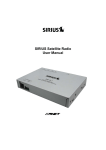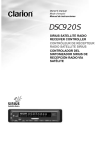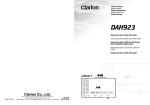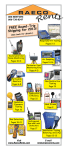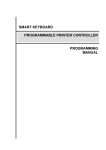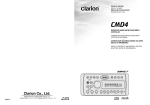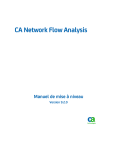Download Clarion SIRIUS DSC920S Owner`s manual
Transcript
Owner’s manual Mode d’emploi Manual de instrucciones DSH920S SIRIUS SATELLITE RADIO RECEIVER RÉCEPTEUR RADIO SATELLITE SIRIUS SINTONIZADOR SIRIUS DE RECEPCIÓN RADIO VÍA SATÉLITE English Thank you for purchasing this Clarion product. ∗ Please read this owner’s manual in its entirety before operating this equipment. ∗ After reading this manual, be sure to keep it in a handy place (e.g., glove compartment). ∗ Check the contents of the enclosed warranty card and keep it carefully with this manual. Contents 1. 2. 3. 4. 5. 6. 7. FEATURES ...................................................................................................................................... 2 PRECAUTIONS ............................................................................................................................... 3 CONTROLS ..................................................................................................................................... 5 SIRIUS OPERATION ....................................................................................................................... 7 INSTALLATION AND WIRE CONNECTION ................................................................................. 10 SYSTEM EXAMPLES ................................................................................................................... 13 SPECIFICATIONS ......................................................................................................................... 15 1. FEATURES ■ ■ ■ ■ CeNET Connection RCA Output Switching between Slave, Stand-alone Provided Connection of DSC920S (Exclusive Commander) Supporting the other Manufacturer’s Center Units ■ Antenna Terminals for Satellite and Terrestrial Waves (SMB) ■ 3 Bands Having 6 Channels each, a Total of 18 Channels for Memorization Enabled 2 DSH920S 1. The first time or when starting after turning off the backup power supply, the receiver does not operate normally until reception. The sound is not heard until 20 or 30 seconds after reception. 2. Text data regarding the names of received channels is written to the receiver 30 to 60 seconds after start of normal operation. If the power is turned off before the text data is written, it may not be correctly displayed next time. Perform a reset operation if no text data is displayed. 3. If the receiver freezes, reset it. ● Resetting Disconnect the SIRIUS Receiver power cable (the CeNET cable if connected to the CeNET and the 4-pin power cable during standalone operation), wait about 10 seconds and connect it again. The last channel, preset memory and other data stored in the receiver are deleted returning it to its default settings. 4. A CeNET and standalone operation switch is provided on the rear of the receiver. The switch is set to CeNET position at the time of shipment. Do not set this switch to the standalone position when using the CeNET. 5. The tuner inside the receiver becomes warm during operation; this is only normal and not a cause for concern. 6. Do not touch the connector pins on the receiver as this may damage the ICs inside the unit. 7. No station is selected when the [a] or [d] button is moved quickly. This is because button operations are not accepted until the channel is confirmed. It takes between 1.5 to 5 seconds to change channels. This equipment has been tested and found to comply with the limits for a Class B digital device, pursuant to Part 15 of the FCC Rules. These limits are designed to provide reasonable protection against harmful interference in a residential installation. This equipment generates, uses, and can radiate radio frequency energy and, if not installed and used in accordance with the instructions, may cause harmful interference to radio communications. However, there is no guarantee that interference will not occur in a particular installation. If this equipment does cause harmful interference to radio or television reception, which can be determined by turning the equipment off and on, the user is encouraged to consult the dealer or an experienced radio/TV technician for help. CAUTION USE OF CONTROLS, ADJUSTMENTS, OR PERFORMANCE OF PROCEDURES OTHER THAN THOSE SPECIFIED HEREIN, MAY RESULT IN HAZARDOUS RADIATION EXPOSURE. THE COMPACT DISC PLAYER and MINI DISC PLAYER SHOULD NOT BE ADJUSTED OR REPAIRED BY ANYONE EXCEPT PROPERLY QUALIFIED SERVICE PERSONNEL. CHANGES OR MODIFICATIONS NOT EXPRESSLY APPROVED BY THE MANUFACTURER FOR COMPLIANCE COULD VOID THE USER’S AUTHORITY TO OPERATE THE EQUIPMENT. INFORMATION FOR USERS:. CHANGES OR MODIFICATIONS TO THIS PRODUCT NOT APPROVED BY THE MANUFACTURER WILL VOID THE WARRANTY AND WILL VIOLATE FCC APPROVAL. MODEL 12V GROUND SIRIUS SATELLITE RADIO 2320~2332.5MHz THIS DEVICE COMPLIES WITH PART 15 OF THE FCC RULES. OPERATION IS SUBJECT TO THE FOLLOWING TWO CONDITIONS : (1) THIS DEVICE MAY NOT CAUSE HARMFUL INTERFERENCE, AND (2) THIS DEVICE MUST ACCEPT ANY INTERFERENCE RECEIVED, INCLUDING INTERFERENCE THAT MAY CAUSE UNDESIRED OPERATION. Bottom View of Unit EE-1195B 286286-9953-00 Clarion Co.,Ltd. Clarion Co.,Ltd. MADE MADE IN IN JAPAN DSH920S 3 English 2. PRECAUTIONS English What is Sirius Satellite Radio? Sirius is radio the way it was meant to be: Up to 100 new channels of digital quality programming delivered to listeners coast to coast via satellite. That means 50 channels of completely commercial-free music. Plus up to 50 more channels of news, sports, and entertainment from names like CNBC, Discovery, SCI-FI Channel, A&E, House of Blues, E!, NPR, Speedvision and ESPN. Sirius is live, dynamic entertainment, completely focused on listeners. Every minute of every day of every week will be different. All 50 commercial-free music channels are created in-house and hosted by DJs who know and love the music. Do you like Reggae? How about Classic Rock or New Rock? Sirius has an array of choices spanning a vast range of musical tastes including the hits of the 50’s, 60’s, 70’s, & 80’s as well as Jazz, Country, Blues, Pop, Rap, R&B, Bluegrass, Alternative, Classical, Heavy Metal, Dance and many others... From its state-of-the-art, digital broadcasting facility in Rockefeller Center, New York City, Sirius will deliver the broadest, deepest mix of radio entertainment from coast to coast. Sirius will bring you music and entertainment programming that is simply not available on traditional radio in any market across the country. It’s radio like you’ve never heard before. So Get Sirius and Listen Up! For more information, visit siriusradio.com. 4 DSH920S To receive Sirius Satellite Radio on this receiver This receiver contains a SIRIUS ID for user identification. All you have to do to obtain a subscriber contract and enable reception of Sirius Satellite Radio is to call the Sirius Service Center (888-539-SIRI) and inform us of your SIRIUS ID and a few other details. Verifying your Sirius ID 1. Press and hold the [ADJ] button for 1 second or longer to enter the Adjust mode. Note: The [ADJ] button is described in the source unit instruction manual either as the [T] (TITLE) button or [A-M] button. This refers to the function of the button labeled “ADJ” on the source unit panel. or etc. 2. Press the [a] or [d] to select the “ESN DISP”. 3. Press the [ ] button to display the SIRIUS ID. The source unit displays the high-order 6 digits of the SIRIUS ID in the Operation status indication. 4. Turn the [ROTARY] knob clockwise to change the low-order 6 digits of the SIRIUS ID. To display the high-order 6 digits of the SIRIUS ID again, turn [ROTARY] knob counterclockwise. English 3. CONTROLS Source unit buttons, example 1 [ROTARY] [FNC] [SC] [BND] [ [RD] ], [ ] [ [DIRECT] [D] ] [SAT] [ADJ] Source unit buttons, example 2 [ROTARY] [ [ ] [DIRECT] [FUNC] [RDM] ], [ ] [ADJ] [DISP] [BAND] [SCN] Notes: • The above illustrations show two source units as an example of the button names used. • Since this manual covers several models, the names of some buttons vary with the model. As shown below, this manual gives the different button names when more than name is used. [FNC] (FUNC) button, [SC] (SCN) button etc. DSH920S 5 Display Items English Source unit display, example 1 Operation status indication : SIRIUS indication Preset channel indication Function mode indication : Manual indication Source unit display, example 2 Operation status indication Preset channel indication : Manual indication : Category indication : SIRIUS indication 6 DSH920S Selecting Sirius Radio modes Press the [SAT] button or the [FNC] (FUNC) button to select the Sirius mode. The Sirius indication lights entering the mode that was engaged when the unit was turned off last time. Notes: • The [SAT] button selects the Sirius mode directly. Some source unit does not have a [SAT] button. If not, press the [FNC] (FUNC) button. • The [FNC] (FUNC) button selects the external devices connected to the source unit in order, for example: Radio mode ➜ DAB mode ➜ Sirius mode ➜ CD mode ➜ CD changer mode ➜ … Selecting a band Press the [BND] button to select a band. Each press of the button changes the display as shown below. SR1 ➜ SR2 ➜ SR3 ➜ SR1 … ∗ The currently received band is displayed in the function mode indication. ∗ Models without a function mode indication display the band name and channel number in the Operation status indication. ● Information displayed during reception The following information is displayed in the Operation status indication when Sirius Radio cannot be received normally. • UPDATING : when the receiver is turned on the first time or after a reset • ACQUIRING : when a channel is being tuned in (no signal is yet received) (“LINKING” is shown on an 8digit display) • INVALID CH : a channel without a broadcast has been selected (“INVLD CH” is shown on an 8digit display) • NO SIGN-UP : a channel not covered by your contract • ANTENNA : no antenna is connected or the antenna is defective) Switching the display 1. Press the [DISP] (D) button to select the desired display. The main display or the clock display appears each time you press the [DISP] (D) button. 2. In the main display, press and hold the [DISP] (D) button for 1 second or longer to cycle between the following display modes: Channel name ➜ title ➜ artist name ➜ category name ➜ text ➜ channel name ➜ … Notes: • The Operation status indication of the source unit displays the abbreviated channel name for 2 seconds when a station is selected before returning to the previous display mode. • Scrolling starts when the channel name or other text has been displayed for 2 seconds. When scrolling finishes, the first text display appears. To start scrolling again, press the [ADJ] button. • The [ADJ] button is described in the source unit instruction manual either as the [T] (TITLE) button or [A-M] button. This refers to the function of the button labeled “ADJ” on the source unit panel. or etc. Channel selection Channels are selected with the following buttons. • The [a] or [d] button • A [DIRECT] button • The [SCN] (SC) button • The [CAT] (RDM) button ∗ For details, see the following operation descriptions. Notes: ∗ The audio output is muted and other button operations are not accepted during channel selection. Tuning mode (T-MODE) There are two channel selection modes: seek mode and manual mode. ● Seek tuning Only channels that can be received are selected while channels without broadcasts and channels not covered by the contract are automatically skipped. 1. Press the [a] or [d] button. The receiver seeks the next available channel below or above the current channel. 2. Press and hold the [a] or [d] button. DSH920S 7 English 4. SIRIUS OPERATION Sirius operation English The receiver moves to seek channels below or above the current channel. If the channel found when either button is released is available that channel is received. Otherwise, seeking continues until an available channel is found. ● Manual tuning Any channel including channels without broadcasts and channels not covered by the contract can be selected during manual tuning. 1. Press and hold the [BAND] (BND) button for 1 second or longer. ∗ This changes the seek mode to manual mode and the “MANU” indicator on the display lights. When this operation is performed in manual mode, the seek mode is engaged and the “MANU” indicator on the display goes off. Notes: • The receiver automatically reverts to the seek mode when the [a] or [d] button is not used for 7 seconds in the manual mode. 2. Press the [a] or [d] button. The receiver moves to channels above or below the current channel one by one. 3. Press and hold the [a] or [d] for 1 second or longer. The receiver moves to seek channels below or above the current channel and the channel found when either button is released is received. Recalling a preset station A total of 18 SIRIUS stations can be stored (6SR1, 6-SR2 and 6-SR2). This allows you to select your favorite SIRIUS stations and store them in memory for later recall. 1. Press the [BND] button and select the desired SIRIUS band (SR1, SR2 or SR3). 2. To recall a stored SIRIUS station, press the desired [DIRECT] button to select that station. ∗ Press and hold one of the [DIRECT] buttons for 2 seconds or longer to store the current station into preset memory. Manual memory 1. Select the desired station with seek tuning, manual tuning or preset tuning. 2. Press and hold one of [DIRECT] buttons for 2 seconds or longer to store the current station into preset memory. 8 DSH920S Notes: • When the name of a channel stored in memory is changed by a broadcasting station, the display may show a channel name that differs from the stored name. • A channel stored in memory may be discontinued at the option of the broadcasting station. Category selection function SIRIUS Radio allows you to select broadcast channel category (contents). Receiving stations selected by category 1. Press the [RDM] (RD) button to enter the category selection mode. 2. Turn the [ROTARY] knob clockwise or counterclockwise to select a category. Or, press a [DIRECT] button if the category is preset. 3. Press [a] or [d] button to tune in a station. This starts seek tuning and broadcast channels that meet the specified category are selected. The “CA” indicator is displayed in the function mode indication during seek tuning. The CAT indicator lights on models without a function mode indication. 4. Press the [RDM] (RD) button again to cancel. Notes: • When the category selection mode is entered, the category of the last received channel is displayed first. • The category selection mode is canceled when no channel with the selected category can be found. • Press the [a] or [d] button within 7 seconds after a channel has been set to continue seeking channels up or down. The category selection mode is canceled and normal reception is resumed if no operation is performed for 7 seconds. Presetting a category A category can be preset by registering specific categories in [DIRECT] buttons 1 to 6. Then the desired category can be recalled by pressing the corresponding [DIRECT] button. 1. Press the [RDM] (RD) button to enter the category mode. 2. Turn the [ROTARY] knob clockwise or counterclockwise to select a category. 3. Press and hold one [DIRECT] button for 2 seconds or longer to store the current category in the preset memory. Sirius operation English Notes: • When the name of a channel stored in memory is changed by a broadcasting station, the display may show a channel name that differs from the stored name. • A channel stored in memory may be discontinued at the option of the broadcasting station. Scan function There are two scan modes: a category scan mode and a preset scan mode. During scanning channels are displayed in abbreviated form and the display mode cannot be switched. ● Category scanning In a category scan, broadcast channels in the same category as the current channel are selected about every 10 seconds. 1. Press the [SCN] (SC) button to start a category scan. 2. Press the [SCN] (SC) button, a [DIRECT] button, the [a] or [d] button to cancel a category scan. Note: • Category scanning is not available when no category is defined for the current channel. ● Preset scan A preset scan scans the channels (up to 18 channels) stored in the preset memory about every 10 seconds. 1. Press and hold the [SCN] (SC) button for 1 second or longer to start a preset scan. 2. Press the [SCN] (SC) button, a [DIRECT] button, the [a] or [d] button to cancel a preset scan. DSH920S 9 English 5. INSTALLATION AND WIRE CONNECTION Before Installation 1. Before starting, be sure to disconnect the battery’s negative “–” terminal to prevent accidents due to short-circuits. 2. Location Consider safety and operability when selecting a place for installation. Avoid the following. • Locations where the unit will hamper driving. • Locations where the unit could injure passengers if the car stops suddenly. • Locations exposed to direct sunlight or hot air from the heater, etc. • Locations where the unit may be exposed to rain or water. 3. Be sure to use the included screws and brackets. Screws other than those supplied could damage the unit. Case Case Damage 8mm max. 4. When drilling holes in the dashboard, etc., be sure to check beforehand that there are no harnesses or other wires inside. Accessories 1 Mounting bracket .............................. 2 pieces 2 Mounting screw ................................ 4 pieces 10 DSH920S 3 Canoe clip ......................................... 4 pieces 4 CeNET cable ...................................... 1 piece Installation Example (Installing the unit under the driver’s seat) English 1. Attach the mounting brackets 1 to the sides of the DSH920S using the screws 2 provided. 2. Select the location on the floor mat. Drill holes in the floor mat to match the positions of the holes in the mounting brackets 1. 3. Insert the canoe clips 3 from the rear of the floor mat and install the DSH920S. ∗ There are three mounting holes on each side of the DSH920S. Select the appropriate holes to match to the installation location. Connection Example and Identification of Parts 1 CeNET input/output terminal Connect to the main unit or CD/MD changer using the CeNET cable 4. 1 2 ∗ Equipment to this terminal is not specified. 2 RCA pin terminal This terminal is not used for this unit. Use it when the DSC920S (sold separately) is connected. 3 SATELLITE antenna terminal Connect to the SIRIUS antenna (SATELLITE) cable, (sold separately). 4 TERRESTRIAL antenna terminal Connect to the SIRIUS antenna (TERRESTRIAL) cable, (sold separately). 5 CONTROLLER terminal This terminal is not used for this unit. Use it when the DSC920S (sold separately) is connected. 6 POWER SUPPLY terminal This terminal is not used for this unit. Use it when the DSC920S (sold separately) is connected. 7 CeNET/STANDALONE switch This switch is used to select the setting position when the CeNET connection is made or the DSC920S (sold separately) is connected to this unit (STAND ALONE). CeNET cable Bottom view of the unit 7 5 6 SIRIUS antenna cable 34 DSH920S 11 How to Make Wirings English 1. CeNET Cable 3. CeNET/STAND ALONE switch Orient the CeNET cable in the direction shown in the figure and insert it until it is locked in position. To remove the CeNET cable, pull it by lightly grasping the slide cap A in your fingers. 2. SIRIUS antenna Connect a SIRIUS antenna (sold separately) to the SIRIUS antenna terminal. 3 4 When removing, extract while keep pressing the portion B. Note: • Be sure to turn the main unit power off when the SIRIUS antenna cable is connected. • Do not give a strong shock to the antenna connector. 12 DSH920S Be sure to check to see if the select switch located on the back side of the main unit is set to the “CeNET” position. Also, set it to the “STAND ALONE” position when the SIRIUS controller (DSC920S), sold separately, is used. English 6. SYSTEM EXAMPLES ■ Example 1 6 7 1 3 4 2 5 1 Main unit compatible with CeNET connection 2 CD changer compatible with CeNET connection 3 CeNET cable (provided with the DSH920S) Using this cable, connect the DSH920S to the main unit. 4 CeNET cable (provided with the CD changer) Using this cable, connect the DSH920S to the CD changer. 5 SIRIUS antenna (sold separately) 6 Front speakers 7 Rear speakers Note: • The longest wiring length of the CeNET cable is less than 20m. When you connect the CeNET cable, be careful not to execeed the wiring length of 20m. DSH920S 13 ■ Example 2 English 4 3 6 5 2 1 1 SIRIUS controller (DSC920S, sold separately) 2 Connection cable (provided with the DSH920S) 3 Audio systems other than those compatible with the CeNET connection Connect the SIRIUS satellite radio output to the external input terminal. 14 DSH920S 4 RCA pin (audio) cable (sold separately) 5 SIRIUS antenna (sold separately) 6 Front speakers Digital radio section General Receiving frequencies: Satellite : 2322.293/2330.207 MHz Terrestrial : 2326.250 MHz Power supply voltage: 14.4 V DC (10.8 to 15.6 V allowable), negative ground Power consumption: Less than 1 A (with antenna) Antenna current limit ; 0.2 A Weight : 0.55 kg Dimensions : 178 (W) × 30 (H) × 130 (D) mm Audio Signal to noise ratio : 95 dB Distortion : 0.01 % (1kHz) English 7. SPECIFICATIONS Note: • Specifications and design are subject to change without notice for further improvement. DSH920S 15 16 DSH920S