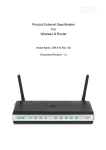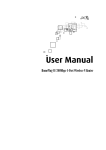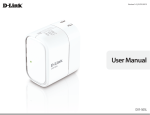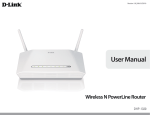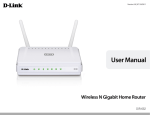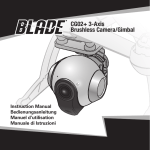Download DIR-827 Rev.A1 External Specification
Transcript
Product External Specification For HD Media Router 2000 Model Name: DIR-827 Rev. A1 Specification Revision: 1.1 D-Link Corporation confidential i Revision History This document contains confidential proprietary information and is the property of D-Link Corporation. The contents of this document may not be disclosed to unauthorized persons without the written consent of D-Link Corporation. Rev. 1.0 1.1 Date Mar.7, 2011 Jun.30,2011 Author Rachel Lai Rachel Lai Reason for Changes Initial Draft Update RF table and Storage feature. D-Link Corporation confidential ii Contents 1.0 Scope.................................................................................................................................................. 1 1.1 Document .................................................................................................................................. 1 1.2 Product Feature ....................................................................................................................... 1 2.0 Requirements.................................................................................................................................... 4 2.1 Hardware Specification ........................................................................................................... 4 2.1.1 Block Diagram............................................................................................................... 4 2.1.2 Hardware Interface ...................................................................................................... 4 2.1.3 LED Indicators .............................................................................................................. 5 2.1.4 IEEE 802.3 Section ....................................................................................................... 5 2.1.5 IEEE 802.11b Section ................................................................................................... 5 2.1.6 IEEE 802.11g Section.................................................................................................... 6 2.1.7 IEEE 802.11n Section ................................................................................................... 7 2.2 Firmware Specification ......................................................................................................... 10 2.2.1 Function Table ............................................................................................................ 10 2.2.2 Setup ............................................................................................................................. 11 2.2.3 Advanced Function Configuration ............................................................................ 13 2.2.4 Tools ............................................................................................................................. 16 2.2.5 Status ............................................................................................................................ 17 2.2.6 Support......................................................................................................................... 18 2.2.7 Background-Running Function ................................................................................. 18 2.3 Setup Utility Specification ..................................................................................................... 18 2.4 Electrical Characteristic ........................................................................................................ 18 2.5 Mechanical Requirements ..................................................................................................... 19 2.6 Compatibility Requirements ................................................................................................. 19 2.7 Environmental Requirements ............................................................................................... 19 D-Link Corporation confidential iii 1.0 Scope 1.1 Document Ideal networking solution for home and small business environment requires high degree of convenience and flexibility in functionality, configuration and maintenance. Home users and network administrators have been struggling to maintain multiple devices in order to support functionalities required while at the same time ensuring that a secure environment is provided. The DIR-827 is a concurrent dual band wireless router upgraded to latest 802.11n standard technology while staying compatible with IEEE 802.11b and IEEE 802.11g networks. It upgrades your network to the next generation of wireless technology and makes your wireless connectivity faster and wider to meet the blooming demand to multimedia application. User can enjoy the higher performance of wireless networking while streaming for more and more digital multimedia devices. FAST AND GUARANTEE WIRELESS STREAMING FOR VIDEO QUALITY Whether set-top box or gaming console streaming media directly from the Internet, a NAS or PC, these devices share in common is the need to connect with a router in order to communicate and establish the wireless media stream. The DIR-827 HD Media Router to share files should in theory stand on solid ground, and it stability operation and have fast wireless and guarantee performance for media streaming by newest streaming engine technology. STORAGE FOR PHOTOS & STREAMING MUSIC/VIDEO A compact SD Card can be placed inside this router to act as network storage. Without any cumbersome cables or protruding antennas, you can wirelessly share this disk space among family members, stream stored music and video to media players attached to stereo systems or TV, and provide remote access to your personal documents from the Internet. SHARE MULTIFUNCTION PRINTERS Through the SharePort™ Plus Utility, you can connect multifunction printers to the USB ports to share printing and scanning functions among family members. TheDIR-827 is a SOHO-class network security solution for family home, broadband telecommuter and small SOHO. 1.2 Product Feature WAN Interface: One 10/100/1000 Mbps Gigabit Ethernet port for xDSL/Cable connection Complies with IEEE 802.3ab specification Complies with IEEE 802.3u specification Support IEEE802.3x flow control in full duplex mode Support Auto Negotiation Support Auto MDI/MDIX LAN Interface: Four ports 10/100/1000 Mbps Gigabit Ethernet switch Complies with IEEE 802.3ab specification Complies with IEEE 802.3u specification Support IEEE802.3x flow control in full duplex mode Support Auto Negotiation Support Auto MDI/MDIX Wireless Interface: Follow IEEE 802.11n specification Compatible with IEEE 802.11b specification Compatible with IEEE 802.11g specification D-Link Corporation confidential 1 USB Interface: Complies with USB 3.0 specification Functions support: WAN type support: Static IP Dynamic IP PPPoE PPTP L2TP Network Address Translation IGMP (Internet Group Management Protocol) support VPN pass through: PPTP L2TP IPSec WPS (Wi-Fi Protected Setup) Wireless Security: 64/128 bits WEP WPA WPA2 QoS: D-Link Intelligent QoS Technology WISH (Wireless Intelligent Stream Handling) Firewall: DOS Stateful Packet Inspection IP/MAC Address Filtering One DMZ support. Port Forwarding Port Triggering / Special Applications support Static Route support WLAN Partition support DHCP Server DNS Relay Web-based configuration and management Remote Management Extensive logging of gateway events UPnP support WCN (Wireless Connect Now) support XML-Agent support (Yahoo Widget, Vista SideBar Gadget and Apple Dashboard Widget support) Guest Zone support D-Link Corporation confidential 2 IPv6: IPv6 Firewall IPv6 Static Routing/ Ipv6 Diagnosis Tool SharePortTM Plus support UPnP AV Media Server support Wi-PNP support Parent Control support Web File Access Support D-Link Corporation confidential 3 2.0 Requirements The following sections identify the detailed requirements of the DIR-827 Wireless Broadband Router. 2.1 Hardware Specification 2.1.1 Block Diagram 2.1.2 Hardware Interface 2.1.2.1 Feature WAN Interface 2.1.2.2 LAN Interface 2.1.2.3 WLAN Interface 2.1.2.4 2.1.2.5 2.1.2.6 2.1.2.7 2.1.2.8 USB Interface Reset Button Power Receptor WPS Button SD Card Interface Detailed Description One 10/100/1000 Mbps Gigabit Ethernet port Complies IEEE 802.3ab specification Complies IEEE 802.3u specification Support IEEE 802.3x Flow Control Support Auto Negotiation Support Auto MDI/MDIX Four 10/100/1000 Mbps Gigabit Ethernet port Complies IEEE 802.3ab specification Complies IEEE 802.3au specification Support IEEE 802.3x Flow Control Support Auto Negotiation Support Auto MDI/MDIX Follow IEEE 802.11n specification Compatible with IEEE 802.11g specification Compatible with IEEE 802.11b specification Three PIFA Antennas 1 USB 3.0 port for WCN. 1 Push button for reset the device to default setting. 1 Receptor for the supplied power adapter. 1 push button for initiation Wi-Fi Protected Setup 1 SD card slot for read/write D-Link Corporation confidential 4 2.1.3 LED Indicators 2.1.3.1 LED Indicator Power/Status Internet Color Blue Status Solid Blue Orange Blinking Blue Solid Orange Blue Orange Blinking Orange Light off Solid Blue Blinking Blue Light off Solid Orange Blinking Orange Light off Description The device is power on and operating properly The device is processing WPS During power on process or system is defective The device is under Recovery Mode The device is power off The link is established Data transmission The link is not established Session is dropped for any other reason except idle timeout ISP service is down The IP or PPPoE session is dropped due to an idle timeout Internet type is configured with “Connect on Demand” or “Manual” options but user has not trigger the connection Internet type is configured with “Scheduling”option but the condition is outside the defined schedule The link is not established 2.1.4 IEEE 802.3 Section 2.1.4.1 Feature Detailed Description 10/100/100 BASE-T Gigabit Ethernet IEEE 802.3ab compliance IEEE 802.3u compliance IEEE 802.3x Flow Control support Support Full/Half Duplex operations Support Auto Negotiation Support Auto MDI/MDIX 2.1.5 IEEE 802.11a Section 2.1.5.1 2.1.5.2 2.1.5.3 2.1.5.4 2.1.5.5 2.1.5.6 2.1.5.7 Feature Standard Radio and Modulation Schemes Operating Frequency Channel Numbers Data Rate Media Access Protocol Transmitter Output Power Detailed Description IEEE 802.11a BPSK, QPSK, 16QAM, 64QAM, and OFDM 5180MHz~5320MHz, 5745MHz~5825MHz Ch36~CH165 54, 48, 36, 24, 18, 12, 9, and 6 Mbps CSMA/CA with ACK Typical RF Output Power at each RF chain, Data Rate and at room D-Link Corporation confidential 5 Feature 2.1.5.8 Effective Isotropic Radiated Power 2.1.5.9 Receiver Sensitivity Detailed Description Temp. 25degree C ( tolerance ± 1.5dB ) Ch36~CH64 13dBm at 6~54 Mbps Ch149~CH165 17dBm at 6~54 Mbps Ch36~CH64 18dBm at 6~54 Mbps Ch149~CH165 22dBm at 6~54 Mbps Typical Sensitivity at Which Frame (1000-byte PDUs) Error Rate = 10% –82dBm at 6Mbps –81dBm at 9Mbps –79dBm at 12Mbps –77dBm at 18Mbps –74dBm at 24Mbps –70dBm at 36Mbps –66dBm at 48Mbps –65dBm at 54Mbps 2.1.6 IEEE 802.11b Section 2.1.6.1 2.1.6.2 2.1.6.3 2.1.6.4 2.1.6.5 2.5.6.6 2.1.6.7 2.1.6.8 2.1.6.9 Feature Standard Radio and Modulation Schemes Operating Frequency Channel Numbers Detailed Description IEEE 802.11b DQPSK, DBPSK, DSSS, and CCK Data Rate Media Access Protocol Transmitter Output Power Effective Isotropic Radiated Power Receiver Sensitivity 2400 ~ 2483MHz ISM band 11 channels for United States 13 channels for Europe Countries 14 channels for Japan 11, 5.5, 2, and 1 Mbps CSMA/CA with ACK Typical RF Output Power at each RF chain, Data Rate and at room Temp. 25degree C ( tolerance ± 1.5dB ) 20dBm at 1,2,5.5,11Mbps 25dBm(typical) Typical –83dBm for Typical –89dBm for 11Mbps @ 8% PER 2Mbps @ 8% PER 2.1.7 IEEE 802.11g Section 2.1.7.1 2.1.7.2 2.1.7.3 2.1.7.4 2.1.7.5 2.1.7.6 2.1.7.7 Feature Standard Radio and Modulation Schemes Operating Frequency Channel Numbers Detailed Description IEEE 802.11g BPSK, QPSK, 16QAM, 64QAM, and OFDM Data Rate Media Access Protocol Transmitter Output Power 2400 ~ 2483MHz ISM band 11 channels for United States 13 channels for Europe Countries 14 channels for Japan 54, 48, 36, 24, 18, 12, 9, and 6 Mbps CSMA/CA with ACK Typical RF Output Power at each RF chain, Data Rate and at room Temp. 25degree C ( tolerance ± 1.5dB ) 18dBm at 6~18 Mbps 18dBm at 24~36 Mbps D-Link Corporation confidential 6 Feature 2.1.7.8 2.1.7.9 Effective Isotropic Radiated Power Receiver Sensitivity Detailed Description 18dBm at 48~54 Mbps 23dBm(typical) Typical Sensitivity at Which Frame (1000-byte PDUs) Error Rate = 10% –82dBm at 6Mbps –81dBm at 9Mbps –79dBm at 12Mbps –77dBm at 18Mbps –74dBm at 24Mbps –70dBm at 36Mbps –66dBm at 48Mbps –65dBm at 54Mbps 2.1.8 IEEE 802.11n Section (5GHz) 2.1.8.1 2.1.8.2 2.1.8.3 2.1.8.4 2.1.8.5 2.1.8.6 2.1.8.7 Feature Standard Radio and Modulation Schemes Operating Frequency Channel Numbers Detailed Description IEEE 802.11n BPSK, QPSK, 16QAM, 64QAM with OFDM Data Rate Media Access Protocol Transmitter Output Power 2.1.8.8 Effective Isotropic Radiated Power 2.1.8.9 Receiver Sensitivity 2400 ~ 2483MHz ISM band 11 channels for United States 13 channels for Europe Countries 14 channels for Japan 6.5~300 Mbps CSMA/CA with ACK HT20, Ch36~CH64 13dBm at MCS - 0 ~ 4, MCS 8 ~ 12 13dBm at MCS - 5, 13 13dBm at MCS - 6, 14 13dBm at MCS - 7, 15 HT20, Ch149~CH165 15dBm at MCS - 0 ~ 4, MCS 8 ~ 12 15dBm at MCS - 5, 13 15dBm at MCS - 6, 14 15dBm at MCS - 7, 15 HT40, Ch36~CH64 13dBm at MCS - 0 ~ 4, MCS 8 ~ 12 13dBm at MCS - 5, 13 13dBm at MCS - 6, 14 13dBm at MCS - 7, 15 HT40, Ch149~CH165 15dBm at MCS - 0 ~ 4, MCS 8 ~ 12 15dBm at MCS - 5, 13 15dBm at MCS - 6, 14 HT20, Ch36~CH64 18dBm at MCS - 0 ~ 15 HT20, Ch149~CH165 20dBm at MCS - 0 ~ 15 HT40, Ch36~CH64 18dBm at MCS - 0 ~ 15 HT40, Ch149~CH165 20dBm at MCS - 0 ~15 N mode HT20(MHz) -80dBm at BPSK, coding rate 1/2 (MCS-0) -77dBm at QPSK, coding rate 1/2 (MCS-1) -75dBm at QPSK, coding rate 3/4 (MCS-2) -72dBm at 16-QAM, coding rate 1/2 (MCS-3) -68dBm at 16-QAM, coding rate 3/4 (MCS-4) D-Link Corporation confidential 7 Feature Detailed Description -64dBm at 64-QAM, coding rate 2/3 (MCS-5) -63dBm at 64-QAM, coding rate 3/4 (MCS-6) -62dBm at 64-QAM, coding rate 5/6 (MCS-7) -80dBm at BPSK, coding rate 1/2 (MCS-8) -77dBm at QPSK, coding rate 1/2 (MCS-9) -75dBm at QPSK, coding rate 3/4 (MCS-10) -72dBm at 16-QAM, coding rate 1/2 (MCS-11) -68dBm at 16-QAM, coding rate 3/4 (MCS-12) -64dBm at 64-QAM, coding rate 2/3 (MCS-13) -63dBm at 64-QAM, coding rate 3/4 (MCS-14) -62dBm at 64-QAM, coding rate 5/6 (MCS-15) N mode HT40(MHz) -77dBm at BPSK, coding rate 1/2 (MCS-0) -74dBm at QPSK, coding rate 1/2 (MCS-1) -72dBm at QPSK, coding rate 3/4 (MCS-2) -69dBm at 16-QAM, coding rate 1/2 (MCS-3) -65dBm at 16-QAM, coding rate 3/4 (MCS-4) -61dBm at 64-QAM, coding rate 2/3 (MCS-5) -60dBm at 64-QAM, coding rate 3/4 (MCS-6) -59dBm at 64-QAM, coding rate 5/6 (MCS-7) -77dBm at BPSK, coding rate 1/2 (MCS-8) -74dBm at QPSK, coding rate 1/2 (MCS-9) -72dBm at QPSK, coding rate 3/4 (MCS-10) -69dBm at 16-QAM, coding rate 1/2 (MCS-11) -65dBm at 16-QAM, coding rate 3/4 (MCS-12) -61dBm at 64-QAM, coding rate 2/3 (MCS-13) -60dBm at 64-QAM, coding rate 3/4 (MCS-14) -59dBm at 64-QAM, coding rate 5/6 (MCS-15) 2.1.9 IEEE 802.11n Section (2.4 GHz) 2.1.9.1 2.1.9.2 2.1.9.3 2.1.9.4 2.1.9.5 2.1.9.6 2.1.9.7 Feature Detailed Description Standard Radio and Modulation Schemes Operating Frequency Channel Numbers IEEE 802.11n BPSK, QPSK, 16QAM, 64QAM with OFDM Data Rate Media Access Protocol Transmitter Output Power 2400 ~ 2484MHz ISM band 11 channels for United States 13 channels for Europe Countries 14 channels for Japan 6.5~300 Mbps CSMA/CA with ACK Typical RF Output Power at each RF chain, Data Rate and at room Temp. 25degree C ( tolerance ± 1.5dB ) HT20: 17dBm at MCS - 0 ~ 4, MCS 8 ~ 12 17dBm at MCS - 5, 13 17dBm at MCS - 6, 14 17dBm at MCS - 7, 15 HT40: 15dBm at MCS - 0 ~ 4, MCS 8 ~ 12 15dBm at MCS - 5, 13 15dBm at MCS - 6, 14 15dBm at MCS - 7, 15 HT20: 22dBm at MCS - 0 ~ 15 HT40: 20dBm at MCS - 0 ~ 15 Typical Sensitivity at Which Frame (1000-byte PDUs) Error Rate = 10% 2.1.9.8 Effective Isotropic Radiated Power 2.1.9.9 Receiver Sensitivity D-Link Corporation confidential 8 Feature Detailed Description 20MHz channel spacing –82dBm at BPSK, coding rate 1/2 (MCS-0/8) –79dBm at QPSK, coding rate 1/2 (MCS-1/9) –77dBm at QPSK, coding rate 3/4 (MCS-2/10) –74dBm at 16-QAM, coding rate 1/2 (MCS-3/11) –70dBm at 16-QAM, coding rate 3/4 (MCS-4/12) –66dBm at 64-QAM, coding rate 2/3 (MCS-5/13) –65dBm at 64-QAM, coding rate 3/4 (MCS-6/14) –64dBm at 64-QAM, coding rate 5/6 (MCS-7/15) 40MHz channel spacing –79dBm at BPSK, coding rate 1/2 (MCS-0/8) –76dBm at QPSK, coding rate 1/2 (MCS-1/9) –74dBm at QPSK, coding rate 3/4 (MCS-2/10) –71dBm at 16-QAM, coding rate 1/2 (MCS-3/11) –67dBm at 16-QAM, coding rate 3/4 (MCS-4/12) –63dBm at 64-QAM, coding rate 2/3 (MCS-5/13) –62dBm at 64-QAM, coding rate 3/4 (MCS-6/14) –61dBm at 64-QAM, coding rate 5/6 (MCS-7/15) D-Link Corporation confidential 9 2.2 Firmware Specification 2.2.1 Function Table SETUP ADVANCED TOOLS STATUS SUPPORT Internet Virtual Server Admin Device Info Menu Wireless Settings Port Forwarding Time Logs Network Settings Application Rules Syslog Statistics Storage QOS Engine Email Settings Internet Sessions Media Server Network Filter System Wireless IPv6 Access Control Firmware WISH Sessions Parent Control Website Filter Dynamic DNS Inbound Filter System Check Firewall Settings Schedules Advanced Wireless WISH WI-FI Protected Setup Advanced Network Guest Zone IPv6 Firewall IPv6 Routing The Web-based Configuration Interface supports browsers that certify the W3C standard. This web-based configuration interface includes the following functions: Setup Setup allows you to configure parameters for Internet connection, wire networking and wireless networking by Setup Wizard or manually configuration. Advanced (Advanced Function Configuration) Advanced Function Configuration allows you to configure advanced features such as port forwarding, virtual server, QoS Engine, firewall setting ….etc. Tools Tools provides administrators to manage the router. Status Status allows you to display the router information and status. D-Link Corporation confidential 10 Support To provide an online user manual that facilitates the setup. 2.2.2 Setup 2.2.2.1 Feature Internet Setup Detailed Description To set up Internet connection by using either Internet Connection Setup Wizard or Manual Internet Connection Setup. Static IP Address Select this option if your ISP (Internet Service Provider) has provided you with an IP address, Subnet Mask, Default Gateway, and a DNS server address. Enter this information in the appropriate fields. Dynamic IP Address Select this option if your ISP (Internet Service Provider) provides you an IP address automatically. Cable modem providers typically use dynamic assignment of IP Address. PPPoE Select this option if your ISP requires you to use a PPPoE (Point to Point Protocol over Ethernet) connection. DSL providers typically use this option. Select Dynamic PPPoE to obtain an IP address automatically for your PPPoE connection (used by majority of PPPoE connections). Select Static PPPoE to use a static IP address for your PPPoE connection. PPTP Select this option if your ISP uses a PPTP (Point to Point Tunneling Protocol) connection and has assigned you a username and password in order to access the Internet. Select Dynamic PPTP to obtain an IP address automatically for your PPTP connection. Select Static PPTP to use a static IP address for your PPTP connection. 2.2.2.3 2.2.2.4 Wireless Settings Network Settings L2TP Select this option if your ISP uses a L2TP (Layer 2 Tunneling Protocol) connection and has assigned you a username and password in order to access the Internet. Select Dynamic L2TP to obtain an IP address automatically for your L2TP connection. Select Static L2TP to use a static IP address for your L2TP connection. DS-Lite DS-lite is capable of originate and understand IPv4 and IPv6 packets. It is basically an IPv6 tunnel sending and receiving IPv4 packets . The wireless section is used to configure the wireless settings for the router. Wireless Network Settings This sections allows admins to setup the wireless network settings such as SSID, Wireless Channel, 802.11 Mode, Transmission Rate, Channel Width, and Visibility Status. Wireless Security Mode To protect your privacy you can configure wireless security features. This device supports three wireless security modes, including WEP, WPA-Personal, and WPA-Enterprise. WEP is the original wireless encryption standard. WPA provides a higher level of security. WPA-Personal does not require an authentication server. The WPA-Enterprise option requires an external RADIUS server. To configure the internal network settings of the router and also to configure the built-in DHCP Server to assign IP addresses to the computers on the local area network. D-Link Corporation confidential 11 Feature 2.2.2.5 Storage Detailed Description Router Setting The IP address that is configured here is the IP address that you use to access the Web-based management interface. DHCP Server Setting Use this section to configure the built-in DHCP server to assign IP address to the computers on your network. Add DHCP Reservation (24 Rules) This section allows users to enter the “Computer Name”, “IP Address” and “MAC Address” manually for the PC that you desire to have the router to statically assign the same IP to or choose the PC from the drop down menu which shows current DHCP clients. DHCP Client List Dynamic DHCP client computers connected to the unit will have their information displayed in the Dynamic DHCP Client Table. The table will show the Host Name, IP Address, MAC Address, and Expired Time of the DHCP lease for each client computer. Number of Dynamic DHCP Clients Show dynamic DHCP clients who are currently connecting the router. Web File Access allows you to use a web browser to remotely access files stored on an SD card or USB storage drive plugged into the router. HTTP Storage Enable Web File Access and setting HTTP/HTTS remote access and port configuration.. User Creation And Modification Creation user accounts to manage access to your storage devices. User List List all user accounts, and modify or delete by list table. Number of Device After plugging in an SD card or USB storage drive, they will appear in the device list with a link to it. You can then use this link to connect to the drive and log in with a user account. HTTP Storage Link Sharing media with devices, any computer or device that connects to your network can play your shared music, pictures and videos. The IPv6 (Internet Protocol version 6) section is where you configure your IPv6 Connection type. To set up Internet connection by using either Internet Connection Setup Wizard or Manual Internet Connection Setup. Link-local only Link-local address is used by nodes and routers when communicating with neighboring nodes on the same link. This mode enables IPv6-capable devices to communicate with each other in the LAN side. 2.2.2.6 Media Server 2.2.2.7 IPv6 Provides a link to connect to the device and log in with user account. Auto Detection Auto Detection is used by routers automatically determine its IPv6 Internet type based on the configuration of IPv4 Internet type. Static IPv6 Used when your ISP provides you a set IPv6 address that does not change. D-Link Corporation confidential 12 Feature 2.2.2.8 Parent Control Detailed Description The IPv6 information is manually entered in your IPv6 configuration settings. You must enter the IPv6 address, Subnet Prefix Length, Default Gateway, Primary DNS Server, and Secondary DNS Server. Your ISP provides you with all of this information. Autoconfiguration (SLAAC/DHCPv6) The router automatically determine whether it should retrieve an IPv6 address for its WAN interface via Router Advertisement or DHCPv6 Server. PPPoE Select this option if your ISP requires you to use a PPPoE (Point to Point Protocol over Ethernet) connection to IPv6 Internet. DSL providers typically use this option. This method of connection requires you to enter a Username and Password (provided by your Internet Service Provider) to gain access to the IPv6 Internet. The supported authentication protocols are PAP and CHAP. IPv6 in IPv4 Tunnel Mode IPv6 in IPv4 tunneling is the encapsulation of IPv6 packets in IPv4 packets so that IPv6 packets can be sent over an IPv4 infrastructure. 6to4 Tunneling 6to4 is an IPv6 address assignment and automatic tunneling technology that used to provide unicast IPv6 connectivity between IPv6 sites and hosts across the IPv4 Internet. 6rd 6rd is an IPv6 transitioning mechanism to allow for stateless tunneling of IPv6 over IPv4. It is intended as a mechanism to tunnel across an ISP's IPv4 only access network. Advanced DNS is a free security option that provides Anti-Phishing to protect your Internet connection from fraud and navigation improvements such as auto-correction of common URL types. Advanced DNS Faster, more reliable Internet browsing. FamilyShield Automatic blocking of malware, phishing and adult web sites using OpenDNS® FamilyShield. Includes Advanced DNS. Cloud-based Parental Controls Customizable blocking of malware and phishing sites. Customizable filtering of web content by category. Includes Advanced DNS. Uses OpenDNS® . None: Static IP or Obtain Automatically From Isp Users should be allowed to specify the DNS servers provided via DHCP by their ISP or their own preferred DNS servers. 2.2.3 Advanced Function Configuration 2.2.3.1 Feature Virtual Server 2.2.3.2 Port Forwarding Detailed Description The Virtual Server option gives Internet users access to services on the LAN. This feature is useful for hosting online services such as FTP, Web, or game servers. For each Virtual Server, admins define a public port on the router for redirection to an internal LAN IP Address and LAN port. Support 24 Virtual Server List Multiple connections are required by some applications, such as internet games, video conferencing, Internet telephony, and others. These applications have difficulties working through NAT (Network Address D-Link Corporation confidential 13 Feature 2.2.3.3 Application Rules 2.2.3.4 QoS Engine Detailed Description Translation). This function is used to open multiple ports or a range of ports in the router and redirect data through those ports to a single PC on the internal network. Support 24 Port Forwarding Rules An application rule is used to open single or multiple ports on the router when the router senses data sent to the Internet on a “trigger” port or port range. An application rule applies to all computers on the internal network. Support 24 Application Rules The QoS Engine feature helps improve your network performance by prioritizing applications. Especially that allows consumers to get the best experience for voice, gaming, and media streaming. QoS Engine Setup This section allows admins to enable the QoS Engine, and setup uplink speed manually. 2.2.3.5 Network Filter 2.2.3.6 Access Control 2.2.3.7 Website Filter 2.2.3.8 Inbound Filter Firewall Settings 2.2.3.9 QoS Engine Rules (10 Rules) A QoS Engine Rule identifies a specific message flow and assigns a priority to that flow. For most applications, automatic classification will be adequate, and specific QoS Engine Rules will not be required. The MAC address filter section can be used to filter network access by machines based on the unique MAC addresses of their network adapter(s). It is most useful to prevent unauthorized wireless devices from connecting to your network. Support 24 MAC Filtering Rules The Access Control section allows you to control access in and out of devices on the network. Use this feature as Parental Controls to only grant access to approved sites, limit web access based on time or dates, and/or block access from applications such as peer-to-peer utilities or games. Support 24 Access Control List Website Filter is a function for admins to add the Web sites to be used for Access Control. Support 40 Website Filtering Rules Inbound Filters can be used for limiting access to a server on the network to a system or group of systems. Filter rules can be used with Virtual Server, Gaming, or Remote Administration features. Support 24 Inbound Filtering Rules The router provides a tight firewall by virtue of the way NAT works. Unless configuring the router to the contrary, the NAT does not respond to unsolicited incoming requests on any port, thereby making the LAN invisible to Internet cyberattackers. Firewall Setting This section allows admins to enable SPI (“stateful packet inspection” also known as “dynamic packet filtering”) which helps to prevent cyberattacks by tracking more state per session. It validates that the traffic passing through that session conforms to the protocol. When the protocol is TCP, SPI checks that packet sequence numbers are within the valid range for the session, discarding those packets that do not have valid sequence numbers. NAT Endpoint Filtering The NAT Endpoint Filtering options control how the router’s NAT manages incoming connection requests to ports that are already being used. DMZ Host DMZ means “Demilitarized Zone.” If an application has trouble working from behind the router, admins can expose one computer to the Internet and run the application on that computer. When a LAN host is configured as a DMZ host, it becomes the destination for all incoming packets that do D-Link Corporation confidential 14 Feature Detailed Description not match some other incoming session or rule. If any other ingress rule is in place, that will be used instead of sending packets to the DMZ host; so, an active session, virtual server, active port trigger, or port forwarding rule will take priority over sending a packet to the DMZ host. Non-UDP/TCP/ICMP LAN Sessions When a LAN application that uses a protocol other than UDP, TCP, or ICMP initiates a session to the Internet, the router’s NAT can track such a session, even though it does not recognize the protocol. This feature is useful because it enables certain applications (most importantly a single VPN connection to a remote host) without the need for an ALG. Application Level Gateway (ALG) Configuration Here admins can enable or disable ALGs. Some protocols and applications require special handling of the IP payload to make them work with network address translation (NAT). Each ALG provides special handling for a specific protocol or application. A number of ALGs for common applications are enabled by default. Advanced Wireless Setup provides administrators to configure detail wireless perimeters. WISH is a technology developed to enhance the experience of using a wireless network by prioritizing the traffic of different applications. WISH This section allows admins to enable or disable WISH function to prioritize the traffic. 2.2.3.10 Advanced Wireless 2.2.3.11 WISH 2.2.3.12 Wi-Fi Protected Setup Priority Classifiers Allows the router to prioritize traffic streams that is recognized as HTTP transfers, certain audio and video streams generated by a Windows Media Center or it doesn’t otherwise recognize. WISH Rules (24 Rules) A WISH Rule identifies a specific message flow and assigns a priority to that flow. For most applications, the priority classifiers ensure the right priorities and specific WISH Rules are not required. Wi-Fi Protected Setup is used to easily add devices to a network using a PIN or button press. Wi-Fi Protected Setup This section allows admins to enable and disable WPS. 2.2.3.13 Advanced Network PIN Settings A PIN is a unique number that can be used to add the router to an existing network or to create a new network. The default PIN may be printed on the bottom of the router. For extra security, a new PIN can be generated. Add Wireless Station This Wizard helps you add wireless devices to the wireless network. It will either display the wireless network settings to guide you through manual configuration, prompt you to enter the PIN for the device, or ask you to press the configuration button on the device. If the device supports Wi-Fi Protected Setup and has a configuration button, you can add it to the network by pressing the configuration button on the device and then the on the router within 60 seconds. The status LED on the router will flash three times if the device has been successfully added to the network. Provide advanced network settings such as UpnP, WAN Ping, WAN Speed, and Multicast stream Enablers. UpnP This section allows admins to enable or disable UpnP which helps other UpnP LAN hosts interoperate with the router. Leave the UpnP option enabled as long as the LAN has other UpnP applications. D-Link Corporation confidential 15 Feature Detailed Description WAN Ping If admins enable this feature, the WAN port of your router will respond to ping requests from the Internet that are sent to the WAN IP Address. WAN Port Speed The WAN speed is usually detected automatically. However, admins can select the speed manually. Multicast Stream The router uses the IGMP protocol to support efficient multicasting – transmission of identical content, such as multimedia, from a source to a number of recipients. This section allows admins to enable or disable multicast stream support. Guest Zone provides a separate network zone for guest to access internet. The IPv6 firewall settings section is an advance feature used to allow or deny traffic from passing through the device. User can create more detailed rules for the device. Support 20 Firewall rules This Routing feature allows admins to specify custom routes that determine how data is moved around your IPv6 network. Support 10 Static Routes 2.2.3.14 2.2.3.15 Guest Zone IPv6 Firewall 2.2.3.16 IPv6 Routing 2.2.4 Tools 2.2.4.1 Feature Admin Detailed Description The Admin option is used to set a password for access to the Web-based management and enable Remote Management that allows admins to manage the router from anywhere on the Internet. Admin Password Enter a password for the user "admin", who will have full access to the Web-based management interface. User Password Enter a password for the user "user", who will have read-only access to the Web-based management interface. System Name The name of the router can be changed here. 2.2.4.2 2.2.4.3 Time Syslog Administration Enabling Remote Management allows you to manage the router from anywhere on the Internet. Disabling Remote Management allows you to manage the router only from computers on your LAN. The Time Configuration option allows admins to configure, update, and maintain the correct time on the router's internal system clock. Time Configuration From this section admins can set the time zone that users are in and daylight saving can also be configured to automatically adjust the time when needed. Automatic Time Configuration This section allows admins to setup the time configuration through NTP. Set The Date and Time Manually This section allows admins to setup the time configuration manually or copy the setting from PC. This section allows admins to archive the log files to a Syslog Server. D-Link Corporation confidential 16 2.2.4.4 Feature Email Settings Detailed Description The Email feature can be used to send the system log files, router alert messages, and firmware update notification to a email address. Enable This section allows admins to enable or disable the email setting. Email Setting This section is used to setup the email SMTP server. Email log when FULL or on Schedule This section allows admins to setup a schedule for emailing the log. This section allows admins to manage the router's configuration settings, reboot the router, and restore the router to the factory default settings. Restoring the unit to the factory default settings will erase all settings, including any rules that have created. The Firmware Upgrade section can be used to update to the latest firmware code to improve functionality and performance. Firmware Information Here are displayed the version numbers of the firmware currently installed in your router and the most recent upgrade that is available. 2.2.4.5 System 2.2.4.6 Firmware 2.2.4.7 Dynamic DNS Firmware Upgrade This section allows admins to upgrade the firmware by uploading it from their local hard drive. Firmware Upgrade Notification Options This section enables the router to automatically check whether an new firmware is released and send the information by email to admins. Clients can enter a host name to connect to the servers within the LAN, no matter what the IP address is. IPv6 DDNS For get a jump on the transition to IPv6, D-Link Dynamic DNS feature support IPv6 nameserver for ensuring the network will be available for IPv6 connectivity. An Internet utility function called Ping that sends a series of short messages to a target computer and reports the results of quality of a connection. Ping Test This useful diagnostic utility can be used to check if a computer is on the Internet. It sends ping packets and listens for replies from the specific host. Enter in a host name or the IP address that you want to ping (Packet Internet Groper) and click “Ping.” 2.2.4.8 System Check Ping Result The status of your Ping attempt will be displayed in the Ping Result box. Schedules can be created for use with enforcing rules and applied to all access control rules. Schedules 2.2.5.1 Feature Device Info 2.2.5.2 Logs Detailed Description All of your Internet and network connection details are displayed on the Device Info page. The firmware version is also displayed here. The router automatically logs (records) events of possible interest in its internal memory. If there is not enough internal memory for all events, logs of older events are deleted, but logs of the latest events are retained. The Logs option allows you to view the router logs. You can define what types of events you want to view and the level of events to view. This router also has external Syslog Server support so you can send the log 2.2.4.9 2.2.5 Status D-Link Corporation confidential 17 Feature 2.2.5.3 Statistics 2.2.5.4 Internet Sessions 2.2.5.5 Wireless 2.2.5.6 WISH Sessions 2.2.5.7 IPv6 Detailed Description files to a computer on your network that is running a Syslog utility. The Statistics page displays all of the LAN, WAN, and Wireless packet transmit and receive statistics. The Internet Sessions page displays full details of active Internet sessions through your router. An Internet session is a conversation between a program or application on a LAN-side computer and a program or application on a WAN-side computer. The wireless section allows you to view the wireless clients that are connected to your wireless router. The WISH Sessions page displays full details of active local wireless sessions through your router when WISH has been enabled. A WISH session is a conversation between a program or application on a wirelessly connected LAN-side computer and another computer, however connected. All of your IPv6 Internet and network connection details are displayed on the IPv6 page. 2.2.6 Support 2.2.6.1 Feature Support Detailed Description Manual 2.2.7 Background-Running Function Feature 2.2.7.1 ALG 2.2.7.2 XML-Agent Detailed Description Application Level Gateway (ALG) Some protocols and applications require special handling of the IP payload to make them work with network address translation (NAT). ALGs for common applications are enabled by default. XML-Agent Support Yahoo Widget, Vista SideBar Gadget and Apple Dashboard Widget. 2.3 Setup Utility Specification 2.3.1 Feature DCC 2.3.2 QRS Detailed Description D-Link Click’n Connect (DCC) utility for DEU 16 Languages Support Quick Router Setup (QRS) utility for DUS and DI 24 Languages Support 2.4 Electrical Characteristic 2.4.1 2.4.2 2.4.3 Feature Detailed Description Power Input Maximum Operating Voltage Maximum Power Consumption (W) DC 12V 12V 15.6 Watt D-Link Corporation confidential 18 2.5 Mechanical Requirements 2.5.1 2.5.2 2.5.3 2.5.4 Feature Length Width Height Weight Detailed Description 212 mm (8.4 inches) 160 mm (6.3 inches) 34.4 mm (1.4 inches) 363 grams (0.8 lb) 2.6 Compatibility Requirements 2.6.1 2.6.2 2.6.3 Feature Detailed Description WHQL Wi-Fi IPv6 Meet applicable WHQL certification requirements. Meet applicable Wi-Fi certification requirements. Meet applicable IPv6 certification requirements. This device passes the following compatibility requirements. 2.7 Environmental Requirements 2.7.1 2.7.2 2.7.3 2.7.4 Feature Operating Temperature Conditions Non-Operating Temperature Conditions Operating Humidity conditions Non-Operating Humidity Conditions Detailed Description The product is capable of continuous reliable operation when operating in ambient temperature of 0 ℃ to +40℃. Neither subassemblies is damaged nor the operational performance be degraded when restored to the operating temperature after exposing to storage temperature in the range of -20 ℃ to +65 ℃. The product is capable of continuous reliable operation when subjected to relative humidity in the range of 10% and 90% non-condensing. The product is not be damaged nor the performance be degraded after exposure to relative humidity ranging from 5% to 95% non-condensing D-Link Corporation confidential 19