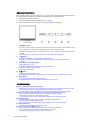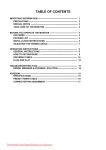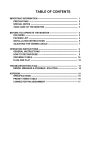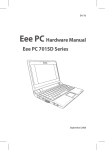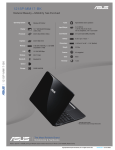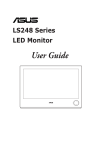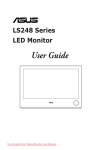Download Asus MM17T Operating instructions
Transcript
MM17 Quick Start Guide Safety Instructions Observe the following safety guidelines when connecting and using your monitor: • Be sure that your monitor is electrically rated to operate with the AC power available in your location. • Locate your monitor near an easily accessible electrical outlet. • Place the monitor on a solid surface and treat it carefully. The screen can be damaged if dropped, sharply hit, or touched with a sharp or abrasive implement. • Put your monitor in a location with low humidity and a minimum of dust. • Never use your monitor if the power cord has been damaged. Do not allow anything to rest on the power cord, and keep the cable away from where people could trip over it. • Never insert anything metallic into the monitor openings. Doing so may create the danger of electric shock. • To avoid electric shock, never touch the inside of the monitor. Only a qualified technician should open the monitor’s case. • Be sure to hold the plug, not the cable, when disconnecting the monitor from an electrical outlet. • Openings in the monitor cabinet are provided for ventilation. To prevent overheating, these openings should not be blocked or covered. Also, avoid using the monitor on a bed, sofa, rug, or other soft surface. Doing so may block the ventilation openings in the bottom of the cabinet. If you put the monitor in a bookcase or some other enclosed space, be sure to provide adequate ventilation. • Do not expose the monitor to rain or use it near water. If the monitor accidentally gets wet, unplug it and contact an authorized dealer immediately. You can clean the exterior of the monitor with a damp cloth when necessary, but be sure to unplug the monitor first. • If your monitor does not operate normally—in particular, if there are any unusual sounds or smells coming from it—unplug the monitor immediately and contact an authorized dealer or service center. Connecting Your Monitor to a Computer 1. 3. 5. AC Input Socket DVI-D Port (MM17T only) Earphone Jack (MM17T only) 2. 4. 6. Audio Jack (MM17T only) VGA (D-SUB) Port Cable Binder Turn off your computer before performing the procedure below. 1. Connecting the Signal Cable: Plug one end of the 15-pin VGA cable to the monitor’s VGA port, the other end to the computer's VGA socket and tighten the two screws on the cable connector. Moreover, for MM17T, you can buy an extra 24-Pin DVI-D cable from your dealer for the digital signal connection if preferred. 2. Connecting the Power Cord: Plug on end of the AC-power cord one end to the monitor’s AC input socket, the other end to the power outlet. 3. Connecting the Audio Cable (MM17T only): Plug the audio cable between the computer multi-media (or audio) card's audio output and monitor's audio jack. 4. Turn on your monitor and computer. Notes: If your monitor displays an image, installation is complete. If it does not display an image, refer to the troubleshooting section of this guide. Monitor Quick Start Guide Operating Instructions Press the power button to turn the LCD Monitor on or off. The other control buttons are located on the front bezel. By changing these settings, the picture can be adjusted to your personal preferences. • • • 1. The power cord should be connected. Connect the signal cable from the LCD Monitor to your computer. Press the power button to turn on the Monitor. The power LED indicator will light up. SPLENDID™ Button : Hotkey for switching between 5 advanced video preset modes (Scenery Mode, Standard Mode, Theater • • • 2. 3. 5. seconds. Exit the OSD menu or go back to the previous menu as the OSD menu is activated. -/ Button : • • Activate Volume (MM17T)/ Contrast (MM17D) adjustment menu. Decrease the level of the function selected or move to the previous function as the OSD menu is activated. Power Button / Power LED Indicator: • • • • 4. Mode, Game Mode, Night Mode) with SPLENDID™ Video Enhancement Technology. Automatically adjust the image to its optimized position, clock, and phase by pressing the button for 2 Switch the Monitor on or off. LED lights blue(MM17T)/green(MM17D): normal operation mode. LED lights amber: power saving mode. LED is off: power off mode. Button : +/ • • Activate Brightness adjustment menu. • • Activate the OSD (On-Screen Display) main menu. Increase the level of the function selected or move to the next function as the OSD menu is activated. Menu Button : Enter/select the icon(function) highlighted as the OSD menu is activated. Troubleshooting No Power - The monitor's power indicator is off. • Make sure the monitor power cord is fully inserted in the monitor’s power socket and the electrical outlet. • Test the electrical outlet by plugging in a working electrical device such as a lamp. • Try another power cord on the monitor. You can use the computer's power cord to perform this test. No Video - The monitor's power LED indicator is on but there is no image on the screen. • Ensure that the signal cable is properly connected the monitor and the computer. • Ensure that the computer is on and functioning properly. • Turn off the monitor and check the signal cable pins. Make sure none of the pins are bent. Blurry/Fuzzy Picture. • Press the SPLENDID™ Button for 2 seconds to automatically adjust the image. • Adjust the Phase and Clock settings via OSD. • Turn off the monitor and check the signal cable pins. Make sure none of the pins are bent. Too Dark/ Light Picture. • Adjust the Contrast and Brightness settings via OSD.. No Sound or Sound Is Low (MM17T only). • Ensure that the audio cable is properly connected the monitor and the computer • Ensure the computer sound card driver is well installed and activated. • Adjust the volume settings of both your monitor and computer. 2 Monitor Quick Setup Guide