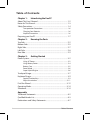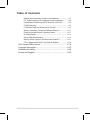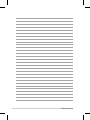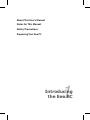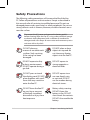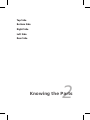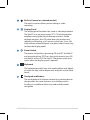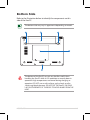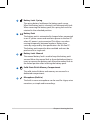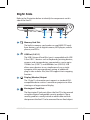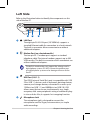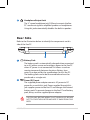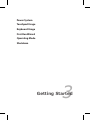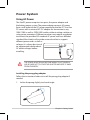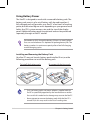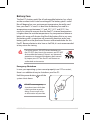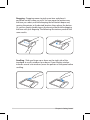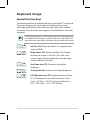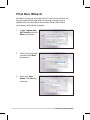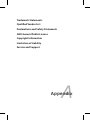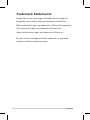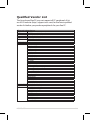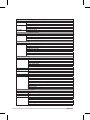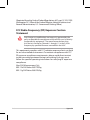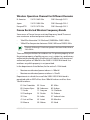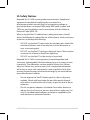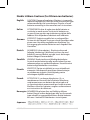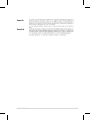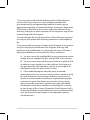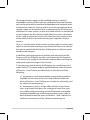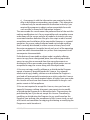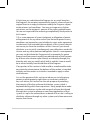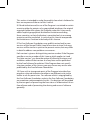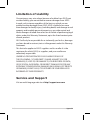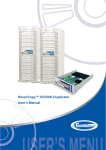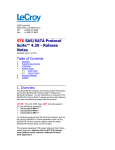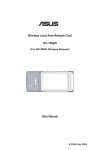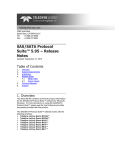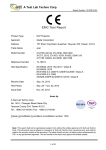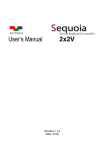Download Asus PM17TU Hardware manual
Transcript
E4176 Eee PC Hardware Manual Eee PC 701SD Series September 2008 Table of Contents Chapter 1: Introducing the Eee PC About This User’s Manual............................................................................. 1-2 Notes for This Manual.................................................................................... 1-3 Safety Precautions.......................................................................................... 1-4 Transportation Precautions....................................................................... 1-6 Charging Your Batteries............................................................................... 1-6 Airplane Precautions.................................................................................... 1-6 Preparing your Eee PC................................................................................... 1-7 Chapter 2: Knowing the Parts Top Side.............................................................................................................. 2-2 Bottom Side....................................................................................................... 2-5 Right Side........................................................................................................... 2-7 Left Side.............................................................................................................. 2-8 Rear Side............................................................................................................. 2-9 Chapter 3: Getting Started Power System................................................................................................... 3-2 Using AC Power.............................................................................................. 3-2 Using Battery Power..................................................................................... 3-4 Battery Care..................................................................................................... 3-5 Power Mode.................................................................................................... 3-6 Super Hybrid Engine.................................................................................... 3-6 Touchpad Usage.............................................................................................. 3-7 Keyboard Usage............................................................................................... 3-9 Special Function Keys.................................................................................. 3-9 Adjust the window......................................................................................3-11 First Run Wizard.............................................................................................3-12 Operating Mode............................................................................................3-14 Shutdown........................................................................................................3-14 Appendix Trademark Statements..................................................................................A-2 Qualified Vendor List......................................................................................A-3 Declarations and Safety Statements........................................................A-7 ii Table of Contents Table of Contents Federal Communications Commission Statement............................A-7 FCC Radio Frequency (RF) Exposure Caution Statement................A-8 Declaration of Conformity(R&TTE directive 1999/5/EC)..................A-9 CE Mark Warning............................................................................................A-9 IC Radiation Exposure Statement for Canada.....................................A-9 Wireless Operation Channel for Different Domains....................... A-11 France Restricted Wireless Frequency Bands................................... A-11 UL Safety Notices........................................................................................ A-13 Power Safety Requirement..................................................................... A-14 Nordic Lithium Cautions (for lithium-ion batteries)....................... A-15 CTR 21 Approval(for Eee PC with built-in Modem)........................ A-16 GNU General Public License..................................................................... A-18 Copyright Information............................................................................... A-29 Limitation of Liability.................................................................................. A-30 Service and Support.................................................................................... A-30 ASUS Eee PC iii iv Table of Contents About This User’s Manual Notes for This Manual Safety Precautions Preparing Your Eee PC 1 Introducing the Eee PC About This User’s Manual You are reading the Eee PC User’s Manual. This User’s Manual provides information regarding the various components in the Eee PC and how to use them. The following are major sections of this User’s Manual: 1. Introducing the Eee PC Introduces the Eee PC and this User’s Manual. 2. Knowing the Parts Provides information on the Eee PC’s components. 3. Getting Started Provides information on getting started with the Eee PC. 4. Appendix Provides safety statements. The actual bundled applications differ by models and territories. There may be differences between your Eee PC and the pictures shown in this manual. Please accept your Eee PC as being correct. 1-2 Chapter 1: Introducing the Eee PC Notes for This Manual A few notes and warnings are used throughout this guide, allowing you to complete certain tasks safely and effectively. These notes have different degrees of importance as follows: WARNING! Important information that must be followed for safe operation. IMPORTANT! Vital information that must be followed to prevent damage to data, components, or persons. TIP: Tips for completing tasks. NOTE: Information for special situations. ASUS Eee PC 1-3 Safety Precautions The following safety precautions will increase the life of the Eee PC. Follow all precautions and instructions. Except as described in this manual, refer all servicing to qualified personnel. Do not use damaged power cords, accessories, or other peripherals. Do not use strong solvents such as thinners, benzene, or other chemicals on or near the surface. Disconnect the AC power and remove the battery pack(s) before cleaning. Wipe the Eee PC using a clean cellulose sponge or chamois cloth dampened with a solution of nonabrasive detergent and a few drops of warm water and remove any extra moisture with a dry cloth. 1-4 DO NOT place on uneven or unstable work surfaces. Seek servicing if the casing has been damaged. DO NOT place or drop objects on top and do not shove any foreign objects into the Eee PC. DO NOT expose to dirty or dusty environments. DO NOT operate during a gas leak. DO NOT expose to strong magnetic or electrical fields. DO NOT press or touch the display panel. DO NOT place together with small items that may scratch or enter the Eee PC. DO NOT expose to or use near liquids, rain, or moisture. DO NOT use the modem during electrical storms. DO NOT leave the Eee PC on your lap or any part of the body to prevent discomfort or injury from heat exposure. Battery safety warning: DO NOT throw the battery in fire. DO NOT short circuit the contacts. DO NOT disassemble the battery. Chapter 1: Introducing the Eee PC SAFE TEMP: This Eee PC should only be used in environments with ambient temperatures between 5°C (41°F) and 35°C (95°F) INPUT RATING: Refer to the rating label on the bottom of the Eee PC and be sure that your power adapter complies with the rating. DO NOT carry or cover a Eee PC that is powered ON with any materials that will reduce air circulation such as a carrying bag. Incorrect installation of battery may cause explosion and damage the Eee PC. DO NOT throw the Eee PC in municipal waste. This product has been designed to enable proper reuse of parts and recycling. The symbol of the crossed out wheeled bin indicates that the product (electrical, electronic equipment and mercury-containing button cell battery) should not be placed in municipal waste. Check local regulations for disposal of electronic products. DO NOT throw the battery in municipal waste. The symbol of the crossed out wheeled bin indicates that the battery should not be placed in municipal waste. ASUS Eee PC 1-5 Transportation Precautions To prepare the Eee PC for transport, you should close the display panel to protect the keyboard and display panel. The Eee PC’s surface is easily dulled if not properly cared for. Be careful not to rub or scrape surfaces when transporting your Eee PC. You can put your Eee PC in a carrying case for protection from dirt, water, shock, and scratches. Charging Your Batteries If you intend to use battery power, be sure to fully charge your battery pack and any optional battery packs before going on long trips. Remember that the power adapter charges the battery pack as long as it is plugged into the computer and an AC power source. Be aware that it takes much longer to charge the battery pack when the Eee PC is in use. Airplane Precautions Contact your airline if you want to use the Eee PC on the airplane. Most airlines have restrictions for using electronic devices. Most airlines allow electronic use only between and not during takeoffs and landings. There are three main types of airport security devices: X-ray machines (used on items placed on conveyor belts), magnetic detectors (used on people walking through security checks), and magnetic wands (hand-held devices used on people or individual items). You can send your Eee PC and diskettes through airport X-ray machines. However, it is recommended that you do not send your Eee PC or diskettes through airport magnetic detectors or expose them to magnetic wands. 1-6 Chapter 1: Introducing the Eee PC Preparing your Eee PC 1 These are only quick instructions for using your Eee PC. Read the following chapters for detailed information. 1. Install the battery pack 2 1 2 2. Connect the AC power adapter 1 3 Remember to fully charge the battery (8 hours or more) before first use and whenever it is depleted to prolong battery life. The battery reaches its maximum capacity after a few full charging and discharging cycles. Your Eee PC may come with either a two or three-prong plug depending on territory. If a three-prong plug is provided, you must use a grounded AC outlet or use a properly grounded adapter to ensure safe operation of the Eee PC. ASUS Eee PC 1-7 3. Open the display panel 4. Turn ON the Eee PC When you open the display panel, do not force it down to the table or else the hinges may break! Never lift the Eee PC by the display panel! 1-8 Chapter 1: Introducing the Eee PC Top Side Bottom Side Right Side Left Side Rear Side 2 Knowing the Parts Top Side Refer to the illustration below to identify the components on this side of the Eee PC. 1 2 3 4 5 6 The keyboard differs for each territory. 2-2 Chapter 2: Knowing the Parts 1 Built-in Camera (on selected models) The built-in camera allows picture taking or video recording. 2 Display Panel The display panel functions the same as a desktop monitor. The Eee PC uses an active matrix TFT LCD, which provides excellent viewing like that of desktop monitors. Unlike desktop monitors, the LCD panel does not produce any radiation or flickering, so it is easier on the eyes. Use a soft cloth without chemical liquids (use plain water if necessary) to clean the display panel. 3 Power Switch 4 Keyboard 5 The power switch allows powering ON and OFF the Eee PC and recovering from STR. Press the switch once to turn ON and hold it to turn OFF the Eee PC. The power switch only works when the display panel is opened. The keyboard provides keys with comfortable travel (depth at which the keys can be depressed) and palm rest for both hands. Touchpad and Buttons The touchpad and its buttons comprises a pointing device that provides the same functions as a desktop mouse. Scrolling is available to allow easy web and document navigation. ASUS Eee PC 2-3 6 Status Indicators (front) Power Indicator The power indicator lights when the Eee PC is turned ON and blinks slowly when the Eee PC is in the Save-toRAM (Suspend) mode. This indicator is OFF when the Eee PC is turned OFF. Battery Charge Indicator The battery charge indicator (LED) shows the status of the battery’s power as follows: Powered ON AC Mode Battery charge is Orange ON between 100%–80% Battery charge is Orange Blinking Slowly between 80%–10% Battery charge is Orange Blinking Quickly less than 10% Battery Mode Green ON Green Blinking Slowly Green Blinking Quickly Standby Mode / Powered OFF AC Mode Battery charge is Orange ON between 100%–80% Battery charge is Orange Blinking Slowly between 80%–10% Battery charge is Orange Blinking Quickly less than 10% Battery Mode Off Off Off The Battery Charge Indicator will not light when the battery is removed from your Eee PC. Solid-State disk (SSD) Indicator The solid-state disk drive indicator blinks when data is written to or read from the disk drive. Wireless Indicator 2-4 This is only applicable on models with built-in wireless LAN. When the built-in wireless LAN is enabled, this indicator lights. Chapter 2: Knowing the Parts Bottom Side Refer to the illustration below to identify the components on this side of the Eee PC. The bottom side may vary in appearance depending on model. 1 3 2 4 5 The bottom of the Eee PC can get very hot. Be careful when handling the Eee PC while it is in operation or recently been in operation. High temperatures are normal during charging or operation. DO NOT use on soft surfaces such as beds or sofas ,which may block the vents. DO NOT PUT THE Eee PC ON YOUR LAP OR OTHER PARTS OF THE BODY TO AVOID INJURY FROM THE HEAT. ASUS Eee PC 2-5 1 Battery Lock - Spring 2 3 4 The manual battery lock is used to keep the battery pack secured. Move the manual lock to the unlocked position to insert or remove the battery pack. Move the manual lock to the locked position after inserting the battery pack. Solid-State Disk & Memory Compartment 2-6 Battery Pack The battery pack is automatically charged when connected to an AC power source and maintains power to the Eee PC when AC power is not connected. This allows use when moving temporarily between locations. Battery time varies by usage and by the specifications for this Eee PC. The battery pack cannot be disassembled and must be purchased as a single unit. Battery Lock - Manual 5 The spring battery lock keeps the battery pack secure. When the battery pack is inserted, it will automatically lock. When removing the battery pack, this spring lock must be retained in the unlocked position. The solid-state disk drive and memory are secured in a dedicated compartment. Microphone (Built-in) The built-in mono microphone can be used for skype, voice narrations, or simple audio recordings. Chapter 2: Knowing the Parts Right Side Refer to the illustration below to identify the components on this side of the Eee PC. 1 1 3 4 The built-in memory card reader can read MMC/SD cards from devices such as digital cameras, MP3 players, mobile phones, and PDAs. 2.0 USB Port (2.0/1.1) 3 2 Memory Card Slot 2 2 The USB (Universal Serial Bus) port is compatible with USB 2.0 or USB 1.1 devices such as keyboards, pointing devices, cameras, and storage devices, connected in a series up to 12Mbits/sec (USB 1.1) and 480Mbits/sec (USB 2.0). USB allows many devices to run simultaneously on a single computer, with some peripherals acting as additional plug-in sites or hubs. Also, the USB supports hot-swapping function. Display (Monitor) Output The 15-pin D-sub monitor port supports a standard VGAcompatible device such as a monitor or projector to allow viewing on a larger external display. 4 Kensington® Lock Port The Kensington® lock port allows the Eee PC to be secured using Kensington® compatible security products. These security products usually include a metal cable and lock that prevent the Eee PC to be removed from a fixed object. ASUS Eee PC 2-7 Left Side Refer to the illustration below to identify the components on this side of the Eee PC. 1 1 2 2 3 4 5 LAN Port The eight-pin RJ-45 LAN port (10/100M bit) supports a standard Ethernet cable for connection to a local network. The built-in connector allows convenient use without additional adapters. Modem Port (on selected models) The two-pin RJ-11 modem port supports a standard telephone cable. The internal modem supports up to 56K V.90 transfers. The built-in connector allows convenient use without additional adapters. The built-in modem does not support the voltage used in digital phone systems. DO NOT connect the modem port to a digital phone system or else damage will occur to the Eee PC. 3 2.0 USB Port (2.0/1.1) 4 2-8 The USB (Universal Serial Bus) port is compatible with USB 2.0 or USB 1.1 devices such as keyboards, pointing devices, cameras, and storage devices, connected in a series up to 12Mbits/sec (USB 1.1) and 480Mbits/sec (USB 2.0). USB allows many devices to run simultaneously on a single computer, with some peripherals acting as additional plugin sites or hubs. Also, it supports hot-swapping function. Microphone Jack The microphone jack is designed to connect the microphone used for Skype, voice narrations, or simple audio recordings. Chapter 2: Knowing the Parts 5 Headphone Output Jack The 1/8” stereo headphone jack (3.55mm) connects the Eee PC’s audio out signal to amplified speakers or headphones. Using this jack automatically disables the built-in speakers. Rear Side Refer to the illustration below to identify the components on this side of the Eee PC. 1 1 2 2 Battery Pack The battery pack is automatically charged when connected to an AC power source and maintains power to the Eee PC when AC power is not connected. This allows use when moving temporarily between locations. Battery time varies by usage and by the specifications for this Eee PC. The battery pack cannot be disassembled and must be purchased as a single unit. Power (DC) Input The supplied power adapter converts AC power to DC power for use with this jack. Power supplied through this jack supplies power to the Eee PC and charges the internal battery pack. To prevent damage to the Eee PC and battery pack, always use the supplied power adapter. CAUTION: MAY BECOME WARM TO HOT WHEN IN USE. BE SURE NOT TO COVER THE ADAPTER AND KEEP IT AWAY FROM YOUR BODY. ASUS Eee PC 2-9 2-10 Chapter 2: Knowing the Parts Power System Touchpad Usage Keyboard Usage First Run Wizard Operating Mode Shutdown 3 Getting Started Power System Using AC Power The Eee PC power comprises two parts, the power adapter and the battery power system. The power adapter converts AC power from a wall outlet to the DC power required by the Eee PC. Your Eee PC comes with a universal AC-DC adapter for connection to any 100V-120V as well as 220V-240V outlets without setting switches or using power converters. Different countries may require an adapter to connect the provided US-standard AC power cord to a different standard. Most hotels will provide universal outlets to support different power cords as well as voltages. It is always best to ask an experienced traveler about AC outlet voltages before travelling. THE POWER ADAPTER MAY BECOME WARM TO HOT WHEN IN USE. BE SURE NOT TO COVER THE ADAPTER AND KEEP IT AWAY FROM YOUR BODY. Installing the prong-plug adapter Follow the instructions below to install the prong-plug adapter if needed. 1. Incline the prong slightly to a bevel angle. 3-2 Chapter 3: Getting Started 2. Align the plug and snap it in place. Removing the prong-plug adapter Follow the instruction below to remove the prong-plug adapter if needed. • Press the retaining tab and snap the plug out. This Eee PC may come with either a two or three-prong plug adapter depending on territory to fit your wall outlet. Damage may occur if you use a different adapter to power the Eee PC or use the Eee PC’s adapter to power other electrical devices. If there is smoke, burning scent, or extreme heat coming from the AC-DC adapter, seek servicing. Seek servicing if you suspect a faulty AC-DC adapter. You may damage both your battery pack(s) and the Eee PC with a faulty AC-DC adapter. ASUS Eee PC 3-3 Using Battery Power The Eee PC is designed to work with a removable battery pack. The battery pack consists of a set of battery cells housed together. A fully charged pack will provides your Eee PC a few hours of working power, but the actual figure varies depending on your general work habits, the CPU, system memory size, and the size of the display panel. Additional battery packs are optional and can be purchased separately through an Eee PC retailer. Remember to fully charge the battery (8 hours or more) before first use and whenever it is depleted to prolong battery life. The battery reaches its maximum capacity after a few full charging and discharging cycles. 1 Installing and Removing the Battery Pack Your Eee PC may not have its battery pack2 installed. If not, use the following procedures to install the battery pack. 1 To install the battery pack: 1 To remove the battery pack: 2 1 2 3 1 2 1 • Only use battery packs and power adapters supplied with this Eee PC or specifically approved by the manufacturer or retailer for use with3 this model or else damage may occur to the Eee PC. • Never attempt to remove the battery pack while the Eee PC is turned ON, as this may result in the loss of working data. 3-4 Chapter 3: Getting Started Battery Care The Eee PC’s battery pack, like all rechargeable batteries, has a limit on the number times it can be recharged. The battery pack’s useful life will depend on your environment temperature, humidity, and how your Eee PC is used. It is ideal that the battery be used in a temperature range between 5˚C and 35˚C (41˚F and 95˚F). You must also take into account that the Eee PC’s internal temperature is higher than the outside temperature. Any temperatures above or below this range will shorten the life of the battery. But in any case, the battery pack’s usage time will eventually decrease and a new battery pack must be purchased from an authorized dealer for this Eee PC. Because batteries also have a shelf life, it is not recommended to buy extras for storing. For safety reasons, DO NOT throw the battery in fire, DO NOT short circuit the contacts, and DO NOT disassemble the battery. If there is any abnormal operation or damage to the battery pack caused by impact, turn OFF the Eee PC and contact an authorized service center. Emergency Shutdown In case your operating system cannot properly turn OFF or restart, there is an additional way to shutdown your Eee PC: Hold the power button system shuts down. until the DO NOT use emergency shutdown/reset while data is being written or read; doing so can result in loss or destruction of your data. ASUS Eee PC 3-5 Power Mode Your Eee PC is equipped with a smart power system. The powersaving Battery mode lowers down the CPU frequency and decreases the power consumption to maximize the battery life. The AC mode enables the CPU to run at the full speed and to obtain the best performance. When applying or removing the power adapter, the AC mode and Battery mode will be shown on the display as a reminder. Battery Mode AC Mode Super Hybrid Engine Super Hybrid Engine offers different power modes. Click the Super Hybrid Engine icon in the Notification area to switch between various power saving modes. The power saving modes control many aspects of your Eee PC to maximize performance versus battery time. The selected mode is shown on the display. Auto High Performance mode is available only when you apply the power adapter to the Eee PC and Auto Power-Saving mode is available only when you remove the power adapter. 3-6 Chapter 3: Getting Started Touchpad Usage Clicking/Tapping - With the pointer over an item, press the left button or use your fingertip to touch the touchpad lightly, keeping your finger on the touchpad until the item is selected. The selected item will change color. The following 2 illustrations produce the same results. Double-clicking/Double-tapping - This is a common skill for launching a program directly from the corresponding icon you select. Move the pointer over the icon you wish to execute, press the left button or tap the pad twice in rapid succession, and the system launches the corresponding program. If the interval between the clicks or taps is too long, the operation will not be executed. The following 2 illustrations produce the same results. ASUS Eee PC 3-7 Dragging - Dragging means to pick up an item and place it anywhere on the screen you wish. You can move the pointer over the item you select, and while keeping the left button depressed, moving the pointer to the desired location, then release the button. Or, you can simply double-tap on the item and hold while dragging the item with your fingertip. The following illustrations produce the same results. Scrolling - Slide you finger up or down on the right side of the touchpad to scroll a window up or down. If your display window includes several sub-windows, move the pointer on that pane before scrolling. 3-8 Chapter 3: Getting Started Keyboard Usage Special Function Keys The following defines the colored hot keys on the Eee PC’s keyboard. The colored commands can only be accessed by first pressing and holding the function key while pressing a key with a colored command. Some function icons appear in the Notification area after activation. The Hot Key locations on the function keys may vary depending on model but the functions should remain the same. Follow the icons whenever your hot key locations do not match the manual. (Save-to-RAM). ASUS Eee PC Radio Tower (F2): Wireless Models Only: Toggles the internal wireless LAN ON or OFF with an onscreen-display. When enabled, the corresponding wireless indicator will light. zzZ Icon (F1): Places the Eee PC in suspend mode Sun Down Icon (F3): Decreases the display brightness. Sun Up Icon (F4): Increases the display brightness. LCD/Monitor Icons (F5): Toggles between the Eee PC’s LCD display and an external monitor in this series: LCD Only -> CRT Only (External Monitor) -> LCD + CRT Clone -> LCD + CRT Extend. 3-9 Dual display mode does not work in 256 Colors, and supports a resolution of 800 x 480 pixels only. Connect an external monitor before booting up the Eee PC. to view the application process or terminates applications. Crossed Speaker Icon (F7): Mutes the speaker. Speaker Down Icon (F8): Decreases speaker volume. Num Lk (F11): Toggles the numeric keypad (number lock) ON and OFF. Allows use of a larger portion of the keyboard for number entering. Scr Lk (F12): Toggles the “Scroll Lock” ON and OFF. Allows you to use a larger portion of the keyboard for cell navigation. Prt Sc (Ins): Toggles the “Print Screen” key to initiate screen capture utility to capture, save, or print the contents of entire desktop. Pg Up (↑): Press to scroll up in documents or the web browser. 3-10 Speaker Up Icon (F9): Increases the speaker volume. Task Manager Icon (F6): Initiates the Task Manager Pg Dn (↓): Press to scroll down in documents or the web browser. Chapter 3: Getting Started beginning of the line. Home (←): Press to move the pointer to the End (→): Press to move the pointer to the end of the line. Adjust the window If the application window is not in the center of the screen and you want to adjust the position of the window, follow the instructions below to adjust the window position. 1. Hold <Alt> and the touchpad left button to turn the pointer into a cross arrow. 2. Use the other finger to move on the touchpad, dragging and placing the window as desired. ASUS Eee PC 3-11 First Run Wizard For the first time you start your Eee PC, the First Run Wizard will launch automatically and lead you through setting up your preferences and some basic information. Follow the wizard instructions to finish the initiation. 1. Toggle I agree with this license and click Next to continue. 2. Select your keyboard type and click Next to continue. 3. Enter your User Name. Click Next to continue. 3-12 Chapter 3: Getting Started 4. Enter your Password and enter again to confirm the password. Click Next to continue. Click the box before Log me in automatically when system starts up if you want to log in without entering your password. Doing so will allow people to access your computer without permission. Keep your password in mind! You have to pass the password check every time you start up your Eee PC if you select not to login automatically. 5. Click to expand the drop-down menu and locate the city you are in or the nearest city in your time zone. Adjust the correct date and your local time. Click Next to continue. 6. After you complete all the wizard instructions, click Finish to restart the system, or click Back to make changes. ASUS Eee PC 3-13 Operating Mode The system is designed with an operating mode that is functionoriented and clearly divides functions into six categories, Internet, Work, Learn, Play, Settings, Favorites. The lucid desktop categorization is convenient for first-time users to operate this Eee PC and enables sophisticated users to more easily locate and initiate applications. Switch the display category by clicking the category tabs on the top, at which time the screen changes to the selected category and shows pertinent items. Shutdown Do the following instructions to turn down your Eee PC. 1. Click the red power switch in the Notification area. Or, click Instant Shutdown from the Settings tab and select Shutdown. Or, press the power switch of the Eee PC directly. 2. Select Shut Down from the dialog box. 3. Select OK to proceed. 1 2 3 1 3-14 Chapter 3: Getting Started Trademark Statements Qualified Vendor List Declarations and Safety Statements GNU General Public License Copyright Information Limitation of Liability Service and Support A Appendix Trademark Statements Google Talk service and its logos are trademarks of Google Inc.. GroupWise service and its logos are trademarks of Novell Inc.. MSN service and its logos are trademarks of Microsoft Corporation. QQ service and its logos are trademarks of Tencent Inc.. Yahoo! service and its logos are trademarks of Yahoo! Inc.. All other services and logos are either trademarks or registered trademarks of their respective owners. A-2 Appendix Qualified Vendor List The Linux-based Eee PC may not support all PC peripherals. Visit our ASUS website (http://support.asus.com) for the latest qualified vendor list before you purchase peripherals for your Eee PC. Bluetooth Adapter Devices Type Model USB1.1 OMIZ Bluetooth V2.0 Dongle USB2.0 BELKIN F8T012 ODD CD/DVD-ROM / CD-RW / Combo Devices Type Model USB 2.0 ASUS SCB-2424V-U ASUS CB-5216A-U Display Devices Type Model D-Sub BenQ FP222W DELL 2407WFP Philips 107S5 Acer AL1916W ASUS MM17T ASUS PM17TU ASUS PW191 ASUS VW192 ASUS PW201 BenQ FP<73G> BenQ FP783 LG 1730S LG M198WA Maya NFS-70 Samsung 930B Samsung 206BW Samsung SyncMaster 710T Samsung SyncMaster 740BF Sony SDM--HS75P ViewSonic VE710b ViewSonic VX724 ViewSonic VX2235wm ASUS PG191 ASUS MB19TU Great Wall 2172 MGA GA780K TCL LW98 ODD DVD-R/DVD-RW/DVD+-RW Devices Type Model USB 2.0 ASUS DRW-1608P2S-D ASUS SDRW-0804P-D ASUS SDRW-0806T-D BenQ EW164B-0K2 BenQ TW200D Pioneer DVR-112CH Sony DRX-S50U Sony DRX-820UL Teclast DWB8PUM Xbox HD DVD ASUS Eee PC A-3 Fast Ethernet Unmanaged Switch/Hub Adapter Type Model Hub Alpha AFH-805T TP-Link TL-HP5MU Switch ASUS GIGAX1105N ASUS GIGAX1108N NETGEAR FS608 Router D-Link DI-704P Netcore 615GR Flash Memory Card Reader/Writer Type Model USB 2.0 ASIA All in1 Card Reader GL816 6in1 Card Reader Kawau Card Reader SSK All in 1 Card Reader Flash Memory Card Type Model SD/MMC Transcend TS2GSDC 4.0G Adata TurboSD2.0 4.0G KingSton SD 1.0G KingSton SD 2.0G KingSton SD 4.0G Toshiba SD 256MB Panasonic SD 16MB SanDisk SD 1.0G Flash Memory Card Type Model SanDisk SD 4.0G Transcend SDHC 8.0G ATP SDHC 8.0G PNY SDHC 8.0G Adata MMC 512MB Canon SD 16MB Floppy Devices Type Model USB 1.1 Mitsumi D353FUE IBM CN533 Keyboard Devices Type Model USB 1.1 Dell SK-8115 Denq Q300 Apple A1048 Logitech Y-UG75 Logitech-Y-UR83 Microsoft Natural Keyboard Pro Microsoft Office Keyboard Win2 V-810S LG ST510U Keyboard & Mouse Devices Type Model Wireless Logitech MX3200-LASTER Mouse Devices Type Model USB 1.1 Logitech UAG96B Microsoft 1004 Microsoft Basic Optical Mouse ASUS M-UV94 Razer Copperhead Laser Mouse Benq I-100 A-4 Appendix Mouse Devices Type Wireless Bluetooth M.O. Devices Type USB 2.0 Printer Devices Type USB 1.1 USB 2.0 Model Logitech V200 Optical Logitech MX-REVOLUTION Microsoft MSK-1056 Microsoft PRESENTER 3000 Microsoft MOUSE-8000 Model Fujitsu FN640 Slimmate MO USB 2.0 Fujitsu MDK3064UA Model HP Deskjet 1180c HP Photosmart 7960 EPSON STYLUS-C43UX HP Photosmart D5168 Epson Stylus photo R800 Removable H.D.D Type Model USB 2.0 BenQ DP303 King Apple Mobil BOX Newman NM-3000 Newman NW USB2006 Seagate 4ME0FTCP Zynet D2-U2FW USB Flash Disk Type Model USB1.1 ASUS AI-Flash 2 USB 2.0 UNIS USB2.0 1G Adata 2.0G Adata 4.0G PQI 4.0G KingSton 1.0G KingSton 2.0G SanDisk 2.0G USB Flash Disk Type Model USB 2.0 ASUS Ai-flash 5 Apacer Handy AH320 8.0G Teclast Coolflash 8.0G TOSHIBA-256M SanDisk Cruzer contour 2.0G Adata 8.0G Lenovo USB Flash USB HUB Devices Type Model USB 2.0 BELKIN F5U237 FEATARES-USB2.0 HUB ASUS Eee PC A-5 Wireless Lan Access Point Type Model Normal TP Link TL-WR841N ASUS WL 500g ASUS WL 520g ASUS WL 566GM ASUS WL 530g D-Link DI 624 D-Link DIR-635 Linksys WRT300N A-6 Appendix Declarations and Safety Statements Federal Communications Commission Statement This device complies with FCC Rules Part 15. Operation is subject to the following two conditions: • • This device may not cause harmful interference, and This device must accept any interference received, including interference that may cause undesired operation. This equipment has been tested and found to comply with the limits for a class B digital device, pursuant to Part 15 of the Federal Communications Commission (FCC) rules. These limits are designed to provide reasonable protection against harmful interference in a residential installation. This equipment generates, uses, and can radiate radio frequency energy and, if not installed and used in accordance with the instructions, may cause harmful interference to radio communications. However, there is no guarantee that interference will not occur in a particular installation. If this equipment does cause harmful interference to radio or television reception, which can be determined by turning the equipment off and on, the user is encouraged to try to correct the interference by one or more of the following measures: • • • • Reorient or relocate the receiving antenna. Increase the separation between the equipment and receiver. Connect the equipment into an outlet on a circuit different from that to which the receiver is connected. Consult the dealer or an experienced radio/TV technician for help. The use of a shielded-type power cord is required in order to meet FCC emission limits and to prevent interference to the nearby radio and television reception. It is essential that only the supplied power cord be used. Use only shielded cables to connect I/O devices to this equipment. You are cautioned that changes or modifications not expressly approved by the party responsible for compliance could void your authority to operate the equipment. ASUS Eee PC A-7 (Reprinted from the Code of Federal Regulations #47, part 15.193, 1993. Washington DC: Office of the Federal Register, National Archives and Records Administration, U.S. Government Printing Office.) FCC Radio Frequency (RF) Exposure Caution Statement Any changes or modifications not expressly approved by the party responsible for compliance could void the user’s authority to operate this equipment. “The manufacture declares that this device is limited to Channels 1 through 11 in the 2.4GHz frequency by specified firmware controlled in the USA.” This equipment complies with FCC radiation exposure limits set forth for an uncontrolled environment. To maintain compliance with FCC RF exposure compliance requirements, please avoid direct contact to the transmitting antenna during transmitting. End users must follow the specific operating instructions for satisfying RF exposure compliance. Max. SAR Measurement (1g) 802.11b SAR Value: 0.097 W/kg 802.11g SAR Value: 0.062 W/kg A-8 Appendix Declaration of Conformity (R&TTE directive 1999/5/EC) The following items were completed and are considered relevant and sufficient: • • • • • • • • Essential requirements as in [Article 3] Protection requirements for health and safety as in [Article 3.1a] Testing for electric safety according to [EN 60950] Protection requirements for electromagnetic compatibility in [Article 3.1b] Testing for electromagnetic compatibility in [EN 301 489-1] & [EN 301] Testing according to [489-17] Effective use of the radio spectrum as in [Article 3.2] Radio test suites according to [EN 300 328-2] CE Mark Warning This is a Class B product, in a domestic environment, this product may cause radio interference, in which case the user may be required to take adequate measures. IC Radiation Exposure Statement for Canada This equipment complies with IC radiation exposure limits set forth for an uncontrolled environment. To maintain compliance with IC RF exposure compliance requirements, please avoid direct contact to the transmitting antenna during transmitting. End users must follow the specific operating instructions for satisfying RF exposure compliance. Operation is subject to the following two conditions: • This device may not cause interference and • This device must accept any interference, including interference that may cause undesired operation of the device. ASUS Eee PC A-9 To prevent radio interference to the licensed service (i.e. co-channel Mobile Satellite systems) this device is intended to be operated indoors and away from windows to provide maximum shielding. Equipment (or its transmit antenna) that is installed outdoors is subject to licensing. Because high power radars are allocated as primary users (meaning they have priority) in 5250-5350 MHz, these radars could cause interference and/or damage to license exempt LAN devices. Max. SAR Measurement (1g) 802.11b SAR Value: 0.097 W/kg 802.11g SAR Value: 0.062 W/kg A-10 Appendix Wireless Operation Channel for Different Domains N. America 2.412-2.462 GHz Ch01 through CH11 Japan 2.412-2.484 GHz Ch01 through Ch14 Europe ETSI 2.412-2.472 GHz Ch01 through Ch13 France Restricted Wireless Frequency Bands Some areas of France have a restricted frequency band. The worst case maximum authorized power indoors are: • • 10mW for the entire 2.4 GHz band (2400 MHz–2483.5 MHz) 100mW for frequencies between 2446.5 MHz and 2483.5 MHz Channels 10 through 13 inclusive operate in the band 2446.6 MHz to 2483.5 MHz. There are few possibilities for outdoor use: On private property or on the private property of public persons, use is subject to a preliminary authorization procedure by the Ministry of Defense, with maximum authorized power of 100mW in the 2446.5–2483.5 MHz band. Use outdoors on public property is not permitted. In the departments listed below, for the entire 2.4 GHz band: • • Maximum authorized power indoors is 100mW Maximum authorized power outdoors is 10mW Departments in which the use of the 2400–2483.5 MHz band is permitted with an EIRP of less than 100mW indoors and less than 10mW outdoors: 01 05 11 24 32 41 55 Ain Orientales Hautes Alpes Aude Dordogne Gers Loir et Cher Meuse ASUS Eee PC 02 08 12 25 36 45 58 Aisne Ardennes Aveyron Doubs Indre Loiret Nièvre 03 09 16 26 37 50 59 Allier Ariège Charente Drôme Indre et Loire Manche Nord A-11 60 64 68 71 82 89 94 Oise 61 Orne Pyrénées Atlantique 66 Haut Rhin 70 Saône et Loire 75 Tarn et Garonne 84 Yonne 90 Val de Marne 63 Puy du Dôme Pyrénées 67 Bas Rhin Haute Saône Paris Vaucluse 88 Vosges Territoire de Belfort This requirement is likely to change over time, allowing you to use your wireless LAN card in more areas within France. Please check with ART for the latest information (www.art-telecom.fr) Your WLAN Card transmits less than 100mW, but more than 10mW. A-12 Appendix UL Safety Notices Required for UL 1459 covering telecommunications (telephone) equipment intended to be electrically connected to a telecommunication network that has an operating voltage to ground that does not exceed 200V peak, 300V peak-to-peak, and 105V rms, and installed or used in accordance with the National Electrical Code (NFPA 70). When using the Eee PC modem, basic safety precautions should always be followed to reduce the risk of fire, electric shock, and injury to persons, including the following: • • • DO NOT use the Eee PC near water, for example, near a bath tub, wash bowl, kitchen sink or laundry tub, in a wet basement or near a swimming pool. DO NOT use the Eee PC during an electrical storm. There may be a remote risk of electric shock from lightning. DO NOT use the Eee PC in the vicinity of a gas leak. Required for UL 1642 covering primary (nonrechargeable) and secondary (rechargeable) lithium batteries for use as power sources in products. These batteries contain metallic lithium, or a lithium alloy, or a lithium ion, and may consist of a single electrochemical cell or two or more cells connected in series, parallel, or both, that convert chemical energy into electrical energy by an irreversible or reversible chemical reaction. • • Do not dispose the Eee PC battery pack in a fire, as they may explode. Check with local codes for possible special disposal instructions to reduce the risk of injury to persons due to fire or explosion. Do not use power adapters or batteries from other devices to reduce the risk of injury to persons due to fire or explosion. Use only UL certified power adapters or batteries supplied by the manufacturer or authorized retailers. ASUS Eee PC A-13 Power Safety Requirement Products with electrical current ratings up to 6A and weighing more than 3Kg must use approved power cords greater than or equal to: H05VV-F, 3G, 0.75mm2 or H05VV-F, 2G, 0.75mm2. This symbol of the crossed out wheeled bin indicates that the product (electrical, electronic equipment, and mercurycontaining button cell battery) should not be placed in municipal waste. Check local regulations for disposal of electronic products. A-14 Appendix Nordic Lithium Cautions (for lithium-ion batteries) English CAUTION! Danger of explosion if battery is incorrectly replaced. Replace only with the same or equivalent type recommended by the manufacturer. Dispose of used batteries according to the manufacturer’s instructions. Italian ATTENZIONE! Rischio di esplosione della batteria se sostituita in modo errato. Sostituire la batteria con un una di tipo uguale o equivalente consigliata dalla fabbrica. Non disperdere le batterie nell’ambiente. German VORSICHT! Explosionsgefahr bei unsachgemäßen Austausch der Batterie. Ersatz nur durch denselben oder einem vom Hersteller empfohlenem ähnlichen Typ. Entsorgung gebrauchter Batterien nach Angaben des Herstellers. Danish ADVARSELI! Lithiumbatteri - Eksplosionsfare ved fejlagtig håndtering. Udskiftning må kun ske med batteri af samme fabrikat og type. Levér det brugte batteri tilbage til leverandøren. Swedish VARNING! Explosionsfara vid felaktigt batteribyte. Använd samma batterityp eller en ekvivalent typ som rekommenderas av apparattillverkaren. Kassera använt batteri enligt fabrikantens instruktion. Finnish VAROITUS! Paristo voi räjähtää, jos se on virheellisesti asennettu. Vaihda paristo ainoastaan laitevalmistajan sousittelemaan tyyppiin. Hävitä käytetty paristo valmistagan ohjeiden mukaisesti. French ATTENTION! Il y a danger d’explosion s’il y a remplacement incorrect de la batterie. Remplacer uniquement avec une batterie du mêre type ou d’ un type équivalent recommandé par le constructeur. Mettre au rebut les batteries usagées conformément aux instructions du fabricant. Norwegian ADVARSEL! Eksplosjonsfare ved feilaktig skifte av batteri. Benytt samme batteritype eller en tilsvarende type anbefalt av apparatfabrikanten. Brukte batterier kasseres i henhold til fabrikantens instruksjoner. Japanese ASUS Eee PC A-15 CTR 21 Approval (for Eee PC with built-in Modem) Danish Dutch English Finnish French German Greek Italian Portuguese A-16 Appendix Spanish Swedish ASUS Eee PC A-17 GNU General Public License Licensing Information This product includes copyrighted third-party software licensed under the terms of the GNU General Public License. See The GNU General Public License for the exact terms and conditions of this license. Specially, the following parts of this product are subject to the GNU GPL: • • • • • • • • • • • • • • • • • The Linux operating system kernel Firefox • Tux, of Math Command • Supertux Kworldclock • Boswars • Kig Pidgin • Xmahjongg • KmPlot KCal • Tuxpuck • mtPaint Kontact • Tux Paint KSnapshot • KPatience Thunderbird • Frozen Bubble Knotes • Crack Attack Kalzium • GNOME Sudoku Kstars • KTuberling Tux Typing • LTris KMessedWords • The KControl Xprinters Module KHangMan • The KControl Clock Module Kbruch • GSynaptics Freemind • Gcompris Stellarium • Enigma All listed software packages are copyright by their respective authors. Refer to the source code for detailed information. ASUSTeK COMPUTER Inc. has exposed the full source code of the GPL licensed software, including any scripts to control compilation and installation of the object code. All future firmware updates will also be accompanied with their respective source code. For more information on how you can obtain our open source code, visit our website (http://support.asus.com.tw/download/). A-18 Appendix GNU GENERAL PUBLIC LICENSE Version 2, June 1991 Copyright (C) 1989, 1991 Free Software Foundation, Inc., 51 Franklin Street, Fifth Floor, Boston, MA 02110-1301 USA Everyone is permitted to copy and distribute verbatim copies of this license document, but changing it is not allowed. Preamble The licenses for most software are designed to take away your freedom to share and change it. By contrast, the GNU General Public License is intended to guarantee your freedom to share and change free software--to make sure the software is free for all its users. This General Public License applies to most of the Free Software Foundation's software and to any other program whose authors commit to using it. (Some other Free Software Foundation software is covered by the GNU Lesser General Public License instead.) You can apply it to your programs, too. When we speak of free software, we are referring to freedom, not price. Our General Public Licenses are designed to make sure that you have the freedom to distribute copies of free software (and charge for this service if you wish), that you receive source code or can get it if you want it, that you can change the software or use pieces of it in new free programs; and that you know you can do these things. To protect your rights, we need to make restrictions that forbid anyone to deny you these rights or to ask you to surrender the rights. These restrictions translate to certain responsibilities for you if you distribute copies of the software, or if you modify it. For example, if you distribute copies of such a program, whether gratis or for a fee, you must give the recipients all the rights that you have. You must make sure that they, too, receive or can get the source code. And you must show them these terms so they know their rights. ASUS Eee PC A-19 We protect your rights with two steps: (1) copyright the software, and (2) offer you this license which gives you legal permission to copy, distribute and/or modify the software. Also, for each author's protection and ours, we want to make certain that everyone understands that there is no warranty for this free software. If the software is modified by someone else and passed on, we want its recipients to know that what they have is not the original, so that any problems introduced by others will not reflect on the original authors' reputations. Finally, any free program is threatened constantly by software patents. We wish to avoid the danger that redistributors of a free program will individually obtain patent licenses, in effect making the program proprietary. To prevent this, we have made it clear that any patent must be licensed for everyone's free use or not licensed at all. The precise terms and conditions for copying, distribution and modification follow. TERMS AND CONDITIONS FOR COPYING, DISTRIBUTION AND MODIFICATION 0. This License applies to any program or other work which contains a notice placed by the copyright holder saying it may be distributed under the terms of this General Public License. The "Program", below, refers to any such program or work, and a "work based on the Program" means either the Program or any derivative work under copyright law: that is to say, a work containing the Program or a portion of it, either verbatim or with modifications and/or translated into another language. (Hereinafter, translation is included without limitation in the term "modification".) Each licensee is addressed as "you". Activities other than copying, distribution and modification are not covered by this License; they are outside its scope. The act of running the Program is not restricted, and the output from the Program is covered only if its contents constitute a work based on the Program (independent of having been made by running the Program). Whether that is true depends on what the Program does. A-20 Appendix 1. You may copy and distribute verbatim copies of the Program's source code as you receive it, in any medium, provided that you conspicuously and appropriately publish on each copy an appropriate copyright notice and disclaimer of warranty; keep intact all the notices that refer to this License and to the absence of any warranty; and give any other recipients of the Program a copy of this License along with the Program. You may charge a fee for the physical act of transferring a copy, and you may at your option offer warranty protection in exchange for a fee. 2. You may modify your copy or copies of the Program or any portion of it, thus forming a work based on the Program, and copy and distribute such modifications or work under the terms of Section 1 above, provided that you also meet all of these conditions: a) You must cause the modified files to carry prominent notices stating that you changed the files and the date of any change. b) You must cause any work that you distribute or publish, that in whole or in part contains or is derived from the Program or any part thereof, to be licensed as a whole at no charge to all third parties under the terms of this License. c) If the modified program normally reads commands interactively when run, you must cause it, when started running for such interactive use in the most ordinary way, to print or display an announcement including an appropriate copyright notice and a notice that there is no warranty (or else, saying that you provide a warranty) and that users may redistribute the program under these conditions, and telling the user how to view a copy of this License. (Exception: if the Program itself is interactive but does not normally print such an announcement, your work based on the Program is not required to print an announcement.) ASUS Eee PC A-21 These requirements apply to the modified work as a whole. If identifiable sections of that work are not derived from the Program, and can be reasonably considered independent and separate works in themselves, then this License, and its terms, do not apply to those sections when you distribute them as separate works. But when you distribute the same sections as part of a whole which is a work based on the Program, the distribution of the whole must be on the terms of this License, whose permissions for other licensees extend to the entire whole, and thus to each and every part regardless of who wrote it. Thus, it is not the intent of this section to claim rights or contest your rights to work written entirely by you; rather, the intent is to exercise the right to control the distribution of derivative or collective works based on the Program. In addition, mere aggregation of another work not based on the Program with the Program (or with a work based on the Program) on a volume of a storage or distribution medium does not bring the other work under the scope of this License. 3. You may copy and distribute the Program (or a work based on it, under Section 2) in object code or executable form under the terms of Sections 1 and 2 above provided that you also do one of the following: A-22 a) Accompany it with the complete corresponding machinereadable source code, which must be distributed under the terms of Sections 1 and 2 above on a medium customarily used for software interchange; or, b) Accompany it with a written offer, valid for at least three years, to give any third party, for a charge no more than your cost of physically performing source distribution, a complete machine-readable copy of the corresponding source code, to be distributed under the terms of Sections 1 and 2 above on a medium customarily used for software interchange; or, Appendix c) Accompany it with the information you received as to the offer to distribute corresponding source code. (This alternative is allowed only for noncommercial distribution and only if you received the program in object code or executable form with such an offer, in accord with Subsection b above.) The source code for a work means the preferred form of the work for making modifications to it. For an executable work, complete source code means all the source code for all modules it contains, plus any associated interface definition files, plus the scripts used to control compilation and installation of the executable. However, as a special exception, the source code distributed need not include anything that is normally distributed (in either source or binary form) with the major components (compiler, kernel, and so on) of the operating system on which the executable runs, unless that component itself accompanies the executable. If distribution of executable or object code is made by offering access to copy from a designated place, then offering equivalent access to copy the source code from the same place counts as distribution of the source code, even though third parties are not compelled to copy the source along with the object code. 4. You may not copy, modify, sublicense, or distribute the Program except as expressly provided under this License. Any attempt otherwise to copy, modify, sublicense or distribute the Program is void, and will automatically terminate your rights under this License. However, parties who have received copies, or rights, from you under this License will not have their licenses terminated so long as such parties remain in full compliance. 5. You are not required to accept this License, since you have not signed it. However, nothing else grants you permission to modify or distribute the Program or its derivative works. These actions are prohibited by law if you do not accept this License. Therefore, by modifying or distributing the Program (or any work based on the Program), you indicate your acceptance of this License to do so, and all its terms and conditions for copying, distributing or modifying the Program or works based on it. ASUS Eee PC A-23 6. Each time you redistribute the Program (or any work based on the Program), the recipient automatically receives a license from the original licensor to copy, distribute or modify the Program subject to these terms and conditions. You may not impose any further restrictions on the recipients' exercise of the rights granted herein. You are not responsible for enforcing compliance by third parties to this License. 7. If, as a consequence of a court judgment or allegation of patent infringement or for any other reason (not limited to patent issues), conditions are imposed on you (whether by court order, agreement or otherwise) that contradict the conditions of this License, they do not excuse you from the conditions of this License. If you cannot distribute so as to satisfy simultaneously your obligations under this License and any other pertinent obligations, then as a consequence you may not distribute the Program at all. or example, if a patent license would not permit royalty-free redistribution of the Program by all those who receive copies directly or indirectly through you, then the only way you could satisfy both it and this License would be to refrain entirely from distribution of the Program. If any portion of this section is held invalid or unenforceable under any particular circumstance, the balance of the section is intended to apply and the section as a whole is intended to apply in other circumstances. It is not the purpose of this section to induce you to infringe any patents or other property right claims or to contest validity of any such claims; this section has the sole purpose of protecting the integrity of the free software distribution system, which is implemented by public license practices. Many people have made generous contributions to the wide range of software distributed through that system in reliance on consistent application of that system; it is up to the author/donor to decide if he or she is willing to distribute software through any other system and a licensee cannot impose that choice. A-24 Appendix This section is intended to make thoroughly clear what is believed to be a consequence of the rest of this License. 8. If the distribution and/or use of the Program is restricted in certain countries either by patents or by copyrighted interfaces, the original copyright holder who places the Program under this License may add an explicit geographical distribution limitation excluding those countries, so that distribution is permitted only in or among countries not thus excluded. In such case, this License incorporates the limitation as if written in the body of this License. 9. The Free Software Foundation may publish revised and/or new versions of the General Public License from time to time. Such new versions will be similar in spirit to the present version, but may differ in detail to address new problems or concerns. Each version is given a distinguishing version number. If the Program specifies a version number of this License which applies to it and "any later version", you have the option of following the terms and conditions either of that version or of any later version published by the Free Software Foundation. If the Program does not specify a version number of this License, you may choose any version ever published by the Free Software Foundation. 10. If you wish to incorporate parts of the Program into other free programs whose distribution conditions are different, write to the author to ask for permission. For software which is copyrighted by the Free Software Foundation, write to the Free Software Foundation; we sometimes make exceptions for this. Our decision will be guided by the two goals of preserving the free status of all derivatives of our free software and of promoting the sharing and reuse of software generally. ASUS Eee PC A-25 NO WARRANTY 11. BECAUSE THE PROGRAM IS LICENSED FREE OF CHARGE, THERE IS NO WARRANTY FOR THE PROGRAM, TO THE EXTENT PERMITTED BY APPLICABLE LAW. EXCEPT WHEN OTHERWISE STATED IN WRITING THE COPYRIGHT HOLDERS AND/OR OTHER PARTIES PROVIDE THE PROGRAM "AS IS" WITHOUT WARRANTY OF ANY KIND, EITHER EXPRESSED OR IMPLIED, INCLUDING, BUT NOT LIMITED TO, THE IMPLIED WARRANTIES OF MERCHANTABILITY AND FITNESS FOR A PARTICULAR PURPOSE. THE ENTIRE RISK AS TO THE QUALITY AND PERFORMANCE OF THE PROGRAM IS WITH YOU. SHOULD THE PROGRAM PROVE DEFECTIVE, YOU ASSUME THE COST OF ALL NECESSARY SERVICING, REPAIR OR CORRECTION. 12. IN NO EVENT UNLESS REQUIRED BY APPLICABLE LAW OR AGREED TO IN WRITING WILL ANY COPYRIGHT HOLDER, OR ANY OTHER PARTY WHO MAY MODIFY AND/OR REDISTRIBUTE THE PROGRAM AS PERMITTED ABOVE, BE LIABLE TO YOU FOR DAMAGES, INCLUDING ANY GENERAL, SPECIAL, INCIDENTAL OR CONSEQUENTIAL DAMAGES ARISING OUT OF THE USE OR INABILITY TO USE THE PROGRAM (INCLUDING BUT NOT LIMITED TO LOSS OF DATA OR DATA BEING RENDERED INACCURATE OR LOSSES SUSTAINED BY YOU OR THIRD PARTIES OR A FAILURE OF THE PROGRAM TO OPERATE WITH ANY OTHER PROGRAMS), EVEN IF SUCH HOLDER OR OTHER PARTY HAS BEEN ADVISED OF THE POSSIBILITY OF SUCH DAMAGES. A-26 Appendix END OF TERMS AND CONDITIONS How to Apply These Terms to Your New Programs If you develop a new program, and you want it to be of the greatest possible use to the public, the best way to achieve this is to make it free software which everyone can redistribute and change under these terms. To do so, attach the following notices to the program. It is safest to attach them to the start of each source file to most effectively convey the exclusion of warranty; and each file should have at least the "copyright" line and a pointer to where the full notice is found. <one line to give the program's name and a brief idea of what it does.> Copyright (C) <year> <name of author> This program is free software; you can redistribute it and/or modify it under the terms of the GNU General Public License as published by the Free Software Foundation; either version 2 of the License, or (at your option) any later version. This program is distributed in the hope that it will be useful, but WITHOUT ANY WARRANTY; without even the implied warranty of MERCHANTABILITY or FITNESS FOR A PARTICULAR PURPOSE. See the GNU General Public License for more details. You should have received a copy of the GNU General Public License along with this program; if not, write to the Free Software Foundation, Inc., 51 Franklin Street, Fifth Floor, Boston, MA 02110-1301 USA. Also add information on how to contact you by electronic and paper mail. If the program is interactive, make it output a short notice like this when it starts in an interactive mode: Gnomovision version 69, Copyright (C) year name of author Gnomovision comes with ABSOLUTELY NO WARRANTY; for details type `show w'. This is free software, and you are welcome to redistribute it under certain conditions; type `show c' for details. ASUS Eee PC A-27 The hypothetical commands `show w' and `show c' should show the appropriate parts of the General Public License. Of course, the commands you use may be called something other than `show w' and `show c'; they could even be mouse-clicks or menu items-whatever suits your program. You should also get your employer (if you work as a programmer) or your school, if any, to sign a "copyright disclaimer" for the program, if necessary. Here is a sample; alter the names: Yoyodyne, Inc., hereby disclaims all copyright interest in the program `Gnomovision' (which makes passes at compilers) written by James Hacker. <signature of Ty Coon>, 1 April 1989 Ty Coon, President of Vice This General Public License does not permit incorporating your program into proprietary programs. If your program is a subroutine library, you may consider it more useful to permit linking proprietary applications with the library. If this is what you want to do, use the GNU Lesser General Public License instead of this License. A-28 Appendix Copyright Information No part of this manual, including the products and software described in it, may be reproduced, transmitted, transcribed, stored in a retrieval system, or translated into any language in any form or by any means, except documentation kept by the purchaser for backup purposes, without the express written permission of ASUSTeK COMPUTER INC. (“ASUS”). ASUS PROVIDES THIS MANUAL “AS IS” WITHOUT WARRANTY OF ANY KIND, EITHER EXPRESS OR IMPLIED, INCLUDING BUT NOT LIMITED TO THE IMPLIED WARRANTIES OR CONDITIONS OF MERCHANTABILITY OR FITNESS FOR A PARTICULAR PURPOSE. IN NO EVENT SHALL ASUS, ITS DIRECTORS, OFFICERS, EMPLOYEES OR AGENTS BE LIABLE FOR ANY INDIRECT, SPECIAL, INCIDENTAL, OR CONSEQUENTIAL DAMAGES (INCLUDING DAMAGES FOR LOSS OF PROFITS, LOSS OF BUSINESS, LOSS OF USE OR DATA, INTERRUPTION OF BUSINESS AND THE LIKE), EVEN IF ASUS HAS BEEN ADVISED OF THE POSSIBILITY OF SUCH DAMAGES ARISING FROM ANY DEFECT OR ERROR IN THIS MANUAL OR PRODUCT. Products and corporate names appearing in this manual may or may not be registered trademarks or copyrights of their respective companies, and are used only for identification or explanation and to the owners’ benefit, without intent to infringe. SPECIFICATIONS AND INFORMATION CONTAINED IN THIS MANUAL ARE FURNISHED FOR INFORMATIONAL USE ONLY, AND ARE SUBJECT TO CHANGE AT ANY TIME WITHOUT NOTICE, AND SHOULD NOT BE CONSTRUED AS A COMMITMENT BY ASUS. ASUS ASSUMES NO RESPONSIBILITY OR LIABILITY FOR ANY ERRORS OR INACCURACIES THAT MAY APPEAR IN THIS MANUAL, INCLUDING THE PRODUCTS AND SOFTWARE DESCRIBED IN IT. Copyright © 2008 ASUSTeK COMPUTER INC. All Rights Reserved. ASUS Eee PC A-29 Limitation of Liability Circumstances may arise where because of a default on ASUS’ part or other liability, you are entitled to recover damages from ASUS. In each such instance, regardless of the basis on which you are entitled to claim damages from ASUS, ASUS is liable for no more than damages for bodily injury (including death) and damage to real property and tangible personal property; or any other actual and direct damages resulted from omission or failure of performing legal duties under this Warranty Statement, up to the listed contract price of each product. ASUS will only be responsible for or indemnify you for loss, damages or claims based in contract, tort or infringement under this Warranty Statement. This limit also applies to ASUS’ suppliers and its reseller. It is the maximum for which ASUS, its suppliers, and your reseller are collectively responsible. UNDER NO CIRCUMSTANCES IS ASUS LIABLE FOR ANY OF THE FOLLOWING: (1) THIRD-PARTY CLAIMS AGAINST YOU FOR DAMAGES; (2) LOSS OF, OR DAMAGE TO, YOUR RECORDS OR DATA; OR (3) SPECIAL, INCIDENTAL, OR INDIRECT DAMAGES OR FOR ANY ECONOMIC CONSEQUENTIAL DAMAGES (INCLUDING LOST PROFITS OR SAVINGS), EVEN IF ASUS, ITS SUPPLIERS OR YOUR RESELLER IS INFORMED OF THEIR POSSIBILITY. Service and Support Visit our multi-language web site at http://support.asus.com A-30 Appendix