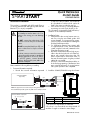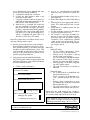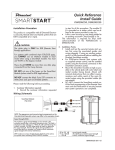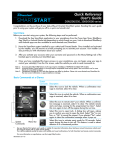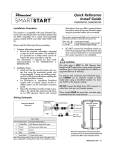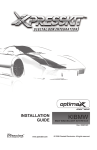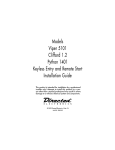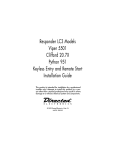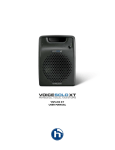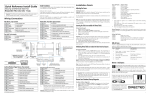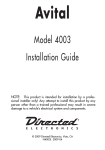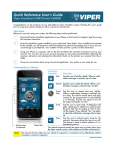Download Directed Electronics 5301 Install guide
Transcript
Quick Reference Install Guide VSM200/DSM200 Installation Procedure in step 5a of this procedure. The module ID # is provided on a sticker which can be affixed to the space provided in step 5a. • Is this a new account or one being added to an existing account? Check box(es) in 5a. This information is required for final verification/ activation of the VSM200/DSM200. This product is compatible with all Directed Electronics Security, Remote Start and hybrid systems that are Bitwriter™ (3 or 4 pin) compatible: CAUTIONS: Cable connectors and their associated ports are the same color. Connecting to the wrong port can damage the unit. DO NOT connect the white 4-pin D2D connector to brown ESP port on Directed systems. DO NOT connect the black 3-pin ESP connector to white Door Lock port on Directed systems. The white connector cannot be connected to Xpresskit module except in standalone Datastart applications as shown below. For all ESP systems, connect Xpresskit module to the Directed system, not to the SmartStart Y-adapter. Please read the following before proceeding 1. Customer Information required: • Record the customer information requested Directed System ESP (4 pin, brn) 4 pin 2. Installation Points: • Install and test the security/remote start system first using the associated guides and wiring diagram. If using an existing system, verify it is fully functional before installing the Directed SmartStart module. • For 3000-series Remote Start systems with no supplied remote control, test the installed system using the functional commands in the SmartStart activation portal. • Mount the SmartStart module as high as possible in the vehicle (side with color label up). Mount with minimal obstructions that can affect communications and within reach of the main Directed system using the provided cables (do not extend). • DO NOT connect the SmartStart module until the final programming of the Remote Start main unit and verification of security/remote start system operations are completed. 3. Install the VSM200/DSM200 using the informa- (Top view) ESP (3 pin, blk) LED 2 pin Fuse SmartStart Module D2D (4 pin, wht) (Top view) Directed System (Top view) ESP (4 pin, brn) 4 pin +12V GND ESP (3 pin, blk) angement on the the examples shown . LED 2 pin Fuse D2D (4 pin, wht) CPU1 +12V GND NOTE: The appearance and connector/port arrangement on the Directed/Avital/Xpresskit system may differ to the examples shown . CPU1 SmartStart Module to Xpresskit ✂ cut loop (see table) 4 pin D2D (4 pin, white) 2 pin White Brown* Communication Type Closed Closed 2-way ESP SmartStart Open Module Closed **to Xpresskit 2-way D2D +12V GND cut loop (see table) * This wire✂color may be blue on some units. **If a loop is cut,4 the pin module must be powered off and then on again to initiateD2D this state change. (4 pin, white) 2 pin QRNDSM200 2010-08 +12V GND tion in the following wiring diagram and steps (Note CAUTIONS during installation). a. Complete the main power connections. b. Connect the 4-pin extension cable to the SmartStart module cable. c. Connect the interface cable to the extension cable and the other appropriate end into the Bitwriter port of the Directed system. d. When power is connected, the module begins an initialization procedure that may take several minutes. During this procedure, progress is reported via the flashing Amber/ Green LEDs next to the module cable. When both LEDs turn on solid, the initialization procedure is completed (See Status LEDs for a description of the various LED states). Note: If the system does not include a remote control, skip step 4 and proceed to step 5. 4. Re-verify security/remote start system operation: Perform all basic operations such as Lock, Unlock, Panic and Remote Start, (Trunk release where applicable) using the supplied remote control. If the system operates as expected proceed to the next step (5). If the system does not operate as expected, rectify the problem first. 5. Verify and Activate the VSM200/DSM200: The following steps need to be performed for the Verification/Activation of the VSM200/DSM200 Directed SmartStart module. a. Collect Customer Information: Customer's Full Name: Customer's E-mail Address: Record/place Module ID # here: New Account: Existing Account: If this is an existing account, are you: adding a new system: or replacing an existing one: b. Log on to: www.directed.com/SmartStart and click on the "Activate Your System" button. c. From the SmartStart Activate screen click on the Installer link. d. Enter name and password into fields and log in. e. Select and click on the appropriate "device" button. Fill in fields and follow the onscreen prompts. f. Select brand of installed system from the drop-down menu. g. Test the SmartStart system from the website using the supplied function links. h. The customer is sent log-in information for the new Customer Service Portal via e-mail. From there, they must provide the required information. Once completed, the installed system and account are activated. The customer can then open the phone app and begin using the service. Status LEDs Amber LED states: • Off: No cellular communication. Check connections such as module harness. • Flashing slowly: The module is seeking cellular system communication. If no cell coverage is available the Amber LED continues to flash slowly, move the vehicle to a location with better reception. • Flashing quickly: The module is negotiating with a cellular system. • On solid: Communication successfully established. Green LED states: • Off: Communication not established with the remote start main unit. Check connection at the Bitwriter port, once connected properly the LED turns on. • Flashing: Active communication in progress between the SmartStart module and Remote Start main unit. • On solid: Communication successfully established with the remote start main unit. Please return this guide and point the customer to step 5h after successfully completing the installation as it contains details required for account setup. Directed Logo Usage Notes: SmartStart response time can vary depending on cellular coverage and network congestion. Operating temperature range: -30°C to + 70°C. Logo, Directed with designed in USA.eps Additional information can be found at: www.directechs.com 2 © 2010 Directed Electronics. All rights reserved. Logo, Directed Electronics w-driven.eps