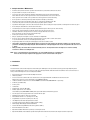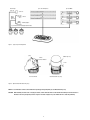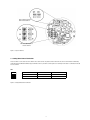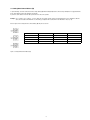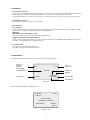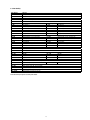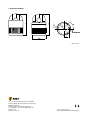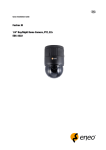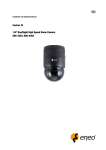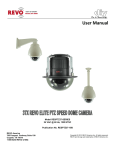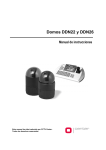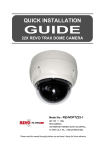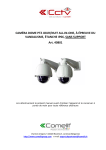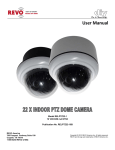Download Eneo Fastrax III EDC-3222 Installation guide
Transcript
Quick Installation Guide Fastrax III 1/4” Day/Night Dome Camera, PTZ, 22x EDC-3222B Contents 1. Safety Instructions / Maintenance.................................................................................................................................................................................... 3 2. Introduction..................................................................................................................................................................................................................... 3 2.1 3. Installation and Configuration........................................................................................................................................................................................... 5 3.1 Package Contents............................................................................................................................................................................................... 5 3.2 Basic Configuration of Fastrax III Dome Camera System...................................................................................................................................... 6 Features.............................................................................................................................................................................................................. 3 3.3 Setting Dome Camera Termination...................................................................................................................................................................... 7 3.4 Fail-safe Network................................................................................................................................................................................................ 8 3.5 Setting Dome Camera Address (ID)...................................................................................................................................................................... 9 3.6 Setting Dome Camera Protocol . ....................................................................................................................................................................... 10 3.7 Connections...................................................................................................................................................................................................... 11 3.8 Getting Started.................................................................................................................................................................................................. 11 4. Program and Operation.................................................................................................................................................................................................. 12 4.1 Dome Camera Selection.................................................................................................................................................................................... 12 4.2 Accessing On-Screen Menu Utility..................................................................................................................................................................... 12 4.3 How to control On-Screen Menu Utility.............................................................................................................................................................. 12 4.4 More Information............................................................................................................................................................................................... 12 5. Short Cut Key................................................................................................................................................................................................................. 13 6. Specifications................................................................................................................................................................................................................ 14 7. Dimensional Drawings................................................................................................................................................................................................... 16 Komplette Betriebsanleitung Full Manual Mode d’emploi complète ⇒ www.eneo-security.com Kompletna Instrukcja instalacji i obsługi NOTE: The full manual is only available in English. 1. Safety Instructions / Maintenance • Read these safety instructions and the operation manual first before you install and commission the camera. • Keep the manual in a safe place for later reference. • Protect your camera from contamination with water and humidity to prevent it from permanent damage. Never switch the camera on when it gets wet. Have it checked at an authorized service center in this case. • Never operate the camera outside of the specifications as this may prevent the camera functioning. • Do not operate the cameras beyond their specified temperature, humidity or power ratings. • Operate the camera only at a temperature range of 0°C to +50°C and at a humidity of max. 90%. • To disconnect the power cord of the unit, pull it out by the plug. Never pull the cord itself. • Pay attention when laying the connection cable and observe that the cable is not subject to heavy loads, kinks, or damage and no moisture can get in. • Do not attempt to disassemble the camera board from the dome. • The warranty becomes void if repairs are undertaken by unauthorized persons. Do not open the camera housing. • Never point the camera towards the sun with the aperture open. This can destroy the sensor. • Installation, maintenance and repair have to be carried out only by authorized service centers. Before opening the cover disconnect the unit from mains input. • Contact your local dealer in case of malfunction. • Only use original parts and original accessories from Videor E. Hartig GmbH. • Do not use strong or abrasive detergents when cleaning the dome. Use a dry cloth to clean the dome surface. In case the dirt is hard to remove, use a mild detergent and wipe gently. • All openings provided in the housing for assembly purposes must be closed and/or sealed. •The installer is responsible for ensuring that the degree of protection as per the technical specifications is upheld, e.g. by using all enclosed gasket seals and O-rings, by waterproofing the cable exits with silicon or through laying the cable in such a way that the cable does not act as a „gutter”. • During assembly, care must be taken to ensure that existing seals are correctly inserted and are not displaced as a result of assembly. You must not continue to use damaged seals. NOTE: This is a class A digital device. This digital device can cause harmful interference in a residential area; in this case the user may be required to take appropriate corrective action at his/her own expense. 2. Introduction 2.1 Features The Fastrax III dome camera and the keyboard controller make up the building blocks for any surveillance/security system. Using multiple Keyboard Controllers and multiple dome cameras, no place is too large for monitoring. Extensible and flexible architecture facilitates remote control functions for a variety of external switching devices such as multiplexers and DVRs. • Built-in optical power zoom camera with True Night Shot function • 240 Preset positions. • 8 Tours consist of Preset, Pattern, Auto-Scan and other Tours can be programmed with over 300 functions and Preset location. While moving, each Preset scan can be watched in smooth Vector Scan mode. • 16 Auto Scans with the normal, the vector, and the random mode and the Endless Auto-Pan with 13 speed steps • 8 Patterns (up to 500seconds) • 8 Privacy zones • 16 Area Titles • 8 Alarm inputs / 4 Aux outs (NC & NO) • Variable speed from 0.1°/sec to 380°/sec Three Variable speed (SLOW, NORMAL, TURBO). Turbo speed is Max 380°/sec with CTRL key pressed • Pan / Tilt speed is inversely proportional to the zoom ratio with the option. • Maximum speed is 380°/sec when preset command • Auto Calibration from 0.1° to 6° (Tilt range is 0° to 180°) • Programmable user preferences (alarm, preset, title, etc.) • 180° Digital Flip or 90° Auto Flip depended on the model • Up to 999 selectable camera addresses (3999 by software setting) • Multi-Language Menu Display, Password Confirmation • Function Run Menu using DVR without function key (Pattern, SCAN, ...) • Built-in RS-485/422 receiver driver • Optional Clear bubble with black liner (shelter) for concealing the camera • Optional Tinted Bubble, Indoor & Outdoor pendant housing with heater & blower, Indoor Flush mount, Parapet mount & Roof Top mount Alarm Input (up to 8) Alarm Output (up to 4) up to 255 multiplexers up to 99 DVRs <Sensor> <Siren> <Flashing light> up to 254 cameras including 64 alarm modes Figure 1 - Typical System Configuration push bubble ring ass’y remove camera window screw push Remove window Assemble bubble ring ass’y Figure 2 - Optional Assemble bubble ring ass’y NOTE: It is recommended to remove camera window for improving picture quality when you assemble bubble ring ass’y. CAUTION: When installing a Fastrax dome on a high pole outside, caution should be taken to avoid vibration and shaking of Fastrax dome due to windload or shock of passing heavy vehicles. If pole is not stable enough, it may cause malfunction in accurate tilt positioning. 3. Installation and Configuration 3.1 Package Contents The package contains the following: 1x Fastrax III (Dome Camera) 1x Bubble ring (optional) 1x Instruction manual 3x Assembly screws for attaching Fastrax III 3x Plastic anchor 1x 10Pin Connector 2x 12Pin Connector CAUTION: B e sure to have caution labels (E version only) on both body and base of the camera. Different version will not support alarm input and output. The dome camera is for use in surface mounting applications and the mounting surface should be capable of supporting loads up to 4.5kg. The dome camera’s base should be attached to a structural object, such as a hard wood, wall stud or ceiling rafter that supports the weight of the dome camera. Cable entry Surface (ceiling) Unlock Lock Base Align extruded tap in the base to the keyhole on the PCB in the body Body Lock Figure 3 - Installation 3.2 Basic Configuration of Fastrax III Dome Camera System RS485(+) RS485(-) J-Box DOME1 + DOME1 - Dome RX+(TX+) RX-(TX-) Power 24VAC STP AWG #24 Alarm output 1 ~ 2 Sensor Alarm input up to 8 Alarm input 1 ~ 4 Power 24VAC BNC Dome1+ Siren Dome1– Light Alarm output up to 4 Alarm output 3~4 Alarm input 5~8 RS-485 Half Duplex mode: RX+(TX+), RX–(TX–) Monitor RS-422 Simplex mode: (RX+), (RX–) Duplex mode: RX+(TX+), RX–(TX–), (RX+), (RX–) Rear Rear Master Keyboard controller Slave Keyboard controller Figure 4 - Basic installation diagram The dome camera must be installed by qualified service personnel in accordance with all local and federal electrical and building codes. The system should be installed according to Figures 4 through 9. SW1: Termination switches SW2: Fail-Safe Network Addresses (ID) and protocol selection switches Figure 5 - Layout of Switches 3.3 Setting Dome Camera Termination The device which is connected at end of line, whether it be a dome camera or keyboard controller, must have the cable for communication terminated by setting the appropriate DIP switch. Without proper termination, there is potential for control signal errors. Total length of the cable for communication should not exceed 1.2km. SW1 ON 1 2 SW1 1 2 Terminated ON ON Not terminated OFF OFF Figure 6 - Setting Dome Camera Termination 3.4 Fail-safe Network When you control the dome by the other device not own keyboard, some error may be existed in the serial communication. The reason is caused by the other device without the fail-safe network. At this time, you solve the problem to set this DIP switch to ON of the nearest dome from the other device only. SW2 ON 1 2 SW2 1 2 ON PULL-UP PULL-DOWN OFF NONE NONE Figure 7 - Setting Dome Camera Termination Cable for communication Termination ON Termination ON Termination ON Termination ON Dome 1 Port Dome 2 Port Cable for communication Cable for communication Termination ON 1.2km Repeater/Splitter 1.2km Cable for communication Input termination ON Output termination ON Termination ON Figure 8 - Termination Diagram Termination ON 3.5 Setting Dome Camera Address (ID) To prevent damage, each dome camera must have a unique address (ID). When installing multiple dome cameras using a multiplexer, it is suggested that the dome camera address matches the multiplexer port number. If you wan to set the address more than 999, you should connect the service provider. Example: Port 1 = Dome 1, Port 2 = Dome 2 ... Port 16 = Dome 16. If more than 16 dome cameras are installed using two or more multiplexers, ID of the dome camera should be ID of MUX x No. of camera IN. (e.g. multiplexer ID= n, Camera IN= m then ID of Dome =16x (n-1) +m) Refer to Figures 4-5 for setting the dome camera address (ID) and protocol selection. Dome ID S3 S2 S1 1 0 0 1 2 0 0 2 … … … … 999 9 9 9 Figure 9 - Setting Dome Camera Address (ID) 3.6 Setting Dome Camera Protocol If a dome camera is to be installed with a Fastrax keyboard controller, select the default protocol. Consult service personnel if a dome camera is installed with device other than a keyboard controller. S/W D1 D2 D3 D4 S4-1 S4-2 S4-3 S4-4 On Off Function Enable PAL Disable NTSC RS-422 RS-485 Alarm NTSC/PAL (Reserved) RS-422/RS-485 D5 D6 D7 D12 S5-1 S5-2 S5-3 S6-4 Off Off Off Off On On On On Off Off Off Off Off Off On On Off Off On On Off Off On On Off On Off On Off On Off On Off On Off On Off Off Off Off Off Off Off Off On On On On D8 S5-4 Off Off Off Off On D9 S6-1 Off Off On On Off D10 S6-2 Off On Off On Off D11 S6-3 Off On Protocol F2, F2E, Pelco-D, Pelco-P: Default F2, F2E Sensormatic RS-422 Pelco-D, Pelco-P Vicon Ernitec (Reserved) F2 Philips (Bosch) (Reserved) Dynacolor (Reserved) Baud Rate 2400 bps 4800 bps 9600 bps (Default) 19200 bps 38400 bps Parity Bit None Even Figure 10 - Protocol Selection Switches 10 3.7 Connections • Connecting to the RS-485/-422 The dome camera can be controlled remotely by an external device or control system, such as a control keyboard, using RS-485 half-duplex, RS-422 full duplex or simplex serial communications signals. Connect Marked Tx+, Tx- to Tx+(Rx+) and Tx-(Rx-) of the RS-485 control system. If control system is RS-422, connect Rx+(Tx+), Rx+ (Tx-) and Rx+, Rx- of the dome camera to Rx+, Rx- and Tx+, Tx- of the control device respectively. • Connecting Video out connector Connect the video out (BNC) connector to the monitor or video input. • Connecting Alarms AL1 to 8 (Alarm In) You can use external devices to signal the dome camera to react on events. Mechanical or electrical switches can be wired to the AL (Alarm In) and GND (Ground) connectors. See Chapter 3 - Program and Operation for configuring alarm input. GND (Ground) NOTE: All the connectors marked GND are common. Connect the ground side of the Alarm input and/or alarm output to the GND connector. NC(NO)1 TO 4 (Normal Close or Normal Open: Alarm Out) The dome camera can activate external devices such as buzzers or lights. Connect the device to the NC(NO) (Alarm Out) and COM (Common) connectors. See Chapter 3 - Program and Operation for configuring alarm output. • Connecting the Power Connect the power of 24VAC 850mA to the dome camera. Use certified / Listed Class 2 power supply transformer only. 3.8 Getting Started Once installed apply power to the dome camera. The dome camera will start a configuration sequence. PRESET TITLE AREA TITLE FUNCTION UNDER RUNNING 001 AF AE CAMERA TITLE EMPTY DATA INFORMATION DISPLAY STATUS of FOCUS and AE CAMERA ID ALARM:1 ALARM DISPLAY DOMEID:0001 W->360.0,090.0 PAN & TILT ANGLE VIEW DIRECTION OSD Position The dome can move the OSD position in the OSD position setup. (AREA TITLE) (FUNC TITLE) (AF AE) (CTRL KEY TO MOVE) SAVE AND EXIT (ESC TO CANCEL) (ALARM MESSAGE) OSD Position Setup 11 (DOME ID...) (ANGLE...) 4. Program and Operation 4.1 Dome Camera Selection Before you program or operate a dome camera, you must select the dome camera by pressing the dome camera No. + CAM. Example: Pressing 1, 0 and CAM key sequentially will select dome camera 10. The selected dome camera ID will be displayed on the LCD monitor of the keyboard controller. 4.2 Accessing On-Screen Menu Utility You can call up the On-screen menu utility on your monitor by pressing MENU key on the keyboard controller, the following On-screen menu utility will appear: DOME MENU AUTO SCAN PRESET TOUR PATTERN ALARM AREA TITLE PRIVACY ZONE CAMERA DOME SETUP FUNCTION RUN EXIT (ESC TO EXIT) 4.3 How to control On-Screen Menu Utility Button Function MENU Call on On-screen menu utility Joystick up or down Navigate through the menu items. Joystick left or right or IRIS OPEN Go into the sub-menu items. Joystick left or right or Zoom handle twist or Tele, Wide Change value. Enter the editing title mode. CTRL + Joystick Change value of angle. IRIS OPEN Enter the changing angle mode. IRIS CLOSE Exit the changing angle mode. ESC Escape (EXIT) 4.4 More Information For more information, please see the Full Installation and Operating Manual. 12 5. Short Cut Key Short Cut Key PRST TOUR PTRN SCAN NO.+ PGM + PRST Short Cut Key 1 + ON 2 + ON 3 + ON 4 + ON 7 + ON 8 + ON 9 + ON 10 + ON 11 + ON 12 + ON 13 + ON 14 + ON 15 + ON 100 + ON 101 + ON 102 + ON 103 + ON 104 + ON 105 + ON 150 + ON 151 + ON 152 + ON 153 + ON 154 + ON 155 + ON 250 + ON 888 + ENTER 999 + ENTER Function Pop up preset setup menu Pop up Tour setup menu Pop up Pattern setup menu Pop up Auto Scan setup menu Store the current view at the selected number Function Turn On Relay 1 Turn On Relay 2 Turn On Relay 3 Turn On Relay 4 Change FOCUS to AUTO Change AE to AUTO Change Night Shot to AUTO Night Shot ON (go to the manual mode) BLC ON (AE auto mode) Digital Zoom ON (According to digital zoom setting) Dome OSD ON Dome Area Title Display ON View Direction ON Shutter speed auto Shutter speed 1/4 (PAL 1/3) sec Shutter speed 1/2 sec Shutter speed 1 sec WDR ON Image Stabilizer ON Image Flip ON Origin Check Place the camera in the 0° area horizontally. Go to the slow speed mode Display System Information Flip the camera in the 180° area horizontally. Set the dome ID up to 3999 Night Shot ON (in the global mode only) Night Shot OFF (in the global mode only) Short Cut Key 1 + OFF 2 + OFF 3 + OFF 4 + OFF 7 + OFF 8 + OFF Function Turn Off Relay Turn Off Relay Turn Off Relay Turn Off Relay Change FOCUS to manual Change AE to manual 10 + OFF 11 + OFF 12 + OFF 13 + OFF 14 + OFF 15 + OFF Night Shot OFF (go to the manual mode) BLC OFF (AE auto mode) Digital Zoom OFF Dome OSD OFF Dome Area Title Display OFF View Direction OFF 104 + OFF 105 + OFF 150 + OFF WDR OFF Image Stabilizer OFF Image Flip OFF 153 + OFF Go to the normal speed mode Some function may not operate according to the model. 13 199 202 7. Dimensional Drawings R2.3 R5 45 Dimensions: mm eneo® is a registered trademark of Videor E. Hartig GmbH Exclusive distribution through specialised trade channels only. VIDEOR E. Hartig GmbH Carl-Zeiss-Straße 8 · 63322 Rödermark/Germany Tel. +49 (0) 6074 / 888-0 · Fax +49 (0) 6074 / 888-100 Technical changes reserved. www.videor.com www.eneo-security.com © Copyright by VIDEOR E. Hartig GmbH 04/2012 16