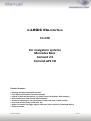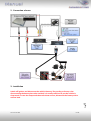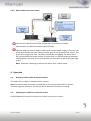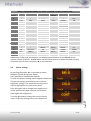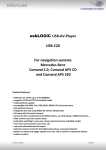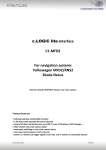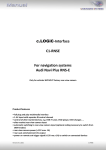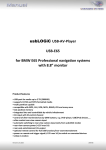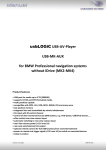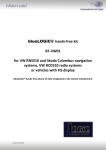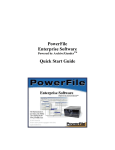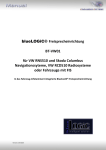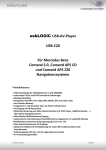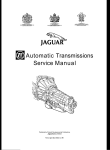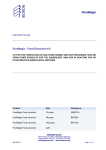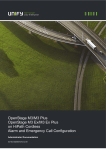Download Car audio systems USB-C20 Specifications
Transcript
c.LOGiC lite-Interface C1-C20 For navigation systems Mercedes Benz Comand 2.0 Comand APS CD Product features • full plug and play multimedia interface • 1 AV-input with separate IR-control channel • control of after-market devices, e.g. DVB-T tuner, DVD-player, DVD-changer, … • after-market rear-view camera input activation • automatic switching to rear-view camera input (only from c.LOGiC-mode) • rear-view camera power (+12V max. 1A) • power on remote out trigger signal (+12V max. 1A) to switch on connected devices • video-in-motion Version 23.05.2013 C1-C20 Contents 1. Prior to Installation 1.1. 1.2. Delivery contents Check compatibility of vehicle and accessories 2. Connection schema 3. Installation 3.1. 3.2. 3.3. 3.3.1. 3.3.2. 3.3.3. Connections to the Comand Interconnecting Interface-box and harnesses Connecting peripheral devices AV-source Installing AV-source’s IR-sensor additionally After-market rear-view camera 4. Operation 4.1. 4.2. 4.3. 4.4. 4.5. 4.6. Activation of the video-in-motion function Selecting the c.LOGiC as current AV-source Assigning device control Button assignment table Picture settings Audio settings 5. Specifications 6. Connections (Interface-box) 7. Technical support Page 1 Appendix A – Device control table Version 23.05.2013 C1-C20 Legal Information By law, watching moving pictures while driving is prohibited, the driver must not be distracted. We do not accept any liability for material damage or personal injury resulting, directly or indirectly, from installation or operation of this product. This product should only be used while standing or to display fixed menus or rear-view-camera video when the vehicle is moving, for example the MP3 menu for DVD upgrades. Changes/updates of the vehicle’s software can cause malfunctions of the interface. We offer free software-updates for our interfaces for one year after purchase. To receive a free update, the interface must be sent in at own cost. Labor cost for and other expenses involved with the software-updates will not be refunded. 1. Prior to installation Read the manual prior to installation. Technical knowledge is necessary for installation. The place of installation must be free of moisture and away from heat sources. 1.1. Delivery contents Take down the SW-version and HW-version of the interface boxes, and store this manual for support purposes. Harness C1C-MB20 Interface-Box C1C-M01 HW_____ SW_____ If remote function for the connected devices shall be used, additionally an IR- Page 2 remote cable and Y-adapter are needed, see chapter AV-source . Version 23.05.2013 C1-C20 1.2. Check compatibility of vehicle and accessories Requirements Vehicle Mercedes Benz C-Class (W203) til 04/2004, CL-Class (C215) from 09/2002 til 09/2003, CLK-Class (C208 W208) all years, CLK-Class (C209 W209) til 05/2004 , E-Class (W210) all years , G-Modell (W463) til 03/2007, ML-Class (W163) all jears, S-Class (W220) from 09/2002 til 09/2003, SL-Class (R230) til 06/2004 Navigation Comand 2.0, Comand APS CD Limitations Must NOT be installed. After-market rear-view cam Automatic switching to camera only works from c.LOGiC mode Page 3 Factory-TV-tuner Version 23.05.2013 C1-C20 2. Connection schema 3. Installation Page 4 Switch off ignition and disconnect the vehicle’s battery! If according to factory rules disconnecting the battery has to be avoided, it is usually sufficient to put the vehicle in sleep-mode. In case the sleep-mode does not show success, disconnect the battery with a resistor lead. Version 23.05.2013 C1-C20 3.1. Connections to the Comand Place of installation is behind the Comand. Remove the head-unit from the dash-board. Remove shell from female 18pin AMP connector of C1C-MB20. Transfer pins 2 (red), 11 (white), 3 and 12 (black) from female 18pin AMP connector of C1C-MB20 to corresponding slots of female 18pin AMP connector of factory harness. If occupied remove and isolate factory wires (take notes before removing). Transfer pins 17 (blue) and 18 (yellow) from female 18pin AMP connector of C1CMB20 to corresponding slots of female 18pin AMP connector of factory harness. If occupied connect additionally to the factory wires. If existing transfer pins 5 and 6 from female 8pin C1 connector of factory harness to corresponding slots of female 8pin C1 connector of C1C-MB20. If existing, other pins remain in the factory connector. C1 C2 Connect loose red wire of C1C-MB20 to pin 4 of chamber A (+12V battery power). Connect loose black wire of C1C-MB20 to pin 8 of chamber A (ground). Plug female 18pin AMP connector of vehicle harness into C2 slot of Comand’s male system connector. A 4 8 Page 5 Plug female 8pin C1 connector of harness C1C-MB20 into C1 slot of Comand’s male system connector. B Version 23.05.2013 C1-C20 3.2. Interconnecting Interface-box and harnesses Plug harness C1C-MB20 into 12pin Molex of Interface-box C1C-M01. 3.3. Connecting peripheral devices It is possible to connect one after-market AV-source and an after-market rear-view camera to the c.LOGiC Interface. Page 6 Before final installation of the peripheral devices, we recommend to test-run the c.LOGiC functions to detect incompatibility of vehicle, navigation, factory accessories or peripheral devices as soon as possible. Version 23.05.2013 C1-C20 3.3.1. AV-source The c.LOGiC interface has the possibility to connect and remotely control by navigation buttons one pre-programmed device. The device list in the device control table (Appendix A) shows the pre-programmed remote channels and the related IR-remote cables STA-xxx which must be ordered separately for the control of the device. Using the respective STA-xxx IR-control cable, interconnect the blue female 3pin AMP connector of harness C1C-MB20 and the IR-port of the AV-source. Using an RCA-cable, interconnect the female RCA-port Video In of the Interface-box C1C-M01 with the AV-output of the AV-source. The pink ACC-output wire (+12V max. 1A) of the 4pin cable can be connected to the ACC-input wires of the connected device to switch it on. It carries +12V when the head-unit is running. Version 23.05.2013 C1-C20 Page Additionally to the control via OEM navigation, it is possible to install the original IR-sensor of a connected device. By using the respective Y-adapter (e.g. STA-Y35MM or STA-RJ12) for the IR-Port of the connected device, the controls of navigation AND device’s IR-sensor can be connected and used simultaneously. Installation of the IR-sensor is recommended as the controls via navigation are limited, and not all functions may be covered. 7 3.3.2. Installing AV-source’s IR-sensor additionally 3.3.3. After-market rear-view camera Connect the video RCA of the after-market rear-view camera to female RCA connector R-CAM IN of Interface-box C1C-M01. Connect the green wire of the 4pin cable to the camera power supply (+12V max. 1A) of the after-market rear-view camera and the grey wire to ground of the vehicle. The green wire is high (+12V max. 1A) when reverse gear is engaged. The white wire is not connected and has to be isolated. In some cases it is possible that the automatic switching does not work. In this case connect the white wire to the reverse gear light (+12V). Note: Automatic switching to camera only works from c.LOGiC mode. 4. Operation 4.1. Activation of the video-in-motion function The video of the c.LOGiC is displayed also in motion. Note: On vehicles with previously installed factory TV-tuner an extra video-in-motion interface might be necessary. It is not possible to determine this prior to testing. 4.2. Selecting the c.LOGiC as current AV-source Page 8 Push TV button of Comand to choose the c.LOGiC as current AV-source. Version 23.05.2013 C1-C20 4.3. Assigning device control After selecting the c.LOGiC as current AV source, longpress the number “1”-button or shortpress the “RET”-button. The display in the instruments will show “TV 1” and “RC01”. Turn right knob until the device-related IR-code as described in device control table (appendix A) is reached. Push right knob to confirm the assignment. If the vehicle has no MFD display in the instrument panel, you must count the notches when turning the knob (to the right +1, to the left -1). At the same time, remember that the starting point is channel RC01 (the first notch to the right is then already RC02). Note: The IR-control channel is preset to RC-Code 41 compatible DVB-T tuners. 4.4. Button assignment table Page 9 The button assignment table shows which functions of the connected devices can be executed by Comand buttons. Once the AV-input is activated, the Comand button in the left column will execute the function described in the corresponding device column. The function description equals the remote control buttons of the optional c.LOGiC remote control or the additional device. On the additional device the writing may vary (e.g. AV instead of Source). Version 23.05.2013 C1-C20 Button assignment table c.LOGiC Comand 2.0/APS CD/APS 220 COMAND button 1 DVB-T USB-LiNK DVD-player iPod®-control PLAY DVDchanger PLAY SCAN POWER 2 ↑ ↑ 3 EPG EXIT Analog-tuner PLAY/PAUSE SCAN ↑ ↑ ↑ VOL + STOP STOP POWER FM ← 4 ← ← ← ← 4 long DISPLAY VOL- DISPLAY DISPLAY 5 OK OK / PLAY OK OK ENTER MODE 6 → → → → → CH + 6 long AUDIO VOL+ AUDIO AUDIO MUTE FM SHUFFLE MUTE 7 EXIT MEDIA PBC DISC 7 long LANG OSD SUB SUB 8 ↓ ↓ ↓ ↓ CH DISPLAY MUTE ↓ VOL - 9 MENU SETUP SETUP SETUP LIGHT ADJUST 11 AV MEDIA AV AV EJECT DISPLAY 11 long POWER POWER POWER POWER POWER POWER 14 ↓ ↓ TRACK + TRACK + TRACK + CH + 15 ↑ ↑ TRACK - TRACK - TRACK - CH - 16 OK OK / PLAY OK OK ENTER MODE 17 CH - TRACK - TRACK - TRACK - TRACK - CH - 18 CH + TRACK + TRACK + TRACK + TRACK + CH + Additionally to the head-unit buttons, the steering-wheel buttons UP and DOWN can be used for remote functions. DOWN-button has the same function as 17 on the head-unit and UP-button has the same function as 18 on the head-unit. 4.5. Picture settings By pressing the button 10, it is possible to switch between 4:3 and 16:9 picture format (Only possible on Comand APS CD/220). To enter the picture settings menu longpress button 13. The picture settings menu always starts with the brightness settings. The respective current picture value is displayed on the instrument panel. Press the right knob to change from brightness to colour and contrast (after contrast, the interface starts again with brightness). Page 10 Turn the right knob to change the current picture value. To quit the settings menu press button 13. Version 23.05.2013 C1-C20 4.6. Audio settings To enter the Comand’s audio settings menu press button 12. 5. Specifications Operation voltage Stand-by power drain Operation power drain Power consumption Temperature range Weight Measurements (box only) B x H x T 10.5 – 14.8V DC <1mA 240mA 3W -30°C to +80°C 95g 106 x 30 x 71 mm 6. Connections (Interface-box) 7. Technical Support Caraudio-Systems Vertriebs GmbH manufacturer/distribution Rheinhorststr. 22 D-67071 Ludwigshafen am Rhein NavLinkz GmbH corporate sales/tech dealer-support Eurotec-Ring 45 D-47445 Moers phone +49 180 3 907050 email [email protected] Page 11 Legal disclaimer: Mentioned company and trademarks, as well as product names/codes are registered trademarks ® of their corresponding legal owners. Version 23.05.2013 C1-C20