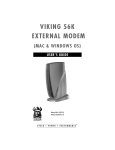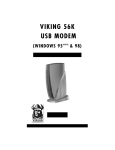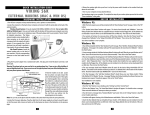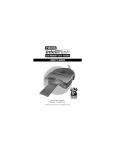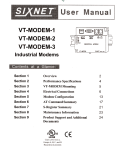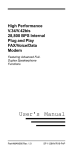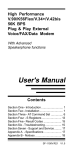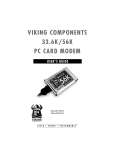Download Viking MAC OS User`s guide
Transcript
VIKING 56K USB MODEM (MAC OS) USER’S GUIDE Manual No. 1005280 Release 03/99, Rev A SPEED • POWER • PERFORMANCE ® VIKING COMPONENTS 56K USB MODEM USER’S GUIDE Table of Contents 1 Introduction 56K External Features & Specifications 1 2 Before You Install System Requirements Phone Requirements Communications Software Requirements 2 3 3 3 Hardware Installation 4-5 4 Software Installation Mac OS 8.5 or Later Driver Software MacComCenter Communication Software Remote Access/Mac PPP Setup Free PPP Setup Using Data & Fax Communication Software 6-7 8-9 10 10 11 5 Technical Notes Status Light Definitions 12 6 Troubleshooting Universal Serial Bus (USB) Basics General Troubleshooting 13 14-15 7 Basic AT Commands Guidelines AT Commands 16 16-25 8 Modem Driver & Firmware Upgrades 26 9 Contacting Technical Support 27 10 Communication Regulations 28-30 11 Warranty & Disclaimer Information 31 VIKING COMPONENTS 56K USB MODEM USER’S GUIDE 1 Introduction Congratulations on purchasing your Viking Components 56K USB (Universal Serial Bus) fax/modem for your computer. To turn your computer into a communications center, all you need is your Viking fax/modem and a standard analog phone line. Viking 56K USB Modem Features & Specifications Features: • USB Connection Standard • Hot-Swappable and Plug & Play • Supports Both V.90 and K56Flex • 5 Year Warranty • Technical Support: 24 Hrs a Day, 7 Days a Week Specifications: • Integrated USB Cable • 2Mb Flash supports V.90 & K56 Flex for maximum compatibility • Up to 56 kbps reception • Up to 33.6 kbps transmission • 9 LEDs (8 status and 1 power) • All necessary cables and software included Data Modem: • V.90, K56Flex, V.34 (33.6kbps), V.32bis, V.32, V.22bis, V.22, V.23 and V.21; Bell 212A and 103 • V.42 LAPM, MNP2-4 and MNP10 Error Correction • V.42bis and MNP5 data compression Fax Modem: • V.17, V.29, V.27ter and V.21 channel 2 • Supports Caller ID and Distinctive Ring 1 Chapter 1 VIKING COMPONENTS 56K USB MODEM USER’S GUIDE 2 Before You Install It is recommended to read any additional information in your system’s “Owner’s Guide” regarding external modems before continuing. System Requirements Computer: • Any computer with a free USB port. Compatible Operating System: • Mac OS 8.5 or Later Computer Memory: • 4MB of free RAM Hard Disk Space: • 2MB or more Phone Line: • Standard residential (analog) RJ-11 2 Chapter 2 VIKING COMPONENTS 56K USB MODEM USER’S GUIDE Phone Line Requirements The phone line required by the Viking Components USB fax/modem is an analog RJ-11. This is a standard residential phone line. Warning: Do not use a PBX or digital phone line. These phone lines may damage the Viking Components USB fax/modem or phone equipment. PBX or digital lines are used by many businesses for their phone systems. To determine if the line you wish to use is analog, look on the jack of the phone. If it says “analog,”“computer,”“data” or “modem,” it is an analog line. If you are in an office and the phone is not labeled, check with the phone system administrator. If you are in a hotel, call the hotel operator for more information. Communications Software requirements Please refer to the communication software “User Guide” for additional system requirements for installing the communication software. 3 Chapter 2 VIKING COMPONENTS 56K USB MODEM USER’S GUIDE 3 Hardware Installation This chapter contains instructions on installing your Viking 56K USB fax/modem. Warning: The phone jack you use must be for an analog phone line. If you are in an office building, it may use digital phone lines. If you are not sure of the type of phone lines your office building has, contact your phone system administrator. 1. Rest the modem on its side. Locate the two phone cord jacks toward the center of the bottom panel. These jacks are interchangeable when connecting the modem to a wall jack and a phone. Plug one end of a phone cord into one of the jacks and the other end to the phone jack located on the wall. If you wish to use your modem and phone through the same wall phone jack, plug the cord from your phone into the remaining jack on the modem. Note: You can not use the phone and the modem at the same time if they share the same phone line. 4 Chapter 3 VIKING COMPONENTS 56K USB MODEM USER’S GUIDE Hardware Installation (Continued) 2. Return the modem right side up and feed the phone cables through the back of the base. 3. Power on your computer. 4. Locate an available USB port on your computer and connect it with the USB cable on the back of the modem. This port is usually located on the back of your system. If you are not familiar with the location of the USB ports on your computer, please refer to your system’s “Owner’s Guide” for detailed instructions. Note: The Viking Components USB modem must be connected to a USB port on your computer or to a powered USB hub. Your hardware setup in now complete. To complete the setup of your modem, please proceed to the chapter 4 “Software Installation” in this guide. 5 Chapter 3 VIKING COMPONENTS 56K USB MODEM USER’S GUIDE 4 Software Installation Once the Viking USB fax/modem is installed, you will need to install the software necessary to communicate with the fax/modem. This chapter will cover the steps necessary to configure your computer’s operating system. Mac OS 8.5 or Later Driver Software 1. Insert the “Viking Modem Companion Software” CD into your computer’s CDROM drive. Once the CD appears on your system’s desktop, double-click on its icon to open. Locate the “Viking Modem Installer”icon on the CD and double-click on it to launch. Note: If the CD can not be located,the drivers can be downloaded from the Viking Components Web site at: www.vikingcomponents.com 3. Select “Viking 56K USB Modem” by clicking on its button. Then click the “Install” button to begin the driver installation. 4. Once the driver installation is done, click the “Quit”button to leave the installer. 6 Chapter 4 VIKING COMPONENTS 56K USB MODEM USER’S GUIDE Mac OS 8.5 or Later Driver Software (Continued) 5. Click the “Restart” button to restart your system. 6. From the Apple () menu, select “Control Panel” and then choose “Modem.” Next to “Connect via:” the “USB Rockwell Modem” should be listed. Locate the “Modem:” pop-up menu in the “Setup” section. If your Internet Service Provider (ISP) supports 56KFlex and V.90,select “Viking 56k_v90.” For ISP’s that only support 56KFlex, select “Viking force 56kflex.” Then close the “Modem” control panel and click the “Save” button. Note: If you experience problems connecting to your Internet Service Provider (ISP) with the supplied modem script, try contacting your ISP for further instructions or go to the Viking Components Web site for updated modem scripts. Your driver installation is now complete. 7 Chapter 4 VIKING COMPONENTS 56K USB MODEM USER’S GUIDE MacComCenter Communication Software 1. Insert the “Viking Modem Companion Software” CD in your computer’s CD-ROM drive. Once the CD appears on your system’s desktop, double-click on its icon to open. Locate the “MacComCenter”icon on the CD and double-click on it to launch. 2.In the “MacComCenter”window,the “USB Rockwell Modem”should be selected in the “What serial port should MacComCenter use:” pop-up menu. Click the “Install” button to begin the communication software installation. 8 Chapter 4 VIKING COMPONENTS 56K USB MODEM USER’S GUIDE MacComCenter Communication Software (Continued) 3. Once the software for MacComCenter has been loaded, a modem description window will appear. Click the “OK” button to continue with the software setup. 4.The “MacComCenter Assistant” will guide you through the rest of the setup procedure. Follow the onscreen instructions until the setup has been completed. Your MacComCenter software installation is now complete. 9 Chapter 4 VIKING COMPONENTS 56K USB MODEM USER’S GUIDE Remote Access/Mac PPP Setup 1.From the Apple menu, select “Control Panel”and then choose “TCP/IP.” From the “Connect Via” pop-up menu, choose “PPP.” From the “Configure” pop-up menu, choose “PPP Server.” In the text box labeled “IP Address,” enter the IP address given to you by your ISP. In the text box labeled “Domain Name,”enter the domain name given to you by your ISP. Close the “TCP/IP” control panel and click “Save.” 2. From the Apple menu, select “Control Panel” and then choose “Remote Access/PPP.” Enter your user name, password and phone number in their appropriate text fields. Your software installation and setup is now complete. Free PPP Setup The Viking Apple Modem Script is not required for this setup. This setup is for version 2.6.2 of Free PPP. 1. Double-click the “Free PPP Setup” application. 2. Click the small arrow at the bottom left of the window for the pop-up menu. Choose “General” from the pop-up menu and click the checkbox “Disconnect If Idle” to disable. 3. Choose “Accounts” from the pop-up menu and click “New.” Complete all text fields under “Account” and “Dialup.” Then click “OK.” 4. Choose “Modems” from the pop-up menu and click “New.” Give the modem a name. Select a modem from “Connected To.” Set the port speed to 115200. Add the AT Command: AT&FW2+MS=12,1 to the init string setting for V.90 preferred and click “OK.” 5. Click “Open TCP/IP.” The “Connect Via”pop-up menu should have “Free PPP”chosen and the “Configure”pop-up menu should have “PPP Server”chosen. Complete the text fields “Server Address” and “Search Domains.” Close and click “Save.” Your software installation and setup is now complete. 10 Chapter 4 VIKING COMPONENTS 56K USB MODEM USER’S GUIDE Using Data and Fax Communication Software Most communication software installation programs will automatically detect your Viking fax/modem and preform the appropriate configurations. In some cases, you may find it necessary to configure the software so it can send the appropriate commands to the fax/modem. Although most applications have many different modems already programmed into the software application, sometimes you may not be able to find the exact match for your modem. For the best compatibility, select a Hayes Compatible modem from the list of modems. 11 Chapter 4 VIKING COMPONENTS 56K USB MODEM USER’S GUIDE 5 Technical Notes This chapter covers the definitions of the status lights on the front of your external modem. Status Light Definitions 12 Chapter 5 VIKING COMPONENTS 56K USB MODEM USER’S GUIDE 6 Troubleshooting This chapter will cover some solutions to some common problems you may experience when installing your Viking USB modem. Some solutions may not apply to your operating system or may not be listed. If your problem is not answered in the following sections, please proceed to page 27, contacting Viking for support. For software problems, please refer to the communication software “User Guide” for solutions. Universal Serial Bus (USB) Basics If you are having problems with one or multiple USB devices, try the following: •Plug the modem into another USB port on your system. •If the modem is connected to a self-powered hub, try unplugging one or more devices from the hub. •If the modem is connected to a self-powered hub, make sure the hubs power cord is plugged into a working electrical outlet. •If the modem is connected to a self-powered hub, try plugging the modem into another port on the hub. •Unplug all USB devices from your computer except your keyboard* and mouse*. Plug one device in at a time to determine which device is the problem. Once the problem device has been determined: There may be something wrong with the cable connecting the device. If possible, borrow a cable that you know works with another similar device. Connect the cable to the device,then connect the device to your computer. If the device works using the borrowed cable, then you need to replace the cable. *If an USB device 13 Chapter 6 VIKING COMPONENTS 56K USB MODEM USER’S GUIDE General Troubleshooting Solution Problem The power light on the modem is • Ensure the modem is plugged into your system’s USB port. If your modem is plugged into a hub, it must be a not on. powered hub. • If more than one USB port is available, try another port. • Ensure “USB Support” is turned on in your system’s BIOS. • Ensure the drivers are loaded correctly. • Contact your computer’s manufacture. Modem does not respond, modem • Did you select the correct modem type? If the Viking communication error or modem modem is not listed, try a Hayes compatible modem. not found. • Is the USB cable completely plugged into its port and are all of the connections secure? • If the modem stops after the computer enters powersaving mode, disabling this feature is recommended. How can I change the speaker vol- • The volume can be changed through AT Commands. Use the following AT Commands to change the volume levels: ume on the modem? ATL0 ATL1 ATL2 ATL3 ATM0 ATM1 ATM2 ATM3 14 Set lowest speaker volume Set low speaker volume Set medium speaker volume Set high speaker volume Turn speaker off Turn speaker on during handshaking and while receiving carrier Turn speaker on during handshaking and while receiving carrier. Turn speaker off during dialing and receiving carrier and turn speaker on during answering. Chapter 6 VIKING COMPONENTS 56K USB MODEM USER’S GUIDE General (Continued) Problem Solution Modem does not dial or it dials • Are you cable and phone line connections secure? incorrectly. • Is there another phone extension on the same line in use? • Are you using a standard analog phone line? Digital phone line will not work with this modem. • Is the telephone number correct? • Did you enter a “1” before the area code when dialing long distance? • Are you required to enter a prefix, such as a “9” in your settings. • Is the other line busy or not answering? Make sure it is available before calling. Modem does not fax • Did you select the correct fax class? Check your software, select another fax class and try again. • Do you have another communications program open? If so, close it. • Did you select the correct printer in your application? For example, fax/modem. No Dial Tone message • Are all of the cable connections secure? • Is the phone line in use by someone else? • Are you using a standard analog phone line? • Test the line by connecting a standard phone and listening for a dial tone. The modem is not connecting at is • Is the modem selected in your system’s “Modem” control panel reflect your maximum speed of your ISP? Please intended speed refer to page 7 in this guide for more information on the “Modem” control panel. 15 Chapter 6 VIKING COMPONENTS 56K USB MODEM USER’S GUIDE 7 Basic AT Commands From terminal mode or command line, AT commands allow you to control your modem. If you are using your communications software to operate your modem, the software menus configure the AT commands. Follow the instructions in this chapter to operate your modem directly from the terminal mode. Guidelines “AT”precedes most commands. Enter the AT commands exactly as they appear in the following Command column. The commands can be typed in either upper or lower case letters, but cases should not be mixed. There can be up to a total of 40 characters in one command and spaces are not necessary. To activate a complete command string, press the “Enter” key. Basic AT Command Set Command Function A/ A B0 B1 C1 Dn E0 E1 H0 H1 I0 I1 I2 Re-execute command. Go off-hook and attempt to answer a call. Select V.22 connection at 1200 bps. Select Bell 212A connection at 1200 bps. Return OK message. Dial modifier. Turn off command echo. Turn on command echo. Initiate a hang-up sequence. If on-hook, go off-hook and enter command mode. Report product code. Report pre-computed. Report OK. 16 Chapter 7 VIKING COMPONENTS 56K USB MODEM USER’S GUIDE Basic AT Command Set (Continued) Command Function I3 I4 I5 I6 I7 L0 L1 L2 L3 M0 M1 Report firmware revision, model, and interface type. Report response programmed by an OEM. Report the country code parameter. Report modem data pump model and code revision. Reports the DAA code (W-class models only). Set low speaker volume. Set low speaker volume. Set medium speaker volume. Set high speaker volume. Turn speaker off. Turn speaker on during handshaking and turn off while receiving carrier. Turn speaker on during handshaking and while receiving carrier. Turn speaker off during dialing and receiving carrier and turn speaker on during answering. Turn off automode detection. Turn on automode detection. Go on-line. Go on-line and initiate a retrain sequence. Force pulse dialing. Allow result codes to DTE. Inhibit result codes to DTE. Select S-Register as default. Return the value of S-Register. Set default S-Register to value v. Return the value of default S-Register. Force DTMF dialing. Report short form (terse) result codes. Report long form (verbose) result codes. Report DTE speed in EC mode. Report line speed, EC protocol and DTE speed. Report DCE speed in EC mode. Report basic call progress result codes, i.e., OK, CONNECT, RING, NO CARRIER (also, for busy, if enabled, and dial tone not detected), NO ANSWER and ERROR. M2 M3 N0 N1 O0 O1 P Q0 Q1 Sn Sn? =v ? T V0 V1 W0 W1 W2 X0 17 Chapter 7 VIKING COMPONENTS 56K USB MODEM USER’S GUIDE Basic AT Command Set (Continued) Command Function X1 Report basic call progress result codes and connections speeds (OK, CON NECT, RING, NO CARRIER (also, for busy, if enabled, and dial tone detected), NO ANSWER, CONNECT XXXX, and ERROR. Report basic call progress result codes and connections speeds, i.e., OK, CONNECT, RING, NO CARRIER (also, for busy, if enabled, and dial tone not detected), No ANSWER, CONNECT XXXX, and ERROR. Report basic call progress result codes and connection rate, i.e., OK, CONNECT, RING, NO CARRIER, NO ANSWER, CONNECT XXXX, BUSY, NO DIAL TONE and ERROR. Report all call progress result codes and connection rate, i.e., OK, CONNECT, RING, NO CARRIER, NO ANSWER, CONNECT XXXX, BUSY, NO DIAL TONE and ERROR. Disable long space disconnect before on-hook. Enable long space disconnect before on-hook. Restore stored profile 0 after warm reset. Restore stored profile 1 after warm reset. Force RLSD active regardless of the carrier state. Allow RLSD to follow the carrier state. Interpret DTR ON-to-OFF transition per &Qn: &Q0, &Q5, &Q6 The modem ignores DTR. &Q1, &Q4 The modem hangs up. &Q2, &Q3 The modem hangs up. Interpret DTR ON-to-OFF transition per &Qn: &Q0, &Q1, &Q4,. &Q5, &Q6 Asynchronous escape. &Q2, &Q3 The modem hangs up. Interpret DTR ON-to-OFF transition per &Qn: &Q0 through &Q6 The modem hangs up. Interpret DTR ON-to-OFF transition per &Qn: &Q0, &Q1, &Q4,. &Q5, &Q6 The modem performs soft reset. &Q2, &Q3 The modem hangs up. Restore factory configuration 0. Restore factory configuration 1. X2 X3 X4 Y0 Y1 Z0 Z1 &C0 &C1 &D0 &D1 &D2 &D3 &F0 &F1 18 Chapter 7 VIKING COMPONENTS 56K USB MODEM USER’S GUIDE Basic AT Command Set (Continued) Command Function &G0 &G1 &G2 &J0 &J1 &K0 &K3 &K4 &K5 &K6 &L0 &L1 &M0 &M1 &M2 Disable guard tone. Disable guard tone. Enable 1800 Hz tone. Set S-Register response only for compatibility. Set S-Register response only for compatibility. Disable DTE/DCE flow control. Enable RTS/CTS DTE/DCE flow control. Enable XON/XOFF DTE/DCE flow control. Enable transparent XON/XOFF flow control. Enable both RTS/CTS and XON/XOFF flow control. Select dial up line operation. Select leased line operation. Select direct asynchronous mode. Select sync connect with async off-line command mode.* Select sync connect with async off-line command mode and enable DTR of directory zero.* Select sync connect with async off-line command mode and enable DTR to act as Talk/Data switch.* Set 10 pps pulse dial with 39%/61% make/break. Set 10 pps pulse dial with 33%/67% make/break. Set 20 pps pulse dial with 39%/61% make/break. Set 20 pps pulse dial with 33%/67% make/break. Select direct asynchronous mode. Select sync connect with async off-line command mode.* Select sync connect with async off-line command mode and enable DTR dialing of directory zero.* Select sync connect with async off-line command mode and enable DTR to act as Talk/Data switch.* Select Hayes AutoSync mode. Modem negotiates an error corrected link. Select asynchronous operation in normal mode. CTS tracks RTS (async) or acts per V.25 (sync). CTS is always active. DSR is always active. DSR acts per V.25. Terminate any test in progress. &M3 &P0 &P1 &P2 &P3 &Q0 &Q1 &Q2 &Q3 &Q4 &Q5 &Q6 &R0 &R1 &S0 &S1 &T0 *Serial Interface operation only. 19 Chapter 7 VIKING COMPONENTS 56K USB MODEM USER’S GUIDE Basic AT Command Set (Continued) Command &T1 &T2 &T3 &T4 &T5 &T6 &T7 &T8 &V &W0 &W1 &X0 &X1 &X2 &Y0 &Y1 &Zn=x %E0 %E1 %E2 %L %Q %TTn \Kn \K0,2,4 \K1 \K3 \K5 \K0,1 \K2,3 \K4,5 Function Initiate local analog loopback. Returns ERROR result code. Initiate local digital loopback. Allow remote digital loopback. Disallow remote digital loopback request. Request an RDL without self-test. Request an RDL with self-test. Initiate local analog loop with self-test. Display current configurations. Store the active profile in NVRAM profile 0. Store the active profile in NVRAM profile 1. Select internal timing for the transmit clock. Select external timing for the transmit clock. Select slave receive timing for the transmit clock. Recall stored profile 0 upon power up. Recall stored profile 1 upon power up. Store dial string x (to 35) to location n (0 to 3). Disable line quality monitor and auto retrain. Enable line quality monitor and auto retrain. Enable line quality monitor and fallback/fall forward. Return received line signal level. Report the line signal quality. PTT certification test signals. Controls break handling during three states: When modem receives a break from the DTE: Enter on-line command mode, no break sent to the remote modem. Clear buffers and send break to remote modem. Send break to remote modem immediately. Send break to remote modem in sequence with transmitted data. When modem receives \B in on-line command state: Clear buffers and send break to remote modem. Send break to remote modem immediately. Send break to remote modem in sequence with transmitted data. 20 Chapter 7 VIKING COMPONENTS 56K USB MODEM USER’S GUIDE Basic AT Command Set (Continued) Command Function When modem receives break from the remote modem: \K0,1 Clear data buffers and send break to DTE. \K2,3 Send a break immediately to DTE. \K4,5 Send a break with received data to the DTE. \N0 Select normal speed buffered mode. \N1 Select direct mode. \N2 Select reliable link mode. \N3 Select auto reliable mode. \N4 Force LAPM mode. \N5 Force MNP mode. +MS +H0 +H1 +H2 +H3 Select modulation. Disable RPI. Enable RPI and set DTE speed to 19200 bps. Enable RPI and set DTE speed to 38400 bps. Enable RPI and set DTE speed to 57600 bps. **0 **1 **2 Download to flash memory at last sensed speed. Download to flash memory at 38.4 bps. Download to flash memory at 57.6 bps. -SDR=0 -SDR=1 -SDR=2 -SDR=3 -SDR=4 -SDR=5 -SDR=6 -SDR=7 Disable Distinctive Ring. Enable Distinctive Ring Type 1. Enable Distinctive Ring Type 2. Enable Distinctive Ring Type 1 and 2. Enable Distinctive Ring Type 3. Enable Distinctive Ring Type 1 and 3. Enable Distinctive Ring Type 2 and 3. Enable Distinctive Ring Type 1,2 and 3. -SSE=0 -SSE=1 Disable DSVD. Enable DSVD. 21 Chapter 7 VIKING COMPONENTS 56K USB MODEM USER’S GUIDE ECC Commands Command Function %C0 %C1 %C2 %C3 Disable data compression. Enable MNP 5 data compression. Enable V.42 bis data compression. Enable both V.42 and MNP 5 compression. \A0 \A1 \A2 \A3 \Bn Set maximum block size in MNP to 64. Set maximum block size in MNP to 128. Set maximum block size in MNP to 192. Set maximum block size in MNP to 256. Send break of n x 100 ms. MNP 10 Commands Command Function )M0 )M1 )M2 Disable MNP 10 link negotiation power adjustment. Enable MNP 10 link negotiation power adjustment. Enable cellular mode without power level adjustment during MNP link negotiation. *H0 *H1 *H2 Select MNP 10 link negotiation at highest rate. Select MNP 10 link negotiation at 1200 bps. Select MNP 10 link negotiation at 4800 bps. -K0 -K1 -K2 -Q0 -Q1 -SEC=0 -SEC=1,[<tx level>] Disable MNP 10 extended services. Enable MNP 10 extended services. Enable MNP 10 extended services detection only. Disable MNP 10 fallback to 2400 bps (V.22 bis)/1200 bps (V.22). Enable MNP 10 fallback to 2400 bps (V.22 bis)/1200 bps (V.22). Disable MNP10-EC. Disable MNP10-EC and set transmit level <tx level> 0 to 30 (0 dBm to -30 dBm). 22 Chapter 7 VIKING COMPONENTS 56K USB MODEM USER’S GUIDE MNP 10 Commands (Continued) Command Function @M0 @M1 @M2 @M3 - @M10 @M11 @M12 @M30 Select initial transmit level of -26 dBm. Select initial transmit level of -30 dBm. Select initial transmit level of -10 dBm. Select initial transmit level of -10 dBm. Select initial transmit level of -11 dBm. Select initial transmit level of -12 dBm. Select initial transmit level of -30 dBm. :E0 :E1 Disable the compromise equalizer. Enable the compromise equalizer. Caller ID Commands Command Function #CID=0 #CID=1 #CID=2 Disable Caller ID. Enable Caller ID with formatted presentation. Enable Caller ID with unformatted presentation. 23 Chapter 7 VIKING COMPONENTS 56K USB MODEM USER’S GUIDE Fax Class 1 Command Function +FCLASS=n +FAE=n +FRH=n +FRM=n +FRS=n +FTH=n +FTM=n +FTS=n Service class. Data/fax auto answer. Receive data with HDLC framing. Receive data. Receive silence. Transmit data with HDLC framing. Transmit data. Stop transmission and wait. Fax Class 2 Command Function +FCLASS=n +FAA=n +FAXERR +FBOR +FBUF? +FCFR +FCLASS= +FCON +FCIG +FCIG: +FCR +FCR= +FCSI: +FDCC= +FDCS: +FDCS= +FDIS: +FDIS= +FDR +FDT= +FDTC: +FET: Service class. Adaptive answer. Fax error value. Phase C data bit order. Buffer size (read only). Indicate confirmation to receive. Service class. Facsimile connection response. Set the polled station identification. Report the polled station identification. Capability to receive. Capability to receive. Report the called station ID. DCE capabilities parameters. Report current session. Current session results. Report remote capabilities. Current sessions parameters. Begin or continue phase C receive data. Data transmission. Report the polled station capabilities. Post page message response. 24 Chapter 7 VIKING COMPONENTS 56K USB MODEM USER’S GUIDE Fax Class 2 (Continued) Command Function +FET=N +FHNG +FK +FLID= +FLPL +FMDL? +FMFR? +FPHCTO +FPOLL +FPTS: +FPTS= +FREV? +FSPL +FTSI: Transmit page punctuation. Call termination with status. Session termination. Local ID string. Document for polling. Identify model. Identify manufacturer. Phase C time out. Indicates polling request. Page transfer status. Page transfer status. Identify revision. Enable polling. Report the transmit station ID. 25 Chapter 7 VIKING COMPONENTS 56K USB MODEM USER’S GUIDE 8 Modem Driver & Firmware Upgrades Your Viking External modem can be upgraded by updating its drivers and through firmware upgrades. These upgrades can be downloaded from Viking Components Web page at: http://www.vikingcomponents.com Once you have reached Viking’s Web site, select “Support.” Then select “Software” and finally select “Viking Components External Modems.” Scroll down to your modem and select the file you wish to upgrade your modem with. Note: If you are unfamiliar with driver updates and firmware upgrades, it is recommended to contact our Technical Support Department before starting these procedures. If the modem is upgraded incorrectly, it can be damaged. For information on contacting Technical Support, please proceed to Chapter 9, page 27. 26 Chapter 8 VIKING COMPONENTS 56K USB MODEM USER’S GUIDE 9 Contacting Technical Support If your questions have not been answered or if you are unable to solve a problem with your modem by using this guide, Viking Components has Technical Support available 7 days a week and 24 hours a day. Before calling Technical Support, please prepare to have the following available: • Modem part number or Viking bar code on the modem. • Machine type. • Operating system. • Detailed descriptions of question or problem. Viking Components Technical Support Phone Number: 888-801-9181 E-mail: [email protected] 27 Chapter 9 VIKING COMPONENTS 56K USB MODEM USER’S GUIDE 10 Communication Regulations INDUSTRY CANADA (IC) NOTICE “NOTICE: The Industry Canada (IC) label identifies certified equipment. This certification means that the equipment meets certain telecommunications network protective, operational and safety requirements as prescribed in the appropriate Terminal Equipment Technical Requirements documents(s). The department does not guarantee the equipment will operate to the user’s satisfaction. Before installing this equipment,users should ensure that it is permissible to be connected to the facilities of the local telecommunications company. The equipment must also be installed using an acceptable method of connection. The customer should be aware that compliance with the above conditions may not prevent degradation of service in some situations. Repairs to certified equipment should be coordinated by a representative designated by the supplier. Any repairs or alterations made by a user to this equipment, or equipment malfunctions, may give the telephone communications company cause to request the user to disconnect the equipment. Users should ensure for their own protection,that the electrical ground connections of the power utility, telephone lines and internal metallic water pipe system, if present, are connected together. This precaution may be particularly important in rural areas. Caution: Users should not attempt to make such connections themselves, but should contact the appropriate electric inspection authority, or electrician, as appropriate.” “NOTICE: The Ringer Equivalence Number (REN) assigned to each terminal device provides an indication of the maximum number of terminals allowed to be connected to a telephone interface. The termination on an interface may consist of any combination of devices subject only to the requirement that the sum of the Ringer Equivalence Numbers of all the device does not exceed 5.” REN: 1.0B 28 Chapter 10 VIKING COMPONENTS 56K USB MODEM USER’S GUIDE PART 68 REQUIREMENTS This equipment complies with Part 68 of the FCC Rules. On this equipment there is a label that contains, among other information, the FCC Registration Number and Ringer Equivalence Number (REN) for this equipment. You must, upon request, provide this information to your telephone company. This equipment uses RJ11 jack. An FCC compliant telephone cord and modular plug are provided with this equipment. This equipment is designed to be connected to the telephone network or premises wiring using a compatible modular jack which is Part 68 compliant. See installation instructions for details. The REN is useful to determine the quantity of devices you may connect to your telephone line and still have all those devices ring when your telephone number is called. In most,but not all areas,the sum of all the REN’s of all devices connected to one line should not exceed five (5.0). To be certain of the number of devices you may connect to your line, as determined by the REN, you should contact your local telephone company to determine the maximum REN for your calling area. If your telephone equipment causes harm to the telephone network, the telephone company may discontinue your service temporarily. If possible, they will notify you in advance. But if advance notice is not practical, you will be notified as soon as possible. You will be informed of your right to file a complaint with the FCC. Your telephone company may make changes in its facilities, equipment, operations or procedures that could affect the proper functioning of your equipment. If they do,you will be notified in advance to give you an opportunity to maintain uninterrupted telephone service. If you experience trouble with this telephone equipment, please contact Viking Components, Inc., Customer Support at 888-801-9181 for information on obtaining service or repairs. The telephone company may ask that you disconnect this equipment from the network until the problem has been corrected or until you are sure that the equipment is not malfunctioning. 29 Chapter 10 VIKING COMPONENTS 56K USB MODEM USER’S GUIDE PART 68 REQUIREMENTS (Continued) This equipment may not be used on coin service provided by the telephone company. Connection to party lines is subject to state tariffs. The Telephone Consumer Protection Act of 1991 makes it unlawful for any person to use a computer or other electronic device, including fax machines, to send any message unless such message clearly contains a margin at the top or bottom of each transmitted page or on the first page of the Transmission, the date and time it is sent and an identification of the business or other entity, or other individual sending the message and the telephone number of the sending machine or such business, or entity, or individual. (The telephone number provided may not be a 900 number or any the number for which charges exceeds local or long-distance transmission charges.) In order to program this information into your fax software, you should complete the steps described in the communications software manual. 30 Chapter 10 VIKING COMPONENTS 56K USB MODEM USER’S GUIDE 11 Warranty & Disclaimers 5 YEAR WARRANTY All Viking Components products have been thoroughly tested free of defects in material and workmanship. If any malfunction should occur while used in its recommended environment, Viking, at its option, will repair or replace this product at no charge, provided the product or any part thereof has not been abused, misused, neglected, replaced, repaired or modified. Viking shall make the final determination as to the existence and cause of any defect. Viking will not repair or replace products designated as having a “Limited Lifetime” which fail solely because their estimated life has expired. No warranty is made with respect to customer products produced to original purchaser specifications except as specifically stated in writing by Viking. All shipping costs shall be the responsibility of the purchaser. Except as provided herein, there are no express or implied warranties of merchantability or fitness for a particular purpose. Under no circumstances will Viking Components be liable in any way to any purchaser for any damages, including but not limited to lost revenue, lost wage, or any other incidental or consequential damages arising out of the use of or inability to use this product. Viking reserves the right to make modifications in both hardware and software without prior notifications. Apple, Apple logo, Macintosh and Mac OS are registered trademarks of the Apple Computer, Inc. MacComCenter is a registered trademark of the SmithMicro Software, Inc. All other trade marks are the property of there respective owners. Copyright © 1999 Viking Components, Inc. 31 Chapter 11