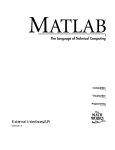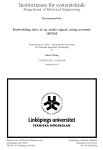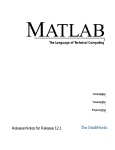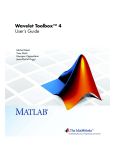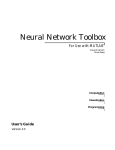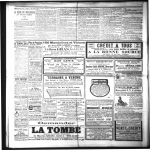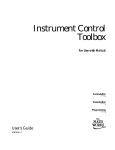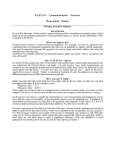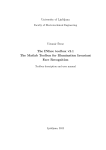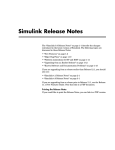Download Release Notes for Release 12
Transcript
MATLAB
®
The Language of Technical Computing
Computation
Visualization
Programming
Release Notes for Release 12
Contents
Introducing Release 12
1
What’s New in Release 12? . . . . . . . . . . . . . . . . . . . . . . . . . . . . . 1-2
General Themes of Release 12 . . . . . . . . . . . . . . . . . . . . . . . . . . 1-2
Products with Major Upgrades . . . . . . . . . . . . . . . . . . . . . . . . . . 1-4
Products with Minor Upgrades . . . . . . . . . . . . . . . . . . . . . . . . . 1-15
New Products (Since Release 11.0) . . . . . . . . . . . . . . . . . . . . . . 1-16
Platform Limitations . . . . . . . . . . . . . . . . . . . . . . . . . . . . . . . . .
Differences for the HP and IBM Platforms . . . . . . . . . . . . . . .
Problems Entering Accented Characters on Linux . . . . . . . . .
Problems Entering Accented Characters on UNIX Platforms
1-17
1-17
1-20
1-20
Installation Notes . . . . . . . . . . . . . . . . . . . . . . . . . . . . . . . . . . . . 1-21
Linux Distribution Notes . . . . . . . . . . . . . . . . . . . . . . . . . . . . . 1-22
For More Information About What’s New in Release 12 . . 1-23
Printable Version of the Release Notes . . . . . . . . . . . . . . . . . . 1-23
MATLAB Software Acknowledgments . . . . . . . . . . . . . . . . . . . 25
MATLAB 6.0 Release Notes
2
New Features . . . . . . . . . . . . . . . . . . . . . . . . . . . . . . . . . . . . . . . . 2-2
Development Environment Features . . . . . . . . . . . . . . . . . . . . . 2-2
Mathematics Features . . . . . . . . . . . . . . . . . . . . . . . . . . . . . . . 2-11
Programming and Data Types Features . . . . . . . . . . . . . . . . . 2-22
Graphics Features . . . . . . . . . . . . . . . . . . . . . . . . . . . . . . . . . . . 2-26
3-D Visualization Features . . . . . . . . . . . . . . . . . . . . . . . . . . . . 2-30
External Interfaces/API Features . . . . . . . . . . . . . . . . . . . . . . 2-33
Creating Graphical User Interfaces – Features . . . . . . . . . . . 2-40
ii
Major Bug Fixes . . . . . . . . . . . . . . . . . . . . . . . . . . . . . . . . . . . . . 2-42
Figure KeyPressFcn . . . . . . . . . . . . . . . . . . . . . . . . . . . . . . . . . . 2-42
Platform Limitations for HP and IBM . . . . . . . . . . . . . . . . . .
Development Environment Limitations . . . . . . . . . . . . . . . . . .
Mathematics Limitations . . . . . . . . . . . . . . . . . . . . . . . . . . . . .
Graphics and Printing Limitations . . . . . . . . . . . . . . . . . . . . . .
GUIDE Limitations . . . . . . . . . . . . . . . . . . . . . . . . . . . . . . . . . .
2-43
2-43
2-44
2-45
2-45
Upgrading from an Earlier Release . . . . . . . . . . . . . . . . . . . .
Development Environment Issues . . . . . . . . . . . . . . . . . . . . . .
Programming and Data Types Issues . . . . . . . . . . . . . . . . . . . .
External Interfaces/API Issues . . . . . . . . . . . . . . . . . . . . . . . . .
Creating Graphical User Interfaces – Upgrade Issues . . . . . .
2-46
2-46
2-46
2-57
2-62
Known Software and Documentation Problems . . . . . . . . .
Development Environment Problems . . . . . . . . . . . . . . . . . . . .
External Interfaces/API Problems . . . . . . . . . . . . . . . . . . . . . .
Graphics Problems . . . . . . . . . . . . . . . . . . . . . . . . . . . . . . . . . . .
GUIDE Problems . . . . . . . . . . . . . . . . . . . . . . . . . . . . . . . . . . . .
Documentation Updates . . . . . . . . . . . . . . . . . . . . . . . . . . . . . .
2-63
2-63
2-65
2-65
2-66
2-66
Simulink 4.0 Release Notes
3
New Features . . . . . . . . . . . . . . . . . . . . . . . . . . . . . . . . . . . . . . . . .
Simulink Editor . . . . . . . . . . . . . . . . . . . . . . . . . . . . . . . . . . . . . .
Modeling Enhancements . . . . . . . . . . . . . . . . . . . . . . . . . . . . . . .
Simulink Debugger . . . . . . . . . . . . . . . . . . . . . . . . . . . . . . . . . . .
Block Library . . . . . . . . . . . . . . . . . . . . . . . . . . . . . . . . . . . . . . . .
SB2SL . . . . . . . . . . . . . . . . . . . . . . . . . . . . . . . . . . . . . . . . . . . . . .
3-2
3-2
3-5
3-6
3-6
3-9
Platform Limitations for HP and IBM . . . . . . . . . . . . . . . . . . 3-11
Upgrading from an Earlier Release . . . . . . . . . . . . . . . . . . . . 3-12
Port Name Property . . . . . . . . . . . . . . . . . . . . . . . . . . . . . . . . . . 3-12
iii
Contents
Stateflow 4.0 Release Notes
4
New Features . . . . . . . . . . . . . . . . . . . . . . . . . . . . . . . . . . . . . . . . .
Stateflow Works with MATLAB Release 12 . . . . . . . . . . . . . . . .
Temporal Logic . . . . . . . . . . . . . . . . . . . . . . . . . . . . . . . . . . . . . . .
Subcharts . . . . . . . . . . . . . . . . . . . . . . . . . . . . . . . . . . . . . . . . . . .
Graphical Functions . . . . . . . . . . . . . . . . . . . . . . . . . . . . . . . . . . .
Symbol Autocreation Wizard . . . . . . . . . . . . . . . . . . . . . . . . . . . .
Command Toolbar . . . . . . . . . . . . . . . . . . . . . . . . . . . . . . . . . . . .
Navigation Toolbar . . . . . . . . . . . . . . . . . . . . . . . . . . . . . . . . . . .
Straight Line Transitions . . . . . . . . . . . . . . . . . . . . . . . . . . . . . .
Workspace-Based Data . . . . . . . . . . . . . . . . . . . . . . . . . . . . . . . .
Explorer Copy Properties . . . . . . . . . . . . . . . . . . . . . . . . . . . . . .
Library Link Icons . . . . . . . . . . . . . . . . . . . . . . . . . . . . . . . . . . . .
4-2
4-2
4-2
4-2
4-3
4-3
4-3
4-3
4-4
4-4
4-4
4-4
Known Software and Documentation Problems . . . . . . . . . . 4-5
Many Open Windows Can Cause a Crash or Hang
(Windows 95/98/Me) . . . . . . . . . . . . . . . . . . . . . . . . . . . . . . . . . . . 4-5
Calling MATLAB Functions From Stateflow Charts . . . . . . . . . 4-5
Real-Time Workshop 4.0 Release Notes
5
Release Summary . . . . . . . . . . . . . . . . . . . . . . . . . . . . . . . . . . . . . 5-2
New Features . . . . . . . . . . . . . . . . . . . . . . . . . . . . . . . . . . . . . . . . .
Real-Time Workshop Embedded Coder . . . . . . . . . . . . . . . . . . .
Simulink Data Object Support . . . . . . . . . . . . . . . . . . . . . . . . . .
ASAP2 Support . . . . . . . . . . . . . . . . . . . . . . . . . . . . . . . . . . . . . .
Enhanced Real-Time Workshop Page . . . . . . . . . . . . . . . . . . . . .
Other User Interface Enhancements . . . . . . . . . . . . . . . . . . . . .
Advanced Options Page . . . . . . . . . . . . . . . . . . . . . . . . . . . . . . . .
TLC Debugging Page . . . . . . . . . . . . . . . . . . . . . . . . . . . . . . . . . .
Model Parameter Configuration Dialog . . . . . . . . . . . . . . . . . . .
Tunable Expressions Supported . . . . . . . . . . . . . . . . . . . . . . . . .
S-Function Target Enhancements . . . . . . . . . . . . . . . . . . . . . . .
5-3
5-3
5-3
5-4
5-4
5-4
5-4
5-5
5-5
5-5
5-6
iv
External Mode Enhancements . . . . . . . . . . . . . . . . . . . . . . . . . . 5-6
Build Directory . . . . . . . . . . . . . . . . . . . . . . . . . . . . . . . . . . . . . . . 5-7
Code Optimization Features . . . . . . . . . . . . . . . . . . . . . . . . . . . . 5-7
Subsystem Based Code Generation . . . . . . . . . . . . . . . . . . . . . . 5-8
Nonvirtual Subsystem Code Generation . . . . . . . . . . . . . . . . . . 5-8
Filename Extensions for Generated Files . . . . . . . . . . . . . . . . . 5-8
hilite_system and Code Tracing . . . . . . . . . . . . . . . . . . . . . . . . . 5-9
Generation of Parameter Comments . . . . . . . . . . . . . . . . . . . . . 5-9
Borland 5.4 Compiler Support . . . . . . . . . . . . . . . . . . . . . . . . . . . 5-9
Enhanced Makefile Include Path Rules . . . . . . . . . . . . . . . . . . . 5-9
Target Language Compiler 4.0 . . . . . . . . . . . . . . . . . . . . . . . . . 5-10
Platform Limitations for HP and IBM . . . . . . . . . . . . . . . . . . 5-13
Upgrading from an Earlier Release . . . . . . . . . . . . . . . . . . . .
Column-Major Matrix Ordering . . . . . . . . . . . . . . . . . . . . . . . .
Including Generated Files . . . . . . . . . . . . . . . . . . . . . . . . . . . . .
Updating Release 11 Custom Targets . . . . . . . . . . . . . . . . . . .
hilite_system Replaces locate_system . . . . . . . . . . . . . . . . . . . .
TLC Compatibility Issues . . . . . . . . . . . . . . . . . . . . . . . . . . . . .
5-14
5-14
5-14
5-14
5-15
5-15
Known Software and Documentation Problems . . . . . . . . .
Filename Option in Nonvirtual
Subsystem Code Generation . . . . . . . . . . . . . . . . . . . . . . . . . . .
TLC Debugger Is Disabled . . . . . . . . . . . . . . . . . . . . . . . . . . . .
Related Products Table Correction . . . . . . . . . . . . . . . . . . . . . .
5-18
5-18
5-18
5-18
CDMA Reference Blockset 1.0.2 Release Notes
6
Introduction to the CDMA Reference Blockset . . . . . . . . . . . 6-2
Known Software and Documentation Problems . . . . . . . . . . 6-3
Signal Support . . . . . . . . . . . . . . . . . . . . . . . . . . . . . . . . . . . . . . . 6-3
v
Contents
Communications Blockset 2.0 Release Notes
7
New Features . . . . . . . . . . . . . . . . . . . . . . . . . . . . . . . . . . . . . . . . .
Digital Modulation Libraries . . . . . . . . . . . . . . . . . . . . . . . . . . . .
Interleaving Libraries . . . . . . . . . . . . . . . . . . . . . . . . . . . . . . . . .
Fading Channels . . . . . . . . . . . . . . . . . . . . . . . . . . . . . . . . . . . . .
Enhanced Support for Convolutional Coding . . . . . . . . . . . . . . .
Sequence Operations . . . . . . . . . . . . . . . . . . . . . . . . . . . . . . . . . .
7-2
7-2
7-2
7-3
7-3
7-3
Major Bug Fixes . . . . . . . . . . . . . . . . . . . . . . . . . . . . . . . . . . . . . . 7-4
Upgrading from an Earlier Release . . . . . . . . . . . . . . . . . . . . . 7-5
New Block Libraries in Release 12 . . . . . . . . . . . . . . . . . . . . . . . 7-5
New Signal Support . . . . . . . . . . . . . . . . . . . . . . . . . . . . . . . . . . . 7-7
Functionality Changes in Specific Blocks . . . . . . . . . . . . . . . . . . 7-7
Block Name Changes Since Previous Manual . . . . . . . . . . . . . . 7-8
Obsolete Blocks from Previous Manual . . . . . . . . . . . . . . . . . . 7-12
Known Software and Documentation Problems . . . . . . . . .
Code Generation Limitations . . . . . . . . . . . . . . . . . . . . . . . . . .
Limited Frame and Matrix Support . . . . . . . . . . . . . . . . . . . . .
Errors in Printed Version of Documentation . . . . . . . . . . . . . .
7-19
7-19
7-19
7-20
Communications Toolbox 2.0 Release Notes
8
New Features . . . . . . . . . . . . . . . . . . . . . . . . . . . . . . . . . . . . . . . . .
Convolutional Coding Functions . . . . . . . . . . . . . . . . . . . . . . . . .
Gaussian Noise Functions . . . . . . . . . . . . . . . . . . . . . . . . . . . . . .
Other New Functions . . . . . . . . . . . . . . . . . . . . . . . . . . . . . . . . . .
Enhancements to Existing Functions . . . . . . . . . . . . . . . . . . . . .
8-2
8-2
8-2
8-3
8-3
Major Bug Fixes . . . . . . . . . . . . . . . . . . . . . . . . . . . . . . . . . . . . . . 8-4
Upgrading from an Earlier Release . . . . . . . . . . . . . . . . . . . . . 8-5
Changes in Functionality . . . . . . . . . . . . . . . . . . . . . . . . . . . . . . 8-5
vi
Obsolete Functions . . . . . . . . . . . . . . . . . . . . . . . . . . . . . . . . . . . . 8-6
Known Software and Documentation Problems . . . . . . . . . . 8-8
Errors in Printed Version of Documentation . . . . . . . . . . . . . . . 8-8
Control System Toolbox 5.0 Release Notes
9
New Features . . . . . . . . . . . . . . . . . . . . . . . . . . . . . . . . . . . . . . . . .
SISO Design Tool . . . . . . . . . . . . . . . . . . . . . . . . . . . . . . . . . . . . .
LTI Viewer . . . . . . . . . . . . . . . . . . . . . . . . . . . . . . . . . . . . . . . . . .
Property and Preference Editors . . . . . . . . . . . . . . . . . . . . . . . . .
Algorithmic Enhancements . . . . . . . . . . . . . . . . . . . . . . . . . . . . .
New Demo Suite . . . . . . . . . . . . . . . . . . . . . . . . . . . . . . . . . . . . . .
Documentation . . . . . . . . . . . . . . . . . . . . . . . . . . . . . . . . . . . . . . .
9-2
9-2
9-2
9-3
9-3
9-3
9-3
Platform Limitations for HP and IBM . . . . . . . . . . . . . . . . . . . 9-5
Editors . . . . . . . . . . . . . . . . . . . . . . . . . . . . . . . . . . . . . . . . . . . . . 9-5
SISO Design Tool . . . . . . . . . . . . . . . . . . . . . . . . . . . . . . . . . . . . . 9-5
Data Acquisition Toolbox 2.0 Release Notes
10
New Features . . . . . . . . . . . . . . . . . . . . . . . . . . . . . . . . . . . . . . . .
ComputerBoards Support . . . . . . . . . . . . . . . . . . . . . . . . . . . . .
Adaptor Kit . . . . . . . . . . . . . . . . . . . . . . . . . . . . . . . . . . . . . . . . .
New Functions and Properties . . . . . . . . . . . . . . . . . . . . . . . . .
Modified Functions and Properties . . . . . . . . . . . . . . . . . . . . . .
10-2
10-2
10-2
10-3
10-4
Major Bug Fixes . . . . . . . . . . . . . . . . . . . . . . . . . . . . . . . . . . . . . 10-5
Upgrading from an Earlier Release . . . . . . . . . . . . . . . . . . . . 10-6
Vendor Drivers . . . . . . . . . . . . . . . . . . . . . . . . . . . . . . . . . . . . . . 10-6
Removed and Obsolete Functions . . . . . . . . . . . . . . . . . . . . . . . 10-6
vii
Contents
Two daqhwinfo Fields Removed . . . . . . . . . . . . . . . . . . . . . . . . 10-6
Known Software Problems . . . . . . . . . . . . . . . . . . . . . . . . . . . . 10-7
Functions . . . . . . . . . . . . . . . . . . . . . . . . . . . . . . . . . . . . . . . . . . 10-7
Vendors . . . . . . . . . . . . . . . . . . . . . . . . . . . . . . . . . . . . . . . . . . . . 10-7
Database Toolbox 2.1 Release Notes
11
New Features . . . . . . . . . . . . . . . . . . . . . . . . . . . . . . . . . . . . . . . .
Platforms Supported . . . . . . . . . . . . . . . . . . . . . . . . . . . . . . . . .
Performance Improvement . . . . . . . . . . . . . . . . . . . . . . . . . . . .
Starting the Database Toolbox . . . . . . . . . . . . . . . . . . . . . . . . .
Exporting Results to Report Generator . . . . . . . . . . . . . . . . . .
Grouping Constraints for a Single Field . . . . . . . . . . . . . . . . . .
11-2
11-2
11-2
11-2
11-2
11-3
Platform Limitations for HP 10.2 . . . . . . . . . . . . . . . . . . . . . . 11-4
Upgrading from an Earlier Release . . . . . . . . . . . . . . . . . . . . 11-5
Starting the Database Toolbox . . . . . . . . . . . . . . . . . . . . . . . . . 11-5
Datafeed Toolbox 1.2 Release Notes
12
Introduction to the Datafeed Toolbox . . . . . . . . . . . . . . . . . . 12-2
Learning More About the Datafeed Toolbox . . . . . . . . . . . . . . 12-2
New Features . . . . . . . . . . . . . . . . . . . . . . . . . . . . . . . . . . . . . . . . 12-3
Support for IDC and Yahoo . . . . . . . . . . . . . . . . . . . . . . . . . . . . 12-3
viii
13
Developer’s Kit for Texas Instruments™ DSP 1.0
Release Notes
Introduction to Developer’s Kit for
Texas Instruments™ DSP . . . . . . . . . . . . . . . . . . . . . . . . . . . . . 13-2
Known Software and Documentation Problems . . . . . . . . . 13-4
Revision 0 TMS320C6701 Evaluation Modules . . . . . . . . . . . . 13-4
Real-Time Workshop Compiler Optimization Option . . . . . . . 13-4
Dials & Gauges Blockset 1.1 Release Notes
14
New Features . . . . . . . . . . . . . . . . . . . . . . . . . . . . . . . . . . . . . . . .
Real-Time Workshop Support . . . . . . . . . . . . . . . . . . . . . . . . . .
External Mode Support . . . . . . . . . . . . . . . . . . . . . . . . . . . . . . .
Block Parameters Dialog Boxes Enhanced . . . . . . . . . . . . . . . .
New Demos Added . . . . . . . . . . . . . . . . . . . . . . . . . . . . . . . . . . .
14-2
14-2
14-2
14-2
14-3
Upgrading from an Earlier Release . . . . . . . . . . . . . . . . . . . . 14-4
Double-Clicking on Block Borders . . . . . . . . . . . . . . . . . . . . . . 14-4
Values Inserted in the “Events on which to output” Field . . . 14-4
Known Software and Documentation Problems . . . . . . . . . 14-5
Error Message at Installation . . . . . . . . . . . . . . . . . . . . . . . . . . 14-5
Documentation Update . . . . . . . . . . . . . . . . . . . . . . . . . . . . . . . 14-5
DSP Blockset 4.0 Release Notes
15
New Features . . . . . . . . . . . . . . . . . . . . . . . . . . . . . . . . . . . . . . . . 15-2
Matrix Support . . . . . . . . . . . . . . . . . . . . . . . . . . . . . . . . . . . . . . 15-2
Frame Support . . . . . . . . . . . . . . . . . . . . . . . . . . . . . . . . . . . . . . 15-4
ix
Contents
New and Enhanced Blocks . . . . . . . . . . . . . . . . . . . . . . . . . . . . 15-5
Library Reorganization . . . . . . . . . . . . . . . . . . . . . . . . . . . . . . . 15-7
Platform Limitations for HP and IBM . . . . . . . . . . . . . . . . . 15-12
Upgrading from an Earlier Release . . . . . . . . . . . . . . . . . . . 15-13
Adding Release 12 Blocks to Release 11 Models . . . . . . . . . . 15-13
Filter Design Toolbox 2.0 Release Notes
16
New Features . . . . . . . . . . . . . . . . . . . . . . . . . . . . . . . . . . . . . . . .
New Quantization Tool for Advanced FIR and IIR
Filter Design . . . . . . . . . . . . . . . . . . . . . . . . . . . . . . . . . . . . . . . .
New Objects . . . . . . . . . . . . . . . . . . . . . . . . . . . . . . . . . . . . . . . .
New Filter Design Functions . . . . . . . . . . . . . . . . . . . . . . . . . . .
New Filter Conversion Functions . . . . . . . . . . . . . . . . . . . . . . .
New Filter Structures . . . . . . . . . . . . . . . . . . . . . . . . . . . . . . . .
New Analysis Methods . . . . . . . . . . . . . . . . . . . . . . . . . . . . . . .
New Functions and Enhancements . . . . . . . . . . . . . . . . . . . . .
16-2
16-2
16-3
16-3
16-4
16-4
16-5
16-5
Platform Limitations for HP 10.2 . . . . . . . . . . . . . . . . . . . . . . 16-7
Upgrading from an Earlier Release . . . . . . . . . . . . . . . . . . . . 16-8
Obsolete Functions in Version 2.0 . . . . . . . . . . . . . . . . . . . . . . . 16-8
Known Software and Documentation Problems . . . . . . . . . 16-9
Filter Design and Analysis Tool . . . . . . . . . . . . . . . . . . . . . . . . 16-9
Switching Between Design and Quantization Modes in
FDATool . . . . . . . . . . . . . . . . . . . . . . . . . . . . . . . . . . . . . . . . . . . 16-9
x
Financial Derivatives Toolbox 1.0 Release Notes
17
Introduction to the Financial Derivitives Toolbox . . . . . .
Interest Rate Models . . . . . . . . . . . . . . . . . . . . . . . . . . . . . . . . .
Hedging . . . . . . . . . . . . . . . . . . . . . . . . . . . . . . . . . . . . . . . . . . . .
Financial Instruments . . . . . . . . . . . . . . . . . . . . . . . . . . . . . . . .
17-2
17-2
17-2
17-2
Financial Time Series Toolbox 1.0 Release Notes
18
Introduction to the Financial Time Series Toolbox . . . . . .
Creating Financial Time Series Objects . . . . . . . . . . . . . . . . . .
Operations . . . . . . . . . . . . . . . . . . . . . . . . . . . . . . . . . . . . . . . . .
Technical Analysis . . . . . . . . . . . . . . . . . . . . . . . . . . . . . . . . . . .
Learning More About the Financial Time Series Toolbox . . . .
18-2
18-2
18-2
18-2
18-3
Fixed-Point Blockset 3.0 Release Notes
19
New Features . . . . . . . . . . . . . . . . . . . . . . . . . . . . . . . . . . . . . . . .
New Blocks . . . . . . . . . . . . . . . . . . . . . . . . . . . . . . . . . . . . . . . . .
New Functions . . . . . . . . . . . . . . . . . . . . . . . . . . . . . . . . . . . . . .
Data Type Support . . . . . . . . . . . . . . . . . . . . . . . . . . . . . . . . . . .
Data Type and Scaling Inheritance . . . . . . . . . . . . . . . . . . . . .
Increased Speed, Efficiency, and Accuracy . . . . . . . . . . . . . . . .
Overflow Logging . . . . . . . . . . . . . . . . . . . . . . . . . . . . . . . . . . . .
Simulink Accelerator . . . . . . . . . . . . . . . . . . . . . . . . . . . . . . . . .
Model Parameter Configuration . . . . . . . . . . . . . . . . . . . . . . . .
Display of Scaling Information . . . . . . . . . . . . . . . . . . . . . . . . .
xi
Contents
19-2
19-2
19-3
19-4
19-4
19-5
19-5
19-5
19-5
19-5
Fuzzy Logic Toolbox 2.1 Release Notes
20
New Features . . . . . . . . . . . . . . . . . . . . . . . . . . . . . . . . . . . . . . . . 20-2
Wizard For Fuzzy Logic Controller Block . . . . . . . . . . . . . . . . . 20-2
Known Software and Documentation Problems . . . . . . . . . 20-3
ODE Solver Performance . . . . . . . . . . . . . . . . . . . . . . . . . . . . . . 20-3
GARCH Toolbox 1.0 Release Notes
21
Introduction to the GARCH Toolbox . . . . . . . . . . . . . . . . . . . 21-2
Instrument Control Toolbox 1.0 Release Notes
22
Introduction to the Instrument Control Toolbox . . . . . . . .
Supported Platforms . . . . . . . . . . . . . . . . . . . . . . . . . . . . . . . . .
Object-Based Design . . . . . . . . . . . . . . . . . . . . . . . . . . . . . . . . .
Reading and Writing Data . . . . . . . . . . . . . . . . . . . . . . . . . . . . .
Events and Actions . . . . . . . . . . . . . . . . . . . . . . . . . . . . . . . . . .
Data Recording . . . . . . . . . . . . . . . . . . . . . . . . . . . . . . . . . . . . . .
Graphical Tools . . . . . . . . . . . . . . . . . . . . . . . . . . . . . . . . . . . . .
22-2
22-2
22-2
22-3
22-3
22-3
22-3
Vendor Driver Requirements and Limitations . . . . . . . . . .
Driver Requirements . . . . . . . . . . . . . . . . . . . . . . . . . . . . . . . . .
GPIB Driver Limitations . . . . . . . . . . . . . . . . . . . . . . . . . . . . . .
VISA Driver Limitations . . . . . . . . . . . . . . . . . . . . . . . . . . . . . .
22-4
22-4
22-5
22-7
Known Software Problems . . . . . . . . . . . . . . . . . . . . . . . . . . . . 22-9
Pin Status Event . . . . . . . . . . . . . . . . . . . . . . . . . . . . . . . . . . . . 22-9
Available Serial Ports . . . . . . . . . . . . . . . . . . . . . . . . . . . . . . . . 22-9
Accessing Serial Ports on Solaris . . . . . . . . . . . . . . . . . . . . . . 22-10
xii
Image Processing Toolbox 2.2.2 Release Notes
23
New Features . . . . . . . . . . . . . . . . . . . . . . . . . . . . . . . . . . . . . . . .
New Demo . . . . . . . . . . . . . . . . . . . . . . . . . . . . . . . . . . . . . . . . . .
Support For Function Handles . . . . . . . . . . . . . . . . . . . . . . . . .
Documentation Enhanced . . . . . . . . . . . . . . . . . . . . . . . . . . . . .
23-2
23-2
23-2
23-2
Major Bug Fixes . . . . . . . . . . . . . . . . . . . . . . . . . . . . . . . . . . . . .
imshow Fixes . . . . . . . . . . . . . . . . . . . . . . . . . . . . . . . . . . . . . . .
bwlabel Segmentation Violation Eliminated . . . . . . . . . . . . . .
dilate And erode Return Correct Answers . . . . . . . . . . . . . . . .
freqz2 Fixes . . . . . . . . . . . . . . . . . . . . . . . . . . . . . . . . . . . . . . . .
fspecial Function’s ‘LoG’ Option . . . . . . . . . . . . . . . . . . . . . . . .
Improved Display for imcrop, improfile, and roipoly . . . . . . . .
23-3
23-3
23-3
23-3
23-3
23-3
23-4
Mapping Toolbox 1.2 Release Notes
24
New Features . . . . . . . . . . . . . . . . . . . . . . . . . . . . . . . . . . . . . . . .
Higher Resolution Atlas Data . . . . . . . . . . . . . . . . . . . . . . . . . .
External Data Interface Improved . . . . . . . . . . . . . . . . . . . . . .
New Interactive Interfaces . . . . . . . . . . . . . . . . . . . . . . . . . . . .
New Analysis Functions for Geographic Data . . . . . . . . . . . . .
Other New Functions . . . . . . . . . . . . . . . . . . . . . . . . . . . . . . . . .
24-2
24-2
24-2
24-3
24-3
24-4
MATLAB C/C++ Graphics Library 2.1 Release Notes
25
New Features . . . . . . . . . . . . . . . . . . . . . . . . . . . . . . . . . . . . . . . . 25-2
Additions . . . . . . . . . . . . . . . . . . . . . . . . . . . . . . . . . . . . . . . . . . . 25-2
Unsupported MATLAB Features . . . . . . . . . . . . . . . . . . . . . . . 25-3
xiii Contents
MATLAB C/C++ Math Library 2.1 Release Notes
26
New Features . . . . . . . . . . . . . . . . . . . . . . . . . . . . . . . . . . . . . . . .
New Features . . . . . . . . . . . . . . . . . . . . . . . . . . . . . . . . . . . . . . .
Unsupported MATLAB Features . . . . . . . . . . . . . . . . . . . . . . .
Documentation Error . . . . . . . . . . . . . . . . . . . . . . . . . . . . . . . . .
26-2
26-2
26-2
26-3
Upgrading from an Earlier Release . . . . . . . . . . . . . . . . . . . .
Recompile Your Programs . . . . . . . . . . . . . . . . . . . . . . . . . . . . .
Changed Features . . . . . . . . . . . . . . . . . . . . . . . . . . . . . . . . . . .
For More Information . . . . . . . . . . . . . . . . . . . . . . . . . . . . . . . .
26-4
26-4
26-4
26-5
MATLAB Compiler 2.1 Release Notes
27
New Features . . . . . . . . . . . . . . . . . . . . . . . . . . . . . . . . . . . . . . . .
Optimizations . . . . . . . . . . . . . . . . . . . . . . . . . . . . . . . . . . . . . . .
Dynamically Linking in MEX-Files in the Stand-Alone
Environment . . . . . . . . . . . . . . . . . . . . . . . . . . . . . . . . . . . . . . . .
MATLAB Add-In for Visual Studio® . . . . . . . . . . . . . . . . . . . .
mlib Files . . . . . . . . . . . . . . . . . . . . . . . . . . . . . . . . . . . . . . . . . .
Additional Datatype Support . . . . . . . . . . . . . . . . . . . . . . . . . .
Improved Support for load and save . . . . . . . . . . . . . . . . . . . . .
Faster C/C++ Math Library Applications . . . . . . . . . . . . . . . . .
Printing from the C/C++ Graphics Library . . . . . . . . . . . . . . .
Additional Language Support . . . . . . . . . . . . . . . . . . . . . . . . . .
27-2
27-2
27-3
27-4
27-4
27-4
27-5
27-5
27-5
27-5
Third Party Compilers . . . . . . . . . . . . . . . . . . . . . . . . . . . . . . . . 27-6
Exception Handling . . . . . . . . . . . . . . . . . . . . . . . . . . . . . . . . . . 27-6
Upgrading from an Earlier Release . . . . . . . . . . . . . . . . . . . . 27-8
Changed Options . . . . . . . . . . . . . . . . . . . . . . . . . . . . . . . . . . . . 27-8
Obsolete Options . . . . . . . . . . . . . . . . . . . . . . . . . . . . . . . . . . . . 27-8
xiv
MATLAB Report Generator 1.1 Release Notes
28
New Features . . . . . . . . . . . . . . . . . . . . . . . . . . . . . . . . . . . . . . . .
New Components . . . . . . . . . . . . . . . . . . . . . . . . . . . . . . . . . . . .
Enhancements to Components . . . . . . . . . . . . . . . . . . . . . . . . .
Property Table Enhancement . . . . . . . . . . . . . . . . . . . . . . . . . .
Summary Table Enhancement . . . . . . . . . . . . . . . . . . . . . . . . .
Using MATLAB Variables with Components . . . . . . . . . . . . . .
28-2
28-2
28-2
28-3
28-3
28-3
Upgrading from an Earlier Release . . . . . . . . . . . . . . . . . . . . 28-4
Use of Existing SGML Files . . . . . . . . . . . . . . . . . . . . . . . . . . . 28-4
MATLAB Runtime Server 6.0 Release Notes
29
New Features . . . . . . . . . . . . . . . . . . . . . . . . . . . . . . . . . . . . . . . . 29-2
Upgrading from an Earlier Release . . . . . . . . . . . . . . . . . . . . 29-3
Known Software and Documentation Problems . . . . . . . . . 29-4
MATLAB Web Server 1.2 Release Notes
30
New Features . . . . . . . . . . . . . . . . . . . . . . . . . . . . . . . . . . . . . . . . 30-2
Support for Linux Servers . . . . . . . . . . . . . . . . . . . . . . . . . . . . . 30-2
New Security Feature . . . . . . . . . . . . . . . . . . . . . . . . . . . . . . . . 30-2
xv
Contents
Motorola DSP Developer’s Kit 1.1 Release Notes
31
Introduction to the Motorola DSP Developer’s Kit . . . . . . 31-2
For More Information . . . . . . . . . . . . . . . . . . . . . . . . . . . . . . . . 31-2
New Features . . . . . . . . . . . . . . . . . . . . . . . . . . . . . . . . . . . . . . . . 31-4
Matrix and Frame Support . . . . . . . . . . . . . . . . . . . . . . . . . . . . 31-4
Known Software and Documentation Problems . . . . . . . . .
Interactive Mode Limitations . . . . . . . . . . . . . . . . . . . . . . . . . .
Stand-Alone GUI Simulator May Hang
(Windows NT) . . . . . . . . . . . . . . . . . . . . . . . . . . . . . . . . . . . . . . .
Other Solaris-Specific Limitations . . . . . . . . . . . . . . . . . . . . . .
Documentation Updates . . . . . . . . . . . . . . . . . . . . . . . . . . . . . .
31-5
31-5
31-6
31-6
31-7
Neural Network Toolbox 4.0 Release Notes
32
New Features . . . . . . . . . . . . . . . . . . . . . . . . . . . . . . . . . . . . . . . .
Control System Applications . . . . . . . . . . . . . . . . . . . . . . . . . . .
Visual Interface . . . . . . . . . . . . . . . . . . . . . . . . . . . . . . . . . . . . .
New Training Functions . . . . . . . . . . . . . . . . . . . . . . . . . . . . . .
Design of General Linear Networks . . . . . . . . . . . . . . . . . . . . .
Improved Early Stopping . . . . . . . . . . . . . . . . . . . . . . . . . . . . . .
Generalization and Speed Benchmarks . . . . . . . . . . . . . . . . . .
Demonstration of a Sample Training Session . . . . . . . . . . . . .
32-2
32-2
32-2
32-3
32-3
32-3
32-4
32-4
Platform Limitations for HP and IBM . . . . . . . . . . . . . . . . . . 32-5
Upgrading from an Earlier Release . . . . . . . . . . . . . . . . . . . . 32-6
Use of trainwb and trainwb1 Not Recommended . . . . . . . . . . 32-6
xvi
Optimization Toolbox 2.1 Release Notes
33
New Features . . . . . . . . . . . . . . . . . . . . . . . . . . . . . . . . . . . . . . . .
Toolbox Speed . . . . . . . . . . . . . . . . . . . . . . . . . . . . . . . . . . . . . . .
Function Handles . . . . . . . . . . . . . . . . . . . . . . . . . . . . . . . . . . . .
Large Structured Problems . . . . . . . . . . . . . . . . . . . . . . . . . . . .
Functions with New or Changed Capabilities . . . . . . . . . . . . .
33-2
33-2
33-2
33-2
33-3
Major Bug Fixes . . . . . . . . . . . . . . . . . . . . . . . . . . . . . . . . . . . . . 33-4
Upgrading from an Earlier Release . . . . . . . . . . . . . . . . . . . . 33-5
Power System Blockset 2.1 Release Notes
34
New Features . . . . . . . . . . . . . . . . . . . . . . . . . . . . . . . . . . . . . . . .
Faster Circuit Topology Analysis . . . . . . . . . . . . . . . . . . . . . . .
Simulation Enhancements . . . . . . . . . . . . . . . . . . . . . . . . . . . .
Measurement Enhancements . . . . . . . . . . . . . . . . . . . . . . . . . .
Machines Enhancements . . . . . . . . . . . . . . . . . . . . . . . . . . . . . .
Three-Phase Transformer Blocks Added . . . . . . . . . . . . . . . . .
Power Electronics Enhancements . . . . . . . . . . . . . . . . . . . . . . .
Three-Phase Library Enhancements . . . . . . . . . . . . . . . . . . . .
Elements Library Enhancements . . . . . . . . . . . . . . . . . . . . . . .
New Control Blocks . . . . . . . . . . . . . . . . . . . . . . . . . . . . . . . . . .
Powergui . . . . . . . . . . . . . . . . . . . . . . . . . . . . . . . . . . . . . . . . . . .
New Demos and Improved Documentation . . . . . . . . . . . . . . .
34-2
34-2
34-2
34-2
34-3
34-3
34-4
34-4
34-4
34-5
34-5
34-5
Real-Time Windows Target 2.0 Release Notes
35
New Features . . . . . . . . . . . . . . . . . . . . . . . . . . . . . . . . . . . . . . . . 35-2
I/O Device Driver Architecture . . . . . . . . . . . . . . . . . . . . . . . . . 35-2
External Mode Interface . . . . . . . . . . . . . . . . . . . . . . . . . . . . . . 35-3
xvii Contents
C Compiler Support . . . . . . . . . . . . . . . . . . . . . . . . . . . . . . . . . . 35-3
I/O Device Driver Support . . . . . . . . . . . . . . . . . . . . . . . . . . . . . 35-3
Upgrading from an Earlier Release . . . . . . . . . . . . . . . . . . . .
Reinstall the Real-Time Windows Kernel . . . . . . . . . . . . . . . .
Enter New External Mode Interface Filename . . . . . . . . . . . .
Remove I/O Adapter Blocks from Your Simulink Model . . . . .
Replace I/O Driver Blocks in Your Simulink Model . . . . . . . . .
35-5
35-5
35-5
35-6
35-6
Known Software and Documentation Problems . . . . . . . . . 35-7
Windows 2000 Not Currently Supported . . . . . . . . . . . . . . . . . 35-7
Undocumented Procedure for Configuring I/O Drivers . . . . . . 35-7
Real-Time Workshop Ada Coder 4.0 Release Notes
36
New Features . . . . . . . . . . . . . . . . . . . . . . . . . . . . . . . . . . . . . . . .
Data-Logging Format Support . . . . . . . . . . . . . . . . . . . . . . . . .
Ada83 Support . . . . . . . . . . . . . . . . . . . . . . . . . . . . . . . . . . . . . .
S-Function Support . . . . . . . . . . . . . . . . . . . . . . . . . . . . . . . . . .
Block Comment Generation . . . . . . . . . . . . . . . . . . . . . . . . . . .
36-2
36-2
36-2
36-2
36-3
Real-Time Workshop Embedded Coder 1.0
37
Introduction to the Real-Time Workshop Embedded
Coder . . . . . . . . . . . . . . . . . . . . . . . . . . . . . . . . . . . . . . . . . . . . . . . 37-2
Real-Time Workshop Embedded Coder Demos . . . . . . . . . . . . 37-3
xviii
38
Requirements Management Interface 1.0 Release
Notes
Introducing the Requirements Management Interface . . . 38-2
Platform Limitations for HP and IBM . . . . . . . . . . . . . . . . . . 38-3
Signal Processing Toolbox 5.0 Release Notes
39
New Features . . . . . . . . . . . . . . . . . . . . . . . . . . . . . . . . . . . . . . . .
Filter Design & Analysis Tool (FDATool) . . . . . . . . . . . . . . . . .
SPTool . . . . . . . . . . . . . . . . . . . . . . . . . . . . . . . . . . . . . . . . . . . . .
Spectrogram Demo . . . . . . . . . . . . . . . . . . . . . . . . . . . . . . . . . . .
Automatic Order Adjustment in FIR Filter Functions . . . . . .
grpdelay . . . . . . . . . . . . . . . . . . . . . . . . . . . . . . . . . . . . . . . . . . .
hilbert . . . . . . . . . . . . . . . . . . . . . . . . . . . . . . . . . . . . . . . . . . . . .
lpc . . . . . . . . . . . . . . . . . . . . . . . . . . . . . . . . . . . . . . . . . . . . . . . .
xcorr . . . . . . . . . . . . . . . . . . . . . . . . . . . . . . . . . . . . . . . . . . . . . .
39-2
39-3
39-4
39-5
39-5
39-6
39-6
39-6
39-6
Major Bug Fixes . . . . . . . . . . . . . . . . . . . . . . . . . . . . . . . . . . . . . 39-7
Upgrading from an Earlier Release . . . . . . . . . . . . . . . . . . . . 39-8
Changes to remez . . . . . . . . . . . . . . . . . . . . . . . . . . . . . . . . . . . . 39-8
Simulink Performance Tools 4.0 Release Notes
40
Introduction to the Simulink Performance Tools . . . . . . .
The Simulink Accelerator . . . . . . . . . . . . . . . . . . . . . . . . . . . . .
The Model Coverage Tool . . . . . . . . . . . . . . . . . . . . . . . . . . . . .
The Model Differences Tool . . . . . . . . . . . . . . . . . . . . . . . . . . . .
The Model Profiler . . . . . . . . . . . . . . . . . . . . . . . . . . . . . . . . . . .
xix Contents
40-2
40-2
40-2
40-2
40-2
Platform Limitations for HP and IBM . . . . . . . . . . . . . . . . . . 40-3
Known Software and Documentation Problems . . . . . . . . . 40-4
Simulink Model Differences Tool . . . . . . . . . . . . . . . . . . . . . . . 40-4
Simulink Report Generator 1.1 Release Notes
41
New Features . . . . . . . . . . . . . . . . . . . . . . . . . . . . . . . . . . . . . . . .
New Simulink Components . . . . . . . . . . . . . . . . . . . . . . . . . . . .
New Stateflow Components . . . . . . . . . . . . . . . . . . . . . . . . . . . .
New Fixed-Point Components . . . . . . . . . . . . . . . . . . . . . . . . . .
Enhancements to Components . . . . . . . . . . . . . . . . . . . . . . . . .
41-2
41-2
41-3
41-3
41-5
Upgrading from an Earlier Release . . . . . . . . . . . . . . . . . . . . 41-6
Use of Existing SGML Files . . . . . . . . . . . . . . . . . . . . . . . . . . . 41-6
Spline Toolbox 3.0 Release Notes
42
New Features . . . . . . . . . . . . . . . . . . . . . . . . . . . . . . . . . . . . . . . .
Spline Tool Provides a Visual Interface to the Spline Toolbox
Automatic Knot Choice Simplifies Use of spapi and spap2 . . .
Automatic Smoothing Parameter Choice Simplifies
Use of csaps . . . . . . . . . . . . . . . . . . . . . . . . . . . . . . . . . . . . . . . .
Use of Rational Splines . . . . . . . . . . . . . . . . . . . . . . . . . . . . . . .
B-Spline Visual Interface . . . . . . . . . . . . . . . . . . . . . . . . . . . . .
Other New Functions . . . . . . . . . . . . . . . . . . . . . . . . . . . . . . . . .
Other Enhancements . . . . . . . . . . . . . . . . . . . . . . . . . . . . . . . . .
42-2
42-2
42-2
42-2
42-3
42-3
42-3
42-3
Major Bug Fix . . . . . . . . . . . . . . . . . . . . . . . . . . . . . . . . . . . . . . . 42-5
spmak and ppmak Use Size Argument to Correctly Construct
Multivariate Splines . . . . . . . . . . . . . . . . . . . . . . . . . . . . . . . . . 42-5
xx
Upgrading from an Earlier Release . . . . . . . . . . . . . . . . . . . . 42-7
optknt and newknt Output No Longer Needs To Be Run
Through augknt . . . . . . . . . . . . . . . . . . . . . . . . . . . . . . . . . . . . . 42-7
Known Software and Documentation Problems . . . . . . . . . 42-8
Correction for splinetool Reference Page . . . . . . . . . . . . . . . . . 42-8
Stateflow Coder 4.0 Release Notes
43
New Features . . . . . . . . . . . . . . . . . . . . . . . . . . . . . . . . . . . . . . . . 43-2
Improved Code Generation . . . . . . . . . . . . . . . . . . . . . . . . . . . . 43-2
Temporal Logic . . . . . . . . . . . . . . . . . . . . . . . . . . . . . . . . . . . . . . 43-2
Statistics Toolbox 3.0 Release Notes
44
New Features . . . . . . . . . . . . . . . . . . . . . . . . . . . . . . . . . . . . . . . .
Summary of Enhancements . . . . . . . . . . . . . . . . . . . . . . . . . . .
New Functions . . . . . . . . . . . . . . . . . . . . . . . . . . . . . . . . . . . . . .
New Demos . . . . . . . . . . . . . . . . . . . . . . . . . . . . . . . . . . . . . . . . .
New Sample Data Files . . . . . . . . . . . . . . . . . . . . . . . . . . . . . . .
Updated Functions for ANOVA-Type Tables . . . . . . . . . . . . . .
Other Updated Functions . . . . . . . . . . . . . . . . . . . . . . . . . . . . .
xxi Contents
44-2
44-2
44-3
44-4
44-5
44-5
44-6
Symbolic Math Toolbox 2.1.2 Release Notes
45
Major Bug Fixes . . . . . . . . . . . . . . . . . . . . . . . . . . . . . . . . . . . . . 45-2
System Identification Toolbox 5.0 Release Notes
46
New Features . . . . . . . . . . . . . . . . . . . . . . . . . . . . . . . . . . . . . . . . 46-2
Object-Based Design . . . . . . . . . . . . . . . . . . . . . . . . . . . . . . . . . 46-2
Advanced Feature Enhancements . . . . . . . . . . . . . . . . . . . . . . 46-2
Upgrading from an Earlier Release . . . . . . . . . . . . . . . . . . . . 46-4
Theta Models No Longer Supported . . . . . . . . . . . . . . . . . . . . . 46-4
Wavelet Toolbox 2.0 Release Notes
47
New Features . . . . . . . . . . . . . . . . . . . . . . . . . . . . . . . . . . . . . . . .
New Visual Interface Tools . . . . . . . . . . . . . . . . . . . . . . . . . . . .
New Wavelets . . . . . . . . . . . . . . . . . . . . . . . . . . . . . . . . . . . . . . .
New Functions . . . . . . . . . . . . . . . . . . . . . . . . . . . . . . . . . . . . . .
Other Enhancements . . . . . . . . . . . . . . . . . . . . . . . . . . . . . . . . .
47-2
47-2
47-5
47-6
47-8
Major Bug Fixes . . . . . . . . . . . . . . . . . . . . . . . . . . . . . . . . . . . . 47-10
Upgrading from an Earlier Release . . . . . . . . . . . . . . . . . . . 47-11
Default Extension Mode . . . . . . . . . . . . . . . . . . . . . . . . . . . . . 47-11
Wavelet Packet Structures and Obsolete Functions . . . . . . . 47-11
Known Software and Documentation Problems . . . . . . . . 47-12
Graphics and Equations in the HTML Documentation . . . . . 47-12
xxii
xPC Target 1.1 Release Notes
48
Introduction to xPC Target and xPC Target Embedded
Option . . . . . . . . . . . . . . . . . . . . . . . . . . . . . . . . . . . . . . . . . . . . . . 48-2
xPC Target . . . . . . . . . . . . . . . . . . . . . . . . . . . . . . . . . . . . . . . . . 48-2
xPC Target Embedded Option . . . . . . . . . . . . . . . . . . . . . . . . . . 48-2
xxiii Contents
New Features . . . . . . . . . . . . . . . . . . . . . . . . . . . . . . . . . . . . . . . .
Web Browser Interface . . . . . . . . . . . . . . . . . . . . . . . . . . . . . . .
Target PC Command Line Interface . . . . . . . . . . . . . . . . . . . . .
MATLAB Command Line Interface . . . . . . . . . . . . . . . . . . . . .
Signal Monitoring . . . . . . . . . . . . . . . . . . . . . . . . . . . . . . . . . . .
I/O Device Driver Support . . . . . . . . . . . . . . . . . . . . . . . . . . . . .
48-3
48-3
48-3
48-3
48-3
48-4
Known Software and Documentation Problems . . . . . . . . .
Uploading Data with External Mode . . . . . . . . . . . . . . . . . . . .
Target Command Line Interface . . . . . . . . . . . . . . . . . . . . . . . .
Memory-Mapped Devices . . . . . . . . . . . . . . . . . . . . . . . . . . . . . .
48-5
48-5
48-5
48-5
1
Introducing Release 12
What’s New in Release 12? . . .
General Themes of Release 12 . .
Products with Major Upgrades . .
Products with Minor Upgrades . .
New Products (Since Release 11.0)
.
.
.
.
.
. 1-2
. 1-2
. 1-4
. 1-15
. 1-16
Platform Limitations . . . . . . . . . . . . . . .
Differences for the HP and IBM Platforms . . . . . . .
Problems Entering Accented Characters on Linux . . . .
Problems Entering Accented Characters on Unix Platforms
. 1-17
. 1-17
. 1-20
. 1-20
Installation Notes
.
.
.
.
.
.
.
.
.
.
.
.
.
.
.
.
.
.
.
.
.
.
.
.
.
.
.
.
.
.
.
.
.
.
.
.
.
.
.
.
.
.
.
.
.
. . . . . . . . . . . . . . . . . 1-21
Linux Distribution Notes . . . . . . . . . . . . . . 1-22
For More Information About What’s New in Release 12 1-23
Printable Version of the Release Notes . . . . . . . . . . 1-23
1
Introducing Release 12
What’s New in Release 12?
Release 12 includes major updates to MATLAB®, Simulink®, and many other
products from The MathWorks. In addition, several new products have been
added since Release 11.
This section:
• Provides a general overview of some general themes of Release 12
• Highlights the products with major new versions for Release 12
• Lists the products with minor upgrades
• Lists the new products
General Themes of Release 12
Release 12 includes many new features and products, as well as a number of
bug fixes. Much of what’s new for Release 12 was driven by our desire to:
• Make the software easier to use
• Extend connections to and from the software to other environments
• Improve MathWorks code generation tools
Easier to Use Products
Probably the most immediately noticeable change aimed at making MATLAB
an easier to use development environment is the new desktop, an integrated
set of development tools.
In addition to the new visual interface (graphical user interface (GUI)) for
MATLAB, a number of other products have new or improved interfaces.
Usability testing was performed as an integral part of the development process
for many of the products. Some of the products with major interface
enhancements include:
• Simulink
• Real-Time Workshop®
• Control System Toolbox
• Fixed-Point Blockset
• Signal Processing Toolbox
1-2
What’s New in Release 12?
• Filter Design Toolbox
• Power System Blockset
• Neural Network Toolbox
• Spline Toolbox
Release 12 also includes new HTML-based online help that is integrated into
the desktop environment, and is accessible from throughout the product via
Help menus, Help buttons, and some context-sensitive help (for example,
right-clicking on a block brings up a context-menu from which you can get help
on the block). The documentation for several products provides more material
to help new users get started using the products more quickly and effectively.
For example, you can perform several types of searches, access examples via
indices of examples, and take advantage of numerous links to related sections.
Extended Connections to and from the MathWorks Products
Release 12 provides more ways for you to connect between the MathWorks
products and other products, software environments, or hardware
environments. For example:
• MATLAB provides a Java interface, which allows you to use MATLAB
functions to bring Java classes into the MATLAB environment, construct
objects from those classes, call methods on the Java objects, and save Java
objects for later reloading.
• MATLAB also provides a serial port feature, which supports direct access to
peripheral devices such as modems, printers, and scientific instruments that
you connect to your computer’s serial port.
• MATLAB, Simulink, and Stateflow® provide a revision control interface for
connecting to an external configuration management system.
• The new Requirements Management Interface supports tools such as QSS’s
DOORS.
• The Data Acquisition Toolbox adds ComputerBoards support.
• The new Instrument Control Toolbox adds GPIB and VISA support.
• The Real-Time Windows Target supports additional device drivers.
• The xPC Target supports remote Web access and additional device drivers.
1-3
1
Introducing Release 12
Improved Code Generation
Release 12 improves the code generation capabilities and performance of
several products used for design automation, including:
• The Simulink Accelerator uses code generation technology to improve
simulation speed.
• The Real-Time Workshop has added matrix code generation, faster code
generation, and code optimizations.
• The Real-Time Workshop Ada Coder provides Ada83 code generation and
full logging support.
• The Stateflow Coder has dramatically improved code efficiency.
• The Fixed-Point Blockset added code generation performance optimizations
and enhanced code generation for difficult slope and bias cases.
Products with Major Upgrades
Release 12 includes major version upgrades to many products, highlighted in
the following sections of these Release Notes:
• “MATLAB 6.0”
• “MATLAB Runtime Server 6.0”
• “MATLAB Compiler 2.1”
• “Simulink 4.0”
• “Stateflow 4.0”
• “Stateflow Coder 4.0”
• “Real-Time Workshop 4.0”
• “Real-Time Workshop Ada Coder 4.0”
• “Real-Time Windows Target 2.0”
• “Communications Blockset 2.0”
• “Communications Toolbox 2.0”
• “Control System Toolbox 5.0”
• “Data Acquisition Toolbox 2.0”
• “DSP Blockset 4.0”
• “Fixed-Point Blockset 3.0”
• “Neural Network Toolbox 4.0”
1-4
What’s New in Release 12?
• “Power System Blockset 2.0”
• “Signal Processing Toolbox 5.0”
• “Spline Toolbox 3.0”
• “Statistics Toolbox 3.0”
• “System Identification Toolbox 5.0”
• “Wavelet Toolbox 2.0”
MATLAB 6.0
Major enhancements to MATLAB 6.0 include:
• MATLAB desktop – a new user interface for managing files, tools, and
applications associated with MATLAB. The desktop includes:
- Command History for viewing or using previously run functions
- Launch Pad for launching product tools, demos, and documentation
- Help for viewing and searching documentation for the MATLAB product
family
- Current Directory browser for viewing and operating on MATLAB files
• Other enhancements to the MATLAB environment, including:
- Easier printing, using redesigned Page Setup (Microsoft Windows) and
Print (UNIX) dialog boxes
- Data statistics and basic fitting (curve fitting) added to the figure window
- A new context-based Tab completion feature that allows you to complete
partially entered commands with the Tab key
- Import Wizard for importing and exporting data
- Source Control System Interface for interfacing MATLAB, Simulink, and
Stateflow files with your source control system
• An enhanced, more stable, license manager, including:
- A new graphical control panel to simplify license manager administration
- Support for multiple license managers running on the same machine
• Improved performance (from twice to eight times faster) through:
- Use of the FFTW library for fast Fourier transform computations
- Use of the LAPACK library for matrix computations
1-5
1
Introducing Release 12
• Language and math enhancements, including
- Use of the LAPACK library for matrix computations
- Conversion of the eigs function to use the ARPACK library
- New functions for n-dimensional Delaunay, Voronoi, and convex hull
computations, as well as hypersurface fitting
- New functions for solving boundary value ordinary differential equation
(ODE) problems and initial-boundary value problems for partial
differential equation (PDE) problems
- Function handle data type for better performance, accessing more
functions, and passing function references (similar to C++ function
pointers)
- The new continue statement, which passes control to the next iteration of
a for or while loop, allows more flexible control of program flow and
facilitates conversion of algorithms from other languages such as Fortran
• Graphics enhancements, including:
- Transparency
- Handle Graphics® Property Editor
- 3-D visualization extensions
- OpenGL is now the default renderer. OpenGL is generally faster than the
Painters or Z-buffer renderers and accesses graphics hardware on some
systems
• MATLAB interface to Java
• Serial port interface for direct access to peripheral devices (e.g., modems)
MATLAB Runtime Server 6.0
All functionality from MATLAB 6.0 that is required to develop a runtime
application is available in the MATLAB Runtime Server 6.0.
1-6
What’s New in Release 12?
MATLAB Compiler 2.1
The MATLAB Compiler 2.1 has been enhanced so that it now supports:
• Several optimizations including folding scalar and nonscalar valued mxarray
constants, as well as for loops with integer starts and increments
• MLIB files, which make it possible to produce a shared library out of a
toolbox and then compile M-files that make calls into that toolbox
• int and uint datatypes
• Partial support for eval and input
• load and save without any variable names
• MEX-files in the stand-alone environment
• The MATLAB Visual Studio add-in, which integrates the MATLAB
Compiler 2.1 into Visual C/C++ 5.x or 6.x
• Improved performance of all C/C++ Math Library applications
• Printing from the MATLAB C/C++ Graphics Library
Simulink 4.0
Major enhancements to Simulink 4.0 include:
• Several new or enhanced tools to facilitate model development and
refinement, including:
- Library Browser enhanced
- Find dialog box added for searching Simulink models and Stateflow charts
for objects satisfying specified search criteria
- A graphical user interface for the Simulink Debugger
- Single or multiwindow display options, for controlling whether you see the
parent and subsystems, or just the current subsystem
- The icon for a block now optionally displays a number indicating the order
in which it is executed relative to other blocks in the diagram.
- Context menus for blocks and signals, including help
- The new Simulink Preferences dialog box allows you to specify default
settings for many diagramming and simulation options.
• Matrix operations on matrix signals are now supported for several blocks.
• You can now use simulation data objects to specify simulation and code
generation options on a per-parameter and per-signal basis.
1-7
1
Introducing Release 12
• Enhancements for working with subsystems, including:
- The enhanced Configurable Subsystem menu allows you to choose which
block the subsystem represents.
- Atomic (true, as opposed to virtual) subsystem support
- Subsystem encryption (requires Real-Time Workshop)
• Library enhancements for editing and instantiation
• Ada S-functions are supported.
• Improved Simulink linearization
Note The Simulink Performance Tools, introduced with Release 12, provide
additional tools for working in the Simulink environment, including a
Simulink Accelerator for faster simulation of models, via compiled code, as
well as a Model Profiler, Model Differences tool, and a Test Coverage tool.
Stateflow 4.0
The major enhancements to Stateflow 4.0 include:
• Subcharts, for creating charts within charts
• Graphical functions (which you define with a flow graph), which are easier
to work with than textual custom code functions.
• Temporal logic for expressing temporal order for Stateflow events and to
enforce temporal properties such as upper and lower bound requirements in
state transition systems
• You can now initialize all Stateflow data to the workspace and copy it back
to the workspace at the end of a simulation.
Stateflow Coder 4.0
The Stateflow Coder 4.0 code generation has been significantly improved:
• The code looks hand-written.
• ROM and RAM size rivals hand-written code.
• Code generation is faster.
The new temporal logic feature is supported.
1-8
What’s New in Release 12?
Real-Time Workshop 4.0
Major enhancements to the Real-Time Workshop include:
• General code generation enhancements, including:
- Faster code generation
- Matrix code generation
- Nonvirtual subsystem code generation, which replaces Function
management code generation options; the new approach is more general
and flexible
- Subsystem-based code generation support
• External mode enhancements, including:
- Simpler target program monitoring
- External mode is now supported in the Dials & Gauges Blockset, Display
blocks, To Workspace blocks, XY Graph blocks, and S-functions. External
mode Signal Viewing Subsystems (atomic subsystems that encapsulate
processing and viewing signals received from the target system) have been
added.
• S-function target support for variable step solver
• Real-Time Workshop Embedded Coder replaces and enhances them
embedded real-time (ERT) target. Enhancements include support for
singletasking, multirate models.
• Target Language Compiler™ (TLC) enhancements, including:
- Complete parsing of the TLC file just before execution
- Faster block parameter generation and other speed improvements
- New TLC Debugger commands
- New TLC Profiler
- Reduced model.rtw file size
1-9
1
Introducing Release 12
Real-Time Workshop Ada Coder 4.0
Major enhancements to the Real-Time Workshop Ada Coder 4.0 include:
• Support for Ada83, in addition to Ada95, code generation
• Simulink now supports noninlined Ada S-functions. For Real-Time
Workshop code generation purposes, you can create a wrapper S-function
that calls an Ada S-function.
• Full logging support (in Ada95 only) and function-call subsystems
Real-Time Windows Target 2.0
Major enhancements to the Real-Time Windows Target 2.0 include:
• Support for Microsoft Visual C, Windows 2000, and Windows NT 5
• Additional device drivers
• Frame-based I/O support
• Integration with the Dial & Gauges Blockset and other external mode
features
Communications Blockset 2.0
Major enhancements to the Communications Blockset 2.0 include:
• New digital modulation libraries, including QAM (square and cross), PSK,
DPSK, and CPM
• New multipath Rayleigh and Rician fading channel blocks
• A new APP soft-output decoder for convolutional codes and a more general
trellis description for the convolutional encoder and Viterbi decoders
• New interleaving libraries that include both block and convolutional
interleavers
• Significantly rewritten documentation
1-10
What’s New in Release 12?
Communications Toolbox 2.0
Major enhancements to the Communications Toolbox 2.0 include:
• New convolutional encoding and Viterbi decoding functions (these functions
were implemented as Simulink blocks in the previous version of the
Communications Toolbox)
• Significantly rewritten documentation
Note The Simulink blocks formerly included in the Communications Toolbox
now form the basis of a separate product, the Communications Blockset.
Control System Toolbox 5.0
Major enhancements to the Control System Toolbox 5.0 include:
• New SISO Design Tool for performing compensator design using root locus
and frequency-domain (Bode) techniques
• LTI Viewer enhancements, including data markers for displaying data and
system information, better grids, and sharper plots
• Tools to set preferences and customize plots
• Algorithmic enhancements, including:
- Stability margins (all crossovers, worst-case, delay margins)
- Sharper root locus plots
• New Getting Started with the Control System Toolbox manual, which
introduces the main features of the toolbox through extended examples
Data Acquisition Toolbox 2.0
The Data Acquisition Toolbox 2.0 now supports ComputerBoards hardware.
1-11
1
Introducing Release 12
DSP Blockset 4.0
Major enhancements to the DSP Blockset 4.0 include:
• Easier generation and processing of matrix signals
• Frame-based signals support and matrix signals support has been added to
many blocks.
• Operations on both row and column dimensions of input are now supported
for several blocks.
Fixed-Point Blockset 3.0
Major enhancements to the Fixed-Point Blockset 3.0 include:
• Fixed-Point Blockset Interface tool improvements, including better logging
and information for scaling and ranges, as well as adding targeting options
for embedded systems
• Code generation optimizations, including simple conversions, summations,
and other simplifications
• New blocks to mirror Simulink’s built-in capability (e.g., Multiport Switch,
Bitwise Operator, Dead Zone, etc.)
Neural Network Toolbox 4.0
Major enhancements to the Neural Network Toolbox 4.0 include:
• A new visual interface for:
- Creating networks
- Entering data
- Initializing, training, and simulating networks
- Exporting and importing data
• Examples of control system applications
1-12
What’s New in Release 12?
Power System Blockset 2.0
Major enhancements to the Power System Blockset 2.0 include:
• Visual interface improvements
• Faster setup for power system simulation
• Support for descretized power system models, using the fixed-step
trapezoidal method
• Enhanced and new blocks relating to machines, universal transformers,
power electronics, and control
• Expanded tutorial section of the Power System Toolbox User’s Guide, with
test cases and customization tips
Signal Processing Toolbox 5.0
Major enhancements to the Signal Processing Toolbox 5.0 include:
• New Filter Design & Analysis Tool (FDATool), for designing and analyzing
filters
• SPTool now has a toolbar, which includes quick access to the markers
(rulers). Marker readouts have been improved. The Signal Browser now
supports playing portions of a signal.
• FIR filter now includes automatic order adjustment.
• Faster, more robust cross-correlation (with the xcorr function)
Spline Toolbox 3.0
Major enhancements to the Spline Toolbox 3.0 include:
• The splinetool command invokes a new visual interface for easy,
interactive creation and manipulation of various types of splines.
• Rational splines can now be generated with rsmak and rpmak and operated
on by function function commands (e.g., fn2fm, fnbrk, fnint, etc.).
• Automatic knot generation is supported with spapi and spap2.
• The documentation has been rewritten with more examples in the tutorial
section and a new glossary.
1-13
1
Introducing Release 12
Statistics Toolbox 3.0
Major enhancements to the Statistics Toolbox 3.0 include:
• Expanded support for linear models, including:
- N-way analysis of variance for unbalanced data
- Multivariate analysis of variance, with graphics functions for examining
multivariate data
- Multiple comparison of means and other estimates
- Analysis of covariance, with a graphical user interface
• Generalized linear models
• Robust regression
• Distribution testing and plotting
• Better support for missing data and for grouping variables
• Importing numeric and text data from tab-delimited files
System Identification Toolbox 5.0
Major enhancements to the System Identification Toolbox 5.0 include:
• New data and model objects
• Simplified command line interface for manipulating time series and
identified models
Wavelet Toolbox 2.0
Major enhancements to the Wavelet Toolbox 2.0 include:
• New visual interface tools for several kinds of analysis, including:
- Complex continuous wavelet 1-D transforms
- Wavelet coefficients selection tool for 1-D and 2-D
- Signal and image de-noising using the stationary wavelet transform
- Signal and image extension and truncation
- Scale to frequency converter
• New wavelets for complex and real wavelet families
• New data representation for wavelet packets using MATLAB objects
• Many new functions (e.g., for computing thresholds)
1-14
What’s New in Release 12?
Products with Minor Upgrades
Release 12 includes several products that had minor upgrades (e.g., bug fixes,
use of Release 12 features, etc.), including:
• Communications Toolbox 2.0
• Database Toolbox 2.1
• Fuzzy Logic Toolbox 2.1
• Image Processing Toolbox 2.2.2
• Mapping Toolbox 1.2
• MATLAB C/C++ Graphics Library 2.1
• MATLAB C/C++ Math Library 2.1
• MATLAB Report Generator 1.1
• MATLAB Web Server 1.2
• Optimization Toolbox 2.1
• Simulink Report Generator 1.1
• Symbolic Math Toolbox 2.1.2
1-15
1
Introducing Release 12
New Products (Since Release 11.0)
The following products are being introduced with Release 12:
• Communications Blockset 2.0
• Filter Design Toolbox 2.0
• Instrument Control Toolbox 1.0
• Simulink Performance Tools 4.0
• Real-Time Workshop Embedded Coder
In addition, Release 12 includes a number of products that have been
introduced since Release 11.0 (released in Web-downloadable form and/or on
the Release 11.1 CD):
• CDMA Reference Blockset 1.0.2
• Datafeed Toolbox 1.2
• Dials & Gauges Blockset 1.1
• Financial Time Series Toolbox 1.0
• Financial Derivatives Toolbox 1.0
• Motorola DSP Developer’s Kit 1.1
• GARCH Toolbox 1.0
• Requirements Management Interface 1.0.1
• xPC Target and xPC Target Embedded Option 1.1
1-16
Platform Limitations
Platform Limitations
For Release 12, all the features described in these Release Notes and in the
Release 12 documentation are supported in full for the following platforms:
• Microsoft Windows 95, Windows 98, Windows 2000, Windows Millenium,
and Windows NT
• Compaq Alpha
• Linux
• SGI
• Sun Solaris
Note As in Release 11, there are some minor differences between Windows
and UNIX for specific tools, as documented for those tools.
For details about each of these platforms, see the Support page of the
MathWorks Web page, at http://www.mathworks.com.
Differences for the HP and IBM Platforms
Because of problems with the Java VM, there are limitations for MATLAB on
the HP and IBM platforms.
Platform
Limitations
HP 11.0 (HP UX)
Graphical user interfaces that are based on Java, such
as the MATLAB desktop, are not available.
IBM
HP 10.2 (HP 700)
Java-based tools and applications are not supported.
Alternatives for most tools are available and are documented in the following
table. The table summarizes the products with limitations for these platforms.
For details on limitations and the alternatives, see the sections of the online
1-17
1
Introducing Release 12
version of the Release Notes for the product(s) of interest to you. If a product is
not listed in the following table, it has no platform limitations.
Table 1-1: Products with Limitations on HP and IBM Platforms
Product
Limitations on HP and IBM Platforms
MATLAB
• Development
Environment
The MATLAB desktop and many of its tools are not
supported. For details, see “Development
Environment Limitations” in the MATLAB section of
the online Release Notes.
• Mathematics
The Basic Fitting interface is not supported. Instead,
use the command line curve fitting capabilities.
• Graphics
The Property Editor and Data Statistics tool are not
supported. For details, see “Graphics and Printing
Limitations” in the MATLAB section of the online
Release Notes.
• Printing
The Release 11 Page Setup, Print Setup, and Print
dialog boxes are used.
• GUIDE
Not supported. Instead, use functions to create
graphical user interfaces.
Simulink
The following Simulink features are not supported:
• Simulink Editor’s Find dialog. Use the
find_system command instead.
• GUI interface to the Simulink Debugger. Use the
command-line interface instead.
• The View Changes dialog box for modified library
links. See “Platform Limitations for HP and IBM”
in the Simulink section of the online Release Notes
for an alternative.
• Parameter dialog for the Configurable Subsystem
block. Use the set_param command instead to set
the block’s parameters.
1-18
Platform Limitations
Table 1-1: Products with Limitations on HP and IBM Platforms (Continued)
Product
Limitations on HP and IBM Platforms
Real-Time
Workshop
Instead of the Model Parameter Configuration
dialog box, the Tunable Parameters dialog box is
used.
Control System
Toolbox
The Toolbox Preferences Editor and Response
Property Editor are not supported. The LTI Viewer
Preferences Editor is supported with a reduced set of
features (no tools to set preferences for grids, fonts,
colors, or phase wrapping).
The following features are not supported for the SISO
Design Tool:
• Preference and property editing
• Compensator Format editing
• Storing and retrieving compensators
In addition, the SISO Tool Export window has fewer
choices available for export.
Database Toolbox
Not supported on the HP 10.2 (HP 700) platform.
DSP Blockset
Same limitations as Simulink.
Filter Design
Toolbox
Not supported on the HP 10.2 (HP 700) platform.
MATLAB C/C++
Graphics Library
Not supported on the IBM RS/6000 platform.
Neural Network
Toolbox
The Neural Network Tool, a graphical user interface
for the Neural Network Toolbox, is not supported.
You can achieve the same functionality by using the
MATLAB Command Window.
1-19
1
Introducing Release 12
Table 1-1: Products with Limitations on HP and IBM Platforms (Continued)
Product
Limitations on HP and IBM Platforms
Requirements
Management
Interface
Not supported.
Simulink
Performance
Tools
The Model Differences Tool is not supported.
Problems Entering Accented Characters on Linux
On Linux platforms, using an accent key to accent a character in a two-stroke
sequence in a MATLAB window, such as ^e for ê or ~n for ñ, may cause
MATLAB to hang. To avoid this problem in MATLAB, use matlab -nodesktop.
With Simulink, avoid the use of these keystrokes. To use characters such as
the caret ^ when it is mapped as a dead-accent key, you must paste it into the
MATLAB IDE from a non-MATLAB window such as an xterm or use the power
and mpower functions directly.
This problem will be addressed in the next release of MATLAB.
Problems Entering Accented Characters on UNIX
Platforms
Keys for accented characters, such as Ü on German keyboards and Å on
Swedish keyboards are ignored in the IDE. Pasting these characters into
MATLAB windows results in the character value 128 instead of the actual
character value. For example, pasting the string double(’ÅÄÖåäöü’) into
MATLAB appears as:
>> double(’
ans =
128
128
128
’)
128
128
128
128
This problem will be addressed in the next release of MATLAB.
1-20
Installation Notes
Installation Notes
On Windows 2000, an administrator needs to install and start MATLAB before
other users run it. If the administrator installs but does not start MATLAB,
other users get the following error message about writing to the registry when
they start MATLAB. (They can run MATLAB but must first dismiss the error
message.)
Unable to set Registry value
CLSID\{B3044B60-97FF-11D1-8146-00600815A7AD}\LocalServer32.
You may not have sufficient priveleges. Rerun MATLAB as a user
with Admin access.
1-21
1
Introducing Release 12
Linux Distribution Notes
As of this writing, the following distributions are known to work:
• Redhat 6.2
• Mandrake 7.1
• SuSE 6.4
• Debian 2.1 & 2.2
Slackware 7.0 & 7.1 and Redhat 7.0 appear to have issues with Java. Use
matlab -nojvm
to start MATLAB. Check with http://www.mathworks.com/support for the
latest information.
1-22
For More Information About What’s New in Release 12
For More Information About What’s New in Release 12
For more detailed information about each product that is included in Release
12, see the sections of the online version of the Release Notes for the product(s)
of interest to you. In those sections, as applicable, you can find out about a
product’s:
• New features
• Major bug fixes
• Platform limitations
• Issues relating to upgrading from an earlier release
• Known software and documentation problems
The online Release Notes include links to the rest of the online documentation,
where you can get detailed information about how to use the new and enhanced
features.
Printable Version of the Release Notes
A printable version of these Release Notes is available in PDF format.
1-23
1
Introducing Release 12
1-24
MATLAB Software Acknowledgments
MATLAB and its associated products incorporate the following third-party software:
ARnoldi PACKage (ARPACK)
Rich Lehoucq, Kristi Maschhoff, Danny Sorensen, and Chao Yang
http://www.caam.rice.edu/software/ARPACK
Automatically Tuned Linear Algebra Software (ATLAS)
R. Clint Whaley and Jack Dongarra
http://www.netlib.org/atlas
fft and related MATLAB functions are based on the FFTW library
developed by Matteo Frigo and Steven G. Johnson
Copyright 1997-1999 Massachusetts Institute of Technology. All rights reserved.
Used under terms of a commercial license
http://www.fftw.org
HDF capability in the functions imread, imwrite, imfinfo, and hdf is based on code of which portions
were developed at
The National Center for Supercomputing Applications at the University of Illinois at
Urbana-Champaign.
JPEG capability in the functions imread, imwrite, imfinfo, print, and saveas
This software is based in part on the work of the Independent JPEG Group.
Linear Algebra PACKage (LAPACK)
http://www.netlib.org/lapack (for general information about LAPACK)
For details, see the LAPACK User’s Guide.
E. Anderson, Z. Bai, C. Bischof, L. S. Blackford, J. Demmel, J. Dongarra, J. Du Croz, A. Greenbaum,
S. Hammarling, A. McKenney, and D. Sorensen
For a printed version of the LAPACK User’s Guide, go to http://www.siam.org.
For an online version of the LAPACK User’s Guide, go to
http://www.netlib.org/lapack/lug/lapack_lug.html.
qhull function in MATLAB is based on the Qhull code
Copyright (c) 1993 The National Science and Technology Research Center for Computation
and Visualization of Geometric Structures, The Geometry Center, University of Minnesota
e-mail: [email protected]
For complete copyright information, issue the MATLAB command help qhull.
TIFF capability in the functions imread, imwrite, imfinfo, print, and saveas:
Copyright 1988-1999 Sam Leffler
Copyright 1991-1999 Silicon Graphics, Inc.
Permission to use, copy, modify, distribute, and sell this software and its documentation for any purpose
is hereby granted without fee, provided that (i) the above copyright notices and this permission notice
appear in all copies of the software and related documentation, and (ii) the names of Sam Leffler and
Silicon Graphics may not be used in any advertising or publicity relating to the software without the
specific, prior written permission of Sam Leffler and Silicon Graphics.
THE SOFTWARE IS PROVIDED “AS-IS” AND WITHOUT WARRANTY OF ANY KIND, EXPRESS,
IMPLIED OR OTHERWISE, INCLUDING WITHOUT LIMITATION, ANY WARRANTY OF
MERCHANTABILITY OR FITNESS FOR A PARTICULAR PURPOSE. IN NO EVENT SHALL SAM
LEFFLER OR SILICON GRAPHICS BE LIABLE FOR ANY SPECIAL, INCIDENTAL, INDIRECT OR
CONSEQUENTIAL DAMAGES OF ANY KIND, OR ANY DAMAGES WHATSOEVER RESULTING
FROM LOSS OF USE, DATA OR PROFITS, WHETHER OR NOT ADVISED OF THE POSSIBILITY OF
DAMAGE, AND ON ANY THEORY OF LIABILITY, ARISING OUT OF OR IN CONNECTION WITH
THE USE OR PERFORMANCE OF THIS SOFTWARE.
2
MATLAB 6.0 Release
Notes
New Features . . . . . . . . . . . . .
Development Environment Features . . . . .
Mathematics Features . . . . . . . . . .
Programming and Data Types Features . . .
Graphics Features . . . . . . . . . . . .
3-D Visualization Features . . . . . . . . .
External Interfaces/API Features . . . . . .
Creating Graphical User Interfaces – Features
.
.
.
.
.
.
.
.
.
.
.
.
.
.
.
.
.
.
.
.
.
.
.
.
.
.
.
.
.
.
.
.
.
.
.
.
.
.
.
.
. 2-2
. 2-2
. 2-11
. 2-22
. 2-26
. 2-30
. 2-33
. 2-39
Major Bug Fixes . . . . . . . . . . . . . . . . . . 2-41
Figure KeyPressFcn . . . . . . . . . . . . . . . . . 2-41
Platform Limitations for HP and IBM
Development Environment Limitations .
Mathematics Limitations . . . . . . .
Graphics and Printing Limitations . . .
GUIDE Limitations . . . . . . . . . .
.
.
.
.
.
.
.
.
.
.
.
.
.
.
.
.
.
.
.
.
.
.
.
.
.
.
.
.
.
.
.
.
.
.
.
. 2-42
. 2-42
. 2-43
. 2-44
. 2-44
Upgrading from an Earlier Release . . . . .
Development Environment Issues . . . . . . . .
Programming and Data Types Issues . . . . . .
External Interfaces/API Issues . . . . . . . . .
Creating Graphical User Interfaces – Upgrade Issues
.
.
.
.
.
.
.
.
.
.
.
.
.
.
.
. 2-45
. 2-45
. 2-45
. 2-56
. 2-61
Known Software and Documentation Problems
Development Environment Problems . . . . . .
External Interfaces/API Problems . . . . . . . .
Graphics Problems . . . . . . . . . . . . . .
GUIDE Problems . . . . . . . . . . . . . .
Documentation Updates . . . . . . . . . . . .
.
.
.
.
.
.
.
.
.
.
.
.
.
.
.
.
.
.
. 2-62
. 2-62
. 2-64
. 2-64
. 2-65
. 2-65
2
MATLAB 6.0 Release Notes
New Features
This section introduces the new features and enhancements added in MATLAB
6.0 since MATLAB 5.3 (Release 11.0).
For information about MATLAB new features that are incorporated from prior
releases, see:
• Release 11.1 New Features
(enhancements introduced between Release 11.0 and Release 11.1)
• Release 11 New Features
(enhancements introduced between Release 9.0 and Release 11.0)
This section about new features is organized into the following subsections:
• “Development Environment Features” on page 2-2
• “Mathematics Features” on page 2-11
• “Programming and Data Types Features” on page 2-22
• “Graphics Features” on page 2-26
• “3-D Visualization Features” on page 2-30
• “External Interfaces/API Features” on page 2-33
• “Creating Graphical User Interfaces – Features” on page 2-40
Development Environment Features
This section includes:
• “MATLAB Desktop” on page 2-2
• “New Online Help” on page 2-6
• “Toolbox Path Cache Reduces MATLAB Startup Time” on page 2-7
• “Import Wizard” on page 2-8
• “Development Environment Functions” on page 2-9
MATLAB Desktop
MATLAB has a new environment called the MATLAB desktop, containing
tools (graphical user interfaces) for managing files, variables, and applications
associated with MATLAB. Think of the desktop as your MATLAB dashboard.
The first time MATLAB starts, the desktop appears as shown in the following
2-2
illustration, although your Launch Pad may contain different entries. You can
change the way your desktop looks by opening, closing, and moving tools.
Expand to view
documentation, demos,
and tools for your products
Get help
View or use previously run functions
Enter
MATLAB
functions
Use tabs to go to Workspace
browser or Current Directory
View or change
current
directory
Click to move window
outside of desktop
Close window
Drag the separator bar to resize windows
If you prefer a command line interface, you can use functions to perform most
of the features found in the MATLAB desktop tools.
2-3
2
MATLAB 6.0 Release Notes
The following tools are managed by the MATLAB desktop, but not all of them
appear by default when you first start.
Tool
Purpose
Major New Features
Command
Window
Run MATLAB functions.
• Context menu to evaluate,
open, or get help for a
selection
• Tab completion for
function names
• Syntax highlighting
2-4
Command
History
View a log of the functions
you entered in the
command window, copy
them, and execute them.
New tool
Launch Pad
Easily run tools and access
documentation for all your
MathWorks products.
Expand a listing to show
the documentation, demos,
and tools for that product.
New tool
Help
browser
View and search the
documentation for
MATLAB’s full product
family, as described in
“New Online Help” on page
2-6.
New user interface that
replaces the Help Desk
Current
Directory
browser
View MATLAB files and
related files. Perform file
operations such as open
files, and find and replace
strings in a file.
New tool
Tool
Purpose
Major New Features
Workspace
browser
View and make changes to
the contents of the
workspace.
• Interface to the Import
Wizard
View array contents in a
table format and edit the
values.
• Change the display format
for variables
Create, edit, and debug
M-files (files containing
MATLAB functions).
• Show line numbers
Array
Editor
Editor/
Debugger
• Graph data for a variable
using the context menu
• Allow strings and cell
arrays of strings
• Comment or uncomment a
selection (multiple lines)
• Change colors used for
syntax highlighting
• Search through multiple
files at once for a specified
phrase
• Option for MATLAB to
start a session and open
files that were open at
shutdown of the previous
session
• Option to view datatips in
edit mode
• Breakpoints are
maintained when a file is
saved.
To see how many of these new features work, select Demos from the Help
menu in the desktop. The playback demos run in your system’s Web browser
and illustrate the main features of the new interfaces and tools. The playback
demos run faster on Windows platforms than they do on UNIX.
2-5
2
MATLAB 6.0 Release Notes
Other MATLAB tools are not managed by the desktop, such as figure windows,
toolbox graphical user interfaces, and the following development environment
tools.
Tool
Purpose
Major New Features
Set Path
View and change the
MATLAB search path.
A modified version of the
Path Browser user interface
Import
Wizard
Load binary or text data
into the MATLAB
workspace.
Graphical user interface to
the MATLAB import
functions. See “Import
Wizard” on page 2-8 for more
information.
M-File
Profiler
Measure where an M-file is
spending its time to help
you make speed
improvements.
Now supports scripts
Source
Control
Interface
Access your source control
system from within
MATLAB, Simulink, and
Stateflow.
New tool
Notebook
Access MATLAB’s numeric
computation and
visualization software from
within a word processing
environment (Microsoft
Word).
Supports Word 2000
dialog box
New Online Help
Release 12 provides almost all the documentation in online form in HTML (a
few products’ online documentation is in PDF form only). The online
documentation is at least as up-to-date as any printed documentation shipped
with the product, and in several cases is more up-to-date.
2-6
New Help Browser. Release 12 includes its own Help browser, which allows you
to access the online documentation similarly to how you do with Microsoft’s
HTML Help and Sun’s Java Help interfaces. However, the Help browser has
been customized to work even more effectively with the whole MATLAB
product family. The access methods (via tabs) include:
• An expandable/collapsible table of contents, organized by products
• An index
• A search facility, including a full-text search, as well as searches for word(s)
in documentation section titles, function names, or even the Technical
Support online knowledge base (via the Web)
Other features include saving favorites (bookmarks) and being able to execute
code examples in the online documentation by highlighting the text and using
a right-click context menu.
You can print out copies of the documentation by accessing PDF versions of the
documentation. For Windows platforms, PDF files are on the Documentation
CD.
See “Getting Help” in the MATLAB documentation for complete instructions.
Context-Sensitive Help. For several products, you can access context-sensitive
help via Help menus, Help buttons, or from a right-click context menu.
Toolbox Path Cache Reduces MATLAB Startup Time
If you run MATLAB from a network server, you can significantly reduce your
startup time by using the new toolbox path cache feature. The toolbox path
cache stores path information on all toolbox directories under the MATLAB
root directory. During startup, MATLAB obtains this information from the
cache rather than by reading it from the remote file system.
The toolbox path cache is used only during the startup of your MATLAB
session. It is especially useful if you define your MATLAB path to include many
toolbox directories. It takes considerable time to acquire all of this information
by scanning directories in the remote file system. Reading it from a
pregenerated cache however, is significantly faster. If you have a short toolbox
path, there is less benefit to using the cache, but it does still provide a time
savings.
2-7
2
MATLAB 6.0 Release Notes
When you first install MATLAB, the toolbox path cache must be generated by
the system administrator and enabled on those systems for which it is needed.
The MATLAB Preferences dialog box has a new Toolbox Caching panel that
assists you in generating and enabling the cache.
See “Reducing Startup Time with Toolbox Path Caching” in the “Development
Environment” of the MATLAB documentation for more information.
Import Wizard
The easiest way to import ASCII text data or binary data into the workspace is
to use the new MATLAB Import Wizard. To use the Import Wizard, follow
these steps:
1 Start the Import Wizard, by choosing the Import Data option on the
MATLAB command window File menu. The Import Wizard displays a file
selection dialog box. Specify the file that contains the data you want to
import.
2 The Import Wizard opens the file, processes the data in the file, and displays
a preview of the variable (or variables) it has created from the data in the
file. If the file contains multiple variables, you can select the variables you
want to import. Click Finish to import the data into the workspace.
The Import Wizard can process many types of data formats automatically, such
as images, sound files, and spreadsheets. The Import Wizard can also process
text data files that use commas, spaces, tabs or semicolons as delimiters. (The
delimiter, also known as a column-separator, is the character used to separate
the individual data items in text data file.) The Import Wizard can process
other text files if you specify the delimiter used in the file.
The following table lists the types of data you can import using the Import
Wizard.
2-8
Data Types
File Extension
ASCII text data
.txt, .dat, .dlm, and others
Audio Video Interleaved (AVI) format
.avi
CompuServe Graphics Interchange
format
.gif
Data Types
File Extension (Continued)
Cursor format
.cur
HDF raster image
.hdf
Icon
.ico
JPEG
.jpg, .jpeg
MATLAB MAT-file
.mat
Portable Network Graphics
.png
Sound files
.wav, .au, .snd
Spreadsheet
.csv, .xls, .wk1
Zsoft Paintbrush
.pcx
Development Environment Functions
This section lists the new and changed development environment functions.
New Development Environment Functions. The functions listed in the
following table are new in MATLAB 6.0.
Function
Description
checkin
Check files into your source control system from
MATLAB, Simulink, and Stateflow.
checkout
Check files out of your source control system into
MATLAB, Simulink, and Stateflow.
cmopts
Get the name of the source control system being
used with MATLAB.
customverctrl
Integrate a version control system not supported
with MATLAB.
2-9
2
MATLAB 6.0 Release Notes
Function
Description (Continued)
filebrowser
Display the Current Directory browser, a tool for
viewing files in the current directory and performing
file operations.
helpbrowser
Display the MATLAB Help browser, which provides
access to extensive online help.
undocheckout
Undo the previous checkout from the source control
system.
Development Environment Functions That Changed. The functions listed in
the following table have been changed since MATLAB 5.2 (Release 11).
Function
Description of Change
dbstop
The function dbstop if error no longer stops
execution on errors detected within a try...catch
block. MATLAB does not enter debug mode under
these circumstances.
Use the new form of the function, dbstop if all
error to stop execution and enter debug mode on all
types of errors, including those detected within a
try...catch.
doc
Displays documentation in the Help browser instead
of in the Help Desk. If an HTML reference page for a
function does not exist, it displays M-file help in the
Help browser.
docopt
Is now only used for:
• The web function, if the -browser option is used for
UNIX platforms
• The IBM and HP platforms – see “Platform
Limitations” on page 1-17 of the Release Notes
2-10
Function
Description of Change (Continued)
helpdesk
Displays the Help browser instead of the Help Desk.
In a future release, the helpdesk function will be
phased out.
helpwin
Function listings and descriptions appear in the Help
browser instead of in a specialized window.
pathtool
Opens the new Set Path dialog box instead of the
Path Browser.
version
Now has a -java flag, which displays the version of
Java used by MATLAB.
web
By default, displays the specified URL in the Help
browser. Now includes the -browser flag, which
displays the specified URL in your system’s default
Web browser.
Mathematics Features
The following mathematics features have been added or enhanced in
MATLAB 6.0:
• Matrix computations
• N-dimensional Delaunay-type functionality
• Differential equations solvers
• Sparse matrices
• Fast Fourier transforms
• Quadrature
• Function functions
• Basic Fitting interface
• Data Statistics interface
2-11
2
MATLAB 6.0 Release Notes
These features are described below. At the end of this section are tables that
summarize changes to the MATLAB math functions:
• New functions
• Functions with new or changed capabilities
See “Upgrading from an Earlier Release” on page 2-46 for information about
obsolete functions.
Matrix Math in MATLAB 6.0
Matrix computations in MATLAB 6.0 are based on LAPACK, a large,
multiauthor Fortran subroutine library for numerical linear algebra. LAPACK
extends MATLAB’s matrix computation capabilities and increases its speed on
larger problems. It offers MATLAB a larger class of algorithms from which to
choose based on the properties of the matrix arguments. Optimized Basic
Linear Algebra Subroutines (BLAS), on all MATLAB platforms, speeds up
matrix multiplication and the LAPACK routines themselves. Optimized BLAS
is provided by Automatically Tuned Linear Algebra Software (ATLAS).
The LAPACK Users’ Guide, Third Edition, is available online at http://
www.netlib.org/lapack/lug/lapack_lug.html.
Differing Results. Matrix functions in earlier versions of MATLAB continue to
operate in the same way in MATLAB 6.0, but the results they return may
differ. Changes in roundoff errors can be seen in most matrix computations. In
cases where quantities are not uniquely determined mathematically, results
may differ in order and in normalization.
For example:
• Eigenvalues may be returned in a different order.
• Eigenvectors may be normalized differently.
• The signs of columns of orthogonal matrices may differ.
• rcond is a better estimate of the reciprocal condition.
• lu can now be used to factor rectangular full matrices.
2-12
Increased Number of Eigenvalue Algorithms. With MATLAB 6.0, there are now eight
different eigenvalue algorithms, determined by:
• eig(A) or eig(A,B)
• Real or complex matrices
• Symmetric/Hermitian matrices and B, if any, positive definite
• Whether eigenvectors are requested or not
For the symmetric and Hermitian problems, the eigenvalues are real, sorted in
increasing order and the eigenvectors are normalized so that
V'*V or V'*B*V = I
New Decompositions for Real Matrices. The QZ algorithm returns a newly available
real decomposition for real matrices. If A and B are real and not symmetric,
[AA,BB,...] = qz(A,B,'real')
returns a real triangular matrix BB and a real quasitriangular matrix AA with
2-by-2 diagonal blocks corresponding to pairs of complex conjugate
eigenvalues. Earlier versions of MATLAB produced complex triangular AA and
BB if there were any complex eigenvalues. You can continue to obtain this
behavior with either
[AA,BB,...] = qz(A,B)
or
[AA,BB,...] = qz(A,B,'complex')
A similar option for the Schur decomposition of a real matrix
T = schur(A,'complex')
produces a complex decomposition if A has any complex eigenvalues.
The flops Function. The incorporation of LAPACK makes it impractical to count
floating-point operations. As a result, the flops function is inoperative in
MATLAB 6.0. It will be discontinued completely in some future version.
With modern computer architectures, floating-point operation counts are no
longer a good predictor of execution time. Counts of memory references and
cache usage patterns have become more important.
2-13
2
MATLAB 6.0 Release Notes
N-Dimensional Delaunay-Type Functionality
New Qhull-based functions extend Delaunay-type functionality:
• delaunayn and delaunay3 for N-dimensional Delaunay tessellation
• convhulln N-dimensional convex hull
• voronoin for N-dimensional Voronoi diagrams
• griddatan and griddata3 for data gridding and hyper-surface fitting
Differential Equation Solvers
New differential equation solvers expand MATLAB’s capability:
• bvp4c solves two-point boundary value problems for ODEs by collocation.
Supporting functions enable you to set options that affect problem solution,
form an initial guess, and evaluate the numerical solution obtained with
bvp4c.
• pdepe solves initial-boundary value problems for parabolic-elliptic PDEs in
1-D. A supporting function enables you to evaluate the numerical solution
obtained with pdepe.
The ODE solvers now take advantage of function handles and can solve
problems without using ODE files. The new syntax is
solver(@odefun,tspan,y0,options,p1,p2,...)
where odefun, tspan and y0 are required arguments. See the ODE solver and
odeset reference pages for details.
MATLAB 6.0 supports use of an ODE file for backwards compatibility, but new
functionality is available only with the new syntax.
2-14
Sparse Matrix Computations
New and upgraded routines provide new capabilities and speed up
computations:
• eigs and svds now use the Fortran library ARPACK.
• New routines, symmlq, minres and lsqr, iteratively solve symmetric
indefinite systems and least squares problems.
• New routines, colamd and symamd, provide approximate minimum degree
permutations to help reduce the fill-in of their sparse factors.
• condest can now produce more accurate condition estimates.
Fast Fourier Transforms
Fast Fourier transform (FFT) functions now rely on the MIT FFTW library.
This results in faster performance for composite, prime, and large prime factor
array lengths.
Quadrature
New quadrature algorithms in quad and the new function quadl are faster,
more accurate and more robust in that they handle singularities better. quadl
replaces the now obsolete quad8 function.
Interpolation
A new one-dimensional interpolation function, pchip, based on piecewise cubic
Hermite interpolating polynomials, preserves the shape and monotonicity of
the underlying data.
Function Functions
All function functions are now capable of accepting function handles as
arguments. Most also accept additional parameters, which they pass to the
function that you pass in as an argument.
For information about function handles, see the function_handle (@),
func2str, and str2func reference pages, and the “Function Handles” section
of “Programming and Data Types” in the MATLAB documentation.
2-15
2
MATLAB 6.0 Release Notes
The Basic Fitting Interface
MATLAB supports curve fitting through the Basic Fitting interface. Using this
interface, you can quickly perform many curve fitting tasks within the same
easy-to-use environment. The interface is designed so that you can:
• Fit data using a spline interpolant, a hermite interpolant, or a polynomial up
to degree 10.
• Plot multiple fits simultaneously for a given data set.
• Plot the fit residuals.
• Examine the numerical results of a fit.
• Evaluate (interpolate or extrapolate) a fit.
• Annotate the plot with the numerical fit results and the norm of residuals.
• Save the fit and evaluated results to the MATLAB workspace.
Depending on your specific curve fitting application, you can use the Basic
Fitting interface, the command line functionality such as polyfit and
polyval, or both.
The Data Statistics Interface
MATLAB has a new visual interface that:
• Calculates basic statistics about the central tendency and variability of data
plotted in a graph
• Lets you save the statistics to the workspace
• Lets you plot any of the statistics in a graph
When you select Data Statistics from the MATLAB figure window Tools
menu, MATLAB calculates the statistics for each data set plotted in the graph
and displays the results in a Data Statistics dialog box. To plot a statistic in a
graph, click in the check box next to its value. To save a set of statistics as a
workspace variable, click on the Save to workspace... button. The Data
Statistics tool saves the statistics as a structure. The following figure shows the
components of this dialog box.
2-16
Identifies the figure in which the data is plotted.
Identifies the data set for
which statistics have been
calculated.
Lists the statistics calculated
for both the x- and y-data
that define the plot.
To add a plot of a statistic to
a graph, click in the check
box next to the value.
Click here to create workspace variables of the statistics.
Math Function Summary Tables
This section summarizes:
• New math functions
• Functions with new or changed capabilities
For more information on these functions, see their respective reference pages
or type
help function
in the MATLAB command window, where function is the name of the function
about which you want to obtain more information.
Note See “Upgrading from an Earlier Release” on page 2-46 for information
about obsolete functions.
2-17
2
MATLAB 6.0 Release Notes
New Math Functions
2-18
Function
Purpose
bvp4c
Solve two-point boundary value problems (BVPs) for
ODEs by collocation
bvpget
Extract an option from the BVP options structure
bvpinit
Form the initial guess for bvp4c
bvpset
Create/alter BVP options structure
bvpval
Evaluate the solution computed by bvp4c
colamd
Column approximate minimum degree permutation
convhulln
N-dimensional convex hull
delaunay3
Three-dimensional Delaunay tessellation
delaunayn
N-dimensional Delaunay tessellation
dsearchn
N-dimensional nearest point search
griddata3
Data gridding and hyper-surface fitting for 3-D data
griddatan
Data gridding and hyper-surface fitting (dimension >= 2)
lsqr
LSQR implementation of Conjugate Gradients on the
Normal Equations
minres
Solve a system of equations using Minimum Residual
Method
pchip
Piecewise Cubic Hermite Interpolating Polynomial
(PCHIP) – preserves monotonicity and the shape of the
data. pchip is used by interp1(x,y,xi,'cubic')
pdepe
Solve initial-boundary value problems for
parabolic-elliptic partial differential equations (PDEs) in
one dimension
pdeval
Evaluate by interpolation the solution computed by pdepe
New Math Functions (Continued)
Function
Purpose
quadl
Numerically evaluate an integral using adaptive Lobatto
quadrature
symamd
Symmetric approximate minimum degree permutation
symmlq
Solve a system of equations using symmetric LQ method
voronoin
Compute N-dimensional Voronoi diagram
Math Functions with New or Changed Capabilities
Function
Purpose
condest
[c,v] = condest(A,t) specifies a new argument, t, a
positive integer equal to the number of columns in an
underlying iteration matrix. Increasing the number of
columns usually gives a better condition estimate but
increases the cost. The default is t = 2, which almost
always gives an estimate correct to within a factor 2.
dblquad
dblquad now accepts extra arguments p1,p2,... which it
passes to fun. For example,
dblquad(fun,xmin,xmax,ymin,ymax,tol,...
@quadl,p1,p2,...)
eig
For symmetric A and symmetric positive definite B,
eig(A,B,'chol') computes the generalized eigenvalues of
A and B using the Cholesky factorization of B. 'chol' is the
default.
eig(A,B,'qz') ignores the symmetry, if any, and uses the
QZ algorithm.
2-19
2
MATLAB 6.0 Release Notes
Math Functions with New or Changed Capabilities (Continued)
Function
Purpose
eigs
Now provides an interface to a subset of the ARPACK
capabilities. See the eigs reference page for information
about the expanded syntax, and the sigma and options
arguments. The MATLAB 5 arbitrary ordering of the
inputs B, k, sigma, and options is no longer allowed.
fftshift,
ifftshift
fftshift(X,dim) and ifftshift(X,dim) can now apply
the shift operation along the dimension specified by dim.
fminbnd,
fminsearch,
fzero,
lsqnonneg
A new Display options parameter value, 'notify',
displays output only if the function does not converge. For
these functions, 'notify' is the default.
fzero
MATLAB Version 5 changed the calling sequence for
fzero. See the instructions for converting your code in
“Function Functions” in the MATLAB documentation.
gallery
Two new options produce these test matrices:
'randcolu' – Random matrix with normalized columns
and specified singular values
'randcorr' – Random correlation matrix with specified
eigenvalues
interp1
interp1(x,y,xi,'cubic') and
interp1(x,y,xi,'pchip') use pchip to perform the
interpolation. A new flag 'v5cubic' provides the cubic
interpolation used in MATLAB 5. The default method is
'linear'.
interp1(x,y,xi,method,'extrap') uses the specified
method to extrapolate any element of xi that is outside the
interval spanned by x.
interp1(x,y,xi,method,extrapval) returns the scalar
extrapval for out of range values.
2-20
Math Functions with New or Changed Capabilities (Continued)
Function
Purpose
lu
lu(X) can now be used to factor rectangular matrices.
ode45,
ode23,
ode113,
ode15s,
ode23s,
ode23t,
ode23tb
The ODE solvers can now solve problems without the use
of an ODE file. Problem components are passed to the
solvers directly as arguments, or provided using
parameters in an options structure. See the ODE solvers
and odeset reference pages for details.
MATLAB 6.0 supports use of an ODE file for backwards
compatibility, but new functionality is available only in the
new syntax.
polyval,
polyfit
An optional output argument for polyfit and an optional
input argument to polyval provide for centering and
scaling, that is, subtracting the mean and normalizing the
standard deviation of the independent variable.
quad
quad(fun,a,b) uses a new default tolerance, 10-6.
Because of the use of new quadrature algorithms, your
results (q) and the number of function evaluations
(trace(1) = fcnt) may differ from MATLAB 5. The new
algorithm provides more accurate results and generally
result in improved performance.
qz
For real A and B, [AA,BB,Q,Z,V] = qz(A,B,'real')
produces a real decomposition with a quasitriangular AA.
[AA,BB,Q,Z,V] = qz(A,B,'complex') produces a possibly
complex decomposition with a triangular AA.
schur
For real X, schur(X,'real') has the real eigenvalues on
the diagonal and the complex eigenvalues in 2-by-2 blocks
on the diagonal. schur(X,'complex') is triangular and is
complex if X has complex eigenvalues.
2-21
2
MATLAB 6.0 Release Notes
Math Functions with New or Changed Capabilities (Continued)
Function
Purpose
sort
sort(S) now works on other data types, for example
int32, and has been rewritten to be faster on doubles.
sort(S,dim) can now sort the elements of both full and
sparse matrices along the dimension specified by dim.
sqrtm
[X, alpha, condest] = sqrtm(A) returns a stability
factor alpha and an estimate condest of the matrix square
root condition number of X.
std
std([]) no longer returns empty. It now returns NaN, and
a message, Warning: Divide by zero.
Programming and Data Types Features
MATLAB Interface to Java
MATLAB 6.0 provides an interface to Java that enables you to create objects
from Java classes and call methods on those objects. You can use existing Java
classes or create your own. See “MATLAB Interface to Java” on page 2-33 for a
summary of this feature. See “Calling Java from MATLAB” under “External
Interfaces/API” in the online help, for full documentation.
Function Handles
The MATLAB language has a new data type called the function handle. You
can create a handle to any MATLAB function and then use that handle as a
means of referencing the function. A function handle is typically passed in an
argument list to other functions, which can then execute, or evaluate, the
function using the handle.
A MATLAB function handle is more than just a reference to a function. It often
represents a collection of function methods, overloaded to handle different
argument types. When you create a handle to a function, MATLAB takes a
snapshot of all built-in and M-file methods of that name that are on the
MATLAB path and in scope at that time, and stores access information for all
of those methods in the handle.
When it comes time to evaluate the function handle, MATLAB considers only
those functions that were captured within the handle when it was created. It
2-22
is the combination of which functions are in the handle and what arguments
the handle is evaluated with that determines which is the actual function that
MATLAB dispatches to.
Function handles enable you to do all of the following. Each of these items is
explained in more detail in “Benefits of Using Function Handles” in the online
documentation:
• Pass function access information to other functions
• Capture all methods of an overloaded function
• Allow wider access to subfunctions and private functions
• Ensure reliability when evaluating functions
• Reduce the number of files that define your functions
• Improve performance in repeated operations
• Manipulate handles in arrays, structures, and cell arrays
You construct a function handle in MATLAB using the at sign, @, before the
function name. The following example creates a function handle for the humps
function and assigns it to the variable fhandle.
fhandle = @humps;
You pass the handle in the same way you would pass any argument. This
example passes the function handle just created to fminbnd, which then
minimizes over the interval [0.3, 1].
x = fminbnd (fhandle, 0.3, 1)
x =
0.6370
The fminbnd function evaluates the @humps function handle using the
MATLAB feval function.
For more information, see “Function Handles” under “Programming and Data
Types,” in the MATLAB documentation.
2-23
2
MATLAB 6.0 Release Notes
Functions That Operate on Function Handles
The following MATLAB functions now operate on the function handle data
type. The func2str, functions, and str2func functions are new to the
MATLAB language.
Function
Purpose
feval
Evaluate a function through its handle
func2str
Construct a function name string from a function handle
functions
Display information about a function handle
isa
Determine if an object is a function handle
isequal
Compare function handles for equality
str2func
Construct a function handle from a function name string
CONTINUE Flow Control Statement
The continue statement passes control to the next iteration of the for or while
loop in which it appears, skipping any remaining statements in the body of the
loop. In nested loops, continue passes control to the next iteration of the for
or while loop enclosing it.
The example below shows a continue loop that counts the lines of code in the
file, magic.m, skipping all blank lines and comments. A continue statement is
used to advance to the next line in magic.m without incrementing the count
whenever a blank line or comment line is encountered.
fid = fopen('magic.m','r');
count = 0;
while ~feof(fid)
line = fgetl(fid);
if isempty(line) | strncmp(line,'%',1)
continue
end
count = count + 1;
end
disp(sprintf('%d lines',count));
2-24
New MATLAB Programming-Related Functions
The following programming-related functions are new in this release.
Function
Purpose
beep
Make your computer beep
genpath
Generate a path string that includes all directories below
a named directory
iskeyword
Check if the input string is a MATLAB keyword
isvarname
Check if the input string is valid variable name
nargoutchk
Validate the number of output arguments
numel
Returns the number of elements in an object
rehash
Refresh function and file system caches
support
Open the MathWorks Technical Support Web page
Creating an Object That Inherits from Parent Classes Only
In MATLAB 5, the class function allows you to create a new object that
inherits fields and methods from one or more parent classes. However, this new
object acquires additional fields that belong to the structure_name argument
passed in the call to class.
The syntax for this command is
obj = class(structure_name,'class_name',parent1,parent2...)
In MATLAB 6.0, you can create a new object that contains no fields other than
those that are inherited from the specified parent objects. Do this using the
following syntax.
obj = class(struct([]),'class_name',parent1,parent2,...)
Code Length Restriction Removed
There is now no limit on the length of a line of M-code.
2-25
2
MATLAB 6.0 Release Notes
Running a Syntax Check on M-Files
You can run a check on the syntax of your M-files before executing the files; to
do so, use the following command.
check_syntactic_warnings
This command checks all M-files in the directories specified by the argument
list for all warnings that MATLAB generates when reading the M-file into
memory. All @class and private directories contained by the argument list
directories will also be processed; class and private directories should not be
supplied as explicit arguments to this function.
If no argument list is specified, all files on the MATLAB path and in the current
working directory will be checked, except those in toolboxes.
If the argument list is exactly '-toolboxes', all files on the MATLAB path and
in the current working directory will be checked, including those in toolboxes.
The following command displays the information given above.
help check_syntactic_warnings
This command can be especially helpful in locating missing separator
characters that are now required between array elements. See “Separators Are
Now Required Between Array Elements” on page 2-48.
Graphics Features
This section is organized into the following subsections:
• “Property Editor” on page 2-26
• “Printing Features” on page 2-28
Property Editor
MATLAB 6.0 has a new graphical user interface for editing the properties of
Handle Graphics objects in MATLAB figures. This tool, called the Property
Editor, provides access to many properties of the Handle Graphics objects in a
graph, including figures, axes, lines, lights, patches, images, surfaces,
rectangles, text, and the root object. Using this tool, you can change the
thickness of a line, add titles and axes labels, add lights, and perform many
other plot editing tasks.
The following figure shows the components Property Editor interface.
2-26
Use these buttons to move back and forth among the graphics objects you have edited.
Use the navigation bar to select
the object you want to edit.
Click on a tab to view a
group of properties.
Click here to view a list of
values for this field.
Check this box to see the
effect of your changes as
you make them.
Click OK to apply your
changes and dismiss the
Property Editor.
Click Cancel to dismiss the Property Editor
without applying your changes.
Click Apply to apply your changes without
dismissing the Property Editor.
Click Help to get information about
particular properties.
Starting the Property Editor
There are several ways to start the Property Editor.
If plot editing mode is enabled in the figure, you can start the Property Editor
by right-clicking on an object and selecting the Properties option from the
context menu. You can also start the Property Editor by double-clicking on an
object in the graph. (Double-clicking on a text object opens a text editing box
around the text but does not start the Property Editor.)
If plot editing mode is not enabled, you can start the Property Editor by
selecting either the Figure Properties, Axes Properties, or Current Object
Properties from the figure window Edit menu. These options automatically
enable plot editing mode, if it is not already enabled. You can also start the
Property Editor from the command line using the propedit function.
2-27
2
MATLAB 6.0 Release Notes
Note Once you start the Property Editor, you can keep it open throughout an
editing session. If you click on another object in the graph, the Property Editor
displays the set of panels associated with that object type. You can also use the
Property Editor’s navigation bar to select an object to edit.
Printing Features
Exporting Figures to the Clipboard. If you use the clipboard to export your figures to
graphics-format files, you can now use the Figure Copy Template
Preferences panel to optimize your figure. You can apply templates
specifically for Microsoft Word and PowerPoint, or you can customize your own
template.
Page Setup Dialog Box. The Page Setup dialog box now presents an enhanced set
of options on four tabs.
Tab
Enables you to...
Size and
Position
• Print at screen size or set the size of the printed figure
• Set the top and left margins and the height and width of the
figure
• Fill the page, restore the aspect ratio, or center the figure
• Choose the units in which the settings are made
Paper
• Choose the paper type or set a custom size
• Choose units
• Choose paper orientation
2-28
Tab
Enables you to... (Continued)
Lines
and Text
Set the lines and text in the printed or exported figure to color
or black and white
Axis and
Figure
• Keep the same settings as are on the screen, or let MATLAB
rescale your axes ticks and labels
• Print or not print uicontrols that are part of the figure
• Keep the screen background color, or let MATLAB change
the background color to white
• Override MATLAB’s default choice of renderer
UNIX Print Dialog Box. The UNIX Print dialog box for MATLAB 6.0 has been
rewritten. It has many new features available both from the Print dialog box
and from a new Options dialog box:
• From the Print dialog box, you can now set the figure size, select a print
driver from a scroll list rather than typing it in, and set whether or not you
want MATLAB to rescale your axis and ticks limits when it prints your
graphic.
• The new Print Options dialog box, which launches from the Print dialog,
enables you to make many settings, including choosing a renderer and
setting the printer resolution.
Note Note that you can no longer set the paper orientation or the paper type
from the Print dialog box; you must use the Page Setup dialog box instead.
Preference that Controls Color or Black and White Printing. The Figure window
printing preference that enables you to set a session-to-session default for
sending either black and white or colored lines and text to printers is now
located on the General Preferences panel.
Note that if your figure does not print correctly in color or black and white
according to the figure setting, override the setting from the File/Preferences
menu. For example, if you specify printing lines and text in color to a color
2-29
2
MATLAB 6.0 Release Notes
printer, and you don’t get your results in color, go to File/Preferences and
select Always send as color.
PaperSize Property. The figure property PaperSize is now writable. You can also
set the new '<custom>' paper type from the command line.
Note See “Basic Printing and Exporting” in the MATLAB graphics
documentation for more information about printing and exporting figures in
MATLAB Version 6.0.
3-D Visualization Features
The following table lists new and enhanced volume visualization functions
added in MATLAB 6.0.
2-30
Function
Purpose
coneplot
Create a 3-D coneplot
contourslice
Draw contours in slice planes
curl
Compute the curl and angular velocity
perpendicular to the flow of a 3-D vector
field
divergence
Compute the divergence of a 3-D vector
field
interpstreamspee
d
Interpolate streamline vertices from speed
isocolors
Compute the colors of isosurface vertices
isosurface
Extract isosurface
streamparticles
Draw stream particles from vector data
streamribbon
Draw stream ribbons from vector data
Function
Purpose (Continued)
streamslice
Draw well-spaced stream lines from vector
data
streamtube
Draw stream tubes from vector data
volumebounds
Return coordinate and color limits for
volume data
Graphics Object Transparency
The transparency of an object determines the degree to which you can see
through the object’s surface and thereby see other objects that are obscured.
You can specify a continuous range of transparency from completely
transparent (i.e., invisible) to completely opaque (i.e., no transparency). You
can specify transparency properties for the following objects:
• Surface
• Patch
• Images
Transparency Properties. Transparency values, which range from [0 1], are
referred to as alpha values. MATLAB handles transparency in a way that is
analogous to how it handles color:
• Objects can define alpha data that is used as indices into the alphamap or
directly as alpha values.
• Objects can define a single face and edge alpha value or use flat or
interpolated transparency based on values in the figure’s alphamap.
• Axes define alpha limits that control the mapping of object data to alpha
values.
• Figures contain alphamaps, which are m-by-1 arrays of alpha values.
2-31
2
MATLAB 6.0 Release Notes
The following table summarizes the object properties that control
transparency.
Property
Purpose
ALim
Alpha axis limits
ALimMode
Alpha axis limits mode
AlphaData
Transparency data for patch, surface, or
image
AlphaDataMapping
Transparency data mapping method
Alphamap
Figure alphamap
FaceAlpha
Transparency of the object’s faces
EdgeAlpha
Transparency of the object’s edges
FaceVertexAlphaData
Patch-only alpha data specification
Transparency Helper Functions. This table lists functions that simplify the process
of setting transparency properties.
Function
Purpose
alpha
Set or query transparency properties for
objects in current axes
alphamap
Specify the figure alphamap
alim
Set or query the axes alpha limits
See “Transparency” in the MATLAB “3-D Visualization” documentation for
more information.
Renderer Autoselection
MATLAB automatically selects the rendering method used based on the
content of the figure. If it is available, MATLAB selects OpenGL as the
renderer when certain criteria are met. OpenGL is available on many computer
2-32
systems and is generally faster than MATLAB’s other renderers (Painters and
Z-buffer). Using OpenGL enables MATLAB to access the graphics hardware
that is available on some systems.
Criteria for Autoselection of OpenGL Renderer. When the figure RendererMode
property is set to auto, MATLAB uses the OpenGL autoselection criteria to
determine whether to select the OpenGL renderer.
When the RendererMode property is set to manual, MATLAB does not change
the renderer, regardless of changes to the figure contents.
If you do not want MATLAB to include OpenGL in the renderer autoselection
process, issue the following command.
opengl neverselect
See the opengl reference page for more information.
Camera Toolbar
The Camera Toolbar enables you to perform a number of viewing operations
interactively. To display the toolbar, select Camera Toolbar from the figure
window’s View menu.
See “View Control with the Camera Toolbar” in the MATLAB “3-D
Visualization” documentation for more information.
External Interfaces/API Features
MATLAB Interface to Java
The new Java capability enables you to conveniently bring Java classes into
the MATLAB environment, to construct objects from those classes, to call
methods on the Java objects, and to save Java objects for later reloading — all
accomplished with MATLAB functions and commands. You can also develop
your own Java class definitions and make them available for use in MATLAB.
The MATLAB Java interface is intended for all MATLAB users who want to
take advantage of the special capabilities of the Java programming language.
The interface enables you to:
• Access Java application programming interface (API) classes that support
essential activities such as I/O and networking. For example, the URL class
provides convenient access to resources on the internet.
2-33
2
MATLAB 6.0 Release Notes
• Easily construct Java objects in MATLAB
• Call Java object methods, using either Java or MATLAB syntax
• Pass data seamlessly between MATLAB variables and Java objects
You construct Java objects in MATLAB by calling the Java class constructor,
which has the same name as the class. For example, the following constructor
creates a Frame object with the title 'Frame A'. Any other properties are set to
their default values.
frame = java.awt.Frame('Frame A');
You call methods on this object using either Java syntax
frame.setTitle('Sample Frame')
Or MATLAB syntax.
setTitle(frame,'Sample Frame')
You can create n-dimensional arrays of Java objects and call methods on the
arrays. You reference and assign to elements of those arrays using MATLAB
matrix syntax. You can pass either MATLAB data or Java objects to the
methods of Java classes. MATLAB performs data type conversion on this data
where necessary.
See “Calling Java from MATLAB” under “External Interfaces/API” in the
online help, for full documentation of this feature.
New Functions for the Interface to Java
MATLAB 6.0 provides the following new functions to support the interface to
Java.
2-34
Function
Purpose
import
Add to the current Java packages import list
isjava
Test whether an object is a Java object
javaArray
Construct a Java array
javaMethod
Invoke a Java method (used only in special cases)
Function
Purpose
javaObject
Construct a Java object (used only in special cases)
methodsview
Display information on all methods implemented by a
Java or MATLAB class
Existing Functions with Java Functionality Added
The following MATLAB functions now operate on Java objects, classes, and
methods.
Function
Purpose
cell
Convert a Java object array into a MATLAB cell array
char
Convert a java.lang.String object or array to a char
array or cell array of char arrays
class
Return a Java class name
clear import
Remove the Java packages import list
depfun
Return Java class names that the file and its
subordinates use
disp
Display a Java object
double
Convert a Java object or array to a double array
exist
Determine if a Java class exists
fieldnames
Return the field names of a Java object
inmem
Return the names of loaded Java classes
isa
Identify an object as a Java class
isequal
Compare Java objects for equality
methods
Return all methods of a Java class
2-35
2
MATLAB 6.0 Release Notes
Function
Purpose
struct
Convert a Java object or array to a MATLAB structure or
structure array
which
Return the package, class, and method name for a Java
class method
Restriction on Unloading Java Classes
If you load a Java class into MATLAB and, sometime later, modify and
recompile the class, you must exit and restart MATLAB in order to use the
updated class definition. This restriction exists because the Java VM does
not provide a way to unload a Java class once it has been loaded. Exiting and
restarting MATLAB terminates and restarts the Java VM, which then allows
you to load the updated class.
Similarly, the import function will not import an updated class definition. You
must first exit and restart MATLAB.
Java Version
The Java version used by MATLAB differs by platform and for Release 12 is as
shown in the following table.
Platform
Java Version
Compaq Alpha
1.1.8-5
IBM
1.2.2
Linux
1.1.8
Microsoft Windows
1.1.8
SGI
1.1.8-00
Sun Solaris
1.1.8-09a
To see the Java version used by MATLAB, type version -java in the command
window.
2-36
New C Language mx Functions
The following mx functions are new in this release.
Function
Purpose
mxCreateNumericMatrix
Create a numeric matrix and initialize all its
data elements to 0
mxCreateScalarDouble
Create a scalar, double-precision array
initialized to the specified value
Additional Supported Compilers
MATLAB now includes preconfigured options files for these compilers:
• LCC 2.4
• Compaq Fortran 6.1
• Borland’s C++Builder 3.0 (Borland C++, Version 5.3)
• Borland’s C++Builder 4.0 (Borland C++, Version 5.4)
• Borland’s C++Builder 5.0 (Borland C++, Version 5.5)
Note The LCC compiler is included in the MATLAB product set.
Using the Add-In for Visual Studio
The MathWorks provides a MATLAB add-in for the Visual Studio®
development system that lets you work easily within Microsoft Visual C/C++
(MSVC). The MATLAB add-in for Visual Studio greatly simplifies using
M-files in the MSVC environment. The add-in automates the integration of
M-files into Visual C++ projects. It is fully integrated with the MSVC
environment.
The add-in for Visual Studio is automatically installed on your system when
you run either mbuild -setup or mex -setup and select Microsoft Visual C/C++
version 5 or 6.
However, there are several steps you must follow in order to use the add-in:
2-37
2
MATLAB 6.0 Release Notes
1 To build MEX-files with the add-in for Visual Studio, run the following
command at the MATLAB command prompt.
mex -setup
Follow the menus and choose either Microsoft Visual C/C++ 5.0 or 6.0. This
configures mex to use the selected Microsoft compiler and also installs the
necessary add-in files in your Microsoft Visual C/C++ directories.
2 To configure the MATLAB add-in for Visual Studio to work with Microsoft
Visual C/C++:
a Select Tools -> Customize from the MSVC menu.
b Click on the Add-ins and Macro Files tab.
c
Click Browse, type <matlab>\bin\win32 as the filename, and select
Add-ins (.dll) from the Files of Type pulldown list.
Note If Windows is configured to “hide system files,” .dll files will not be
displayed even though they are present on disk. You must change your view
options to disable this feature.
d Select the MATLABAddin.dll file and click Open.
e Check MATLAB for Visual Studio on the Add-ins and Macro Files list
and click Close. The floating MATLAB add-in for Visual Studio toolbar
appears. The checkmark directs MSVC to automatically load the add-in
when you start MSVC again.
Note To run the MATLAB add-in for Visual Studio on Windows 95 or
Windows 98 systems, add this line to your config.sys file.
shell=c:\command.com /e:32768 /p
2-38
For additional information on the MATLAB add-in for Visual Studio:
• See the MATLABAddin.hlp file in the <matlab>\bin\win32 directory, or
• Click on the Help icon in the MATLAB add-in for Visual Studio toolbar.
Help Icon
Command Line Override
To specify an option on a one-time basis to the mex script, you can use the mex
command line override feature. For example, the string /WX is a Microsoft
Visual C/C++ compiler option that causes warnings to be treated as errors. The
following statement uses the mex command line override feature.
mex yprime.c COMPFLAGS#"$COMPFLAGS /WX"
The string COMPFLAGS#"$COMPFLAGS /WX" tells mex to take the default value for
COMPFLAGS and append /WX (space slash W X) to it. To get a list of all
environment variables that can be overridden using this feature, use the
command
mex -v
Any variable name in all uppercase listed in the output can be overridden.
Serial I/O
MATLAB’s serial port interface provides direct access to peripheral devices
such as modems, printers, and scientific instruments that you connect to your
computer’s serial port. This interface is established through a serial port object,
which you create with the serial function. The serial port object supports
functions and properties that allow you to:
• Configure serial port communications
• Use serial port control pins
• Write and read data
• Use events and actions
• Record information to disk
2-39
2
MATLAB 6.0 Release Notes
Note The serial port interface is supported only for Microsoft Windows,
Linux, and Sun Solaris platforms.
Creating Graphical User Interfaces – Features
New Graphical User Interface Development Environment
GUIDE, MATLAB’s graphical user interface development environment has
been redesigned since MATLAB 5.3. The GUIDE toolset for creating graphical
user interfaces (GUIs), or visual interfaces, consists of:
• Layout Editor – add and arrange objects in the figure window.
• Alignment Tool – align objects with respect to each other.
• Property Inspector – inspect and set property values.
• Object Browser – observe a hierarchical list of the Handle Graphics objects
in the current MATLAB session.
• Menu Editor – create window menus and context menus.
You access all of these tools from the Layout Editor. To start the Layout Editor,
use the guide command.
New Code Architecture
GUIDE now employs a FIG-file to save layout information separately from the
M-file that programs the GUI. This approach has several advantages:
• Faster GUI loading
• Generated code provides the framework for application M-files with
application options to include a number of useful GUI programming
techniques, including:
- Cross-platform compatibility with respect to GUI figure size, screen
location, colors, and fonts
- Access to object handles without saving global variables or using findobj
- Single or multiple instances of GUI
- Function prototypes for callback routines
- GUI switchyard approach to the application program
2-40
See “Creating Graphical User Interfaces” in the MATLAB documentation for
more information.
2-41
2
MATLAB 6.0 Release Notes
Major Bug Fixes
MATLAB 6.0 includes several bug fixes, including the following descriptions
(online only) of particularly important bug fixes.
Figure KeyPressFcn
The figure KeyPressFcn now generates an event for all keys pressed.
Previously, modifiers keys (such as, Control and Esc) did not generate an
event to executed the KeyPressFcn callback.
2-42
Platform Limitations for HP and IBM
Platform Limitations for HP and IBM
The MATLAB functionality described in these Release Notes and in the
MATLAB documentation applies to MATLAB 6.0 with the exception of the
limitations listed below for the HP and IBM platform. For background
information, see “Platform Limitations” on page 1-17:
• “Development Environment Limitations” on page 2-43
• “Mathematics Features” on page 2-11
• “Graphics and Printing Limitations” on page 2-45
• “GUIDE Limitations” on page 2-45
Note To run MATLAB on HP-UX 11.0, you must install a patch available
from Hewlett-Packard. To get the patch, go to www.itrc.hp.com, the IT
Resource Center page. The patch is available to registrered customers from
the individual patches link. The patch name is:
PHSS_21959 1.0 X/Motif 32 bit
Runtime 2000 Periodic Patch.
Development Environment Limitations
The MATLAB desktop and most of the development environment tools are not
available on the HP and IBM platform. Following are the specific limitations
for each tool and available alternatives.
Feature
Limitation and Alternatives
Desktop
Not supported. Instead, the MATLAB prompt appears in an
X window. Use function alternatives for various tools.
Array
Editor
Not supported. Instead, view and edit variables at the
command line.
Command
History
Not supported. To recall previous lines, use the up arrow
key, or use the diary function or the logfile startup
option.
2-43
2
MATLAB 6.0 Release Notes
Feature
Limitation and Alternatives (Continued)
Current
Directory
browser
Not supported. Use function alternatives documented for
the Current Directory browser, including cd, delete, ls,
and mkdir.
Editor/
Debugger
Not supported. For editing M-files, use another text editor,
such as Emacs, and the edit function – see the edit
reference page to specify the other text editor. To debug
M-files, use MATLAB debugging functions.
Help
browser
Not supported. Help displays in your default browser. The
Index and Search features are not available. You will get a
broken link message from your browser if you try to access
documentation that you don’t have installed.
Import
Wizard
Not supported. Use import function equivalents for the
various features.
Launch Pad
Not supported. Access documentation and demos using
functions, such as help and demo.
Preferences
Not supported. Set location of help files using docopt.
Set Path
dialog box
Not supported. Use the path, addpath, and rmpath
functions instead.
Source
Control
menu items
Not supported. Use the checkin, checkout, cmopts, and
undocheckout functions instead.
Workspace
browser
Not supported. Use who, whos, save, load, and clear
functions instead.
Mathematics Limitations
The Basic Fitting interface is not supported. Instead, use curve fitting
functions.
2-44
Platform Limitations for HP and IBM
Graphics and Printing Limitations
Feature
Limitation and Alternatives
Property
Editor
Not supported. Similar graphical user interfaces provide
access to figure, line and text objects. Use the set and get
functions to modify Handle Graphics object properties.
Data
Statistics
Not supported.
Printing
Uses the Release 11 Page Setup, Print Setup, and Print
dialog boxes. For information about these interfaces, see
“Printing MATLAB Graphics” in the online MATLAB
documentation.
GUIDE Limitations
The Application Options dialog configures the M-file generated by GUIDE. If
you comment-out lines of code in this M-file, the Application Options dialog
may not be able to correctly represent the state of the generated code. In
addition, the M-file may not function correctly.
If you want to remove code that has been added due to the settings of the
Application Options dialog, you should make changes to the Application
Options dialog. GUIDE will update the M-file the next time you save your
layout.
If you want to prevent certain lines of generated code from executing, you
should remove these lines from the M-file instead of making these lines into
comments.
Note that these limitations apply only to code generated by GUIDE, not
user-written code.
2-45
2
MATLAB 6.0 Release Notes
Upgrading from an Earlier Release
This section describes the upgrade issues involved in moving from MATLAB
5.3 (Release 11.0) to MATLAB 6.0.
For information about upgrading from a release earlier than 5.3, see Release 11
New Features.
This section about upgrading from an earlier release is organized into the
following subsections:
• “Development Environment Issues” on page 2-46
• “Programming and Data Types Issues” on page 2-46
• “External Interfaces/API Issues” on page 2-57
• “Creating Graphical User Interfaces – Upgrade Issues” on page 2-62
Development Environment Issues
Preferences
Your preferences from Release 11 are not maintained in Release 12. Specify
new preferences for Release 12.
The Tools menu in the Release 11 Editor/Debugger, which allowed you to
create customized menu items, is no longer supported.
The dos Function Now Returns an Accurate Error Status
The dos function now returns a nonzero status when it encounters an error
condition. In the past, dos always returned zero, indicating success, regardless
of whether an error had actually occurred.
Programming and Data Types Issues
Evaluating Function Names
The feval function can be used with either function handles or function name
strings. Evaluation of function handles is preferred over evaluation of the
function name. For example, of the following two lines of code that evaluate the
humps function, the second is considered to be the preferable mechanism to use.
2-46
Upgrading from an Earlier Release
feval('humps', 0.5674);
% Uses a function name string
feval(@humps, 0.5674);
% Uses a function handle
To support backward compatibility, feval still accepts a function name string
as a first argument and evaluates the function named in the string. However,
function handles offer you the additional performance, reliability, and source
file control benefits listed in the earlier section “Programming and Data Types
Features”.
Argument Name Length for feval, load, and save
Most names in MATLAB are truncated to 31 characters. In previous versions
of MATLAB, this was not true for arguments passed to the feval, load, and
save functions. As a result, MATLAB was able to distinguish between names
passed into these functions when these names were identical up to the thirty
first character but unique at some point after that.
In MATLAB 6.0, arguments (other than filenames) that are passed to feval,
load, and save are truncated to a maximum of 31 characters. If your code uses
names in which the first 31 characters are identical, MATLAB will no longer
distinguish between these names within these functions.
Filenames do not hold to this rule. MATLAB uniquely identifies files with
names of any length.
Limit on Line Length of M-code Removed
There is no longer any limit on the length of a line of M-code in MATLAB.
feval Accepts Only Simple Function Names
In previous versions of MATLAB, you could call feval passing the full path to
the function to be evaluated. You could also call a subfunction or private
function directly using this method. For example, the following command
executes a subfunction that is defined within the file, subfile.
feval('subfile/mysubfunction')
In MATLAB 6.0, feval accepts only simple function names. To evaluate
subfunctions and private functions from beyond their usual scope, you can use
function handles.
2-47
2
MATLAB 6.0 Release Notes
Assigning to an Empty Structure Field
Attempting to assign a structure to a field of another structure now results in
an error if both of the following conditions are true:
• The field being assigned to has been initialized to an empty matrix.
• The field being assigned to is referenced in the assignment using an array
index.
For example,
mystruct.emptyfield = [];
mystruct.emptyfield(1) = struct('f1', 25);
??? Conversion to double from struct is not possible.
This operation did not return an error in previous versions of MATLAB.
Comparing With an Empty Structure Field
Attempting a string comparison between a string and a structure field now
results in an error, if all of the following conditions are true:
• The structure field being compared has been initialized to an empty cell
array.
• The structure field being compared is two or more levels down in the
structure array.
• The structure array is referenced in the strcmp using an array index.
mystruct.field1 = struct('field2',{});
strcmp('string', mystruct(1).field1.field2);
??? Error using ==> strcmp
Not enough input arguments.
This operation did not return an error in previous versions of MATLAB.
Separators Are Now Required Between Array Elements
MATLAB 5 allowed two or more elements of a cell array, vector, or matrix to
appear together without any separating text such as a comma or whitespace,
under certain circumstances. For example, the following were all legal
expressions.
2-48
Upgrading from an Earlier Release
[[1][2]]
['hello'sprintf(' world')]
{{1}fft(2)}
% equivalent to [ 1 2 ]
% equivalent to [ 'hello world' ]
% equivalent to { {1} 2 }
MATLAB 6.0 issues a warning if it detects this situation upon first loading the
M-file into memory. Future versions of MATLAB will likely error at that point
instead. To remedy the situation, place a comma or whitespace between the
elements of the cell array, vector or matrix, as in
[[1],[2]]
['hello',sprintf(' world')]
{{1},fft(2)}
or
[[1] [2]]
['hello' sprintf(' world')]
{{1} fft(2)}
The following command displays the information given above.
help matrix_element_separators
Note The section “Running a Syntax Check on M-Files” on page 2-26
describes how MATLAB can help you locate missing element separators in
your M-files.
Logical AND and OR Precedence
Starting in MATLAB 6.0, the precedence of the logical AND (&) and logical OR
(|) operators now obeys the standard relationship, where AND has a higher
precedence than OR. This precedence agrees with the formal rules of Boolean
algebra as implemented in most other programming languages, as well as in
Simulink and Stateflow.
Previously, MATLAB would incorrectly treat the expression
y = a&b | c&d
as
y = (((a&b) |c) &d);
2-49
2
MATLAB 6.0 Release Notes
It now correctly treats it as
y = (a&b) | (c&d);
The only case where the new precedence will impact the result obtained is
when | appears before & within the same expression (without parentheses).
For example,
y = 1 | x & 0;
In MATLAB 5.3 and earlier, this statement would yield 0, being evaluated as
y = (1 | x) & 0;
In MATLAB 6.0 and beyond, this expression yields a 1 as the result, being
evaluated as
y = 1 | (x & 0);
Note We strongly recommend that you add parentheses to all expressions of
this form to avoid any potential problems with the interpretation of your code
between different versions of MATLAB.
A feature has been provided to allow the system to produce an error for any
expression that would change behavior from the old to the new interpretation.
feature('OrAndError', 0)
% Warning for any expression that
% changed behavior (default)
feature('OrAndError', 1)
% Error for any expression that
% changed behavior
Breaking From Try-Catch in a Loop
The MATLAB break function terminates the execution of a for or while loop.
If a for or while loop contains a try – catch statement, with a break placed
within the try – catch, the break statement terminates the for or while loop,
not the try – catch.
In the following example, a break has been placed in a try – catch statement
and the try – catch is within a for loop. In MATLAB 5, execution of the break
2-50
Upgrading from an Earlier Release
causes an incorrect branch from the try to the line, x = 5. The for loop is not
terminated, in this case.
In MATLAB 6.0, execution of the break within the try – catch terminates the
for loop. The next line executed following the break is y = 10.
for i = 1:10
try
<statement>
break
catch
<statement>
end
x = 5
end
y = 10
% Break to here in MATLAB 5
% Break to here in MATLAB 6.0
Specifying Field Names with SETFIELD and GETFIELD
The setfield and getfield functions set and get the value of a specified field
in a MATLAB structure array. In MATLAB 5, you could use the following
undocumented syntaxes to set fieldn to the value, newvalue and to read back
that value.
setfield(structurename.field1.fieldn,newvalue)
getfield(structurename.field1.fieldn)
These syntaxes are not supported in MATLAB 6.0. You should use the
following instead.
setfield(structurename,'field1','fieldn',newvalue)
getfield(structurename,'field1','fieldn')
For example,
a.b.c = 7;
a = setfield(a,'b','c',10);
getfield(a,'b','c')
ans =
10
2-51
2
MATLAB 6.0 Release Notes
Using GETFIELD on a Structure Array
The getfield function returns the contents of a specified field in a MATLAB
structure array. In MATLAB 5, you would get an error if you requested more
than one return value on a single getfield call. For example, the following call
to getfield requests the contents of the x field for all three elements of the
structure array, a.
a(1).x=5;
a(2).x=12;
a(3).x=27;
getfield(a,'x')
In MATLAB 6.0, requesting more than one output value from getfield
returns a single output value and does not result in an error. The value
returned is the first of all output values requested in the call. In the example
above, getfield now returns the contents of a(1).x, because that is the first
field to which (a,'x') applies.
getfield(a,'x')
ans =
5
You can obtain the contents of another structure array element by specifically
indexing to that element. For example,
getfield(a,{3},'x')
ans =
27
Temporary Variables Are Anonymous
Individual cells of a cell array, fields of a MATLAB structure, and all
temporary variables are now guaranteed to be anonymous.
For example, the following function returns the name of the first input
argument passed to myfun.
function myfun(a)
inputname(1)
In MATLAB 5, a temporary variable, used to pass the value of eval('x'),
retains the variable name, x. In MATLAB 6.0, this variable is anonymous.
2-52
Upgrading from an Earlier Release
x = [1 2 3];
myfun(eval('x'’))
x
% Running MATLAB 5, ...
%
the output is x
myfun(eval('x'’))
''
% Running MATLAB 6.0, ...
%
the output is ''
This change may result in a small difference in the size of some MAT files.
Platform Name Changes for the computer Function
The names returned by the computer function for some UNIX platforms have
changed for MATLAB 6.0. If you have code that uses the computer function for
special handling on some UNIX platforms, that code may behave differently
because of these platform name changes.
Platform
Pre-6.0 String
String for MATLAB 6.0
LNX86
GLNX86
SGI
SGI (no change)
SGI64
SGI64
SGI
HPUX 11.x
HP700
HPUX
HPUX 10.20
HP700
HP700 (no change)
Linux
SGI
Processes and Memory Usage on Linux
On Linux, you may notice that MATLAB can start up a large number of
processes, even to handle simple tasks. These are actually threads, but due to
the “one process per thread” model on Linux, they appear as processes. When
you use the ps or top commands in Linux to show the processes running on your
system, you will see each of these threads listed as a separate process.
It is not uncommon for Linux to create a large number of threads for an
application. Even a simple Java program using AWT and native threads on
Linux will create nine threads.
Also displayed is the amount and percentage of memory used by each thread.
You should be aware that the memory used by the threads started by MATLAB
2-53
2
MATLAB 6.0 Release Notes
is shared between threads. The memory consumption reported for each thread
in this display actually represents the total memory used by all of the MATLAB
threads together.
Obsolete Functions
The following MATLAB functions have either been renamed or have become
obsolete. For backwards compatibility, they have not been removed from the
language at this time. However, these functions may be removed in a future
release, so you are encouraged to discontinue use of the functions, or use the
functions that replace them.
2-54
Function
Description
errortrap
Replace with try ... catch
flops
Floating-point operation count. Now returns 0.
fmin
Minimize a function of one variable. Replace with
fminbnd. See instructions for converting your code in
“Function Functions” in the MATLAB
documentation.
fmins
Minimize a function of several variables. Replace
with fminsearch. See instructions for converting
your code in “Function Functions” in the MATLAB
documentation.
foptions
Default parameters used by the optimization
routines. Replace with optimget, optimset. See
instructions for converting your code in “Function
Functions” in the MATLAB documentation.
interp4, interp5,
interp6
Various two-dimensional data interpolation. Use
interp2 instead.
isdir
Replace with exist
isieee
Return logical true (1) on machines with IEEE
arithmetic and logical false (0) on machines without
IEEE arithmetic. Now returns 1 in all cases.
isstr
Replace with ischar
Upgrading from an Earlier Release
Function
Description (Continued)
meshdom
Generate X and Y arrays for three-dimensional plots.
Use meshgrid instead.
nnls
Nonnegative least squares. Replace with lsqnonneg.
See instructions for converting your code in
“Function Functions” in the MATLAB
documentation.
quad8
Numerically evaluate integral. Replaced by quadl.
saxis
Sound axis scaling. Now has no effect on the output of
sound.
setstr
Replace with char
str2mat
Replace with char
table1
One-dimensional table lookup. Use interp1 instead.
table2
Two-dimensional table lookup. Use interp2 instead.
The errortrap Function Is Disabled But Not Removed
The errortrap builtin function is obsolete in MATLAB 6.0. It is disabled, but
has not been removed from the language for purposes of backward
compatibility.
Specifying Ordinary Differential Equation (ODE) Problems
The ODE problem components that were passed to the solver through an ODE
file now are passed directly as arguments or need to be specified in an options
structure. The new syntax is
solver(@odefun,tspan,y0,options,p1,p2,...)
where odefun, tspan and y0 are required arguments. See the ODE solver and
odeset reference pages for details.
MATLAB 6.0 supports use of an ODE file for backwards compatibility, but new
functionality is available only with the new syntax.
2-55
2
MATLAB 6.0 Release Notes
Output from Background and Foreground Commands (UNIX)
In Release 12 on UNIX platforms, a background command (i.e., any system
command after which you add a &), such as
! cat startup.m &
no longer produces any output. Prior to Release 12, a background command
sent output to the command window.
2-56
Upgrading from an Earlier Release
If you need to see the output from a command, either do not make the command
a background command (i.e., remove the &), or run the background command
in a separate xterm. To start another xterm, issue the following command.
! xterm &
In Release 12, foreground functions (i.e., non-background functions) send their
output to the diary, if the diary function has been issued. The output is also
displayed in the command window (prior to Release 12, foreground function
output was only displayed in the command window).
matlab_helper Process
To make the ! and unix commands operate more efficiently, in Release 12
MATLAB creates a secondary process, called matlab_helper, at startup.
This matlab_helper contains those elements of MATLAB necessary to run the
! and unix commands.
External Interfaces/API Issues
Recompile Fortran MEX-Files
Due to changes in the MATLAB/Fortran interface, Fortran MEX-files that
were built with versions of MATLAB prior to Release 12 (MATLAB 6.0) will not
work unless they are rebuilt with MATLAB 6.0.
MEX File Compatibility
The Release 12 MATLAB Application Program Interface (API) has several
compatibility issues relating to existing MEX-files:
• C MEX-files built under MATLAB 4.x may work with MATLAB 6.0, but are
no longer supported. You should rebuild these files using MATLAB 6.0.
• You will need to rebuild all MATLAB 5.x C MEX-files on the IBM_RS in
MATLAB 6.0 in order to run those MEX-files in MATLAB 6.0.
• MATLAB 6.0 C and Fortran MEX-files will not run on previous versions of
MATLAB.
Preference File Location for mex and mbuild
On Windows platforms, the mex and mbuild commands now look for their
preferences file in
2-57
2
MATLAB 6.0 Release Notes
C:\Winnt\profiles\<user>\application data\mathworks\matlab\R12
as opposed to the location used by previous versions.
C:\Winnt\profiles\<user>\application data\mathworks\matlab
On UNIX platforms, the mex and mbuild commands now look for their
preferences file in
/home/<user>/.matlab/R12
Therefore, to restore functionality to mex and mbuild, you will need to either:
• Run mex -setup and/or mbuild -setup (easy way), or
• Manually move your options files from the directory used for preferences in
previous releases to the directory now used.
Linux MEX-files
For Release 12, you must rebuild Release 11 MEX-files on Linux.
Due to compatibility issues between versions of the GNU standard C libraries,
for Linux the file extension for MEX-files is now .mexglx. The file extension for
Release 11 was .mexlx. This change in file extensions means that the Release
11 MEX-files for Linux will be ignored by Release 12, unless you rebuild the
Release 11 MEX-files in Release 12.
SGI MEX-files
You will need to rebuild all MATLAB 5.x C MEX-files on the SGI in MATLAB
6.0 in order to run those MEX-files in MATLAB 6.0. There is no longer a
difference between SGI and SGI64 MEX-files; they are all built as n32.
Unsupported Compilers
MATLAB no longer supports the following compilers:
• Digital Visual Fortran version 6.0
• Microsoft Visual C/C++ version 4.2
In addition, The MathWorks will drop support for following compilers in a
future version of MATLAB. The MathWorks no longer tests with these
compilers:
• Watcom C/C++ version 11
2-58
Upgrading from an Earlier Release
• Watcom C/C++ version 10.6
Using the move Command for ActiveX Controls
In previous versions of MATLAB, the move command returned its first two
output variables in reversed order. In the following command,
pos = move(h);
the returned value pos, was [y x xsize ysize] where it should have been
[x y xsize ysize].
This has been corrected in MATLAB 6.0. If you have changed your code to
accommodate the reversed order in earlier versions of MATLAB, you should
correct the order of these variables for MATLAB 6.0.
Return Values for Methods Invoked on ActiveX Objects
In previous releases of MATLAB, invoking a method on an ActiveX object
always returned a value of type double. Given the example,
h = actxcontrol('MWSAMP.MwsampCtrl.1');
val = invoke(h, 'GetI4');
Instead of returning an int32 value in val, MATLAB converted the type of the
object obtained from COM to a double.
MATLAB 6.0 returns the same type of object that was passed to it from COM
during method invocation. For example, in R12, val will be an int32 value
instead of a double.
This was done to be consistent with the method signature for a given method.
The method signatures for all methods of an interface can be obtained using
invoke on the handle to an ActiveX object. For example,
invoke(h)
will list all methods and their signatures for the mwsamp control.
If you prefer the former behavior, where MATLAB converts the return value to
double, you will need to explicitly call double on the method parameter you
wish to convert. For example,
val = double(invoke(h,'GetI4'));
yields the old behavior.
2-59
2
MATLAB 6.0 Release Notes
mex Function Now Returns Accurate Error Status
The mex syntax
mex myprog.c
now throws an error when it encounters an error condition.
The mex syntax
stat = mex('myprog.c')
now returns a nonzero value to stat when it encounters an error condition.
In the past, on Microsoft Windows platforms, mex always either successfully
exited or returned zero (indicating success), regardless of whether an error had
actually occurred.
To ensure code from before Release 12 works properly in Release 12, either use
try/catch logic to deal with error conditions, or use a form of mex that returns
an error status instead of throwing an error. Specifically
try
mex something.c
catch
disp(‘something failed’);
end
or
status = mex(‘something.c’);
if status ~= 0
disp(‘something failed’);
end
Using engEvalString with GUI-Intensive Applications
If you have graphical user interface (GUI) intensive applications that execute
a lot of callbacks through the MATLAB engine, you should force these callbacks
to be evaluated in the context of the base workspace. Use evalin to specify that
the base workspace is to be used in evaluating the callback expression, as
follows.
engEvalString(ep, ”evalin('base', expression)”)
2-60
Upgrading from an Earlier Release
Specifying the base workspace in this manner ensures that MATLAB will
process the callback correctly and return results for that call.
This does not apply to computational applications that do not execute
callbacks.
Starting MATLAB in gdb on GLINUX
If you debug MATLAB using gdb on a GLINUX system, your session will stop
execution whenever it creates a new thread. You can avoid these interruptions
by telling the system not to stop on SIGCONT events. You can then proceed to
debug your MATLAB code using nodesktop mode. You will still be notified
whenever a new thread is created, but your session will continue to run without
interruption.
Use the following statement in gdb to turn off triggering on SIGCONT events.
handle SIGCONT nostop
You can choose to debug in gdb without specifying SIGCONT nostop, but you will
have to type continue at each interruption to proceed with your session. The
following is a sample debug session in which SIGCONT nostop is specified.
% matlab -Dgdb
(gdb) handle SIGCONT nostop
Signal Stop Print Pass to program Description
SIGCONT No
Yes
Yes
Continued
(gdb) run -nodesktop
[New Thread 4219]
Program received signal SIGCONT, Continued.
[New Thread 4220]
Program received signal SIGCONT, Continued.
.
.
.
2-61
2
MATLAB 6.0 Release Notes
MEX-File Extension Changes
The MEX-file extensions have changed for the Linux, SGI, and HP700
platforms for MATLAB 6.0.
Platform
Pre-6.0 Extension
Extension for MATLAB 6.0
Linux
.mexlx
.mexglx
SGI
.mexsg
.mexsg (no change)
SGI64
.mexsg64
.mexsg
HPUX 11.x
.mexhp7
.mexhpux
HPUX 10.20
.mexhp7
.mexhp7 (no change)
Obsolete C Language MEX Functions
The following API function is obsolete and should not be used in MATLAB
programs. This function may not be available in a future version of MATLAB.
mexAddFlops
Creating Graphical User Interfaces – Upgrade Issues
Editing Version 5 GUIs with Version 6 GUIDE
In Version 5 GUIDE, GUI layouts were saved as MAT-file/M-file pairs. In
Version 6, GUIDE saves GUI layouts as FIG-files and M-files. The GUI layout
is defined in the FIG-file; there is no generated M-file containing layout
information.
2-62
Known Software and Documentation Problems
Known Software and Documentation Problems
This section updates the MATLAB 6.0 documentation set, reflecting known
MATLAB 6.0 software and documentation problems.
This section about software and documentation problems is organized into the
following subsections:
• “Development Environment Problems” on page 2-63
• “External Interfaces/API Problems” on page 2-65
• “Graphics Problems” on page 2-65
• “GUIDE Problems” on page 2-66
• “Documentation Updates” on page 2-66
Development Environment Problems
Many Open Windows Can Cause a Crash or Hang (Windows 95/98/Me)
On Microsoft Windows 95/98/Me platforms, if you keep many windows open,
MATLAB may crash or hang. For example, if you keep open about 12 Stateflow
windows, or 25 figure windows, or 50 Simulink windows, you may experience
this problem. Note that these numbers are only estimates; the actual number
of open windows that may cause this problem depends on the resources
currently in use by other components and applications.
Maximized Desktop Window Not Remembered on Startup
When you start MATLAB, the desktop configuration is the same as when you
last closed MATLAB. However, if the desktop was maximized when you closed
MATLAB, it is not maximized upon startup.
Workspace Browser with Over 1000 Variables
If there are over 1000 variables in the workspace and the Workspace browser
is open, you might experience performance problems. It is suggested you close
the Workspace browser if you expect to have over 1000 variables in the
workspace.
Help Browser Doesn’t Support Mouse Wheel
The wheel on your mouse will not work in the Help browser.
2-63
2
MATLAB 6.0 Release Notes
UNIX Display Problems when UNIX Client and Server Platforms Differ
If you run on UNIX and the platform for the server is different than that for
the client, there may be problems with the display of graphics on the client. See
the Technical Support Web page for a solution that lists the combinations
tested and any known display problems with them.
UNIX Help Browser Search Results Not Highlighted
On UNIX systems, when you perform a full text search using the Help browser,
the search returns all of the pages that contain the search term, however the
search term is not highlighted when you view a page. To find the term on a
page, use the Find in page field in the Help browser display pane.
Sun Solaris 16-Bit Display Not Supported
Sun's Java VM for Solaris does not support 16-bit displays. Therefore you
cannot use this configuration with Release 12. Use another display mode
instead.
Sun Solaris Arrow Keys Not Working
On some Sun Solaris systems, the arrow keys on the main keyboard are not
working properly. Instead, try the arrow keys in the numeric keypad.
ALPHA Shortcut Problems When Using Emacs Key Bindings in Editor
On the Alpha platform, if you set the Editor/Debugger preference for key
bindings to Emacs, the shortcuts for Undo (Ctrl+_) and Copy (~+W) do not
work.
Display Problems with Xoftware
If you use Xoftware on a PC to run MATLAB on a UNIX platform, you need to
do the following to avoid display problems:
1 Go to the Xoftware Control Panel.
2 From the Options menu, select Configuration.
3 Select the Window tab.
4 From the Options listing, select Concurrent Window Manager.
5 Under Settings, select Off.
2-64
Known Software and Documentation Problems
6 Click OK.
External Interfaces/API Problems
Available Serial Ports on Windows 95 and Windows 98
On Windows 95 and Windows 98 platforms, you can access no more than four
serial ports. The four serial ports are labeled COM1 through COM4.
The COM1 and COM2 serial ports are standard components of your Windows
platform. You can add two additional serial ports, COM3 and COM4. If you
have more than four serial ports, you can access only the first four ports. If you
try to access a port that does not exist, MATLAB will return the following error
message after the fopen function is issued.
s = serial('COM3');
fopen(s)
??? Error using ==> serial/fopen
Error using ==> fopen
Cannot connect to the COM3 port. Possible reasons are another
application is connected to the port or the port does not exist.
Accessing Serial Ports on Solaris
If you repeatedly open and close one or more serial ports on Solaris, MATLAB
will become unresponsive. To minimize the chance of encountering this
problem, you should:
• Use only one serial port on your platform.
• Connect the serial port object to your device once per MATLAB session.
Graphics Problems
The uimenu Function on Linux
If you use a string containing embedded spaces with the uimenu function,
MALTAB produces a segmentation violation on the Linux platform.
Here is an example that reproduces the problem.
hfig = figure;
uimenu = uimenu(hfig,’Label’,[‘Test’ setstr(9) ‘Menu’]);
2-65
2
MATLAB 6.0 Release Notes
GUIDE Problems
This section lists know problems with GUIDE:
• If you try to open a file from the File menu of the Layout Editor and then
cancel the open operation, MATLAB displays an error dialog. Disregard this
message.
• On DEC Alpha, there is no Object Browser available. It will be available in
the final release of GUIDE.
• On DEC Alpha, figures activated from the Layout Editor are not the correct
size.
Documentation Updates
Ctrl-q Quits Without Issuing a Warning
If MATLAB is the active window in your system, using Ctrl-q forces MATLAB
to quit without issuing any warning.
interp1 Extrapolation of Out of Range Values
A new argument enables interp1 to perform extrapolation for out of range
values for all methods. It also enables you to specify a scalar to be returned for
out of range values.
The PDF version of the interp1 reference page incorrectly states that the
default for all methods is for interp1 to perform extrapolation for out of range
values. In fact, interp1 performs extrapolation as the default only for the
'spline', 'pchip', and 'cubic' methods. For all other methods, it returns NaN
for out of range values. This behavior is unchanged from Version 5.
The HTML reference page for interp1 is correct.
2-66
3
Simulink 4.0 Release
Notes
New Features . . . .
Simulink Editor . . . .
Modeling Enhancements
Simulink Debugger . . .
Block Library . . . . .
SB2SL . . . . . . . .
.
.
.
.
.
.
.
.
.
.
.
.
.
.
.
.
.
.
.
.
.
.
.
.
.
.
.
.
.
.
.
.
.
.
.
.
Platform Limitations for HP and IBM
.
.
.
.
.
.
.
.
.
.
.
.
.
.
.
.
.
.
.
.
.
.
.
.
.
.
.
.
.
.
.
.
.
.
.
.
.
.
.
.
.
.
.
.
.
.
.
.
.
.
.
.
.
.
3-2
3-2
3-5
3-6
3-6
3-9
. . . . . . . . 3-11
Upgrading from an Earlier Release . . . . . . . . . 3-12
Port Name Property . . . . . . . . . . . . . . . . . 3-12
3
Simulink 4.0 Release Notes
New Features
This section introduces the new features and enhancements added in Simulink
4.0 since Simulink 3.0 (Release 11.0).
For information about Simulink new features that are incorporated from prior
releases, see Release 11 New Features (enhancements introduced between
Release 9.0 and Release 11.0).
Note For information about closely related products that extend Simulink,
see the sections on the Simulink Performance Tools and the Real-Time
Workshop, as well as information about the blocksets from The MathWorks.
This section about new Simulink features is organized into the following
subsections:
• “Simulink Editor” on page 3-2
• “Modeling Enhancements” on page 3-5
• “Simulink Debugger” on page 3-6
• “Block Library” on page 3-6
• “SB2SL” on page 3-9
Simulink Editor
This section describes enhancements to the Simulink Editor.
Preferences
The Simulink Preferences dialog box allows you to specify default settings for
many options (see “Setting Simulink Preferences” in Using Simulink).
Text Alignment
Simulink 4.0 allows you to choose various alignments for annotation text. To
choose an alignment for an annotation, select the annotation and then select
Text Alignment from the editor menubar or context (right-click) menu (see
“Annotations” in Using Simulink).
3-2
UNIX Context Menus
The UNIX version of Simulink 4.0 now has context menus for block diagrams.
Click the right button on your mouse to display the menu.
Library Link Enhancements
Simulink 4.0 optionally displays an arrow in each block that represents a
library link in a model. Simulink 4.0 also allows you to modify a link in a model
and propagate the changes back to the library (see “Modifying a Linked
Subsystem” in Using Simulink).
Note Simulink displays “Parameterized Link” on the parameter dialog box of
a masked subsystem whose parameters differ from the library reference block
to which the masked subsystem is linked. This feature, which is not
documented in Using Simulink, allows you to determine quickly whether a
library link differs from its reference.
Find Dialog Box
The Find dialog box enables you to search Simulink models and Stateflow
charts for objects that satisfy specified search criteria. You can use the dialog
box to find annotations, blocks, signals, states, state transitions, etc. To invoke
the Find dialog, select Find from Simulink’s Edit menu (see “Searching for
Objects” in Using Simulink).
Model Browser
The Model Browser’s toolbar includes the following new buttons:
• Show Library Links
Shows library links as nodes in the browser tree.
• Look Under Masks
Shows the contents of masked blocks as nodes in the browser tree.
Single Window Mode
Simulink now provides two modes for opening subsystems. In multiwindow
mode, Simulink opens each subsystem in a new window. In single-window
3-3
3
Simulink 4.0 Release Notes
mode, Simulink closes the parent and opens the subsystem (see “Window
Reuse” in Using Simulink).
Keyboard Navigation
Simulink 4.0 provides the following new keyboard shortcuts.
Key
Action
Tab
Selects the next block in the block diagram.
Shift+Tab
Selects the previous block in the block diagram.
Ctrl+Tab
Cycles between the browser tree pane and the
diagram pane when the model browser is enabled.
Enter
Opens the currently selected subsystem.
Esc
Opens the parent of the current subsystem.
Enhanced Library Browser
The Library Browser incorporates the following new features:
• Blocks no longer appear as browser tree nodes. Instead, they appear as icons
in the preview pane.
• The preview pane has moved from beneath the library tree pane to beside the
tree pane. You can create instances of blocks displayed in the preview pane
by dragging them from the preview pane and dropping them in a model.
• Splitter bars now divide the browser’s panes, allowing the panes to be
independently resized.
• Double-clicking a block’s icon opens the block’s parameter dialog box with all
fields disabled. This allows you to inspect, but not modify, a library block’s
parameters.
• Double-clicking a library block opens the library in the preview pane.
• You can now insert a block in the topmost model on your screen by
right-clicking the block in the preview pane and selecting Insert in… from
the context menu that appears. If no model is open or the topmost model is a
locked library, the Library Browser offers to create a model in which to insert
the block.
3-4
• The browser now contains a menu with File, Edit, and Help options.
• The block help text pane has moved from the bottom of the Library Browser
to the top.
• Selecting Find from the Library Browser’s Edit menu displays a modeless
Find dialog box.
• The browser’s search feature is much faster and supports regular
expressions.
Help Menus
Simulink 4.0 adds a Help menu to the menu bar on model and library windows.
The help item on a block context menu displays a help page for the block. The
help item on the model context menu displays the first page of the Using
Simulink book.
Modeling Enhancements
Hierarchical Variable Scoping
This release extends Simulink’s ability to resolve references to variables in
masked subsystems. Previously Simulink could resolve references only to
variables in a block’s local workspace.With this release, Simulink will resolve
references to variables located anywhere within the workspace hierarchy
containing the block (see “The Mask Workspace” in Using Simulink).
Note In some cases, hierarchical scoping will cause some models to behave
differently in the current release than in previous releases of Simulink.
Matrix Signals
Many Simulink blocks can now accept or output matrix signals. A matrix
signal is a two-dimensional array of signal elements represented by a matrix.
Each matrix element represents the value of the corresponding signal element
at the current time step. In addition to matrix signals, Simulink also supports
scalar (dimensionless) signals and vector signals (one-dimensional arrays of
signals). Simulink can optionally thicken (select Wide Lines from the Format
menu) and display the dimensions of lines (select Line Dimensions from the
Format menu) that carry vector or matrix signals. When you select the Line
3-5
3
Simulink 4.0 Release Notes
Dimensions option, Simulink displays a label of the form [r x c] above a
matrix signal line, where r is the number of rows and c is the number of
columns. For example, the label [2 x 3] indicates that the line carries a
two-row by three-column matrix signal.
You can use Simulink source blocks, such as a Sine Wave or a Constant block,
to generate matrix signals. For example, to create a time-invariant matrix
signal, insert a Constant block in your model and set its Constant Value
parameter to any MATLAB expression that evaluates to a matrix, e.g., [1 2;
3 4], that represents the desired signal. See “Working with Signals” in Using
Simulink for more information.
Simulink Data Objects
Simulink data objects allow a model to capture user-defined information about
parameters and signals, such as minimum and maximum values, units, and so
on (see “Working with Data Objects” in Using Simulink).
Block Execution Order
Simulink now optionally displays the execution order of each block on the
model’s block diagram (see “Displaying Block Execution Order” in Using
Simulink).
Simulink Debugger
This section describes enhancements to the Simulink debugger.
GUI Debugger Interface
Simulink 4.0 introduces a graphical user interface (GUI) for the Simulink
Debugger. For more information, see “Simulink Debugger” in the online help
for Simulink (see “Simulink Debugger” in Using Simulink).
Block Library
This section describes enhancements to the Simulink block libraries.
Product Block
The Product block now supports both element-by-element and matrix
multiplication and inversion of inputs. The block’s parameter dialog includes a
3-6
new Multiplication parameter that allows you to specify whether the block
should multiply or invert inputs element-by-element or matrix-by-matrix.
Gain Block
The Gain block now supports matrix as well as element-wise multiplication of
the input signal by a gain factor. Both input signals and gain factors can be
matrices. The block’s parameter dialog includes a new Multiplication
parameter that allows you to choose the following options:
• K.*u (element-wise product)
• K*u (matrix product with the gain as the left operand)
• u*K (matrix product with the gain as the right operand)
Math Function Block
The Math Function block adds two new matrix-specific functions: transpose
and Hermitian. The first function outputs the transpose of the input matrix.
The second function outputs the complex conjugate transpose (Hermitian) of
the input matrix.
Reshape Block
Simulink 4.0 introduces the Reshape block, which changes the dimensionality
of its input signals, based on an Output dimensionality parameter that you
specify. For example, the block can change an n-element vector to a 1-by-N or
N-by-1 matrix signal and vice versa. You can find the Reshape block in
Simulink’s Signals & Systems library.
Multiplexing Matrix Signals
Simulink’s Mux, Demux, and Bus Selector blocks have been enhanced to
support multiplexing of matrix signals.
Function Call Iteration Parameter
Simulink 4.0 adds a Number of iterations parameter to the Function Call
Generator block. This parameter allows you to specify the number of times the
target block is called per time step.
3-7
3
Simulink 4.0 Release Notes
Probing Signal Dimensionality
The Probe block now optionally outputs the dimensionality of the signal
connected to its input.
Configurable Subsystem
The Configurable Subsystem block has been reimplemented to make it easier
to use. The configurable subsystem block now has a Blocks menu that allows
you to choose which block the subsystem represents. To display the menu,
select the configurable subsystem and then Blocks from the Simulink editor’s
Edit or context (right click) menu.
Look-Up Table Blocks
This release provides four new Look-Up Table (LUT) blocks.
• Direct Look-Up Table (n-D)
• Look-Up Table (n-D)
• Prelook-Up Index Search
• Interpolation (n-D) Using PreLook-Up
The blocks reside in Simulink’s Functions and Tables block library.
Polynomial Block
The Polynomial block outputs a polynomial function of its input. The block
resides in Simulink’s Functions and Tables block library.
Signal Specification
The Signal Specification block allows you to specify the attributes that the
input signal must satisfy. If the input signal does not meet the specification,
the block generates an error.
ADA S-Functions
Simulink now supports S-functions coded in ADA. See “Creating Ada
S-Functions” in Writing S-Functions for more information.
3-8
Bitwise Logical Operator Block
The Bitwise Logical Operator block is a new block that logically masks, inverts,
or shifts the bits of an unsigned integer signal. See the online Simulink
documentation for details.
Atomic Subsystems
Simulink 4.0 allows you to designate subsystems as atomic as opposed to
virtual. An atomic subsystem is a true subsystem. When simulating a model,
Simulink executes all blocks contained by an atomic subsystem block before
executing the next block of the containing model (or atomic subsystem).
By declaring a subsystem atomic, you guarantee that Simulink completes
execution of the subsystem before executing any other blocks at the same level
in the model hierarchy. See “Atomic Versus Virtual Subsystems” in Using
Simulink for more information.
Note Conditionally executed subsystems are inherently atomic. Simulink
does not allow you to specify them as atomic or virtual.
SB2SL
SB2SL Extends Code Generation Support
SB2SL, which is included as part of Simulink, allows you to translate
SystemBuild SuperBlocks to Simulink models.
For Release 12, SB2SL 2.1 has been enhanced to provide more complete
support for use with the Real-Time Workshop. If you use the Real-Time
Workshop 4.0 to generate code for models you have converted from
SystemBuild to Simulink (using SB2SL), then code is generated for most
translated blocks in the model.
The blocks that do not support code generation through the Real-Time
Workshop 4.0 are:
• ConditionBlock
• Decoder
• Encoder
3-9
3
Simulink 4.0 Release Notes
• GainScheduler
• Interp Table (Archive library)
• ShiftRegister
Note SB2SL 2.1 also includes a number of important bug fixes.
3-10
Platform Limitations for HP and IBM
Platform Limitations for HP and IBM
The following features are not supported on the HP and IBM platforms. For
background information, see “Platform Limitations” on page 1-17.
• Simulink Editor’s Find dialog
Use the find_system command instead.
• GUI interface to the Simulink Debugger
Use the command-line interface instead.
• The View Changes dialog box for modified library links
Instead, select the modified link and execute
ld=get_param(gcb,'LinkData') to get a structure that lists the parameter
differences between the library and local instance of the block. Edit this
structure and execute set_param(gcb,'LinkData',ld) to apply the
changes.
• Parameter dialog for the Configurable Subsystem block.
Use the set_param command instead to set the block’s parameters.
3-11
3
Simulink 4.0 Release Notes
Upgrading from an Earlier Release
This section describes the upgrade issues involved in moving from Simulink 3.0
(Release 11.0) to Simulink 4.0.
For information about upgrading from a release earlier than 3.0, see Release 11
New Features.
Port Name Property
In previous releases, the name property of ports and lines referred to the label
of the line connected to the port. In the current release, a port’s name property
refers to the port’s (and line’s) name, which, in the current release, can differ
from the line’s label.If you need to get the line’s label, invoke
get_param(p, 'label')
where p is the handle of the port.
3-12
4
Stateflow 4.0 Release
Notes
New Features . . . . . . . . . . .
Stateflow Works with MATLAB Release 12
Temporal Logic . . . . . . . . . . .
Subcharts . . . . . . . . . . . . . .
Graphical Functions . . . . . . . . .
Symbol Autocreation Wizard . . . . . .
Command Toolbar . . . . . . . . . .
Navigation Toolbar . . . . . . . . . .
Straight Line Transitions . . . . . . .
Workspace-Based Data . . . . . . . .
Explorer Copy Properties . . . . . . .
Library Link Icons . . . . . . . . . .
.
.
.
.
.
.
.
.
.
.
.
.
.
.
.
.
.
.
.
.
.
.
.
.
.
.
.
.
.
.
.
.
.
.
.
.
.
.
.
.
.
.
.
.
.
.
.
.
.
.
.
.
.
.
.
.
.
.
.
.
.
.
.
.
.
.
.
.
.
.
.
.
.
.
.
.
.
.
.
.
.
.
.
.
.
.
.
.
.
.
.
.
.
.
.
.
4-2
4-2
4-2
4-2
4-3
4-3
4-3
4-3
4-4
4-4
4-4
4-4
Known Software and Documentation Problems . . . . 4-5
Many Open Windows Can Cause a Crash or Hang
(Windows 95/98/Me) . . . . . . . . . . . . . . . 4-5
Calling MATLAB Functions From Stateflow Charts . . . . 4-5
4
Stateflow 4.0 Release Notes
New Features
This section introduces the new features and enhancements added in Stateflow
4.0 since Stateflow 2.0.
Note For information about closely-related products that extend Stateflow,
see the section about the Stateflow Coder.
Stateflow Works with MATLAB Release 12
Stateflow 4.0 upgrades all features introduced in Stateflow 3.0 to work with
Release 12 of the MATLAB product family.
Note The following features were introduced in Stateflow 3.0.
Temporal Logic
You can now use temporal conditions (before, after, at, every time) to
determine the activation of transitions and duration of state activation.
Temporal logic provides a simple paradigm for event scheduling.
Temporal conditions allow your Stateflow model to express clearly and simply
the time-dependent behavior of a system. See “Temporal Logic Operators” in
the Stateflow User’s Guide for more information.
Subcharts
Stateflow now allows you to create charts within charts. A chart that is
embedded in another chart is called a subchart. A subchart can contain
anything a top-level chart can, including other subcharts. In fact, you can nest
subcharts to any level. A subchart appears as a labeled block in the chart that
contains it. You can create transitions among objects residing in different
subcharts existing at the same level or at different levels. A transition that
crosses subchart boundaries in this fashion is called a supertransition.
4-2
Subcharts enable you to reduce a complex chart to a set of simpler,
hierarchically organized diagrams. This makes the chart easier to understand
and maintain, without changing the semantics of the chart in any way.
Stateflow ignores subchart boundaries when simulating and generating code
from Stateflow models. See “Working with Subcharts” in the Stateflow User’s
Guide for more information.
Graphical Functions
A graphical function is a function defined by a flow graph. Graphical functions
are similar to textual functions, such as MATLAB and C functions. Like
textual functions, graphical functions can accept arguments and return
results. You invoke graphical functions in transition and state actions in the
same way you invoke MATLAB and C functions. Unlike C and MATLAB
functions, however, graphical functions are full-fledged Stateflow objects. You
use the Stateflow editor to create them and they reside in your Stateflow model
along with the diagrams that invoke them. This makes graphical functions
easier to create, access, and manage than textual functions, whose creation
requires external tools and whose definitions reside separately from the model.
See “Working with Graphical Functions” in the Stateflow User’s Guide for more
information.
Symbol Autocreation Wizard
The Symbol Autocreation Wizard helps you to add missing data and events to
your Stateflow charts. When you parse the diagram or run the simulation, this
wizard detects whenever data and events have not been previously defined in
the Stateflow Explorer. The wizard then opens automatically and heuristically
recommends attributes for the unresolved data or events to help you to quickly
define these symbols.
Command Toolbar
The Stateflow editor now contains a toolbar containing buttons for Stateflow’s
most commonly used editing and simulation commands. The toolbar saves
searching through menus for these commands.
Navigation Toolbar
This toolbar contains buttons for navigating a chart hierarchy.
4-3
4
Stateflow 4.0 Release Notes
Straight Line Transitions
You can now create straight lines between junctions. Transitions that are
almost straight are automatically snapped straight during edit time. The
snap-to-grid functionality helps align connected junctions vertically and
horizontally.
Workspace-Based Data
Data items can now be initialized from identically named variables in the
MATLAB workspace and/or copied back to the workspace at the end of a
simulation. Workspace-initialized constants consume no memory in generated
code. See “Setting Data Properties” in the Stateflow User’s Guide for more
information.
Explorer Copy Properties
Stateflow Explorer now allows you to pick up properties from one data/event/
target item and apply them to another data/event/target item or a group of
items. This speeds up the process of creating diagrams that have objects with
similar sets of properties. See “Transferring Object Properties” in the Stateflow
User’s Guide for more information.
Library Link Icons
An arrow distinguishes icons of library links from those of actual charts in the
Stateflow Explorer. Clicking a library link icon opens the library chart in the
Stateflow Editor. Stateflow 4.0 requires Release 12, including Simulink 4.0.
4-4
Known Software and Documentation Problems
Known Software and Documentation Problems
This section updates the Stateflow 4.0 documentation set, reflecting known
Stateflow 4.0 software and documentation problems.
Many Open Windows Can Cause a Crash or Hang
(Windows 95/98/Me)
On Microsoft Windows 95/98/Me platforms, if you keep about 12 Stateflow
windows open, Stateflow may crash or hang. Note that the actual number of
open windows that may cause this problem depends on the resources currently
in use by other components and applications.
Calling MATLAB Functions From Stateflow Charts
Calling MATLAB functions from Stateflow charts using either the MATLAB
namespace operator ml. or by using the function form ml() with an argument
whose datatype is not double causes erroneous results. The workaround is to
cast the argument as a double. For example:
ml.myfun(x,y,1)
where x and y are Stateflow data items whose data types are uint8 and int32
and the third argument is an integer has to be rewritten as
ml.myfun(double(x),double(y),double(1))
inserting casts around the non-double arguments.
4-5
4
Stateflow 4.0 Release Notes
4-6
5
Real-Time Workshop 4.0
Release Notes
Release Summary
. . . . . . . . . . . . . . . . . 5-2
New Features . . . . . . . . . .
Real-Time Workshop Embedded Coder .
Simulink Data Object Support . . . .
ASAP2 Support . . . . . . . . . .
Enhanced Real-Time Workshop Page .
Other User Interface Enhancements . .
Advanced Options Page . . . . . . .
TLC Debugging Page . . . . . . . .
Model Parameter Configuration Dialog .
Tunable Expressions Supported . . . .
S-Function Target Enhancements . . .
External Mode Enhancements . . . .
Build Directory . . . . . . . . . .
Code Optimization Features . . . . .
Subsystem Based Code Generation . .
Nonvirtual Subsystem Code Generation
Filename Extensions for Generated Files
hilite_system and Code Tracing . . . .
Generation of Parameter Comments . .
Borland 5.4 Compiler Support . . . .
Enhanced Makefile Include Path Rules .
Target Language Compiler 4.0 . . . .
.
.
.
.
.
.
.
.
.
.
.
.
.
.
.
.
.
.
.
.
.
.
Platform Limitations for HP and IBM
Upgrading from an Earlier Release
Column-Major Matrix Ordering . . . .
Including Generated Files . . . . . .
Updating Release 11 Custom Targets .
hilite_system Replaces locate_system .
TLC Compatibility Issues . . . . . .
.
.
.
.
.
.
.
.
.
.
.
.
.
.
.
.
.
.
.
.
.
.
.
.
.
.
.
.
.
.
.
.
.
.
.
.
.
.
.
.
.
.
.
.
.
.
.
.
.
.
.
.
.
.
.
.
.
.
.
.
.
.
.
.
.
.
.
.
.
.
.
.
.
.
.
.
.
.
.
.
.
.
.
.
.
.
.
.
.
.
.
.
.
.
.
.
.
.
.
.
.
.
.
.
.
.
.
.
.
.
.
.
.
.
.
.
.
.
.
.
.
.
.
.
.
.
.
.
.
.
.
.
.
.
.
.
.
.
.
.
.
.
.
.
.
.
.
.
.
.
.
.
.
.
. 5-3
. 5-3
. 5-3
. 5-4
. 5-4
. 5-4
. 5-4
. 5-5
. 5-5
. 5-5
. 5-6
. 5-6
. 5-7
. 5-7
. 5-8
. 5-8
. 5-8
. 5-9
. 5-9
. 5-9
. 5-9
. 5-10
. . . . . . . . 5-13
.
.
.
.
.
.
.
.
.
.
.
.
.
.
.
.
.
.
.
.
.
.
.
.
.
.
.
.
.
.
Known Software and Documentation Problems
File Name Option in Nonvirtual
Subsystem Code Generation . . . . . . . .
TLC Debugger Is Disabled . . . . . . . . . . .
Related Products Table Correction . . . . . . .
.
.
.
.
.
.
.
.
.
.
.
.
.
.
.
.
.
.
. 5-14
. 5-14
. 5-14
. 5-14
. 5-15
. 5-15
. . . . 5-18
. . . . 5-18
. . . . 5-18
. . . . 5-18
5
Real-Time Workshop 4.0 Release Notes
Release Summary
Release 4.0 of the Real-Time Workshop is a major upgrade, incorporating
significant new and enhanced features and many improvements in the quality
of generated code. These include:
• Significantly faster Target Language Compiler (TLC) code generation
process
• TLC Profiler report for debugging TLC programs
• New efficiencies in generated code include improved signal storage reuse,
constant block elimination, and parameter pooling.
• New Real-Time Workshop Embedded Coder add-on product replaces and
significantly enhances the Embedded Real-Time (ERT) target.
• User interface improvements, including a redesigned Real-Time Workshop
page and Model Parameter Configuration (tunable parameters) dialog
• Support for additional Simulink blocks, including Look-Up table blocks with
very efficient generated code
• S-Function Target support for variable step solvers and parameter tuning
• Support for matrix operations for most Simulink blocks
• Support for frame-based processing for DSP blocks
• External mode support for many additional block types for signal uploading
• Automatic generation of S-function wrappers for embedded code, allowing
for validation of generated code in Simulink
• Support for generation of code and executables from subsystems
• Support for Simulink data objects in code generation
• Support for generation of ASAP2 data definition files
5-2
New Features
This section introduces the new features and enhancements added in the
Real-Time Workshop 4.0 since the Real-Time Workshop 3.0.1.
For information about the Real-Time Workshop new features that are
incorporated from prior releases, see:
• Release 11.1 New Features
(enhancements introduced between Release 11.0 and Release 11.1)
• Release 11 New Features
(enhancements introduced between Release 9.0 and Release 11.0)
Note For information about closely related products that extend the
Real-Time Workshop, see the sections about the Real-Time Workshop Ada
Coder, Real-Time Workshop Embedded Coder 1.0, Real-Time Windows Target,
and xPC Target.
Real-Time Workshop Embedded Coder
The Real-Time Workshop Embedded Coder is a new add-on product that
replaces and enhances the Embedded Real-Time (ERT) target.
The Real-Time Workshop Embedded Coder is 100% compatible with the ERT
target. In addition to supporting all previous functions of the ERT target, the
Real-Time Workshop Embedded Coder includes many enhancements. For a
summary of these enhancements, see the “Real-Time Workshop Embedded
Coder 1.0” section in the Release Notes.
See “The Real-Time Workshop Embedded Coder” in the Real-Time Workshop
User’s Guide for full documentation of the Real-Time Workshop Embedded
Coder.
Simulink Data Object Support
The Real-Time Workshop supports the new Simulink data objects feature.
Simulink provides the built-in Simulink.Parameter and Simulink.Signal
classes for use with the Real-Time Workshop. Using these classes, you can
create parameter and signal objects and assign storage classes and storage
5-3
5
Real-Time Workshop 4.0 Release Notes
type qualifiers to the objects. These properties control how the generated code
represents signals and parameters. The Simulink.Parameter and
Simulink.Signal classes can be extended to include user-defined properties.
See “Simulink Data Objects and Code Generation” in the Real-Time Workshop
User’s Guide for complete details.
ASAP2 Support
ASAP2 is a data definition standard proposed by the Association for
Standardization of Automation and Measuring Systems (ASAM). This
standard is used for data measurement, calibration, and diagnostic systems.
The Real-Time Workshop now lets you export an ASAP2 file containing
information about your model during the code generation process. See
“Generating ASAP2 Files” in the Real-Time Workshop online documentation.
Enhanced Real-Time Workshop Page
The Real-Time Workshop page of the Simulation Parameters dialog box has
been reorganized and made easier to use. See “Overview of the Real-Time
Workshop User Interface” in the Real-Time Workshop User’s Guide for
complete details.
Other User Interface Enhancements
The Tools menu of the Simulink window now contains a Real-Time Workshop
submenu with shortcuts to frequently used features. See “Real-Time Workshop
Submenu” in the Real-Time Workshop User’s Guide for details.
You can now select a target configuration from the System Target File Browser
by double-clicking on the desired entry in the target list. The previous selection
method — selecting an entry and clicking the OK button — is still supported.
Advanced Options Page
An Advanced options page has been added to the Simulation Parameters
dialog box. The Advanced page contains new code generation options, as well
as options formerly located in the Diagnostics and Real-Time Workshop pages.
See “Advanced Options Page” for details.
5-4
TLC Debugging Page
A TLC debugging options category has been added to the Real-Time Workshop
page. The TLC debugging options are of interest to those who are developing
TLC programs. See “TLC Debugging Page” for details.
Note In Release 12, the TLC debugger is still under test and is disabled. The
TLC Debugging Page has been left in place for future release.
Model Parameter Configuration Dialog
The Model Parameter Configuration dialog box replaces the Tunable
Parameters dialog box. The Model Parameter Configuration dialog box
enables you to declare individual parameters to be tunable and to control the
generated storage declarations for each parameter. See “Parameters: Storage,
Interfacing and Tuning” in the Real-Time Workshop User’s Guide for details.
Note On certain platforms, the release 11 Tunable Parameters dialog box is
displayed instead of the Model Parameter Configuration dialog box. See
“Platform Limitations for HP and IBM” for information.
Tunable Expressions Supported
A tunable expression is an expression that contains one or more tunable
parameters. Tunable expressions are now supported during simulation and in
generated code.
Tunable expressions are allowed in masked subsystems. You can use tunable
parameter names or tunable expressions in a masked subsystem dialog. When
referenced in lower-level subsystems, such parameters remain tunable.
See “Tunable Expressions” in the Real-Time Workshop User’s Guide for a
detailed description of the use of tunable parameters in expressions.
5-5
5
Real-Time Workshop 4.0 Release Notes
S-Function Target Enhancements
S-function target enhancements include:
• The S-function target now supports variable-step solvers.
• The S-function target now supports tunable parameters.
• The new Generate S-function feature lets you automatically generate an
S-function from a subsystem.
The S-function target is now documented the Real-Time Workshop User’s
Guide. See the chapter “The S-Function Target” for a full description of
S-function target features.
External Mode Enhancements
Several new features have been added to external mode:
• The default operation of the External Signal & Triggering dialog box has
been changed to make monitoring the target program simpler. See “External
Signal & Triggering Dialog Box” in the Real-Time Workshop User’s Guide for
details.
• Signal Viewing Subsystems have been implemented to let you encapsulate
processing and viewing of signals received from the target system. Signal
Viewing Subsystems run only on the host, generating no code in the target
system. This is useful in situations where you want to process or condition
signals before viewing or logging them, but you do not want to perform these
tasks on the target system. See “Signal Viewing Subsystems” in the
Real-Time Workshop User’s Guide for details.
• Previously, only Scope blocks could be used in external mode to receive and
view signals uploaded from the target program. The following now support
external mode:
- Dials & Gauges Blockset
- Display blocks
- To Workspace blocks
- Signal Viewing Subsystems
- S-functions
See “External Mode Compatible Blocks and Subsystems” in the Real-Time
Workshop User’s Guide for details.
5-6
• In Release 12, we have documented the external mode communications
application program interface (API). If you want to implement external mode
communications via your own low-level protocol, see “Creating an External
Mode Communications Channel” in the Real-Time Workshop User’s Guide.
Build Directory
The Real-Time Workshop now creates a build directory within your working
directory. The build directory stores generated source code and other files
created during the build process. The build directory name, model_target_rtw,
derives from the name of the source model and the chosen target.
See “Directories Used in the Build Process” in the Real-Time Workshop User’s
Guide for details.
Note If you have created custom targets for the Real-Time Workshop under
Release 11, you must update your custom system target files and template
makefiles to create and utilize the build directory. See “Updating Release 11
Custom Targets” on page 5-14.
Code Optimization Features
This section describes new or modified code generation options that are
designed to help you optimize your generated code. The options described are
located on the Advanced page of the Simulation Parameters dialog box. See
“Advanced Options Page” for full details.
• Block reduction: When the Block reduction option is selected, Simulink
collapses certain groups of blocks into a single, more efficient block, or
removes them entirely. This results in faster model execution during
simulation and in generated code.
• Parameter pooling: When multiple block parameters refer to storage
locations that are separately defined but structurally identical, you can use
this option to save memory.
• Signal storage reuse: This option replaces the (Enable/Disable) Optimized
block I/O storage option of previous releases. Signal storage reuse is
functionally identical to the older feature. Turning Signal storage reuse on
is equivalent to enabling Optimized block I/O storage.
5-7
5
Real-Time Workshop 4.0 Release Notes
See the chapter “Optimizing the Model for Code Generation” in the Real-Time
Workshop User’s Guide for further information on code optimization.
Subsystem Based Code Generation
The Real-Time Workshop now generates code and builds an executable from
any subsystem within a model. The build process uses the code generation and
build parameters of the root model. See “Generating Code and Executables
from Subsystems” in the Real-Time Workshop User’s Guide for details.
Nonvirtual Subsystem Code Generation
The Real-Time Workshop now lets you generate code modules at the subsystem
level. This feature applies only to nonvirtual subsystems. With nonvirtual
subsystem code generation, you control how many files are generated, as well
as the file and function names. To set options for nonvirtual subsystem code
generation, you use the subsystem’s Block Parameters dialog.
Nonvirtual subsystem code generation is a more general and flexible method of
controlling the number and size of generated files than the Function
management code generation options (File splitting and Function splitting)
used in previous releases. The Function management code generation options
have been replaced by nonvirtual subsystem code generation.
See “Nonvirtual Subsystem Code Generation” in the Real-Time Workshop
User’s Guide for details.
Note The operation of the Auto option of the RTW file name options menu
in the Block Parameters dialog has changed since the printed version of the
Real-Time Workshop User’s Guide went to press See “Filename Option in
Nonvirtual Subsystem Code Generation” on page 5-18.
Filename Extensions for Generated Files
In previous releases, some generated files were given special filename
extensions, such as .prm or .reg. All the Real-Time Workshop generated code
and header files now use standard filename extensions (.c and .h). The file
naming conventions for the following generated files have changed:
5-8
• Model registration file (formerly model.reg) is now named model_reg.h.
• Model parameter file (formerly model.prm) is now named model_prm.h.
• BlockIOSignals struct file (formerly model.bio) is now named model_bio.c.
• ParameterTuning file (formerly model.pt) is now named model_pt.c.
• External mode data type transition file (formerly model.dt) is now named
model_dt.c.
hilite_system and Code Tracing
The Real-Time Workshop writes system/block identification tags in the
generated code. The tags are designed to help you identify the block, in your
source model, that generated a given line of code. In previous releases, the
locate_system command was used to trace a tag back to the generating block.
The new hilite_system command replaces locate_system, for the purposes of
tracing the Real-Time Workshop identification tags. You should use the
hilite_system command to trace a tag back to the generating block. For
further information on identification tags and code tracing, see “Tracing
Generated Code Back to Your Simulink Model.”
Generation of Parameter Comments
The Force generation of parameter comments option in the General code
generation options category of the Real-Time Workshop page controls the
generation of comments in the model parameter structure (rtP) declaration in
model_prm.h. This lets you reduce the size of the generated file for models with
a large number of parameters. See “Force Generation of Parameter Comments
Option” in the Real-Time Workshop User’s Guide for details.
Borland 5.4 Compiler Support
The Real-Time Workshop now supports Version 5.4 of the Borland C/C++
compiler.
Enhanced Makefile Include Path Rules
Two new rules and macros have been added to Real-Time Workshop template
makefiles. These rules let you add source and include directories to makefiles
generated by Real-Time Workshop without having to modify the template
5-9
5
Real-Time Workshop 4.0 Release Notes
makefiles themselves. This feature is useful if you need to include your code
when building S-functions.
See “Customizing the Makefile Include Path” in the Real-Time Workshop
online documentation for details.
Target Language Compiler 4.0
TLC File Parsing Before Execution
The Target Language Compiler 4.0 completes parsing of the TLC file just
before execution. This aids development because syntax errors are caught the
first time the TLC file is run instead of the first time the offending line is
reached.
Enhanced Speed
The Target Language Compiler 4.0 features speed improvements throughout
the software. In particular, the speed of block parameter generation has been
enhanced.
Build Directory
The Target Language Compiler 4.0 creates and uses a build directory. The
build directory is in the current directory and prevents generated code from
clashing with other files generated for other targets, and keeps your model
directories maintenance to a minimum.
TLC Profiler
An entirely new TLC Profiler has been added to the Target Language Compiler
to help you find performance problems in your TLC code.
model.rtw Changes
This release contains a new format and changes to the model.rtw file. The size
of the model.rtw file has been reduced.
Block Parameter Aliases
Aliases have been added for block parameters in the model.rtw file.
5-10
Improved Text Expansion
This release of the Target Language Compiler contains new, flexible methods
for text expansion from within strings.
Column-Major Ordering
Two-dimensional signal and parameter data now use column-major ordering.
Improved Record Handling
The Target Language Compiler 4.0 utilizes new record data handling.
New TLC Language Semantics
Many changes have been made to the language including:
• Improved EXISTS behavior (see “TLC Compatibility Issues” on page 5-15)
• New TLC primitives for record handling
• Functions can return records.
• Records can be printed.
• Records can be empty.
• Record aliases are available.
• Built-in functions cannot be undefined via %undef.
• Short circuit evaluation for Boolean operators, %if-%elseif-%endif, and ?:
expressions are handled properly
• Conversions of values to and from MATLAB. (See “FEVAL Function” in the
Target Language Compiler documentation for more information.)
• Relational operators can be used with nonfinite values.
• Loop control variables are local to loop bodies.
New Built-In Functions
The following built-in functions have been added to the language.
FIELDNAMES, GENERATE_FORMATTED_VALUE, GETFIELD, ISALIAS, ISEMPTY,
ISEQUAL, ISFIELD, REMOVEFIELD, SETFIELD
New Built-In Values
The following built-in values have been added to the language.
5-11
5
Real-Time Workshop 4.0 Release Notes
INTMAX, INTMIN, TLC_FALSE, TLC_TRUE, UINTMAX
Added Support for Inlined Code
Support has been added for two-dimensional signals in inlined code.
5-12
Platform Limitations for HP and IBM
Platform Limitations for HP and IBM
On the HP and IBM platforms, the Real-Time Workshop opens the Release 11
Tunable Parameters dialog box in place of the Model Parameter
Configuration dialog box. Although they differ in appearance, both dialogs
present the same information and support the same functionality.
For background information, see “Platform Limitations” on page 1-17 in the
Release Notes.
5-13
5
Real-Time Workshop 4.0 Release Notes
Upgrading from an Earlier Release
This section describes the upgrade issues involved in moving from the
Real-Time Workshop 3.0 (Release 11.0) to the Real-Time Workshop 4.0.
For information about upgrading from a release earlier than 3.0, see Release 11
New Features
Column-Major Matrix Ordering
The Real-Time Workshop now uses column-major ordering for
two-dimensional signal and parameter data. In previous releases, the ordering
was row-major.
If your hand-written code interfaces to such signals or parameters via
ExportedGlobal, ImportedExtern, or ImportedExternPointer declarations,
make sure to review any code that relies on row-major ordering, and make
appropriate revisions.
Including Generated Files
Filename extensions for certain generated files have changed. If your
application code uses #include statements to include the Real-Time Workshop
generated files (such as model.prm), you may need to modify these statements.
See “Filename Extensions for Generated Files” on page 5-8.
Updating Release 11 Custom Targets
If you have created custom targets for the Real-Time Workshop under Release
11, you must update your custom system target files and template makefiles to
create and utilize the build directory. See matlabroot/rtw/c/grt for
examples.
To update a Release 11 target:
1 Add the following to your system target file.
/%
BEGIN_RTW_OPTIONS
...
rtwgensettings.BuildDirSuffix = '_grt_rtw';
END_RTW_OPTIONS
%/
5-14
Upgrading from an Earlier Release
2 Add ".." to the INCLUDES rule in your template makefile. The following
example is from grt_lcc.tmf.
INCLUDES = -I. -I.. $(MATLAB_INCLUDES) $(USER_INCLUDES)
The first -I. gets files from the build directory, and the second -I.. gets
files (e.g., user written S-functions) from the current working directory.
Conceptually, think of the current directory and the build directory as the
same (as it was in Release 11). The current working directory contains items
like user written S-functions. The reason ".." must be added to the
INCLUDES rule is that make is invoked in the build directory (i.e., the current
directory was temporarily moved).
3 Place the generated executable in your current working directory. The
following example is from grt_lcc.tmf.
PROGRAM = ../$(MODEL).exe
$(PROGRAM) : $(OBJS) $(RTWLIB)
$(LD) $(LDFLAGS) -o $@ $(LINK_OBJS) $(RTWLIB) $(LIBS)
hilite_system Replaces locate_system
If you use the locate_system command, in MATLAB programs for tracing the
Real-Time Workshop system/block identification tags, you should use
hilite_system instead. See “hilite_system and Code Tracing” on page 5-9.
TLC Compatibility Issues
In bringing Target Language Compiler files from Release 11 to Release 12, the
following changes may affect your TLC code base:
• Nested evaluations are no longer supported. Expressions such as
%<LibBlockParameterValue(%<myVariable>,"", "", "")>
are no longer supported. You will have to convert these expressions into
equivalent non-nested expressions.
• Aliases are no longer automatically created for Parameter blocks while
reading in the Real-Time Workshop files.
5-15
5
Real-Time Workshop 4.0 Release Notes
• You cannot change the contents of a “Default” record after it has been
created. In the previous TLC, you could change a “Default” record and see the
change in all the records that inherited from that default record.
• The %codeblock and %endcodeblock constructs are no longer supported.
• %defines and macro constructs are no longer supported.
• Use of line continuation characters (... and \) are not allowed inside of
strings. Also, to place a double quote (") character inside a string, you must
use \". Previously, the Target Language Compiler allowed you to use """ to
get a double quote in a string.
• Semantics have been formalized to %include files in different contexts (e.g.,
from generate files, inside of %with blocks, etc.) %include statements are
now treated as if they were read in from the global scope.
• The previous the Target Language Compiler had the ability to split function
definitions (and other directives) across include file boundaries (e.g., you
could start a %function in one file and %include a file that had the
%endfunction). This no longer works.
• Nested functions are no longer allowed. For example,
%function foo ()
%function bar ()
%endfunction
%endfunction
• Built-in functions cannot be undefined via %undef. It is possible to undefine
built in values, but this practice is not encouraged.
• Recursive records are no longer allowed. For example,
Record1
Val
Ref
}
Record2
Val
Ref
}
{
2
Record2
{
3
Record1
• Semantics of the EXISTS function have changed. In the previous release of
TLC, EXISTS(var) would check if the variable represented by the string
5-16
Upgrading from an Earlier Release
value in var existed. In the current release of TLC, EXISTS(var) checks to
see if var exists or not.
To emulate the behavior of EXISTS in the previous release, replace
EXISTS(var)
with
EXISTS(“%<var>”)
5-17
5
Real-Time Workshop 4.0 Release Notes
Known Software and Documentation Problems
This section updates the Real-Time Workshop documentation set, reflecting
known software and documentation problems.
Filename Option in Nonvirtual
Subsystem Code Generation
To set options for nonvirtual subsystem code generation, you use the
subsystem’s Block Parameters dialog. The operation of the Auto option of the
RTW file name options menu in the Block Parameters dialog has changed
since the printed version of the Real-Time Workshop User’s Guide went to
press.
In the online version of the Real-Time Workshop User’s Guide, we have
corrected the description of this option. See the “Nonvirtual Subsystem Code
Generation” section of the online guide.
We repeat the corrected description here:
Auto: The Real-Time Workshop does not generate a separate file for the
subsystem. Code generated from the subsystem is generated within the code
module generated from the subsystem’s parent system. If the subsystem’s
parent is the model itself, code generated from the subsystem is generated
within model.c.
TLC Debugger Is Disabled
The TLC debugger is not available in Release 12. The MathWorks has been
improving TLC code generation speed and enhancing TLC language semantics.
The improvements were not compatible with the debugger included in a
Release 11.1+ release or one of the Release 12 Betas. We are working on an
debugger that will support the new language syntax. The revised TLC
debugger is still under test and is disabled in Release 12. The TLC Debugging
Page, and references to the TLC debugger, have been left in place for a future
release.
Related Products Table Correction
In the printed version of the Real-Time Workshop User’s Guide, the Related
Products table incorrectly listed the MATLAB Communications Toolbox
5-18
Known Software and Documentation Problems
instead of the Simulink Communications Blockset. This has been corrected in
the online version of the Real-Time Workshop User’s Guide.
5-19
5
Real-Time Workshop 4.0 Release Notes
5-20
6
CDMA Reference Blockset
1.0.2 Release Notes
Introduction to the CDMA Reference Blockset
. . . . 6-2
Known Software and Documentation Problems . . . . 6-3
Signal Support . . . . . . . . . . . . . . . . . . . . 6-3
6
CDMA Reference Blockset 1.0.2 Release Notes
Introduction to the CDMA Reference Blockset
The CDMA Reference Blockset was introduced as a Web downloadable product
after Release 11.1. It is now part of Release 12.
The CDMA Reference Blockset is a collection of Simulink blocks for creating
and simulating the CDMA IS-95A standard for wireless communications. You
can create and simulate an entire, end-to-end (transmitter-to-receiver) model
of a wireless system.
6-2
Known Software and Documentation Problems
Known Software and Documentation Problems
This section updates the CDMA Reference Blockset 1.0.2 documentation set,
reflecting known CDMA Reference Blockset 1.0.2 software problems.
Signal Support
The CDMA Reference Blockset does not support frame-based signals or matrix
signals. That is, it supports only sample-based one-dimensional signals. If your
model combines blocks from the CDMA Reference Blockset with blocks from
the Communications Blockset or the DSP Blockset, then you may need to
change signal attributes in appropriate parts of your model. Useful blocks for
changing signal attributes are:
• Convert 1-D to 2-D, in the DSP Blockset
• Frame Status Conversion, in the DSP Blockset
• Reshape, in Simulink
6-3
6
CDMA Reference Blockset 1.0.2 Release Notes
6-4
7
Communications Blockset
2.0 Release Notes
New Features . . . . . . . . . . . .
Digital Modulation Libraries . . . . . . .
Interleaving Libraries . . . . . . . . . .
Fading Channels . . . . . . . . . . . .
Enhanced Support for Convolutional Coding
Sequence Operations . . . . . . . . . .
.
.
.
.
.
.
.
.
.
.
.
.
.
.
.
.
.
.
.
.
.
.
.
.
.
.
.
.
.
.
.
.
.
.
.
.
.
.
.
.
.
.
7-2
7-2
7-2
7-3
7-3
7-3
Major Bug Fixes . . . . . . . . . . . . . . . . . . 7-4
Upgrading from an Earlier Release . .
New Block Libraries in Release 12 . . . .
New Signal Support . . . . . . . . . .
Functionality Changes in Specific Blocks . .
Block Name Changes Since Previous Manual
Obsolete Blocks from Previous Manual . . .
.
.
.
.
.
.
.
.
.
.
.
.
.
.
.
.
.
.
.
.
.
.
.
.
.
.
.
.
.
.
.
.
.
.
.
.
. 7-5
. 7-5
. 7-7
. 7-7
. 7-8
. 7-12
Known Software and Documentation Problems
Code Generation Limitations . . . . . . . . . .
Limited Frame and Matrix Support . . . . . . .
Errors in Printed Version of Documentation . . . .
.
.
.
.
.
.
.
.
.
.
.
.
. 7-19
. 7-19
. 7-19
. 7-20
7
Communications Blockset 2.0 Release Notes
New Features
The Communications Blockset is a new product being introduced with Release
12. The Communications Blockset incorporates the functionality of the blocks
that were included in the Communications Toolbox 1.4 (Release 11), with the
addition of the new features summarized below.
Note The Communications Toolbox is described in a separate section.
Digital Modulation Libraries
The digital modulation libraries have been replaced with new ones. The new
libraries contain baseband and passband sublibraries for:
• Amplitude modulation (PAM, QAM)
• Phase modulation (PSK, DPSK)
• Frequency modulation (FSK)
• Continuous phase modulation (CPM), including MSK and GMSK
For a list of blocks, see the reference sections for the baseband and passband
digital modulation libraries. For a discussion of the capabilities of the new
libraries, see “Digital Modulation” in the Communications Blockset User’s
Guide.
Interleaving Libraries
A new Interleaving library contains sublibraries for block interleaving and
convolutional interleaving. These sublibraries support general block
interleavers and general multiplexed interleavers, as well as several special
cases of these. For more information, see “Interleaving” in the Communications
Blockset User’s Guide.
7-2
New Features
Fading Channels
The new Multipath Rayleigh Fading Channel and Rician Fading Channel
blocks implement baseband simulations of fading propagation channels. These
blocks model real-world mobile communication effects and are useful for
modeling mobile wireless communication systems. For more information, see
“Fading Channels” in the Communications Blockset User’s Guide.
Enhanced Support for Convolutional Coding
The new APP Decoder block implements a posteriori probability decoding. The
enhanced Convolutional Encoder and Viterbi Decoder blocks now support a
more general class of convolutional codes by accepting a trellis parameter in
their dialog boxes. The new poly2trellis function in the Communications
Toolbox supports this enhancement, by converting a polynomial description of
an encoder into a corresponding trellis description. For more information, see
“Convolutional Coding” in the Communications Blockset User’s Guide.
Sequence Operations
These new blocks in the Sequence Operations library manipulate data
sequences in various ways:
• Bit to Integer Converter and Integer to Bit Converter convert between
integers and their binary representations.
• Complex Phase Shift and Complex Phase Difference manipulate or analyze
the phase of a complex signal.
• Derepeat is an inverse of the DSP Blockset’s Repeat block.
• Interlacer and Deinterlacer can be useful for combining or separating
in-phase and quadrature components of a signal.
• Puncture and Insert Zero are useful for processing punctured codes.
7-3
7
Communications Blockset 2.0 Release Notes
Major Bug Fixes
The Communications Blockset includes several bug fixes, including the
following descriptions (online only) of particularly important bug fixes.
7-4
Upgrading from an Earlier Release
Upgrading from an Earlier Release
This section describes the upgrade issues involved in moving from the
Communications Toolbox 1.4 (Release 11) to the Communications Blockset 2.0.
Such issues relate to:
• The new set of block libraries
• Support of new signal types, particularly frame-based signals and
two-dimensional (that is, matrix) signals
• Functionality changes in specific blocks
• Blocks from the previous Communications Toolbox User’s Guide that have
changed their names in Version 2.0 of the Communications Blockset
• Blocks from the previous Communications Toolbox User’s Guide that are not
in Version 2.0 of the Communications Blockset
Note that before Release 12, the Communications Toolbox was a collection of
functions and blocks, so that the previous Communications Toolbox User’s
Guide documented both functions and blocks. Release 12 is the first release of
the Communications Blockset as a distinct product.
New Block Libraries in Release 12
The Communications Blockset uses a new set of block libraries, although it also
includes the previous set of block libraries for backwards compatibility. The
new set of libraries is what appears in the Simulink Browser (on PC) and what
opens if you type commlib at the MATLAB prompt. You should build new
models using this new set. New blocks in the new set of libraries are described
in “New Features” on page 7-2.
Your previous models link to the previous set of libraries unless you choose to
replace individual blocks manually. You can access the previous set of libraries
by typing commlib 1.5 at the MATLAB prompt.
7-5
7
Communications Blockset 2.0 Release Notes
Reorganization of Utility Functions in New Set of Libraries
The Utility Functions library has been reorganized. The table below lists
blocks in Release 12 that were in the Release 11 Utility Functions library.
Block
New Location
Data Mapper
Utility Functions
Derepeat
Sequence Operations sublibrary
Descrambler
Sequence Operations sublibrary
Differential Decoder
Source Coding
Differential Encoder
Source Coding
Discrete Modulo Integrator
(formerly called Discrete
Time Modulo Integrator)
Integrators sublibrary
Discrete-Time VCO
Comm Sources
Windowed Integrator
Integrators sublibrary
Modulo Integrator
Integrators sublibrary
Integrate and Dump
(formerly called Scheduled
Reset Integrator)
Integrators sublibrary
Scrambler
Sequence Operations sublibrary
Voltage-Controlled Oscillator
Comm Sources
The Sequence Operations and Integrators sublibraries are in the Basic Comm
Functions library.
Some blocks from the Release 11 Utility Functions library have become
obsolete; for possible substitutions in Release 12, see “Obsolete Blocks from
Previous Manual.”
7-6
Upgrading from an Earlier Release
New Signal Support
As of Release 12, Simulink supports matrix signals in addition to
one-dimensional arrays, and frame-based signals in addition to sample-based
signals. The Communications Blockset processes certain kinds of matrix and
frame-based signals.
Because a future release is planned to include more comprehensive matrix and
frame support, some Release 12 blocks avoid conflict with future features by
using strict guidelines to determine the kinds of signals that they now accept.
As a consequence, if you used vector signals in a model before Release 12, then
you might need to use a particular kind of vector signal in Release 12 (such as
a frame-based column vector, a frame-based row vector, or a sample-based
vector of a particular shape or dimension).
As another consequence of frame support, the AWGN Channel and Derepeat
blocks no longer have the Frame-based inputs check box and the Number of
channels parameter as in the Communications Toolbox 1.5. Instead, these
blocks inherit the frame status and number of channels from their inputs.
The Communications Blockset User’s Guide includes more detail about signal
support. To learn the terminology associated with signal attributes, see the
Technical Conventions section. For general information about signal support
in the Communications Blockset, see the Signal Support section.
Functionality Changes in Specific Blocks
Aside from signal support and naming issues, some blocks have changed the
way that they behave:
• The Continuous-Time Eye and Scatter Diagrams and Discrete-Time Eye and
Scatter Diagrams blocks process complex signals, whereas their
counterparts before Release 12 (called Eye-Diagram Scatter Plot and
Sample-Time Eye-Diagram Scatter) processed real vectors that listed
in-phase and quadrature components separately.
• The blocks for Reed-Solomon and BCH coding no longer have a second input
port for an enabler signal. The change affects the Binary-Input RS Encoder,
Binary-Output RS Decoder, Integer-Input RS Encoder, Integer-Output RS
Decoder, and BCH Decoder blocks.
• The Scrambler, Descrambler, and PN Sequence Generator blocks no longer
have a trigger input. The Scrambler and Descrambler blocks no longer have
7-7
7
Communications Blockset 2.0 Release Notes
a state output. The PN Sequence Generator block produces output from the
last register in the generator, not the first.
• The Convolutional Encoder and Viterbi Decoder blocks have new interfaces
because they can now accept a more general trellis description of a
convolutional encoder.
• The Version 1.4 Error Rate Calculation block considers a vector input to be
a sample, whereas the current block considers a vector input to be a frame of
multiple samples. For vector inputs of length n, a Receive delay parameter
value of k in the Version 1.4 block is equivalent to a Receive delay of k*n in
the current block.
• The Voltage-Controlled Oscillator block now uses the cosine, not sine,
function to produce its waveform. This change affects the phase of the output
signal.
• The blocks in the Synchronization library no longer use a Gain at the output
parameter. The remaining parameters that define characteristics of the
voltage-controlled oscillator have changed slightly. Also, the Baseband PLL
and Linearized Baseband PLL blocks now include three output ports instead
of one, to match the Phase-Locked Loop and Charge Pump PLL blocks.
Block Name Changes Since Previous Manual
The table below lists the old and new names of blocks that were part of the
Communications Toolbox before Release 12 and that have changed their
names. The old names are from the last printed version of the Communications
Toolbox User’s Guide. Because the libraries have been reorganized since that
document was printed, the third column of the table lists the current library
name for each block.
Table 1-1: Names of Blocks in Version 1.x and Version 2, Where Different
7-8
Old Block Name (Version 1.x)
New Block Name (Version 2)
Library Location
ADM with Carrier
DSB AM Demodulator
Passband
Analog Passband
ADM with Carrier CE
DSB AM Demodulator
Baseband
Analog Baseband
AM with Carrier
DSB AM Modulator Passband
Analog Passband
Upgrading from an Earlier Release
Table 1-1: Names of Blocks in Version 1.x and Version 2, Where Different (Continued)
Old Block Name (Version 1.x)
New Block Name (Version 2)
Library Location
AM with Carrier CE
DSB AM Modulator Baseband
Analog Baseband
BCH Decode Vector In/Out
BCH Decoder
Block Codes
BCH Encode Vector In/Out
BCH Encoder
Block Codes
Baseband Model PLL
Baseband PLL
Synchronization
Bernoulli Random Binary
Noise Generator
Bernoulli Random Binary
Generator
Comm Sources
Binary Error Channel
Binary Symmetric Channel
Channels
Cyclic Decode Vector In/Out
Binary Cyclic Decoder
Block Codes
Cyclic Encode Vector In/Out
Binary Cyclic Encoder
Block Codes
DPCM Decode
DPCM Decoder
Source Coding
DPCM Encode
DPCM Encoder
Source Coding
DSB-SC ADM
DSBSC AM Demodulator
Passband
Analog Passband
DSB ADM CE
DSBSC AM Demodulator
Baseband
Analog Baseband
DSB-SC AM
DSBSC AM Modulator
Passband
Analog Passband
DSB AM CE
DSBSC AM Modulator
Baseband
Analog Baseband
Discrete Time VCO
Discrete-Time VCO
Comm Sources
Discrete Time Modulo
Integrator
Discrete Modulo Integrator
Integrators
Eye-Pattern & Scatter Plot
Continuous-Time Eye and
Scatter Diagrams
Comm Sinks
FDM
FM Demodulator Passband
Analog Passband
7-9
7
Communications Blockset 2.0 Release Notes
Table 1-1: Names of Blocks in Version 1.x and Version 2, Where Different (Continued)
7-10
Old Block Name (Version 1.x)
New Block Name (Version 2)
Library Location
FDM CE
FM Demodulator Baseband
Analog Baseband
FM
FM Modulator Passband
Analog Passband
FM CE
FM Modulator Baseband
Analog Baseband
Gaussian Random Noise
Generator
Gaussian Noise Generator
Comm Sources
Hamming Decode Vector In/
Out
Hamming Decoder
Block Codes
Hamming Encode Vector In/
Out
Hamming Encoder
Block Codes
Linear Block Decode Vector
In/Out
Binary Linear Decoder
Block Codes
Linear Block Encode Vector
In/Out
Binary Linear Encoder
Block Codes
Linearized Baseband Model
PLL
Linearized Baseband PLL
Synchronization
µ-Law Compressor
Mu-Law Compressor
Source Coding
µ-Law Expander
Mu-Law Expander
Source Coding
PDM
PM Demodulator Passband
Analog Passband
PDM CE
PM Demodulator Baseband
Analog Baseband
PLL
Phase-Locked Loop
Synchronization
PM
PM Modulator Passband
Analog Passband
PM CE
PM Modulator Baseband
Analog Baseband
Poisson Random Integer
Generator
Poisson Int Generator
Comm Sources
Quantization Decode
Quantizer Decode
Source Coding
Upgrading from an Earlier Release
Table 1-1: Names of Blocks in Version 1.x and Version 2, Where Different (Continued)
Old Block Name (Version 1.x)
New Block Name (Version 2)
Library Location
Reed-Solomon Decode Binary
Vector In/Out
Binary-Output RS Decoder
Block Codes
Reed-Solomon Decode Integer
Vector In/Out
Integer-Output RS Decoder
Block Codes
Reed-Solomon Encode Binary
Vector In/Out
Binary-Input RS Encoder
Block Codes
Reed-Solomon Encode Integer
Vector In/Out
Integer-Input RS Encoder
Block Codes
Rician Random Noise
Generator
Rician Noise Generator
Comm Sources
SSB ADM
SSB AM Demodulator
Passband
Analog Passband
SSB ADM CE
SSB AM Demodulator
Baseband
Analog Baseband
SSB-AM
SSB AM Modulator Passband
Analog Passband
SSB-AM CE
SSB AM Modulator Baseband
Analog Baseband
Sample Time Eye-Pattern
Diagram & Scatter Plot
Discrete-Time Eye and
Scatter Diagrams
Comm Sinks
Scheduled Reset Integrator
Integrate and Dump
Integrators
Signal Quantizer
Sampled Quantizer Encode
Source Coding
Triggered Signal Quantizer
Enabled Quantizer Encode
Source Coding
Uniform Random Noise
Generator
Uniform Noise Generator
Comm Sources
Uniform Random Integer
Generator
Random-Integer Generator
Comm Sources
VCO
Voltage-Controlled Oscillator
Comm Sources
7-11
7
Communications Blockset 2.0 Release Notes
Obsolete Blocks from Previous Manual
The table below lists blocks that appear in the previous version of the
Communications Toolbox User’s Guide but that are not included in the Release
12 Communications Blockset. Where applicable, the second column lists blocks
that provide similar functionality. In some cases, the similar block requires
different parameter settings, data formats, or signal attributes compared to
the original block. Therefore, you should read the documentation for the
similar block before using it in your model.
Table 7-1: Blocks Not in v2, and Similar v2 Blocks
Obsolete Block
Similar Block(s), if Any
Array Function
See Math library in Simulink
BCH Code View Table
Use bchpoly in Communications
Toolbox
BCH Decode Sequence In/Out
BCH Decoder. See “Using Serial
Signals” in the Communications
Blockset User’s Guide
BCH Encode Sequence In/Out
BCH Encoder. See “Using Serial
Signals” in the Communications
Blockset User’s Guide
Coherent MFSK Corr Demod
Coherent MFSK Demod
Coherent MFSK Demod CE
7-12
Complex Filter
See Filtering library in DSP Blockset
Convolutional Decode Sequence
In/Out
Viterbi Decoder. See “Using Serial
Signals” in the Communications
Blockset User’s Guide
Convolutional Decode Vector In/
Out
Viterbi Decoder
Upgrading from an Earlier Release
Table 7-1: Blocks Not in v2, and Similar v2 Blocks (Continued)
Obsolete Block
Similar Block(s), if Any
Convolutional Encode Sequence
In/Out
Convolutional Encoder. See “Using
Serial Signals” in the
Communications Blockset User’s
Guide
Convolutional Encode Vector In/
Out
Convolutional Encoder
Cyclic Decode Sequence In/Out
Binary Cyclic Decoder. See “Using
Serial Signals” in the
Communications Blockset User’s
Guide
Cyclic Encode Sequence In/Out
Binary Cyclic Encoder. See “Using
Serial Signals” in the
Communications Blockset User’s
Guide
DPSK Demod
M-DPSK Demodulator Passband
DPSK Mod
M-DPSK Modulator Passband
D-TDMA Demux
D-TDMA Mux
Edge Detector
Edge Detector in DSP Blockset
Envelope Detector
Maximum, Minimum in DSP Blockset
Error Counter
Counter, in DSP Blockset
Error Rate Meter
Error Rate Calculation
Hamming Decode Sequence In/
Out
Hamming Decoder. See “Using Serial
Signals” in the Communications
Blockset User’s Guide
7-13
7
Communications Blockset 2.0 Release Notes
Table 7-1: Blocks Not in v2, and Similar v2 Blocks (Continued)
Obsolete Block
Similar Block(s), if Any
Hamming Encode Sequence In/
Out
Hamming Encoder. See “Using Serial
Signals” in the Communications
Blockset User’s Guide
Hilbert Filter
Remez FIR Filter Design in DSP
Blockset
Integer Scalar to Vector
Integer to Bit Converter
Integer Vector to Scalar
Bit to Integer Converter
Interleave
Matrix Interleaver
K-Step Delay
Integer Delay in DSP Blockset
Limited Binary Error Channel
Binary Vector Noise Generator
Linear Block Decode Sequence In/
Out
Binary Linear Decoder. See “Using
Serial Signals” in the
Communications Blockset User’s
Guide
Linear Block Encode Sequence
In/Out
Binary Linear Encoder. See “Using
Serial Signals” in the
Communications Blockset User’s
Guide
MASK Demap
MASK Demod
M-PAM Demodulator Passband
MASK Demod CE
M-PAM Demodulator Baseband
MASK Map
7-14
MASK Mod
M-PAM Modulator Passband
MASK Mod CE
M-PAM Modulator Baseband
Mean and Variance
Mean, Variance in DSP Blockset
Upgrading from an Earlier Release
Table 7-1: Blocks Not in v2, and Similar v2 Blocks (Continued)
Obsolete Block
Similar Block(s), if Any
Mean and Std
Mean, Standard Deviation in DSP
Blockset
MFSK Map
MFSK Mod
M-FSK Modulator Passband
MFSK Mod CE
M-FSK Modulator Baseband
Min/Max Demap
Min/Max Index
Maximum, Minimum in DSP Blockset
Modulo
Math Function in Simulink
MPSK Correlation Demodulation
MPSK Demod
M-PSK Demodulator Passband
MPSK Demod CE
M-PSK Demodulator Baseband
MPSK Map
MPSK Mod
M-PSK Modulator Passband
MPSK Mod CE
M-PSK Modulator Baseband
MSK Demod
MSK Demodulator Passband
MSK Mod
MSK Modulator Passband
Noncoherent MFSK Corr Demod
Noncoherent MFSK Demod
M-FSK Demodulator Passband
Noncoherent MFSK Demod CE
M-FSK Demodulator Baseband
Number Counter
Counter, in DSP Blockset
OQPSK Demod
OQPSK Demodulator Passband
OQPSK Mod
OQPSK Modulator Passband
7-15
7
Communications Blockset 2.0 Release Notes
Table 7-1: Blocks Not in v2, and Similar v2 Blocks (Continued)
Obsolete Block
Similar Block(s), if Any
QADM
General QAM Demodulator Passband
QADM CE
General QAM Demodulator Baseband
QAM
General QAM Modulator Passband
QAM CE
General QAM Modulator Baseband
QASK Demap Arbitrary
Constellation
QASK Demap Circle
Constellation
QASK Demap Square
Constellation
QASK Demod Arbitrary
Constellation
General QAM Demodulator Passband
QASK Demod CE Arbitrary
Constellation
General QAM Demodulator Baseband
QASK Demod CE Circle
Constellation
General QAM Demodulator Baseband
QASK Demod CE Square
Constellation
Rectangular QAM Demodulator
Baseband
QASK Demod Circle
Constellation
General QAM Demodulator Passband
QASK Demod Square
Constellation
Rectangular QAM Demodulator
Passband
QASK Map Arbitrary
Constellation
QASK Map Square Constellation
7-16
Upgrading from an Earlier Release
Table 7-1: Blocks Not in v2, and Similar v2 Blocks (Continued)
Obsolete Block
Similar Block(s), if Any
QASK Mod Arbitrary
Constellation
General QAM Modulator Passband
QASK Mod CE Arbitrary
Constellation
General QAM Modulator Baseband
QASK Mod CE Circle
Constellation
General QAM Modulator Baseband
QASK Mod CE Square
Constellation
Rectangular QAM Modulator
Baseband
QASK Mod Circle Constellation
General QAM Modulator Passband
QASK Mod Square Constellation
Rectangular QAM Modulator
Passband
Raised Cosine Filter
Rayleigh Fading CE Channel
Multipath Rayleigh Fading Channel
Rayleigh Noise CE Channel
Rayleigh Noise Generator
Reed-Solomon Decode Binary
Sequence In/Out
Binary-Output RS Decoder. See
“Using Serial Signals” in the
Communications Blockset User’s
Guide
Reed-Solomon Decode Integer
Sequence In/Out
Integer-Output RS Decoder. See
“Using Serial Signals” in the
Communications Blockset User’s
Guide
Reed-Solomon Encode Binary
Sequence In/Out
Binary-Input RS Encoder. See “Using
Serial Signals” in the
Communications Blockset User’s
Guide
7-17
7
Communications Blockset 2.0 Release Notes
Table 7-1: Blocks Not in v2, and Similar v2 Blocks (Continued)
Obsolete Block
Similar Block(s), if Any
Reed-Solomon Encode Integer
Sequence In/Out
Integer-Input RS Encoder. See “Using
Serial Signals” in the
Communications Blockset User’s
Guide
Register Shift
Queue in DSP Blockset
Rician Noise CE Channel
Rician Noise Generator
Sampled Read From Workspace
Signal From Workspace in DSP
Blockset
Sinc
Time-Share Demux
Time-Share Mux
Triggered Read from Workspace
Triggered Signal From Workspace in
DSP Blockset
Triggered Write to Workspace
Triggered To Workspace in DSP
Blockset
Varying AWGN Channel
Varying Rayleigh Fading CE
Channel
Varying Rayleigh Noise CE
Channel
Varying Rician Noise CE Channel
Vector Pulse
Vector Redistributor
7-18
Discrete Pulse Generator in Simulink
Known Software and Documentation Problems
Known Software and Documentation Problems
This section updates the Communications Blockset 2.0 documentation set,
reflecting known Communications Blockset 2.0 software and documentation
problems.
Code Generation Limitations
Several blocks are incompatible with Real-Time Workshop. As a result,
Real-Time Workshop cannot generate code for models that include these
blocks:
• Discrete-Time Eye and Scatter Diagrams block
• Continuous-Time Eye and Scatter Diagrams block
• Voltage-Controlled Oscillator block
• Multipath Rayleigh Fading Channel block
• Rician Fading Channel block
• Blocks in the Analog Passband and Digital Passband sublibraries of the
Modulation library
• Blocks in the CPM sublibrary of the Digital Baseband sublibrary of the
Modulation library
Furthermore, blocks in the Analog Passband sublibrary of the Modulation
library are not compatible with the Simulink Accelerator.
Limited Frame and Matrix Support
The Communications Blockset provides limited support for matrix and
frame-based signals. In a future release, more blocks will support multichannel
behavior, and more blocks will be optimized for faster frame-based processing.
Release 12 strives to be forward-compatible in the sense that future signal
support modes should not invalidate current modes and should minimize the
difficulty of upgrading from Release 12 to a future release.
As a consequence of this forward-looking view, some blocks now use strict
guidelines to determine the kinds of signals that they accept. One
consideration is that if a block will ultimately support frame-based
multichannel signals, then a sample-based vector input might potentially
represent either a frame of data from a single channel or a set of samples from
7-19
7
Communications Blockset 2.0 Release Notes
multiple channels. Therefore, even if such a block does not currently provide
such comprehensive signal support, it accepts only frame-based vectors, whose
interpretation is unambiguous.
Errors in Printed Version of Documentation
The printed version of the Communications Blockset User’s Guide contains
these errors:
• In the example, “Passband Digital Modulation,” the instructions on page
2-82 for configuring the Mean block should say, “Set Reset port to None”
instead of “Uncheck the Reset port check box.” The electronic version of the
instructions are correct.
• Reference pages for some blocks in the CPM modulation libraries omit the
Symbol prehistory and/or Phase offset parameters. The electronic versions
of the reference pages are correct. The affected blocks are:
- CPM Demodulator Baseband
- GMSK Demodulator Baseband
- MSK Demodulator Baseband
- CPFSK Demodulator Baseband
- CPM Demodulator Passband
- GMSK Demodulator Passband
7-20
8
Communications Toolbox
2.0 Release Notes
New Features . . . . . . . . .
Convolutional Coding Functions . .
Gaussian Noise Functions . . . . .
Other New Functions . . . . . . .
Enhancements to Existing Functions
.
.
.
.
.
.
.
.
.
.
.
.
.
.
.
.
.
.
.
.
.
.
.
.
.
.
.
.
.
.
.
.
.
.
.
.
.
.
.
.
.
.
.
.
.
.
.
.
.
.
8-2
8-2
8-2
8-3
8-3
Major Bug Fixes . . . . . . . . . . . . . . . . . . 8-4
Upgrading from an Earlier Release . . . . . . . . . 8-5
Changes in Functionality . . . . . . . . . . . . . . . 8-5
Obsolete Functions . . . . . . . . . . . . . . . . . . 8-6
Known Software and Documentation Problems . . . . 8-8
Errors in Printed Version of Documentation . . . . . . . . 8-8
8
Communications Toolbox 2.0 Release Notes
New Features
The Communications Toolbox 2.0 and the Communications Blockset 2.0 are
now separate products (that is, the Communications Toolbox no longer
includes blocks).
This section introduces the new features and enhancements added in the
Communications Toolbox 2.0 since the Communications Toolbox 1.4.
Note The Communications Blockset is described in a separate section.
Convolutional Coding Functions
The Communications Toolbox processes feedforward and feedback
convolutional codes that can be described by a trellis structure or a set of
generator polynomials. It uses the Viterbi algorithm to implement
hard-decision and soft-decision decoding. These new functions support
convolutional coding:
• convenc creates a convolutional code from binary data.
• vitdec decodes convolutionally encoded data using the Viterbi algorithm.
• poly2trellis converts a polynomial description of a convolutional encoder
to a trellis description.
• istrellis checks if the input is a valid trellis structure representing a
convolutional encoder.
For more information about using these functions, see “Convolutional Coding”
in the Communications Toolbox User’s Guide.
Gaussian Noise Functions
These new functions create Gaussian noise:
• awgn adds white Gaussian noise to the input signal to produce a specified
signal-to-noise ratio.
• wgn generates white Gaussian noise with a specified power, impedance, and
complexity.
8-2
Other New Functions
These functions are also new in Release 12:
• eyediagram plots an eye diagram.
• marcumq implements the generalized Marcum Q function.
• oct2dec converts octal numbers to decimal numbers.
• randerr generates bit error patterns. This is similar to the obsolete function
randbit, but it accepts a more intuitive set of input arguments and uses an
upgraded random number generator.
• randsrc generates random matrices using a prescribed alphabet.
• scatterplot produces a scatter plot.
• syndtable generates syndrome decoding tables. This is similar to the
obsolete function htruthtb, but it is not limited to single-error-correction
codes.
Enhancements to Existing Functions
The following functions have been enhanced in Release 12:
• biterr and symerr provide a third output argument that indicates the
results of individual comparisons. These functions also provide more
comprehensive support for comparisons between a vector and a matrix.
• de2bi and bi2de use an optional input flag to indicate the ordering of bits. If
you omit the flag from the list of input arguments, then the default behavior
matches that of Release 11.
• randint can operate without input arguments. Also, it can accept a negative
value for the optional third input argument.
8-3
8
Communications Toolbox 2.0 Release Notes
Major Bug Fixes
The Communications Toolbox includes several bug fixes, including the
following descriptions (online only) of particularly important bug fixes.
8-4
Upgrading from an Earlier Release
Upgrading from an Earlier Release
This section describes the upgrade issues involved in moving from the
Communications Toolbox 1.4 (Release 11) to the Communications Toolbox 2.0.
Changes in Functionality
The table below lists functions whose behavior has changed.
Function
Change in Functionality
bi2de
Distinguishes between rows and columns as input
vectors. Treats column vector as separate numbers, not
as digits of a single number. To adapt your existing code,
transpose the input vector if necessary.
biterr
Input argument k must be large enough to represent all
elements of the input arguments x and y.
biterr,
symerr
Distinguish between rows and columns as input vectors.
To adapt your existing code, transpose the input vector if
necessary.
Use different strings for the input argument that controls
row-wise and column-wise comparisons.
Produce vector, not scalar, output if one input is a vector.
See these functions’ reference pages for more
information.
de2bi
Second input argument, if it appears, must not be smaller
than the number of bits in any element of the first input
argument. Previously, the function produced a truncated
binary representation instead of an error. To adapt your
existing code, specify a sufficiently large number for the
second input argument and then truncate the answer
manually.
ddemod
Default behavior uses no filter, not a Butterworth filter.
Regardless of filtering, the function uses an integrator to
perform demodulation.
8-5
8
Communications Toolbox 2.0 Release Notes
Function
Change in Functionality
dmod, ddemod,
dmodce,
ddemodce,
modmap,
demodmap
For frequency shift keying method, the default separation
between successive frequencies is Fd, not 2*Fd/M. For
minimum shift keying method, the separation between
frequencies is Fd/2, not Fd.
encode,
decode
No longer support convolutional coding. Use convenc and
vitdec instead.
gflineq
If the equation has no solutions, then the function
returns an empty matrix, not a matrix of zeros.
randint
Uses state instead of seed to initialize random number
generator. See rand for more information about
initializing random number generators.
rcosflt
The 'wdelay' flag is superfluous. The function now
behaves as the Release 11 function behaved with the
'wdelay' flag.
Obsolete Functions
The table below lists functions that are obsolete. Although they are included in
Release 12 for backward compatibility, they might be removed in a future
release. Where applicable, the second column lists functions that provide
similar functionality. In some cases, the similar function requires different
arguments or produces different results compared to the original function.
Function
Similar Function, if Any
commgui
8-6
convdeco
vitdec
convenco
convenc
eyescat
eyediagram, scatterplot
flxor
bitxor
Upgrading from an Earlier Release
Function
Similar Function, if Any
gen2abcd
htruthtb
syndtable
imp2sys
oct2gen
randbit
randerr
sim2gen
sim2logi
sim2tran
viterbi
vitdec
8-7
8
Communications Toolbox 2.0 Release Notes
Known Software and Documentation Problems
This section updates the Communications Toolbox 2.0 documentation set,
reflecting known documentation problems.
Errors in Printed Version of Documentation
The printed version of the Communications Toolbox User’s Guide contains
several errors that have been corrected in the electronic documentation:
• On page 2-54 (under Example: A Rate-2/3 Feedforward Encoder), the first
line of code is missing a right parenthesis before the semicolon. The line
should read
trel = poly2trellis([5 4],[27 33 0;0 5 13]); % Define trellis.
• The ddemod reference page indicates that the function’s default behavior uses
a Butterworth filter. As of Release 12, if num is empty, zero, or absent, then
the function does not use a filter.
• The gfadd and gfsub reference pages incorrectly say, “ If len is a negative
number, then the length of the sum is not altered.” In fact, negative values
of len cause the function to truncate the arithmetic result.
• The gflineq reference page omits the syntax for solving a linear equation
over GF(p) when p > 2. Also, an example there shows an output of
x2 =[0; 0; 0] in the case when the linear equation has no solution. As of
Release 12, the function returns an empty matrix, x2 = [], in this case.
• The example on the dmodce reference page shows incorrect output. The
electronic version has a revised example with accurate output.
• Two documentation examples that use vitdec produce better error statistics
than the printed documentation shows. Incorrect output values are on the
vitdec reference page and on page 2-52 (under Example: Soft-Decision
Decoding).
8-8
9
Control System Toolbox
5.0 Release Notes
New Features . . . . . . .
SISO Design Tool . . . . . .
LTI Viewer . . . . . . . . .
Property and Preference Editors
Algorithmic Enhancements . .
New Demo Suite . . . . . . .
Documentation . . . . . . .
.
.
.
.
.
.
.
.
.
.
.
.
.
.
.
.
.
.
.
.
.
.
.
.
.
.
.
.
.
.
.
.
.
.
.
.
.
.
.
.
.
.
.
.
.
.
.
.
.
.
.
.
.
.
.
.
.
.
.
.
.
.
.
.
.
.
.
.
.
.
.
.
.
.
.
.
.
.
.
.
.
.
.
.
9-2
9-2
9-2
9-3
9-3
9-3
9-3
Platform Limitations for HP and IBM . . . . . . . . 9-5
Editors . . . . . . . . . . . . . . . . . . . . . . . 9-5
SISO Design Tool . . . . . . . . . . . . . . . . . . 9-5
9
Control System Toolbox 5.0 Release Notes
New Features
This section introduces the new features and enhancements added in the
Control System Toolbox 5.0 since the Control System Toolbox 4.2.1 (Release
11.0).
For information about Control System Toolbox new features that are
incorporated from prior releases, see Release 11 New Features (for
enhancements introduced between Release 10.0 and Release 11.0).
SISO Design Tool
The SISO Design Tool is a new visual interface that greatly simplifies the
design of compensators for single-input, single-output (SISO) linear systems.
Using editable root locus and Bode diagram views, you can graphically adjust
the compensator gain, poles, and zeros, while monitoring the closed-loop
responses and stability margins.
Other features include storing intermediate designs, discretizing the
compensator, and visualizing design constraints.
For detailed examples of how to use the SISO Design Tool, see “Designing
Compensators” in Getting Started with the Control System Toolbox.
LTI Viewer
Enhancements to the LTI Viewer include:
• Data markers for scanning data off response plots and annotating plots with
critical response values
• Adaptive S and Z grids for pole/zero and root locus plots
• Sharper Nyquist and Nichols plots with less user intervention
• Option to display all crossover frequencies for gain and phase margins
For detailed examples of how to use the LTI Viewer, see “Analyzing Models” in
Getting Started with the Control System Toolbox.
9-2
Property and Preference Editors
You can use new Property and Preference Editors to set plot options such as
titles, fonts, units, and grids. You can set toolbox preferences to persist from
session to session, or set tool preferences for instances of the LTI Viewer and
SISO Design Tool during a single session. You can also customize individual
response plots using the Property Editor.
For a discussion of how to set properties and preferences, see “Setting Plot
Properties and Preferences” in the Control System Toolbox online help.
Algorithmic Enhancements
Enhancements to controls algorithms include:
• A new function, allmargin, for computing all crossover frequencies and
corresponding gain margins, phase margins, and delay margins
• A new algorithm for computing stability margins of SISO systems, including
systems with delays
• An enhanced root locus plotting algorithm
New Demo Suite
The Control System Toolbox demos have been upgraded and considerably
expanded. The new demo suite includes basic "getting started" tutorials,
interactive demos, web-based GUI demos, and an extensive set of case studies
covering dc motors, op amplifiers, disk drives, aircraft autopilots, heat
exchangers, and steel rolling mills.
Documentation
The Control System Toolbox documentation has been thoroughly revamped
and now includes the following:
• A new Getting Started with the Control System Toolbox manual, which
introduces the main features of the toolbox through extended examples. The
focus of this book is on basic control engineering tasks, including building
models, analyzing model responses, and designing compensators. The
examples presented use the LTI Viewer and SISO Design Tool extensively.
9-3
9
Control System Toolbox 5.0 Release Notes
• Online documentation, including a complete function reference and a set of
design case studies that demonstrate the advanced capabilities of the
Control System Toolbox.
9-4
Platform Limitations for HP and IBM
Platform Limitations for HP and IBM
The following features are not supported on the HP and IBM platforms. For
background information, see “Platform Limitations” on page 1-17.
Editors
The Toolbox Preferences Editor and Response Property Editor are not
supported. The LTI Viewer Preferences Editor is supported with a reduced set
of features (no tools to set preferences for grids, fonts, colors, or phase
wrapping).
SISO Design Tool
The following features are not supported for the SISO Design Tool:
• Preference and property editing
• Compensator format editing
• Storing and retrieving compensators
In addition, the SISO Tool Export window has fewer export options.
9-5
9
Control System Toolbox 5.0 Release Notes
9-6
10
Data Acquisition Toolbox
2.0 Release Notes
New Features . . . . . . . .
ComputerBoards Support . . . .
Adaptor Kit . . . . . . . . . .
New Functions and Properties . .
Modified Functions and Properties
.
.
.
.
.
.
.
.
.
.
.
.
.
.
.
.
.
.
.
.
.
.
.
.
.
.
.
.
.
.
.
.
.
.
.
.
.
.
.
.
.
.
.
.
.
.
.
.
.
.
. 10-2
. 10-2
. 10-2
. 10-3
. 10-4
Major Bug Fixes . . . . . . . . . . . . . . . . . . 10-5
Upgrading from an Earlier Release
Vendor Drivers . . . . . . . . . .
Removed and Obsolete Functions . . .
Two daqhwinfo Fields Removed . . . .
.
.
.
.
.
.
.
.
.
.
.
.
.
.
.
.
.
.
.
.
.
.
.
.
.
.
.
.
.
.
.
.
. 10-6
. 10-6
. 10-6
. 10-6
Known Software Problems . . . . . . . . . . . . . 10-7
Functions . . . . . . . . . . . . . . . . . . . . . . 10-7
Vendors . . . . . . . . . . . . . . . . . . . . . . 10-7
10
Data Acquisition Toolbox 2.0 Release Notes
New Features
This section introduces the new features and enhancements added in the Data
Acquisition Toolbox 2.0 since the Data Acquisition Toolbox 1.0.1 (Release 11.1).
For information about Data Acquisition Toolbox new features that are
incorporated from prior releases, see Release 11.1 New Features
(enhancements introduced between Release 11.0 and Release 11.1).
ComputerBoards Support
The Data Acquisition Toolbox 2.0 supports ComputerBoards hardware. You
can create device objects associated with the analog input, analog output, and
digital I/O subsystems for these boards.
You should use the Universal Library 5.1 drivers or the associated release of
the InstaCal software with your ComputerBoards hardware (http://
www.computerboards.com/).
Example: Creating a ComputerBoards Analog Input Object
To create the analog input object ai associated with your ComputerBoards
hardware, you must supply the ComputerBoards adaptor name and the device
ID to the analoginput creation function.
ai = analoginput('cbi',1);
You can use the set function to display the properties associated with ai.
set(ai)
Adaptor Kit
An adaptor kit for writing additional adaptors for the toolbox is included with
this release. The kit includes source code for an example adaptor and
documentation of the API. Additionally, the source code for the
ComputerBoards, National Instruments, ComputerBoards, Agilent
Technologies, and Windows sound card adaptors is included in the toolbox/
daq/daq/src directory. You can find the adaptor kit software in the toolbox/
daq/daqadaptor directory. You can download the adaptor kit documentation
via the MathWorks FTP server, ftp://ftp.mathworks.com/pub/mathworks/
toolbox/daq/adaptor_kit/AdaptorKit.pdf.
10-2
New Functions and Properties
The new Data Acquisition Toolbox 2.0 functions are described below.
Function
Description
addmuxchannel
Add channels when using a National Instruments
AMUX-64T multiplexer.
muxchanidx
Return multiplexed scanned channel index.
waittilstop
Wait for the device object to stop running
The new Data Acquisition Toolbox 2.0 properties are described below.
Property
Description
ManualTriggerHwOn
Control when the hardware starts. Valid values are
Start and Trigger. A value of Start starts the
hardware after the start function executes. A value
of Trigger starts the hardware after the trigger
function executes. Use the Trigger value to
accurately start multiple hardware devices.
NativeOffset
Specify the offset to use when converting data from
native format to doubles.
NativeScaling
Specify the scaling to use when converting data
from native format to doubles.
Both NativeOffset and NativeScaling are channel properties for analog
input and analog output objects. Therefore, you can configure these properties
on a per-channel basis.
10-3
10
Data Acquisition Toolbox 2.0 Release Notes
Modified Functions and Properties
The modified Data Acquisition Toolbox functions are described below.
Function
Description
daqhwinfo
The ConversionExtraScaling and ConversionOffset
fields have been removed. You can use the
NativeScaling and NativeOffset properties to convert
native data to doubles.
flushdata
You can now specify that data corresponding to an
integral number of triggers is flushed from the data
acquisition engine.
getdata
The event data structure includes only the events
associated with the data being retrieved. Previously,
the entire event structure of the device object was
returned.
The modified Data Acquisition Toolbox properties are described below.
Property
10-4
Description
TriggerChannel
When using National Instruments 611x series boards,
you can now specify any channel in the channel list as
the trigger source.
TriggerRepeat
You can now define trigger repeats for hardware trigger
types.
Major Bug Fixes
Major Bug Fixes
The Data Acquisition Toolbox includes several bug fixes, including the
following descriptions (online only) of particularly important bug fixes.
10-5
10
Data Acquisition Toolbox 2.0 Release Notes
Upgrading from an Earlier Release
This section describes the upgrade issues involved in moving from the Data
Acquisition Toolbox 1.0.1 to the Data Acquisition Toolbox 2.0.
Vendor Drivers
If you are not using the latest drivers for your hardware, and you experience
problems with the toolbox, then you should upgrade your drivers:
• For National Instruments hardware, you should use NI-DAQ 6.7.0 (http://
www.ni.com/nidaq). Note that you should be able to use NI-DAQ 6.8,
although the toolbox has not been fully tested against this driver version.
• For Agilent Technologies hardware, you should use VXI Plug and Play
Drivers version A.06.04 (http://www.tm.agilent.com).
Removed and Obsolete Functions
The nidaq, winsound, and hpe1432 functions have been removed. The
information contained in these M-files is included in these Release Notes.
The obj2code function has been renamed to obj2mfile. obj2code will still
work but it now produces a warning.
Two daqhwinfo Fields Removed
The ConversionExtraScaling and ConversionOffset fields of the daqhwinfo
function have been removed. You can use the NativeScaling and
NativeOffset properties to convert native data to doubles.
10-6
Known Software Problems
Known Software Problems
This section updates the Data Acquisition Toolbox 2.0 documentation set,
describing known software problems.
Functions
The putdata Function
You should not modify the BitsPerSample, InputRange, SensorRange, and
UnitsRange properties after calling putdata. If these properties are modified,
all data is deleted from the data acquisition engine.
If you add a channel after calling putdata, then all data will be deleted from
the buffer.
The daqread Function
Information that you store in the UserData property is not returned from a .daq
file.
Vendors
National Instruments Hardware
• If you use the Data Acquisition Toolbox and National Instruments’
Measurement and Automation (M&A) Explorer at the same time, a conflict
will occur and you will not be able to access your board. To avoid a conflict,
you should access your board using either the toolbox or the M&A Explorer,
and close the other software application.
• If you install NI-DAQ on your computer, and then install LabVIEW 6i on the
same computer, you will need to reinstall NI-DAQ.
• You must use the PFI7 pin to input an external STARTSCAN signal. You
must use the PFI2 pin to input an external CONVERT* signal.
• When running at a sampling rate of 5000 Hz or higher and with a
TransferMode property value of Interrupt, there may be a considerable
decline in system performance.
• You should configure the SampleRate property with the setverify function
just before starting the hardware. Note that the SampleRate value depends
10-7
10
Data Acquisition Toolbox 2.0 Release Notes
on the number of channels added to the device object, and the ChannelSkew
property value depends on the SampleRate value.
• When using the 1200 series hardware, you must add channels in reverse
order. If you specify invalid channels, the data acquisition engine will create
the number of requested channels with valid hardware IDs. You can
determine the hardware IDs with the object's display or with the HwChannel
property.
• Only one digital I/O (DIO) object should be associated with a given DIO
subsystem. To perform separate tasks with the hardware lines, you should
add all the necessary lines to the DIO object, but partition them into separate
line groups based on the task.
• All channels contained within an analog input object must have the same
polarity. In other words, the InputRange property for these channels must
have all unipolar values or all bipolar values.
• When using mux boards, you must add channels in a specific order using the
addmuxchannel function.
• If you have trouble acquiring data with the DAQPad-MIO-16XE-50, you
should increase the size of the engine buffer with the BufferingConfig
property.
ComputerBoards Hardware
• For boards that do not have a channel gain list, an error occurs at startup if
all the channel input ranges are not the same or the channel scan order is
not contiguous. However, if ClockSource is software, this rule does not
apply.
• You should configure the SampleRate property with the setverify function
just before starting the hardware. Note that the SampleRate value is
dependent upon the number of channels added to the device object.
• For boards that do not support continuous background transfer mode (i.e.,
the board does not have hardware clocking), the only available ClockSource
property value is software.
• When running at a sampling rate of 5000 Hz or higher and with a
TransferMode property value of InterruptPerPoint, there may be a
considerable decline in system performance.
10-8
Known Software Problems
• Most boards do not support simultaneous input and output. However, if
software clocking is used, then this limitation does not apply.
• To use hardware digital triggers with the PCI-DAS4020/12 board, you must
first configure the appropriate trigger mode with InstaCal.
• Some boards may return erroneous digital I/O ports – usually with an ID of 0.
• Expansion boards are not supported. This includes the CIO-EXP family of
products.
• MEGA-FIFO hardware is not supported.
Agilent Technologies Hardware
• When you start an analog input object associated with an E1432A or E1433A
board that has the Arbitrary Source Output option, the source is
automatically started. Therefore, you should not use a TriggerType property
value of Manual with hardware having this option.
• For analog output objects, you should configure the SampleRate and Span
properties with the setverify function just before starting the hardware,
since these property values depend on the number of channels contained by
the analog output object.
• The first time you connect a device object to an Agilent board, a list of
available hardware is determined and all the hardware is initialized.
However, this list is not updated during a MATLAB session. Therefore, if you
install a new board or remove an existing board while MATLAB is running,
you will not see the new configuration. To see the new configuration, you
must restart MATLAB. When all device objects are deleted from the data
acquisition engine, all the hardware is closed.
• For the E1433A, the minimum sampling rate is 20 Hz and the minimum
span is 7.8125.
• The first channel in the TriggerChannel property list is used to trigger the
object.
• For the E1434A, channels 1 and 2 and channels 3 and 4 share a 56000 DSP.
Therefore, certain operational aspects are coupled between the channels in
each pair. For example, both channels in each pair will have the same
RampRate property value.
• You must add channels in increasing order and a channel array cannot
contain repeated channels.
10-9
10
Data Acquisition Toolbox 2.0 Release Notes
• If you create a device object that spans multiple boards, the device object
should list the logical addresses using the same order as returned by the
daqhwinfo function. To determine the logical address order, use the
daqhwinfo function with no input arguments and examine the
InstalledBoardIds field.
Windows Sound Cards
• The maximum sampling rate depends on the StandardSampleRates property
value. If StandardSampleRates is On, the maximum SampleRate property
value is 44100. If StandardSampleRates is Off, the maximum SampleRate
property value is 96000 if supported by the sound card.
For some sound cards that allow nonstandard sampling rates, certain value
above 67,000 Hz will cause your computer to hang.
• If you are acquiring data when StandardSampleRates is Off, one of these
messages may be returned to the command line depending on the specific
sound card you are using:
- "Invalid format for device winsound" occurs when the sound card does
not allow for any nonstandard value.
- "Device Winsound already in use" occurs when a nonstandard sampling
rate is specified and the device takes longer than expected to acquire data.
10-10
11
Database Toolbox 2.1
Release Notes
New Features . . . . . . . . . .
Platforms Supported . . . . . . . .
Performance Improvement . . . . . .
Starting the Database Toolbox . . . .
Exporting Results to Report Generator .
Grouping Constraints for a Single Field
.
.
.
.
.
.
.
.
.
.
.
.
.
.
.
.
.
.
.
.
.
.
.
.
.
.
.
.
.
.
.
.
.
.
.
.
.
.
.
.
.
.
.
.
.
.
.
.
. 11-2
. 11-2
. 11-2
. 11-2
. 11-2
. 11-3
Platform Limitations for HP 10.2 . . . . . . . . . . . 11-4
Upgrading from an Earlier Release . . . . . . . . . 11-5
Starting the Database Toolbox . . . . . . . . . . . . . 11-5
11
Database Toolbox 2.1 Release Notes
New Features
This section introduces the new features and enhancements added in the
Database Toolbox 2.1 since the Database Toolbox 2.0 (Release 11.0).
For information about Database Toolbox new features that are incorporated
from prior releases, see:
• Release 11.1 New Features
(enhancements introduced between Release 11.0 and Release 11.1)
• Release 11 New Features
(enhancements introduced between Release 9.0 and Release 11.0)
Platforms Supported
The Database Toolbox now runs on all platforms that support MATLAB 6, with
the exception of the HP 10.2 (HP 700).
Performance Improvement
Version 2.1 performance for fetching data from your database has increased by
a factor of roughly 100 over Version 2.0. This improvement was first introduced
in Version 2.0.1.
Starting the Database Toolbox
Do not run feature('dispatchjava',1) to start the Database Toolbox, as was
required for Version 2.0. Instead, begin by running the Database Toolbox
function you want to use.
Exporting Results to Report Generator
When using the Visual Query Builder, you can now export query results using
the Report Generator, if the Report Generator product is part of your system
configuration. To use it, select Report Generator from the Visual Query
Builder Display menu.
11-2
New Features
Grouping Constraints for a Single Field
A Group button has been added to the Where, Subquery, and Having dialog
boxes. Use the Group button to group constraints for a single field, especially
when using the OR operator. Basically, the Group button allows you to evaluate
a set of constraints as a whole.
11-3
11
Database Toolbox 2.1 Release Notes
Platform Limitations for HP 10.2
The Database Toolbox is not supported on the Hewlett-Packard 10.2 platform.
For background information, see “Platform Limitations” on page 1-17.
11-4
Upgrading from an Earlier Release
Upgrading from an Earlier Release
This section describes the upgrade issues involved in moving from the
Database Toolbox 2.0.1 to the Database Toolbox 2.1.
For information about upgrading from a release earlier than 2.0.1, see Release
11 New Features.
Starting the Database Toolbox
Do not run feature('dispatchjava',1) to start the Database Toolbox, as was
required for Version 2.0. Instead, begin by running the Database Toolbox
function you want to use.
11-5
11
11-6
Database Toolbox 2.1 Release Notes
12
Datafeed Toolbox 1.2
Release Notes
Introduction to the Datafeed Toolbox . . . . . . . . 12-2
Learning More About the Datafeed Toolbox . . . . . . . . 12-2
New Features . . . . . . . . . . . . . . . . . . . 12-3
Support for IDC and Yahoo . . . . . . . . . . . . . . 12-3
12
Datafeed Toolbox 1.2 Release Notes
Introduction to the Datafeed Toolbox
The Datafeed Toolbox was introduced after Release 11.1. It was distributed via
Web download.
The Datafeed Toolbox effectively turns your MATLAB workstation into a
financial data acquisition terminal. Using the Datafeed Toolbox, you can
download a wide variety of security data from financial data servers into your
MATLAB workspace. Then, you can pass this data to MATLAB or to another
toolbox, such as the Financial Time Series Toolbox, for further analysis.
Learning More About the Datafeed Toolbox
The Datafeed Toolbox documentation describes the product in detail. You can
also read about the Datafeed Toolbox in the products section of the MathWorks
Web page (http://www.mathworks.com).
12-2
New Features
This section introduces the new features and enhancements added in the
Datafeed Toolbox 1.2 after the Datafeed Toolbox 1.0 (Release 11.1).
Support for IDC and Yahoo
The Datafeed Toolbox now supports connections to Interactive Data
Corporation (IDC) and Yahoo data servers in addition to Bloomberg.
12-3
12
12-4
Datafeed Toolbox 1.2 Release Notes
13
Developer’s Kit for Texas
Instruments™ DSP 1.0 Release Notes
Introduction to Developer’s Kit for
Texas Instruments™ DSP . . . . . . . . . . . . 13-2
Known Software and Documentation Problems . . . . 13-3
Revision 0 TMS320C6701 Evaluation Modules . . . . . . 13-3
Real-Time Workshop Compiler Optimization Option . . . . 13-3
13
Developer’s Kit for Texas Instruments™ DSP 1.0 Release Notes
Introduction to Developer’s Kit for Texas Instruments™ DSP
Developer’s Kit for Texas Instruments™ DSP (DKTI™) is a new product that
is being introduced in Release 12.
Note The Developer’s Kit for Texas Instruments DSP product is not part of
Release 12, but is targeted to be available in the near future.
Composed of three component collections, DKTI lets you develop signal
processing systems for the C6701 EVM, and use MATLAB to access and load
data to and from the digital signal processor on a target signal processor. The
three libraries are
Product Name
Library Name
Description
Target for C6701 EVM
Contains the blockset needed to use Simulink
and RTW to create applications for the C6701
EVM. Comprising four blocks, you use this
blockset to configure the coder-decoder (codec)
and LEDs on the C6701 EVM.
Link for Code Composer
Studio IDE
Contains the Target for Code Composer Studio
IDE interface software, and ????
Link for RTDX
Interface
Contains MATLAB objects and methods for
communicating with target digital signal
processors on boards installed in your PC, such
as the C6701 EVM.
DKTI lets you use Simulink to model floating-point digital signal processing
algorithms from blocks in the DSP Blockset, and then use the Real-Time
Workshop (RTW) to build ANSI C code targeted to the TMS320C6701 EVM
(C6701 EVM). DKTI takes the generated C code and uses Texas Instruments
(TI) tools to build C6701 EVM-specific machine code. The build process
downloads the targeted machine code to the evaluation module and runs the
executable on the TMS320C6701 Digital Signal Processor.
13-2
After downloading the code to the board, your digital signal processing
application or algorithm runs automatically on the evaluation module. You
have the option of compiling your model without downloading the code to the
target.
Texas Instruments produces the C6701 EVM to help you create DSP
applications for the Texas Instruments TMS320C6701 processor. You can
create, test, and deploy your signal processing algorithms or filters on the
target processor without the difficulties inherent in starting with the digital
signal processor itself and building the support hardware to test the
application on the processor. Instead, the C6701 EVM provides the input
hardware, output hardware, timing circuitry, memory, and power for the
C6701 digital signal processor. Texas Instruments provides the software tools,
such as the C compiler, linker, and assembler, and Code Composer Studio
(CCS), for you to use your PC to develop, download, and test your algorithms
and applications on their C6701 EVM. If you want, you can launch Code
Composer Studio Integrated Development Environment (CCS IDE) directly
from DKTI by using the CCS IDE target. When you use the CCS IDE option,
DKTI launches the integrated development environment and populates a new
development project with the files from your RTW build process.
13-3
13
Developer’s Kit for Texas Instruments™ DSP 1.0 Release Notes
Known Software and Documentation Problems
This section updates the Developer’s Kit for Texas Instruments DSP (DKTI)
1.0 documentation, reflecting known software problems.
Revision 0 TMS320C6701 Evaluation Modules
Due to a bug in the C6701 Digital Signal Processor on the evaluation modules,
a number of restrictions apply when you use DKTI with revision 0
TMS320C67701 Evaluation Modules (EVM).
• The demonstration programs provided with the toolbox – Reverberation and
Wavelet Denoising – will not run on revision 0 C6701 EVMs. For more
information about this problem, refer to “Using DKTI with Rev 0 C6701
Evaluation Modules” in Developer’s Kit for Texas Instruments™ DSP User’s
Guide.
• You are restricted to using internal memory on the revision 0 EVMs. Refer
to “Using DKTID with Rev 0 C6701 Evaluation Modules” in Developer’s Kit
for Texas Instruments™ DSP User’s Guide for more information.
Real-Time Workshop Compiler Optimization Option
Although some figures in the documentation show an option used to optimize
the code generated by the Texas Instruments Compiler, the option is not
available in the product.
13-4
14
Dials & Gauges Blockset
1.1 Release Notes
New Features . . . . . . . . . . .
Real-Time Workshop Support . . . . .
External Mode Support . . . . . . . .
Block Parameters Dialog Boxes Enhanced
New Demos Added . . . . . . . . . .
.
.
.
.
.
.
.
.
.
.
.
.
.
.
.
.
.
.
.
.
.
.
.
.
.
.
.
.
.
.
.
.
.
.
.
. 14-2
. 14-2
. 14-2
. 14-2
. 14-3
Upgrading from an Earlier Release . . . . . . . . . 14-4
Double-Clicking on Block Borders . . . . . . . . . . . . 14-4
Values Inserted in the “Events on which to output” Field . . 14-4
Known Software and Documentation Problems . . . . 14-5
Error Message at Installation . . . . . . . . . . . . . 14-5
Documentation Update . . . . . . . . . . . . . . . . 14-5
14
Dials & Gauges Blockset 1.1 Release Notes
New Features
This section introduces the new features and enhancements added in the Dials
& Gauges Blockset 1.1 since the Dials & Gauges Blockset 1.0 (Release 11.1).
Real-Time Workshop Support
You can now use Real-Time Workshop 4.0 to generate code from models that
include Dials & Gauges Blockset blocks.
For dials, the code you generate contains static values (i.e., the value specified
at the time of code generation). Gauges are ignored during code generation,
except through the use of external mode (see below). If you want to manipulate
dials and view the gauges, you can do so through the Real-Time Workshop’s
external mode.
External Mode Support
The Dials & Gauges Blockset 1.1 support for external mode allows you to
incorporate dials and gauges into any target that you can connect to through
external mode (e.g., the xPC Target and Real-Time Windows Target
environments; see the documentation for those products for details).
For more information about external mode, see the external mode section of the
Real-Time Workshop User’s Guide.
Block Parameters Dialog Boxes Enhanced
A new field, Event on which to output, has been added to the Block
Parameters dialog box for dials.
This field has been added to allow dial controls to be more efficient. In the Dials
& Gauges Blockset 1.0, at each time step Simulink queried the dial for its
value. Now, in the Dials & Gauges Blockset 1.1, when you move a dial, an event
occurs that changes the output value of the block. This new event-driven
approach is more efficient than the former approach of repeatedly requesting
the same information at successive time steps.
The Event on which to output field allows you to specify what events will
cause the value of the output to be updated.
14-2
Note The field that was called Event in the Dials & Gauges Blockset 1.0 has
been renamed in the Dials & Gauges Blockset 1.1; it is now called Other
events and handlers.
New Demos Added
The Global Majic ActiveX Library, dng_gmslib, contains two new demo
sublibraries:
• Demo Aircraft Instruments
• Demos Joystick Control
These sublibraries contain ActiveX controls that use time-limited evaluation
licenses from Global Majic, Inc. Contact The MathWorks for details about
purchasing full licenses for those controls.
14-3
14
Dials & Gauges Blockset 1.1 Release Notes
Upgrading from an Earlier Release
This section describes the upgrade issues involved in moving from the Dials &
Gauges Blockset 1.0 to the Dials & Gauges Blockset 1.1.
Double-Clicking on Block Borders
In the Dials & Gauges Blockset 1.0, double-clicking on the border of a block
displayed the Block Parameters dialog box. Now, in the Dials & Gauges
Blockset 1.1, double-clicking on a block that is supplied with the blockset (i.e.,
a built-in block) displays the ActiveX Control property sheet. If you double-click
on a user-created block, the Block Parameters dialog box is displayed (i.e., the
behavior is the same as it was for the Dials & Gauges Blockset 1.0).
Values Inserted in the “Events on which to output”
Field
When you open a Dials & Gauges Blockset 1.0 model with the Dials & Gauges
Blockset 1.1, default values may be automatically inserted in the Events on
which to output field. This occurs for built-in Dials & Gauges Blockset blocks
when this field is empty. See “Block Parameters Dialog Boxes Enhanced” for
details.
14-4
Known Software and Documentation Problems
Known Software and Documentation Problems
This section updates the Dials & Gauges Blockset documentation set,
reflecting known software and documentation problems.
Error Message at Installation
When you install the Dials & Gauges Blockset, if you receive an error message
referring to an .ocx component, similar to the following message,
Copying Dials & Gauges Blockset files
ads.ocx self registering file did not register
see Solution Number 24876 in the Support section of the MathWorks Web site
(http://www.mathworks.com) for information on how to address this problem.
Documentation Update
The next to last sentence in the “Notes on Third-Party ActiveX Control Blocks”
on page 3-8 of the printed Dials & Gauges Blockset User’s Guide that says
“Assign the MATLAB command to that event as a callback, for easy editing of
the control.” is not accurate.
For updated information, see the online version of that section.
14-5
14
14-6
Dials & Gauges Blockset 1.1 Release Notes
15
DSP Blockset 4.0 Release
Notes
New Features . . . .
Matrix Support . . . .
Frame Support . . . .
New and Enhanced Blocks
Library Reorganization .
.
.
.
.
.
.
.
.
.
.
.
.
.
.
.
.
.
.
.
.
.
.
.
.
.
.
.
.
.
.
Platform Limitations for HP and IBM
.
.
.
.
.
.
.
.
.
.
.
.
.
.
.
.
.
.
.
.
.
.
.
.
.
.
.
.
.
.
.
.
.
.
.
.
.
.
.
.
. 15-2
. 15-2
. 15-4
. 15-5
. 15-7
. . . . . . . 15-12
Upgrading from an Earlier Release . . . . . . . . 15-13
Adding Release 12 Blocks to Release 11 Models . . . . . 15-13
15
DSP Blockset 4.0 Release Notes
New Features
This section introduces the new features and enhancements added in the DSP
Blockset 4.0 since the DSP Blockset 3.1 (Release 11.0).
For information about the DSP Blockset 4.0 new features that are incorporated
from prior releases, see:
• Release 11.1 New Features
(enhancements introduced between Release 11.0 and Release 11.1)
• Release 11 New Features
(enhancements introduced between Release 9 and Release 11)
Version 4.0 of the DSP Blockset offers complete support for the Simulink 4.0
enhancements that provide seamless propagation and processing of both
matrix and frame-based signals. A number of new blocks are also provided.
This section is organized into the following subsections:
• “Matrix Support” on page 15-2
• “Frame Support” on page 15-4
• “New and Enhanced Blocks” on page 15-5
• “Library Reorganization” on page 15-7
Matrix Support
Matrix support is now provided natively within Simulink, which allows the
DSP Blockset to generate and process matrix signals in a much more natural
manner than was previously possible.
Generating Matrix Signals
Matrix signals can now be generated in the same way as vector or scalar
signals, using appropriate source blocks such as Signal From Workspace or
DSP Constant. Where you would have previously specified a vector or scalar,
you can now use standard MATLAB notation to specify a matrix. For example,
enter [1 2 3;4 5 6] in the Constant value parameter of the DSP Constant
block to generate the 2-by-3 output matrix.
123
456
15-2
When Signal dimensions is selected from the model window Format menu,
Simulink displays the dimensions of an M-by-N matrix signal as a pair of
bracketed integers, [MxN]. Simulink does not display any size information for
a scalar signal. Dimension information for a signal can also be displayed in a
model by attaching a Probe block with Probe signal dimensions selected.
Row vectors and column vectors are matrices with M=1 or N=1, respectively.
These are generated by the DSP Constant block when a vector is specified in
the Constant value parameter and the Interpret vector parameters as 1-D
check box is not selected.
In addition, Simulink recognizes one-dimensional (1-D) vectors, which are
ordered lists of values. These are generated by the DSP Constant block when a
vector is specified in the Constant value parameter and the Interpret vector
parameters as 1-D check box is selected. When Signal dimensions is selected
from the model window Format menu, Simulink displays the size of a 1-D
vector signal as an unbracketed integer. For convenience, DSP Blockset blocks
treat 1-D vectors as column vectors for most operations.
Processing Matrix Signals
The most noticeable benefit of the new matrix enhancements is that you no
longer need to manually specify the size of matrix inputs to a block. All DSP
Blockset blocks now automatically detect input dimensions, and will generate
an error if those dimensions are not appropriate for the specific operation.
Since input dimensions are detected automatically by new (Version 4.0) blocks,
a matrix output of an older block may need to be altered before you use is as an
input to a new block, and vice versa. See “Adding Release 12 Blocks to Release
11 Models” on page 15-13 for more information.
The interpretation of sample-based and frame-based matrices is the same as in
previous releases. An M-by-N sample-based matrix represents M*N
independent channels, each containing one sample. An M-by-N frame-based
matrix represents M consecutive samples from each of N independent
channels. That is, each column of a frame-based matrix represents M
consecutive samples from a single channel.
15-3
15
DSP Blockset 4.0 Release Notes
Frame Support
Support for frame-based signals is also now provided natively within Simulink,
which allows for straightforward propagation of frame-based data throughout
a model.
Generating Frame-Based Signals
Frame-based signals are generated in much the same way that they were in
previous DSP Blockset releases. In constant blocks such as DSP Constant or
Constant Diagonal Matrix, the Frame-based output check box confers
frame-based status when selected. In other source blocks, such as Signal From
Workspace, Chirp, and Random Source, the output is frame based whenever
the Samples per frame setting is greater than 1.
Note that 1-D vectors cannot be frame based. See the DSP Constant block
reference for information about the interaction of the Frame-based output
and Interpret vector parameters as 1-D parameters.
Processing Frame-Based Signals
Frame-based status is now propagated automatically throughout a model.
Most blocks do not change the frame status of a signal; frame-based signals
remain frame based, and sample-based signals remain sample based. The
exceptions to this rule are blocks, like Buffer and Frame Status Conversion,
that are specifically intended to alter the frame status of a signal.
Since frame status is now automatically detected by the new (Version 4.0)
blocks, a frame-based output from an older block may need to be altered before
you use it as an input to a new block, and vice versa. See “Adding Release 12
Blocks to Release 11 Models” on page 15-13 for more information.
As mentioned above, the interpretation of sample-based and frame-based
matrices is the same as in previous releases. An M-by-N sample-based matrix
represents M*N independent channels, each containing one sample. An
M-by-N frame-based matrix represents M consecutive samples from each of N
independent channels. For convenience, certain vector-oriented blocks such as
Autocorrelation treat sample-based 1-by-N matrices (i.e., row vectors) as
N-by-1 matrices (i.e., column vectors). See the documentation for the particular
block in which you are interested.
Simulink displays sample-based signals using a single line, →, and
frame-based signals using a double line, ⇒. The sample period (Ts) of a
15-4
sample-based signal, or the frame period (Tf) of a frame-based signal, can be
displayed by connecting a Probe block to the line. As always, the sample period
of a frame-based signal is Tf / M, where M is the signal’s frame size (i.e., the
number of rows in the frame-based M-by-N matrix).
New and Enhanced Blocks
Table 15-1 lists the blocks that are new in Version 4.0, as well as those (*) that
received substantial enhancements above and beyond the general upgrade for
matrix and frame support. Library levels are separated by a forward slash.
Table 15-1: New and Enhanced Blocks in the DSP Blockset 4.0
Block Library
Block Name
DSP Sources
Chirp*
Generate a swept-frequency cosine. Version 4.0 adds bidirectional sweep.
Constant Ramp
Generate a ramp signal with length based on input dimensions.
Window Function*
Compute a window, and/or apply a window to an input signal. Version 4.0
can compute user-defined windows.
Signal To Workspace
Replaces To Workspace.
Spectrum Scope
Replaces FFT Frame Scope and Buffered FFT Frame Scope.
Vector Scope
Replaces Time Frame Scope, User-Defined Frame Scope, and Frequency
Frame Scope.
Estimation / Linear
Prediction
Autocorrelation LPC
Determine the coefficients of an Nth-order forward linear predictor.
Math Functions /
Matrices and Linear
Algebra / Linear
System Solvers
SVD Solver
Solve the equation AX = B using singular value decomposition.
Math Functions /
Matrices and Linear
Algebra / Matrix
Factorizations
Singular Value Decomposition
Compute the singular value decomposition of a matrix.
Math Functions /
Matrices and Linear
Algebra / Matrix
Inverses
Cholesky Inverse
Compute the inverse of a Hermitian positive definite matrix using
Cholesky factorization.
LDL Inverse
Compute the inverse of a Hermitian positive definite matrix using LDL
factorization.
LU Inverse
Compute the inverse of a square matrix using LU factorization.
Pseudoinverse
Compute the Moore-Penrose pseudoinverse.
DSP Sinks
Math Functions /
Matrices and Linear
Algebra / Matrix
Operations
Description
Identity Matrix
Generate a matrix with ones on the main diagonal and zeros elsewhere.
Submatrix*
Select a subset of elements (submatrix) from a matrix input. Version 4.0
offers a major redesign of the block’s interface.
15-5
15
DSP Blockset 4.0 Release Notes
Table 15-1: New and Enhanced Blocks in the DSP Blockset 4.0 (Continued)
Block Library
Block Name
Description
Math Functions /
Polynomial Functions
Least Squares Polynomial Fit
Compute the coefficients of the polynomial that best fits the input data in
a least-squares sense.
Polynomial Stability Test
Determine whether all roots of the input polynomial are inside the unit
circle using the Schur-Cohn algorithm.
Buffer*
Rebuffer the input sequence to a smaller or larger frame size. In
Version 4.0, the Buffer block incorporates all the capabilities of the former
Rebuffer block. See “Minor Enhancements” below for more information.
Delay Line
Rebuffer a sequence of inputs with a one-sample shift. Previously called
Shift Register.
Triggered Delay Line
Rebuffer a sequence of inputs with a one-sample shift. Previously called
Triggered Shift Register.
Signal Management /
Indexing
Multiport Selector
Distribute rows or columns of an input to multiple output ports.
Signal Management /
Signal Attributes
Check Signal Attributes
Generate an error if input attributes differ from (or match) those specified.
Convert 1-D to 2-D
Reshape a 1-D or 2-D input to a 2-D matrix with the specified dimensions.
Convert 2-D to 1-D
Convert a 2-D matrix input to a 1-D vector.
Frame Status Conversion
Specify the frame status of the output, sample-based or frame-based.
Signal Management /
Buffers
Signal Operations
Pad
Alter the input size by padding or truncating rows and/or columns.
Simulink / Signals &
Systems
Matrix Concatenation
Concatenate inputs horizontally or vertically.
Minor Enhancements
Rowwise Operations. A number of blocks were enhanced to operate along both
the row and column dimensions of inputs. Among the improved blocks are Zero
Pad, Flip, Difference, and Cumulative Sum. All these blocks now allow you to
select Rows or Columns as the dimension along which to operate.
Buffers Library Reorganization. The Buffers library has undergone a minor
reorganization. The Buffer block now incorporates all the capabilities of the
former Rebuffer block, which has been removed. The former Shift Register and
Triggered Shift Register blocks have also been renamed to Delay Line and
Triggered Delay Line, respectively.
15-6
Library Reorganization
The DSP Blockset libraries have been reorganized for clarity and accessibility.
The revised library hierarchy is shown below:
• DSP Sinks
• DSP Sources
• Estimation
- Linear Prediction
- Parametric Estimation
- Power Spectrum Estimation
• Filtering
- Adaptive Filters
- Filter Designs
- Filter Structures
- Multirate Filters
• Math Functions
- Math Operations
- Matrices and Linear Algebra
• Linear System Solvers
• Matrix Factorizations
• Matrix Inverses
• Matrix Operations
- Polynomial Functions
• Quantizers
• Signal Management
- Buffers
- Indexing
- Signal Attributes
- Switches and Counters
• Signal Operations
• Statistics
• Transforms
15-7
15
DSP Blockset 4.0 Release Notes
Use the Simulink Library Browser to access the blockset directly through this
hierarchical library list.
As a result of the reorganization, a number of existing blocks have been moved
to new locations. Table 15-2 below lists the changes.
Table 15-2: New Block Locations in Version 4.0
15-8
Old Block Name
Old Library Location
New Block Name
New Library Location
Analog Filter Design
Filtering / Filter Designs
same
Filtering / Filter Structures
Analytic Signal
General DSP / Signal
Operations
same
Transforms
Autocorrelation
Math Functions / Vector
Functions
same
Statistics
Backward Substitution
Math Functions / Linear
Algebra
same
Math Functions / Matrices and Linear Algebra /
Linear System Solvers
Biquadratic Filter
Filtering / Filter
Realizations
same
Filtering / Filter Structures
Buffered FFT Frame Scope
DSP Sinks
Spectrum Scope
same
Cholesky Factorization
Math Functions / Linear
Algebra
same
Math Functions / Matrices and Linear Algebra /
Matrix Factorizations
Cholesky Solver
Math Functions / Linear
Algebra
same
Math Functions / Matrices and Linear Algebra /
Linear System Solvers
Commutator
General DSP / Switches
and Counters
obsolete
obsolete
Complex Exponential
Math Functions /
Elementary Functions
same
Math Functions / Math Operations
Constant Diagonal Matrix
DSP Sources, Math
Functions / Matrix
Functions
same
Math Functions / Matrices and Linear Algebra /
Matrix Operations
Contiguous Copy
Math Functions /
Elementary Functions
same
Signal Management / Signal Attributes
Convert Complex DSP To Simulink Math Functions /
Elementary Functions
obsolete
obsolete
Convert Complex Simulink To DSP Math Functions /
Elementary Functions
obsolete
obsolete
Convolution
Math Functions / Vector
Functions
same
Signal Operations
Correlation
Math Functions / Vector
Functions
same
Statistics
Create Diagonal Matrix
Math Functions / Matrix
Functions
same
Math Functions / Matrices and Linear Algebra /
Matrix Operations
Cumulative Sum
Math Functions / Vector
Functions
same
Math Functions / Math Operations
Table 15-2: New Block Locations in Version 4.0 (Continued)
Old Block Name
Old Library Location
New Block Name
New Library Location
dB
Math Functions /
Elementary Functions
dB Conversion
Math Functions / Math Operations
dB Gain
Math Functions /
Elementary Functions
same
Math Functions / Math Operations
Detrend
General DSP / Signal
Operations
same
Statistics
Difference
Math Functions / Vector
Functions
same
Math Functions / Math Operations
Direct-Form II Transpose Filter
Filtering / Filter
Realizations
same
Filtering / Filter Structures
Discrete Constant
DSP Sources
DSP Constant
same
Distributor
General DSP / Switches
and Counters
obsolete
obsolete
Downsample
General DSP / Signal
Operations
same
Signal Operations
Extract Diagonal
Math Functions / Matrix
Functions
same
Math Functions / Matrices and Linear Algebra /
Matrix Operations
Extract Triangular Matrix
Math Functions / Matrix
Functions
same
Math Functions / Matrices and Linear Algebra /
Matrix Operations
FFT Frame Scope
DSP Sinks
Spectrum Scope
same
Filter Realization Wizard
Filtering / Filter
Realizations
same
Filtering / Filter Structures
Flip
Math Functions / Vector
Functions
same
Signal Management / Indexing
Forward Substitution
Math Functions / Linear
Algebra
same
Math Functions / Matrices and Linear Algebra /
Linear System Solvers
Frequency Frame Scope
DSP Sinks
Vector Scope
same
Inherit Complexity
Math Functions /
Elementary Functions
same
Signal Management / Signal Attributes
Integer Delay
General DSP / Signal
Operations
same
Signal Operations
LDL Factorization
Math Functions / Linear
Algebra
same
Math Functions / Matrices and Linear Algebra /
Matrix Factorizations
LDL Solver
Math Functions / Linear
Algebra
same
Math Functions / Matrices and Linear Algebra /
Linear System Solvers
Levinson Solver
Math Functions / Linear
Algebra
same
Math Functions / Matrices and Linear Algebra /
Linear System Solvers
LPC
General DSP / Signal
Operations
Autocorrelation LPC
Estimation / Linear Prediction
LU Factorization
Math Functions / Linear
Algebra
same
Math Functions / Matrices and Linear Algebra /
Matrix Factorizations
15-9
15
DSP Blockset 4.0 Release Notes
Table 15-2: New Block Locations in Version 4.0 (Continued)
Old Block Name
Old Library Location
New Block Name
New Library Location
LU Solver
Math Functions / Linear
Algebra
same
Math Functions / Matrices and Linear Algebra /
Linear System Solvers
Matrix 1-Norm
Math Functions / Matrix
Functions
same
Math Functions / Matrices and Linear Algebra /
Matrix Operations
Matrix Constant
DSP Sources, Math
Functions / Matrix
Functions
DSP Constant
DSP Sources
Matrix From Workspace
DSP Sources, Math
Functions / Matrix
Functions
From Workspace
DSP Sources
Matrix Multiplication
Math Functions / Matrix
Functions
Matrix Multiply
Math Functions / Matrices and Linear Algebra /
Matrix Operations
Matrix Product
Math Functions / Matrix
Functions
same
Math Functions / Matrices and Linear Algebra /
Matrix Operations
Matrix Scaling
Math Functions / Matrix
Functions
same
Math Functions / Matrices and Linear Algebra /
Matrix Operations
Matrix Square
Math Functions / Matrix
Functions
same
Math Functions / Matrices and Linear Algebra /
Matrix Operations
Matrix Sum
Math Functions / Matrix
Functions
same
Math Functions / Matrices and Linear Algebra /
Matrix Operations
Matrix To Workspace
DSP Sinks, Math
Functions / Matrix
Functions
To Workspace
DSP Sinks
Multiphase Clock
DSP Sources, General
DSP / Switches and
Counters
same
DSP Sources
Normalization
Math Functions / Vector
Functions
same
Math Functions / Math Operations
Overlap-Add FFT Filter
Filtering / Filter
Realizations
same
Filtering / Filter Structures
Overlap-Save FFT Filter
Filtering / Filter
Realizations
same
Filtering / Filter Structures
Partial Unbuffer
General DSP / Buffers
Buffer / Unbuffer
same
Permute Matrix
Math Functions / Matrix
Functions
same
Math Functions / Matrices and Linear Algebra /
Matrix Operations
Polynomial Evaluation
Math Functions /
Elementary Functions
same
Math Functions / Polynomial Functions
QR Factorization
Math Functions / Linear
Algebra
same
Math Functions / Matrices and Linear Algebra /
Matrix Factorizations
QR Solver
Math Functions / Linear
Algebra
same
Math Functions / Matrices and Linear Algebra /
Linear System Solvers
Rebuffer
General DSP / Buffers
Buffer/Unbuffer
same
15-10
Table 15-2: New Block Locations in Version 4.0 (Continued)
Old Block Name
Old Library Location
New Block Name
New Library Location
Reciprocal Condition
Math Functions / Linear
Algebra
same
Math Functions / Matrices and Linear Algebra /
Matrix Operations
Repeat
General DSP / Signal
Operations
same
Signal Operations
Reshape
Math Functions / Matrix
Functions
same
Simulink / Signals & Systems
Sample and Hold
General DSP / Switches
and Counters
same
Signal Operations
Shift Register
General DSP / Buffers
Delay Line
same
Submatrix
Math Functions / Matrix
Functions
same
Math Functions / Matrices and Linear Algebra /
Matrix Operations
Time Frame Scope
DSP Sinks
Vector Scope
same
Time-Varying Direct-Form II
Transpose Filter
Filtering / Filter
Realizations
same
Filter Structures
Time-Varying Lattice Filter
Filtering / Filter
Realizations
same
Filter Structures
Toeplitz
Math Functions / Matrix
Functions
same
Math Functions / Matrices and Linear Algebra /
Matrix Operations
Transpose
Math Functions / Matrix
Functions
same
Math Functions / Matrices and Linear Algebra /
Matrix Operations
Triggered Matrix To Workspace
DSP Sinks
Triggered To Workspace
same
Triggered Shift Register
General DSP / Buffers
Triggered Delay Line
same
Unwrap
Math Functions / Vector
Functions
same
Signal Operations
Upsample
General DSP / Signal
Operations
same
Signal Operations
User-Defined Frame Scope
DSP Sinks
Vector Scope
same
Variable Fractional Delay
General DSP / Signal
Operations
same
Signal Operations
Variable Integer Delay
General DSP / Signal
Operations
same
Signal Operations
Variable Selector
Math Functions /
Elementary Functions
same
Signal Management / Indexing
Window Function
DSP Sources, General
DSP / Signal Operations
same
Signal Operations
Zero Pad
General DSP / Signal
Operations
same
Signal Operations
15-11
15
DSP Blockset 4.0 Release Notes
Platform Limitations for HP and IBM
On the HP and IBM platforms, the DSP Blockset has the same limitations
imposed by Simulink. See “Platform Limitations for HP and IBM” in the
“Simulink 4.0 Release Notes” section for more information.
15-12
Upgrading from an Earlier Release
Upgrading from an Earlier Release
This section describes the upgrade issues involved in moving from the DSP
Blockset 3.1 to the DSP Blockset 4.0.
For information about upgrading from a release earlier than 3.1, see Release 11
New Features.
Adding Release 12 Blocks to Release 11 Models
All DSP Blockset Version 4.0 blocks support the Simulink 4.0 matrix and
frame enhancements. Thus, when you add new (Version 4.0) blocks to a model
containing older blocks, some of the signals may need to be altered. Otherwise,
an older block may not correctly recognize the output from a new block, and
vice versa. See “Using Version 4.0 Blocks with Blocks from Earlier Versions”,
“Checking Block Versions”, and “Finding Replacement Blocks” below for
details.
Using Version 4.0 Blocks with Blocks from Earlier Versions
Input dimension and frame status are detected automatically by new (Version
4.0) blocks but not by older blocks from previous releases. Thus, when both new
and older blocks are used in a model, some signals may need to be passed
through conversion blocks so the dimension and frame status of signals are
recognized by their receiving blocks.
Using Outputs from Older Blocks as Inputs to New Blocks. All outputs of blocks from
previous releases are 1-D vectors. You can use an output of an older block as
an input to a new block without altering the signal. In this case, the new block
will usually treat the 1-D input vector as a sample-based 2-D column vector
(check the documentation for the particular block in which you are interested).
You can also change the 1-D output of an older block to a 2-D sample- or
frame-based matrix before feeding it into a new block: simply insert the
Convert 1-D to 2-D block in the DSP Blockset Signal Attributes library. See the
documentation for the Convert 1-D to 2-D block for more information.
Using Outputs from New Blocks as Inputs to Older Blocks. Older blocks can only accept
1-D inputs. To use an output from a new block as an input to an older block,
pass the new output through the Convert 2-D to 1-D block found in the DSP
Blockset Signal Attributes library. You can set the frame status and
dimensions of the resulting 1-D signal in the parameters dialog box of the older
15-13
15
DSP Blockset 4.0 Release Notes
block. See the documentation for the Convert 2-D to 1-D block for more
information.
Checking Block Versions
When you begin adding Version 4.0 blocks to an older model, use the
dsp_links function to check the versions of all blocks in that model. When you
type
dsp_links
at the command line, the blocks in current model are color coded to reflect the
version of the DSP Blockset to which they are linked. By default, Version 4.0
blocks are displayed in green. If the color coding reveals that a Version 4.0
block is providing the input to a Version 3 or Version 2 block (displayed in
yellow or red by default), the older block should be replaced with a current
version. Alternatively, you can use conversion blocks as described previously in
“Using Version 4.0 Blocks with Blocks from Earlier Versions”.
Finding Replacement Blocks
In most cases, you can simply replace the older block with the current block of
the same name. In general, you should open the block’s dialog box and verify
that the settings are correct for the intended operation. (Many block dialogs
have undergone minor refinements.)
In certain cases, a block may have changed name or location in Version 4.0. If
you cannot find the block you are looking for, check Table 15-2 to see if it may
have been renamed or relocated.
15-14
16
Filter Design Toolbox 2.0
Release Notes
New Features . . . . . . . . . . .
New Quantization Tool for
Advanced FIR and IIR Filter Design
New Objects . . . . . . . . . . . . .
New Filter Design Functions . . . . . .
New Filter Conversion Functions . . . .
New Filter Structures . . . . . . . . .
New Analysis Methods . . . . . . . .
New Functions and Enhancements . . .
. . . . . . . . 16-2
.
.
.
.
.
.
.
.
.
.
.
.
.
.
.
.
.
.
.
.
.
.
.
.
.
.
.
.
.
.
.
.
.
.
.
.
.
.
.
.
.
.
.
.
.
.
.
.
.
. 16-2
. 16-3
. 16-3
. 16-4
. 16-4
. 16-5
. 16-5
Platform Limitations for HP 10.2 . . . . . . . . . . . 16-7
Upgrading from an Earlier Release . . . . . . . . . 16-8
Obsolete Functions in Version 2.0 . . . . . . . . . . . . 16-8
Known Software and Documentation Problems . . . . 16-9
Filter Design and Analysis Tool . . . . . . . . . . . . . 16-9
Switching Between Design and
Quantization Modes in FDATool . . . . . . . . . . 16-9
16
Filter Design Toolbox 2.0 Release Notes
New Features
Incorporating functionality from the Quantized Filtering Toolbox, Filter
Design Toolbox 2.0 is a new product for digital filter design, implementation,
and analysis using fixed-point or arbitrary-precision floating-point arithmetic.
This toolbox includes advanced FIR and IIR filter design methods and a new
quantization tool for designing and analyzing quantized FIR and IIR filters.
This section introduces the features and enhancements added in the Filter
Design Toolbox 2.0 since the Quantized Filtering Toolbox 1.0 was released in
Release 11.1.
Note The Quantized Filtering Toolbox 1.1 has been integrated into the Filter
Design Toolbox 2.0. The information below summarizes the changes to the
Quantized Filtering Toolbox since Version 1.0 of that product. These changes
are incorporated into the new Filter Design Toolbox 2.0.
You must have the Signal Processing Toolbox installed to use Filter Design
Toolbox.
New Quantization Tool for Advanced FIR and IIR
Filter Design
Signal Processing Toolbox includes an interactive filter design tool called Filter
Design and Analysis Tool (FDATool). You use this visual interface to design,
convert, quantize, import, and export FIR and IIR filters. FDATool integrates
filter design and analysis functions in a single tool, letting you do all your filter
design tasks from within the tool instead of using the MATLAB command line.
Filter Design Toolbox adds quantization analysis to FDATool.
When you install Filter Design Toolbox, FDATool operates in three modes:
• Filter Design for designing double-precision FIR and IIR filters.
• Import for importing existing filters from your MATLAB workspace or by
entering an expression.
• Quantization for quantizing filters in FDATool. You can quantize any filter
in FDATool, whether you designed or imported the filter.
16-2
To enable you to convert filters from one structure to another, for example,
from direct form to coupled allpass, FDATool offers smart conversion tools.
When you convert a filter, FDATool offers you a selection of conversion
structures that depends on the current filter type.
To launch FDATool, enter fdatool at the MATLAB command prompt or use
the Launch Pad. For more information on the new tool, refer to “Filter Design
and Analysis Tool” in the Signal Processing Toolbox User’s Guide or use Help
to review the online documentation.
New Objects
The Filter Design Toolbox 2.0 includes these new objects:
• Quantizer object
Use the quantizer to quantize data using fixed-point or custom floating-point
arithmetic. Use the quantizer function to construct a quantizer, and use the
quantize function to quantize the data according to your quantizer
specifications. There are also many functions that calculate the
characteristics associated with a given quantizer. For example, eps
determines the precision of the quantizer, and realmax determines the
maximum number the quantizer can quantize without overflow.
• Quantized FFT object
Use the new quantized FFT object to create and simulate fixed-point and
custom floating-point FFTs. Construct a quantized FFT to specify the
quantizing characteristics of the FFT method that you want to apply to data.
Use the function qfft to construct a quantized FFT, and the function fft to
apply an FFT to data as specified by your quantized FFT.
New Filter Design Functions
The Filter Design Toolbox 2.0 includes these new filter design functions:
• firlpnorm – Design a least P-norm FIR filter
• gremez – Use generalized Remez techniques to design FIR filters
• iirgrpdelay – IIR filter design with prescribed group delay value
• iirlpnorm – Design a least P-norm IIR filter
• iirlpnormc – Design a constrained least P-norm IIR filter
16-3
16
Filter Design Toolbox 2.0 Release Notes
New Filter Conversion Functions
The Filter Design Toolbox 2.0 includes these new filter conversion functions:
• ca2tf – Convert coupled allpass transfer function forms to transfer function
forms
• cl2tf – Convert coupled allpass lattice forms to transfer function forms
• iirpowcomp – Compute a power-complementary IIR filter from a given IIR
filter
• sos: Convert the filter topology of a quantized filter to second-order sections
with scaling
• tf2ca – Convert transfer function forms to coupled allpass transfer function
forms
• tf2cl – Convert transfer function forms to coupled allpass lattice forms
• Quantized filter coefficient conversion
You can now convert quantized filter coefficients to a hex or binary format,
using these functions:
- num2hex for hexadecimal conversion
- num2bin for binary conversion
These functions are overloaded for quantizers and quantized FFTs.
New Filter Structures
Filter Design Toolbox 2.0 includes five new filter structures:
• Direct form FIR transposed
• Direct form antisymmetric FIR
• Lattice coupled-allpass
• Second-order sections
• Lattice coupled-allpass power-complementary
To learn more about these structures, refer to “Filter Structures” in the Filter
Design Toolbox User’s Guide.
16-4
New Analysis Methods
Filter Design Toolbox 2.0 includes two new analysis methods:
• Limit Cycle – The new function limitcycle uses Monte Carlo techniques to
detect limit cycles in quantized filters.
• Noise Loading Method – Use function nlm to use the noise loading method to
calculate the frequency response of a quantized filter. Compare the response
to the results from freqz, which calculates the theoretical frequency
response. To generate noise signals that contain complete frequency content
across the spectrum, nlm uses a series of Monte Carlo trials.
New Functions and Enhancements
Filter Design Toolbox 2.0 includes the following new functions and
enhancements:
• Added copyobj function for copying quantized filters, quantized FFTs, and
quantizers. Copies are independent of the original items, but have the same
property values as the original.
• Changed the CoefficientFormat property to default to Quantizer rather
than Unitquantizer for quantized filters, quantized FFTs, and quantizers.
• Added NOperations, a new data-related read-only property for quantizers
that counts the number of data points quantized by a quantizer.
• Updated the quantized filter data display to indicate over- and underflow
conditions in filter coefficients, as well as adding the NOperations read-only
values to the displayed information.
• Changed the default rounding method for the CoefficientFormat property
for quantized filters and FFTs to 'round' rather than 'floor'.
• Included new quantized filtering demos. Use the demo function to access the
new demos.
• Modified the data format properties.
• You can now set the following properties individually for each data path in a
quantizer, quantized filter, or quantized FFT:
- Mode
- RoundMode
- OverflowMode
- OptimizeUnityGains
16-5
16
Filter Design Toolbox 2.0 Release Notes
• Removed the following properties:
- DisplayType
- WarnIfOverflow
• Allow cascades of all filter structures.
16-6
Platform Limitations for HP 10.2
Platform Limitations for HP 10.2
Filter Design Toolbox is not supported on the Hewlett-Packard 10.2 (HP 700)
platform. For background information, see “Platform Limitations” on page
1-17.
16-7
16
Filter Design Toolbox 2.0 Release Notes
Upgrading from an Earlier Release
This section describes the upgrade issues involved in moving from Quantized
Filtering Toolbox to Filter Design Toolbox 2.0.
You can freely upgrade from all versions of Quantized Filtering Toolbox, and
Filter Design and Quantization Toolbox to Filter Design Toolbox 2.0.
Obsolete Functions in Version 2.0
Filter Design Toolbox 2.0 makes obsolete the following functions that were part
of Quantized Filter Design Toolbox:.
16-8
Obsolete Function
Suggested Replacement
propinfo
Use help constructor/propertyname to get help
about a function. Or use the Help browser.
qfiltlog
Use qreport to get information about quantized
filters, quantized FFTs, and quantizers.
qhelp
Use help constructor/propertyname to get help
about a function. Or use the Help browser.
Known Software and Documentation Problems
Known Software and Documentation Problems
This section updates the Filter Design Toolbox 2.0 documentation, reflecting
known Filter Design Toolbox 2.0 software or documentation problems.
Filter Design and Analysis Tool
The quantization dialog in FDATool does not provide context-sensitive help in
this release. To get help on a control in the dialog, use the Help browser. Select
an option, such as FDATool Help, from the Help menu in FDATool. Or type
helpdesk at the MATLAB prompt to open the online help system.
Switching Between Design and Quantization Modes
in FDATool
After you scale a quantized filter, or convert a quantized filter to second-order
sections, do not switch between quantized mode and filter design mode in
FDATool. Checking and clearing the Turn quantization on option (to shift
between the quantization and design modes) after you have scaled or converted
a quantized filter can corrupt the coefficients for your reference filter and your
quantized filter.
To recover your reference filter design and quantized filter design if they have
been corrupted, either:
• Import the filter from your workspace again
• Use FDATool to repeat the filter design
16-9
16
Filter Design Toolbox 2.0 Release Notes
16-10
17
Financial Derivatives
Toolbox 1.0 Release Notes
Introduction to the Financial Derivitives Toolbox
Interest Rate Models . . . . . . . . . . . . . .
Hedging . . . . . . . . . . . . . . . . . . .
Financial Instruments . . . . . . . . . . . . .
.
.
.
.
.
.
.
.
. 17-2
. 17-2
. 17-2
. 17-2
17
Financial Derivatives Toolbox 1.0 Release Notes
Introduction to the Financial Derivitives Toolbox
The Financial Derivatives Toolbox extends the Financial Toolbox in the areas
of fixed income derivatives and of securities contingent upon interest rates. The
toolbox provides components for analyzing individual financial derivative
instruments and portfolios composed of them. Specifically, it provides the
necessary functions for calculating prices and sensitivities, for hedging, and for
visualizing results.
Interest Rate Models
The Financial Derivatives Toolbox computes pricing and sensitivities of
interest rate contingent claims based upon sets of zero coupon bonds or the
Heath-Jarrow-Morton (HJM) evolution model of the interest rate term
structure.
Hedging
The Financial Derivatives Toolbox also includes hedging functionality,
allowing the rebalancing of portfolios to reach target costs or target
sensitivities, which may be set to zero for the case of a neutral-sensitivity
portfolio. Optionally, the rebalancing process can be self-financing or directed
by a set of user-supplied constraints.
Financial Instruments
The toolbox provides a set of functions that perform computations upon
portfolios containing up to seven types of financial instruments.
Bond. A long-term debt security with preset interest rate and maturity, by
which the principal and interests must be paid.
Bond Options. Puts and calls on portfolios of bonds.
Fixed Rate Note. A long-term debt security with preset interest rate and
maturity, by which the interests must be paid. The principal may or may not
be paid at maturity. In this version of the Financial Derivatives Toolbox, the
principal is always paid at maturity.
17-2
18
Financial Time Series
Toolbox 1.0 Release Notes
Introduction to the Financial Time Series Toolbox
Creating Financial Time Series Objects . . . . . . .
Operations . . . . . . . . . . . . . . . . . . .
Technical Analysis . . . . . . . . . . . . . . . .
Learning More About the Financial Time Series Toolbox
.
.
.
.
.
. 18-2
. 18-2
. 18-2
. 18-2
. 18-3
18
Financial Time Series Toolbox 1.0 Release Notes
Introduction to the Financial Time Series Toolbox
The Financial Time Series Toolbox for MATLAB is a collection of tools for the
analysis of time series data in the financial markets. The toolbox contains a
financial time series object constructor and several methods that operate on
and analyze the object. Financial engineers working with time series data,
such as equity prices or daily interest fluctuations, can use this toolbox for
more intuitive data management than by using regular vectors or matrices.
Creating Financial Time Series Objects
The Financial Time Series Toolbox provides two ways to create a financial time
series object:
1 At the command line using the object constructor fints
2 From a text data file through the function ascii2fts
The structure of the object minimally consists of a description field, a frequency
indicator field, the date vector, and a data series vector.
Operations
Several MATLAB functions have been overloaded to work with financial time
series objects. The overloaded functions include basic arithmetic functions such
as addition, subtraction, multiplication, and division as well as other functions
such as arithmetic average, filter, and difference. Also, specific methods have
been designed to work with the financial time series object.
Technical Analysis
The technical analysis functions in this toolbox are tools to help analyze your
investments. Technical analysis (or charting) is used by some investment
managers to help manage portfolios. Technical analysis relies heavily on the
availability of historical data. Investment managers calculate different
indicators from available data and plot them as charts. Observations of price,
direction, and volume on the charts assist managers in making decisions on
their investment portfolios.
18-2
Learning More About the Financial Time Series
Toolbox
The Financial Time Series Toolbox documentation describes the product in
detail.
18-3
18
18-4
Financial Time Series Toolbox 1.0 Release Notes
19
Fixed-Point Blockset 3.0
Release Notes
New Features . . . . . . . . . . .
New Blocks . . . . . . . . . . . . .
New Functions . . . . . . . . . . .
Data Type Support . . . . . . . . . .
Data Type and Scaling Inheritance . . .
Increased Speed, Efficiency, and Accuracy
Overflow Logging . . . . . . . . . .
Simulink Accelerator . . . . . . . . .
Model Parameter Configuration . . . .
Display of Scaling Information . . . . .
.
.
.
.
.
.
.
.
.
.
.
.
.
.
.
.
.
.
.
.
.
.
.
.
.
.
.
.
.
.
.
.
.
.
.
.
.
.
.
.
.
.
.
.
.
.
.
.
.
.
.
.
.
.
.
.
.
.
.
.
.
.
.
.
.
.
.
.
.
.
. 19-2
. 19-2
. 19-3
. 19-4
. 19-4
. 19-5
. 19-5
. 19-5
. 19-5
. 19-5
19
Fixed-Point Blockset 3.0 Release Notes
New Features
This section introduces the new features and enhancements added in the
Fixed-Point Blockset 3.0 since the Fixed-Point Blockset 2.0 (Release 11.0).
For information about Fixed-Point Blockset 3.0 new features that are
incorporated from prior releases, see Release 11 New Features (enhancements
introduced between Release 9.0 and Release 11.0).
This section is organized into these subsections:
• “New Blocks” on page 19-2
• “New Functions” on page 19-3
• “Data Type Support” on page 19-4
• “Data Type and Scaling Inheritance” on page 19-4
• “Increased Speed, Efficiency, and Accuracy” on page 19-5
• “Overflow Logging” on page 19-5
• “Simulink Accelerator” on page 19-5
• “Model Parameter Configuration” on page 19-5
• “Display of Scaling Information” on page 19-5
New Blocks
The Fixed-Point Blockset 3.0 includes the new blocks listed below.
19-2
Block Name
Description
FixPt Absolute Value
Output the absolute value of the input.
FixPt Bitwise Operator
Perform the specified bitwise operation on the
inputs.
FixPt Data Type
Propagation
Configure the data type and scaling of the
propagated signal based on information from
the reference signals.
FixPt Dead Zone
Provide a region of zero output.
FixPt Dot Product
Generate the dot product.
Block Name
Description
FixPt Dynamic Look-Up
Table
Approximate a one-dimensional function using
a selected look-up method and a dynamically
specified table.
FixPt Gateway In
Inherited
Convert a Simulink data type to a Fixed-Point
Blockset data type, and inherit the data type
and scaling.
FixPt Integer Delay
Delay a signal N sample periods.
FixPt MinMax
Output the minimum or maximum input value.
FixPt Multiport Switch
Switch output between different inputs based
on the value of the first input.
FixPt Sign
Indicate the sign of the input.
FixPt Tapped Delay
Delay a scalar signal multiple sample periods,
and output all the delayed versions.
FixPt Unary Minus
Negate the input.
New Functions
The Fixed-Point Blockset 3.0 includes the new functions listed below.
Function Name
Description
fixptbestexp
Determine the exponent that gives the best
precision fixed-point representation of a value.
fixptbestprec
Determine the maximum precision available for
the fixed-point representation of a value.
fixpt_convert
Convert Simulink models and subsystems to
fixed-point equivalents.
19-3
19
Fixed-Point Blockset 3.0 Release Notes
Function Name
Description
fixpt_convert_prep
Prepare a Simulink model for more complete
conversion to fixed point.
fixpt_restore_links
Restore links for fixed-point blocks.
Data Type Support
The Fixed-Point Blockset 3.0 has expanded its data type support:
• You can connect Simulink blocks directly to Fixed-Point Blockset blocks
provided the signals use built-in Simulink data types. However, a fixed-point
signal consisting of 8-, 16-, or 32-bit integers is compatible with Simulink
only when its scaling is given by a slope of 1 and a bias of 0.
• Many important Simulink blocks have added support for fixed-point signals.
Key blocks include Enable, Trigger, Scope, Display, and To Workspace.
• Fixed-point blocks now support complex numbers.
Data Type and Scaling Inheritance
Many fixed-point blocks support the inheritance of data type and scaling
information from other blocks. The two possible inheritance options are:
• Inherit via internal rule – The output data type and scaling are inherited
from the block input(s). The goal of the inheritance rule is to select the
“natural” data type and scaling for the output. The specific rule that is used
depends on the block operation. For example, if you are multiplying two
signed 16-bit signals, the FixPt Product block produces the natural output of
a signed 32-bit data type.
• Inherit via back propagation – The output data type and scaling are
inherited by back propagation. In many cases, you will use the FixPt Data
Type Propagation block with this option.
19-4
Increased Speed, Efficiency, and Accuracy
• Simulation speed has been increased by approximately 2.5 times.
• On average, fixed-point signals use 20 times less memory.
• Interpolation is more accurate and the number of quantization steps has
been reduced.
• Generated code is significantly simpler.
• Unsigned numbers avoid overflow in these situations:
- Interpolation when the slope of the output data is negative
- Conversion when the bias adjustment is negative
- Addition and subtraction when the bias adjustment is negative
Overflow Logging
Indirect logging of overflows and saturations via percent range error has been
replaced by explicit logging.
Simulink Accelerator
You can now use the Simulink Accelerator in conjunction with the Fixed-Point
Blockset. However, you cannot log minimum and maximum simulation values
or overflows.
Model Parameter Configuration
You can now use the Model Parameter Configuration dialog box to override
the Inline parameters option for selected parameters. You access this feature
by selecting the Configure button on the Advanced tab of the Simulation
Parameters dialog box. Previously, code generation for fixed point blocks
required all parameters to be inline, or all parameters to be tunable.
Display of Scaling Information
To significantly improve simulation speed, the scaling information associated
with fixed-point blocks is no longer updated. Since this scaling information can
become obsolete, you should remove it by running fixpt_clear_tag or
slupdate. To view data type and scaling information, you should select Port
data types under the model's Format menu.
19-5
19
19-6
Fixed-Point Blockset 3.0 Release Notes
20
Fuzzy Logic Toolbox 2.1
Release Notes
New Features . . . . . . . . . . . . . . . . . . . 20-2
Wizard For Fuzzy Logic Controller Block . . . . . . . . . 20-2
Known Software and Documentation Problems . . . . 20-3
ODE Solver Performance . . . . . . . . . . . . . . . 20-3
20
Fuzzy Logic Toolbox 2.1 Release Notes
New Features
This section introduces the new features and enhancements added in the Fuzzy
Logic Toolbox 2.1 since the Fuzzy Logic Toolbox 2.0.1 (Release 11.0).
For information about Fuzzy Logic Toolbox 2.1 enhancements that are
incorporated from prior releases, see Release 11 New Features (enhancements
introduced between Release 9.0 and Release 11.0)
Wizard For Fuzzy Logic Controller Block
The Fuzzy Logic Toolbox supports a new wizard for the Fuzzy Logic Controller
block. This block now automatically generates a customized block diagram
representation for most Fuzzy Inference Systems (FISs). This block diagram
uses only built-in Simulink blocks and allows for generation of efficient and
compact code using Real-Time Workshop.
20-2
Known Software and Documentation Problems
Known Software and Documentation Problems
This section updates the Fuzzy Logic Toolbox 2.1 documentation set, reflecting
known Fuzzy Logic Toolbox 2.1 software and documentation problems.
ODE Solver Performance
Because most FIS contain Min, Max, and other blocks with zero-crossing
detection, the default ODE solver can perform poorly in some cases. Two
remedies are available:
• Choose a stiff solver. Several choices are available on the Solver page of the
Simulation Parameters dialog box in Simulink.
• Disable zero crossing detection on the Advanced page of the Simulation
Parameters dialog box
20-3
20
20-4
Fuzzy Logic Toolbox 2.1 Release Notes
21
GARCH Toolbox 1.0
Release Notes
Introduction to the GARCH Toolbox . . . . . . . . . 21-2
21
GARCH Toolbox 1.0 Release Notes
Introduction to the GARCH Toolbox
The GARCH Toolbox was introduced in Release 11.1.
MATLAB and the GARCH Toolbox provide an integrated computing
environment for modeling the volatility of univariate economic time series. The
GARCH Toolbox uses a general ARMAX/GARCH composite model to perform
simulation, forecasting, and parameter estimation of univariate time series in
the presence of conditional heteroskedasticity. Supporting functions perform
tasks such as pre- and post-estimation diagnostic testing, hypothesis testing of
residuals, model order selection, and time series transformations. Graphics
capabilities let you plot correlation functions and visually compare matched
innovations, volatility, and return series.
GARCH modeling provides accurate forecasts of variances and covariances of
asset returns through its ability to model time-varying conditional variances.
As a consequence, you can apply GARCH models to such diverse fields as risk
management, portfolio management and asset allocation, option pricing,
foreign exchange, and the term structure of interest rates.
Using the GARCH Toolbox, you can:
• Perform Monte Carlo simulation of univariate returns, innovations, and
conditional volatilities
• Specify conditional mean models of general ARMAX form and conditional
models of general GARCH form for univariate asset returns
• Estimate parameters of general ARMAX/GARCH composite models via the
maximum likelihood method
• Generate minimum mean square error forecasts of the conditional mean and
conditional variance of univariate return series
• Perform pre- and post-estimation diagnostic and hypothesis testing, such as
Engle’s ARCH test, Ljung-Box Q-statistic test, likelihood ratio tests, and
AIC/BIC model order selection
• Perform graphical correlation analysis, including auto-correlation,
cross-correlation, and partial auto-correlation
• Convert price/return series to return/price series, and transform finite-order
ARMA models to infinite-order AR and MA models
21-2
22
Instrument Control
Toolbox 1.0 Release Notes
Introduction to the Instrument Control Toolbox
Supported Platforms . . . . . . . . . . . . . .
Object-Based Design . . . . . . . . . . . . . .
Reading and Writing Data . . . . . . . . . . . .
Events and Actions . . . . . . . . . . . . . . .
Data Recording . . . . . . . . . . . . . . . .
Graphical Tools . . . . . . . . . . . . . . . .
.
.
.
.
.
.
.
.
.
.
.
.
.
.
. 22-2
. 22-2
. 22-2
. 22-3
. 22-3
. 22-3
. 22-3
Vendor Driver Requirements and Limitations
Driver Requirements . . . . . . . . . . . . .
GPIB Driver Limitations . . . . . . . . . . .
VISA Driver Limitations . . . . . . . . . . .
.
.
.
.
.
.
.
.
.
.
.
.
. 22-4
. 22-4
. 22-5
. 22-7
Known Software Problems .
Pin Status Event . . . . . . .
Available Serial Ports . . . . .
Accessing Serial Ports on Solaris
.
.
.
.
.
.
.
.
.
.
.
.
. 22-9
. 22-9
. 22-9
22-10
.
.
.
.
.
.
.
.
.
.
.
.
.
.
.
.
.
.
.
.
.
.
.
.
.
.
.
.
.
.
.
.
22
Instrument Control Toolbox 1.0 Release Notes
Introduction to the Instrument Control Toolbox
The Instrument Control Toolbox 1.0 is a new product from The MathWorks
that provides a framework for communicating with instruments that support
the GPIB interface (IEEE-488, HP-IB), the VISA standard, and the serial port
interface (RS-232, RS-422, and RS-485).
Note The toolbox extends the serial port features included with MATLAB.
Supported Platforms
The supported platforms and associated toolbox features are given below.
Platform
Supported Toolbox Features
Microsoft Windows 95, Windows 98,
Windows 2000, and Windows NT 4.0
All features
Sun Solaris
National Instruments GPIB
National Instruments VISA
Serial port
Linux
Serial port
Object-Based Design
Based on MATLAB’s object technology, the Instrument Control Toolbox
provides functions for creating objects directly associated with your
instrument.
You can create objects for instruments that support the GPIB interface, the
VISA standard, and serial port interface. For example, the following command
creates the GPIB object g associated with a National Instruments GPIB
controller with board index 0, and an instrument with primary address 1.
g = gpib('ni',0,1);
g contains all the necessary parameters for communicating with the
instrument.
22-2
Reading and Writing Data
Functions are available for transferring data between MATLAB and your
instrument:
• The data can be binary (numerical) or text.
• Text data can be any command used by your instrument such as a command
given by the Standard Commands for Programmable Instruments (SCPI)
language.
• The transfer can be synchronous and block the command line, or
asynchronous and not block the command line.
Events and Actions
You can enhance the power and flexibility of your instrument control
application by using events. An event occurs after a condition is met and may
result in one or more actions. For example, you can use events to display a
message, display data, or analyze data.
You configure actions through action properties and action functions. All event
types have an associated action property. Action functions are M-file functions
that you construct to suit your specific application needs.
Event types supported by the Instrument Control Toolbox include error events,
timer events, and bytes-available events.
Data Recording
Functions are provided for recording instrument commands, data, and events
to one or more disk files. Recording this information to disk provides a
permanent record of your instrument control session, and is an easy way to
debug your application.
Graphical Tools
Tools are provided that facilitate instrument control in an easy-to-use
graphical environment. Using these tools, you can:
• Create and configure an instrument object
• Communicate with your instrument via text commands
22-3
22
Instrument Control Toolbox 1.0 Release Notes
Vendor Driver Requirements and Limitations
The requirements and limitations for the vendor GPIB and VISA drivers
supported by the Instrument Control Toolbox are described below.
Note The limitations described in this section are restricted to the
limitations directly associated with using the Instrument Control Toolbox.
Driver Requirements
You can use the Instrument Control Toolbox with the GPIB and VISA drivers
listed below.
Interface
Vendor
Driver Requirements
GPIB
Agilent
SICL version H.012.02.00
ComputerBoards
GPIB-32 version 2.12
Capital Equipment
Corporation
CEC-488 version 5.08
IOTech
IOTech version 1.0
Keithley
Keithley-488 version 5.08
National Instruments
NI-488 version 1.41.7649
Agilent
Agilent-VISA version 1.1
National Instruments
NI-VISA version 2.0
VISA
See the following sections for a description of:
• “GPIB Driver Limitations” on page 22-5
• “VISA Driver Limitations” on page 22-7
22-4
Vendor Driver Requirements and Limitations
GPIB Driver Limitations
Agilent Technologies
The Agilent GPIB driver has these limitations:
• Asynchronous read and write operations are not supported. Therefore,
Agilent GPIB objects do not support the following toolbox functionality:
- The readasync function
- The async flag for the fprintf and fwrite functions
- BytesAvailableAction and OutputEmptyAction properties
• The End Or Identify (EOI) line is not asserted when the End-Of-String (EOS)
character is written to the hardware. Therefore, when the EOSMode property
is configured to write and the EOIMode property is configured to on, the EOI
line is not asserted when the EOSCharCode property value is written to the
hardware.
• All eight bits are used for the EOS comparison. Therefore, the only value
supported by the CompareBits property is 8.
• A board index value of 0 is not supported.
• An error is not reported for an invalid primary address. Instead, the read and
write operations will time out.
ComputerBoards
The ComputerBoards GPIB driver does not support asynchronous notification
for the completion of read and write operations. Therefore, ComputerBoards
GPIB objects do not support the following toolbox functionality:
• The readasync function
• The async flag for the fprintf and fwrite functions
• The BytesAvailableAction and OutputEmptyAction properties
22-5
22
Instrument Control Toolbox 1.0 Release Notes
Capital Equipment Corporation
The Capital Equipment Corporation (CEC) GPIB driver has these limitations:
• Asynchronous read and write operations are not supported. Therefore, CEC
GPIB objects do not support the following toolbox functionality:
- The readasync function
- The async flag for the fprintf and fwrite functions
- The BytesAvailableAction and OutputEmptyAction properties
• The Handshake and Bus Management line values are not provided. The
BusManagementStatus and HandshakeStatus properties always return the
line values as on.
• The EOI line is not asserted when the EOS character is written to the
hardware. Therefore, when the EOSMode property is configured to write and
the EOIMode property is configured to on, the EOI line is not asserted when
the EOSCharCode property value is written to the hardware.
• All eight bits are used for the EOS comparison. Therefore, the only value
supported by the CompareBits property is 8.
• You should not simultaneously use a GPIB controller address of 0 and an
instrument primary address of 0.
IOTech
The IOTech GPIB driver has these limitations:
• Asynchronous read and write operations are not supported. Therefore,
IOTech GPIB objects do not support the following toolbox functionality:
- The readasync function
- The async flag for the fprintf and fwrite functions
- The BytesAvailableAction and OutputEmptyAction properties.
• Incorrect values are returned for the REN and IFC bus management lines.
The BusManagementStatus property always returns a value of on for the
RemoteEnable and the InterfaceClear fields.
• The EOI line is not asserted when the EOS character is written to the
hardware. Therefore, when the EOSMode property is configured to write and
the EOIMode property is configured to on, the EOI line will not be asserted
when the EOSCharCode property value is written to the hardware.
22-6
Vendor Driver Requirements and Limitations
Keithley
The Keithley GPIB driver has these limitations:
• Asynchronous read and write operations are not supported. Therefore,
Keithley GPIB objects do not support the following toolbox functionality:
- The readasync function
- The async flag for the fprintf and fwrite functions
- The BytesAvailableAction and OutputEmptyAction properties
• The Handshake and Bus Management line values are not provided. The
BusManagementStatus and HandshakeStatus properties always return the
line value as on.
• The EOI line is not asserted when the EOS character is written to the
hardware. Therefore, when the EOSMode property is configured to write and
the EOIMode property is configured to on, the EOI line will not be asserted
when the EOSCharCode property value is written to the hardware.
• All eight bits are used for the EOS comparison. Therefore, the only value
supported by the CompareBits property is 8.
• You should not simultaneously use a GPIB controller address of 0 and an
instrument primary address of 0.
VISA Driver Limitations
Agilent Technologies
The Agilent VISA driver has these known limitations:
• Asynchronous read and write operations for GPIB, GPIB-VXI and VXI VISA
objects are not supported. Therefore, the following toolbox functionality is
not supported for these objects:
- The readasync function
- The async flag for the fprintf and fwrite functions
- The BytesAvailableAction and OutputEmptyAction properties
• All eight bits are used for the EOS comparison. Therefore, the only value
supported by the CompareBits property is 8.
22-7
22
Instrument Control Toolbox 1.0 Release Notes
National Instruments
The National Instruments VISA driver uses all eight bits for the EOS
comparison. Therefore, the only value supported by the CompareBits property
is 8.
22-8
Known Software Problems
Known Software Problems
This section updates the Instrument Control Toolbox documentation,
reflecting known software problems.
Pin Status Event
On the Microsoft Windows 95 and Windows 98 platforms, a pin-status event is
not produced when the ring indicator pin changes value.
Available Serial Ports
Windows 95 and Windows 98
On Windows 95 and Windows 98 platforms, you can use only the COM1
through COM4 ports. Additionally, the instrhwinfo function always indicates
that these ports exist. To find out the actual serial ports that are available,
examine the AvailableSerialPorts field.
out = instrhwinfo('serial');
out.AvailableSerialPorts
out =
'COM1'
'COM2'
Solaris
On Solaris, all serial ports are returned by instrhwinfo – including ports that
you cannot access. For example, instrhwinfo may return the following ports.
out = instrhwinfo('serial')
out.AvailableSerialPorts
ans =
'/dev/term/a'
'/dev/term/b'
'/dev/cua/a'
'/dev/cua/b'
However, only /dev/term/a and /dev/term/b are available for communicating
with instruments.
22-9
22
Instrument Control Toolbox 1.0 Release Notes
Accessing Serial Ports on Solaris
If you repeatedly open and close one or more serial ports on Solaris, MATLAB
will become unresponsive. To minimize the chance of encountering this
problem, you should:
• Use only one serial port on your platform.
• Connect the serial port object to your instrument once per MATLAB session.
Alternatively, if you have NI-VISA installed, you can completely avoid this
problem by using a VISA-serial object.
22-10
23
Image Processing Toolbox
2.2.2 Release Notes
New Features . . . . . .
New Demo . . . . . . . .
Support For Function Handles
Documentation Enhanced . .
.
.
.
.
.
.
.
.
.
.
.
.
.
.
.
.
.
.
.
.
.
.
.
.
.
.
.
.
.
.
.
.
.
.
.
.
.
.
.
.
.
.
.
.
.
.
.
.
. 23-2
. 23-2
. 23-2
. 23-2
Major Bug Fixes . . . . . . . . . . . . . .
imshow Fixes . . . . . . . . . . . . . . . .
bwlabel Segmentation Violation Eliminated . . . .
dilate And erode Return Correct Answers . . . . .
freqz2 Fixes . . . . . . . . . . . . . . . . .
fspecial Function’s ‘LoG’ Option . . . . . . . . .
Improved Display for imcrop, improfile, and roipoly
.
.
.
.
.
.
.
.
.
.
.
.
.
.
.
.
.
.
.
.
.
. 23-3
. 23-3
. 23-3
. 23-3
. 23-3
. 23-3
. 23-4
23
Image Processing Toolbox 2.2.2 Release Notes
New Features
The focus of the Image Processing Toolbox 2.2.2 is on bug fixes (see “Major Bug
Fixes” below).
A number of important new features will be released in the Image Processing
Toolbox 3.0, which will be made available in a Web downloadable version after
Release 12.0 is released.
New Demo
The Image Processing Toolbox 2.2.2 includes the new landsatdemo function,
which is a demo that illustrates how to construct color composite images from
multispectral Landsat data.
Support For Function Handles
The following functions have been updated to support function handles, a new
MATLAB 6.0 language feature:
• blkproc
• colfilt
• nlfilter
• qtdecomp
• roifilt2
The MATLAB language has a new data type called the function handle. The
function handle captures all the information about a function that MATLAB
needs to evaluate it. You can pass a function handle in an argument list to
other functions. See “Function Handles” on page 2-22 of these Release Notes for
further information about function handles.
Documentation Enhanced
The online Image Processing Toolbox User’s Guide was enhanced for Release 12
by adding a “Getting Started” section, and by adding glossaries of relevant
terms at the beginning of several chapters.
23-2
Major Bug Fixes
Major Bug Fixes
The Image Processing Toolbox 2.2.2 includes several important bug fixes that
were made in the Image Processing Toolbox 2.2.1 (Release 11.1). This section
describes the bugs and how they have been fixed.
imshow Fixes
You can now display the same image twice using imshow, without the previous
problem of having the images appear to move slightly the second time.
Also, you can now use the syntax imshow(I,[]) when all the elements of I are
the same. Now imshow displays I using an intermediate shade of gray.
Previously, imshow would generate an error for this case. (This fix was
introduced in the Image Processing Toolbox 2.2.1 (Release 11.1).)
bwlabel Segmentation Violation Eliminated
You can now pass a matrix to bwlabel that contains values other than 0 or 1.
bwlabel treats any nonzero element as an object element. Previously, bwlabel
would cause a segmentation violation for this case. (This fix was introduced in
the Image Processing Toolbox 2.2.1 (Release 11.1).)
dilate And erode Return Correct Answers
The dilate and erode functions now return the correct answer in all cases. In
prior versions of the Image Processing Toolbox, in some cases these functions
returned the incorrect answer if you specified the frequency-domain option
with a structuring element that contained more than 255 elements.
freqz2 Fixes
The freqz2 function now returns correct values for the frequency scaling. Also,
freqz2 no longer uses an excessive amount of memory.
fspecial Function’s ‘LoG’ Option
The Log option of the fspecial function now returns correctly scaled values.
23-3
23
Image Processing Toolbox 2.2.2 Release Notes
Improved Display for imcrop, improfile, and roipoly
The animated lines that the imcrop, improfile, and roipoly functions display
on top of images are now displayed clearly.
23-4
24
Mapping Toolbox 1.2
Release Notes
New Features . . . . . . . . . . . .
Higher Resolution Atlas Data . . . . . .
External Data Interface Improved . . . . .
New Interactive Interfaces . . . . . . . .
New Analysis Functions for Geographic Data
Other New Functions . . . . . . . . . .
.
.
.
.
.
.
.
.
.
.
.
.
.
.
.
.
.
.
.
.
.
.
.
.
.
.
.
.
.
.
.
.
.
.
.
.
. 24-2
. 24-2
. 24-2
. 24-3
. 24-3
. 24-4
24
Mapping Toolbox 1.2 Release Notes
New Features
This section introduces the new features and enhancements added in the
Mapping Toolbox 1.2 since the Mapping Toolbox 1.1 (Release 11.0).
For information about Mapping Toolbox 1.2 new features that are incorporated
from prior releases, see the Release 11 New Features (enhancements
introduced between Release 9.0 and Release 11.0)
Higher Resolution Atlas Data
There are now high-resolution country outlines and more city locations
available through the worldhi database. The worldmap command
automatically chooses this high-resolution data if the region’s area is small
enough.
The worldlo atlas file has been updated to make it coincide more closely with
high-resolution coastlines and boundaries.
The worldmtxmed MAT-file provides a medium-resolution political world
matrix map.
External Data Interface Improved
Importing high-resolution atlas data is now much easier with these two visual
interfaces:
• Digital Elevation Map Data user interface (invoked with the demdataui
function)
• Vector Map Level 0 user interface (invoked with the vmap0ui function)
Many of the matrix map data interface functions now automatically
concatenate data across separate files.
The external interface now supports the GLOBE digital elevation map data, a
product similar to GTPO30. Use the globedem function for working with that
data.
24-2
New Features
New Interactive Interfaces
You can now adjust interactively, on a map display, geographic lines such as
great circle tracks, small circles and sectors of small circles. Use the trackg,
scircleg, and sectorg functions to make these interactive adjustments. While
in an edit mode, you can drag the lines around on the map, modify the lines in
a control panel, or read measurements.
There is a new visual interface to create colormaps. Use the cmapui function to
invoke this new interface.
New Analysis Functions for Geographic Data
You can use the new elevation function to find the elevation angle of a
geographic point.
The new gradientm function performs matrix map data calculations, including
gradient, slope, and aspect.
You can use the new los2 and viewshed functions with terrain data to check
the line of sight visibility between points or the visibility of entire regions.
Several new functions have been added to support polygon operations.
Function
Description
bufferm
Compute polygon buffer regions
polybool
Perform polygon Boolean operations
polyjoin
Combine polygon segments into a NaN-clipped polygon
polymerge
Merge polygon segments with abutting ends
polysplit
Separate NaN-clipped polygon segments into cell arrays
polyxpoly
Polygon intersections
24-3
24
Mapping Toolbox 1.2 Release Notes
Other New Functions
Several new functions have been added to support polygon operations.
24-4
Function
Description
contourcmap
Contour-like color jumps on surface objects
driftcorr
Compute correction for drift
driftvel
Compute drift speed and direction
flatearthpoly
Cut polygons at dateline
lcolorbar
Labeled colorbar
mapprofile
Matrix map values along a path
str2angle
String conversion to angle
25
MATLAB C/C++ Graphics
Library 2.1 Release Notes
New Features . . . . . . . . . . . . . . . . . . . 25-2
Additions . . . . . . . . . . . . . . . . . . . . . . 25-2
Unsupported MATLAB Features . . . . . . . . . . . . 25-2
25
MATLAB C/C++ Graphics Library 2.1 Release Notes
New Features
This section introduces the new features and enhancements added in the
MATLAB C/C++ Graphics Library 2.1 since the MATLAB C/C++ Graphics
Library 1.0.1 (Release 11.1).
The MATLAB C/C++ Graphics Library is a collection of MATLAB graphics
routines distributed as a single library. The graphics library makes the
visualization and GUI-building routines of MATLAB available to stand-alone
C and C++ applications. A stand-alone C or C++ application is an executable
program that can run independently of the MATLAB interpreted environment.
Stand-alone applications are a convenient way to package and distribute a
customized MATLAB application. In addition, you may freely distribute
applications you develop with the MATLAB C/C++ Graphics Library.
Using this library, in conjunction with the MATLAB Compiler and the
MATLAB C/C++ Math Library, you can create stand-alone applications from
M-files that use lines, text, meshes, and polygons as well as interactive visual
interface components such as menus, push buttons, and dialog boxes.
Note You must use the MATLAB Compiler to create C or C++ stand-alone
graphics applications. Calling MATLAB C/C++ Graphics Library routines
directly from a C or C++ source module is not supported.
Additions
Version 2.1 of the C/C++ Graphics Library provides the following new features:
• Support for the eval function for expressions that do not contain variables
• Support for the input function with the same restrictions as eval
In addition, the MATLAB C/C++ Graphics Library now includes the MATLAB
Math and Graphics Run-Time Library Installer. This installer prepackages all
the necessary MATLAB runtime libraries into a single, self-extracting archive
file. Developers of MATLAB applications who distribute their applications
need to include these libraries in their distribution packages. The installer
makes it easier because they only need to include the archive file in the
application packages, rather than having to include each math and graphics
library individually.
25-2
The installer also makes it easier for customers who receive these applications
to extract and uncompress the libraries and install them.
Unsupported MATLAB Features
The C/C++ Graphics Library does not support:
• MATLAB objects
• plotedit command
• Ghostscript drivers
25-3
25
25-4
MATLAB C/C++ Graphics Library 2.1 Release Notes
26
MATLAB C/C++ Math
Library 2.1 Release Notes
New Features . . . . . . .
New Features . . . . . . . .
Unsupported MATLAB Features
Documentation Error . . . . .
.
.
.
.
.
.
.
.
.
.
.
.
.
.
.
.
.
.
.
.
.
.
.
.
.
.
.
.
.
.
.
.
.
.
.
.
.
.
.
.
.
.
.
.
. 26-2
. 26-2
. 26-2
. 26-3
Upgrading from an Earlier Release
Recompile Your Programs . . . . . .
Changed Features . . . . . . . . .
For More Information . . . . . . . .
.
.
.
.
.
.
.
.
.
.
.
.
.
.
.
.
.
.
.
.
.
.
.
.
.
.
.
.
.
.
.
.
. 26-4
. 26-4
. 26-4
. 26-5
26
MATLAB C/C++ Math Library 2.1 Release Notes
New Features
This section introduces the new features and enhancements added in the
MATLAB C/C++ Math Library 2.1 since the MATLAB C/C++ Math Library 2.0
(Release 11).
For information about MATLAB C/C++ Math Library 2.1 new features that are
incorporated from prior releases, see Release 11 New Features (enhancements
introduced between Release 9.0 and Release 11.0).
New Features
Version 2.1 of the MATLAB C/C++ Math Library provides the following new
features:
• Support for the eval function for expressions that do not contain variables
• Support for the input function with the same restrictions as eval
• Performance enhancements in the core numerical routines
MATLAB Math and Graphics Run-Time Library Installer
The MATLAB C/C++ Math Library now includes the MATLAB Math and
Graphics Run-Time Library Installer. This installer prepackages all the
necessary MATLAB runtime libraries into a single, self-extracting archive file.
Developers of MATLAB applications who distribute their applications need to
include these libraries in their distribution packages. The installer makes it
easier because they only need to include the archive file in the application
packages, rather than having to include each math and graphics library
individually. The installer also makes it easier for customers who receive these
applications to extract and uncompress the libraries and install them.
Unsupported MATLAB Features
The C/C++ Math Library does not include any Handle Graphics or Simulink
functions. For information about compiling an application that uses graphics
functions, see the MATLAB C/C++ Graphics Library User’s Guide.
In addition, the C/C++ Math Library does not support MATLAB objects and
MATLAB Java objects.
26-2
Documentation Error
In the section “Creating Structures” in the Using the C Math Library
documentation, the examples use a routine named mlfDestroyArray. The
name of this routine should be mxDestroyArray.
26-3
26
MATLAB C/C++ Math Library 2.1 Release Notes
Upgrading from an Earlier Release
Recompile Your Programs
Existing C/C++ Math Library Version 2.0 hand-written source code is
compatible with the Version 2.1 library, but you must recompile your code.
Additionally, any M-files which were compiled with Version 2.0 of the
MATLAB Compiler must be recompiled with Version 2.1 of the MATLAB
Compiler before using them with the Version 2.1 library. If you do not
recompile your program, it will produce a run-time error.
Changed Features
Empty Arrays
In Version 2.0 of the C++ Math Library, any empty array could be used as an
indexed deletion operator. In Version 2.1, you must use the empty() function
for indexed deletion.
mbuild Function Now Returns Accurate Error Status
The mbuild syntax
mbuild myprog.c
now throws an error when it encounters an error condition.
The mex syntax
stat = mbuild('myprog.c')
now returns a nonzero value to stat when it encounters an error condition.
In the past, on Microsoft Windows platforms, mbuild always either successfully
exited or returned zero (indicating success), regardless of whether an error had
actually occurred.
To ensure code from before Release 12 works properly in Release 12, either use
try/catch logic to deal with error conditions, or use a form of mbuild that
returns an error status instead of throwing an error. Specifically
try
mbuild something.c
catch
26-4
Upgrading from an Earlier Release
disp(‘something failed’);
end
or
status = mbuild(‘something.c’);
if status ~= 0
disp(‘something failed’);
end
For More Information
For information about upgrading from a release earlier than 2.0.1, see Release
11 New Features.
26-5
26
26-6
MATLAB C/C++ Math Library 2.1 Release Notes
27
MATLAB Compiler 2.1
Release Notes
New Features . . . . . . . . . . .
Optimizations . . . . . . . . . . . .
Dynamically Linking in MEX-Files in the
Stand-Alone Environment . . . . .
MATLAB Add-In for Visual Studio® . . .
mlib Files . . . . . . . . . . . . . .
Additional Datatype Support . . . . . .
Improved Support for load and save . . .
Faster C/C++ Math Library Applications .
Printing from the C/C++ Graphics Library
Additional Language Support . . . . .
. . . . . . . . 27-2
. . . . . . . . 27-2
.
.
.
.
.
.
.
.
.
.
.
.
.
.
.
.
.
.
.
.
.
.
.
.
.
.
.
.
.
.
.
.
.
.
.
.
.
.
.
.
.
.
.
.
.
.
.
.
.
.
.
.
.
.
.
.
. 27-3
. 27-4
. 27-4
. 27-4
. 27-5
. 27-5
. 27-5
. 27-5
Third Party Compilers . . . . . . . . . . . . . . . 27-6
Exception Handling . . . . . . . . . . . . . . . . . 27-6
Upgrading from an Earlier Release . . . . . . . . . 27-8
Changed Options . . . . . . . . . . . . . . . . . . . 27-8
Obsolete Options . . . . . . . . . . . . . . . . . . . 27-8
27
MATLAB Compiler 2.1 Release Notes
New Features
This section introduces the new features added in the MATLAB Compiler 2.1
since the MATLAB Compiler 2.0.1 (Release 11.0).
For information about MATLAB Compiler 2.1 new features that are
incorporated from prior releases, see Release 11 New Features (enhancements
introduced between Release 9.0 and Release 11.0).
Note The options for Compiler 2.1 are different from prior versions. Use
mcc -?
for help on the current set of options.
Optimizations
The MATLAB Compiler 2.1 supports several types of optimizations. The
format of the optimization option is
-O <optimization>
There are three possibilities.
-O <optimization class>:[on|off]
-O <list>
-O <optimization level>
The first form
-O <optimization class>:[on|off]
turns the optimization class on or off. This table describes the possibilities.
27-2
Optimization Class
Description
fold_scalar_mxarrays
Fold scalar valued array constants
fold_non_scalar_mxarrays
Fold nonscalar valued array constants
Optimization Class
Description
optimize_integer_for_loops
Optimize for-loops with integer starts
and increments
optimize_conditionals
Optimize conditional expressions when
both operands are integers
array_indexing
Optimize simple one- and
two-dimensional array index
expressions
The second form of the optimization option
-O <list>
lists the available optimization classes.
The third form
-O <optimization level>
uses a bundle file called opt_bundle_<level> to determine which
optimizations are on or off. For example,
-O all
looks for a bundle file called opt_bundle_all and uses the options in the
bundle file. Bundles for -O all and -O none are provided by default.
Dynamically Linking in MEX-Files in the
Stand-Alone Environment
The MATLAB Compiler 2.1 supports dynamically linking in MEX-files in the
stand-alone environment. Specifying -h automatically compiles in any
referenced MEX-files. Specifying MEX-files on the command line is supported
and will work the same way as compiling an M-file.
The only restriction is that you cannot run a Compiler-generated MEX-file
from stand-alone code. This restriction is minimal because you can include the
M-file source directly, which is preferred by the Compiler.
27-3
27
MATLAB Compiler 2.1 Release Notes
MATLAB Add-In for Visual Studio®
The MATLAB add-in for the Visual Studio development environment
integrates the MATLAB Compiler 2.1 into Visual C/C++ 5 or 6. Running
mbuild -setup or mex -setup automatically adds the Project Wizard into
Microsoft Visual Studio so that you can use the Visual Studio environment to
compile and run M-files. See the MATLAB Compiler 2.1 User’s Guide for more
information on configuration.
mlib Files
The introduction of mlib files makes it possible to produce a shared library out
of a toolbox and then compile M-files that make calls into that toolbox.
When compiling a collection of files (from a toolbox, for example) into a library,
the Compiler creates a separate file with the M interface descriptions of the
various M-functions that are available in the library. You can then use this file
to compile other functions that make calls into the M-files in the library
without recompiling the M-files. The extension of these library description files
is .mlib.
Prior to this release, the Compiler would pass any file that it did not recognize
on the command line as an M-file to mbuild. In this release, the Compiler uses
files with the .mlib extension to allow compilation against a library of
compiled M-files. See the MATLAB Compiler 2.1 User’s Guide for more
information.
Additional Datatype Support
Integer Data Types. The MATLAB Compiler 2.1 supports the integer datatypes.
int8
uint8
int16
uint16
int32
uint32
Function Handles. A function handle is a new MATLAB data type that captures
all the information about a function that MATLAB needs to execute, or
evaluate, it. The MATLAB Compiler 2.1 supports function handles. For more
information on function handles, see the function_handle reference page.
27-4
Improved Support for load and save
The load and save commands are supported when they do not list the variables
to be loaded or saved.
Faster C/C++ Math Library Applications
The performance of the C/C++ Math Library has been improved considerably.
Scalar accelerated versions of many library functions have been added, and
improvements have been made to the overall performance of all library
applications.
Printing from the C/C++ Graphics Library
The MATLAB C/C++ Graphics Library now supports printing.
Additional Language Support
pause and continue. The MATLAB Compiler 2.1 supports the MATLAB
commands pause and continue.
eval and input. eval and input are supported for strings that do not contain
workspace variables.
Note The MATLAB Compiler 2.1 does not support user-defined classes
(MATLAB objects), scripts, or calls to the MATLAB Java interface.
27-5
27
MATLAB Compiler 2.1 Release Notes
Third Party Compilers
This version of the MATLAB Compiler supports the following PC compilers as
they are shipped:
• MSVC C/C++ 5.0, and 6.0
• Borland C++ 5.0, 5.02
• Borland C++Builder 3, 4, 5
• Borland C++ 5.5 (free command line tools)
• LCC (C only compiler, bundled with MATLAB)
Note When installing MSVC 6.0, if you need to change where this compiler is
installed, you must change the location of the Common directory (at the
appropriate installer dialog.) If you change the location of the VC98 directory
from its default setting, the MEX and MBUILD scripts will not work properly.
Exception Handling
When using C++, the MATLAB Compiler relies on the availability of exception
handling in the C++ language. Several of the supported compilers do not
properly support C++ exception handling. Consequently, our support for
exception handling is limited on those platforms.
GNU C++
GNU C++ 2.7.2 does not support C++ exception handling.
Borland
Borland C++ (all versions) has a restriction on support of goto statements
within try/catch blocks. The MATLAB Compiler sometimes generates goto
statements for complicated if conditional statements. The generated code for
these will not compile in Borland C++; as a result you will be required to
simplify the if condition.
27-6
Third Party Compilers
Note The -A debugline option is implemented using try/catch statements.
Therefore, use of this option is also restricted in the above C++
implementation.
27-7
27
MATLAB Compiler 2.1 Release Notes
Upgrading from an Earlier Release
This section describes the upgrade issues involved in moving from the
MATLAB Compiler 2.0.1 to the MATLAB Compiler 2.1.
For information about upgrading from a release earlier than 2.0.1, see Release
11 New Features.
Changed Options
Some of the options for Compiler 2.1 are different from prior versions. Use
mcc -?
for help on the current set of options.
Obsolete Options
As of this release, the MATLAB Compiler 1.2 is no longer available and is not
supported due to the evolution of internal data structures in MATLAB.
Consequently, the -V1.2 option is no longer supported, along with any and all
options recognized by the MATLAB Compiler 1.2.
27-8
28
MATLAB Report Generator 1.1
Release Notes
New Features . . . . . . . . . . . .
New Components . . . . . . . . . . .
Enhancements to Components . . . . . .
Property Table Enhancement . . . . . . .
Summary Table Enhancement . . . . . .
Using MATLAB Variables with Components
.
.
.
.
.
.
.
.
.
.
.
.
.
.
.
.
.
.
.
.
.
.
.
.
.
.
.
.
.
.
.
.
.
.
.
.
. 28-2
. 28-2
. 28-2
. 28-3
. 28-3
. 28-3
Upgrading from an Earlier Release . . . . . . . . . 28-4
Use of Existing SGML Files . . . . . . . . . . . . . . 28-4
28
MATLAB Report Generator 1.1 Release Notes
New Features
This section introduces the new features and enhancements added in the
MATLAB Report Generator 1.1 since the MATLAB Report Generator 1.0
(Release 11.0).
Note The Simulink Report Generator extends the MATLAB Report
Generator.
New Components
The MATLAB Report Generator 1.1 includes the following three new
components.
Component
Purpose
Comment
Inserts a comment into the SGML source
file created by the report generation
process
MATLAB/Toolbox Version
Number
Creates and inserts a table that shows the
version number, release number, and/or
release date of any MathWorks software
you are currently using
Stop Report Generation
Halts report generation
Enhancements to Components
The following components have been enhanced for Release 12:
• You can now put an image on a title page. See the Title Page component
reference section for details.
• The Nest Setup File component now has a recursion limit.
• The For Loop component now allows a vector of indices.
28-2
New Features
Property Table Enhancement
For all property tables, you can now use a context menu to add rows above or
below the current cell and add columns to the left or right of the current cell.
Summary Table Enhancement
For all summary tables, you can now use embedded looping components for
table item generation.
Using MATLAB Variables with Components
You can enter %<VariableName> in any component field where the text appears
blue to include the value of a variable from the MATLAB workspace. You
cannot enter more than one variable in the %<>. If you enter an invalid variable
name, then the report will contain %<VariableName> instead of the value of the
variable.
This %<VariableName> syntax is supported for the following components:
• Image
• Link
• Report Options
• Text
• Variable Table
Example
If you enter the following
I have a %<ObjName> and it has %<NumLeaves> leaves. The word
'%<ObjName>' has %<size(ObjName)> letters.
and if ObjName='plant' and NumLeaves=3 in the MATLAB workspace,
then the report will contain the following.
I have a plant and it has 3 leaves. The word 'plant' has 5 letters.
28-3
28
MATLAB Report Generator 1.1 Release Notes
Upgrading from an Earlier Release
This section describes the upgrade issues involved in moving from the
MATLAB Report Generator 1.0 to the MATLAB Report Generator 1.1.
Use of Existing SGML Files
If you generated a report using the MATLAB Report Generator 1.0 and saved
the report file as an SGML file, and then you try to convert that SGML file
using the MATLAB Report Generator 1.1 rptconvert program, the conversion
fails.
In such cases, you need to regenerate the SGML file using the MATLAB Report
Generator 1.1.
28-4
29
MATLAB Runtime Server
6.0 Release Notes
New Features
. . . . . . . . . . . . . . . . . . . 29-2
Upgrading from an Earlier Release
. . . . . . . . . 29-3
Known Software and Documentation Problems . . . . 29-4
29
MATLAB Runtime Server 6.0 Release Notes
New Features
This section introduces the new features and enhancements added in the
MATLAB Runtime Server 6.0 since the MATLAB Runtime Server 5.0 (Release
11.0).
The MATLAB Runtime Server now includes these new features:
• A new tool, buildp, for generating runtime P-code.
• An enhanced implementation of depfun, now part of MATLAB. Its output
now includes information about Java classes.
• A new example of a MATLAB runtime GUI application. This example has
also been adapted for use as a MATLAB runtime engine application on a PC,
using ActiveX Automation. For details about this adaptation, see
matlabroot\toolbox\runtime\examples\activex\Readme.
In addition, the package script and the other examples have been updated to
make them compatible with MATLAB 6.0.
29-2
Upgrading from an Earlier Release
If you are upgrading a runtime application that you built using the MATLAB
Runtime Server 5.0 so that it uses the MATLAB Runtime Server 6.0, then you
need to repeat the process of compiling, packaging, and testing the application
to ensure that it works properly with MATLAB 6.0. Refer to the MATLAB
Runtime Server Application Developer’s Guide for details.
29-3
29
MATLAB Runtime Server 6.0 Release Notes
Known Software and Documentation Problems
This section updates the MATLAB Runtime Server 6.0 documentation set,
reflecting known documentation problems. These errors occur in the printed,
but not the electronic, version of the MATLAB Runtime Server Application
Developer’s Guide:
• The list of files in “Manually Packaging Files for Shipping (PC)” (pages 4-6
and 4-7) is incorrect. Use the electronic version instead.
• If your application uses Java classes, then the discussion about packaging a
runtime application (pages 4-3 through 4-7) is incomplete. Use the electronic
version of the instructions for automatically or manually packaging your
application.
• Pages 3-10 and 3-11 incorrectly refer to the directories
toolbox\runtime\examples\engine\activex and
toolbox\runtime\examples\engine, respectively. Both should instead refer
to the directory toolbox\runtime\examples\activex, which is the actual
location of the files for the ActiveX Automation example.
• The electronic version of the “Testing with the Runtime Server Variant”
section for runtime engine applications recommends a more robust method,
compared to the corresponding section (page 3-8) of the printed version. Also,
see the updated procedure for testing the example runtime engine
application, and compare with page 3-28 of the printed version.
29-4
30
MATLAB Web Server 1.2
Release Notes
New Features . . . . . . . . . . . . . . . . . . . 30-2
Support for Linux Servers . . . . . . . . . . . . . . . 30-2
New Security Feature . . . . . . . . . . . . . . . . . 30-2
30
MATLAB Web Server 1.2 Release Notes
New Features
This section introduces the new features and enhancements added in the
MATLAB Web Server 1.2 since the MATLAB Web Server 1.0 (Release 11.0).
Support for Linux Servers
The MATLAB Web Server is available on UNIX (Solaris) workstations and
IBM PC compatible computers running Microsoft Windows NT or Linux.
New Security Feature
The MATLAB Web Server now supports the creation of hosts.conf, an
optional file providing additional security. If hosts.conf is present, only listed
machines can connect to the MATLAB Web Server.
30-2
31
Motorola DSP Developer’s
Kit 1.1 Release Notes
Introduction to the Motorola DSP Developer’s Kit . . . 31-2
For More Information . . . . . . . . . . . . . . . . . 31-2
New Features . . . . . . . . . . . . . . . . . . . 31-4
Matrix and Frame Support . . . . . . . . . . . . . . . 31-4
Known Software and Documentation Problems
Interactive Mode Limitations . . . . . . . . . .
Stand-Alone GUI Simulator May Hang
(Windows NT) . . . . . . . . . . . . .
Other Solaris-Specific Limitations . . . . . . . .
Documentation Updates . . . . . . . . . . . .
. . . . 31-5
. . . . 31-5
. . . . 31-6
. . . . 31-6
. . . . 31-7
31
Motorola DSP Developer’s Kit 1.1 Release Notes
Introduction to the Motorola DSP Developer’s Kit
Note The Motorola DSP Developer’s Kit 1.0 was introduced as a
Web-downloadable product after the release of Release 11.1. The Motorola
DSP Developer’s Kit 1.1 adds matrix and frame support (see “New Features”
on page 31-4).
You can use the Motorola DSP Developer’s Kit 1.0 to develop application
software for Motorola DSPs in the MathWorks MATLAB and Simulink
environments. The Motorola DSP Developer’s Kit provides an object-oriented
interface to program MEX-files or S-functions that call the appropriate
Motorola Suite56 DSP Simulator.
With the Motorola DSP Developer’s Kit, you can develop implementation
solutions based on the Motorola Suite56 DSP families. You achieve this by
implementing algorithms in Motorola DSP assembly language and running the
generated object code directly from within MATLAB or Simulink, on the chosen
Motorola Suite56 DSP simulator.
The Motorola DSP Developer’s Kit also provides a toolbox (MATLAB
MEX-files) and a blockset (Simulink blocks based on S-functions) of commonly
used DSP functions. Substituting existing MATLAB functions with the
equivalent (at a behavioral level) Motorola DSP functions, you can evaluate the
Motorola Suite56 family of DSPs.
In some situations, you can use the toolbox and blockset functions of the
Motorola DSP Developer’s Kit unmodified as supplied. However, in the
majority of cases, you will want to create your own functions either by
modifying the supplied functions or by adding your own functions, basing your
new functions on the supplied function templates.
For More Information
For a complete guide to this product, refer to the online “Motorola DSP
Developer’s Kit User’s Guide,” in particular, the “Getting Started” section.
Also, refer to the templates files as a guide to creating DSP MEX/SMEX
functions for the Motorola DSP Developer’s Kit. These files are located in the
$MATLAB/toolbox/motdsp/motdspmex/templates directory.
31-2
Type demos to run some simple demonstrations of statistical and signal
processing functions calculated by the Motorola Suite56 instruction set
simulator.
31-3
31
Motorola DSP Developer’s Kit 1.1 Release Notes
New Features
This section introduces the new features and enhancements added in the
Motorola DSP Developer’s Kit 1.1 since the Motorola DSP Developer’s Kit 1.0
(released after Release 11.1).
Version 1.1 provides integration with other Release 12 products.
Matrix and Frame Support
Version 1.1 provides support for true matrices and frames for the blockset in
Simulink. For details, see the discussion of matrix support and frames support
in the “DSP Release Notes” section.
31-4
Known Software and Documentation Problems
Known Software and Documentation Problems
This section updates the Motorola DSP Developer’s Kit 1.0 documentation set,
reflecting known software and documentation problems.
Interactive Mode Limitations
Interactive Mode Not Currently Supported on Solaris
Interactive mode has been temporarily disabled on Solaris.
Limited Support on Microsoft Windows Platforms
The following interactive mode functions have been disabled for Microsoft
Windows platforms:
• In the toolbox: mot56*_dspround
• In the blockset:
- mot56*_sfilter
- mot56*_slog
- mot56*_slog10
- mot56*_smean
- mot56*_ssqrt
- mot56*_ssum
Multiple Users On the Same Machine
Two users cannot run interactive mode on the same machine at the same time.
However, if two users are working on the same machine simultaneously, one
user can use interactive mode and the other can use all the functionality except
interactive mode. The second user can use interactive mode after the first user
is finished.
Exiting Interactive Mode
The proper way to exit interactive mode is to exit the Simulator itself. This
causes the MATLAB engine to be terminated automatically.
31-5
31
Motorola DSP Developer’s Kit 1.1 Release Notes
Suite56 Simulator Abnormal Termination (Solaris)
On Solaris, if the interactive mode Suite56 Simulator GUI terminates
abnormally, you may need to clean up the interprocess communications pipes.
You can do this by using the following commands.
ipcs <hit return>
ipcrm -q <ID><hit return>
Stand-Alone GUI Simulator May Hang
(Windows NT)
Calling the simulator Run() method immediately after instantiating the
simulator object causes the Stand-alone GUI Simulator to hang.
To avoid this problem, call WriteToMem/Reg() between instantiating the
simulator object and calling Run().
Other Solaris-Specific Limitations
Limited Compiler Support
MEX-file builds currently only support Version 5.0 of Sun’s native CC compiler.
Use Full Pathnames
Using partial (relative) pathnames on Solaris machines may cause problems.
Use full (absolute) pathnames for files where appropriate, or use ./ to indicate
the current working directory.
31-6
Known Software and Documentation Problems
Documentation Updates
The following information supplements the information found in the online
Motorola DSP Developer’s Kit User’s Guide.
Setting the System Path
If you experience problems related to the system path, make sure that the
following system global variables are set for your platform.
For Microsoft Windows 95 and Windows 98 . Make sure your autoexec.bat file
includes the <MATLAB_INSTALL_DIR>\bin directory in the path variable.
Use the following command if this path is not already set, and then reboot for
the changes to take effect.
SET PATH=%PATH%;<MATLAB_INSTALL_DIR>\bin
For Solaris. To enable Motorola MEX-files to run from any working directory,
add the following directory to your LD_LIBRARY_PATH environment variable, if
it does not already exist.
<MATLAB_INSTALL_DIR>/bin/
Rebuilding the Motorola DSP Developer’s Kit
You can conveniently rebuild the entire Motorola DSP Developer's Kit by using
the supplied build_all_xxx.m scripts to build from the <matlab>/toolbox/
motdsp/motdspmex directory. These scripts take between 20 and 90 minutes to
run, depending on the platform and hardware specifications.
Building MEX-Files
Use motdsp_mexopts3xx.sh or motdsp_mexopts6xx.sh to build MEX-files.
Specify the MEX options by using the -f flag. On Solaris, these files are
supplied in the motdspmex directory. On Windows, you must execute the
motdsp_build_mexopts.m script to generate the motdsp_mexopts*.sh files.
Length Function and Block are Obsolete
The toolbox functions mot563_length and mot566_length, mentioned in the
documentation, have been removed. The corresponding blocks have also been
removed from the blockset. Use the MATLAB built-in length function to
calculate lengths.
31-7
31
31-8
Motorola DSP Developer’s Kit 1.1 Release Notes
32
Neural Network Toolbox
4.0 Release Notes
New Features . . . . . . . . . . . .
Control System Applications . . . . . . .
Visual Interface . . . . . . . . . . . .
New Training Functions . . . . . . . . .
Design of General Linear Networks . . . .
Improved Early Stopping . . . . . . . .
Generalization and Speed Benchmarks . . .
Demonstration of a Sample Training Session
Platform Limitations for HP and IBM
.
.
.
.
.
.
.
.
.
.
.
.
.
.
.
.
.
.
.
.
.
.
.
.
.
.
.
.
.
.
.
.
.
.
.
.
.
.
.
.
.
.
.
.
.
.
.
.
. 32-2
. 32-2
. 32-2
. 32-3
. 32-3
. 32-3
. 32-4
. 32-4
. . . . . . . . 32-5
Upgrading from an Earlier Release . . . . . . . . . 32-6
Use of trainwb and trainwb1 Not Recommended . . . . . . 32-6
32
Neural Network Toolbox 4.0 Release Notes
New Features
This section introduces the new features and enhancements added in the
Neural Network Toolbox 4.0 since the Neural Network Toolbox 3.0.1 (Release
11.0).
Control System Applications
A new “Control Systems” chapter of the Neural Network Toolbox User’s Guide
presents three practical control systems applications:
• Network model predictive control
• Model reference adaptive control
• Feedback linearization controller
Visual Interface
A visual interface has been added to the toolbox. This interface allows you to:
• Create networks
• Enter data into the visual interface
• Initialize, train, and simulate networks
• Export the training results from the visual interface to the command line
workspace
• Import data from the command line workspace to the visual interface
To open the Network/Data Manager window, type nntool.
Note See “Platform Limitations for HP and IBM” for information about
platform-specific limitations for features described in this section.
32-2
New Training Functions
The Neural Network Toolbox now has four training algorithms that apply
weight and bias learning rules. One algorithm applies the learning rules in
batch mode. Three algorithms apply learning rules in three different
incremental modes:
• trainb – Batch training function
• trainc – Cyclical order incremental training function
• trainr – Random order incremental training function
• trains – Sequential order incremental training function
All four functions present the whole training set in each epoch (pass through
the entire input set).
Note We no longer recommend using trainwb and trainwb1, which have
been replaced by trainb and trainr. The function trainr differs from
trainwb1 in that trainwb1 only presented a single vector each epoch instead
of going through all vectors, as is done by trainr.
These new training functions are relatively fast because they generate M-code.
The functions trainb, trainc, trainr, and trains all generate a temporary
M-file consisting of specialized code for training the current network in
question.
Design of General Linear Networks
The function newlind now allows you to design linear networks with multiple
inputs, outputs, and input delays.
Improved Early Stopping
Early stopping can now be used in combination with Bayesian regularization.
In some cases this can improve the generalization capability of the trained
network.
32-3
32
Neural Network Toolbox 4.0 Release Notes
Generalization and Speed Benchmarks
Generalization benchmarks comparing the performance of Bayesian
regularization and early stopping are provided. Also included are speed
benchmarks, which compare the speed of convergence of the various training
algorithms on a variety of problems in pattern recognition and function
approximation. These benchmarks can aid you in selecting the appropriate
algorithm for your problem.
Demonstration of a Sample Training Session
A new demonstration that illustrates a sample training session is included in
the “Backpropagation” chapter of the Neural Network Toolbox User’s Guide. A
sample training session script is also provided. You can modify this script to fit
your problem.
32-4
Platform Limitations for HP and IBM
Platform Limitations for HP and IBM
The Neural Network Tool, a graphical user interface for the Neural Network
Toolbox, is not supported on the HP and IBM platforms. You can achieve the
same functionality by using the MATLAB command window. For background
information, see “Platform Limitations” on page 1-17.
32-5
32
Neural Network Toolbox 4.0 Release Notes
Upgrading from an Earlier Release
This section describes the upgrade issues involved in moving from the Neural
Network Toolbox 3.0 to the Neural Network Toolbox 4.0.
Use of trainwb and trainwb1 Not Recommended
We no longer recommend using trainwb and trainwb1, which have been
replaced by trainb and trainr. The function trainr differs from trainwb1 in
that trainwb1 only presented a single vector each epoch instead of going
through all vectors, as is done by trainr.
32-6
33
Optimization Toolbox 2.1
Release Notes
New Features . . . . . . . . . . . .
Toolbox Speed . . . . . . . . . . . . .
Function Handles . . . . . . . . . . .
Large Structured Problems . . . . . . .
Functions with New or Changed Capabilities
.
.
.
.
.
.
.
.
.
.
.
.
.
.
.
.
.
.
.
.
.
.
.
.
.
.
.
.
.
.
. 19-2
. 19-2
. 19-2
. 19-2
. 19-3
Major Bug Fixes . . . . . . . . . . . . . . . . . . 19-4
Upgrading from an Earlier Release
. . . . . . . . . 19-5
33
Optimization Toolbox 2.1 Release Notes
New Features
This section introduces the new features and enhancements added in the
Optimization Toolbox 2.1 since the Optimization Toolbox 2.0 (Release 11.0):
• Overall toolbox speed is improved.
• Functions that take a function as an argument now support the use of
function handles.
• Large structured problems are supported.
• Several other existing functions have been enhanced.
For information about Optimization Toolbox new features that are
incorporated from prior releases, see Release 11 New Features (for
enhancements introduced between Release 10.0 and Release 11.0).
Toolbox Speed
By improving the speed of optimset and optimget, the overall speed of the
toolbox is improved. Applications that call these functions repeatedly should
exhibit improved execution time.
Function Handles
For any optimization function that expects a function as an argument, you can
now specify that argument as a function handle. These optimization functions
also accept additional parameters, which they pass to the passed-in function.
For information about function handles, see the function_handle (@),
func2str, and str2func reference pages, and the “Function Handles” section
of “Programming and Data Types” in the MATLAB documentation.
Large Structured Problems
The functions fmincon, fminunc, fsolve, lsqcurvefit, lsqlin, lsqnonlin,
and quadprog now support solving large structured problems, i.e., problems
that have large dense Hessian or Jacobian matrices that you do not want to
form explicitly, but for which Hessian-matrix (or Jacobian-matrix) products
are efficient to compute.
Two new options parameters, HessMult and JacobMult, provide access to this
new feature.
33-2
New Features
See “Large Scale Examples” in the Optimization Toolbox User’s Guide, and the
respective function reference pages for more information.
Functions with New or Changed Capabilities
Function
New or Changed Capability
fminbnd,
fminsearch,
fzero,
lsqnonneg
A new Display options parameter value, 'notify',
displays output only if the function does not converge.
For these functions, 'notify' is the new default.
fmincon,
fminunc,
quadprog
A new options parameter, HessMult, enables you to
provide a function that computes the Hessian-matrix
product for large structured problems.
fsolve,
lsqcurvefit,
lsqlin,
lsqnonlin
A new options parameter, JacobMult, enables you to
provide a function that computes the Jacobian-matrix
product for large structured problems.
33-3
33
Optimization Toolbox 2.1 Release Notes
Major Bug Fixes
The Optimization Toolbox includes several bug fixes, including the following
descriptions (online only) of particularly important bug fixes.
33-4
Upgrading from an Earlier Release
Upgrading from an Earlier Release
The Optimization Toolbox uses an options structure to access various algorithm options.
The Version 2.0 (R11) version of the options structure may be incompatible
with the 2.1 (R12) version in some cases. In particular, if you have saved an
options structure in a MAT-file from R11 and load it into R12 you may get an
error similar to
??? Error using ==> subsref
Reference to non-existent field 'MaxSQPIter'.
To avoid this error, wrap a call to optimset around the old options structure to
update it. For example,
optionsnew = optimset(optionsold);
and then use the optionsnew options structure.
If you were using optimset to create your options structure, as opposed to
loading it from an older MAT-file, you should not need to make any changes.
33-5
33
33-6
Optimization Toolbox 2.1 Release Notes
34
Power System Blockset 2.1
Release Notes
New Features . . . . . . . . . . .
Faster Circuit Topology Analysis . . . .
Simulation Enhancements . . . . . . .
Measurement Enhancements . . . . . .
Machines Enhancements . . . . . . .
Three-Phase Transformer Blocks Added .
Power Electronics Enhancements . . . .
Three-Phase Library Enhancements . . .
Elements Library Enhancements . . . .
New Control Blocks . . . . . . . . . .
Powergui . . . . . . . . . . . . . .
New Demos and Improved Documentation
.
.
.
.
.
.
.
.
.
.
.
.
.
.
.
.
.
.
.
.
.
.
.
.
.
.
.
.
.
.
.
.
.
.
.
.
.
.
.
.
.
.
.
.
.
.
.
.
.
.
.
.
.
.
.
.
.
.
.
.
.
.
.
.
.
.
.
.
.
.
.
.
.
.
.
.
.
.
.
.
.
.
.
.
. 34-2
. 34-2
. 34-2
. 34-2
. 34-3
. 34-3
. 34-4
. 34-4
. 34-4
. 34-5
. 34-5
. 34-5
34
Power System Blockset 2.1 Release Notes
New Features
This section introduces the new features and enhancements added in the
Power System Blockset 2.1 since the Power System Blockset 1.1 (Release 11.0).
Faster Circuit Topology Analysis
The Power System Blockset 2.1 dramatically speeds up circuit topology
analysis. This allows your power system simulations to start much more
quickly. The Power System Blockset 2.1 can handle larger, more complex
models with reduced simulation overhead.
Simulation Enhancements
In addition to the continuous simulation of power systems available in the
Power System Blockset 1.1, you can now also discretize your Power System
Blockset model, using the fixed-step trapezoidal method (illustrated in the
Current Transformer Saturation demo). See the Discrete System block in the
Power System Blockset library for more information.
This feature also can dramatically speed up your simulations – especially those
with power electronics devices.
Finally, with discretized models, you now have the ability to generate code
through the Real-Time Workshop for even more simulation speed.
The forward voltage of discretized power electronic devices (e.g., diode,
thyristor, IGBT, and GTO) is now simulated in all cases, including discrete and
continuous (with Lon=0).
Measurement Enhancements
The Power System Blockset 2.1 introduces the following measurement
enhancements in the powerlib Extras Measurements library:
• You can now use the multimeter to measure the voltage, current, and flux of
transformers without adding voltage or current measurement blocks (see the
Three-Phase Saturable Transformer demo)
• You can now measure impedance (see the Linear Filter and the Single-Phase
Line demos)
34-2
• The Power System Blockset 2.1 adds the following new measurement blocks,
in the powerlib Elements library:
- 3-Phase Sequence Analyzer
- Total Harmonic Distinction Measurement
- abc_to_dq0 Transformation
- dq_to_abc0 Transformation
Machines Enhancements
The Power System Blockset 2.1 introduces the following enhancements to
machines, found in the powerlib Machines library:
• The Steam Turbine and Governor block has been added.
• The DC Machine block has been added.
• For the Synchronous Machine block, a choice for salient pole or round rotor
has been added.
• For the Simplified Synchronous Machine block, a choice for two, three, or
four wires has been added. Use the three wire option to set the initial
conditions with the Powergui load flow, then come back to the four wire
option to simulate transients.
• For the Asynchronous Machine block, you can choose whether or not to have
a reference frame used for dq transformation.
Three-Phase Transformer Blocks Added
Two new Three-Phase Transformer blocks have been added for Release 12.
These functions implement a three-phase transformer with a configurable
phase connection.
• Three-Phase Transformer (Two Windings)
• Three-Phase Transformer (Three Windings)
34-3
34
Power System Blockset 2.1 Release Notes
Power Electronics Enhancements
The Power System Blockset 2.1 enhances power electronics modeling by:
• Adding a universal bridge that allows continuous or discrete simulation of
the three-phase bridges of diodes, thyristors, IGBT diodes, GTO diodes, or
MOSFET diodes
• Adding a new IGBT model
These enhancements are found in the powerlib Power Electronics library.
Three-Phase Library Enhancements
The Power System Blockset 2.1 adds a 3-Phase Fault block. Also, the 3-Phase
Breaker block now includes internal and external control.
These enhancements are found in the powerlib Extras Three-Phase library.
Elements Library Enhancements
The Power System Blockset 2.1 enhances the powerlib Elements library by:
• Adding the option to specify two and three windings for the Universal
Three-Phase Transformer block
• Adding the option to specify internal or external breaker timing for the
Circuit Breaker block
34-4
New Control Blocks
The Power System Blockset 2.1 adds the following new control blocks to the
powerlib Extras Control Blocks library:
• PWMPulse Generator
• PLL
• Synchronized 6 Pulse Generator
• Synchronized 6 Pulse Generator
• Discrete Synchronized 6 Pulse Generator
• Synchronized 12 Pulse Generator
• Discrete Synchronized 12 Pulse Generator
• HVDC Control
• 3-Phase Signal Generator
Powergui
The Power System Blockset 2.1 includes a redesigned Powergui tool. You can
now:
• Resize the Powergui windows.
• Display phasor magnitude in peak or rms values.
New Demos and Improved Documentation
The Power System Blockset 2.1 adds several new demos to its library. The new
demos illustrate a multimeter, discretization, and several new blocks.
Examples of new demos include the Complete 12-Pulse HVDC Transmission
System and the Three-Phase Series Compensated Network demos.
The tutorial section of the Power System Blockset User’s Guide has been
expanded, including new test cases and an explanation of how to customize
your blocks.
34-5
34
34-6
Power System Blockset 2.1 Release Notes
35
Real-Time Windows
Target 2.0 Release Notes
New Features . . . . . .
I/O Device Driver Architecture
External Mode Interface . . .
C Compiler Support . . . .
I/O Device Driver Support . .
.
.
.
.
.
.
.
.
.
.
.
.
.
.
.
.
.
.
.
.
.
.
.
.
.
.
.
.
.
.
.
.
.
.
.
.
.
.
.
.
.
.
.
.
.
.
.
.
.
.
.
.
.
.
.
.
.
.
.
.
. 35-2
. 35-2
. 35-3
. 35-3
. 35-3
Upgrading from an Earlier Release . . . . . .
Reinstall the Real-Time Windows Kernel . . . . . .
Enter New External Mode Interface Filename . . . .
Remove I/O Adapter Blocks from Your Simulink Model
Replace I/O Driver Blocks in Your Simulink Model . .
.
.
.
.
.
.
.
.
.
.
. 35-5
. 35-5
. 35-5
. 35-6
. 35-6
Known Software and Documentation Problems . . . . 35-7
Windows 2000 Not Currently Supported . . . . . . . . . 35-7
Undocumented Procedure for Configuring I/O Drivers . . . 35-7
35
Real-Time Windows Target 2.0 Release Notes
New Features
This section introduces the new features and enhancements added to the
Real-Time Windows Target 2.0 since the Real-Time Windows Target 1.0
(Release 11.0).
Note The Real-Time Windows Target 2.0 extends the functionality of
Real-Time Workshop.
I/O Device Driver Architecture
The Real-Time Window Target 2.0 includes a new I/O device driver
architecture that simplifies the use of I/O blocks in Simulink block diagrams.
After installing a new I/O board in your PC, you place a device driver block in
your model and specify board-specific settings (e.g., board address) for this
board.
Once you have added a new I/O board to your PC and you have used the device
driver dialog box to specify board information, the board information is
retained for future sessions. When you add additional blocks, you select an I/O
board from a list of installed boards. You do not have to re-enter the same board
information for each driver block.
You can use multiple I/O boards in your computer. When doing so, the driver
blocks show a list of installed boards for you to choose. This reduces the need
to search through a growing list of device drivers.
New I/O drivers allow you to use either normalized units for analog inputs and
outputs, or allow you to directly specify units as voltage.
I/O driver blocks now provide a separate I/O block for digital inputs, digital
outputs, analog inputs, and analog outputs. This avoids any confusing signal
indexing required to specify a combination of analog and digital I/O.
The Adapter block has been eliminated. See “Remove I/O Adapter Blocks from
Your Simulink Model” on page 35-6 for upgrade issues.
35-2
External Mode Interface
Changes have been made to the external mode interface. These include minor
changes and bug fixes that ensure data is displayed at the end of a simulation
even when the number of points collected differs from the specified buffer size.
C Compiler Support
The Real-Time Windows Target 2.0 supports Microsoft Visual C/C++ version
5.0 and 6.0. This support was initially introduced in the Real-Time Windows
Target 1.5, which was available as a download from the Web.
I/O Device Driver Support
New I/O device drivers have been added to the Real-Time Windows Target 2.0
for supporting additional boards.
Counter support - Real-Time Windows Target supports the counter boards
CIO-QUAD02 and CIO-QUAD04 from ComputerBaords.
Following is a list of the new supported boards:
• ComputerBoards PCI-DAS1000
• ComputerBoards PCI-DAS1001
• ComputerBoards PCI-DAS1002
• ComputerBoards PCI-DAS1200
• ComputerBoards PCI-DAS1200/JR
• ComputerBoards PCI-DAS1602/12
• ComputerBoards PCI-DAS1602/16
• ComputerBoards PCI-DAS1602/16-JR
• ComputerBoards PCM-DAC08
• ComputerBoards PCM-DAS16S/330
• ComputerBoards PCM-DAS16D/12
• ComputerBoards PCM-DAS16S/12
• ComputerBoards PCM-DAS16D/16
• ComputerBoards PCM-DAS16S/16
• ComputerBoards CIO-QUAD02
• ComputerBoards CIO-QUAD04
35-3
35
Real-Time Windows Target 2.0 Release Notes
• National Instruments Lab-PC-1200
• National Instruments Lab-PC-1200AI
• National Instruments PCI-1200
• National Instruments PXI-6025E
• National Instruments PXI-6031E
• National Instruments PXI-6040E
• National Instruments PXI-6052E
• National Instruments PXI-6070E
• National Instruments PXI-6071E
• Technology 80 5312B
35-4
Upgrading from an Earlier Release
Upgrading from an Earlier Release
This section describes the upgrade issues involved in moving from the
Real-Time Windows Target 1.0 and 1.5 to the Real-Time Windows Target 2.0.
Reinstall the Real-Time Windows Kernel
When upgrading from an earlier release, first uninstall the Real-Time
Windows Target kernel. In the MATLAB window, type
rtwintgt -uninstall
After you install MATLAB R12 products, including the Real-Time Windows
Target 2.0, install the new Real-Time Windows Target kernel. In the MATLAB
window, type
rtwintgt -install
Depending on which version of Windows you are using on your PC, you may
need to reboot your PC before using the Real-Time Windows Target. If a reboot
is required, a message appears indicating a reboot is needed.
Enter New External Mode Interface Filename
The name of the external mode interface file was change from win_tgt to
rtwinext. If you create a new Simulink model, the new filename is entered
correctly. If you have Simulink models where you used Real-Time Windows
Target 1.0 or 1.5, you need to change the filename using the following
procedure:
1 In the Simulink window, and from the Tools menu, click External mode
control panel.
2 On the External Mode Control Panel dialog box, click the Target interface
button.
3 In the External Target Interface dialog box, and in the MEX-file for
external mode box, enter
rtwinext
4 Click Ok.
35-5
35
Real-Time Windows Target 2.0 Release Notes
Remove I/O Adapter Blocks from Your Simulink
Model
I/O Adapter blocks have been eliminated from the Real-Time Windows Target
2.0. You need to remove all I/O Adapter blocks from your Simulink model.
Before removing these blocks, we recommend that you record board and
connectivity information.
You now enter specific board information in the individual driver blocks.
However, you only have to do this once. After entering information in the first
block, you can select your board from a pull-down list in the following blocks.
Replace I/O Driver Blocks in Your Simulink Model
the Real-Time Windows Target 1.0 and 1.5 had only two driver blocks – RT
Input and RT Output. In the Real-Time Windows Target 2.0, the drivers are
now divided into Analog Input (A/D), Analog Output (D/A), Digital Input,
Digital Output, and others.
You need to remove all the Real-Time Windows Target 1.0 and 1.5 blocks from
your Simulink model and replace them with the new Version 2.0 blocks.
Remember to replace RT Input with the appropriate Analog Input and Digital
Input blocks. And similarity, you must replace RT Output with Analog Output
and Digital Output blocks. For example, if you had a block with both analog
input and digital input, you must replace this block by adding two new blocks.
35-6
Known Software and Documentation Problems
Known Software and Documentation Problems
This section updates the Real-Time Windows Target 2.0 documentation set,
reflecting known the Real-Time Windows Target 2.0 software and
documentation problems.
Windows 2000 Not Currently Supported
Real-Time Windows Target does not currently support Windows 2000. Please
see The MathWorks Web site for the latest news on support for Windows 2000.
Undocumented Procedure for Configuring I/O
Drivers
Currently, the documentation does not describe the use of the new I/O blocks.
However, the graphical user interfaces (GUIs) have been designed in a manner
that is far more intuitive and easy to use than the driver blocks in Version 1.0
and 1.5.
35-7
35
35-8
Real-Time Windows Target 2.0 Release Notes
36
Real-Time Workshop Ada
Coder 4.0 Release Notes
New Features . . . . . .
Data-Logging Format Support
Ada83 Support . . . . . . .
S-Function Support . . . . .
Block Comment Generation .
.
.
.
.
.
.
.
.
.
.
.
.
.
.
.
.
.
.
.
.
.
.
.
.
.
.
.
.
.
.
.
.
.
.
.
.
.
.
.
.
.
.
.
.
.
.
.
.
.
.
.
.
.
.
.
.
.
.
.
.
. 36-2
. 36-2
. 36-2
. 36-2
. 36-3
36
Real-Time Workshop Ada Coder 4.0 Release Notes
New Features
This section introduces the new features and enhancements added in the
Real-Time Workshop Ada Coder 4.0 since the Real-Time Workshop Ada Coder
3.0.1 (Release 11.0).
Note The Real-Time Workshop Ada Coder 4.0 requires the Real-Time
Workshop.
Data-Logging Format Support
The Real-Time Workshop Ada Coder (Ada95 targets) now supports all
data-logging formats (matrix, structure, and structure /time).
See “Data Logging” in the Real-Time Workshop User’s Guide for further
information.
Ada83 Support
The Ada Coder now generates Ada83 code, in addition to Ada95 code.
The Ada83 code does not support data logging, but is suitable for generating
embedded code for use with legacy Ada83 compilers.
The Ada83 target is available from the System Target File Browser by
selecting the system target file rt_ada83.tlc (Ada83 Target for GNAT). The
accompanying template makefile gnat83.tmf uses the -gnat83 switch in the
GNAT Ada95 compiler.
See “Supported Targets” in the Real-Time Workshop User’s Guide for further
information.
S-Function Support
Simulink now supports noninlined Ada S-functions. For Real-Time Workshop
code generation purposes, you can create a wrapper S-function that calls an
Ada S-function.
36-2
New Features
Block Comment Generation
The new Insert block descriptions in code option lets you insert text from the
Description field of blocks in your model as comments in generated code.
When this option is selected, comments are inserted into the code generated for
any blocks that have text in their Description fields. See “Generating Block
Comments” in the Real-Time Workshop User’s Guide for further information.
36-3
36
36-4
Real-Time Workshop Ada Coder 4.0 Release Notes
37
Real-Time Workshop
Embedded Coder 1.0
Introduction to the Real-Time Workshop
Embedded Coder . . . . . . . . . . . . . . . 37-2
Real-Time Workshop Embedded Coder Demos . . . . . . . 37-2
37
Real-Time Workshop Embedded Coder 1.0
Introduction to the Real-Time Workshop Embedded Coder
The Real-Time Workshop Embedded Coder is an add-on product for use with
the Real-Time Workshop. The Real-Time Workshop Embedded Coder is
designed for generation of highly optimized code for embedded systems.
The Real-Time Workshop Embedded Coder replaces and enhances the
Embedded Real-Time (ERT) target. It is 100% compatible with the ERT target.
In addition to supporting all previous functions of the ERT target, the
Real-Time Workshop Embedded Coder includes the following enhancements:
• Support for singletasking multirate models.
• The Create Simulink (S-Function) block option lets you build a noninlined
C MEX S-function wrapper that calls the generated code in one automated
step. The option also builds a model containing the generated S-Function
block.
• The Generate HTML report option writes a Web-viewable code generation
report that describes code modules and helps to identify code generation
optimizations relevant to your program. The report is automatically opened
into the MATLAB Help Browser.
• The Insert block descriptions in code option lets you insert text from the
Description field of blocks in your model as comments in generated code.
• The Generate ASAP2 file code generation option lets you export an ASAP2
file containing information about your model during the code generation
process. See “Generating ASAP2 Files” in the Real-Time Workshop online
documentation for information.
See “The Real-Time Workshop Embedded Coder” in the Real-Time Workshop
User’s Guide for full documentation of the Real-Time Workshop Embedded
Coder.
37-2
Real-Time Workshop Embedded Coder Demos
We have provided a number of demos to help you become familiar with features
of the Real-Time Workshop Embedded Coder and to inspect generated code. To
run the demos:
1 From the MATLAB Help menu, select Demos. The MATLAB Demo Window
opens.
Alternatively, you can open the MATLAB Demo Window by typing the
following command at the MATLAB prompt.
demos
2 In the topic list on the left of the MATLAB Demo Window, double-click
Real-Time Workshop.
3 A subtopic list opens below Real-Time Workshop. Select Embedded Coder
from the subtopic list.
4 Click the Run Demos button. The Real-Time Workshop Embedded Coder
demo window opens.
5 Double-click on the blue Open box to run the desired demo.
6 A Simulink window, containing a demonstration model and instructions,
opens. Follow the instructions for the demo.
37-3
37
37-4
Real-Time Workshop Embedded Coder 1.0
38
Requirements Management
Interface 1.0 Release Notes
Introducing the Requirements Management Interface . 38-2
Platform Limitations for HP and IBM
. . . . . . . . 38-3
38
Requirements Management Interface 1.0 Release Notes
Introducing the Requirements Management Interface
The Requirements Management Interface 1.0 was introduced as a
Web-downloadable product after Release 11.1. There are no new features or
changes for the Requirements Management Interface for Release 12.
The Requirements Management Interface allows you to associate
requirements with Simulink models, Stateflow diagrams, and MATLAB
M-files.
There is a standard version of the Requirements Browser and a version that
works with the DOORS requirements management system, a Quality Software
and Systems, Inc. (QSS) product. For the standard version, the requirements
are in Microsoft Word, Microsoft Excel, and HTML documents. For the DOORS
version, the requirements are managed by DOORS.
When you use the DOORS version of the Requirements Management Interface
for a given model, diagram, or M-file, you can only associate it with DOORS
requirements (and not Word, Excel, or HTML requirements documents).
Similarly, when you use the standard version of the Requirements
Management Interface for a given model, diagram, or M-file, you can only
associate Word, Excel, and HTML requirements documents with it (and not
DOORS requirements).
Use the Requirements Management Interface to:
• Associate requirements with the following objects:
- Simulink subsystems and blocks
- Stateflow charts, states, and transitions
- MATLAB M-files
• See which objects have requirements associated with them.
• Go from the Requirements Management Interface Navigator to a
requirement.
• Go from a requirement in DOORS to a MATLAB object (for DOORS version
only).
• Run a MATLAB script that executes a Simulink simulation or M-file from
DOORS (for DOORS version only).
For instructions to use the Requirement Management Interface, see the
documentation in the Help browser.
38-2
Platform Limitations for HP and IBM
Platform Limitations for HP and IBM
The Requirements Management Interface is not supported on HP and IBM
platforms. For background information, see “Platform Limitations” on page
1-17.
38-3
38
38-4
Requirements Management Interface 1.0 Release Notes
39
Signal Processing Toolbox
5.0 Release Notes
New Features . . . . . . . . . . . . . . .
Filter Design & Analysis Tool (FDATool) . . . . .
SPTool . . . . . . . . . . . . . . . . . . .
Spectrogram Demo . . . . . . . . . . . . . .
Automatic Order Adjustment in FIR Filter Functions
grpdelay . . . . . . . . . . . . . . . . . .
hilbert . . . . . . . . . . . . . . . . . . .
lpc . . . . . . . . . . . . . . . . . . . . .
xcorr . . . . . . . . . . . . . . . . . . . .
.
.
.
.
.
.
.
.
.
.
.
.
.
.
.
.
.
.
.
.
.
.
.
.
.
.
.
. 39-2
. 39-3
. 39-4
. 39-5
. 39-5
. 39-6
. 39-6
. 39-6
. 39-6
Major Bug Fixes . . . . . . . . . . . . . . . . . . 39-7
Upgrading from an Earlier Release . . . . . . . . . 39-8
Changes to remez . . . . . . . . . . . . . . . . . . 39-8
39
Signal Processing Toolbox 5.0 Release Notes
New Features
This section introduces the new features and enhancements added in the
Signal Processing Toolbox 5.0 since the Signal Processing Toolbox 4.3 (Release
11.1).
For information about the Signal Processing Toolbox features incorporated in
prior releases, see:
• Release 11.1 New Features
(enhancements introduced between Release 11.0 and Release 11.1)
• Release 11 New Features
(enhancements introduced between Release 9.0 and Release 11.0)
The Signal Processing Toolbox 5.0 provides a number of important
enhancements, and a completely new facility for designing and analyzing
filters, the Filter Design & Analysis Tool (FDATool).
This section is organized into the following subsections:
• “Filter Design & Analysis Tool (FDATool)” on page 39-3
• “SPTool” on page 39-4
• “Spectrogram Demo” on page 39-5
• “Automatic Order Adjustment in FIR Filter Functions” on page 39-5
• “grpdelay” on page 39-6
• “hilbert” on page 39-6
• “lpc” on page 39-6
• “xcorr” on page 39-6
39-2
Filter Design & Analysis Tool (FDATool)
The Filter Design & Analysis Tool provides a simple and intuitive graphical
interface to most of the Signal Processing Toolbox’s digital filter design
functions.
To start the tool, type fdatool at the MATLAB command line.
39-3
39
Signal Processing Toolbox 5.0 Release Notes
SPTool
SPTool has received a number of enhancements:
• The Signal Browser can now play a selected portion of a signal.
• The markers (rulers) have been enhanced in all component tools (Signal
Browser, Filter Viewer, Filter Designer, and Spectrum Viewer).
• The toolbars have been enhanced in all component tools. (The new Signal
Browser interface is shown below.)
To start the tool, type sptool at the MATLAB command line.
39-4
Spectrogram Demo
The Spectrogram Demo (specgramdemo(y,Fs)) is a new demo that displays a
spectrogram, a time plot, and a frequency slice of an input signal, y, assuming
a sample rate of Fs Hz.
Automatic Order Adjustment in FIR Filter Functions
Most of the FIR filter functions (fir1, fir2, firls, remez, fircls, fircls1)
now automatically increase the order of linear phase filters by 1 when
necessary to meet the design specifications. For example, a Type II (odd order,
symmetric) linear phase filter must have a zero at π radians. If a gain other
than zero is instead specified at π radians in any of the above mentioned
functions, the function adds 1 to the filter order and proceeds to design the
higher order filter.
A warning message is produced in the command window whenever a function
automatically changes the filter order.
39-5
39
Signal Processing Toolbox 5.0 Release Notes
grpdelay
The grpdelay function now returns more accurate results for IIR filters.
hilbert
The hilbert function no longer zero-pads sequences that have a
non-power-of-two length, so the transforms are now exact.
lpc
The lpc function can now return an estimate of the prediction error variance
(power) as a second output.
xcorr
The xcorr function can now efficiently compute the cross-correlation and
autocorrelation of large vectors.
39-6
Major Bug Fixes
Major Bug Fixes
The Signal Processing Toolbox includes several bug fixes, including the
following descriptions (online only) of particularly important bug fixes.
39-7
39
Signal Processing Toolbox 5.0 Release Notes
Upgrading from an Earlier Release
This section describes the upgrade issues involved in moving from the Signal
Processing Toolbox 4.3 (Release 11.1) to the Signal Processing Toolbox 5.0.
Changes to remez
In the Signal Processing Toolbox 5.0, the remez function no longer supports the
'm' option that previously executed an M-file variant of the function.
39-8
40
Simulink Performance
Tools 4.0 Release Notes
Introduction to the Simulink Performance Tools
The Simulink Accelerator . . . . . . . . . . . .
The Test Coverage Tool . . . . . . . . . . . . .
The Model Differences Tool . . . . . . . . . . .
The Model Profiler . . . . . . . . . . . . . . .
Platform Limitations for HP and IBM
.
.
.
.
.
.
.
.
.
.
. 40-2
. 40-2
. 40-2
. 40-2
. 40-2
. . . . . . . . 40-3
Known Software and Documentation Problems . . . . 40-4
Simulink Model Differences Tool . . . . . . . . . . . . 40-4
40
Simulink Performance Tools 4.0 Release Notes
Introduction to the Simulink Performance Tools
The Simulink Performance Tools are an optional, separately priced, set of tools
that enhance your Simulink development environment. The Simulink
Performance Tools are new with Release 12. The Simulink Performance Tools
consist of:
• The Simulink Accelerator
• The Model Coverage Tool
• The Model Differences Tool
• The Model Profiler
The Simulink Accelerator
The Simulink Accelerator speeds simulation of a Simulink model. It does this
by first compiling a model into executable code, and then running the compiled
version.
The Model Coverage Tool
The Model Coverage Tool reports the extent to which simulation of a model
exercises possible execution pathways through the model. See “Performance
Tools” in the online help for Simulink.
The Model Differences Tool
The Model Differences Tool displays differences between two Simulink models.
For example, the tool displays all blocks that exist in both models but have
different attributes and all blocks that are present in only one of the two
models. The tool documentation does not document the following feature. You
can use the mdldiff command to compare two libraries. Type help mdldiff at
the MATLAB command prompt for more information.
The Model Profiler
The Model Profiler generates and displays a profile of a simulation run. The
profile shows how much time Simulink spent in each function required to
simulate the model.
40-2
Platform Limitations for HP and IBM
Platform Limitations for HP and IBM
The Model Differences Tool is not supported on the HP and IBM platforms. For
background information, see “Platform Limitations” on page 1-17.
40-3
40
Simulink Performance Tools 4.0 Release Notes
Known Software and Documentation Problems
This section updates the Simulink Performance Tools 4.0 documentation,
reflecting known Simulink Performance Tools 4.0 software and documentation
problems.
Simulink Model Differences Tool
The Prerelease version of the Simulink Model Differences Tool has these
problems:
• Comparing models with the same name will not work. Rename one of the
model before doing the comparison.
• The contents of masked subsystems are not shown.
• Help is not available.
40-4
41
Simulink Report Generator 1.1
Release Notes
New Features . . . . . .
New Simulink Components .
New Stateflow Components .
New Fixed-Point Components
Enhancements to Components
.
.
.
.
.
.
.
.
.
.
.
.
.
.
.
.
.
.
.
.
.
.
.
.
.
.
.
.
.
.
.
.
.
.
.
.
.
.
.
.
.
.
.
.
.
.
.
.
.
.
.
.
.
.
.
.
.
.
.
.
. 41-2
. 41-2
. 41-3
. 41-3
. 41-5
Upgrading from an Earlier Release . . . . . . . . . 41-6
Use of Existing SGML Files . . . . . . . . . . . . . . 41-6
41
Simulink Report Generator 1.1 Release Notes
New Features
This section introduces the new features and enhancements added in the
Simulink Report Generator 1.1 since the Simulink Report Generator 1.0
(Release 11.0).
Note The Simulink Report Generator extends the functionality of the
MATLAB Report Generator.
New Simulink Components
The Simulink Report Generator 1.1 includes the following new Simulink
components.
41-2
Component
Purpose
Block Automatic Property
Table
Creates a two-column property name/
property value table
Block Type: Bus
Creates a list of all signals exiting from a
Bus Selector block
Block Type: Look-Up Table
Reports on one-dimensional and
two-dimensional look-up table blocks
Model Change Log
Uses a reported model’s ModifiedHistory
parameter to construct a model history
table that displays information about each
logged revision to the model
New Features
New Stateflow Components
The Simulink Report Generator 1.1 includes the following new Stateflow
components.
Component
Purpose
Chart Loop
Runs its children for each Stateflow chart
that you choose
Stateflow Linking Anchor
Designates a location to which other links
point (for use with Stateflow)
Stateflow Name (Chart)
Inserts the name of the Stateflow object
specified by its parent component into the
report
New Fixed-Point Components
The following components have been added to the Simulink Report Generator
1.1 to support the Fixed-Point Blockset 3.0.
Component
Purpose
Fixed-Point Block Loop
Runs its children for the Simulink model,
system, or signal defined by its parent
component; for example, if the Fixed-Point
Block Loop is parented by the Simulink
Model Loop, it will run its children for all
fixed-point blocks in the Simulink model.
Fixed-Point Logging Options
Sets fixed-point options similar to those
set in the Fixed-Point Blockset Interface
GUI
41-3
41
41-4
Simulink Report Generator 1.1 Release Notes
Component
Purpose
Fixed-Point Property Table
Inserts a property name/property value
table for a fixed-point block
Fixed-Point Summary Table
Shows properties or parameters of the
selected fixed-point blocks in a table
New Features
Enhancements to Components
The following components have been enhanced for Release 12.
Component
Enhancement
Block Loop
You can create a loop list manually.
Object Report
New box object added
Block Type: Scope
Snapshot
You can add captions.
Signal Loop
You can remove input/output/internal signals from
a loop.
Stateflow Snapshot
(chart)
You can turn off callouts.
System Hierarchy
New list style (bulleted or numbered) control
added
System Loop
You can loop on a manually created list of systems
System Snapshot
You can add captions.
41-5
41
Simulink Report Generator 1.1 Release Notes
Upgrading from an Earlier Release
This section describes the upgrade issues involved in moving from the
MATLAB Report Generator 1.0 to the MATLAB Report Generator 1.1.
Use of Existing SGML Files
If you generated a report using the Simulink Report Generator 1.0 and saved
the report file as an SGML file, and then try to convert that SGML file using
the Simulink Report Generator 1.1 rptconvert program, the conversion fails.
In such cases, you need to regenerate the SGML file using the Simulink Report
Generator 1.1.
41-6
42
Spline Toolbox 3.0 Release
Notes
New Features . . . . . . . . . . . . . . . . .
Spline Tool Provides a Visual Interface to the
Spline Toolbox . . . . . . . . . . . . . . .
Automatic Knot Choice Simplifies Use of spapi and spap2
Automatic Smoothing Parameter Choice Simplifies Use
of csaps . . . . . . . . . . . . . . . . . .
Use of Rational Splines . . . . . . . . . . . . . .
B-Spline Visual Interface . . . . . . . . . . . . .
Other New Functions . . . . . . . . . . . . . . .
Other Enhancements . . . . . . . . . . . . . . .
. . 42-2
. . 42-2
. . 42-2
.
.
.
.
.
. 42-2
. 42-3
. 42-3
. 42-3
. 42-3
Major Bug Fix . . . . . . . . . . . . . . . . . . . 42-5
spmak and ppmak Use Size Argument to Correctly Construct
Multivariate Splines . . . . . . . . . . . . . . . 42-5
Upgrading from an Earlier Release . . . . . . . . . 42-7
optknt and newknt Output No Longer Needs To Be Run
Through augknt . . . . . . . . . . . . . . . . . 42-7
Known Software and Documentation Problems . . . . 42-8
Correction for splinetool Reference Page . . . . . . . . . 42-8
42
Spline Toolbox 3.0 Release Notes
New Features
This section introduces the new features and enhancements added in the
Spline Toolbox 3.0 since the Spline Toolbox 2.0.1 (Release 11.0).
Spline Tool Provides a Visual Interface to the Spline
Toolbox
The splinetool function invokes a new visual interface that allows you to:
• Import data in various ways
• Try out and compare all the different spline fits available
• Vary the parameters, including the data
• Look at the error
• Look at the derivatives
• View the toolbox functions that produce specific spline fits
• Print the graphs, and save approximations for subsequent use
Automatic Knot Choice Simplifies Use of spapi and
spap2
Until this release, if you wanted to construct a spline interpolant to given data,
you had to specify the spline space from which this spline was to be chosen, by
providing an appropriate knot sequence. Starting with this release, if you are
not so certain about how to choose knots, you can simply specify the order of
the spline to be used instead, and spapi will provide a suitable knot sequence.
The same difficulty of having to choose a knot sequence occurred in the
construction of a least-squares spline approximation to given data, and here,
too, you can instead merely specify the number of polynomial pieces of the
given order to be used in the approximating spline in spap2.
Automatic Smoothing Parameter Choice Simplifies
Use of csaps
You can now use csaps without specifying the smoothing parameter to be used.
If none is specified, csaps will optionally return the one it chose for the given
data, for further experimentation.
42-2
New Features
Use of Rational Splines
The relevant function functions (e.g., fnval, fnplt, fntlr, fnbrk, fnrfn, fn2fm,
etc.) can now operate on rational splines (NURBS). Specific examples of a
rational spline are provided by rsmak. Both rsmak and rpmak are available to
generate arbitrary rational splines in B-form and ppform, respectively.
B-Spline Visual Interface
Splines in the Spline Toolbox are constructed as a linear combination of
B-splines. Run bspligui to show how such a B-spline varies as you vary its
knots. You can:
• Add knots
• Delete knots
• Move knots or breaks
• Increase/decrease the multiplicity of a knot
Other New Functions
The following functions have been added in the Spline Toolbox 3.0:
• aptknt(x,k) provides a good knot sequence for interpolation by splines of
order k to data at x.
• fndir is available for the construction of directional derivatives, and hence
of Jacobians, gradients, and surface normals.
• fntlr is available for the calculation of derivative values; this is particularly
useful for rational splines for which formal differentiation is inefficient.
• chbpnt(knots,k) provides a good data site sequence for interpolation by
splines of order k with knot sequence knots.
Other Enhancements
• Both csaps and spaps can now work with a nonconstant weight in the
roughness measure.
• Both csaps and spaps can also now deal better with near-zero error weights.
• You can now give spaps a smoothing parameter rather than a tolerance.
• fnbrk can now change the basic interval of any form.
42-3
42
Spline Toolbox 3.0 Release Notes
• You can now make fnval treat splines as continuous from the left.
• You can also now use fnval in the form fnval(x,f) as needed for fzero,
fminbnd, etc.
• fnplt can now be made not to break the graph of a function at a jump.
• The second argument of newknt(fn,newl) has become optional.
• aveknt(x,k) can now handle an x of length k (of use in aptknt).
• optknt can now handle much more nonuniformly spaced data sites,
particularly by using optknt(tau,k,maxiter) to increase the maximum
number of steps used to iteratively solve for the optimal knots.
42-4
Major Bug Fix
Major Bug Fix
The Spline Toolbox 3.0 includes several bug fixes, including the following
particularly important bug fix.
spmak and ppmak Use Size Argument to Correctly
Construct Multivariate Splines
If the spline to be constructed by spmak (knots, coefs) is multivariate, but is
meant to be a constant function without any interior knots in its last variable,
then the last dimension of coefs is necessarily 1.
For example, a one-piece trivariate constant function would have knots stored
in a length 3 cell array and a 3-D coefficient array.
knots = {[0 1],[0 1],[0 1]};
coefs = ones([1,1,1]);
However, this coefs array would be truncated to 2-D because MATLAB
suppresses all trailing singleton dimensions (dimensions greater than 2 whose
size is 1). Thus in earlier versions of the toolbox, this would fail.
spmak(knots, coefs)
??? Error using ==> spmak
coefs must be a ([1+]length(KNOTS))-dimensional array
Even if you managed to construct the B-form of this constant function, the
various fn... functions could not work with it.
For the Spline Toolbox 3.0, all these fn... functions now handle splines with
coefficient arrays of this kind correctly. You can now specify the intended size
of the coefficient array by
spmak(knots,coefs,sizec)
where sizec has the intended dimensionality of coefs. Now
spmak({[0 1],[0 1],[0 1]},ones([1,1,1]),[1 1 1])
will correctly construct a one-piece trivariate constant function, as will this.
spmak({[0 1],[0 1],[0 1]},1,[1 1 1]
42-5
42
Spline Toolbox 3.0 Release Notes
Analogously, you can now use the optional third input argument, d, in
ppmak(breaks, coefs, d)
to specify the intended dimensions of the coefficient array.
42-6
Upgrading from an Earlier Release
Upgrading from an Earlier Release
This section describes the upgrade issues involved in moving from the Spline
Toolbox 2.0 (Release 11) to the Spline Toolbox 3.0.
optknt and newknt Output No Longer Needs To Be
Run Through augknt
In the Spline Toolbox 3.0, you no longer need to run the output from optknt and
newknt through augknt to get a complete knot sequence. Running that output
through augknt now does not cause any problems, but is unnecessary.
42-7
42
Spline Toolbox 3.0 Release Notes
Known Software and Documentation Problems
Correction for splinetool Reference Page
The example on the reference page for the splinetool function incorrectly
mentions a newknt button as being part of the visual interface. In fact, the
name of that button is the adjust button.
42-8
43
Stateflow Coder 4.0
Release Notes
New Features . . . . . . . . . . . . . . . . . . . 43-2
Improved Code Generation . . . . . . . . . . . . . . . 43-2
Temporal Logic . . . . . . . . . . . . . . . . . . . 43-2
43
Stateflow Coder 4.0 Release Notes
New Features
This section introduces the new features and enhancements added in Stateflow
Coder 4.0 since Stateflow Coder 2.0.1.
For information about Stateflow Coder new features that are incorporated
from prior releases, see:
• Release 11.1 New Features
(enhancements introduced between Release 11.0 and Release 11.1)
• Release 11 New Features
(enhancements introduced between Release 9.0 and Release 11.0)
Note The Stateflow Coder extends the functionality of Stateflow.
Improved Code Generation
The Stateflow Coder 4.0 code generation has been significantly improved:
• The code looks hand-written.
• ROM and RAM size rivals hand-written code.
• Code generation is faster.
Temporal Logic
Note The temporal logic feature was introduced in Stateflow Coder 3.0.
You can now use temporal conditions (before, after, at, every time) to determine
the activation of transitions and duration of state activation. Temporal logic
provides a simple paradigm for event scheduling.
Temporal conditions allow your Stateflow model to express clearly and simply
the time-dependent behavior of a system.
43-2
Stateflow Coder 4.0 supports the new temporal logic feature in Stateflow,
which allows it to be extremely efficient with memory usage in the generated
code. When you use temporal operators, Stateflow manages the various
counters needed for event scheduling. Then, with behind-the-scenes
optimizations, Stateflow Coder 4.0 can allocate memory more economically.
43-3
43
43-4
Stateflow Coder 4.0 Release Notes
44
Statistics Toolbox 3.0
Release Notes
New Features . . . . . . . . . . . .
Summary of Enhancements . . . . . . .
New Functions . . . . . . . . . . . .
New Demos . . . . . . . . . . . . . .
New Sample Data Files . . . . . . . . .
Updated Functions for ANOVA-Type Tables
Other Updated Functions . . . . . . . .
.
.
.
.
.
.
.
.
.
.
.
.
.
.
.
.
.
.
.
.
.
.
.
.
.
.
.
.
.
.
.
.
.
.
.
.
.
.
.
.
.
.
. 44-2
. 44-2
. 44-3
. 44-4
. 44-5
. 44-5
. 44-6
44
Statistics Toolbox 3.0 Release Notes
New Features
This section introduces the new features and enhancements added in the
Statistics Toolbox 3.0 since the Statistics Toolbox 2.2 (Release 11.0).
For information about Statistics Toolbox 3.0 new features that are
incorporated from prior releases, see Release 11 New Features (for
enhancements introduced between Release 9.0 and Release 11.0).
Summary of Enhancements
Expanded Support for Linear Models
Version 3.0 expands the Statistics Toolbox support for linear models in general,
and analysis of variance in particular. The following are the major changes for
the Statistics Toolbox version 3.0:
• Improvements in one-way analysis of variance (anova1)
• Higher-way analysis of variance (anovan)
• Analysis of covariance (aoctool)
• Multiple comparisons of means or other estimates (multcompare)
• Multivariate analysis of variance (manova1, manovacluster)
• Graphics functions useful for examining data used for multivariate analysis
of variance (gscatter, gplotmatrix, gname)
• Response surface fitting with multiple responses (rstool)
• Nonparametric analysis of variance (friedman, kruskalwallis)
• More flexible calculation of confidence bounds (polytool, nlintool,
nlpredci)
Other Enhancements
In addition, the following changes do not involve linear models:
• Generalized linear models (glmfit, glmval)
• Robust regression (robustfit, polytool)
• Distribution testing and plotting (cdfplot, lillietest, kstest, kstest2)
• Fractional factorial design generation (fracfact)
• Importing numeric and text data from tab-delimited files (tdfread)
44-2
• More flexible handling of grouping variables (boxplot, grpstats)
• Multivariate t random number generation (mvtrnd) and improvements to
other t distribution functions
Numerous other functions received enhancements, as described in the
following sections:
• “New Functions” on page 44-3
• “New Demos” on page 44-4
• “New Sample Data Files” on page 44-5
• “Updated Functions for ANOVA-Type Tables” on page 44-5
• “Other Updated Functions” on page 44-6
New Functions
The following functions have been added to the Statistics Toolbox 3.0.
Function
Description
anovan
N-way Analysis of Variance (ANOVA)
aoctool
Interactive plot for fitting and predicting analysis
of covariance models
cdfplot
Plot of empirical cumulative distribution function
fracfact
Generate fractional factorial design from
generators
friedman
Friedman’s nonparametric two-way Analysis of
Variance (ANOVA)
glmfit
Generalized linear model fitting
glmval
Compute predictions for generalized linear model
gplotmatrix
Plot matrix of scatter plots by group
gscatter
Scatter plot by group
44-3
44
Statistics Toolbox 3.0 Release Notes
Function
Description
jbtest
Jarque-Bera test for goodness-of-fit to a normal
distribution
kruskalwallis
Kruskal-Wallis nonparametric one-way Analysis of
Variance (ANOVA)
kstest
Kolmogorov-Smirnov test of the distribution of one
sample
kstest2
Kolmogorov-Smirnov test to compare the
distribution of two samples
lillietest
Lilliefors test for goodness-of-fit to a normal
distribution
manova1
One-way Multivariate Analysis of Variance
(MANOVA)
manovacluster
Plot dendrogram showing group mean clusters
after MANOVA
multcompare
Multiple comparison test of means or other
estimates
mvtrnd
Random matrices from the multivariate t
distribution
robustfit
Robust regression
tdfread
Read file containing tab-delimited numeric and text
values
New Demos
glmdemo
The glmdemo function is a slideshow-style demo of generalized linear model
fitting.
44-4
robustdemo
The robustdemo function demonstrates robust fitting. The function graphs (x,y)
data with an outlier, and shows how the least squares and robust fits differ.
You can move points with the mouse, and see how the two fits change. You can
also display the least squares leverage and the robust weight for each point.
You can also provide input data instead of using the built-in example.
New Sample Data Files
carbig
The carbig data file is a large dataset on cars from the 70s and 80s.
carsmall
The carsmall data file is a subset of carbig, containing cars from just three
model years.
Updated Functions for ANOVA-Type Tables
Several functions display tables, such as ANOVA tables, in a figure window.
These figure windows now have a new Copy Text option on the Edit menu. You
can use this option to copy the table as tab-delimited text into Microsoft Excel,
Microsoft Word, or other applications. These two functions that produce such
tables have been updated:
• anova1
• anova2
The changes to each of these functions are described below.
Note The aoctool, friedman, and kruskalwallis functions are new
functions added in the Statistics Toolbox 3.0; these functions also display
ANOVA-type tables.
44-5
44
Statistics Toolbox 3.0 Release Notes
anova1
[p,table,stats] = anova1(x,group,'displayopt')
• New output table is a cell array of the ANOVA table values, including row
and column labels.
• Now returns a stats output structure useful for performing multiple
comparisons (see multcompare for more information).
• New input 'displayopt' is 'off' to omit the table and boxplot display, or
'on' (the default) to display the table and boxplot.
• If x is a matrix, group can now be a character array or cell array of strings
with one row for each column of x. The boxes in the boxplot are then labeled
using the rows of group.
• If x is a vector, group can be a vector of integers or a character array or cell
array of strings with one row for each element of x. The boxes in the boxplot
are labeled with values from group.
• P-value added to both table and to the table display.
• Now accepts group numbers that are not of the form 1, …, g.
anova2
[p,table,stats] = anova2(x,reps,'displayopt')
• Now returns table as a second output.
• The additional input 'displayopt' can be used to suppress the ANOVA
table display.
• The additional output stats can be used as input to multcompare to perform
multiple comparisons of row or column means.
Other Updated Functions
Linear Model Functions
Linear model functions (e.g., anova1, polyval, etc.) ignore observations with
NaN value in the X or Y input.
44-6
betafit
[phat,pci] = betafit(x,alpha)
The betafit function now:
• Removes NaN data before fitting
• Issues an error message if there are any 0 or 1 values
• Issues an error message if x is constant
boxplot
boxplot(x,notch,sym,vert,whis)
boxplot(x,g,notch,sym,vert,whis)
The second syntax for boxplot above is new. The first syntax displays a box for
each column of the x matrix. The second syntax displays a box for each level of
the grouping variable g. In addition, g can be a cell array of grouping variables
to produce a separate box for each unique combination of grouping variable
levels. See grpstats.
cluster
T = cluster(Z,cutoff,depth,flag)
The cluster function adds a flag argument which overrides the default
meaning of the cutoff argument. If flag is 'inconsistent', then cutoff is
interpreted as a threshold for the inconsistency coefficient. If flag is
'clusters', then cutoff is the maximum number of clusters.
crosstab
[table,chi2,p,labels] = crosstab(col1,col2,...)
The crosstab function now accepts any number of inputs, not just two. Each
input can be a numeric vector, a string array, or a cell array of strings. (In the
previous release each input had to be a vector of positive integers taking values
1, …, g for some g.) If there are v input variables, the output table is a
v-dimensional array, with table(i,j,k,...) counting the number of times
that the first argument takes its ith value, that the second argument takes its
jth value, that the third argument takes its kth value, and so on.
For the case of two positive integer input arguments, the function yields the
same results as the previous release unless there are missing integers (i.e., not
44-7
44
Statistics Toolbox 3.0 Release Notes
all of 1, …, g appear in the input). In that case, the previous release would have
produced a divide-by-zero warning and would have generated a row or column
of zeros in table. The new version simply does not consider that category, so it
does not reserve zeros for it.
As in the previous release, chi2 is a chi-square statistic for testing
independence, and p is its p-value. In this release, table can be other than a
two-dimensional table, and the test is that all dimensions are independent.
The labels output is a cell array with one column for each input argument. The
column lists the values of that input. Revisiting the example above,
table(i,j,k,...) counts the number of times that the first argument takes
the value labels{i,1}, that the second argument takes the value
labels{j,2}, that the third argument takes the value labels{k,3}, and so on.
ewmaplot
h = ewmaplot(data,lambda,alpha,specs)
The ewmaplot default for alpha changed to 0.27% to conform to the standard
ewma chart definition.
grpstats
[means,sem,counts,gname] = grpstats(x,group)
The grpstats argument group is no longer restricted to be a vector of integers.
It can be a grouping variable that is a numeric vector, a string matrix, or a cell
array of strings. In addition it can be a cell array containing multiple group
vectors. The function computes statistics on groups defined by unique
combinations of levels of the grouping variables. The new output gname is a cell
array with one row per group and one column per grouping variable. Elements
of means, sem, and counts are statistics calculated for the group defined by
values in the corresponding row of gname. Examples include
[m,s,c] = grpstats(x,g1);
[m,s,c,gnames] = grpstats(x,{g1 g2});
nlinfit
[beta,r,J] = nlinfit(X,y,fun,beta0)
The nlinfit function now accepts inline functions and function handles (@FF)
in addition to the text strings ('FF') accepted in the past for input fun.
44-8
nlintool
nlintool(x,y,fun,beta0,alpha,'xname','yname')
The interface invoked with the nlintool function now:
• Adds a new menu option to compute different types of confidence intervals.
Intervals can be simultaneous (provide a specified confidence level over all x
values simultaneously) or nonsimultaneous (provide that level for a single
predetermined x value). They can apply to the estimated regression function
only (not taking account any variability from a new observation) or to a
prediction for a new observation (taking its variability into account).
• Accepts inline functions and function handles (@FF) in addition to the text
strings ('FF') accepted in the past for input fun.
nlpredci
ypred = nlpredci(fun,inputs,beta,r,J,alpha,'simopt','predopt')
The nlpredci function has new arguments that allow the same types of
confidence intervals produced by nlintool.
norminv
x = norminv(p,mu,sigma)
The norminv function now returns NaN for each element of p that is NaN.
normplot
h = normplot(x)
The normplot function now strips NaN values individually from each column of
x.
normrnd
r = normrnd(mu,sigma,m,n)
The normrnd function now returns the mean if sigma is 0.
polytool
h = polytool(x,y,n,alpha,xname,yname)
44-9
44
Statistics Toolbox 3.0 Release Notes
The interface invoked by the polytool function has the following
enhancements:
• Removes x(j) and y(j) if either is NaN, and display a warning when doing so.
• The Method menu provides the option of using robust (bisquare) fitting in
place of least squares.
• The new Bounds menu option computes different types of confidence
intervals. Intervals can be simultaneous (provide a specified confidence level
over all x values simultaneously) or nonsimultaneous (provide that level for
a single predetermined x value). They can apply to the estimated regression
function only (not taking account any variability from a new observation) or
to a prediction for a new observation (taking its variability into account).
prctile
y = prctile(x,p)
The prctile function now strips NaN values individually from each column of x.
qqplot
h = qqplot(x,y,pvec)
The qqplot function now:
• Strips NaN values individually from each column of x and y.
• If y is omitted, uses standard normal quantiles.
ranksum
[p,h,stats] = ranksum(x,y,alpha)
New ranksum output stats is a structure that always contains a field named
ranksum whose value is the value of the rank sum statistic, and that for large
samples contains a field named zval that is the value of the normal (Z) statistic
used to compute the p-value p.
schart
[outliers,h] = schart(data,conf,specs)
The schart default for conf changed to 99.73% to conform to the standard
s-chart definition.
44-10
signrank
[p,h] = signrank(x,y,alpha)
The signrank function has the following enhancements:
• If y is a scalar, extend it to the same length as x. This facilitates comparison
of the median of one sample to a constant value.
• If x and y are the same, return p=1 and h=0.
• If p=alpha, now h=1 rather than h=0 (rejects hypothesis).
• New return value stats is a structure that always contains a field named
signed rank whose value is the value of the signed rank statistic, and that
for large samples contains a field named zval that is the value of the normal
(Z) statistic used to compute the p-value p.
signtest
[p,h,stats] = signtest(x,y,alpha)
The signtest function has the following enhancements:
• If p=alpha, now h=1 rather than h=0 (rejects hypothesis)
• New return value stats is a structure that always contains a field named
sign whose value is the value of the sign statistic, and that for large samples
contains a field named zval that is the value of the normal (Z) statistic used
to compute the p-value p. Z is signed, not an absolute value.
tcdf, tinv, tpdf, trnd, tstat
The tcdf, tinv, tpdf, trnd, and tstat functions now accept noninteger degrees
of freedom.
ttest
[h,sig,ci,stats] = ttest(x,m,alpha,tail)
The ttest function has these enhancements:
• Added new output stats, the value of the t statistic and its degrees of
freedom.
• Removes NaN from x before starting test.
44-11
44
Statistics Toolbox 3.0 Release Notes
ttest2
[h,sig,ci,stats] = ttest2(x,y,alpha,tail)
The ttest2 function has these enhancements:
• Adds new output stats, the value of the t statistic and its degrees of freedom.
• If tail is 1 or -1, now ci has one endpoint set to Inf or -Inf.
• Removes NaN from x and y before starting test.
weibplot
h = weibplot(x)
The weibplot function strips NaN values individually from each column of x.
xbarplot
[outliers,h] = xbarplot(data,conf,specs,'sigmaest')
The xbarplot function has these enhancements:
• Changed default conf to 99.73%, to conform to the standard x-bar chart
definition.
• Corrected calculation of control limits. With the new default conf the control
limits are three-sigma limits.
• New input sigmaest specifies how to estimate sigma in the control limit
calculation. The default is 'std', meaning estimate using the average of the
subgroup standard deviations. The value 'variance' uses a pooled variance
estimate; this was the value used in previous releases. The value 'range'
uses the average of the subgroup ranges, and requires subgroups with no
more than 25 observations.
ztest
[h,sig,ci,zval] = ztest(x,m,sigma,alpha,tail)
The ztest function has these enhancements:
• Adds new output zval, the value of the test statistic.
• If tail is 1 or -1, now ci has one endpoint set to Inf or -Inf.
• Removes NaN from x before starting test.
44-12
45
Symbolic Math Toolbox
2.1.2 Release Notes
Major Bug Fixes . . . . . . . . . . . . . . . . . . 45-2
45
Symbolic Math Toolbox 2.1.2 Release Notes
Major Bug Fixes
The Symbolic Math Toolbox includes several bug fixes. The particularly
important bug fixes are described in the online documentation.
45-2
46
System Identification
Toolbox 5.0 Release Notes
New Features . . . . . . . . . . . . . . . . . . . 46-2
Object-Based Design . . . . . . . . . . . . . . . . . 46-2
Advanced Feature Enhancements . . . . . . . . . . . . 46-2
Upgrading from an Earlier Release . . . . . . . . . 46-4
Theta Models No Longer Supported . . . . . . . . . . . 46-4
46
System Identification Toolbox 5.0 Release Notes
New Features
This section introduces the new features and enhancements added in the
System Identification Toolbox 5.0 since the System Identification Toolbox 4.0.5
(Release 11.0).
Object-Based Design
Based on MATLAB’s object technology, the System Identification Toolbox 5.0
provides functions for creating objects directly associated with your models and
data. Some quick examples illustrating this feature are
z = iddata(y,u,Ts);
sys = pem(z);
The new object-based syntax makes it much easier to perform analysis
activities beyond what the System Identification Toolbox visual interfaces
support. The use of an object-based design by the System Identification Toolbox
5.0 makes it much easier to work with Control System Toolbox objects
seamlessly, including converting back and forth between the two toolbox’s
objects and applying the relevant analysis tools to objects from both toolboxes.
For an overview of the features included in this new object-based approach,
type
help idhelp
You do not need to rewrite any code you wrote using an earlier version of the
System Identification Toolbox; the earlier command-line syntax is still
supported in the System Identification Toolbox 5.0.
Advanced Feature Enhancements
The System Identification Toolbox 5.0 includes several enhancements to some
of the toolbox’s more advanced features:
• Free parameterization for state-space models is now supported. For
example, you can simply use
m = pem(z,4)
to obtain a fourth order state-space model with a well-conditioned
parameterization.
46-2
• You can now add initial filter conditions. This yields much better
performance for slow dynamics. See the 'InitialState' property of idmodel
objects for further information.
• You can now use the SearchDirection and Advanced properties of idmodel
objects to access several variants of iterative search algorithms. For more
information, type
idprops algorithm
• You can now focus the model approximation inherent in system
identification to various frequency regions, by using the Focus property. The
values for the Focus property include 'Prediction', 'Simulation', or any
idmodel or LTI object that uses the frequency weighting of that system.
46-3
46
System Identification Toolbox 5.0 Release Notes
Upgrading from an Earlier Release
This section describes the upgrade issues involved in moving from the System
Identification Toolbox 4.0.5 to the System Identification Toolbox 5.0.
Theta Models No Longer Supported
Theta models (matrices) are no longer supported in the System Identification
Toolbox 5.0. Existing code that uses functions such as th2par and th2ss to
access the theta model data will continue to work in the System Identification
Toolbox 5.0. However, if you have code that directly indexes into the theta
matrix (e.g., th(1,3)), that code will no longer work.
46-4
47
Wavelet Toolbox 2.0
Release Notes
New Features . . . . .
New Visual Interface Tools .
New Wavelets . . . . . .
New Functions . . . . .
Other Enhancements . . .
.
.
.
.
.
.
.
.
.
.
.
.
.
.
.
.
.
.
.
.
.
.
.
.
.
.
.
.
.
.
.
.
.
.
.
.
.
.
.
.
.
.
.
.
.
.
.
.
.
.
.
.
.
.
.
.
.
.
.
.
.
.
.
.
.
. 47-2
. 47-2
. 47-5
. 47-7
. 47-9
Major Bug Fixes . . . . . . . . . . . . . . . . . 47-11
Upgrading from an Earlier Release . . . . . . . . 47-12
Default Extension Mode . . . . . . . . . . . . . . . 47-12
Wavelet Packet Structures and Obsolete Functions . . . . 47-12
Known Software and Documentation Problems . . . 47-13
Graphics and Equations in the HTML Documentation . . 47-13
47
Wavelet Toolbox 2.0 Release Notes
New Features
This section introduces the new features and enhancements added in the
Wavelet Toolbox 2.0 since the Wavelet Toolbox 1.2 (Release 11.0).
This section is organized into the following subsections:
• “New Visual Interface Tools” on page 47-2
• “New Wavelets” on page 47-5
• “New Functions” on page 47-6
• “Other Enhancements” on page 47-8
New Visual Interface Tools
The Wavelet Toolbox 2.0 introduces several new visual interfaces to facilitate
wavelet analysis.
Continuous Wavelet 1-D
The Continuous Wavelet 1-D tool has two new axes.
The first new axis, Coefficients Line, displays the coefficient line plot
corresponding to a scale selected using the mouse. This functionality is useful
for exploring the continuous wavelet coefficients.
The second new axis, Local Maxima Lines, displays the coefficient lines
corresponding to the chaining across scales of the coefficients local maxima.
This functionality gives an interesting skeleton of the continuous wavelet
coefficients. An automatic scale-to-frequency translator is now available using
the mouse.
Complex Continuous Wavelet 1-D
The Complex Continuous Wavelet 1-D tool performs continuous wavelet
analysis of real signals using complex wavelets. For both the modulus and the
angle of the wavelet coefficients, three axes are displayed:
• The coefficients (modulus or angle)
• A coefficient line plot corresponding to a scale selected using the mouse
• The coefficient lines corresponding to the chaining across scales of the local
maxima
47-2
New Features
An automatic scale-to-frequency translator is now available using the mouse.
This new tool is useful when the data processing requires careful attention to
phase information.
Signal De-Noising Using SWT 1-D
The Stationary Wavelet Transform De-noising 1-D tool performs
translation invariant de-noising of signals. This new tool is useful when the
signal to be recovered contains some isolated discontinuities. The basic idea is
to average many slightly different discrete wavelet de-noising procedures.
Image De-Noising Using SWT 2-D
The Stationary Wavelet Transform De-noising 2-D tool performs
translation invariant de-noising of images. This new tool is useful for image
de-noising and dramatically improves the performance obtained using simple
de-noising strategies. The basic idea is to average many slightly different
discrete wavelet de-noising procedures.
Local Variance Adaptive Thresholding 1-D
This tool allows you to define time-dependent thresholds level by level, thereby
increasing the capabilities of the de-noising strategies. A graphical editor helps
you define a convenient signal segmentation.
This tool is added to the graphical interfaces involving wavelet or stationary
wavelet coefficient thresholding (DWT 1-D De-noising and Compression, SWT
1-D De-noising, Density, and Regression estimation).
This new tool is useful for de-noising signals generated according to the
classical noisy model with some kind of nonstationary variance noise.
Density Estimation
The Density Estimation 1-D tool performs wavelet based density estimation.
This new tool is useful for data coming from an irregular underlying density
function. For this kind of data, wavelet methods overcome the traditional
histogram or kernel methods.
47-3
47
Wavelet Toolbox 2.0 Release Notes
Regression Estimation
The Regression Estimation 1-D tool performs wavelet based regression
estimation for two different underlying models: the fixed design model, and the
random design model. This tool provides a visual interface for exploring some
de-noising schemes for equally or unequally sampled data. It is useful for
de-noising data observed at unequally spaced time instants or for estimating
the nonlinear relationships between two variables. It can also be used to
smooth data.
Wavelet Coefficients Selection 1-D
The Wavelet Coefficients Selection 1-D tool performs wavelet
reconstruction schemes based on various wavelet coefficient selection
strategies:
• Global selection of biggest coefficients (in absolute value)
• By level selection of biggest coefficients
• Automatic selection of biggest coefficients
• Manual selection of coefficients
This new tool is useful for stepwise selection of coefficients for manual signal
compression.
Wavelet Coefficients Selection 2-D
The Wavelet Coefficients Selection 2-D tool performs wavelet
reconstruction schemes based on various wavelet coefficient selection
strategies:
• Global selection of biggest coefficients (in absolute value)
• By level selection of biggest coefficients
• Automatic selection of biggest coefficients
This new tool is useful for stepwise selection of coefficients for manual image
compression.
Signal Extension/Truncation
The Signal Extension tool performs one-dimensional signal extension using
various available extension methods: periodic, symmetric, smooth, and
zero-padding. This tool also allows the truncation of a signal.
47-4
New Features
Image Extension/Truncation
The Image Extension tool performs two-dimensional image extension using
various available extension methods: periodic, symmetric, smooth, and
zero-padding. This tool also allows the truncation of an image.
Residuals Display
The Residuals tool displays the residuals obtained after a de-noising or
compression procedure with some usual frequency diagrams and
characteristics, as well as time-series diagrams. This new tool is added to the
visual interface to be used with wavelet, wavelet packet, stationary wavelet
coefficients, and thresholding.
Dynamic Visualization Tool
The Dynamic Visualization Tool includes a new toggle button, View Axes, that
launches a palette for viewing an axis in “full size.” Once selected a figure
appears and the push buttons assume the position (and relative size) of the
axes on the current figure. This functionality is useful when the axes
dimensions are small, which happens often in compression and de-noising.
New Wavelets
Note See Chapter 6, “Advanced Topics,” in the Wavelet Toolbox User’s Guide
for details about these wavelets.
Wavelet
(Short Name)
Description
cgau
Complex Gaussian wavelets (derivatives of the
complex Gaussian function)
cmor
Complex Morlet wavelets
dmey
Discrete Meyer wavelet (FIR based approximation of
the Meyer wavelet)
fbsp
Complex frequency B-spline wavelets
47-5
47
Wavelet Toolbox 2.0 Release Notes
Wavelet
(Short Name)
Description
gaus
Gaussian wavelets (derivatives of the Gaussian
probability density function)
rbio
Reverse Biorthogonal wavelets (Reverse Biorthogonal
wavelets based on bior)
shan
Complex Shannon wavelets
sym
Symlets (now available from sym2 to sym45)
New Functions
Stationary Wavelet Transforms
Function
Description
iswt
Inverse discrete stationary wavelet transform 1-D
iswt2
Inverse discrete stationary wavelet transform 2-D
swt
Discrete stationary wavelet transform 1-D
swt2
Discrete stationary wavelet transform 2-D
Thresholds for 1-D and 2-D De-noising and Compression
47-6
Function
Description
wbmpen
Compute threshold for wavelet, 1-D or 2-D, de-noising
using penalization strategy
wdcbm
Compute thresholds for wavelet 1-D de-noising or
compression using Birgé-Massart strategy
wdcbm2
Compute thresholds for wavelet 2-D de-noising or
compression using Birgé-Massart strategy
New Features
Function
Description
wpbmpen
Compute threshold for wavelet packet, 1-D or 2-D,
de-noising using penalization strategy
wthrmngr
Threshold settings manager
General Tree Object Functions
General tree object functions are used for Wavelet Packets 1-D and 2-D. They
can also be used in a more general context involving tree objects.
Function
Description
dtree
Constructor for the class DTREE (Data Tree)
get
Get tree objects field contents
ntree
Constructor for the class NTREE (N-ary Tree)
plot
Graphical tree-management utility
read
Read values in tree object fields
set
Set tree objects field contents
wptree
Constructor for the class WPTREE (Wavelet Packet Tree)
write
Write values in tree object fields
The plot function opens a window and displays the tree. This window is a
visual tool for splitting, merging, and visualizing each node of the tree.
Wavelet Utilities
Function
Description
centfrq
Compute wavelet center frequency
scal2frq
Convert scale to frequency
47-7
47
Wavelet Toolbox 2.0 Release Notes
Signal Processing Utility
Function
Description
wvarchg
Find variance change points
Other Enhancements
Complex CWT
The cwt function performs continuous wavelet analysis of a real signal using a
real or complex wavelet.
Threshold Settings Using the Visual Interface
The threshold lines in the de-noising and compression tools can be dragged
using the mouse. The corresponding control buttons (edits, sliders, etc.) are
automatically updated.
New De-noising and Compression Methods
New methods for de-noising and compression tools using the visual interface
are available in Wavelet 1-D, Wavelet 2-D, Wavelet Packet 1-D, and Wavelet
Packet 2-D.
Saving De-noising and Compression Parameters
In most of the menus, Save options are available. When signals, coefficients,
or decompositions are obtained using de-noising or compression, the related
parameters (wavelet name and thresholds) are now saved when the save
operation is performed.
Length or Size Information
In most windows, a frame containing the analysis parameters displays in the
upper right corner. In addition to the signal or image name, the length of the
signal or the size of the image now displays.
Menus and Toolbar
The MATLAB default toolbar and menus displayed in figures are now available
in most windows updated with the specific wavelet-oriented features.
47-8
New Features
New Extension Modes for DWT
Command to Set
the Mode
Description
dwtmode('sym')
Set the DWT mode to symmetrization (new default
mode, boundary value replication)
dwtmode('zpd')
Set the DWT mode to zero padding
dwtmode('spd') or
dwtmode('sp1')
Set the DWT mode to smooth padding of order 1
(first derivative interpolation at the edges)
dwtmode('sp0')
Set the DWT mode to smooth padding of order 0
(constant extension at the edges)
dwtmode('ppd')
Set the DWT mode to periodic padding (periodic
extension at the edges)
The five modes above are applicable for both 1-D and 2-D extensions. The
associated DWT is slightly redundant for an arbitrary length signal. The
following mode sets the DWT to periodization.
dwtmode('per')
This option produces the smallest wavelet decomposition. All functions that
use the DWT (i.e., Discrete Wavelet (1-D & 2-D) or Wavelet Packet (1-D & 2-D))
use the specified DWT extension mode.
Changing the default extension mode. The default extension mode is 'sym'
(boundary value replication). This default can be changed. The default mode is
loaded from the file DWTMODE.DEF if it exists.
If not, the file DWTMODE.CFG (in the toolbox/wavelet/wavelet directory) is
used.
dwtmode('save',mode) saves mode as the new default mode in the file
DWTMODE.DEF (all the files named DWTMODE.DEF are deleted before saving).
dwtmode('save') is equivalent to dwtmode('save',currentMode).
47-9
47
Wavelet Toolbox 2.0 Release Notes
Major Bug Fixes
The Wavelet Toolbox includes several bug fixes, including the following
descriptions (online only) of particularly important bug fixes.
47-10
Upgrading from an Earlier Release
Upgrading from an Earlier Release
This section describes the upgrade issues involved in moving from the Wavelet
Toolbox 1.2 to the Wavelet Toolbox 2.0.
Default Extension Mode
The new default extension mode for DWT is 'sym' (see “New Extension Modes
for DWT”). If you want to restore the default mode used in earlier versions, you
have to execute the dwtmode function. dwtmode('save','zpd') saves 'zpd'
extension mode as the default mode in the file DWTMODE.DEF.
Wavelet Packet Structures and Obsolete Functions
wtbxmngr('V1') lets you use earlier versions of wavelet packets data
structures and functionality, as well as the following obsolete functions:
dwtper, idwtper, maketree, wdatamgr, dwtper2, idwtper2, and plottree.
The obsolete functions are located in the $MATLAB/toolbox/wavelet/
waveobsolete directory, where $MATLAB is the root installation directory of
MATLAB.
wtbxmngr('V2') restores the new version of wavelet packet data structures
and functionality, and disables the obsolete functions.
Note Although the Wavelet Toolbox 2.0 maintains some compatibility with
earlier versions, you should avoid using wtbxmngr('V1'), because future
releases may not include it.
47-11
47
Wavelet Toolbox 2.0 Release Notes
Known Software and Documentation Problems
Graphics and Equations in the HTML Documentation
The Wavelet Toolbox documentation contains some graphics and equations
that appear too large in the HTML version of the documentation. Also, some
graphics are displayed poorly.
The equations and graphics in the PDF version of these documents display
properly.
47-12
48
xPC Target 1.1 Release
Notes
Introduction to xPC Target and
xPC Target Embedded Option . . . . . . . . . 48-2
xPC Target . . . . . . . . . . . . . . . . . . . . . 48-2
xPC Target Embedded Option . . . . . . . . . . . . . 48-2
New Features . . . . . . . .
Web Browser Interface . . . . .
Target PC Command Line Interface
MATLAB Command Line Interface
Signal Monitoring . . . . . . .
I/O Device Driver Support . . . .
.
.
.
.
.
.
.
.
.
.
.
.
.
.
.
.
.
.
.
.
.
.
.
.
.
.
.
.
.
.
.
.
.
.
.
.
.
.
.
.
.
.
.
.
.
.
.
.
.
.
.
.
.
.
.
.
.
.
.
.
. 48-3
. 48-3
. 48-3
. 48-3
. 48-3
. 48-4
Known Software and Documentation Problems
Uploading Data with External Mode . . . . . . .
Target Command Line Interface . . . . . . . .
Memory-Mapped Devices . . . . . . . . . . .
.
.
.
.
.
.
.
.
.
.
.
.
. 48-5
. 48-5
. 48-5
. 48-5
48
xPC Target 1.1 Release Notes
Introduction to xPC Target and xPC Target Embedded
Option
The xPC Target and xPC Target Embedded Option products were introduced
as MathWorks products in Release 11.1.
These products have been updated between Release 11.1 and Release 12, as
described in the “New Features” section that follows.
Note xPC Target 1.1 extends the functionality of the Real-Time Workshop.
The xPC Target Embedded Option 1.1 in turn extends the functionality of the
xPC Target and requires an additional licence from The MathWorks.
xPC Target
xPC Target is a host-target PC solution for prototyping, testing, and deploying
real-time systems. It is an environment where the host and target computers
are different computers.
In this environment you use your desktop PC as a host computer with
MATLAB, Simulink, and Stateflow (optional) to create models using Simulink
blocks and Stateflow diagrams. After creating a model, you can run
simulations in nonreal-time.
You can than use your host computer with Real-Time Workshop®, Stateflow
Coder (optional) and a C compiler to create executable code. After creating the
executable code, you can run your target application in real time on a second
PC compatible system.
xPC Target Embedded Option
The xPC Target Embedded Option requires an additional license from The
MathWorks.
This option allows you to boot the target PC from a device other than a floppy
disk drive such as a hard disk drive or flash memory. It also allows you to
create stand-alone applications on the target PC independent from the host PC.
48-2
New Features
New Features
This section introduces the new features and enhancements added to xPC
Target 1.1 and xPC Target Embedded Option 1.1 since xPC Target 1.0 (Release
11.1).
Web Browser Interface
If the target PC is connected to a network, you can use a Web browser to
interact with the target application from any computer connected to a network.
Currently, this feature is limited to one browser connection at a time. xPC
Target supports Netscape Navigator 4.5, Microsoft Internet Explorer 4.0 and
later versions.
Target PC Command Line Interface
You can interact with the xPC Target environment through the target PC
command window. Enter most of the xPC Target commands in the command
window on the target PC. This interface is useful with stand-alone applications
that are not connected to your host PC.
MATLAB Command Line Interface
The behavior for the commands getparamid and getsignalid has been
changed. The default behavior is to return the parameter or signal name (P0,
P1 . . . or S0, S1, . . .), and you can also return the parameter or signal index (0,
1, 2 . . .) by setting an argument flag.
The behavior for the command getsignalid in xPC Target 1.1 is different from
xPC Target 1.0 and may break scripts that use this command. The default
behavior for the command getsignalid with Version 1.0 was to return the
signal index.
Signal Monitoring
This is the process for acquiring signal data without time information. The
advantage of this process is that there is minimal CPU overhead for collecting
the data.
48-3
48
xPC Target 1.1 Release Notes
I/O Device Driver Support
xPC Target 1.1 includes new device drivers blocks:
• New blocks to support additional I/O boards
• Blocks to support a GPIB fieldbus using a National Instruments GPIB
controller and an RS232 connection to the target PC
48-4
Known Software and Documentation Problems
Known Software and Documentation Problems
This section updates the xPC Target 1.1 documentation set, reflecting known
xPC Target 1.1 software and documentation problems.
Uploading Data with External Mode
xPC Target does not support uploading data to normal Simulink scope blocks
when using Simulink external mode. Instead, use xPC Target scope blocks or
the xPC Target graphical user interface (GUI).
Target Command Line Interface
Visualizing or changing parameter values is limited to scalar parameters.
Memory-Mapped Devices
Some supported boards in the xPC Target I/O library are memory-mapped
devices. These memory-mapped boards are accessed in the address space
between 640K and 1M in the lower memory area. xPC Target reserves a 112 kB
memory space for memory mapped devices in the address range
C0000 - DBFFF
Some drivers for memory-mapped devices allow you to select an address range
supported by the device, but not supported by xPC Target. For example, the
CAN drivers for Softing, allow you to select memory ranges above DBFFF.
Select a memory range supported by both the device and xPC Target.
48-5
48
48-6
xPC Target 1.1 Release Notes




































































































































































































































































































































































































































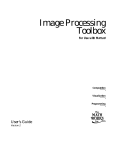
![manual [372769 bytes]](http://vs1.manualzilla.com/store/data/005891066_1-6553408cfa4c941a2bbbbb48a824c132-150x150.png)