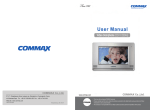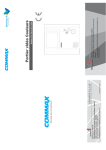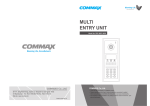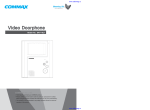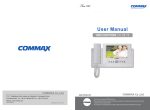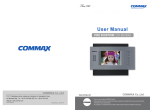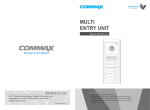Download Commax CAV- 71BQS User`s guide
Transcript
COLOR VIDEO DOOR PHONE Model No. CAV-71BQ/ 71BQS Thank you for purchasing our COMMAX product. Please carefully read this User’s Guide (in particular, precautions for safety) before using the product and follow the instructions to use your productexactly. The company is not responsible for any safety accidents caused in abnormal operation of the product. Table of Contents Warnings and caution 2 The Function and Name of Each Part 4 Features and Main Functions 5 Package contents 6 System Layout 6 Wiring Diagram 7 Installation Method 8 Operating Description 9 Menu Setting for CDV-71BQ 10 Picture Memory 12 Review 13 Screen Adjustment 14 Trouble shooting 15 Specification 16 1 Warnings and caution Warnings and caution ◎ Make sure to follow the instructions to prevent any danger or property losses. It indicates prohibition. Warning It indicates prohibition of disassembly. Death or serious injury is expected. Caution It indicates prohibition of contact. It indicates prohibition of disassembly. An injury or property losses are expected It indicates prohibition of contact. It indicates dos and don’ts. It indicates dos and don’ts. It indicates that the plug should be pulled out from the socket. It indicates that the plug should be pulled out from the socket. Warning 2 It indicates prohibition. Caution Do not put the plug in the socket simultaneously. It may generate abnormal heat or cause a fire. Do not connect to other products while in use. It may cause breakdown. Do not forcibly bend the cord or put a heavy object on the product. It may cause a fire. If the socket holes are larger than normal, do not put the plug. It may cause an electric shock or a fire. Make sure that dust or foreign substances are not gathered on the product. Make sure to prevent foreign substances from entering the product. It may cause a breakdown. Do not use water, thinner or a detergent used to wash oil products when you wash the exterior. Make sure to wash it by using a dry cloth to prevent any breakdown or electric shock. Do not install the product in a humid place. It may cause an electric shock or a fire. Do not forcibly pull out the cord from the socket. If the cord is damaged, it may cause a fire or an electric shock. Do not put a heavy object on the product. It may cause a breakdown. Do not disassemble or give an impact to the product. Avoid direct rays of the sun or heating devices at a time of installation. Do not put the plug in the socket with a wet hand. It may cause an electric shock. Do not disassemble, repair or modify the product. It may cause a fire, an electric shock or an injury due to malfunction of the product. Do not use AC circuit breaker. It may cause an electric shock. Install the product in a flat and stable place. Otherwise, it may not function properly. Pull the plug if the product is not used for a long time. If the product generates strange sound, make sure to pull the plug immediately and contact Commax service center. 3 1. The Function and Name of Each Part 2. Features and main Function 1. Features ▶ function ● 7” Wide TFT-LCD ● Surface mount type installation method ● Free voltage power source ● OSD ( On screen Display) 2. Main function ● Communicate between Front door camera and CDV-71BQ ● Sub-monitors(CDV-71BQS) call and talk function ● Image storing NTSC : 68cuts with quad PAL : 58 cuts with quad by either manual and auto mode. ● Door Open function ● CCTV Camera available ● 4 Door camera units (Inter-connectable with door cameras or CCTV cameras) & 2 sub-monitors connectable ● No. Name No. Name Details 1 Volume control Control the call volume 11 REVIEW Review the stored pictures in memory 2 Monitor button View screen by door camera or talk 12 Menu Set the Function of the CDV-71BQ/S 3 Interphone button Talk by interphone between the rooms 13 REC./DEL. Delete the recorded visitors images. Audio speaker 4 Open button Operate on Door release of door camera 14 Speaker 5 Up button Up direction key 15 Mood lamp Creates pleasant light display at night 6 Left button Left direction key 16 Handset Handset 7 Down button Down direction button 17 Auto recording status Lamp 8 Power switch Control the power supply of product On away mode, it displays to set “Recording visitor’s pictures by Auto” 9 Enter button Execution button 10 Right button 4 Details Quad screen function Right direction key 18 Power source code (Only CDV-71BE) Supply power source of product (AC100V-240V Free-voltage) 5 5. Wiring Diagram 3. Package Contents ● Please carefully connect wiring terminal on polarity - Communication line between master and slave Monitor & Handset Fixing Screw User manual # ①Red: Voice # ②Blue: GND # ③Yellow: +12V # ④White: Video Wall Bracket Fixing Screw 4. System Layout Wiring diagram to CCTV Camera Please connect CCTV camera to one of the 4 channels - CCTV CAMERA is needed separate power source. - Please select the type of Coaxial Cable depending on installation distance from the Mater unit to the CCTV Camera. ● ● ● Connectable Products. ① Door Camera: 4 units (Max) -> Inter-Connectable CCTV Camera ② Sub Monitor (CDV-71BQS): 2 units ● Wiring To. CDS-4CM #② : GND #④ : VIDEO ① Camera : 30M(at Ø0.5mm / 50M(at Ø0.65mm)/ 70M(at Ø0.8mm)/ 115M(at Ø1.0mm) ② Sub Video Phone : 30M(at Ø0.65mm)/ 50M(at Ø0.8mm) ③ Main distributor to CCTV Camera : Coaxial Cable 6 7 6. Installation method ▶ Installation method of monitor 7. Operation Description 1. Visitor call & Monitoring ① When you push the [CALL] button on Camera unit, you can hear the chime sound from the Master(CDV-71BQ), Sub-Monitor(CDV-71BQS) and the visitors’ picture as well as Camera Number will be shown on a screen with quad display . (Duration of on-screen : 30 sec) ② You can pick up the handset if you want to talk. Notes for installing - Please keep the product away from magnetism, severe moisture, irect sun rays and nearby heater, which may influence on the product - Suitable height for main unit is 1450 ~ 1500mm from the bottom to the screen. - Please arrange the handset after installation is completed - Please refer to [7. Camera Setup] regarding the Installation of Camera units ● the screen is off while you’ re talking, you can push [MONITOR] button in order to speak again. (Duration of talking: 60 sec) ③ After checking visitors, you can push [OPEN] button to open the door, while you press the button, the relay connection of door camera will be sustained. ④ Press the [MONITOR] button to see condition of the door in standby , and then press the [RIGHT ▷] or LEFT (◁) button to see the screen of next camera. ♠ In this case, if the camera is not connected in Setup mode, that channel is passed. ▶ Installation method of camera (at DRC-4CH) ⑤ While talking with door camera or monitoring camera, the door will be open if you press [OPEN] button. ⑥ While talking or monitoring over the camera, you may store 1 cut with quad disply by pressing the [REC/DEL.] button - Please keep the product away from direct sun rays or strong reflected light You may not get clear screen quality. 8 9 2) Camera Setup 2. Sub-Monitor(CDV-71BQS) ① In this menu, you can activate which cameras you wish to display. ② Green box status stands for camera in use and Red box status stands for camera not in use. ③ It is connectable to a maximum of 4 cameras. ④ The default value is set to use all four cameras. ♠ This function is to call or to communicate the other room. CAMERA SET ① When you pick up the handset and press the [INTERPHONE ] button, you can hear the call sound from Sub units(CDV-71BQS) and then, you can start talking ② In order to open the door from Sub-monitor, you can press door open button ① CAM1 : Enable ① CAM1 : Activate ② CAM1 : Disable ② CAM1 : Not activate ③ CAM1 : Enable ④ CAM1 : Enable ③ CAM1 : Activate ④ CAM1 : Activate UP/ON:Move ENT:Run MENU:complete 8. Menu Setting for CDV-71BQ Press [Menu] button for the following display to change setup in standby MAIN MENU ※ Note ※ Note 3) Memory Status ① This is to set the recording status ① Set time ① TIME SET ② CAMERA SET ② Set Camera ③ MEMORY STATUS ③ Set recording status of visitors’ pictures UP/ON:Move ENT:Run MENU:complete MEMORY STATUS ① AUTO RECORD : YES ※ Note ① Setting “Auto Record”mode ② DELETE ALL IMAGE REALLY? : YES ② Delete all the recorded Image : YES UP/ON:Move LT/RT: Act ENT:Run MENU:Main menu 1) Time setup TIME SET ※ Note ① YEAR : YYYY ① Set ‘year’ ② MONTH : MMMM ② Set ‘month’ ③ DAY : DDDD ④ HOUR : HHHH ⑤ MINUTE : mm ③ Set ‘date’ ♠ Please be careful when deleting ④ Set ‘hour’ ⑤ Set ‘minute’ UP/ON:Move ENT:Run MENU:complete 10 11 9. Picture Memory 1) Recording manually ① While you are monitoring outside of the house with CAV-71BQS or talking through 10. Review ① This is to see the stored screens. ② Stored screens are shown in quad display by pressing [REVIEW] button in standby door phone, you can press the [REC./DEL.] button to save 1 cut with quad display through the door camera or CCTV camera. ♠ This allows the visitors’ picture to be recorded by either manual or auto mode. 2) Auto recording ① Automatically record a visitors’ pictures on the memory of CDV-71BQ when you set the units on “away mode” ② This function runs in case of being set on “auto record” in ”Memory status mode” CAM 1 CAM 2 CAM 3 CAM 4 ③ The Green Lamp on the top of CDV-71BQS will blink when it is Auto Recording. - Visitors’ pictures are not stored when auto recording status lamp is off. - Max capacity of Memory : 1) NTSC :QUAD 68 Pictures. 2) PAL :QUAD 58 Pictures. 2007 /08 /11 13 : 20 : 50 3) Delete memorized pictures ① Delete 1 cut with quad display when you use the “review” mode, ② Please access the “Main menu” to delete all the memorized pictures. (Please refer to Fig H.) - Press [REC./DEL.] button and then using [LEFT/RIGHT] button move to the green box to “YES” ,then press [ENT] button. ③ You can select quad images of visitors’ picture recorded on screen using the [UP△]/[DOWN▽] and [LEFT◁]/[RIGHT▷] buttons, ④ Press [ENT] button scrolling through the image and selecting one to enlarge one of them. ( Press [ENT] button again to return to the quad display) ⑤ Press the [Review] again to quit this. ③ Make sure that you are pressing the “YES” [ENT] button with green box 12 13 11. Screen Adjustment 12. Trouble shooting If you think that the product has trouble, please first check below contents before you ask a repair. Troubles ● ● ● ● A Call operation is not performed. 1. Please refer to connection 1.The wiring between other related page and manage. units is connected correctly 2. Please connect correctly in good order or not. to the terminal. 2. The wiring is missing or not. 3. Please refer to Room id 3. A Room id is set or not. setting related page. The product does not produce the sound. The screen is dark. The screen is strange. 1. A sound volume lies in minimum or not. 1. Please adjust the sound volume properly turning to the right, as you want. 1. There is a strong reflected light behind the visitor or not. 2. The screen control is adjusted correctly. 1. Please change the angle of camera lens. 2. Please initialize the screen control. (Refer to setting related page) We can see the visitor image but no voice. 1. The connector on the handset is properly inserted to the product? 1.Please put the connector properly again. No stored image found 1. Auto recording is assigned? 1.Please set the status of “AUTO RECORD“ as “YES” ● ● 14 1. Please connect the power supply cord 2. Please turn on the power supply switch (down) pushing to the right. 1.The power supply code is missing or not. 2.The power supply switch (down) is off or not. (Call volume, Talk volume) ● Actions The power supply is not on. All works are stopped (Door, Interphone function) ● Check Point 15 13. Specification ITEM Wiring CONTENTS (CDV-71BQ) Camera : 4 lines in polarity, Sub-Monitor : 4 lines in polarity Rated voltage AC100-240V~, 50/60Hz Power consumption (On operating) CDV-71BQ : 25W (Max.) Display unit 7” TFT-LCD Call sound Door(individual door): ring electronic chime 3 sounds twice repeatedly, Sub-Monitor : Electronic melody sound Time for screen working Image memory 30sec (On call : for 60sec) NTSC : 68 Cuts(Quad) PAL : 58 Cuts(Quad) Communication distance Operating temperature Dimension Weight 16 To Door camera: 50M(at Ø0.65mm)/ 70M(at Ø0.8mm) / 115M(at Ø1.0mm) To Sub-Monitor: 30M(at Ø0.65mm)/ 50M(at Ø0.8mm) ITEM Wiring Rated voltage Power consumption (On operating) S) CONTENTS (CDV-71BQS Input & out put : 6 lines in polarity, AC100-240V~, 50/60Hz CDV-71BQS : 18W (MAX.) Display unit 7” TFT-LCD Call sound Door(individual door): ring electronic chime 3 sounds twice repeatedly, Sub-Monitor : Electronic melody sound Time for screen working Communication distance 30sec (On call : for 60sec) To Door camera: 50M(at Ø0.65mm) / 70M(at Ø0.8mm) / 115M(at Ø1.0mm) To Sub-Monitor: 30M(at Ø0.65mm) / 50M(at Ø0.8mm) Operating temperature Dimension Weight 0℃~ 40℃ 315(W)x175(H)x53(D) 1.7kg 0℃~ 40℃ 315(W)x175(H)x53(D) 1.7kg 17 a513-11, Sangdaewon-dong, Jungwon-gu, Seongnam-si, Gyeonggi-do, Korea Int’l Business Dept. : Tel.; +82-31-7393-540~550 Fax.; +82-31-745-2133 Web site : www.commax.com Printed In Korea/ 2007.04