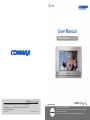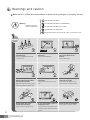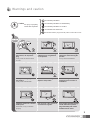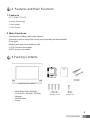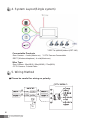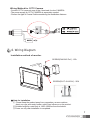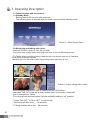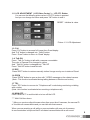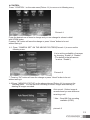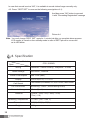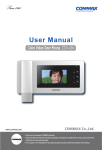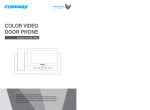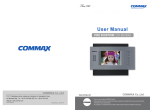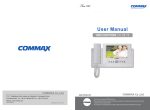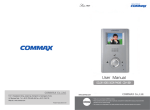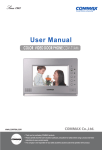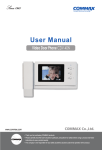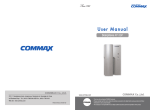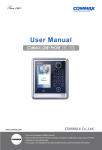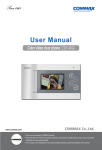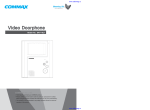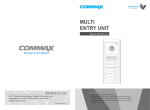Download User Manual
Transcript
User Manual Video Doorphone CDV-1020AQ 513-11, Sangdaewon-dong, Jungwon-gu, Seongnam-si, Gyeonggi-do, Korea Int’l Business Dept. Tel. : +82-31-7393-540~550 Fax. : +82-31-745-2133 Web site : www.commax.com PM071020AQ10 Printed In Korea / 2011.10.104 • • Thank Thank you you for for purchasing purchasing COMMAX COMMAXproducts. products. • • Please Please carefully carefully read read this this User’s User’sGuide Guide(in (inparticular, particular,precautions precautionsfor forsafety) safety)before beforeusing usingaaproduct productand andfollow follow instructions instructions to to use use aa product productexactly. exactly. • • The The company company isis not not responsible responsiblefor forany anysafety safetyaccidents accidentscaused causedby byabnormal abnormaloperation operationof ofthe theproduct. product. Table of Contents Warning and Caution ...............................................................................2 1. Part Names and its functions .............................................................. 4 2. Features and Main Functions...............................................................5 3. Packing Contents.................................................................................5 4. System layout .................................................................................... 6 5. Wiring Method .................................................................................... 6 6. Wiring Diagram .................................................................................. 7 7. Operating Description ..........................................................................8 - Communication with an Entrance. - Picture Memory (Recording Image, Deleting Image, and Time setting) - Screen adjustment, Camera Setup. 8. Specification ......................................................................................12 1 Warnings and caution Make sure to follow the instructions to prevent any danger or property losses. It indicates prohibition. Warning It indicates prohibition of disassembly. Death or serious injury is expected. It indicates prohibition of contact. It indicates dos and don’ts. It indicates that the plug should be pulled out from the socket. 2 Do not put the plug in the socket simultaneously. It may generate abnormal heat or cause a fire. Do not connect to other products while in use. It may cause breakdown. Do not forcibly bend the cord or put a heavy object on the product. It may cause a fire. Do not use water, thinner or a detergent used to wash oil products when you wash the exterior. Make sure to wash it by using a dry cloth to prevent any breakdown or electric shock. Do not install the product in a humid place. It may cause an electric shock or a fire. Do not forcibly pull out the cord from the socket. If the cord is damaged, it may cause a fire or an electric shock. Do not put the plug in the socket with a wet hand. It may cause an electric shock. Do not disassemble, repair or modify the product. It may cause a fire, an electric shock or an injury due to malfunction of the product. Do not use AC circuit breaker. It may cause an electric shock. Warnings and caution It indicates prohibition. Caution It indicates prohibition of disassembly. An injury or property losses are expected It indicates prohibition of contact. It indicates dos and don’ts. It indicates that the plug should be pulled out from the socket. If the socket holes are larger than normal, do not put the plug. It may cause an electric shock or a fire. Make sure that dust or foreign substances are not gathered on the product. Make sure to prevent foreign substances from entering the product. It may cause a breakdown. Do not put a heavy object on the product. It may cause a breakdown. Do not disassemble or give an impact to the product. Avoid direct rays of the sun or heating devices at a time of installation. Install the product in a flat and stable place. Otherwise, it may not function properly. Pull the plug if the product is not used for a long time. If the product generates strange sound, make sure to pull the plug immediately and contact Commax service center. 3 1. Part Names 1 2 3 4 5 6 7 4 Speaker: voice and ringer sound come out LED Display (touch screen type) : It is run by touching the screen. C-MIC Volume Control Dial : Adjust the level of communication volume. Ringer Control Dial : Adjust the level of ringer sound. Power on-off switch 2. Features and Main Functions 1. Features - 10.2” Wide TFT-LCD - Surface Mount type - Free Voltage - Touch Screen 2. Main Functions - Monitoring and talking with a door camera - Recording visitor’s image (68 cuts by quad) manually and automatically. - Door open. - Making and receiving a telephone call. - CCTV Camera connectable. - DECT phone connectable. 3.Packing Contents Wall Bracket Main Body (CDV-1020AQ) - Main Body (CDV-1020AQ) - Connector – 4P(4EA), 2P(1EA) - Manual - Wall Bracket - Screw T14 X 18 Wall Bracket Mounting Screw Manual Connector 4P(4EA) 2P(1EA) M3X 6 Monitor Fixing Screw 5 4. System Layout(Single system) * DECT is optional product (CDT-180) Connectable Products Door Camera : 4 units (Maximum) * CCTV Camera Connectable DECT (Wireless telephone) : 4 units(Maximum) Wire Type Door Camera : 30m(Ø0.5) / 50m(Ø0.65) / 70m(Ø0.8) CCTV Camera : Coaxial Cable 5. Wiring Method Please be careful for wiring on polarity. 6 Wiring Method for CCTV Camera - Connect CCTV camera to one of the 4 terminals for door CAMERA. - The power supply for CCTV CAMERA is separately needed. - Choose the type of Coaxial Cable considering the installation distance. 6. Wiring Diagram Installation method of monitor SCREW(PHM 3X6 ZnY) : 1EA SCREW(PH1T 4X18 ZnY) : 2EA Note for installation ① Please Keep the product away from magnetism, severe moisture, direct sun rays and nearly heater, which may influence on the product. ② Suitable height for main body is 1450~1500mm from the bottom. ③ Power on only after installation is completed. 7 7. Operating Description 1. Communication with an entrance. 1-1 Standby Mode Booting lasts for 20 seconds after power-on. The following menu is showed when its screen is touched from standby mode. Picture 1-1 Main Screen Menu. 1-2.Monitoring and talking with a door. Press the “Monitor” button to view the out-side. Or you can see a visitor when receiving a call from a door as following picture. “CA1”blinks when monitoring the out-side and you can choose one out of 4 camera by touching a desired camera. And then you can talk with a visitor by touching same camera in a row. Picture 1-2 when talking with a visitor. When receiving a call from a door a Camera ID(CA1~CA4) blinks. And press “Talk On” to talk with a door (duration time: 60 seconds), Camera ID color is changed into Yellow. (The camera is not activated when Camera availability setting is “off” position) ** Press “Talk OFF ” or “Mon. OFF ” to end the talk. ** Monitoring duration time : 30 seconds. ** Talking duration with a door : 60 seconds. 8 1-2 LCD ADJUSTMENT ( LCD Video Control ) – LCD CTL Button You can see the following picture when LCD CTL button is pressed. And you can change its values and press “OK” button to end it. RESET : Initialize its value. Picture 1-3 LCD Adjustment 1-3. Full Press “Full” button to see one full image from Quad display. And “Full” button is changed into “ Quad” button. Press “ Quad” button to return to “Quad” display. 1-4. Talk ON Press “ Talk On” button to talk with a camera connectable. The color of Camera ID is changed in yellow. And “ Talk On” button is changed into “Talk Off” Press “Talk Off” button to end this talk. 1-5 REC Press “REC” button to restore manually visitors’ image one by one in status of Quad. 1-6 OPEN Press “OPEN” button to open a door with “ OPEN” message on the related camera. (Note : This function is activated during talking between a Monitor and a door) 1-7 TEL Press “TEL” button to move on to “Telephone call” mode during monitoring or talking with a visitor. (Note : this function is activated when receiving a telephone call). 1-8 MON OFF Press “MON OFF” to end the talk or to turn off the LCD. **** Multi Call from doors. * When you receive calls at the same time from more than 2 cameras, the camera ID of the last call camera blinks and you can talk with that camera. When you are receiving a call while on communication with one out of cameras, its communication is kept and the ID of related camera blinks with a call sound. 9 2. Receiving a telephone Call. Press “Telephone” button on the main menu to move on to the following meny. You can hear telephone call sound and make a telephone call. Flash: Return to Dial tone to be able call. Redial: Redial Picture 2-1 When you receive a call from a door while telephone conversation, you can see the following picture. Press “TEL OFF” to end the telephone talk and start communication with a door. Picture 2-2 When you receive a telephone call, the screen is changed Picture 2-1 with calling sound. Press “TEL ON’ button to start its communication. 3. REVIEW Press “REVIEW” Button on the main menu(Picture 1-1) as following pictures. A. Press “Full” button to see big one out of four pictures. * Press right /left arrow button to move to another quad screen. B. “Full” or “Quad” button changes one after another. C. Press “Erase” button to remove the recorded quad image one by one. Picture 3-1 Review Screen. 10 4.CONTROL Press “ CONTROL “ on the main menu(Picture 1-1) to move on to following meny. Picture 4-1 Press the desired one of items to change and you can change its values in detail with UP/DN button. Pressing “OK” button will save the change or press “Home” button to be out without saving it. 4-1. Press “ CAMERA SET” ON THE ABOVE PICUTRES(Picture 4-1) to move on the following menu. It is to set the availability of cameras by choosing “Enable” or “Disable”. (The default is that all camera is set as “Enable”) Picture 4-2 ** Pressing “OK” button will save the change or press “Home” button to be out without saving it. . 4-2.Press “ MEMORY STATUS” on the above pictures (Picture 4-1) to move on the following menu. You can set it for recording a visitors’ images automatically or deleting all images recorded. Auto record : Visitors image is recorded one bye one whenever receiving a call * Max. : Quad 68 Cuts recording available (NTSC) picture 4-3 11 In case Auto record is set as “NO”, it is available to record visitors’image manually only. 4-3. Press “ DECT SET” to move on the following menu(picture 4-1). And then press “OK” button to proceed it with “Proceeding Registration”messuge Picture 4-4 Note : You can’t change “DECT SET” again for 1 minute just after you complete above process. LCD monitor is turned on from standby mode in case of DECT phone in use as well as its LED blinks. 8. Specification Model CDV-1020AQ Spec. Wiring Rated Voltage Power Consumption Display Call Sound On-Screen time Recorded Image Distance Operating Temperature Dimension Weight 12 CAMERA : 4 wires Polarity, Telephone : 2 wires 100-240V~, 50/60Hz Max. 25W (Max.) 25.65Cm(10.1") TFT-LCD From Entrance (or Individual): SOL,MI,DO sound ,2 twice in arow Monitoring : 30sec ( When talking 60sec) 68cuts (Quad) Camera : 30m(ø0.5) / 50m(ø0.65) / 70m(ø0.8) 0℃+40℃ (32℉~104℉) 318(W)x215(H)x35(D)mm 1.7 kg