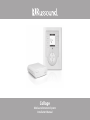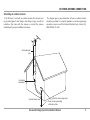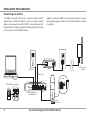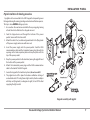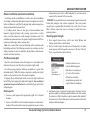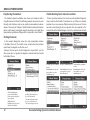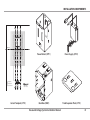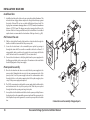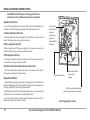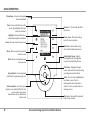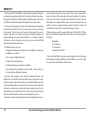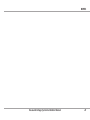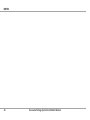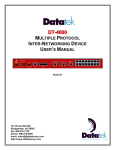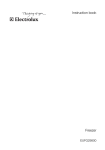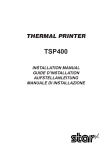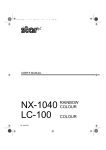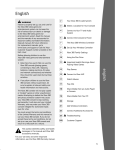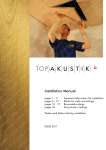Download Russound Collage Installation manual
Transcript
Collage Media and Intercom System Installation Manual SAFETY INSTRUCTIONS 5. Water and Moisture - The appliance should WARNING: TO REDUCE THE RISK OF FIRE OR ELECTRIC SHOCK, DO NOT EXPOSE THIS APPLIANCE TO RAIN OR MOISTURE CAUTION: TO REDUCE THE RISK OF ELECTRIC SHOCK, DO NOT REMOVE THE COVER. NO USER-SERVICEABLE PARTS INSIDE. REFER SERVICING TO QUALIFIED SERVICE PERSONNEL. The lightning flash with arrowhead symbol, within an equilateral triangle, is intended to alert the user to the presence of uninsulated dangerous voltage within the product’s enclosure that may be of sufficient magnitude to constitute a risk of electric shock to persons. The exclamation point within an equilateral triangle is intended to alert the user to the presence of important operating and maintenance (servicing) instructions in the literature accompanying the appliance. CAUTION: HIGH VOLTAGE The high voltage back box, power pocket and power supply are to be installed and connected by licensed and qualified electricians ONLY. All wiring must be done in accordance with the National Electric Code. All wiring must comply with all local electrical codes. All back box and power pocket installation must comply with all local fire codes. Safety Instructions not be used near water; for example, near a bathtub, washbowl, kitchen sink, laundry tub, in a wet basement, or near a swimming pool. The apparatus shall not be exposed to dripping or splashing liquids and no objects filled with liquids, such as vases, shall be placed on the apparatus. 6. Wall Mounting - The appliance should be mounted to a wall only as recommended by the manufacturer. 7. Ventilation - The appliance should be situated so that its location or position does not interfere with its proper ventilation. For example, the appliance should not be situated on a bed, sofa, rug, or similar surface that may block the ventilation openings, or placed in a builtin installation, such as a bookcase or cabinet that may impede the flow of air through the ventilation openings. appliance should be unplugged from the outlet when left unused for a long period of time. To remove all power (supply mains) from the appliance, remove the plug from the wall outlet. 13. Object and Liquid Entry - Care should be taken so that objects do not fall and liquids are not spilled into the enclosure through the openings. 14. Cleaning - The appliance should be cleaned only as recommended by the manufacturer. 15. Damage Requiring Service - The appliance should be serviced by qualified service personnel when: A) The power supply cord or the plug has been damaged; or B) Objects have fallen, liquid has been spilled into the appliance. 16. Servicing - The user should not attempt to service from heat sources such as radiators, heat registers, stoves, or other appliances (including amplifiers) that produce heat. 9. Power Sources - The appliance should be connected to a power supply only of the type described in the operating instructions or as marked on the appliance. 2. Retain Instructions - The safety and operating 10. Grounding or Polarization - Precaution should 3. Heed Warnings - All warnings on the appliance in 11. Power Cord Protection - Power supply cords instructions should be read before the appliance is operated. instructions should be retained for future reference. the operating instructions should be followed. 4. Follow Instructions - All operating and user 2 12. Non-Use Periods - The power cord of the 8. Heat - The appliance should be situated away 1. Read Instructions - All the safety and operating instructions should be followed. cords at plugs, receptacles, and the point where they exit from the appliance. be taken so that the grounding or polarization means of an appliance is not defeated. should be routed so that they are not likely to be walked on or pinched by items placed upon or against them, paying particular attention to Russound Collage System Installation Manual the appliance beyond that described in the operating instructions. All other servicing should be referred to qualified service personnel. outdoor antenna connection Grounding an outdoor antenna If the FM tuner is used with an outdoor antenna, the antenna must be grounded against static charges and voltage surges. Consult the instructions that came with the antenna or contact the antenna manufacturer for proper installation instructions. The diagram gives a general depiction of how an outdoor antenna should be grounded. For complete guidelines on antenna grounding procedures, please consult the National Electrical Code, Section 810, ANSI/NFPA No. 70-1984. Antenna lead in wire Grounding conductors Ground clamps Electric service equipment Power service grounding electrode system Russound Collage System Installation Manual 3 TABLE OF CONTENTS Product overview........................................................................................ 5 Installation and configuration constraints......................................... 5 Verification and installation overview................................................. 6 CMM1 front and back views.................................................................... 7 Media Manager installation..................................................................... 8 Gridcast Network Verification Pigtail installation for binding procedure................................... 9 Naming procedure............................................................................10 Binding procedure............................................................................10 Network verification before installation....................................11 Signal strength...................................................................................11 Improving signal strength..............................................................12 Installation components.........................................................................13 Making the cutout....................................................................................14 Using the template...................................................................................14 Wire and cable feed..................................................................................15 Install the back box...................................................................................16 Pull / connect the wire.............................................................................16 Power pocket assembly..........................................................................16 Connect cables to keypad......................................................................17 Speaker connection.................................................................................18 Communications connection...............................................................18 Power supply connection.......................................................................18 External FM monopole antenna..........................................................18 Optional external coaxial antenna connection..............................17 4 Keypad installation...................................................................................18 Audio check.................................................................................................19 Set time zone..............................................................................................19 Required firmware update.....................................................................19 Using the keypad......................................................................................20 Intercom.......................................................................................................21 Network music setup...............................................................................22 Technical specifications..........................................................................23 Warranty.......................................................................................................24 Russound Collage System Installation Manual product OVERVIEW Collage System Media Manager (CMM1) Collage is a Powerline Carrier (PLC) based whole-house audio system for retrofit applications. Its two components are the CAK1 amplified keypad and the CMM1 media manager. A system requires one CMM1 and at least one (up to 10) CAK1. Collage uses Gridcast® protocol to operate its internal communications. This protocol rides on top of the Powerline communication. The Collage uses HomePlug 1.0 Extended to deliver the audio streams, as well as the control signals from the keypad to the sources. The Media Manager is the bridge between the Collage system keypads, the internal home network (LAN) and the outside world (WAN). Its job is to manage up to three streams from external services (such as Rhapsody® Direct and internet radio services) and internal streams from computers, NAS drives, Windows Media Connect, and the like (via DLNA [Digital Living Network Alliance] and UPnP [Universal Plug and Play]). The Media Manager also hosts the system's firmware and controls other system functions. The Media Manager is connected to the home's network via a port on the network router/switch. In turn, the CMM1 communicates bidirectionally with the keypads using Gridcast via the electrical wiring by using HomePlug Powerline Carrier (PLC) technology. Collage Keypad (CAK1) The CAK1 is an in-wall amplified keypad with amplification for speakers. It is powered by and communicates over the home’s electrical system. The front of the keypad has a capacitive touchpad, click wheel and color quarter VGA display. It also has a built-in intercom system with room-toroom or whole house communication. The keypad's amplifier supports a minimum 4-ohm load (two pair of 8-ohm speakers using 16 AWG). The keypad's internal FM tuner uses either the included monopole antenna (attaches behind the bezel) or an optional 75-ohm coaxial external antenna. The keypad is installed in a back box that is divided into two parts: a high voltage power pocket with connection for the power supply, and a low voltage control connection. These two installation and connection areas are kept apart by a trade separator plate. The power pocket and power supply are to be installed and connected by licensed and qualified electricians ONLY. All wiring must be done in accordance with the National Electric Code and all local electrical codes. All back box and power pocket installation must comply with all local fire codes. Installation and configuration constraints • A broadband internet connection is required for proper operation of the Collage system. • Surge protectors, power strips and uninterruptible power supplies must be PLC-friendly and/or HomePlug approved. Other models will compromise powerline communication. • GFCI and AFCI (arc fault) outlets may hinder the PLC performance if they employ filtering and surge suppression as well. Check with the manufacturer. • Surge duplex outlets may hinder the PLC performance if they employ certain types of filtering. Check with the manufacturer. • The PLC protocol used in the Collage system (HomePlug) does not function properly when the alternate protocol DS2™ is already being used within the home. Removing the competing devices, or switching the competing device to the HomePlug protocol will resolve this issue. Russound Collage System Installation Manual 5 verification and installation OVERVIEW Summary of steps to verify network and install • Attach appropriate pigtail to keypad • Name each keypad • Bind devices to each other • Verify Gridcast network strength for intended locations • Locate and cut the hole for the keypad • Pull high voltage wire runs • Pull speaker wire to box location • Run external FM antenna (optional) • Mount the back box • Connect power feed to the power supply, insert into power pocket • Insert power pocket into back box • Install and secure trade separator plate on top of the power pocket • Install and connect room speakers to keypad • Connect power and communication cables to keypad • Connect FM antenna (included monopole or optional external RG6) • Install keypad into back box • Attach bezel • Update firmware (broadband connection necessary) • Configure user settings • Configure intercom options When the high voltage portion of the installation is finished, the low voltage installer simply connects the cables protruding from the trade separator plate to the back of the keypad. Note: Speaker wire and an optional RG6 coax antenna should be run to the back box location before the back box is installed. 6 Trade Separator Keypad Expanded view of back box assembly Russound Collage System Installation Manual CMM1 front and back view Key to LED Behavior Status LED Solid on - Power Slow blink - Upgrade available Fast blink - Error Link LED CMM1 Media Manager (front) Solid off - No link Slow blink - Ethernet link Fast blink - DHCP Active LED (powerline link/activity) Solid off - No activity Solid on - Activity on network LEDs - indicate power, binding and activity states Binding LED Solid off - Not bound to another device Fast blink - Attempting to bind to another device Slow blink - Waiting for another unit to bind to this device Solid on - The device has been bound to another device CMM1 Media Manager (back) Bind - recessed button to be pressed during binding process Ethernet ports - RJ45 CAT-5 connection for network connection Power input - for connecting AC power cord Russound Collage System Installation Manual 7 installation - media manager Media Manager installation The CMM1 is connected to the home's network. It requires a DHCPenabled router to obtain its IP address, as it does not support a static IP address on the network. Connect the CMM1 to the router with an RJ45terminated CAT-5 straight through cable (T568A standard). The network must be a minimum 10/100 BASE-T Ethernet. Note: Do not place the CMM1 on top of the router/switch or any other heat-producing equipment. Place it on a shelf by itself and do not block its ventilation. CAK1 keypad (installed) CMM1 NAS server CAT-5 cable INTERNET Computer RJ45 T568A wiring standard Required DHCP router with NAT/firewall Cable or DSL Modem 8 Russound Collage System Installation Manual installation - pigtail Pigtail installation for binding procedure A pigtail must be connected to the CAK1 keypad to temporarily power the keypad during the naming, binding and network verification process. This step is done BEFORE cutting any holes. 1. Use a section of an extension cord with a three-prong plug, leaving at least three feet of cable to the stripped wire end. 2. Feed the stripped wire end through the bottom of the power pocket. Secure with the strain relief. 3. Attach the cable's hot, neutral and ground leads to the flying leads of the power supply and secure with wire nuts. 4. Insert the power supply into the power pocket. Feed the RJ45 communication cable and the terminated power plug through the openings in the trade separator plate and snap the plate onto the top of the power pocket. 5. Drop the power pocket into the back box, leaving the pigtail free at the bottom of the power pocket. 6. Attach the terminated power plug and the RJ45 communication cable to the back of the CAK1 keypad. 7. Secure the keypad to the back box by hand, do not use a drill. 8. The pigtail can be left in place for location verification testing of an electrical outlet. If testing from a light switch, attach an adapter with clips on flying leads (see diagram to right) to test off the feed supplying the light switch. 5 5 4 6 Trade Separator 4 Keypad 7 3 3 Adapter with clips on leads (light switch test) 1 2 Three-prong plug (binding, outlet test) Keypad assembly with pigtail Russound Collage System Installation Manual 9 naming and binding procedure Overview Binding the devices As the home's electrical network is being used to transmit HomePlug Power Line Carrier (PLC) signals, it is important to have the most robust communication network possible. This is why intended installation locations are pre-qualified BEFORE committing to a location and making a hole in the wall. The binding process associates the keypad with the media manager (CMM1) by sharing a unique key and establishes communication and identification of devices on the PLC network. 6. On the first keypad, from the Initial Setup screen, scroll to and select Setup Gridcast Network. 7. Depress the binding button on the back of the CMM1. Wait for the LED to settle into a slow blinking mode (one second on/off ) LED. 8. On the keypad, within 30 seconds scroll to and select Bind to Media Manager. 9. When the devices are bound to each other, the Status on the screen will change to Joined Network. Press Done to exit. 10. On the Initial Setup screen, press Done to complete the procedure. 11. Repeat the binding process for each additional keypad. 12. If there is an error or if the keypad shows "Waiting for others", power cycle the keypad and try again. Once all keypads are bound to the Gridcast network, unplug all the devices and proceed to location validation. Device names and binding status are stored in memory and are not affected by power status. Preparation To perform binding and network verification you will need: • CAK1 keypad with pigtail (have all planned keypads on hand) • CMM1 Media Manager and power cord • Power strip Power up units 1. Plug all keypads into power strip. Each keypad's power supply should have a pigtail connected with a grounded three-prong plug, and keypad should be assembled. 2. Plug the CMM1 Media Manager into the power strip. 3. Wait for the keypads to boot up. Naming the keypads 4. Each keypad should be named at this time. Give keypads unique names to avoid confusion when using the intercom or joining music from another room. Write that name on a label and place it on the aluminum frame of the keypad. 5. From the Initial Setup screen, choose Name, then use the wheel to scroll through the alphabet (upper and lower case), and press Select to enter each letter. When finished, press Enter to save. Complete the naming procedure for all keypads. 10 Russound Collage System Installation Manual gridcast verification Network verification and location validation As with any retrofit prequalification or initial survey of an installation site, Collage's electrical-based Gridcast network strength must be tested before installation to verify that the keypads and media manager have strong communication between them. In a Collage system, there are two types of communication: from keypad to keypad (intercom calls, viewing sources active in other rooms), and from keypad to media manager (streaming music). The verification procedure measures the signal strength between all of these components and assigns each a numeric value. Note: It is assumed that a licensed electrician will be performing all high voltage activities. The following procedures are reminders and not actual procedures for circuit verification. Always follow all local codes and safe electrical procedures. network access port such as a RJ45 wall plate. It is not necessary to connect to the network for this procedure. ADVISORY: Pay special attention to external power supplies commonly found with computer and network equipment. These may induce enough noise to greatly affect the Gridcast test results. Use of a noise filter or filtered surge strip may be necessary to isolate that noiseproducing device. Checking signal strength 3. On a keypad's Home screen, scroll to and select Options and Settings. Under Status, select Gridcast. 4. On the Gridcast signal strength screen (Diagnostics), all device names appear, with the keypad's own name at the top of the list. This is a report from the entire network. Pick the proper pigtail Select the desired location where the keypad is to be installed, and determine the access point for testing: receptacle or light switch. Use a three-prong plug when utilizing a receptacle as a power feed (intended circuit). If half of the duplex receptacle is switched via a light switch, use the constant on side of the duplex receptacle. If tapping off an electrical light switch, remove the light switch and test off of the feed supplying the light switch (pigtails). Hot, neutral and ground must be present in the box. No switched hot legs can feed the Collage keypad. Power up units 1. Power on each keypad with appropriate pigtail at its intended location. 2. Power on the CMM1 near the intended computer network access location. This can be near the computer equipment or near a remote Gridcast network as seen from the Kitchen keypad. Each device is reporting on its "view" of the network. All numbers are within acceptable range and do not require further investigation. 5. Each device shows a network strength number that must be 6 or greater to qualify as a Collage keypad installation site. If the number for a device is 6, efforts should be made to maximize that number. If the number is less than 6, that device must be moved to an alternate location and checked again. Russound Collage System Installation Manual 11 gridcast verification Deciphering the numbers Troubleshooting two or more low numbers The Gridcast network verification may show some locations with a strength number less than 6. The following example shows how to work through such situations and ensure quality communication between devices. The beauty of Collage is that all Gridcast network information can be seen from any one keypad, simply by choosing to see Details. One look provides a global view (Diagnostics) or any device's view (Details). If two or more low numbers (5 or less) show on the Gridcast Diagnostic screen, look into the Details of each device to see if there are multiple problem sites or one common offender causing the low score. This can save time and retesting if only a single unit must be relocated. In the example below, the Media Manager needs to be relocated and retested. Finding the reason In the example Diagnostics screen, the only unacceptable number is the Baby's Room (5). The Details screen reveals where that number comes from; the keypad sees the Den as a 5. Because the Den reports (on the Diagnostics screen) that it sees the other rooms at a 9 or greater, the keypad to relocate and retest would be the Baby's Room. The Baby's Room score above shows 4. Details below show the only unacceptable score is the Media Manager (4). The Gridcast Diagnostic screen shows the Baby's Room network strength is 5 (unacceptable). With Baby's Room highlighted, press the select button to view Details. 12 The Den score above shows 5. The Master Bed score above shows 5. Details below show the only unacceptable score is the Media Manager (5). The Details screen reveals how the Baby's Room keypad sees the rest of the network. The letters and numbers after the score are for Russound Tech Support diagnostics only. Russound Collage System Installation Manual Details below show the only unacceptable score is the Media Manager (5). installation components Center Guide Power Pocket (CPP1) Power Supply (CPS1) Back Box (CBB1) Trade Separator Plate (CTS1) Single-gang Guide Double-gang Guides Corner marks for cut-out Collage Keypad Installation template Cutout Template (CTS1) Russound Collage System Installation Manual 13 making the cutout Using the template Note: For optimal viewing, the keypad should be installed at a thermostat height of 59 inches (150 cm) (measured from the floor to the center of the screen). The included template is used as a guide to accurately position and cut the correctly sized cutout in the wall for installation of the back box. Use the template's vertical marks for alignment with the device mounting holes of a single or double-gang box to determine the location of the electrical wire. Cut out the wall following the pattern on the template. There are four reference points on the template: • Centered horizontal line Center Guide • Centered vertical line (#1) • Two vertical lines (#2) that are 1.84 inches (46mm) apart For a single gang box, use either #2 vertical line to line up the center of the box (to avoid cutting into a stud). For a double gang box, use both #2 lines to line up the back box. All electrical boxes have different dimensions on the outside but similar location as for device holes on the inside. These can be used as reference points with the template to assist in centering the keypad. The diagram at right depicts the template. Single-gang Guide Double-gang Guides Corner marks for cut-out 14 Russound Collage System Installation Manual Collage Keypad Installation template wire and cable feed Electrical wire pull Do what is necessary to prepare the electrical wire feed from the light switch or electrical outlet for installation. If using wire requiring more bend radius, or if the keypad is to be installed closer to a light switch, the back box and power pocket can be inverted as shown. The diagram at right shows the upside down installation of the back box and power pocket. Note: Keep in mind the recommended keypad height is 59 inches (150 cm) for optimal screen viewing. Speaker cable pull The CAK1 supports two pair of 8-ohm speakers (up to a 4-ohm load). These are typically installed in the same room as the keypad. Speaker cable should be run to the back box location before the back box is installed. Once the cable is fed through the back box, strip 3/16" (4.7 mm) from the ends of the speaker cable (16 AWG) and insert into the removable snap connector, keeping channel and polarity correct. FM antenna wire (monopole) The CAK1 includes a monopole antenna for the FM tuner. Before installing the back box, extend the wire and place it so it runs down and out the small side opening of the back box and hangs outside the box inside the wall. FM antenna wire (coaxial) The CAK1 supports an optional external 75-ohm coaxial antenna (up to RG6). Run the coaxial cable to the back box location. Thread the cable through the top of the back box and pull through. Optional inverted back box installation Russound Collage System Installation Manual 15 installation - back box Install back box 1. Install the back box in the hole and secure using the included hardware. This includes the two doglegs that are adjusted to snug the back box up against the inside of the wall (Do not use a cordless drill; tighten by hand only). The doglegs have a minimum clamping distance of 3/8" (9.5 mm) and a maximum distance of 7/8" (22 mm). The large power pocket opening should be on the bottom of the box. If using metal clad wire, the box will have to be installed upside down to accommodate the bend radius of this type of wire (e.g., BX). 1 7 Pull/Connect the wire 2. Pull the electrical feed from the light switch or electrical outlet through the back box. Install the strain relief into the power pocket. 3. Secure the electrical wire to the uninstalled power pocket by passing it through the strain relief (for use with non-metallic cable such as Romex®). If using metallic cable, you will need to provide the correct strain relief for this cable. The knockout is for a standard 3/8" (9.5 mm) strain relief. 6 5 4. Connect the electrical wire to the flying leads from the power supply and to the flying ground lead on the power pocket. Do not remove the metal choke from the flying leads of the power supply. Power pocket assembly 5. Once the electrical wire has been connected, slide the power supply into the power pocket. Manipulate the wires into the wire management side of the power pocket. Feed the power supply lead and the communication cable through the holes on the trade separator plate. Fit the plate snugly in place on top of the power supply and snap shut. 4 2 6. The CAT-5 communication cable and the power supply lead should be visible and unobstructed at the top of the power pocket. Slide the power pocket through the back box opening and snug it into place. 3 7. Line up the hole in the back box with the hole in the power pocket lip. Remove the plastic pin from the expandable grommet and install the grommet in the holes. Replace the pin in the grommet to secure the power pocket to the back box. 16 Connections and assembly of keypad parts Russound Collage System Installation Manual installation and connections CAUTION: Shut OFF power to the keypad until ALL connections and installation have been completed. Bring cables to keypad At this point the following should be fed through the back box and be accessible and unobstructed: • Speaker cable Speaker cable CAT-5 cable with RJ45 connector • RJ45 patch cable (from power supply) • Power supply plug (from power supply) Speaker cable with snap connector • FM antenna cable All cable connections are made to the keypad before it is secured in the back box. Monopole antenna Power supply connection Monopole antenna with F-connector Russound Collage System Installation Manual 17 installation and connections CAUTION: Shut OFF power to the keypad until ALL connections and installation have been completed. Speaker connection Insert the removable snap connector (with speaker cable attached) on the back side of the keypad, keeping channel and polarity correct. Communication connection Place the RJ45 end of the patch cable into the RJ45 connector on the back of the keypad, ensuring a solid connection. Power supply connection F-connector for monopole antenna connection (supports optional RG6 antenna) Place the plug lead of the power supply into the power connector on the back of the keypad, ensuring a solid connection. FM monopole antenna If using the monopole antenna, push the end of the antenna onto the F-connector, ensuring a solid connection. Optional external coaxial antenna connection Push the coaxial cable connector onto the F-connector on the back of the keypad, ensuring a solid connection. Keypad installation Once all cable connections are made, the keypad can be installed in the back box. Manipulate the cables to allow the keypad mounting plate to fit snugly against the front edge of the back box. Attach the keypad with the included hardware. Do not use a power drill to tighten the screws and do not overtighten by hand. Snap the bezel in place on the keypad starting at the bottom of the keypad and snap it into place at the top. 18 Speaker connection Power connection (from power supply) RJ45 communication cable connection (from power supply) CAK1 keypad (back panel) Russound Collage System Installation Manual audio check / time zone / firmware update Audio check after installation When all keypads have been installed and powered, perform an audio check to test speaker operation and sound levels. From the Initial Setup screen, select Test Audio. The keypad will automatically test left, right and both speakers. Screen prompts "Test Audio Done" when finished. Set time zone From the Initial Setup screen, select Set Time Zone. Scroll to and set the desired time zone, and select Back to return to the Initial Setup screen. NOTE: Once each keypad has been configured, audio has been tested, and time zone set, press Done on each keypad in the Initial Setup screen to save changes. Otherwise, the Initial Setup screen will reappear and you will have to perform setup procedures again. Test audio selection on Setup screen Firmware update prompt to complete installation Required firmware update Note: A broadband internet connection is required to perform an update. The Collage system ships with initial setup software only. A firmware update must be performed to load the most current firmware version for full functionality. To update firmware, select Update. The Status screen shows when an update is running and its progress (percent finished). If an error prompt appears, select Update Error and follow the troubleshooting steps on the Error screen. Select Try Again for another update attempt. Update progress screen Firmware update error prompt Russound Collage System Installation Manual Troubleshooting firmware update errors 19 using the keypad Microphone - Intercom mic located here behind bezel Power - Turn audio off or on in the room. Keypad blanks but stays active for intercom Favorites- F1 to F4 recalls the first 4 FM presets Highlight - Shows which item is selected and ready for activation Home screen - The main starting point for menu selection Home - Returns view to home screen Status bar - Shows alarm, sleep, do not disturb and volume level Menu - Returns view to top level of current source Ambient light sensor - Adjusts the brightness of the keypad in response to ambient light level Back - Moves view back through menu screens Click wheel - Navigate through menus and control music by moving your finger around the wheel Forward/back - For moving back and forth through naming screens Select - Press to select a highlighted item from a menu. Press to communicate when intercom is active. Press to save edits and exit naming screens Volume up/down - For either, press (slow) or press and hold (fast) to turn room volume up or down. From Volume screen, click wheel can be used 20 IR receiver - Receives IR commands from remote control Russound Collage System Installation Manual intercom Intercom settings The system has several intercom setting choices that should be made before using. These are accessed from the Intercom Options menu. Auto answer or hands free - this allows a hands-free answer when a page is received. The volume adjustment changes the sound level for receiving a page. Background - A selection here adjusts the sensitivity of the microphone in relation to room noise. This setting is important, because if the background is set to Quiet but the noise level is loud, the microphone will engage and never disengage. This forces the keypad to be locked into Talk mode which means no other party can answer back. Choose from Quiet, Noisy, Loud and Extreme. "Quiet" is the lowest voice level adjustment, and Extreme is the highest voice level adjustment. All Page - Select this option to be included in a whole-house page. List all rooms - Brings up a list of all rooms in the system. Select the one you wish to talk to. Call all rooms - select this if you want to page all rooms. To talk, press the select button and speak in a normal voice while standing in front of the keypad. The microphone (located behind the bezel in the top left corner) is sensitive enough to pick up your voice from arm's length. When someone calls your room, you can reply by pressing the select button and then talking. Auto answer is a selectable option. Using the intercom The intercom supports communication from room to room or to the whole house. A room can be set to Do Not Disturb and can also be set to Monitor. The intercom microphone is built into the keypad in the upper left hand corner of the bezel. From the Home page, select Intercom to open the Intercom menu. Several "options" settings you should know about. Do Not Disturb - You will not receive pages with this option selected. Monitor - Monitor this room. You can audibly monitor a room with this option selected. This state is initiated from the room to be monitored. The keypad screen shows a red screen with a warning that room monitor is on. If any selections are made on the keypad away from this screen, room monitor automatically shuts off. This prevents "secret" monitoring. Intercom menu Russound Collage System Installation Manual 21 network music setup The Collage music system allows you to search through and play music files (MP3, WMA, etc.) stored on a networked PC. In order for music files to be accessed by Collage over the network, the computer on which the files reside must be enabled for media sharing. Note: PC users must have the latest Windows Media Player Version 11. Note: The Media Manager must be connected to the network before performing the media sharing procedure. Media sharing procedure 1. 2. 3. 4. Launch Windows Media Player on the PC. Under Library, choose Media Sharing. Select the Share my media to: check box. In the list of devices below Share my media to:, select Media Manager Player. 5. Select Allow and click OK. UPnP/DLNA enabled network attached storage (NAS) drives will be automatically recognized and will show up on the Collage keypad as long as their respective music folder locations are set up to share. 22 All network music (shared) Windows Media Player 11 music choice format Twonky Media music choice format (used by Iomega) Metabolic Media music choice format (used by Buffalo) Russound Collage System Installation Manual TECHNICAL SPECIFICATIONS Back Box Assembly Back Box Dimensions: Weight: Material: 3.61”W x 3.82”D x 4.76”H (9.25 x 9.8 x 12.2 cm) 0.3 lbs. (0.14 kg) UL-rated plastic Power Pocket Dimensions: Weight: Material: 3.04”W x 2.54”D x 4.49”H (7.8 x 6.5 x 11.5 cm) 0.6 lbs. (0.27 kg) Steel Power Supply Dimensions: Weight: Power requirement: Material: 2.81”W x 1.25”D x 3.45”H (7.2 x 3.2 x 8.85 cm) 0.6 lbs. (0.27 kg) 100~240 VAC 50/60 Hz Steel Trade Separator Dimensions: Weight: Material: 2.93”W x 2.48”D x 0.08”H (7.5 x 6.35 x 0.2 cm) 0.05 lbs. (0.023 kg) Steel CAK1 Keypad Wall surface dimensions: Inside box dimensions: Weight: Power requirements: Operating temperature range: CAT-5: Power supply: External antenna: Speakers: Controls: Display: Amplifier: Intercom: Radio: 4.99"W x 6.47”H (12.8 x 16.6 cm) 3.61”W x 3.82”D x 4.76”H (9.25 x 9.8 x 12.2 cm) 0.75 lbs. (0.34 kg) 100~240 VAC 50/60 Hz 0.7A max 32-86º F (0-30º C) max (indoor use only) RJ45 communication cable 18 VDC, 5.5 mm plug F-connector for monopole antenna or optional 75-ohm coaxial cable Removable snap connector Backlit (blue and red) capacitive touchpad, click wheel with responsive cardinal points Color LCD 1/4 VGA TFT display 32-watt (16 w/channel) with mono mode @ 8 ohms (4 ohm stable) Two-way communication with built- in microphone Built-in FM tuner (monopole antenna) CMM1 Media Manager Dimensions: Weight: Power requirement: Communication port: Operating temperature range: Standards: Security: Powerline data transfer rate: Frequency band: Russound Collage System Installation Manual 4.68”W x 4.88”D x 1.37”H (12 x 12.5 x 3.5 cm) 0.5 lbs. (0.23 kg) 100~240 VAC 50/60Hz, 0.2A Max 10/100 BASE-T Ethernet (8-pole RJ45 jack, T568A standard) 32-86º F (0-30º C) max (indoor use only) HomePlug 1.0 Extended @ 28Mbps 56-bit DES encryption 14/28 Mbps 4.3-20.9 MHz/2.1-26.8 MHz 23 WARRANTY The Russound CAK1 and CMM1 are fully guaranteed against all defects in materials and workmanship for two (2) years from the date of purchase. During this period, Russound will replace any defective parts and correct any defect in workmanship without charge for either parts or labor. For this warranty to apply, the unit must be installed and used according to its written instructions. If service is necessary, it must be performed by Russound. The unit must be returned to Russound at the owner’s expense and with prior written permission. Accidental damage and shipping damage are not considered defects, nor is damage resulting from abuse or from servicing by an agency or person not specifically authorized in writing by Russound. This Warranty does not cover: • Damage caused by abuse, accident, misuse, negligence, or improper installation or operation • Power surges and lightning strikes • Normal wear and maintenance power voids the warranty on those parts. In these cases, repairs will be made on the basis of the retail value of the parts and labor. To return for repairs, the unit must be shipped to Russound at the owner’s expense, along with a note explaining the nature of service required. Be sure to pack the unit in a corrugated container with at least three (3) inches of resilient material to protect the unit from damage in transit. Before returning a unit for repair, call Russound at (603) 659-5170 for a Return Authorization number. Write this number on the shipping label and ship to: Russound ATTN: Service 5 Forbes Road Newmarket, NH 03857 Due to continual efforts to improve product quality as new technology and techniques become available, Russound/FMP, Inc. reserves the right to revise system specifications without notice. • Products that have been altered or modified • Any product whose identifying number, decal, serial number, etc. has been altered, defaced or removed. Russound sells products only through authorized Dealers and Distributors to ensure that customers obtain proper support and service. Any Russound product purchased from an unauthorized dealer or other source, including retailers, mail order sellers and online sellers will not be honored or serviced under existing Russound warranty policy. Any sale of products by an unauthorized source or other manner not authorized by Russound shall void the warranty on the applicable product. Damage to or destruction of components due to application of excessive 24 Russound Collage System Installation Manual NOTES Russound Collage System Installation Manual 25 NOTES 26 Russound Collage System Installation Manual NOTES Russound Collage System Installation Manual 27 Collage Media and Intercom System Installation Manual ©2009 Russound. All rights reserved. All trademarks are the property of their respective owners. Specifications are subject to change without notice. Russound is not responsible for typographical errors or omissions. Russound, Inc. 5 Forbes Road, Newmarket, NH 03857 tel 603.659.5170 • fax 603.659.5388 email: [email protected] www.russound.com 28-1328 11/09/09