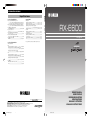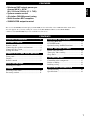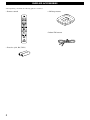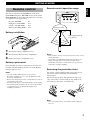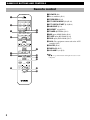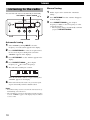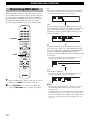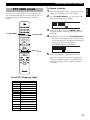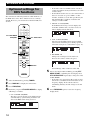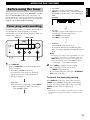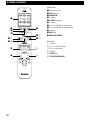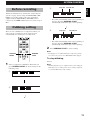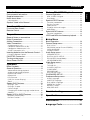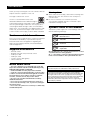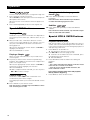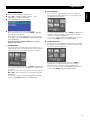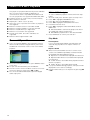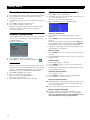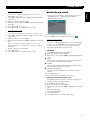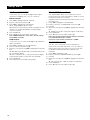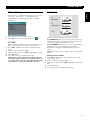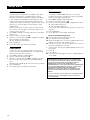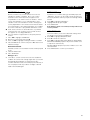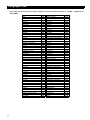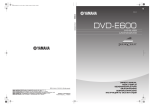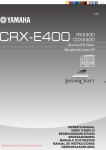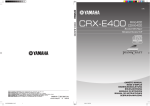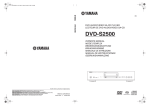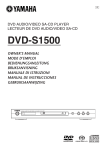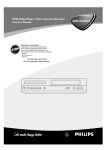Download Yamaha RX-E600 Owner`s manual
Transcript
INFORMACIÓN ADICIONAL Especificaciones Generalidades Potencia de salida RMS mínima por canal ........... 55 W + 55 W (6Ω 1kHz distorsión armónica total del 0,1%) ..... 40 W + 40 W (6Ω 20 Hz a 20 kHz distorsión armónica total del 0,1%) Potencia de salida estándar DIN por canal (Modelo para el Europa) ........... 60 W + 60 W (4Ω 1kHz distorsión armónica total del 0,7%) Sensibilidad de entrada/impedancia DVD/TAPE/MD/AUX .............................................. 150 mV/47 kΩ Respuesta de frecuencia DVD etc. .................................................... 20 Hz a 20 kHz, ±0,5 dB Distorsión armónica total (20 Hz a 20 kHz) DVD etc. 20 W, 6 Ω ................................................................ 0,04% Relación de señal-ruido (Red A de IHF) DVD etc. (250 mV, Entrada contocircuitada) ......................... 98 dB Nivel/impedancia de salida PHONES ..................................................................... 0,43 V/330 Ω Alimentación [Modelos para los EE UU y Canadá] .................... CA 120 V, 60 Hz [Modelo para Australia] ........................................ CA 240 V, 50 Hz [Modelos para Reino Unido y Europa] ................. CA 230 V, 50 Hz [Modelos para Asia y modelos en general] ............................................. CA 110/120/220/230-240 V, 50/60 Hz [Modelo para Corea] ............................................. CA 220 V, 60 Hz Consumo [Modelos para los EE UU y Canadá] ..................................... 110 W [Otros modelos] ...................................................................... 125 W Consumo (modo de espera) [Modelos para los EE UU y Canadá] ...................................... 0,7 W [Otros modelos] ....................................................................... 0,8 W Dimensiones (An x Al x Prof) .......................... 217 x 108 x 372 mm Peso ......................................................................................... 5,4 kg Sección del sintonizador RX-E600 RX-E600 Sección del amplificador Receiver Récepteur Las especificaciones están sujetas a cambios sin previo aviso. Gama de sintonización FM [Modelos para los EE UU y Canadá] ................... 87,5 – 107,9 MHz [Modelos para Reino Unido, Europa, Australia y Corea] .......................................................................... 87,50 – 108,00 MHz [Modelos para Asia y modelos en general] ....................................................... 87,5/87,50 – 108,0/108,00 MHz AM [Modelos para los EE UU y Canadá] ...................... 530 – 1710 kHz [Modelos para Reino Unido, Europa, Australia y Corea] ................................................................................. 531 – 1611 kHz [Modelos para Asia y modelos en general] ................................................................. 530/531 – 1710/1611 kHz Sensibilidad FM (Relación señal a ruido de 30 dB) ................................... 1,0 µV AM .................................................................................... 300 µV/m ©2004 YAMAHA YAMAHA YAMAHA YAMAHA YAMAHA YAMAHA YAMAHA ELECTRONICS CORPORATION, USA 6660 ORANGETHORPE AVE., BUENA PARK, CALIF. 90620, U.S.A. CANADA MUSIC LTD. 135 MILNER AVE., SCARBOROUGH, ONTARIO M1S 3R1, CANADA ELECTRONIK EUROPA G.m.b.H. SIEMENSSTR. 22-34, 25462 RELLINGEN BEI HAMBURG, F.R. OF GERMANY ELECTRONIQUE FRANCE S.A. RUE AMBROISE CROIZAT BP70 CROISSY-BEAUBOURG 77312 MARNE-LA-VALLEE CEDEX02, FRANCE ELECTRONICS (UK) LTD. YAMAHA HOUSE, 200 RICKMANSWORTH ROAD WATFORD, HERTS WD18 7GQ, ENGLAND SCANDINAVIA A.B. J A WETTERGRENS GATA 1, BOX 30053, 400 43 VÄSTRA FRÖLUNDA, SWEDEN MUSIC AUSTRALIA PTY, LTD. 17-33 MARKET ST., SOUTH MELBOURNE, 3205 VIC., AUSTRALIA 0101RXE600_EB_H1.p65 1 OWNER’S MANUAL MODE D’EMPLOI BEDIENUNGSANLEITUNG BRUKSANVISNING MANUALE DI ISTRUZIONI MANUAL DE INSTRUCCIONES All rights reserved. Printed in Malaysia WD90150 2004.08.16, 18:01 CAUTION: READ THIS BEFORE OPERATING THIS UNIT 1 2 3 4 5 To assure the finest performance, please read this manual carefully. Keep it in a safe place for future reference. Install this unit in a well ventilated, cool, dry, clean place away from direct sunlight, heat sources, vibration, dust, moisture or cold. In a cabinet, allow about 10 cm (4 in.) of free space all around RX-E600 for adequate ventilation. Locate this unit away from other electrical appliances, motors, or transformers to avoid humming sounds. Do not expose this unit to sudden temperature changes from cold to hot, nor locate this unit in an environment with high humidity (i.e., a room with a humidifier) to prevent condensation inside this unit, which may cause an electrical shock, fire, damage to this unit, and/or personal injury. Avoid installing this unit in a location where foreign objects may fall onto this unit or where this unit may be exposed to liquid dripping or splashing. On the top of this unit, do not place: • Other components, as they may cause damage and/or discoloration on the surface of this unit. • Burning objects (i.e., candles), as they may cause fire, damage to this unit, and/or personal injury. • Containers with liquid in them, as they may fall, spilling the liquid and causing an electrical shock to the user and/or damage to this unit. 6 7 8 9 10 11 12 13 14 15 16 17 Do not cover this unit with a newspaper, tablecloth, curtain, etc. in order not to obstruct heat radiation. If the temperature inside this unit rises, it may cause fire, damage to this unit, and/or personal injury. Do not plug in this unit to a wall outlet until all connections are complete. Do not operate this unit upside-down. It may overheat, possibly causing damage. Do not use excessive force on switches, knobs and/or cords. When disconnecting the power cord from the wall outlet, grasp the plug; do not pull the cord. Do not clean this unit with chemical solvents; this might damage the finish. Use a clean, dry cloth. Use only the voltage specified on this unit. Using this unit with a higher voltage than specified is dangerous and may cause fire, damage to this unit, and/or personal injury. YAMAHA will not be held responsible for any damage resulting from use of this unit with a voltage other than as specified. To prevent damage by lightning, disconnect the power cord from the wall outlet during an electrical storm. Do not attempt to modify or fix this unit. Contact qualified YAMAHA service personnel when any service is needed. The cabinet should never be opened for any reason. When not planning to use this unit for long periods of time (i.e., vacation), disconnect the AC power plug from the wall outlet. Be sure to read the “Troubleshooting” section on common operating errors before concluding that this unit is faulty. Before moving this unit, press STANDBY/ON to set the unit in standby mode, then disconnect the AC power plug from the wall outlet. 18 VOLTAGE SELECTOR (General model only) The VOLTAGE SELECTOR on the rear panel of this unit must be set for your local main voltage BEFORE plugging into the AC main supply. Voltages are 110/120/ 220/230-240 V AC, 50/60 Hz. To reduce the risk of fire or electric shock, do not expose this appliance to rain or moisture. The unit is not disconnected from the AC power source as long as it is connected to the wall outlet, even if this unit itself is turned off. This state is called the standby mode. In this state, this unit is designed to consume a very small quantity of power. SPECIAL INSTRUCTIONS FOR U.K. MODEL IMPORTANT: The wires in the mains lead are coloured in accordance with the following code: Blue: NEUTRAL Brown: LIVE As the colours of the wires in the mains lead of this apparatus may not correspond with the coloured markings identifying the terminals in your plug, proceed as follows: The wire which is coloured BLUE must be connected to the terminal which is marked with the letter N or coloured BLACK. The wire which is coloured BROWN must be connected to the terminal which is marked with the letter L or coloured RED. Making sure that neither core is connected to the earth terminal of the three pin plug. For U.K. customers If the socket outlets in the home are not suitable for the plug supplied with this appliance, it should be cut off and an appropriate 3 pin plug fitted. For details, refer to the instructions described above. Note: The plug severed from the mains lead must be destroyed, as a plug with bared flexible cord is hazardous if engaged in a live socket outlet. (U.S.A., Canada and General models) The nameplate is located on the bottom of the unit. FEATURES English • Minimum RMS output power per channel 40 W + 40 W (6Ω, 20 Hz to 20 kHz, 0.1% THD) • System remote control • 40-station FM/AM preset tuning • Multi-function RDS reception • SUBWOOFER output terminal The receiver (RX-E600) and DVD player (DVD-E600) are the main units of the YAMAHA Piano Craft Series. You can upgrade the system by adding the cassette deck (KX-E300) and MD recorder (MDX-E300)*. * MD recorder (MDX-E300) may not be available for some areas. CONTENTS SUPPLIED ACCESSORIES ....................... 2 GETTING STARTED Remote control .................................................... 3 Connecting the speakers and antennas ................ 4 Connecting the system ......................................... 5 Setting the clock .................................................. 6 NAMES OF BUTTONS AND CONTROLS Front panel ........................................................... 7 Display ................................................................. 7 Remote control .................................................... 8 BASIC OPERATIONS Listening to a source............................................ 9 TUNING Listening to the radio ......................................... 10 Presetting stations .............................................. 11 RECEIVING RDS STATIONS Receiving RDS data .......................................... 12 PTY SEEK mode ............................................... 13 Optional settings for RDS functions ................. 14 USING THE BUILT-IN TIMER Before using the timer ....................................... 15 Timer play and recording .................................. 15 Sleep timer ......................................................... 16 SYSTEM CONTROL Controlling other components ........................... 17 Before recording ................................................ 19 Dubbing setting ................................................. 19 ADDITIONAL INFORMATION Troubleshooting ................................................. 20 Specifications .................................................... 22 1 SUPPLIED ACCESSORIES After unpacking, check that the following parts are contained. • AM loop antenna • Remote control POWER 1 2 3 1 4 2 5 3 6 4 7 5 8 6 9 7 0 8 +10 +100 FREQ/RDS MODE–PTY SEEK–START REP RANDOM PROG A B C TIME D E TAPE DIRECTION PRESET MD TUNER PRESET DVD TAPE AUX MD REC/PAUSE MODE TAPE REC/PAUSE DUBBING SLEEP START DISPLAY VOLUME • Batteries (AA, R6, UM-3) 2 • Indoor FM antenna GETTING STARTED Remote control operation range English Remote control VOLUME The remote control for the RX-E600 also controls the DVD-E600 DVD player, KX-E300 cassette deck, and the MDX-E300 MD recorder. Operating buttons for each unit are explained on the pages below: Receiver, RX-E600: DVD player, DVD-E600: Cassette deck, KX-E300: MD recorder, MDX-E300: NATURAL SOUND STEREO RECEIVER RX–E600 STANDBY/ON TIMER DISPLAY MEMORY AUTO/MAN'L TIMER ADJ TIMER BASS PRESET/TUNING PRESET/BAND HOUR TREBLE MIN MIN MAX INPUT BALANCE PHONES – P.8 P.17 P.18 P.18 + – + R L Remote control sensor Battery installation 1 Within approximately 6 m (20 feet) 3 30° 2 Remove the battery compartment cover. ER ER W 6 6 3 3 3 PO 3 6 2 2 9 6 1 5 5 9 2 5 1 8 5 8 8 4 4 8 7 7 4 7 7 • Use only AA, R6, UM-3 batteries for replacement. • Be sure the polarities are correct. (See the illustration inside the battery compartment.) • Remove the batteries if the remote control will not be used for an extended period of time. • If batteries leak, dispose of them immediately. Avoid touching the leaked material or letting it come in contact with clothing, etc. Clean the battery compartment thoroughly before installing new batteries. The remote control is shipped with a protection sheet to prevent the surface from being scratched during transportation. When removing the sheet, first put adhesive tape on an edge of the remote control so that the tape sticks to the sheet. Then peel the sheet off with the tape. 4 Notes Removing the protection sheet W If you find that the remote control must be used closer to the main unit than usual, the batteries are weak. Replace batteries with new ones. PO Battery replacement 2 Replace the battery compartment cover. Notes • There should be no large obstacles between the remote control and the main unit. • Strong light (especially light from inverter-type fluorescent lamps etc) on the remote conrol sensor may impede the functioning of the remote control. In this case, reposition the main unit to avoid direct lighting. 1 Insert batteries into the battery compartment. 1 1 2 3 30° Note • Do not scratch the remote control surface when peeling the sheet off. 3 GETTING STARTED Connecting the speakers and antennas Do not connect the AC power cord to the wall outlet until all connections have been completed. Follow the steps as shown below to connect the system using the supplied cords and accessories. Be sure all connections are made correctly, that is to say L (left) to L, R (right) to R, “+” to “+” and “–” to “–”. Right speaker 3 Left speaker FM antenna 2 AM loop antenna C IN MD DVD OUT SYSTEM CONNECTOR FM ANT 75Ω UNBAL. D A R IN L GND TAPE OUT AM ANT B + – E IN SUBWOOFER OUT SYSTEM CONNECTOR DVD IN 6Ω MIN./SPEAKER AUX R L TUNER SPEAKERS 4 1 1 Connect the Speakers. 1 Unscrew the knob. 2 Remove approx. 10 mm (0.4”) of insulation from each of the speaker wires and insert the bare wire into the terminal. 3 Tighten the knob to secure the wire. Red: positive(+) Black: negative(–) 2 Connect the AM Antenna. Set up the AM loop antenna, then connect it. Connect the FM Antenna. FM ANT 75 Ω UNBAL 4 1 3 2 3 To wall outlet Connect the AC power cord to a wall outlet. Notes • Use external FM/AM antennas if you need better reception. Consult your dealer. • The AM loop antenna should be placed apart from the main unit. The antenna may be hung on a wall. To connect the subwoofer (optional) You can reinforce the bass frequencies by adding a subwoofer (optional). Connect the SUBWOOFER OUT terminal of the unit to the INPUT terminal of the subwoofer. GND AM ANT 4 GETTING STARTED English Connecting the system Connecting the RX-E600 and the DVD-E600 1 2 3 Connect ‰ to ‰ using the Audio pin cable. Insert the plugs into the jacks of the same color. Connect the SYSTEM CONNECTOR (DVD) of the RX-E600 and the SYSTEM CONNECTOR (RECEIVER) of the DVD-E600 with a system control cable (supplied with the DVD-E600). *The other SYSTEM CONNECTOR of the RX-E600 is for connecting the MDX-E300 or KX-E300. Connect the AC power plug of the DVD-E600 to AC OUTLET of the RX-E600. This configuration allows you to turn all components in the system on and off with one touch, and reduces the standby power consumption of the DVD-E600. <RX-E600> C To wall outlet IN MD DVD OUT SYSTEM CONNECTOR FM ANT 75Ω UNBAL. D A R IN L GND TAPE OUT AM ANT B + – E IN SUBWOOFER OUT SYSTEM CONNECTOR DVD IN 6Ω MIN./SPEAKER AUX R 1 L TUNER SPEAKERS Audio pin cable * 2 System control cable <DVD-E600> SYSTEM CONNECTOR 3 RECEIVER COMPONENT VIDEO OUT AV To RX-E600 PR PB Y DIGITAL OUT AUDIO OUT VIDEO OUT L VIDEO R S VIDEO COAXIAL OPTICAL E Adding KX-E300 and MDX-E300 to the above system (For details, refer to the owner's manual supplied with the respective component.) 1 2 3 4 Connect Å and ı of RX-E600 to Å and ı of KX-E300. Connect Ç and Î of RX-E600 to Ç and Î of MDX-E300. Connect an external component to the AUX terminal of RX-E600. Connect DIGITAL OPTICAL OUT of DVD-E600 to DIGITAL OPTICAL IN of MDX-E300. Take off the covers of the optical fiber cable plug, the DIGITAL OPTICAL OUT jack, and the DIGITAL OPTICAL IN jack before making digital connections. Be sure to replace the terminal’s cover when the terminal on the rear panel is not being used, in order to protect from dust. Caution • Do not turn RX-E600 on until all connections between components have been completed. • Do not connect or disconnect the system control cable and/or power cord while the system components are turned on. 5 GETTING STARTED Setting the clock You must set the clock before you use the timer functions. The clock is based on a 24-hour system. STANDBY/ON DISPLAY HOUR MIN VOLUME NATURAL SOUND STEREO RECEIVER RX–E600 STANDBY/ON TIMER DISPLAY MEMORY AUTO/MAN'L TIMER ADJ TIMER BASS PRESET/BAND PRESET/TUNING HOUR TREBLE MIN MIN MAX INPUT BALANCE PHONES – + TIME ADJ 1 2 3 4 – + L R PRESET/BAND Turn on the power by pressing STANDBY/ON on the front panel, or POWER on the remote control. While the power is on, press DISPLAY to display the time. Press HOUR while holding TIME ADJ to advance the hour setting. • Press HOUR while holding TIME ADJ and PRESET/BAND to reverse the hour setting. Press MIN while holding TIME ADJ to advance the minute setting. • Press MIN while holding TIME ADJ and PRESET/BAND to reverse the minute setting. To display the clock Press DISPLAY. The current time appears for about 8 seconds, then the normal display returns. Some buttons and controls may not work while the current time is displayed. Note • In the event of a power failure or when the AC power cord is disconnected for more than five minutes, you must reset the clock. 6 NAMES OF BUTTONS AND CONTROLS 1 2 3 45 6 7 8 English Front panel 9 VOLUME NATURAL SOUND STEREO RECEIVER RX–E600 STANDBY/ON DISPLAY TIMER MEMORY AUTO/MAN'L TIMER ADJ TIMER PRESET/TUNING PRESET/BAND HOUR BASS TREBLE MIN MIN MAX INPUT BALANCE PHONES – 0 q + w – + e 1 STANDBY/ON (P.9) 2 TIMER indicator (P.15) 3 DISPLAY (P.15) 4 MEMORY/TIME ADJ (P.6/P.11) 5 AUTO/MAN’L/TIMER (P.10/P.15) 6 PRESET/BAND (P.10) 7 Display (P.7) 8 PRESET/TUNING / (P.10) HOUR/MIN (P.6/P.15) R L r t 9 VOLUME (P.9) 0 PHONES (P.9) q Remote control sensor (P.3) w BASS (P.9) e TREBLE (P.9) r BALANCE (P.9) t INPUT (P.9) Display PRESET EDIT 1 STEREO AUTO RDS PS PTY RT CT TUNED MEMORY PTY HOLD 23 456 7 89 1 Multi-information display 2 EDIT indicator 3 PRESET indicator (P.11) 4 STEREO indicator (P.10) 5 TUNED indicator (P.10) 6 AUTO indicator (P.10) 0 TIMER SLEEP q w 7 MEMORY indicator (P.11) 8 RDS indicator (P.12) 9 RDS mode indicators (P.12) 0 PTY HOLD indicator (P.13) q TIMER indicator (P.15) w SLEEP indicator (P.16) 7 NAMES OF BUTTONS AND CONTROLS Remote control POWER 1 2 3 6 1 2 3 1 4 2 5 3 6 4 7 5 8 6 9 7 0 8 +10 +100 FREQ/RDS MODE–PTY SEEK–START REP RANDOM PROG A B 4 5 C TIME D E TAPE DIRECTION PRESET 7 9 MD TUNER PRESET DVD TAPE AUX MD REC/PAUSE MODE e TAPE REC/PAUSE DUBBING SLEEP 8 0 q w START DISPLAY VOLUME 8 r t 1 POWER (P.9) 2 Preset numbers (P.11) 3 FREQ/RDS (P.12) 4 PTY SEEK MODE (P.13/P.14) 5 PTY SEEK START (P.13/P.14) 6 A/B/C/D/E (P.11) 7 PRESET / (P.11) 8 TUNER (RX-E600) (P.11) 9 MD input (MDX-E300) (P.18) 0 TAPE input (KX-E300) (P.18) q DVD input (DVD-E600) (P.17) w AUX (The equipment connected to the AUX terminal) (P.5) e SLEEP (P.16) r DISPLAY (P.15) t VOLUME %/fi (P.9) Note • 8~w are operation buttons and input selectors for each component. BASIC OPERATIONS STANDBY/ON TREBLE 1 2 VOLUME STEREO RECEIVER RX–E600 STANDBY/ON TIMER DISPLAY MEMORY AUTO/MAN'L TIMER ADJ TIMER BASS PRESET/TUNING PRESET/BAND HOUR TREBLE MIN MIN MAX INPUT BALANCE PHONES – + – + L R 3 PHONES BASS BALANCE INPUT POWER 1 2 3 1 4 2 5 3 6 4 7 5 8 6 9 7 0 8 +10 +100 5 6 FREQ/RDS MODE–PTY SEEK–START REP RANDOM PROG A B E PRESET TUNER TAPE AUX MODE If desired, adjust BASS, TREBLE, and BALANCE. BALANCE: Adjust the balance of the output volume from the left and right speakers to compensate for sound imbalance caused by the speaker location or listening room conditions. PRESET DVD MD REC/PAUSE Adjust the volume level by turning VOLUME on the front panel or pressing VOLUME %/fi on the remote control. TREBLE: Turn this control clockwise to increase (or counterclockwise to decrease) the high frequency response. TAPE DIRECTION MD Start playback on the source component. (Refer to the owner’s manual supplied with each selected component.) BASS: Turn this control clockwise to increase (or counterclockwise to decrease) the low frequency response. C TIME D Select the desired input source by turning INPUT until a suitable source component name appears on the display. • When you operate the component connected to the AUX terminal, turn INPUT to select AUX. 4 POWER Turn on the power by pressing STANDBY/ON on the front panel, or POWER on the remote control. • Piano Craft series components that have correct system connections made to RX-E600 can be controlled to turn to the on or standby mode by RX-E600. However, once the connected components are turned to the standby mode with their respective STANDBY/ON button, they cannot be controlled by RX-E600 STANDBY/ ON button. VOLUME NATURAL SOUND Set the volume to “MIN” by turning VOLUME. English Listening to a source TAPE REC/PAUSE DUBBING SLEEP When you use headphones START DISPLAY VOLUME %/fi VOLUME Connect the headphones to the PHONES jack. You can listen to the sound to be output from the main speakers through the headphones. When you have finished using this unit Press STANDBY/ON on the front panel again or POWER on the remote control to set this unit to the standby mode. Auto standby function This unit will automatically place itself in standby mode under the following conditions: • When you select a component connected to this unit with a system control cable as an input source. • The source component is stopped and has not been operated for 30 minutes. 9 TUNING Listening to the radio You can find radio stations automatically and manually. AUTO/MAN’L PRESET/TUNING / VOLUME NATURAL SOUND STEREO RECEIVER DISPLAY MEMORY AUTO/MAN'L TIMER ADJ TIMER BASS PRESET/BAND PRESET/TUNING HOUR TREBLE MIN MIN MAX INPUT BALANCE PHONES – + – + L R PRESET/BAND INPUT Automatic tuning 1 2 3 4 5 Select TUNER by turning INPUT so that the frequency of a radio station appears in the display. Press PRESET/BAND to select the reception band. Do not select the preset tuning mode (in which “PRESET” appears on the display). Press AUTO/MAN’L so that “AUTO” appears in the display. Press PRESET/TUNING (For a higher (For a lower frequency). frequency) or The unit starts searching for a station. STEREO AUTO TUNED When the unit finds a station, it stops searching and “TUNED” appears on the display. 6 If the station located is not the one you want, repeat steps 4 and 5 until you find a suitable station. Notes • If automatic tuning search does not find the desired station, try manual tuning as described next. • When an FM stereo broadcast with sufficient signal strength is received, “STEREO” appears on the display and you can listen to stereo sound. 10 1 2 3 RX–E600 STANDBY/ON TIMER Manual tuning Follow steps 1 and 2 described in “Automatic tuning.” Press AUTO/MAN’L so that “AUTO” disappears from the display. Press PRESET/TUNING (for a higher (for a lower frequency) to select frequency) or your desired station. • The frequency changes incrementally each time you press PRESET/TUNING. TUNING The unit can store station frequences selected using Automatic or Manual tuning as presets. Up to 40 stations can be stored. With this function, you can select any desired station by pressing the corresponding preset station number. PRESET/TUNING / STEREO RECEIVER Select TUNER as input source by turning INPUT. Press MEMORY for about 2 seconds. • The unit starts presetting stations, “AUTO” and “MEMORY” will flash on the display. Received stations are stored to A1, A2...A8 sequentially. After 40 stations or all FM and AM stations are stored, the display will show the preset station A1. To recall a preset station VOLUME NATURAL SOUND 1 2 RX–E600 STANDBY/ON DISPLAY TIMER MEMORY AUTO/MAN'L TIMER ADJ TIMER BASS PRESET/BAND PRESET/TUNING HOUR TREBLE MIN MIN MAX INPUT BALANCE PHONES – + – + L Press TUNER and select the desired number by pressing PRESET/BAND and PRESET/TUNING / on the front panel or PRESET / , A/B/C/D/E and 1–8 on the remote control. R POWER MEMORY PRESET/BAND INPUT 1–8 To preset stations manually 1 2 3 Tune in a desired station. (Refer to the previous page for the tuning procedure.) Within about 5 seconds, use PRESET/TUNING / to select a desired preset number. Continue pressing PRESET/TUNING / to select the group of the preset stations (A, B, C, D, and E). 2 3 2 5 3 6 4 7 5 8 6 9 7 0 8 +10 +100 FREQ/RDS MODE–PTY SEEK–START REP RANDOM PROG A/B/C/D/E Press MEMORY. 1 1 4 A B C TIME D E TAPE DIRECTION PRESET MD TUNER PRESET TAPE DVD TUNER PRESET / AUX PRESET STEREO TUNED MEMORY MD REC/PAUSE MODE 4 Press MEMORY. • “MEMORY”, “PRESET”, and preset number will appear on the display. TAPE REC/PAUSE DUBBING SLEEP START DISPLAY VOLUME The arrow will appear for a second when it is preset. PRESET STEREO TUNED 5 MEMORY Repeat steps 1 to 4 until all desired stations are preset. Notes • A new setting can be preset in place of a previous one. • The preset stations are retained for a week after you disconnect the AC power cord or a power failure occurs. 11 English English To preset stations automatically Presetting stations RECEIVING RDS STATIONS Receiving RDS data RDS (Radio Data System) is a data transmission system used by FM stations in many countries. Stations using this system transmit an inaudible stream of data in addition to the normal radio signal. RDS data contains various types of information, such as PS (Program Service), PTY (Program Type), RT (Radio Text), and CT (Clock Time). POWER FREQ/RDS 1 2 3 1 4 2 5 3 6 4 7 5 8 6 9 7 0 8 +10 +100 PS The name of the RDS station being received is displayed. • If the unit cannot find a station with PS data, the unit stops searching and “NO PS” appears on the display. RDS PS PTY The type of the program on the RDS station now being received is displayed. You can make this unit search for a station which is broadcasting a program of a desired program type. (Refer to PTY program mode in the next section for details.) RDS FREQ/RDS MODE–PTY SEEK–START REP RANDOM PROG A B PTY C TIME D E TAPE DIRECTION PRESET TUNER MD TUNER PRESET TAPE DVD AUX MD REC/PAUSE MODE TAPE REC/PAUSE DUBBING RT Information about the program (such as the title of the song, name of the singer, etc.) on the RDS station being received is displayed by a maximum of 64 alphanumeric characters, including the umlaut symbol. If other characters are used in the RT data, they are displayed with an under-bar. • If the unit cannot find a station with RT data, the unit stops searching and “NO RT” appears on the display. START RDS SLEEP RT DISPLAY VOLUME CT Current time is displayed. • If the unit cannot find a station with CT data, the unit stops searching and “NO CT” appears on the display. 1 2 12 Tune in the FM station. (Refer to page 10, or you can simply press TUNER on the remote control.) Press FREQ/RDS to choose the mode. Each time you press FREQ/RDS, the type changes as follows: RDS CT Notes • RDS may not work properly if the station you are tuned to is not transmitting the RDS signal properly or if the signal strength is weak. • Some FM stations do not offer RDS service. Of those that do, not all provide the same types of services. The types provided by the received RDS station are dimmed on the display. Check with your local radio stations for details on RDS services in your area. RECEIVING RDS STATIONS You can locate a desired station by selecting a program type. The unit searches all preset stations into the type of programs currently being broadcast from the RDS stations. 1 2 Tune in the FM station. (Refer to page 10, or you can simply press TUNER on the remote control.) English To locate a station PTY SEEK mode Press PTY SEEK MODE once so that “PTY” and a PTY program flashes on the display. POWER PTY SEEK MODE 1 2 3 1 4 2 5 3 6 4 7 5 8 6 9 7 0 8 +10 +100 FREQ/RDS MODE–PTY SEEK–START REP RANDOM PROG A B PTY 3 PTY SEEK START 4 C TIME D E Within about 20 seconds, press PRESET / repeatedly until the desired programGetting type Playing appearsStarted on CDs the display. Within about 20 seconds, press PTY SEEK START. • If a station broadcasting the selected program type is found, the unit stops searching and the Program Service name appears on the display. “PTY HOLD” appears on the display. TAPE DIRECTION PRESET TUNER PRESET PRESET MD TAPE DVD PRESET AUX MD REC/PAUSE MODE TAPE REC/PAUSE DUBBING SLEEP START DISPLAY / RDS PTY PTY HOLD 5 Repeat step 4 until the desired station is located. If there is no station broadcasting the program type you select, “NO PTY” appears on the display, then the Program Service name or frequency appears on the display. VOLUME List of PTY (Program Type) NEWS AFFAIRS INFO SPORT EDUCATE DRAMA CULTURE SCIENCE VARIED POP M ROCK M M.O.R. M News Current Affairs General Information Sports Education Drama Culture Science Light Entertainment Pops Rock Middle of the Road Music (Easy-listening) LIGHT M Light Classics CLASSICS Serious Classics OTHER M Other Music 13 RECEIVING RDS STATIONS • If the unit is tuned to an RDS station of another country the built in clock synchronizes to the time of that country. • If the built-in clock is not set to the current time or has been reset due to a power failure or other incident, it will be set to the time specified by the CT automatically, regardless of whether this setting is set ON or OFF. Optional settings for RDS functions The tuner has the following functions which make use of the RDS data service. These functions are set to ON by default. However, you can turn these functions OFF, if so desired. 2. LOCAL = CT (ON/OFF) If the RDS station being received employs the local time (summer time, etc.) data service, its time is displayed in the CT mode. POWER PTY SEEK MODE FREQ/RDS 1 2 3 1 4 2 5 3 6 4 7 5 8 6 9 7 0 8 +10 +100 FREQ/RDS MODE–PTY SEEK–START REP RANDOM PROG A B PTY SEEK START 3. A.M. = RDS (ON/OFF) The unit searches RDS stations instead of FM stations in the automatic preset tuning operation when this setting is set to ON. (Refer to page 11). C TIME D E TAPE DIRECTION PRESET TUNER MD TUNER PRESET TAPE DVD 4. RT SPEED: ±0 Changes the scroll speed of the radio text. Decrease the value to reduce the speed. AUX MD REC/PAUSE MODE TAPE REC/PAUSE DUBBING SLEEP START DISPLAY DISPLAY VOLUME Control Range: ±0 to ±3 (Preset value: ±0) 5 1 2 3 4 Select the FM band by pressing TUNER. Press DISPLAY to display the current time. Press FREQ/RDS. Each time you press PTY SEEK MODE the display will change as follows: 1. CT = CLOCK (ON/OFF) The tuner corrects the time of the built-in clock automatically by synchronizing it with the CT data on the RDS station being received. 14 6 Choose the function ON or OFF by pressing PTY SEEK START, confirming it in the display. Press PTY SEEK START repeatedly to change the value for RT SPEED. • If the unit is not operated for 20 seconds or more, this mode is cancelled and the unit returns to the frequency display. If the current station is transmitting PS data, the unit changes to the PS mode. Press FREQ/RDS again to restore the frequency display mode. USING THE BUILT-IN TIMER USING THE BUILT-IN TIMER If you want to use the cassette deck, KX-E300 or the MD Recorder, MDX-E300 for timer play or recording, you must first make the connections as shown in “Connecting the system” on page 5. For details, refer to the instructions supplied with the MDX-E300 or KX-E300. (Example) Timer play and recording By using the built-in timer, you can have the unit turn on at a specified time and begin playing or recording automatically. You can also specify the time at which you want the unit to turn off. DISPLAY 4. ON Time “ON Time” appears on the display for a second, and changed to the time setting mode. Press HOUR to set the hour. Press MIN to set the minute. HOUR MIN VOLUME NATURAL SOUND STEREO RECEIVER RX–E600 5. OFF Time Set the time the same way as above. If you set the ON time but not OFF time, timer play or recording will finish automatically after an hour. STANDBY/ON TIMER DISPLAY MEMORY AUTO/MAN'L TIMER ADJ TIMER BASS PRESET/BAND PRESET/TUNING HOUR TREBLE MIN MIN MAX INPUT BALANCE PHONES – + – TIMER 1 + L Notes R • The display mode changes after approximately 8 seconds. If you change the mode before completing setting, press DISPLAY once or more to return to the desired mode. • If you select the input other than TUNER and AUX on “2. Timer Input”, “3. Timer REC” is skipped. INPUT Press DISPLAY. Whenever DISPLAY is pressed, the display mode changes as follows: 1. Clock Time (TIMER on/off mode) If you have not set the clock yet “Set Clock” appears. You need to set the current time as described on page 6. 2. Timer Input Select the source to be played by turning INPUT. • Timer recording is possible only when you select TUNER or AUX. 2 Press TIMER to complete the timer setting. The system changes to the standby mode. • TIMER indicator lights up. If you continue using the system, press STANDBY/ ON to turn on this unit. To cancel the timer play setting Press DISPLAY to show the current time, then press TIMER so that “TIMER” disappears from the display. You can also cancel the timer play setting by pressing TIMER when the unit is in standby mode. Note • In the event of a power failure or when the AC power cord is disconnected for more than five minutes, you must reset the clock. 15 English 3. Timer REC Select the recording component by turning INPUT. If you wish to enjoy timer playback with the TUNER or AUX settings, select “REC Mode OFF”. Before using the timer USING THE BUILT-IN TIMER Sleep timer The unit can be set to automatically place itself in standby mode after a designated time. PRESET MD TUNER PRESET TAPE DVD AUX MD REC/PAUSE MODE SLEEP TAPE REC/PAUSE DUBBING START SLEEP DISPLAY VOLUME 1 2 Play the desired sound source. Press SLEEP repeatedly until the desired sleep time appears in the display. Each time you press SLEEP, the sleep time changes as follows: SLEEP 2h00m SLEEP 1h30m SLEEP 1h00m SLEEP 0h30m SLEEP OFF About 4 seconds after setting, the normal display will resume. • “SLEEP” will appear in the display. 3 16 The unit will turn off automatically when the selected sleep time is reached. SYSTEM CONTROL DVD-E600 POWER 1 1 2 3 1 4 2 5 3 6 4 7 5 8 6 9 7 0 8 +10 +100 1 Numeric buttons • +100 button is used when operating MDX-E300. 2 * (Pause) 3 # (Play) 4 & (Stop) 5 $ ! (Skip/Seach Backward) 6 ⁄ › (Skip/Seach Forward) 7 DVD input FREQ/RDS MODE–PTY SEEK–START REP RANDOM PROG A 2 3 4 5 B C TIME D E 6 TAPE DIRECTION PRESET MD TUNER PRESET DVD TAPE 7 AUX MD REC/PAUSE MODE English Controlling other components TAPE REC/PAUSE DUBBING SLEEP START DISPLAY VOLUME 17 SYSTEM CONTROL MDX-E300 POWER 1 2 3 4 1 2 3 1 4 2 5 3 6 4 7 5 8 6 9 7 0 8 +10 +100 FREQ/RDS MODE–PTY SEEK–START REP RANDOM PROG A B D E 6,1 8,3 9,4 7,2 TAPE DIRECTION PRESET 0 5 C TIME MD KX-E300 TUNER PRESET DVD TAPE 5 AUX q MD REC/PAUSE MODE TAPE REC/PAUSE DUBBING SLEEP START DISPLAY VOLUME 18 1 Numeric buttons 2 REP (Repeat) 3 RANDOM 4 * (Pause) 5 PROG (Program) 6 # (Play) 7 ⁄ › (Skip/Search Forward) 8 $ ! (Skip/Search Backward) 9 & (Stop) 0 MD input q MD REC/PAUSE 6 1 # (Play) 2 ⁄ › (Fast-foward) 3 $ ! (Rewind) 4 & (Stop) 5 TAPE input 6 TAPE REC/PAUSE SYSTEM CONTROL 3 Play unit Record unit English Before recording Follow the instructions as described in “Connecting the system” on page 5 before using the MDX-E300 or KXE300 to record. For details, refer to the instructions supplied with the MDX-E300 or KX-E300. Sources connected to the AUX terminal can be recorded to tape or MD. • Recording automatically starts at the beginning of the tape. (Pressing DUBBING START automactially rewinds the tape to the beginning) Dubbing setting 4 There are six combinations of components. When you select a mode, recording for mode starts and ends automatically in a manner preset for that mode. TAPE DIRECTION PRESET MD TUNER TAPE 2 AUX MD REC/PAUSE Record unit • Recording automatically starts at the beginning of the tape. (Pressing DUBBING START automactially rewinds the tape to the beginning) PRESET DVD Play unit Press DUBBING START to start recording. TAPE REC/PAUSE Note MODE DUBBING MODE DUBBING SLEEP START DISPLAY DUBBING START VOLUME • The displays 1~4 which include the component you have not connected to your receiver (RX-E600) will be skipped. To stop dubbing Press &. 1 Select a component combination. Each time you press DUBBING MODE, the mode changes in the following order: Note • If DVD playback stops or completes when you are using the DVD player as a recording source, the recording component records 10 additional seconds of silence. 1 2 19 ADDITIONAL INFORMATION Troubleshooting If the unit fails to operate normally, check the following points to determine whether the fault can be corrected by the simple measures suggested. If it cannot be corrected, or if the fault is not listed in the SYMPTOM column, disconnect the power cord and contact your authorized YAMAHA dealer or service center for help. When receiving service, other Piano Craft components you are using together with this unit may be needed. SYMPTOM CAUSE REMEDY The unit does not switch ON when the STANDBY/ON switch is pressed. The AC power cord is not connected or not completely connected. Securely connect the power cord. No sound from one speaker. Loose speaker connections. Connect properly. The sound suddenly goes off. The protection circuit has been activated because of a short circuit, etc. Check the speaker wires are not touching each other and then turn the unit back on. No sound from an external unit connected with this unit or play does not begin. Incorrect cord connections. Connect the cords properly. If the problem persists, the cords may be defective. Input source selection is not proper. Make a proper input source selection. Sound distorted. The component connected to this unit is disconnected from AC outlet. Connect the AC power cord of the component to an AC outlet. Excessive static in FM broadcasts. Interference from starting motor of a nearby car. Position the FM antenna as high and as far away from nearby roads as possible. Connect using a coaxial cable. Interference from the thermostat of a nearby electrical appliance. Noise increases during stereo broadcasts. Antenna input is too weak due to obstructions or excessive distance from the broadcasting station. Check the antenna connection. Stereo broadcasts are noisy and STEREO indicator blinks on and off. Insufficient antenna input. Install an antenna appropriate for the electric field strength of your area. Cannot select preset stations. Preset memory has been erased. Reprogram memory presets. Buzzing or static during AM broadcasts. Interference from sources such as lightning, fluorescent lights, electric motors or thermostat of nearby electrical appliance. The problem is difficult to eliminate, but can be lessened by grounding AM loop antenna. TV or microprocessor is being used nearby. Move away from TV or microprocessor. Radio signal is weak or the antenna is not properly connected. Properly connect the AM loop antenna. AM broadcast sensitivity is poor. Install a multi-element type FM antenna if possible. Change orientation of the AM loop antenna. Install an external AM loop antenna. Cannot set timer. Current time is not set. Set current time. The unit does not work normally. The internal microcomputer has been frozen by an external electric shock (lightning, excessive static electricity, etc.) or the power supply with low voltage. Unplug the AC power cord from the wall outlet, and then plug in again after about one minute. 20 ADDITIONAL INFORMATION The remote control does not work. TV functions strangely when the remote control is being used. CAUSE REMEDY The batteries of the remote control are too weak. Replace the batteries with new ones. Remote control is too far away or is being used at an incorrect angle. Use within 6 meters and 60 degree radius. Direct sunlight or lighting (of an inverter type of fluorescent lamp, etc.) is striking the remote control sensor of the unit. Change the position of the unit. Remote control is being used near TV set with a remote control sensor. Relocate this unit away from the TV or cover the TV’s remote control sensor. English SYMPTOM 21 ADDITIONAL INFORMATION Specifications Amplifier section General Minimum RMS output power per channel ................................................ 55 W + 55 W (6Ω 1kHz 0.1% THD) .............................. 40 W + 40 W (6Ω 20 Hz to 20 kHz 0.1% THD) DIN Standard output power per channel (Europe model) ................................................ 60 W + 60 W (4Ω 1kHz 0.7% THD) Input sensitivity/Impedance DVD/TAPE/MD/AUX .............................................. 150 mV/47 kΩ Frequency response DVD etc. .................................................. 20 Hz to 20 kHz, ±0.5 dB Total Harmonic Distortion (20 Hz to 20 kHz) DVD etc. 20 W, 6 Ω ................................................................ 0.04% Signal-to-Noise ratio (IHF-A Network) DVD etc. (250 mV, Input shorted) .......................................... 98 dB Output level/Impedance PHONES ..................................................................... 0.43 V/330 Ω Power supply [U.S.A. and Canada models] ................................. AC 120 V, 60 Hz [Australia model] ................................................... AC 240 V, 50 Hz [U.K. and Europe models] ..................................... AC 230 V, 50 Hz [Asia and General models] ............................................. AC 110/120/220/230-240 V, 50/60 Hz [Korea model] ........................................................ AC 220 V, 60 Hz Power consumption [U.S.A. and Canada models] .................................................. 110 W [Other models] ........................................................................ 125 W Power consumption (standby mode) [U.S.A. and Canada models] ................................................... 0.7 W [Other models] ......................................................................... 0.8 W Dimensions (W x H x D) ................................. 217 x 108 x 372 (8-5/8” x 4-1/4” x 14-8/5”) mm Weight ..................................................................... 5.4 (11.9 lbs) kg Tuner section Specifications are subject to change without notice. Tuning range FM [U.S.A. and Canada models] ................................ 87.5 – 107.9 MHz [U.K., Europe, Australia and Korea models] .......................................................................... 87.50 – 108.00 MHz [Asia and General models] ............ 87.5/87.50 – 108.0/108.00 MHz AM [U.S.A. and Canada models] ................................... 530 – 1710 kHz [U.K., Europe, Australia and Korea models] .......... 531 – 1611 kHz [Asia and General models] ...................... 530/531 – 1710/1611 kHz Sensitivity FM (S/N 30dB) ....................................................................... 1.0 µV AM .................................................................................... 300 µV/m 0112RXE600_EB_20-23_E.p65 20 2004.09.02, 16:52 0100DVD-E600_EB_cover.fm Page 1 Monday, August 23, 2004 4:58 PM EB DVD-E600 ©2004 YAMAHA YAMAHA YAMAHA YAMAHA YAMAHA YAMAHA YAMAHA ELECTRONICS CORPORATION, USA 6660 ORANGETHORPE AVE., BUENA PARK, CALIF. 90620, U.S.A. CANADA MUSIC LTD. 135 MILNER AVE., SCARBOROUGH, ONTARIO M1S 3R1, CANADA ELECTRONIK EUROPA G.m.b.H. SIEMENSSTR. 22-34, 25462 RELLINGEN BEI HAMBURG, F.R. OF GERMANY ELECTRONIQUE FRANCE S.A. RUE AMBROISE CROIZAT BP70 CROISSY-BEAUBOURG 77312 MARNE-LA-VALLEE CEDEX02, FRANCE ELECTRONICS (UK) LTD. YAMAHA HOUSE, 200 RICKMANSWORTH ROAD WATFORD, HERTS WD18 7GQ, ENGLAND SCANDINAVIA A.B. J A WETTERGRENS GATA 1, BOX 30053, 400 43 VÄSTRA FRÖLUNDA, SWEDEN MUSIC AUSTRALIA PTY, LTD. 17-33 MARKET ST., SOUTH MELBOURNE, 3205 VIC., AUSTRALIA All rights reserved. Printed in Malaysia WD90090 DVD-E600 DVD PLAYER LECTEUR DE DVD OWNER’S MANUAL MODE D’EMPLOI BEDIENUNGSANLEITUNG BRUKSANVISNING MANUALE DI ISTRUZIONI MANUAL DE INSTRUCCIONES Important Note DK Advarsel: Laserrudstråling ved åbning når sikkerhesafbrydere er ude af funktion. Undgå u tsættelse for stråling. Bemærk: Netafbryderen STANDBY/ON er sekundært indkoblet og afbryder ikke strømmen fra nette. Den indbyggede netdel er derfor tilsluttet til lysnettet så længe netstikket sidder i stikkontakten. N Observer: Nettbryteren STANDBY/ON er sekundert innkoplet. Den innebygdenetdelen er derfor ikke frakoplet nettet så lenge apparatet er tilsluttet nettkontakten. S Klass 1 laserapparat Varning! Om apparaten används på annat sätt än i denna bruksanvisning specificerats, kann användaren utsättas för laserstrålning, som översjruder gränsen för läserklass 1. SF Luokan 1 laserlaite + Klass 1 laserapparat Varoitus! Laitteen käyttäminen muulla kuin tässä käyttöohjeessa mainitulla tavalla saattaa altistaa käyttäjän turvallisuusluokan 1 ylittävälle lasersäleilille. Huom. Toiminnanvalitsin STANDBY/ON on kytketty toisiopuolelle, eikä se kytke laitetta irti sähköverkosta. Sisäänrakennettu verkko-osa on kytkettynä sähköverkkoon aina silloin, kun pistoke on pistorasiassa. VARO! AVATTAESSA JA SUOJALUKITUS OHITETTAESSA OLET ALTTIINA NÄKYMÄTTÖMÄLLE LASERSÄTEILYLLE. ÄLÄ KATSO SÄTEESEEN. VARNING! OSYNLIG LASERSTRÅLNING NÄR DENNA DEL ÄR ÖPPNAD OCH SPÄRREN ÄR URKOPPLAD. BETRAKTA EJ STRÅLEN. Observera! Strömbrytaren STANDBY/ON är sekundärt kopplad och inte bryter strömmen fråan nätet Den inbyggda nätdelen är därför ansluten till elnätet så länge stickproppen sitter i v ägguttaget. Important Note for Users in the UK If the fitted plug is not suitable for your socket outlets, it should be cut off and an appropriate plug fitted in its place. If the mains plug contains a fuse, this should have a value of 5 Amp. If a plug without a fuse is used, the fuse at the distribution board should not be greater than 5 Amp. How to connect a plug The wires in the mains lead are coloured with the following code: blue = neutral (N), brown = live (L). As these colours may not correspond with the colour markings identifying the terminals in your plug, proceed as follows: ● Connect the blue wire to the terminal marked N or coloured black. ● Connect the brown wire to the terminal marked L or coloured red. ● Do not connect either wire to the earth terminal in the plug, marked E (or e) or coloured green (or green and yellow). Note:The severed plug must be disposed of to avoid a possible shock hazard should it be inserted into a 13 Amp socket elsewhere. Before replacing the plug cover, make certain that the cord grip is clamped over the sheath of the lead - not simply over the two wires. Mains plug This apparatus is fitted with an approved 13 Amp plug.To change a fuse in this type of plug proceed as follows: 1 Remove fuse cover and fuse. 2 Fix new fuse which should be a BS1362 5 Amp, A.S.T.A. or BSI approved type. 3 Refit the fuse cover. Copyright in the U.K. Recording and playback of material may require consent. See Copyright Act 1956 and The Performer’s Protection Acts 1958 to 1972. i General information CAUTION ATTENTION L’emploi de commandes, de réglages ou un choix de procédures différents des spécifications de cette brochure peut entraîner une exposition à d’éventuelles radiations pouvant être dangereses. ACHTUNG Die Verwendung von Bedienungselementen oder Einstellungen oder die Durchführung von Bedienungsvorgängen, die nicht in dieser Anleitung aufgeführt sind, kann zu einem Kontakt mit gefährlichen Laserstrahlen führen. OBSERVERA Användning av kontroller och justeringar eller genomförande av procedurer andra än de som specificeras i denna bok kan resultera i att du utsätter dig för farlig strålning. ATTENZIONE Uso di controlli o regolazioni o procedure non specificamente descritte può causare l’esposizione a radiazioni di livello pericoloso. PRECAUCIÓN El uso de los controles o los procedimientos de ajuste o utilización diferentes de los especificados en este manual pueden causar una exposición peligrosa a la radiación. VOORZICHTIG Gebruik van bedieningsorganen of instellingen, of uitvoeren van handelingen anders dan staan beschreven in deze handleiding kunnen leiden tot blootstelling aan gevaarlijke stralen. SYSTEM CONNECTOR The unit is not disconnected from the AC power source as long as it is connected to the wall outlet,even if this unit itself is turned off.This state is called the standby mode.In this state,this unit is designed to consume a very small quantity of power. English Use of controls or adjustments or performance of procedures other than those specified herein may result in hazardous radiation exposure. L ’appareil n ’est pas isolé de la source d ’alimentation aussi longtemps qu ’il reste branché sur une prise murale,même lorsqu ’il est éteint.Il est alors dit en mode «Veille ».Dans ce mode, l ’appareil consomme très peu de courant. Das Gerät ist nicht vom Netz getrennt, solange der Netzstecker noch mit der Wandsteckdose verbunden ist, selbst wenn das Gerät ausgeschaltet wurde. Dieser Betriebszustand wird als Bereitschaftsmodus bezeichnet. In diesem Zustand nimmt das Gerät eine sehr geringe Menge Strom auf. Enheten är inte urkopplad från nätet så länge som den är ansluten till vägguttaget även om enheten i sig självt är avstängd. Detta kallas för beredskapsläge och i detta tillstånd konsumerar apparaten minimalt med ström. L’unità non è scollegata dall’impianto elettrico di casa sintanto che rimane collegata ad una presa di corrente anche se è spenta. Questo modo viene chiamato “modo di attesa”. In esso, l’unità consuma una quantità molto bassa di energia per mantenere in memoria le impostazioni da voi fatte. Aunque el propio aparato se encuentre apagado, éste no se desconectará de la fuente de CA siempre que se mantenga enchufado a la toma de corriente. Este estado recibe el nombre de “modo de espera”. En este estado, este aparato ha sido diseñado para consumir una cantidad muy pequeña de energía. De stroomtoevoer naar het toestel is niet afgesloten zolang de stekker nog in het stopcontact zit, zelfs niet als het toestel zelf uitgeschakeld is. Deze toestand wordt “standby” (waak- of paraatstand) genoemd. Het toestel is ontworpen om in deze toestand. RECEIVER COMPONENT VIDEO OUT CLASS 1 LASER PRODUCT LASER KLASSE 1 PRODUKT LUOKAN 1 LASERLAITE KLASS 1 LASER APPARAT PRODUIT LASER DE CLASSE 1 PR PB AV Y DIGITAL OUT AUDIO OUT VIDEO OUT L VIDEO R S VIDEO COAXIAL CLASS 1 LASER PRODUCT LASER KLASSE 1 PRODUKT LUOKAN 1 LASERLAITE KLASS 1 LASER APPARAT PRODUIT LASER DE CLASSE 1 OPTICAL E CAUTION VISIBLE AND INVISIBLE LASER RADIATION WHEN OPEN. AVOID EXPOSURE TO BEAM. ADVARSEL SYNLIG OG USYNLIG LASERSTRÅLING VED ÅBNING. UNDGÅ UDSÆTTELSE FOR STRÅLING. ADVARSEL SYNLIG OG USYNLIG LASERSTRÅLING NÅR DEKSEL ÅPNES. UNNGÅ EKSPONERING FOR STRÅLEN. VARNING SYNLIG OCH OSYNLIG LASERSTRÅLNING NÄR DENNA DEL ÄR ÖPPNAD. BETRAKTA EJ STRÅLEN. VARO! AVATTAESSA OLET ALTTIINA NÄKYVÄLLE JA NÄKYMÄTTÖMÄLLE LASER SÄTEILYLLE. ÄLÄ KATSO SÄTEESEEN. VORSICHT SICHTBARE UND UNSICHTBARE LASERSTRAHLUNG WENN ABDECKUNG GEÖFFNET. NICHT DEM STRAHL AUSSETSEN. DANGER VISIBLE AND INVISIBLE LASER RADIATION WHEN OPEN. AVOID DIRECT EXPOSURE TO BEAM. ATTENTION RAYONNEMENT LASER VISIBLE ET INVISIBLE EN CAS D’OUVERTURE. EXPOSITION DANGEREUSE AU FAISCEAU. ii CAUTION: READ THIS BEFORE OPERATING YOUR UNIT. 1 2 3 4 5 6 7 8 9 10 11 12 13 14 15 16 17 iii To assure the finest performance, please read this manual carefully. Keep it in a safe place for future reference. Install this sound system in a well ventilated, cool, dry, clean place — away from direct sunlight, heat sources, vibration, dust, moisture, or cold. In a cabinet, allow about 2.5cm (1 inch) of free space all around this unit for adequate ventilation. Locate this unit away from other electrical appliances, motors, or transformers to avoid humming sounds. Do not expose this unit to sudden temperature changes from cold to hot, nor locate this unit in an environment with high humidity (i.e., a room with a humidifier) to prevent condensation inside this unit, which may cause an electrical shock, fire, damage to this unit, and/or personal injury. Avoid installing this unit in a location where foreign objects may fall onto this unit or where this unit may be exposed to liquid dripping or splashing. On the top of this unit, do not place: – Other components, as they may cause damage and/ or discoloration on the surface of this unit. – Burning objects (i.e., candles), as they may cause fire, damage to this unit, and/or personal injury. – Containers with liquid in them, as they may fall, spilling the liquid and causing an electrical shock to the user and/or damage to this unit. Do not cover this unit with a newspaper, tablecloth, curtain, etc. in order not to obstruct heat radiation. If the temperature inside this unit rises, it may cause fire, damage to this unit, and/or personal injury. Do not plug in this unit to a wall outlet until all connections are complete. Do not operate this unit upside-down. It may overheat, possibly causing damage. Do not use excessive force on switches, knobs and/or cords. When disconnecting the power cord from the wall outlet, grasp the plug; do not pull the cord. Do not clean this unit with chemical solvents; this might damage the finish. Use a clean, dry cloth. Use only the voltage specified on this unit. Using this unit with a higher voltage than specified is dangerous and may cause fire, damage to this unit, and/or personal injury. YAMAHA will not be held responsible for any damage resulting from use of this unit with a voltage other than as specified. To prevent damage by lightning, disconnect the power cord from the wall outlet during an electrical storm. Do not attempt to modify or fix this unit. Contact qualified YAMAHA service personnel when any service is needed. The cabinet should never be opened for any reason. When not planning to use this unit for long periods of time (i.e., vacation), disconnect the AC power plug from the wall outlet. Be sure to read the “TROUBLESHOOTING” section on common operating errors before concluding that this unit is faulty. Before moving this unit, press STANDBY/ON to set the unit in standby mode, then disconnect the AC power plug from the wall outlet. WARNING TO REDUCE THE RISK OF FIRE OR ELECTRIC SHOCK, DO NOT EXPOSE THIS UNIT TO RAIN OR MOISTURE. NOTE: Pictures shown maybe different between countries. Never make or change connections with the power switched on. LASER SAFETY This unit employs a laser. Due to possible eye injury, only a qualified service person should remove the cover or attempt to service this device. CAUTION VISIBLE AND INVISIBLE LASER RADIATION WHEN OPEN. AVOID EXPOSURE TO BEAM (WARNING LOCATION: INSIDE ON LASER COVERSHIELD OR THE BACKPLATE OF SET) LASER Type Wave length Semiconductor laser GaAlAs 650 nm (DVD) 780 nm (VCD/CD) Output Power 7 mW (DVD) 10 mW (VCD/CD) Beam divergence 60 degree DANGER This unit emits visible laser radiation when open. Avoid direct eye exposure to beam. When this unit is plugged into a wall outlet, do not place your eyes close to the opening of the disc tray and other openings or look inside. Contents Picture CD & MP3 Playback Environmental Information ............................ 2 Supplied accessories .................................... 2 Notes about discs.......................................... 2 General Operation....................................... 12 Cleaning discs .................................................... 2 Special JPEG Features............................... 13 Symbols Used in this Manual........................ 2 Function Introduction ........................................ 13 Preview Function............................................... 13 Zoom picture..................................................... 13 Playback with multi-angles ............................... 13 Wipe Effect........................................................ 13 Functional Overview MP3 & JPEG Navigator ..................................... 12 Play Mode ......................................................... 12 Front and Rear Panels .................................. 3 Remote Control ............................................. 4 Special MP3 Features................................. 13 Preparation JPEG and MP3 simultaneous playback ...... 13 General Notes on connections...................... 5 Digital Connections ....................................... 5 Analog Connections ...................................... 5 Video Connections ........................................ 6 Function Introduction ........................................ 13 Setup Menu Basic Operation........................................... 14 General Setup menu ................................... 14 S-Video terminal <A>.......................................... 6 Composite Video terminal <B>........................... 6 Component Video terminal <C> ......................... 6 SCART Connection <D> ..................................... 6 DISC LOCK ....................................................... 14 PROGRAM (not for Picture CD/MP3) ................ 14 OSD LANGUAGE.............................................. 15 SCREEN SAVER................................................ 15 Inserting batteries into the Remote Control... 7 Audio Setup menu....................................... 15 Using the Remote Control ................................... 7 SPEAKER SETUP .............................................. 15 DIGITAL AUDIO SETUP.................................... 16 EQUALIZER (Sound Mode) .............................. 16 3D (REVERB MODE)......................................... 16 PAL/NTSC Conversion ................................. 7 Turning on the power .................................... 7 Smart Power On/Off...................................... 7 Video Setup menu....................................... 17 Operation Basic Playback.............................................. 8 General Operation......................................... 8 Video control during playback ............................ 8 Audio control during playback............................ 8 Repeat and Shuffle.............................................. 9 Repeat A-B.......................................................... 9 Disc Resume ....................................................... 9 OSD (On-Screen Display) ................................... 9 Zoom ................................................................. 10 Special DVD Features................................. 10 Playing a Title .................................................... 10 Playing a Chapter.............................................. 10 Camera Angle ................................................... 10 Changing the Audio Language and/or format .. 10 Subtitles............................................................. 10 TV TYPE ............................................................ 17 TV DISPLAY ...................................................... 17 CLOSED CAPTION ........................................... 18 COMPONENT ................................................... 18 PROGRESSIVE.................................................. 18 PICTURE SETTING ........................................... 19 PASSWORD SETUP .................................. 19 Preference Setup menu .............................. 20 AUDIO language............................................... 20 SUBTITLE language.......................................... 20 DISC MENU language ...................................... 20 PARENTAL Control ........................................... 21 DEFAULT Setup ................................................ 21 MP3/JPEG NAV................................................. 21 Troubleshooting............................ 22 Special VCD & SVCD Features .................. 10 Playback Control (PBC) .................................... 10 Preview Function ............................................... 11 Specifications................................ 23 Maintenance .................................. 23 Language Code ............................. 24 1 English Introduction Introduction Thank you for purchasing this unit. This Owner’s Manual explains the basic operation of this unit. The region code for this set is 2. 2 Since it is usual for DVD movies to be released at different times in different regions of the world, all players have region codes and discs can have an optional region code. This unit can play discs containing the identical region code, or mentioned as region “ALL”. If you load a disc of a different region code to this unit, you will see the region code notice on the screen. The disc will not play, and should be unloaded. Environmental Information This unit consists of materials which can be recycled and reused if disassembled by a specialised company. Please observe the local regulations regarding the disposal of packaging materials, exhausted batteries and old equipment. Supplied accessories – – – – – – Remote control Batteries (two AA size) for remote control Audio pin cable Video pin cable System control cable (green) Owner’s Manual Cleaning discs ● When a disc becomes dirty, clean it with a cleaning cloth. Wipe the disc from the centre out. Do not wipe in a circular motion. ● Do not use solvents such as benzine, thinner, commercially available cleaners, or antistatic spray intended for analog records. Symbols Used in this Manual The below symbols appear in some headings and notes with the following meanings: DVD – Description refers to playback of DVD-video discs VCD – Description refers to playback of Video CDs CD – Description refers to playback of Audio CDs SVCD – Description refers to playback of Super VCDs ● Some DVD video discs require specific functions or allow only limited functions during playback. ● “ ✕ ” may appears on the TV screen which means that the function is not available on that specific DVD video disc. Notes about discs – This unit is designed for use with DVD video, Video CD, Super video CD, Audio CD, CD-R, CD-RW (MP3 Supported), DVD+RW, DVD+R, DVD-R and DVD-RW. – CD-R and CD-RW cannot be played unless finalized. – Some discs cannot be played depending on the recording conditions such as PC environment and application software. The characteristics and condition of the discs; materials, scratches, curvature, and etc, may result in failure. – Be sure to use only CD-R and CD-RW discs made by reliable manufacturers. – Do not use any non standard shaped discs (heart, etc.) – Do not use disc with tape, scals, or paste on it, damage to the unit may result. – Do not use a disc printed on its surface by a commercially available label printer. 2 Manufactured under license from Dolby Laboratories. “Dolby” and the double-D symbol are trademarks of Dolby Laboratories. This product incorporates copyright protection technology that is protected by method claims of certain U.S. patents and other intellectual property rights owned by Macrovision Corporation and other rights owners. Use of this copyright protection technology must be authorized by Macrovision Corporation, and is intended for home and other limited viewing uses only unless otherwise authorized by Macrovision Corporation. Reverse engineering or disassembly is prohibited. Functional Overview Front and Rear Panels English R/ T – search forward* / go to the next chapter or track STANDBY/ON – to turn this unit to standby mode or ON S /Q – search backward* / go to a previous chapter or track Disc Tray / OPEN/CLOSE – to open/close the disc tray B/ ; PLAY/PAUSE – to start/interrupt playback 9 STOP – to stop playback NATURAL SOUND DVD PLAYER DVD–E600 STANDBY/ON / / * Press button for about two seconds. COAXIAL – connect to DIGITAL INPUT of your AV reciver S-VIDEO – connect to S-Video input of your TV AUDIO OUT (Left/Right) – connect to AUDIO inputs of your AV receiver or stereo system COMPONENT VIDEO – connect to component video inputs of your TV OPTICAL – connect to DIGITAL INPUT of your AV receiver AV – connect to a TV with SCART AC Power Cord – connect to the AC outlet of the RX-E600 VIDEO – connect to Video inputs of your TV SYSTEM CONNECTOR – connect to the SYSTEM CONNECTOR (DVD) of the RX-E600 SYSTEM CONNECTOR RECEIVER COMPONENT VIDEO OUT PR PB AV Y DIGITAL OUT AUDIO OUT VIDEO OUT L VIDEO R S VIDEO COAXIAL OPTICAL E Caution: Do not touch the inner pins of the jacks on the rear panel. Electrostatic discharge may cause permanent damage to the unit. 3 Functional Overview Remote Control TOP MENU/RETURN – display the top-level disc menu (DVD) / go back to previous menu (VCD) MENU – access menu of a disc (DVD) / switch PBC on/off (VCD) – turn this unit ON or go to standby-on mode 1 2 3 4 5 6 7 8 ON SCREEN 0 MENU 1 2 3 4 – (left/right/up/down) select an item in the menu ENTER/OK – acknowledge menu selection 9 TOP MENU RETURN SETUP ON SCREEN – access or remove player’s On Screen Display menu ENTER OK STOP PLAY PAUSE SUBTITLE ANGLE ZOOM AUDIO S – search backward* / go to a previous chapter or track STOP ( 9 ) – stop playback PLAY ( B ) – start playback PAUSE ( ; ) – pause playback temporarily / frame-by-frame playback REPEAT – repeat chapter, track, title, disc / shuffle chapter, track A-B – repeat a specific segment SCAN – preview the content of a track or whole disc (VCD) / play the first 6 seconds or less of each track (CD) MUTE – disable or enable sound output * Press and hold button for about two seconds. 4 0-9 numeric buttons – select numbered items in a menu REPEAT A B SCAN MUTE DVD SETUP – access or remove player’s setup menu T – search forward* / next chapter or track SUBTITLE – subtitle language selector ANGLE – select DVD camera angle ZOOM – enlarge video image AUDIO – audio language and format selector Preparation Analog Connections Use audio/video cable supplied with this unit to connect AUDIO OUT L (left) and R (right) jacks of this unit to corresponding input jacks of your audio equipment such as Stereo amplifier. General Notes on connections ● ● ● ● Never make or change connections with the power switched on. Depending on the equipment you wish to connect, there are various ways you could connect this unit. Possible connections are shown in the following drawings. Please refer to the manuals of other equipment as necessary to make the best connections. Do not connect this unit via your VCR. The video quality could be distorted by the copy protection system. Do not connect this unit’s audio out jack to the phono in jack of your audio system. DIGITAL OUT AUDIO OUT VIDEO OUT L VIDEO R S VIDEO COAXIAL OPTICAL E L R (supplied) R Stereo amplifier L 1 CD/DVD R L Digital Connections This unit has COAXIAL and OPTICAL digital out jacks. Connect one or both of them to your AV receiver equipped with Dolby digital or MPEG decoder using each specific cable (separate purchase). DIGITAL OUT Left speaker Right speaker AUDIO OUT VIDEO OUT L VIDEO R S VIDEO COAXIAL OPTICAL AV receiver E O C COAXIAL IN OPTICAL IN Subwoofer Center speaker Left main speaker Left rear speaker Right main speaker Right rear speaker You will need to set this unit’s digital output to All (see ‘DIGITAL OUTPUT’). Note: – If the audio format of the digital output does not match the capabilities of your receiver, the receiver will produce a strong, distorted sound or no sound at all. Make sure to select the appropriate audio format at menu screen included on the disc. Pressing AUDIO once or more may change not only audio languages but also audio formats, and the selected format appears for several seconds on the status window. 5 English Please refer to the RX-E600 manual for instructions on connecting this unit to the RX-E600 receiver. Preparation Video Connections S-Video terminal <A> The player has three types of video output jacks. Use one of them in accordance with the input jacks of the equipment to be connected. S (separate) video connection achieves a clearer picture than composite video connection by separating color and luminance when transmitting signals. Use commercially available S-video cable. Note: – If your AV receiver has video output jacks, connect your receiver (and then to your TV) so that you can use one TV for several different video sources (LD, VCR etc.) by simply switching the input source selector of your receiver. COMPONENT VIDEO OUT PR PB AV DIGITAL OUT AUDIO OUT VIDEO OUT L VIDEO R S VIDEO OPTICAL (supplied) <A> V <B> Use audio/video cable supplied with this unit when connecting the player to a TV. Component Video terminal <C> Y COAXIAL Composite Video terminal <B> E Component video connection achieves high fidelity in reproducing colors (better performance than S-video connection), separating video signal into luminance (Y, terminal color-coded as green), and color difference (Pb, blue/Pr, red). Use commercially available coaxial cables. Receiver (and TV) with component input is required. Observe the color of each jack when connecting. <C> S SCART Connection <D> <D> Use a SCART cable to connect this unit’s AV terminal to a SCART terminal on your TV. Note: – Ensure that the “TV” indication on SCART cable is connected to the TV set and “DVD” indication on SCART cable is connected to this unit. 6 Preparation 1 2 3 PAL/NTSC Conversion English Inserting batteries into the Remote Control This player is equipped with a PAL/NTSC conversion feature to convert the video output of the disc to match your TV system. The conversions supported are as below. To activate the conversion, refer to “TV TYPE”: Open the battery cover by pressing in the tab, then lift off the cover. Insert batteries with the correct polarity as indicated by the + and - symbols inside the battery compartment. Close the cover. Disc Type DVD + – VCD Format PAL Output format Selected mode PAL MULTI NTSC PAL NTSC PAL NTSC PAL NTSC NTSC PAL PAL NTSC PAL NTSC PAL NTSC NTSC – + CAUTION! – Remove batteries if they are exhausted or not to be used for a long time. – Do not use old and new or different types of batteries in combination. – Batteries contain chemical substances, so they should be disposed off properly and kept away from children. Using the Remote Control ● Direct the remote control at the remote sensor of the DVD player. ● Do not drop or give the remote control a shock. ● Do not leave the remote control in extremely hot or humid places. ● Do not spill water or put anything wet on the remote control. Notes: – “MULTI” can only be selected when using a TV that has both the PAL and NTSC systems. – Slight picture distortions may occur due to this conversion. This is normal. Thus, the “MULTI” is most suitable for the best picture quality. Turning on the power 1 2 3 4 5 Connect the AC power cord to the power outlet. Turn on the TV and your receiver. Select the appropriate input source at the receiver that was used to connect to this unit. Refer to the equipment owner’s manual for detail. Turn this unit on. Set the TV to the correct Video IN channel. (eg. EXT1, EXT2, AV1, AV2, AUDIO/VIDEO, etc. (Refer to your TV owner’s manual for detail) ➜ The front display lights up and the default screen appears on the TV. Smart Power On/Off When in STOP mode, the DVD player will switch to standby mode after 15 minutes without any operations for saving energy. It is easily reactivated by pressing the POWER or PLAY on the remote control or the STANDBY/ ON button on the front panel. 7 Operation SEARCH Basic Playback 1 2 3 4 1 Press STANDBY/ON on the front panel to turn on the DVD player. Press / (OPEN/CLOSE) on the front panel to open disc loading tray. Place the chosen disc in the tray, with the label facing up. Press / (OPEN/CLOSE) again to close the tray. ➜ After recognizing this disc, the player begin to playback automatically. ➜ If you press PLAY when the tray is open, this unit closes the tray and starts playback. 2 3 DVD CD VCD SVCD To search the contents in fast speed, press 2 or 1 for fast forward/backward searching. Press 2 or 1 again to increase the speed for searching. Press PLAY to return to normal playback. Slow Motion DVD 1 2 3 To get a slow motion effect during playback, press 3 or 4. Press 3 or 4 again, you can get different playback forward/backward speeds. Press PLAY to return to normal play back. VCD 1 2 3 SVCD To get a slow motion effect during playback, press 4. Press 4 again, you can get different playback forward speeds. Press PLAY to return to normal play back. Note: The SLOW BACKWARD function is not available for VCD/Super VCD discs. Notes: – DVDs may have a region code. Your player will not play discs that have a region code different from the region code of your player. – If ‘DISC LOCK’ is set to LOCK and the disc inserted is not authorized, the 6-digit code must be entered and/or the disc must be authorized (see ‘DISC LOCK’). Audio control during playback MUTE 1 2 DVD VCD CD SVCD Press MUTE to disable the sound output. Press MUTE again to deactivate the mute. Audio channel selection General Operation VCD Note: All instructions set out below refer to the remote control, unless otherwise stated. 1 Video control during playback STOP 1 DVD VCD PAUSE/STEP 1 2 3 2 3 DVD VCD VCD CD SVCD CD SVCD Press !1 or 2@ briefly during playback to go to the next chapter/track or to return to the beginning of the currect chapter/track respectively. Press !1 twice briefly to step back to the previous chapter/track. To go directly to any chapter/track, enter the chapter/ track number using the numeric buttons and press ENTER/OK. Note: Long press of the !1 or 2@ till switch on backward or forward search. 8 SVCD To get a still picture, press PAUSE during playback. To step forward to the next frame picture, press PAUSE again. ➜ It resumes to the normal playback for CD. To resume normal playback, press PLAY. SKIP DVD 1 CD You can resume the play from the point at which you stopped last time, if you just press STOP once. It will start from the beginning if you press STOP twice to stop playback. 2 3 CD SVCD Super VCD has two stereo audio channels which are used for playing karaoke or the audio language selection. (for instance, you can choose one channel for only the music background of the song while you play the karaoke.) Press AUDIO to select the audio channels you want. VCD has only one stereo audio channel, you can select STEREO, MONO LEFT, MONO RIGHT or MIX-MONO by pressing AUDIO. ➜ STEREO: Output the left and right audio channels of the disc through the left and right audio jacks accordingly. ➜ MONO LEFT: Output the left audio channels of the disc through the left and right audio jacks. ➜ MONO RIGHT: Output the right audio channels of the disc through the left and right audio jacks. ➜ MIX-MONO: each of the audio jacks can output the same audio effect as stereo. Operation Repeat and Shuffle OSD (On-Screen Display) ● Each time you press REPEAT, the Repeat/Shuffle mode changes as follows; Chapter Repeat* Repeat/Shuffle Off Title Repeat Shuffle Repeat Shuffle * This feature may not be available with some discs. SVCD VCD CD With PBC OFF, ● Each time you press REPEAT, the Repeat/Shuffle mode changes as follows; Track Repeat Repeat/Shuffle Off Repeat A-B 1 2 3 1 2 This function will provide some information about your playing disc and a rough transferring speed of the video data on the screen. ● Press ON SCREEN. The Status window appears on the TV. Title/Chapter/Track selection 1 2 3 Time Search Disc Repeat Shuffle Repeat DVD VCD Shuffle SVCD 1 CD DVD-Video Discs: repeat a sequence in a title Video and Audio CDs: repeat a sequence in a track Press Repeat A-B at your chosen starting point. Press Repeat A-B again at your chosen end point. ➜ The repeat sequence begins. To exit the sequence, press Repeat A-B. 2 3 Disc Resume 1 2 3 DVD VCD CD SVCD This player can resume playback of the last 5 discs, even if the disc was ejected or the power switched off. Load one disc, which is one of the last 5 discs. Press PLAY when DVD player is recognizing the disc. If the information of this disc has been stored in the memory of DVD player, it will be played back from the stop point last time. VCD DVD VCD Press 34 to select “TT TIME” or “CH TIME”(DVD) or “TRACK TIME” or “DISC TIME”(VCD). ➜ “TT TIME” refers to the total time of the current title, and the “CH TIME” refers to the total time of the current chapter. Press ENTER/OK. Enter hours, minutes and seconds from left to right using the numeric buttons. (e.g. 0:34:27) Audio/Subtitle/Angle DVD You can change “AUDIO”, “SUBTITLE” or “ANGLE” if available on the disc you are playing. Press 34 to select “AUDIO”, “SUBTITLE” or “ANGLE”. Press ENTER/OK. For Audio and Subtitle, Press 34 to highlight your selection and press ENTER/ OK. or For Angle, Select an angle using the numeric buttons. Repeat/Time Display 1 2 3 DVD Press 34 to select “TITLE” or “CHAPTER” (DVD) or “TRACK” (VCD). Press ENTER/OK. Select a title, chapter or track number using the numeric buttons. DVD VCD Press 34 to select “REPEAT” or “TIME DISP.”. Press ENTER/OK. Press 34 to highlight your selection and press ENTER/ OK. Time display CD Each time you press ON SCREEN, the time display changes as follows; Total Elapsed Total Remain Single Remain Single Elapsed 9 English DVD Operation Zoom 1 2 DVD VCD Changing the Audio Language and/or format DVD SVCD The Zoom function allows you to change the image size. Press ZOOM to activate the function. ➜ Use 341 2 to view other parts of the zoomed picture. ➜ Playback will continue. ➜ Zoom function is also effective when the playback is paused. Press ZOOM repeatedly to return to the original size. Special DVD Features ● Press AUDIO repeatedly to select the different languages. Note: The function will be activated only if the DVD is recorded with multi-language audio tracks. Subtitles DVD SVCD ● Press SUBTITLE repeatedly to select the different subtitles. Note: The function will be activated, only if the DVD or Super VCD is recorded with multi-subtitles. Playing a Title DVD A DVD disc may have one or more titles. This depends on the content (a movie, video clips, a drama series, etc.) on the disc. ● After you load a disc, information about the content shows on the screen waiting for your selection. You can also press TOP MENU to turn back to the title menu during playback. ➜ Press the appropriate numeric buttons or 341 2 to highlight your selection. ➜ Press ENTER/OK to confirm. Playing a Chapter DVD When you have selected a title, it may include one or more chapters. ● Any time you want to watch another chapter during playback, press MENU to turn back to the chapter menu (If disc has chapter menu). ➜ Press the appropriate numeric buttons or 341 2 on the remote control to highlight your selection. ➜ Press ENTER/OK. ➜ After a chapter has been selected, you also can press ¡!1 or 2@ to make a change. Camera Angle DVD Some discs contain scenes which have been shot simultaneously from various angles. This DVD player allows you to select the desired camera angle. ● Press ANGLE on your remote control. Note: The function is available only for the DVD discs which have several angles recorded. 10 Special VCD & SVCD Features Playback Control (PBC) 1 2 3 PBC function allows you to enter the index menu which is used to select a track after loading the VCD & SVCD disc. If you want to activate the function during the playback or after pressing STOP twice, Press MENU to set the PBC On. ➜ Pay attention to the hint on the screen. Use !1 or 2@ to select the page you like. ➜ If the items of the index menus are numbered, press the appropriate numeric buttons. ➜ Press ENTER/OK. Press RETURN to enter the index menu during the playback. Notes: – The content of the index menu depends on the disc. Please refer to the disc’s instructions for details. – If the disc doesn’t include the PBC information, this function will have no effect. If you want to skip the index menu and playback directly from the beginning, 1 Press MENU to switch off the function. Operation Preview Function This function is used to divide a disc into six parts by regular intervals and display them on one page to help you preview the whole disc. SELECT DIGEST TYPE: TRACK DIGEST DISK INTERVAL TRACK INTERVAL ● After you enter the menu of any digest type, ➜ To quit preview function: Press 341 2 to highlight EXIT and press ENTER/OK. ➜ To return to the previewing menu for selecting the other digest type: Press 341 2 to highlight MENU and press ENTER/OK. Note: You can select “TRACK INTERVAL” only during playback, with PBC Off. 1 TRACK DIGEST This function will minimize the picture of every track in order to display every six of these tracks on the screen to help you know the content of every track on the disc. - To choose the desired track, press 341 2 to highlight the second line and input your selected track number next to “SELECT”. ➜ Select the others from the current six by pressing the !1 or 2@ to open the previous or next page and press ENTER/OK. - You can also select a track by highlighting the preview screen using 341 2 and pressing ENTER/OK. - To choose the desired track, press 341 2 to highlight the second line and input your numerical selection next to “SELECT” and press ENTER/OK. - You can also select a track by highlighting the preview screen using 341 2 and pressing ENTER/OK. 3 TRACK INTERVAL This function is used to divide a single track into six parts by regular intervals and display them on one page to help you preview the selected track. - To choose the desired track, please press 341 2 to highlight the second line and input your numerical selection next to “SELECT” and press ENTER/OK. - You can also select a track by highlighting the preview screen using 341 2 and pressing ENTER/OK. 11 English ● Press SCAN to enter previewing menu. ● Press 34 to highlight “TRACK DIGEST”, “DISC INTERVAL” or “TRACK INTERVAL”. ● Press ENTER/OK to open one option. 2 DISC INTERVAL Picture CD & MP3 Playback ● ● ● ● ● ● ● ● ● ● This player can playback JPEG format pictures and MP3 files on a personally recorded CD-R/RW disc or commercial CD, and is compatible with Kodak Picture CD. This player does not support PROGRESSIVE JPEG. Playback pictures or songs one by one automatically. Album and track selection. Repeat (disc / album / track / picture). Select any music or pictures from the disc to playback them together. Maximum numbers of files in one folder are 500. Maximum number of folders in one layer are 500. Maximum nested directory is eight levels. Maximum 13 characters are supported. The file names, MP3, JPG, JPE, and JPEG, are supported. Maximum files Programmable is 100. MP3 & JPEG Navigator 1 2 3 4 5 6 7 To select a different playback method, follow the steps below. At STOP mode, press SETUP to open the setup menu. Press 1 2 to highlight PREFERENCE icon. Press 4 to open the PREFERENCE menu. Press 34 to highlight the MP3/JPEG NAV menu. Press 2 to enter the menu. Press 34 to highlight the WITHOUT MENU or WITH MENU item. ➜ WITHOUT MENU: automatically playback all files in according date sequence (MP3 only). ➜ WITH MENU: playback files in the selected folder. Press ENTER/OK to confirm your selection. Play Mode General Operation ● If you choose WITH MENU in the Setup Menu (Please refer to the MP3 & JPEG navigator below), the Picture CD/MP3 CD menu will be shown on the screen before playback. ● At any time during JPEG playback, press MENU to return to the menu. ● To open the selected folder, press ENTER/OK. ● The menu shows six files or folders at a time. To move to the next (or previous) page, press 2@ (or !1 ). ● You cannot record the MP3 audio output from digital audio output jacks. 12 Auto Playback If you choose WITHOUT MENU, the DVD player will automatically play MP3 CD in sequence when it is loaded. Repeat / Shuffle ● When the Picture CD/MP3 CD menu is shown on the screen, Press REPEAT repeatedly, the button beside PLAY MODE will display different option, ➜ Repeat One: One file will be replayed time after time. ➜ Repeat Folder: All files in this folder will be replayed time after time. ➜ Shuffle: All files in this folder will be played at random without any repeat. ➜ Folder: All files in this folder will be played. ● If you press REPEAT during playback, the option will be displayed on the screen accordingly. ● During Shuffle mode, you can skip tracks by pressing !1 or 2@. Picture CD & MP3 Playback Special JPEG Features ● ● ● ● ● Picture CD is a disc with a collection of JPEG format pictures, and all extension filenames should end with ‘.JPG’. The CD can be recorded on any computer, and pictures may be from digital camera or scanner. If the customers prefer, they can make this CD become a Digital Album. You can choose any general function introduced in General Operation, besides, you also can, Display the thumbnails of 12 pictures. Zoom the picture. Rotate the picture. Flip the picture vertically or horizontally. Scan pictures by different effects. When displaying one picture on TV screen ● Press 341 2 to get different effects. 3: Flip the picture vertically. 4: Flip the picture horizontally. 1: rotate the picture anti-clockwise. 2: rotate the picture clockwise. Wipe Effect ● Press ANGLE repeatedly to choose different wipe effects. Special MP3 Features Function Introduction “MP3” stands for “MPEG Audio Layer-3”. and is a part of the MPEG standard. A CD can store up to 10 hours of MP3 audio, which is nearly 10 times as much as an Audio CD. Each song is recorded as a file. You can choose any general function introduced in General Operation. You can also choose different playback speeds. Preview Function 1 English Function Introduction Playback with multi-angles This function shows the content of the current folder or the whole disc. Press STOP during playback of JPEG pictures. You will see the thumbnails of 12 pictures on the screen. JPEG and MP3 simultaneous playback 1 2 2 3 4 Press !1 or 2@ to display the other pictures on the next or the previous page. Press 341 2 to highlight one of them and press ENTER/ OK to playback, or, Move the cursor to highlight on the bottom of the page to start playback from the first picture on the current page. Press MENU to go to the Picture CD/MP3 CD menu. 3 Firstly playback MP3 music according to the instructions introduced in playback Selection. Then select a picture to playback. Refer to the instructions introduced in playback Selection. ➜ Now the pictures will be played back in sequence together with MP3 music. To quit simultaneous playback, press MENU to return to the Picture CD/MP3 CD menu, then pictures will be stopped. After that, press STOP, then MP3 music will be stopped as well. Note: In the function of JPEG and MP3 Simultaneous Playback, !1 and 2@ are invalid for MP3. Zoom picture ● During playback or pause, press ZOOM to display the picture with different scales. ● Press 341 2 to view the rest of the zoomed picture. 13 Setup Menu Basic Operation 1 2 3 4 5 PROGRAM (not for Picture CD/MP3) Press SETUP in the STOP mode to enter the Setup Menu. Press ENTER/OK to go to the next level submenu or confirm your selection. Press 1 2 to enter the submenu or return to the previous menu. Press 34 to highlight the desired menu. Press SETUP to quit the setup menu. ➜ When you quit the setup menu, the settings will be stored in the player’s memory even if the player is switched to power off. 1 2 3 press 34 to choose “PROGRAM”. Press 2 to move the cursor to the field of the submenu to choose the item Input menu. ➜ Input menu: Enter the Program item. Press ENTER/OK to enter the program page. Input your favorite track General Setup menu 1 Some settings need to be made in this menu. They are: “DISC LOCK”, “PROGRAM”, “OSD LANGUAGE” and “SCREEN SAVER”. Follow the steps below: GENERAL SETUP PAGE DISK LOCK PROGRAM OSD LANGUAGE SCREEN SAVER 2 3 Input valid track number by pressing the numeric buttons. Press 341 2 to move the cursor to the next selected position. ➜ If the track number is more than ten, press 2@ to open the next page and go on programing, or press 341 2 to highlight NEXT button, and then press ENTER/OK. Repeat this steps to input another track number until the whole program is completed. Remove a track 1 2 1 2 Press SETUP to enter the setup menu. Press 1 2 to choose the GENERAL SETUP icon . DISC LOCK 1 2 3 When the disc is locked, the player will store its specific code into the memory for future identification. For the next playback, the DVD player will prompt you to enter the password. Then, press ENTER/OK to load the disc. Press 34 to highlight “DISC LOCK”. Enter its submenu by pressing 2. ➜ Lock: Lock the disc being played. ➜ Unlock: unlock the disc. Press 1 to return to the General Setup Page. Press 341 2 to move the cursor to the track you want to remove. Press ENTER/OK or PLAY to remove this track from the program menu. Playback tracks 1 2 When programing is completed, Press 341 2 to move the cursor to the START button. Press ENTER/OK. ➜ DVD player will playback the selected tracks under the programed sequence. Quit the program playback 1 2 In the Program menu, Press 341 2 to move the cursor to the EXIT button. Press ENTER/OK to quit this menu. Stop the program playback ● During playback of the programmed tracks, press STOP once. Then after you press PLAY, the DVD player will start resume-playback. ● Press STOP twice to cancel the resume-function. Repeat the program playback ● During playback of the programmed tracks, press REPEAT. The programed tracks can be played again. Note: If you select Shuffle mode by pressing REPEAT several times, the DVD player cancels program playback. 14 Setup Menu 2 3 4 5 Audio Setup menu This option is to select a language for information displayed on TV screen. Press 34 to highlight “OSD LANGUAGE” in the General Setup menu. Enter its submenu by pressing 2. Move the cursor by pressing 34 to highlight the selected language. Press ENTER/OK to confirm. Press 1 to return to the General Setup Page. There are items included in Audio Setup Page such as “SPEAKER SETUP”, “DIGITAL AUDIO SETUP”, “EQUALIZER” and “3D”. AUDIO SETUP PAGE SPEAKER SETUP DIGITAL AUDIO SETUP EQUALIZER 3D SCREEN SAVER 1 2 3 4 5 This function is used to turn the screen saver on or off. Press 34 to highlight “SCREEN SAVER” in the General Setup menu. Enter its submenu by pressing 2. Move the cursor by pressing 34 to highlight the selected item. ➜ On: In STOP or No DISC mode, if no actions are performed within 5~6 minutes, the screen saver will be activated. ➜ Off: Screen saver is disabled. Press ENTER/OK. Press 1 to return to the General Setup Page. 1 2 Press SETUP to enter the setup menu. Press 1 2 to choose the AUDIO SETUP icon . SPEAKER SETUP This menu contains setup options for your analog audio output, such as “DOWNMIX”, “DRC” (Dynamic Range Compression) etc. which makes the setup system reproduce high quality surround sound. DOWNMIX Press 34 to highlight the “DOWNMIX”. Enter its submenu by pressing 2. Move the cursor by pressing 34 to highlight the selected item. ● LT/RT ➜ This option should be used only if your DVD player is connected to a Dolby Prologic decoder. ● STEREO ➜ This option will downmix Dolby Digital signals directly into analogue stereo from L/R jacks. ● VIRTUAL SURROUND ➜ This option will reproduce the surround channels virtually. 4 Press ENTER/OK. 5 Press 1 to return to the Audio Setup Page. 1 2 3 DRC (Dynamic Range Compression) 1 2 3 4 5 The DVD player will compress the dynamic range of its sound output for late-night listening. Press 34 to highlight “DRC”. Enter its submenu by pressing 2. Move the cursor by pressing 34 to highlight the selected item. ➜ ON: Enable DRC. ➜ OFF: Disable DRC. Press ENTER/OK. Press 1 to return to the Audio Setup Page. 15 English 1 OSD LANGUAGE Setup Menu DIGITAL AUDIO SETUP EQUALIZER (Sound Mode) In this menu, you can set up the digital audio output signal from the digital jacks, such as coaxial etc. The “EQUALIZER” allows you to select from various preset modes that control the frequency bands of sound to optimize certain musical styles. It greatly enhances the excitement and enjoyment of your favourite music. Press 34 to highlight the “EQUALIZER”. Enter its submenu “SOUND MODE” by pressing 2. Press 2. Move the cursor by pressing 34 to highlight the selected item. ➜ NONE: Play the disc under the original sound effect. Press ENTER/OK. Press 1 to return to the Audio Setup Page. DIGITAL OUTPUT 1 2 3 4 5 Press 34 to highlight DIGITAL OUTPUT. Enter its submenu by pressing 2. Press 34 to highlight the selected item. ➜ All: Original digital signals output. ➜ PCM Only: If your receiver is PCM-compatible, or your receiver can not decode MPEG-2 or Dolby Digital, choose this option. Press ENTER/OK. Press 1 and return to the Audio Setup Page. 1 2 3 4 5 6 Note: If DIGITAL OUTPUT is set to “ALL”, all audio settings except MUTE are invalid. Note: The sound may be distorted if the selected sound mode is incompatible with the disc contents. In that case, select another sound mode or “NONE”. LPCM OUTPUT 1 2 3 4 5 In this menu, you can select PCM digital output between 48kHz and 96kHz. Press 34 to highlight the “LPCM OUTPUT”. Enter its submenu by pressing 2. Move the cursor by pressing 34 to highlight the selected item. ➜ 48K: 96kHz (if available on disc) PCM data stream will be converted to 48kHz. ➜ 96K: If the 96kHz disc is copy protected, the digital output will be muted to comply with the standards. Press ENTER/OK. Press 1 to return to the Audio Setup Page. 3D (REVERB MODE) 1 2 3 4 5 6 16 The “3D” can simulate the echoes and frequency response of some particular places so as to make you feel like personally on the place. The choices are OFF, CONCERT, LIVING ROOM, HALL, ARENA, and CHURCH. Press 34 to highlight the “3D”. Enter its submenu “REVERB MODE” by pressing 2. Press 2. Move the cursor by pressing 34 to highlight the selected item. ➜ OFF: Play the disc under the original sound effect. Press ENTER/OK. Press 1 to return to the Audio Setup Page. Setup Menu Video Setup menu TV DISPLAY English There are items included in Video Setup menu such as “TV TYPE”, “TV DISPLAY”, “CLOSED CAPTION”, “COMPONENT”, “PROGRESSIVE” and “PICTURE SETTING”. 4:3 PANSCAN 4:3 LETTERBOX VIDEO SETUP PAGE TV TYPE TV DISPLAY CLOSED CAPTIONS COMPONENT PROGRESSIVE PICTURE SETTING 16:9 1 2 Press SETUP to enter the setup menu. Press 1 2 to choose the VIDEO SETUP icon Select the aspect ratio of the TV to be connected. 4:3 PANSCAN ➜ when you connect a normal TV to the DVD player. Displays the wide picture on the whole TV screen with a portion automatically cut off. 4:3 LETTERBOX ➜ when you connect a normal TV to the DVD player. Displays a wide picture with bands displayed on the upper and lower portions of the TV screen. 16:9 ➜ when you connect a wide-screen TV to the DVD player. . TV TYPE 1 2 3 4 5 Before viewing the DVD or VCD, ensure that the PAL or NTSC setting of the system matches your TV set. Press 34 to highlight “TV TYPE” in the Video Setup menu. Enter its submenu by pressing 2. Move the cursor by pressing 34 to highlight one option. Press ENTER/OK. Press 1 to return to the Video Setup Page. Note: Choosing “NTSC” item indicates that the player will output NTSC signals, Similarly, you can get PAL signals by choosing the “PAL” option. The option “MULTI” means video output depends on the format of the DVD or VCD discs. Setup the item as follows, 1 2 3 4 5 Press 34 to highlight the “TV DISPLAY” option in the Video Setup menu. Enter its submenu by pressing 2. Move the cursor by pressing 34 to highlight the selected item. Press ENTER/OK. Press 1 to return to the Video Setup Page. 17 Setup Menu 1 2 3 4 5 CLOSED CAPTION PROGRESSIVE Closed Captions are data that are hidden in the video signal on specific discs, invisible without a special decoder. The difference between subtitles and captions is that subtitles are intended for hearing persons and captions are for the hearing impaired. Subtitles rarely show all of the audio. For example, captions show sound effects (e.g., “phone ringing” and “footsteps”), while subtitles don’t. Before you select this function, please ensure that the disc contains closed captions information and your TV set also has this function. Press 34 to highlight “CLOSED CAPTION” in the Video Setup menu. Enter its submenu by pressing 2. Move the cursor by pressing 34 to highlight one option. ➜ ON: Enable Closed Caption. ➜ OFF: Disable Closed Caption. Press ENTER/OK. Press 1 to return to the Video Setup Page. This player’s COMPONENT video jack can output progressive signals to a progressive signal compatible TV for an extra high-quality picture. Press 34 to highlight “PROGRESSIVE”. Enter its submenu by pressing 2. Move the cursor by pressing 34 to highlight one option. ➜ ON: Enable Progressive. ➜ OFF: Disable Progressive. If you select “ON”, the player prompt you to comfirm your selection. Press ENTER/OK. Press 1 to return to the Video Setup Page. COMPONENT 1 2 3 4 5 In this menu, you can select whether to output YUV signals from the COMPONENT jacks or to output RGB signals from the AV jack (SCART). Press 34 to highlight “COMPONENT”. Enter its submenu by pressing 2. Move the cursor by pressing 34 to highlight one option. ➜ YUV: Output YUV signals from the COMPONENT jacks. ➜ RGB: Output RGB signals from the AV jack (SCART). Press ENTER/OK. Press 1 to return to the Video Setup Page. 1 2 3 4 5 Notes on activating Progressive: ● Ensure that your TV has progressive scan. ● Connect with YPbPr video cable. ● When the Progressive is active, the VIDEO (CVBS) and S VIDEO jacks do not output video signals. ● If there is no picture, wait 15 seconds for auto recover or disactivate Progressive manually. 1 Open the disc tray by pressing / (OPEN/CLOSE)on the front panel. 2 Press 1. 3 Press MUTE. ● You cannot activate Progressive when “COMPONENT” is set to “RGB”. CONSUMERS SHOULD NOTE THAT NOT ALL HIGH DEFINITION TELEVISION SETS ARE FULLY COMPATIBLE WITH THIS PRODUCT AND MAY CAUSE ARTIFACTS TO BE DISPLAYED IN THE PICTURE. IN CASE OF 525 OR 625 PROGRESSIVE SCAN PICTURE PROBLEMS, IT IS RECOMMENDED THAT THE USER SWITCH THE CONNECTION TO THE “STANDARD DEFINITION” OUTPUT. IF THERE ARE QUESTIONS REGARDING OUR VIDEO MONITOR COMPATIBILITY WITH THIS MODEL 525P AND 625P DVD PLAYER, PLEASE CONTACT OUR CUSTOMER SERVICE CENTER. This unit is compatible with the complete line of YAMAHA products, including the projectors DPX-1000, LPX-510 and the plasma monitor PDM-4210E. 18 Setup Menu 2 PASSWORD SETUP In this menu, you can personalize your picture color by adjusting brightness, contrast, tint and color (saturation). Press 34 to highlight “PICTURE SETTING” in the Video Setup menu. Press 2 to open its submenu. This item is used for the parental control and disc lock. Enter your six digit password when a hint is displayed on the screen. PASSWORD SETUP PAGE BRIGHTNESS 1 2 Press 34 to highlight “BRIGHTNESS”. Press 2 to open the level bar. BRIGHTNESS 3 4 PASSWORD -1 Press 1 2 to increase and decrease the brightness level. Press ENTER/OK to return to the PICTURE SETTING menu. CONTRAST 1 2 3 4 Press 34 to highlight “CONTRAST”. Press 2 to open the level bar. Press 1 2 to increase and decrease the contrast level. Press ENTER/OK to return to the PICTURE SETTING menu. 1 2 3 4 5 Press SETUP to enter the setup menu. Press 1 2 to choose the PASSWORD icon . Press 4 to highlight “PASSWORD”. Press 2 to highlight “CHANGE”. Press ENTER/OK to open the Password Change Page. OLD PASSWORD NEW PASSWORD CONFIRM PWD TINT 1 2 3 4 Press 34 to highlight “TINT”. Press 2 to open the level bar. Press 1 2 to increase and decrease the tint level. Press ENTER/OK to return to the PICTURE SETTING menu. COLOR (saturation) 1 2 3 4 Press 34 to highlight “COLOR”. Press 2 to open the level bar. Press 1 2 to increase and decrease the color level. Press ENTER/OK to return to the PICTURE SETTING menu. Press 4 to repeatedly until the player prompt you to enter the old password. 7 Enter the current 6 digit code. 8 If successful, the player will prompt for a new one. 9 After that, enter the new password again to reconfirm. 10 Press ENTER/OK to return to the Password Setup Page. 6 Notes: – You can change the setup of parental control and load a locked disc with a valid password being entered. – If you forget your password, you can enter the default password 842100, then you can input your password after logging on. 19 English 1 PICTURE SETTING Setup Menu Preference Setup menu DISC MENU language There are options included in this menu such as “AUDIO”, “SUBTITLE”, “DISC MENU”, “PARENTAL”, “DEFAULT” and “MP3/JPEG NAV”. DVD discs are available with multiple disc menu languages. This option is used to select the default disc menu language. Press 34 to highlight “DISC MENU”. Enter the submenu by pressing 2. Move the cursor by pressing 34 to highlight the selected item. ➜ If you want to choose other languages, please refer to the following instructions. Press ENTER/OK. Press 1 to return to the Preference Page. PREFERNCE PAGE AUDIO SUBTITLE DISC MENU PARENTAL DEFAULT MP3/JPEG NAV 1 2 3 Press STOP twice. Press SETUP to enter the setup menu. Press 1 2 to choose the PREFERENCE icon 1 2 3 4 5 Note: If your DVD disc doesn’t include the DISC MENU language you have set, the player will use another recorded language instead. . If you choose “OTHERS” in AUDIO, SUBTITLE or DISC MENU menu, AUDIO language 1 2 3 4 5 DVD discs are available with multiple audio languages. Use this option to select the preferred default audio language. Press 34 to highlight “AUDIO”. Enter the submenu by pressing 2. Move the cursor by pressing 34 to highlight the selected option. ➜ If you want to choose other languages, please refer to the instructions on the next page. Press ENTER/OK. Press 1 to return to the Preference Page. Note: Your DVD disc may not include the audio language which you set in the AUDIO menu. If so, the player will use another audio language instead. SUBTITLE language 1 2 3 4 5 DVD discs are available with multi-subtitle languages. Use this option to select the preferred default subtitle language. Press 34 to highlight “SUBTITLE”. Enter the submenu by pressing 2. Move the cursor by pressing 34 to highlight the selected option. ➜ If you want to choose other languages, please refer to the following instructions. Press ENTER/OK. Press 1 to return to the Preference Page. Note: Your DVD disc may not include the subtitle which you set in the SUBTITLE menu. If so, the player will use another subtitle language instead. 20 1 2 3 4 You can select other languages. Please do as follows, Move the cursor by pressing 34 to highlight “OTHERS”. Press ENTER/OK. ➜ The DVD player will prompt you to enter a language code (Four digits). Input a language code by pressing numeric buttons. ➜ Please look up the preferred language code in the chapter LANGUAGE CODE, which can be found at the end of this manual. Press ENTER/OK. Setup Menu PARENTAL Control 3 No Parental Control Parental Control is not activated. The Disc will be played in full. Select 8 ADULT item. Press ENTER/OK. 1 2 3 If problems occur while setting up the DVD player, the “DEFAULT” function can be used to reset all options to the factory defaults and all your personal settings will be erased. Press 34 to highlight “DEFAULT”. Highlight RESET by pressing 2. Press ENTER/OK. Note: When this function is activated, all setups will be reset to factory defaults. MP3/JPEG NAV 1 2 3 4 This menu allows you to select alternate settings when you playback picture CD and MP3 CD. Press 34 to highlight MP3/JPEG NAV. Press 2 to enter the submenu. Press 34 to highlight WITHOUT MENU or WITH MENU. ➜ WITHOUT MENU: playback all pictures or MP3 music in sequence automatically. ➜ WITH MENU: playback pictures or MP3 music in the selected folder. Press ENTER/OK to confirm your selection. Ratings 1 to 7: Some discs contain scenes which are not suitable for children. All scenes with a rating higher than you set will be skipped during playback. However if the disc contains alternate scenes, these will play automatically. If not, the playback will stop and the six digits code will need to be entered again. 21 English 1 2 DEFAULT Setup DVD Movies on DVDs may contain scenes which are not suitable for children. Therefore, discs may contain ‘Parental Control’ information which applies to the complete disc or to certain scenes on the disc. These scenes are rated from 1 to 8, and alternative, more suitable scenes are available on the disc. Ratings are country dependent. The ‘Parental Control’ feature allows you to prevent discs from being played by your children or to have certain discs played with alternative scenes. ● VCD, SVCD, CD have no level indication, so parental control function has no effect on those kinds of discs. This applies to most illegal DVD discs. ● You can follow the steps below to setup the parental control: 1 Press 34 to highlight “PARENTAL”. 2 Move to its submenu by pressing 2. 3 Then use 34 to highlight a rating for the disc inserted. 4 Press ENTER/OK to confirm, then press 1 to return to the Preference Page. Troubleshooting Refer to the chart below when this unit does not function properly. If the problem you are experiencing is not listed below or if the instruction below does not help, set this unit to the standby mode, disconnect the power cord, and contact the nearest authorized YAMAHA dealer or service center. Problem Solution No power – Check if the AC power cord is properly connected. No picture – Check if the TV is switched on. – Check the video connection. – If you did not use Progressive Scan connections (using the Y PB PR jacks on the DVD Player) and you do not have a picture at the TV, please follow the steps below to turn off Progressive Scan; 1. Press / (OPEN/CLOSE) to open the disc tray. 2. Press 1. 3. Then press MUTE to deactivate the Progressive. The DVD Player will reset itself to Component/Interlaced video. Distorted picture – The disc is badly scratched or dirty. – Sometimes a small amount of picture distortion may appear. This is not a malfunction. Completely distorted picture or black/white picture with DVD or Video CD – Make sure the PAL/NTSC setting at the DVD player matches the video signal of your television. (See PAL/NTSC CONVERSION) No sound or distorted sound – Adjust the volume. – Check that the speakers are connected correctly. No audio at digital output – Check the digital connections. – Check if your receiver can decode MPEG-2 and if not, please make sure the digital output is set to PCM. – Check if the audio format of the selected audio language matches your receiver capabilities. Disc can’t be played – – – – No return to start-up screen when disc is removed – Reset the unit by switching the player off, then on again. The player does not respond to the remote control – – – – Buttons do not work – In order to completely reset the player, unplug the AC cord from the AC outlet. Player does not respond to some operating commands during playback – Operations may not be permitted by the disc. Refer to the instructions of the disc. DVD Video player cannot read CDs/DVDs – Use a commonly available cleaning CD/DVD to clean the lens before sending the DVD Video player for repair. Cannot record MP3 – SCMS copy protected discs cannot be recorded digitally. Try recording by analog jacks. 22 The DVD+R/DVD+RW/DVD-R/DVD-RW/CD-R/CD-RW must be finalized. Ensure the disc label is facing up. Check if the disc is defective by trying another disc. If you have recorded this particular Picture CD or MP3 CD yourself, please ensure that your disc contains at least about 6~10 pictures or 3~5MP3 music tracks before using it with the player. Aim the remote control directly at the sensor on the front of the player. Reduce the distance to the player. Replace the batteries in the remote control. Insert the batteries with their polarities (+/– signs) as indicated. Specifications AUDIO PERFORMANCE DVD Video Video CD & SVCD CD PICTURE CD CD-R, CD-RW DVD+R, DVD+RW DVD-R, DVD-RW DA Converter Signal-Noise (1 kHz) Dynamic range (1 kHz) DVD 24 bit 105 dB 100 dB fs 96 kHz fs 48 kHz SVCD fs 48 kHz fs 44.1 kHz CD/VCD fs 44.1 kHz Distortion and Noise (1 kHz) 0.003% VIDEO PERFORMANCE Video (CVBS) Output S-Video output RGB (SCART) output Component video output 1 Vpp into 75 ohm Y: 1 Vpp into 75 ohm C: 0.286 Vpp into 75 ohm (U.S.A., Canada and Korea models) 0.3 Vpp into 75 ohm (Other models) 0.7 Vpp into 75 ohm Y: 1 Vpp into 75 ohm Pb/Cb Pr/Cr: 0.7 Vpp into 75 ohm AUDIO FORMAT Digital Mpeg/ Dolby Digital PCM MP3(ISO 9660) Compressed Digital 16, 20, 24 bits fs, 44.1, 48, 96 kHz 24, 32, 56, 64, 96, 128, 256 kbps fs, 16, 22.05, 24, 32, 44.1, 48 kHz English PLAYBACK SYSTEM 2 Hz- 44 kHz 2 Hz- 22 kHz 2 Hz- 22 kHz 2 Hz- 20 kHz 2 Hz- 20 kHz TV STANDARD (PAL/50 Hz) (NTSC/60 Hz) Number of lines Playback 625 Multistandard 525 (PAL/NTSC) CONNECTIONS SCART Y Output Pb/Cb Output Pr/Cr Output S-Video Output Video Output Audio Output (L+R) Digital Output Euroconnector Cinch (green) Cinch (blue) Cinch (red) Mini DIN, 4 pins Cinch Cinch 1 coaxial, 1 optical IEC958 for CDDA / LPCM/ MPEG1 IEC1937 for MPEG 2 and Dolby Digital Analog Sound Stereo CABINET Dimensions (W x H x D) Weight 217 x 108 x 346 mm Approx. 2.5 Kg POWER SUPPLY Specifications subject to change without prior notice. Power inlet Power usage Power usage standby 230 V, 50 Hz Approx. 12 W <1W Maintenance Cleaning the Cabinet ● Use a soft cloth slightly moistened with a mild detergent solution. Do not use a solution containing alcohol, spirits, ammonia or abrasives. Cleaning Discs ● When a disc becomes dirty, clean it with a cleaning cloth. Wipe the disc from the center out. Do not wipe in a circular motion. ● Do not use solvents such as benzine, thinner, commercially available cleaners, or antistatic spray intended for analog records. 23 Language Code These pages can be used to select other languages.This does not affect the options in “AUDIO”, “SUBTITLE” or “DISC MENU”. Abkhazian Afar Afrikaans Albanian Amharic Arabic Armenian Assamese Avestan Aymara Azerbaijani Bashkir Basque Belarusian Bengali Bihari Bislama Bokmål, Norwegian Bosnian Breton Bulgarian Burmese Castilian, Spanish Catalan Chamorro Chechen Chewa; Chichewa; Nyanja Chichewa; Chewa; Nyanja Chinese Chuang; Zhuang Church Slavic; Slavonic; Church Slavonic; Church Chuvash Cornish Corsican Croatian Czech Danish Dutch Dzongkha English Esperanto Estonian Faroese Fijian Finnish French Frisian Gaelic; Scottish Gaelic Gallegan Georgian 24 6566 6565 6570 8381 6577 6582 7289 6583 6569 6589 6590 6665 6985 6669 6678 6672 6673 7866 6683 6682 6671 7789 6983 6765 6772 6769 7889 7889 9072 9065 6785 6785 6786 7587 6779 7282 6783 6865 7876 6890 6978 6979 6984 7079 7074 7073 7082 7089 7168 7176 7565 German Gikuyu; Kikuyu Greek, Guarani Gujarati Hausa Hebrew Herero Hindi Hiri Motu Hungarian Icelandic Ido Indonesian Interlingua (International) Interlingue Inuktitut Inupiaq Irish Italian Japanese Javanese Kalaallisut Kannada Kashmiri Kazakh Khmer Kikuyu; Gikuyu Kinyarwanda Kirghiz Komi Korean Kuanyama; Kwanyama Kurdish Kwanyama; Kuanyama Lao Latin Latvian Letzeburgesch; Limburgan; Limburger; Limburger; Limburgan; Limburgish; Limburger; Lingala Lithuanian Luxembourgish; Macedonian Malagasy Malay Malayalam Maltese Manx 6869 7573 6976 7178 7185 7265 7269 7290 7273 7279 7285 7383 7379 7368 7365 7369 7385 7375 7165 7384 7465 7486 7576 7578 7583 7575 7577 7573 8287 7589 7586 7579 7574 7585 7574 7679 7665 7686 7666 7673 7673 7673 7678 7684 7666 7775 7771 7783 7776 7784 7186 Language Code These pages can be used to select other languages.This does not affect the options in “AUDIO”, “SUBTITLE” or “DISC MENU”. 7773 7782 7772 7779 7778 7865 7886 7886 7868 7882 7871 7869 8369 7868 7879 7866 7878 7889 7878 7967 6785 6785 6785 7982 7977 7983 7983 8073 8065 7065 8076 8084 7967 8083 8185 8277 8279 8278 8285 8377 8371 8365 8367 7168 8382 8378 8368 8373 8375 8376 8379 Sotho, Southem South Ndebele Spanish; Castilian Sundanese Swahili Swati Swedish Tagalog Tahitian Tajik Tamil Tatar Telugu Thai Tibetan Tigrinya Tonga (Tonga Islands) Tsonga Tswana Turkish Turkmen Twi Uighur Ukrainian Urdu Uzbek Vietnamese Volapük Walloon Welsh Wolof Xhosa Yiddish Yoruba Zhuang; Chuang Zulu English Maori Marathi Marshallese Moldavian Mongolian Nauru Navaho, Navajo Navajo; Navaho Ndebele, North Ndebele, South Ndonga Nepali Northern Sami North Ndebele Norwegian Norwegian Bokmål; Bokmål, Norwegian Nynorsk; Nyanja; Chichewa; Chewa Nynorsk, Norwegian; Occitan (post 1500); Proven Old Bulgarian; Old Slavonic; Old Church Slavonic; Old Old Slavonic; Church Oriya Oromo Ossetian; Ossetic Ossetic; Ossetian Pali Panjabi Persian Polish Portuguese Provençal; Occitan (post) Pushto Quechua Raeto-Romance Romanian Rundi Russian Samoan Sango Sanskrit Sardinian Scottish Gaelic; Gaelic Serbian Shona Sindhi Sinhalese Slovak Slovenian Somali 8384 7882 6983 8385 8387 8383 8386 8476 8489 8471 8465 8484 8469 8472 6679 8473 8479 8483 8478 8482 8475 8487 8571 8575 8582 8590 8673 8679 8765 6789 8779 8872 8973 8979 9065 9085 25 0100DVD-E600_EB_cover.fm Page 1 Monday, August 23, 2004 4:58 PM EB DVD-E600 ©2004 YAMAHA YAMAHA YAMAHA YAMAHA YAMAHA YAMAHA YAMAHA ELECTRONICS CORPORATION, USA 6660 ORANGETHORPE AVE., BUENA PARK, CALIF. 90620, U.S.A. CANADA MUSIC LTD. 135 MILNER AVE., SCARBOROUGH, ONTARIO M1S 3R1, CANADA ELECTRONIK EUROPA G.m.b.H. SIEMENSSTR. 22-34, 25462 RELLINGEN BEI HAMBURG, F.R. OF GERMANY ELECTRONIQUE FRANCE S.A. RUE AMBROISE CROIZAT BP70 CROISSY-BEAUBOURG 77312 MARNE-LA-VALLEE CEDEX02, FRANCE ELECTRONICS (UK) LTD. YAMAHA HOUSE, 200 RICKMANSWORTH ROAD WATFORD, HERTS WD18 7GQ, ENGLAND SCANDINAVIA A.B. J A WETTERGRENS GATA 1, BOX 30053, 400 43 VÄSTRA FRÖLUNDA, SWEDEN MUSIC AUSTRALIA PTY, LTD. 17-33 MARKET ST., SOUTH MELBOURNE, 3205 VIC., AUSTRALIA All rights reserved. Printed in Malaysia WD90090 DVD-E600 DVD PLAYER LECTEUR DE DVD OWNER’S MANUAL MODE D’EMPLOI BEDIENUNGSANLEITUNG BRUKSANVISNING MANUALE DI ISTRUZIONI MANUAL DE INSTRUCCIONES