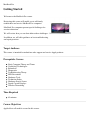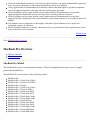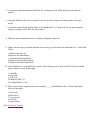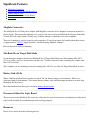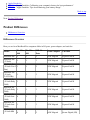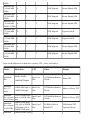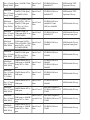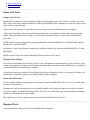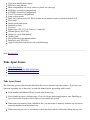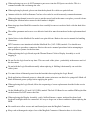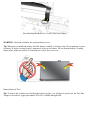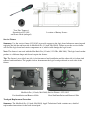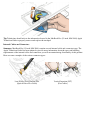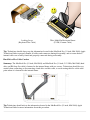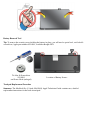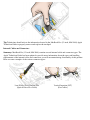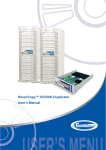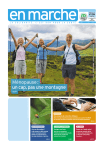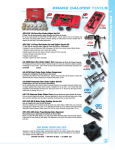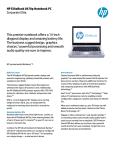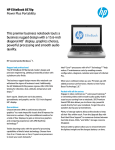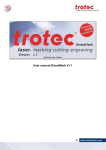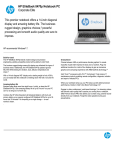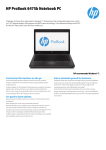Download Apple 2009 MacBook Service manual
Transcript
MacBook Pro Getting Started Welcome to the MacBook Pro course. Reviewing this course will enable you to efficiently troubleshoot and service MacBook Pro computers. MacBook Pro computers present special challenges for service technicians. We will review how you can best address these challenges. In addition, we will offer guidance on best troubleshooting and repair practices. Target Audience This course is intended for technicians who support and service Apple products. Prerequisite Courses Basic Computer Theory and Terms Underlying Technologies References Diagnostics Troubleshooting Theory ESD Precautions Hardware Tools Technician Safety Hardware Service Issues Liquid Crystal Displays Wireless Networking Time Required 45 minutes Course Objectives Applicable to all models covered in this course: Given an isolated hardware device issue and a possible resolution, use Apple documentation, approved tools, and service inventory to safely repair the hardware device in 45 minutes. Using Apple technical documentation as a reference, remove and then replace a specified component of a given supported product in the time allocated for that repair procedure. Given a hardware service repair and the correct Apple technical documentation for a specified supported product, identify the service and safety issues for that product in 2 minutes. Given a hardware service repair and the correct Apple technical documentation for a specified supported product, identify specialized tools/fixtures or procedures required to service that product in 2 minutes. Use hardware service diagnostics to thoroughly verify that a given hardware service repair was completed correctly in 5 minutes. Reseat identified connectors to resolve a hardware issue on a given device before replacing any service parts on that device in 10 minutes. Return to top Next: MacBook Pro Overview MacBook Pro Overview MacBook Models Documentation MacBook Pro Models The MacBook Pro series was introduced in January of 2006. It brought Intel-based processors to Apple's professional portable line. The MacBook Pro series consists of the following models: MacBook Pro MacBook Pro (15-inch Core 2 Duo) MacBook Pro (15-inch 2.4/2.2GHz) MacBook Pro (17-inch) MacBook Pro (17-inch Core 2 Duo) MacBook Pro (17-inch 2.4GHz) MacBook Pro (15-inch Late 2007) MacBook Pro (17-inch Late 2007) MacBook Pro (15-inch Early 2008) MacBook Pro (17-inch Early 2008) MacBook Pro (15-inch Glossy) MacBook Pro (17-inch Late 2008) MacBook Pro (15-inch Late 2008) MacBook Pro (17-inch Early 2009) MacBook Pro (13-inch Mid 2009) MacBook Pro (15-inch Mid 2009) MacBook Pro (15-inch Mid 2009, 2.53 GHz) MacBook Pro (17-inch Mid 2009) MacBook Pro (17-inch Mid 2010) MacBook Pro (15-inch Mid 2010) MacBook Pro (13-inch Mid 2010) Documentation Here are the MacBook Pro service manuals and technician guides. Manual/Tech Guide Models Covered MacBook Pro MacBook Pro MacBook Pro (17-inch) MacBook Pro (17-inch) MacBook Pro (17-inch Core 2 Duo) MacBook Pro (17-inch 2.4GHz) MacBook Pro (17-inch Late 2007 CTO) MacBook Pro (17-inch Early 2008) MacBook Pro (17-inch Late 2008) MacBook Pro (15-inch Core 2 Duo) MacBook Pro (15-inch Core 2 Duo) MacBook Pro (15-inch 2.4/2.2GHz) MacBook Pro (15-inch 2.4/2.2GHz) MacBook Pro (15-inch Early 2008) MacBook Pro (15-inch Early 2008) MacBook Pro (15-inch Late 2008) MacBook Pro (15-inch Late 2008) MacBook Pro (17-inch Early 2009) MacBook Pro (17-inch Early 2009) MacBook Pro (17-inch Mid 2009) MacBook Pro (13-inch Mid 2009) MacBook Pro (13-inch Mid 2009) MacBook Pro (15-inch Mid 2009) MacBook Pro (15-inch Mid 2009) MacBook Pro (15-inch, 2.53 GHz, Mid 2009) MacBook Pro (15-inch, 2.53 GHz, Mid 2009) MacBook Pro (17-inch Mid 2009) MacBook Pro (17-inch Mid 2009) MacBook Pro (17-inch Mid 2010) MacBook Pro (17-inch Mid 2010) MacBook Pro (15-inch Mid 2010) MacBook Pro (15-inch Mid 2010) MacBook Pro (13-inch Mid 2010) MacBook Pro (13-inch Mid 2010) Back to top Next: Course Exercise Course Exercise Open this page separately and keep it open while you review the course. As you go through the course answer the following questions. 1. What is the maximum amount of memory you can install in a MacBook Pro (Core 2 Duo)? A. 1 GB B. 1.5 GB C. 2 GB D. 2.5 GB E. 3 GB 2. Where is the MacBook Pro (17-inch) serial number located? A. The top of the battery bay B. The bottom of the battery bay C. On the bottom of the main battery D. Underneath the illuminated keyboard 3. What type of battery is used in the MacBook Pro (17-inch)? A. Lead acid B. Lithium ion C. Di-lithium ion D. Lithium polymer 4. A customer complains that her MacBook Pro will not start up unless it is plugged in. What is the first question you should ask her? 5. A customer complains that their MacBook Pro is running too hot. What should you first ask this person? 6. Using the MacBook Pro service manual, locate the position of the power button pads on the logic board. 7. A customer states that the display hinge on his MacBook Pro (17-inch) will not stay open when the display is partially raised. How do you respond? 8. What are the recommended tools for cleaning a MagSafe connector? 9. What is the first step you should perform before doing any work inside the MacBook Pro (13-inch, Mid 2009)? A. Remove the top case B. Remove the main battery C. Disconnect the main battery D. Remove any installed memory E. Remove the internal hard drive 10. In the MacBook (13-inch Mid 2009), which of the following can be used in the SD card slot with the proper adapter? Select all that apply: A. miniSD B. microSD C. XD Card D. Memory Stick™® E. CompactFlash™ Card 11. The service fixture is required when removing the _____ in the MacBook Pro (15-inch, Mid 2009). Select all that apply: A. Heat sink B. Hard drive C. Logic board D. Left fan E. Optical drive Next: Significant Features Significant Features MagSafe Connectors Target Disk Mode and MacBook Pros Battery End of Life Processor Soldered to Logic Board Resources MagSafe Connectors The MacBook Pro 85-Watt power adapter with MagSafe connector uses a magnetic connection instead of a physical plug. This means that tripping over a power cord won't send your MacBook Pro flying off the table or desk; the cord simply breaks cleanly away, without damage to either the cord or the computer. There are a number of service issues for such connectors. Your best resource for learning about these issues is support article TS1713 "Apple Portables: Troubleshooting MagSafe adapters". Review this article before continuing. MacBook Pro in Target Disk Mode If you attempt to mount an Intel-based MacBook Pro in Target Disk Mode on a Mac running Mac OS X 10.3.9 or earlier, you'll see an alert message that says "You have inserted a disk containing no volumes that Mac OS X can read." The computer you are mounting to must be running Mac OS X 10.4 or later for Target Disk Mode to work. Battery End of Life When a lithium polymer battery reaches its end of life, the battery simply ceases function. There is no downward ramp in performance. This means that any battery issue should prompt questions as to how long the battery has been used. More information about this topic is found at Battery Replacement. Processor Soldered to Logic Board The processors in the MacBook Pro series are soldered to the logic board and are considered part of the main logic board assembly for troubleshooting and servicing purposes. Resources Please access and review the following articles. Apple Notebooks HT1490 - "Apple Portables: Calibrating your computer's battery for best performance" HT1446 - "Apple Portables: Tips for maximizing your battery charge" Back to top Next: Product Differences Product Differences Differences Overview Differences Overview Here you see how MacBook Pro computers differ in I/O ports, power adapter, and card slot. Model FireWire FireWire 400 800 USB 2.0 Ports Power Adapter Card Slot MacBook Pro 1 0 2 85W Magsafe ExpressCard/34 MacBook Pro (17-Inch) 1 1 3 85W Magsafe ExpressCard/34 MacBook Pro (15-inch Core 2 1 Duo) 1 2 85W Magsafe ExpressCard/34 MacBook Pro (15-inch 2.4/2.2GHz) 1 1 2 85W Magsafe ExpressCard/34 Macbook Pro (15-inch Early 2008) 1 1 2 85W Magsafe ExpressCard/34 Macbook Pro (17-inch Early 2008) 1 1 3 85W Magsafe ExpressCard/34 Macbook Pro (15-inch Late 2008) 0 1 2 85W Magsafe ExpressCard/34 Macbook Pro (17-inch Late 2008) 1 1 3 85W Magsafe ExpressCard/34 0 1 2 60W Magsafe Secure Digital (SD) Macbook Pro (15-inch Mid 2009) Macbook Pro (13-inch Mid 2009) 0 1 2 60W Magsafe Secure Digital (SD) MacBook Pro (15-inch Mid 2009) 0 1 2 85W Magsafe Secure Digital (SD) MacBook Pro (15-inch Mid 0 2009 2.53 Ghz) 1 2 60W Magsafe Secure Digital (SD) MacBook Pro (17-inch Mid 2009) 0 1 3 85W Magsafe ExpressCard/34 MacBook Pro (17-inch Mid 2010) 0 1 3 85W Magsafe ExpressCard/34 MacBook Pro (15-inch Mid 2010) 0 1 2 85W Magsafe Secure Digital (SD) MacBook Pro (13-inch Mid 2010) 0 1 2 60W Magsafe Secure Digital (SD) Here are the differences in hard drive capacity, CPU, video, and display. Model Hard Drive CPU Video Display MacBook Pro 80GB, 100GB, ATI Mobility Radeon X1600 Matte TFT 100GB@7200rpm Intel Core Duo 120GB 5400-rpm or 100GB 7200-rpm Intel Core Duo ATI Mobility Radeon X1600 Matte or Glossy TFT MacBook 120 or 160GB 5400Intel Core 2 Pro (15-inch rpm or 200GB 4200Duo Core 2 Duo) rpm ATI Mobility Radeon X1600 Matte or Glossy TFT 200GB (4200-rpm) MacBook 120, 160, or 250GB Pro (15-inch (5400-rpm) 160 or 2.4/2.2GHz) 200GB (7200-rpm) NVIDIA GeForce 8600M GT LED backlit TFT, Optional Glossy MacBook Pro (17Inch) Macbook 200 or 250GB (5400- Intel Core 2 Duo Pro (15-inch rpm), 200GB (7200- Intel Core 2 Early 2008) rpm) Duo NVIDIA GeForce 8600M GT LED backlit TFT, Optional Glossy 250GB (5400-rpm), Macbook 200GB (7200-rpm), Pro (17-inch or 300GB (4200Early 2008) rpm) Intel Core 2 Duo NVIDIA GeForce 8600M GT LED backlit TFT, Optional Glossy 250 or 320GB (5400Macbook rpm SATA), 250 or Intel Core 2 Pro (15-inch 320GB (7200-rpm Duo Late 2008) SATA), or 128 or 256GB (SSD) NVIDIA GeForce 9600M GT and GeForce 9400M LED backlit Glossy Macbook 320GB (5400- or Intel Core 2 Pro (17-inch 7200-rpm SATA) or Duo Late 2008) 128GB (SSD) NVIDIA GeForce 8600M GT LED backlit Glossy. Optional anti-glare 250, 320, or 500GB Macbook (5400-rpm SATA), Intel Core 2 Pro (15-inch 320 or 500GB (7200Duo Mid 2009) rpm SATA), or 128 or 256GB (SSD) NVIDIA GeForce 9400M LED backlit Glossy. Optional anti-glare 160, 250, 320, or Macbook 500GB (5400-rpm Pro (13-inch SATA) or 128 or Mid 2009) 256GB (SSD) Intel Core 2 Duo NVIDIA GeForce 9400M LED backlit Glossy 320GB Serial ATA; MacBook 5400 rpm or 500GB Pro (15-inch Serial ATA; 5400 Mid 2009) rpm Intel Core 2 Duo NVIDIA GeForce 9600M NVIDIA GeForce 9400M LED backlit Glossy MacBook Pro (15-inch 250GB Serial ATA; Mid 2009 5400 rpm 2.53 Ghz) Intel Core 2 Duo NVIDIA GeForce 9400M LED backlit Glossy MacBook 500GB Serial ATA; Pro (17-inch 5400 rpm Mid 2009) Intel Core 2 Duo NVIDIA GeForce 9600M LED backlit Glossy MacBook 500GB Serial ATA; Pro (17-inch 5400 rpm Mid 2010) Intel Core i5 Intel HD Graphics5; NVIDIA GeForce GT 330M LED backlit Glossy 320GB Serial ATA; MacBook 5400 rpm or 500GB Pro (15-inch Serial ATA; 5400 Mid 2010) rpm Intel Core i5 or Intel Core i7 Intel HD Graphics5; NVIDIA GeForce GT 330M LED backlit Glossy 250GB Serial ATA; MacBook 5400 rpm or 320GB Pro (13-inch Serial ATA; 5400 Mid 2010) rpm Intel Core 2 Duo NVIDIA GeForce 320M LED backlit Glossy Next: Troubleshooting Issues Troubleshooting Issues Troubleshooting Issues Troubleshooting Issues Processor is soldered to the logic board. It is not upgradeable. Keeping the MagSafe connectors clean is very important. Also, be sure to inspect for bent pins. If a MacBook Pro is started into Target Disk Mode, it will only show up on the Desktop of a Mac computer running Mac OS X 10.4 or later. If you are formatting a MacBook Pro drive via Target Disk Mode use an Intel-based Mac to do the formatting. Only 34mm wide ExpressCard modules are compatible with the MacBook Pro models that accept ExpressCards. Lithium Polymer Batteries - Will go completely dead when they reach end of life. RAM needs to be fully seated for correct performance. No video is a symptom of incompletely seated RAM. The service manual has details of how you can fully seat RAM. For MacBook Pro (15-inch and 17-inch Early 2008) models - Unlike versions of ASD previously available for earlier MacBook Pro models, these models use ASD version 3S121 or later, which requires installation onto an external USB hard drive. Back to top Next: Tools Tools Issues with Tools Required Tools Issues with Tools Using Correct Tools MacBook Pro computers contain small parts that are held together with a wide variety of small screws and bolts. One of the most common mistakes in working with MacBook Pro computers is to use the wrong size or type of tool to repair the unit. All too often, the wrong tool means that screws are worn or screw attachment points are stripped. Apple service manuals contain procedures that describe the tools needed to replace parts and perform the repair. These procedures work as long as you use the recommended tools as a part of the recommended procedure. NOTE: Special tools are required for removing the battery from the MacBook (13-inch Mid 2009) and the MacBook (15-inch Mid 2009). In addition, a logic board fixture is required for working with the logic board in the MacBook Pro (15-inch Mid 2009). Details on these tools are located in the Repair Issues section of this course. Keeping Track of Parts One of the recommended tools for any repair is a tray with numerous compartments. If you do not use some means of keeping track of the screws and other small parts that you remove from a MacBook, you will have a very difficult time reassembling the computer. A partitioned tray along with the Screw Matrix in the Service Manual will save you a great deal of time and ensure that a completed repair has not added problems to the computer. Issues with Metal tools Be very careful whenever using metal tools anywhere around a MacBook Pro. It's very easy to scratch outer surfaces with metal tools. Remember to only use plastic pry tools to carefully unlatch cable connectors and release catches on plastic case parts. Apple recommends the Nylon Probe Tool. This is a black plastic pry tool that should not damage plastics or scratch metals if used carefully. More details on tools for computer repair are found in the Hardware Tools course. Required Tools You need the following tools to work on MacBook Pro computers. Clean non-marring work surface ESD wrist strap and mat Multi-compartment screw tray (such as a plastic ice cube tray) #0 Phillips screwdriver (magnetized) #1 Phillips screwdriver (magnetized) Torx T6 screwdriver (magnetized) 4 mm socket wrench Black stick (nylon probe 922-5065) or other non-conductive nylon or plastic flat-blade tool Razor knife Needle-point metal probe Needlenose pliers Tweezers Kapton tape (922-1731) (0.5-inch x 12-yard roll) Thermal grease (922-7144) Gasket kit (varies with model) Alcohol pads Fine-point felt-tip permanent marker Putty knife tool (922-6761) Apple Pro keyboard and mouse (for troubleshooting) Next: Repair Issues Take Apart Issues Take Apart Issues MacBook Pro (15-inch Mid 2009) Issues MacBook Pro (13-inch Mid 2009) Issues Take Apart Issues The following tips are taken from the MacBook Pro service manuals and other sources. If you have any questions regarding any of these tips, consult the manual before proceeding with a repair. Serial number and Ethernet ID are located in the battery bay Never double up layers of Kapton tape. Clear off old tape before applying new tape. Doubling up layers can lead to clearance issues when you reassemble the system. When removing memory from a MacBook Pro, you must remove memory from the top slot before removing memory from the bottom slot. When removing top case, be careful not to break the keyboard flex cable when lifting the top case. When replacing top case, do NOT attempt to put screws into the DVI port screw holes. This is a common mistake and can damage the case. When replacing keyboards, please note that the keyboard flex cables are quite delicate. Antenna cables for AirPort Extreme Card are color coded to avoid incorrectly connected antennas. When replacing thermal sensors be sure to put the sensor back in the same exact place you took it from. Marking the location before removal with a marker is helpful. Removing tape from Hard Drive must be done carefully because a torn drive label voids the hard drive warranty. The rubber grommets and screws on a defective hard drive must be transferred to the replacement hard drive. Optical drives in the MacBook Pro models are quite delicate. Refer to the service manual for handling instructions. JST Connectors were introduced with the MacBook Pro (2.4/2.2 GHz) models. You should use a narrow probe to open these connectors. Review the service manual procedures before attempting to take apart these systems for the first time. When replacing the Logic Board, tape the Thermal Sensor Cable to Display Assembly to avoid trapping it. Do not flex the logic board at any time. This can crack solder joints - particularly at the narrow neck of the fan cutout. Do not hold the Logic Board horizontally when replacing it. Holding it horizontally can crack the solder joints. You must clean off thermal grease from the heatsink when replacing the Logic Board. Each application of thermal grease to a heatsink contact point uses one-third of a syringe-full. Mark off thirds on thermal grease syringe before applying the grease. When replacing the Logic Board, follow the sequencing of screw replacement described in the service manual. On the MacBook Pro (15-inch 2.4/2.2 GHz) models The Left I/O Board is new and has EMI mylar film on the bottom. Do NOT remove the film. When replacing the Display Assembly, verify AirPort Extreme, camera, trackpad, keyboard, and keyboard backlight cables are connected. It is easy to forget one of these connectors when replacing the MLB. Be careful not to allow screws and small metal parts near the MagSafe Connector. Keep cards with magnetic stripes clear of the MagSafe Connector. Otherwise there is risk of data corruption on the card. The MacBook Pro (Early 2008) keyboard is not interchangeable with any previous models, including the original MacBook Pro, Core 2 Duo and 2.4/2.2GHz. If replacing the keyboard, verify that the correct replacement keyboard and/or top case is ordered. MacBook Pro (15-inch Mid 2009) Issues Internal Battery Summary: MacBook Pro (15-inch, Mid 2009) contains an internal-only battery that is serviceable by Appleauthorized service providers only. Tamper-proof screws are employed to prevent customers from attempting to remove it. The battery must be disconnected when performing any internal service on this product, to avoid damage to the battery and/or the internal components. Battery removal is only required when replacing the following components: battery trackpad left speaker microphone MagSafe board center bracket logic board top case In most other repairs, the battery cable must be disconnected, but the battery and its screws remain in place. Note: Unlike previous MacBook Pro models, there is no access door on the bottom of this model. Rather, the entire bottom case is removed to gain access to the battery and other internal components. WARNING: Because the battery is internal and connected to the logic board by a cable, it MUST BE DISCONNECTED before performing service procedures. If you fail to do so, live current from the battery will short circuit the components and render the logic board and/or LVDS cable unusable. Tip: Every time you remove the bottom case, disconnect the battery cable from the logic board before doing anything else inside. Disconnecting MacBook Pro (15-inch, Mid 2009) Battery WARNING: Underside of battery has a nonconductive cover. Tip: Whenever you handle the battery, hold the battery carefully by its edges only. Do not puncture or press on battery. If mylar covering battery is punctured, do not re-use battery. Do not drop the battery. If setting battery aside, make sure surface is clean and free of dust, dirt, screws, etc. Battery Removal Tool Tip: To remove the security screws holding the battery in place, you will need a special tool, the Torx Plus Tamper 6 screwdriver, Apple part number 922-9101, available through GSX. Torx Plus Tamper 6 Screwdriver 922-9101 and Screw Head (enlarged) Location of Battery Screws Service Fixture Summary: Use the service fixture (922-9102) to provide support to the logic board whenever removing and replacing the left fan and heat sink in MacBook Pro (15-inch, Mid 2009). Failure to use the service fixture will flex the logic board and strain components on it, which could damage the logic board. Note: The fixture is not used with the MacBook Pro (15-inch, 2.53 GHz, Mid 2009). The logic board on that product is a different shape and doesn't require the fixture. Tip: The fixture is two-sided; one side is for fan removal and installation and the other side is for heat sink removal and installation. The graphics below demonstrate the logic board positioned on each side of the fixture. MacBook Pro (15-inch, Mid 2009) Service Fixture – 922-9102 Fan Installation and Removal Side Heat Sink Installation and Removal Side Trackpad Replacement Procedure Summary: The MacBook Pro (15-inch, Mid 2009) Apple Technician Guide contains new, detailed replacement instructions for the built-in trackpad. Tip:Technicians should refer to the information located in the MacBook Pro (15-inch, Mid 2009) Apple Technician Guide to properly remove and replace the trackpad. Internal Cables and Connectors Summary: MacBook Pro (15-inch, Mid 2009) contains several internal cable and connector types. The Apple Technician Guide has been updated to provide more information about the types and handling requirements of the internal cables and connectors you will encounter during disassembly of this product. Here are some examples of the various connector types: Low-Profile Solid Platform Flex (Optical Drive Flex Cable) Vertical Insertion (JST) (Fan Cables) Locking Lever (Keyboard Flex Cable) Thin, Multi-Pin Horizontal Insert (LVDS, Camera Cable) Tip: Technicians should always use the information located in the MacBook Pro (15-inch, Mid 2009) Apple Technician Guide to properly handle all cables and connectors during disassembly, and to ensure that all internal cables are securely seated and properly connected during reassembly. Hard Drive Flex Cable Caution Summary: The MacBook Pro (15-inch, Mid 2009) and MacBook Pro (15-inch, 2.53 GHz, Mid 2009) hard drive and IR/sleep flex cable is fastened to the internal frame with two screws. Technicians should be very careful when connecting or disconnecting a hard drive and this cable, to avoid tearing this flex cable at the point where it is fastened to the internal frame. Tip:Technicians should refer to the information located in the MacBook Pro (15-inch, Mid 2009) Apple Technician Guide for more information about this procedure. MacBook Pro (13-inch Mid 2009) Issues Main Battery Removal and Replacement Summary: MacBook Pro (13-inch, Mid 2009) contains an internal-only battery that is serviceable by Appleauthorized service providers only. Tamper-proof screws are employed to prevent customers from attempting to remove it. The battery must be disconnected when performing any internal service on this product, to avoid damage to the battery and/or the internal components. Battery removal is only required when replacing the following components: battery battery indicator light trackpad top case In most other repairs, the battery cable must be disconnected, but the battery and its screws remain in place. Note: Unlike previous MacBook models, there is no access door on the bottom of this model. Rather, the entire bottom case is removed to gain access to the battery and other internal components. WARNING: Because the battery is internal and connected to the logic board by a cable, it MUST BE DISCONNECTED before performing service procedures. If you fail to do so, live current from the battery will short circuit the components and render the logic board and/or LVDS cable unusable. Tip: Every time you remove the bottom case, disconnect the battery cable from the logic board before doing anything else inside. Disconnecting MacBook Pro (13-inch, Mid 2009) Battery WARNING: Underside of battery has a nonconductive cover. Tip: Whenever you handle the battery, hold the battery carefully by its edges only. Do not puncture or press on battery. If mylar covering battery is punctured, do not re-use battery. Do not drop the battery. If setting battery aside, make sure surface is clean and free of dust, dirt, screws, etc. Battery Removal Tool Tip: To remove the security screws holding the battery in place, you will need a special tool, a tri-lobe #0 screwdriver, Apple part number 922-8991, available through GSX. Tri-lobe #0 Screwdriver 922-8991 and Screw Head (enlarged) Location of Battery Screws Trackpad Replacement Procedure Summary: The MacBook Pro (13-inch, Mid 2009) Apple Technician Guide contains new, detailed replacement instructions for the built-in trackpad. Tip:Technicians should refer to the information located in the MacBook Pro (13-inch, Mid 2009) Apple Technician Guide to properly remove and replace the trackpad. Internal Cables and Connectors Summary: MacBook Pro (13-inch, Mid 2009) contains several internal cable and connector types. The Apple Technician Guide has been updated to provide more information about the types and handling requirements of the internal cables and connectors you will encounter during disassembly of this product. Here are some examples of the various connector types: Low-Profile Solid Platform Flex (Optical Drive Flex Cable) Vertical Insertion (JST) (Fan Cables) Locking Lever (Keyboard Flex Cable) Thin, Multi-Pin Horizontal Insert (LVDS, Camera Cable) Tip: Technicians should always use the information located in the MacBook Pro (13-inch, Mid 2009) Apple Technician Guide to properly handle all cables and connectors during disassembly, and to ensure that all internal cables are securely seated and properly connected during reassembly. Hard Drive Flex Cable Caution Summary: The MacBook Pro (13-inch, Mid 2009) hard drive and IR/sleep flex cable is fastened to the internal frame with two screws. Technicians should be very careful when connecting or disconnecting a hard drive and this cable, to avoid tearing this flex cable at the point where it is fastened to the internal frame. Tip:Technicians should refer to the information located in the MacBook Pro (13-inch, Mid 2009) Apple Technician Guide for more information about this procedure. Back to top