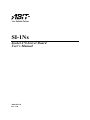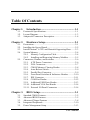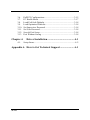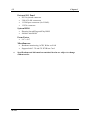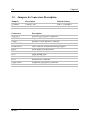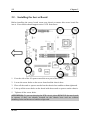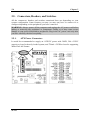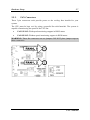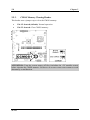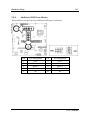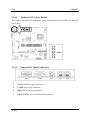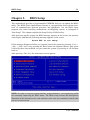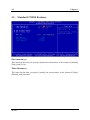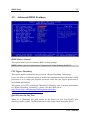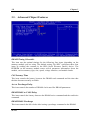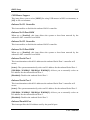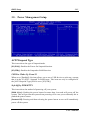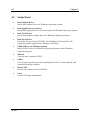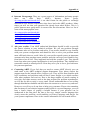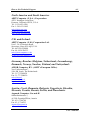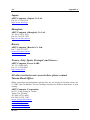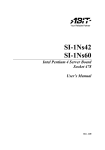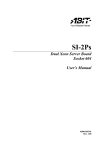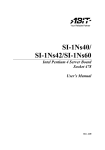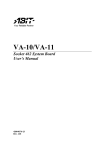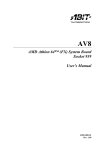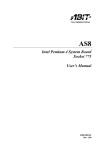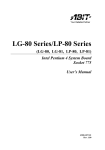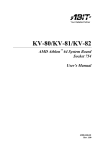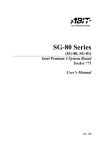Download Abit SI-1NS User`s manual
Transcript
SI-1Ns Socket 478 Server Board User’s Manual 4200-0353-02 Rev. 1.00 Copyright and Warranty Notice The information in this document is subject to change without notice and does not represent a commitment on part of the vendor, who assumes no liability or responsibility for any errors that may appear in this manual. No warranty or representation, either expressed or implied, is made with respect to the quality, accuracy or fitness for any particular part of this document. In no event shall the manufacturer be liable for direct, indirect, special, incidental or consequential damages arising from any defect or error in this manual or product. Product names appearing in this manual are for identification purpose only and trademarks and product names or brand names appearing in this document are property of their respective owners. This document contains materials protected under International Copyright Laws. All rights reserved. No part of this manual may be reproduced, transmitted or transcribed without the expressed written permission of the manufacturer and authors of this manual. SI-1Ns Table Of Contents Chapter 1. 1.1. 1.2. 1.3. Chapter 2. 2.1. 2.2. 2.3. 2.4. 2.5. Chapter 3. 3.1. 3.2. 3.3. 3.4. 3.5. Introduction .................................................... 1-1 Features & Specifications....................................................... 1-1 Layout Diagram...................................................................... 1-3 Jumpers & Connectors Description........................................ 1-4 Hardware Setup.............................................. 2-1 Precautions ............................................................................. 2-1 Installing the Server Board..................................................... 2-2 Install Pentium® 4 CPU and Heatsink Supporting-Base........ 2-3 System Memory ..................................................................... 2-4 2.4.1. Memory Configuration Table ................................... 2-4 2.4.2. Installing and Removing Memory Modules............. 2-5 Connectors, Headers, and Switches ....................................... 2-6 2.5.1. ATX Power Connectors............................................ 2-6 2.5.2. FAN Connectors ....................................................... 2-7 2.5.3. CMOS Memory Clearing Header............................. 2-8 2.5.4. Auto-Reboot Switch ................................................. 2-9 2.5.5. Parallel Port Connector............................................. 2-9 2.5.6. Front Panel Switches & Indicators Headers ........... 2-10 2.5.7. IDE Connector ........................................................ 2-11 2.5.8. COM Port Header ................................................... 2-12 2.5.9. Additional USB Ports Header................................. 2-13 2.5.10. Additional VGA Port Header ................................. 2-14 2.5.11. External I/O Panel Connectors ............................... 2-14 BIOS Setup...................................................... 3-1 Standard CMOS Features....................................................... 3-2 Advanced BIOS Features ....................................................... 3-5 Advanced Chipset Features .................................................... 3-8 Integrated Peripherals........................................................... 3-10 Power Management Setup.................................................... 3-13 User’s Manual 3.6. 3.7. 3.8. 3.9. 3.10. 3.11. 3.12. 3.13. Chapter 4. 4.1. PnP/PCI Configurations ....................................................... 3-15 PC Health Menu ................................................................... 3-17 Load Fail-Safe Defaults........................................................ 3-18 Load Optimized Defaults ..................................................... 3-18 Set Supervisor Password ...................................................... 3-18 Set User Password ................................................................ 3-18 Save & Exit Setup ................................................................ 3-18 Exit Without Saving ............................................................. 3-18 Driver Installation .......................................... 4-1 Setup Items ............................................................................. 4-2 Appendix A. How to Get Technical Support ..................... A-1 SI-1Ns Introduction 1-1 Chapter 1. Introduction 1.1. Features & Specifications Processor • Supports single Pentium 4 478-pin processor up to 3.06GHz and higher. (Based on 533/400MHz FSB) Chipset • • Intel 845GV Chipset Memory Controller Hub (MCH) Supports PCI 2.2, Ultra DMA100 IDE protocol (ICH4) Memory • • Two 184-pin DIMM sockets support PC1600/PC2100 un-buffered low profile memory Up to 2GB, none ECC memory capacity LAN • • • Intel 82550EY Dual 10/100Mbps LAN ports Support IPsec feature Security & Acceleration • Onboard Cavium CN-1005S supporting SSL Graphics • Integrated graphics support featured by 845GV PCI Extension Slot • 1 PCI 32bit/33MHz extension slot Storage • 1 Ultra DMA 33/66/100 IDE channel connector (by ICH4) Internal I/O Headers • • • • • 2 USB headers (support 4 USB ports) 1 VGA pin header 1 COM port pin header (for COM2) 1 Parallel port pin header ATX12V PSU connector User’s Manual 1-2 Chapter 1 External I/O Panel • • • • PS/2 keyboard connector 2 RJ-45 LAN connectors 1 COM port connector (for COM1) 1 VGA connector System BIOS • • Phoenix/Award Plug and Play BIOS 4M-bit Flash ROM Form Factor • 9.6” x 9.6” Miscellaneous • • SI-1Ns Hardware monitoring, ACPI, Wake on LAN Support both 3.3V and 5V PCI Riser Card Specifications and information contained herein are subject to change without notice. Introduction 1-3 1.2. Layout Diagram User’s Manual 1-4 Chapter 1 1.3. Jumpers & Connectors Description Jumpers CCMOS1 JP1 Connectors ATX12V1 ATXPWR1 COM2 FAN1/FAN2 FAN4/FAN5 FPIO1 IDE0 J2/J3 J6 LPT1 USB1/USB2 VGA2 SI-1Ns Description CMOS Clear Auto-Reboot Switch Default Setting Pins 1-2 (Normal) Open (Enabled) Description 4-pin ATX12V Power Connector 20-pin ATX12V Power Connector External COM2 Bracket Connector Fan Connector with monitoring Support Fan Connector without monitoring Support Front Panel Switch Headers Hard Disk Drives Connector DDR DIMM Slots PCI 32bit/33MHz Parallel Port Connector Additional USB Ports Connectors Additional VGA Port Connector Hardware Setup Chapter 2. 2-1 Hardware Setup 2.1. Precautions Please pay attention to the following precautions before setting up any hardware. 1. Always switch off the power supply and unplug the power cord from the wall outlet before installing the board or changing any settings. 2. Ground yourself properly by wearing a static safety wrist strap before removing the board from the antistatic bag. 3. Hold the board by its edges. Avoid touching any component on it. 4. Avoid touching module contacts and IC chips 5. Place the board on a grounded antistatic surface or on the antistatic bag that came with the board. User’s Manual 2-2 Chapter 2 2.2. Installing the Server Board Before installing the server board, exam your chassis to ensure this server board fits into it. Your chassis should support micro ATX form factor. 1. Face the side of the I/O ports toward the rear part of the chassis. 2. Locate the screw holes on the server board and the chassis base. 3. Place all the studs or spacers needed on the chassis base and have them tightened. 4. Line up all the screw holes on the board with those studs or spacers on the chassis. 5. Tightens all the screw holes. ATTENTION: To prevent shorting the PCB circuit, please REMOVE the metal studs or spacers if they are already secured on the chassis base and are without mounting-holes on the server board to align with. SI-1Ns Hardware Setup 2-3 2.3. Install Pentium® 4 CPU and Heatsink Supporting-Base This motherboard provides a ZIF (Zero Insertion Force) Socket 478 to install Intel® Pentium® 4 CPU. The CPU you bought should have a kit of heatsink and cooling fan along with. If that’s not the case, buy one specially designed for Pentium® 4 Socket 478. 1. Locate the 478-pin ZIF socket on the motherboard. Fasten the Retention Module Base onto the motherboard. ATTENTION: If you are using chassis specially designed for Pentium® 4, please pay attention to the location of metal studs or spacers if they are already installed on the chassis. Be careful not let the metal studs or spacers contact the printed circuit wire or parts on the PCB. 2. Pull the CPU socket lever sideways away from the socket and then upwards to 90 degree. Insert the CPU with the correct orientation. Do not use extra force to insert CPU; it only fits in one orientation. Close down the socket lever while holding down the CPU. 3. Put the heatsink faces down onto the CPU until it completely covers the CPU. 4. Put the Fan and Retention Mechanism Assembly onto the heatsink. Make sure all the four Retention Locks at each side of the Fan and Retention Mechanism Assembly snap into the Retention Holes. User’s Manual 2-4 Chapter 2 5. Push down the Retention Lock at both sides of the Fan and Retention Mechanism Assembly to lock up together with the Retention Module Base. 6. The Fan and Retention Mechanism Assembly and Retention Module Base should now firmly lock up with each other with the heatsink inside. ATTENTION: Do not forget to set the correct bus frequency and multiple for your processor. 2.4. System Memory This server board provides two 184-pin Double Data Rate (DDR) Dual Inline Memory Module (DIMM) slots for PC1600/PC2100 un-buffered low profile memory modules with memory expansion size up to 2GB. 2.4.1. Memory Configuration Table DIMM DIMM Module Total Memory 1 128MB, 256MB, 512MB, 1GB 128MB ~ 1GB 2 128MB, 256MB, 512MB, 1GB 128MB ~ 1GB Total System Memory SI-1Ns 128MB ~ 2GB Hardware Setup 2.4.2. 2-5 Installing and Removing Memory Modules Power off the computer and unplug the AC power cord before installing or removing memory modules. 1. Locate the DIMM slot on the board. 2. Hold two edges of the DIMM module carefully, keep away of touching its connectors. 3. Align the two notch keys on the module with the two ribs on the slot. 4. Firmly press the module into the slots until the ejector tabs at both sides of the slot automatically snaps into the mounting notch. Do not force the DIMM module in with extra force as the DIMM module only fit in one orientation. 5. To remove the DIMM modules, push the two ejector tabs on the slot outward simultaneously, and then pull out the DIMM module. ATTENTION: As the static electricity can damage the electronic components of the computer or optional modules, make sure you are discharged of static electricity by touching a grounded metal object briefly before starting these procedures. User’s Manual 2-6 Chapter 2 2.5. Connectors, Headers, and Switches All the connectors, headers and switches mentioned here are depending on your system configuration. Some features you may (or may not) have to connect or to configure depending on the peripherals you have connected. WARNING: Always power off the computer and unplug the AC power cord before adding or removing any peripheral or component. Failing to so may cause severe damage to your server board and/or peripherals. Plug in the AC power cord only after you have carefully checked everything. 2.5.1. ATX Power Connectors It would be recommended to supply an ATX12V power with 300W, 20A +5VDC capacity at least for heavily loaded system, and 720mA +5VSB at least for supporting Wake-On-LAN feature. SI-1Ns Hardware Setup 2.5.2. 2-7 FAN Connectors These 3-pin connectors each provide power to the cooling fans installed in your system. The CPU must be kept cool by using a powerful fan with heatsink. The system is capable of monitoring the speed of the CPU fan. • FAN1/FAN2: With speed monitoring support in BIOS menu • FAN4/FAN5: Without speed monitoring support in BIOS menu WARNING: These fan connectors are not jumpers. DO NOT place jumper caps on these connectors. User’s Manual 2-8 2.5.3. Chapter 2 CMOS Memory Clearing Header This header uses a jumper cap to clear the CMOS memory. • Pin 1-2 shorted (default): Normal operation. • Pin 2-3 shorted: Clear CMOS memory. ATTENTION: Turn the system power off first (including the +5V standby power) before clearing the CMOS memory. Failing to do so may cause your system to work abnormally or malfunction. SI-1Ns Hardware Setup 2.5.4. 2-9 Auto-Reboot Switch This header uses a jumper cap to select the reboot option. • Open (default): Automatically reboot the system when it fails to boot up. • Close: Disable the automatically reboot function. 2.5.5. Parallel Port Connector This header provides one external LPT1 port connection. User’s Manual 2-10 2.5.6. Chapter 2 Front Panel Switches & Indicators Headers These headers are used for connecting switches and LED indicators on the chassis front panel. The mark “+” align to the pin in the figure below stands for positive polarity for the LED connection. Pin Number Pin Assignment Pin 1, 2 POW-ON Pin 3, 4 RESET Pin 7, 8 POW-LED Pin 9, 10 IDE Pin 13, 14 Pin 15, 16 NIC_1-LED NIC_2-LED SI-1Ns Definition Connects to the Power Switch cable of chassis front panel. Connects to the Reset Switch cable of chassis front panel. Connects to the Power LED cable of chassis front panel. Connects to the HDD LED cable of chassis front panel. Network Interface Controller 1 Active Indicator Network Interface Controller 2 Active Indicator Hardware Setup 2.5.7. 2-11 IDE Connector This IDE port connects up to two IDE drives at Ultra ATA/100 mode by one 40-pin, 80-conductor, and 3-connector Ultra ATA/66 ribbon cables. Connect the single end (blue connector) at the longer length of ribbon cable to the IDE port on server board, and the other two ends (gray and black connector) at the shorter length of the ribbon cable to the connectors on hard drives. NOTE: The red line on the ribbon cable should be aligned with pin-1 on this connector. User’s Manual 2-12 2.5.8. Chapter 2 COM Port Header This header provides one external COM2 port connection. SI-1Ns Hardware Setup 2.5.9. 2-13 Additional USB Ports Header These headers each provide two additional USB ports connection. Pin 1 3 5 7 9 Pin Assignment VCC Data0 Data0 + Ground NC Pin 2 4 6 8 10 Pin Assignment VCC Data1 Data1 + Ground NC User’s Manual 2-14 2.5.10. Chapter 2 Additional VGA Port Header This header provides one additional VGA port connection other than the onboard VGA1 port. 2.5.11. External I/O Panel Connectors • VGA1: Monitor signal connector. • COM1: Serial port connector • KB1: PS/2 keyboard connector. • LAN1, LAN2: Local Area Network connector. SI-1Ns BIOS Setup Chapter 3. 3-1 BIOS Setup This motherboard provides a programmable EEPROM that you can update the BIOS utility. The BIOS (Basic Input/Output System) is a program that deals with the basic level of communication between processor and peripherals. Use the BIOS Setup program only when installing motherboard, reconfiguring system, or prompted to “Run Setup”. This chapter explains the Setup Utility of BIOS utility. After powering up the system, the BIOS message appears on the screen, the memory count begins, and then the following message appears on the screen: Press DEL to run setup If this message disappears before you respond, restart the system by pressing <Ctrl> + <Alt> + <Del> keys, or by pressing the Reset button on computer chassis. Only when it failed by these two methods can you restart the system by powering it off and then back on. After pressing <Del> key, the main menu screen appears. NOTE: In order to increase system stability and performance, our engineering staffs are constantly improving the BIOS menu. The BIOS setup screens and descriptions illustrated in this manual are for your reference only, may not completely match what you see on your screen. User’s Manual 3-2 Chapter 3 3.1. Standard CMOS Features Date (mm:dd:yy) This item sets the date you specify (usually the current date) in the format of [Month], [Date], and [Year]. Time (hh:mm:ss) This item sets the time you specify (usually the current time) in the format of [Hour], [Minute], and [Second]. SI-1Ns BIOS Setup 3-3 IDE Primary Master, IDE Primary Slave Click <Enter> key to enter its submenu: IDE HDD Auto-Detection This item allows you to detect the parameters of IDE drives by pressing the <Enter> key. The parameters will automatically be shown on the screen. IDE Primary Master When set to [Auto], the BIOS will automatically check what kind of IDE drive you are using. If you want to define your own drive by yourself, set it to [Manual] and make sure you fully understand the meaning of the parameters. Refer to the manual provided by the device manufacturer to get the settings right. Access Mode This item selects the mode to access your IDE devices. Leave this item to its default [Auto] settings to let BIOS detects the access mode of your HDD and makes decision automatically. Capacity This item automatically displays your HDD size. Note that this size is usually slightly greater than the size given by a disk-checking program of a formatted disk. NOTE: The following [Cylinder], [Head], [Precomp], [Landing Zone], and [Sector] items are available when you set the item “IDE Primary Master” to “Manual”. User’s Manual 3-4 Chapter 3 Cylinder This item configures the numbers of cylinders. Head This item configures the numbers of read/write heads. Precomp This item displays the number of cylinders at which to change the write timing. Landing Zone This item displays the number of cylinders specified as the landing zone for the read/write heads. Sector This item configures the numbers of sectors per track. Halt On This item determines whether the system stops if an error is detected during system boot-up. [All Errors]: The system-boot will stop whenever the BIOS detect a non-fatal error. [No Errors]: The system-boot will not stop for any error detected. [All, But Keyboard]: The system-boot will stop for all errors but keyboard error. Base Memory This item displays the amount of base memory installed in the system. The value of the base memory is typically 640K for system with 640K or more memory size installed on the motherboard. Extended Memory This item displays the amount of extended memory detected during system boot-up. Total Memory This item displays the total memory available in the system. SI-1Ns BIOS Setup 3-5 3.2. Advanced BIOS Features BIOS Protect Control This option protects for accidentally BIOS writing attempt. NOTE: Make sure to set this item to “Unprotected” when flashing the BIOS. CPU Hyper-Threading This option enables or disables the processor’s Hyper-Threading Technology. Leave this item to its default setting to enable the simultaneous multi-threaded (SMT) processor so as to make one physical processor looks like two logical processors to the OS and applications. This option is for CPU with Hyper-Threading Technology only. For more information on “Hyper-Threading Technology”, please visit Intel Web site at http://www.intel.com/homepage/land/hyperthreading.htm , http://www.intel.com/design/chipsets/ht/. Quick Power On Self Test When set to [Enabled], this item speeds up the Power On Self Test (POST) after powering on the system. The BIOS shorten or skip some check during the POST. User’s Manual 3-6 Chapter 3 Hard Disk Boot Priority This item selects the hard disks booting priority. By pressing <Enter> key, you can enter its submenu where the hard disks detected can be selected for the booting sequence to boot up system. This item functions only when there is the option of [Hard Disk] in any one of the First/Second/Third Boot Device items. First Boot Device / Second Boot Device / Third Boot Device / Boot Other Device Select the drive to boot first, second and third in the [First Boot Device], [Second Boot Device], and [Third Boot Device] fields respectively. The BIOS will boot the operating system according to the sequence of the drive selected. Set [Boot Other Device] to [Enabled] if you wish to boot from another device other than these three items. Boot Up NumLock Status This item determines the default state of the numeric keypad at system booting up. [On]: The numeric keypad functions as number keys. [Off]: The numeric keypad functions as arrow keys. Security Option This item determines when the system will prompt for password - every time the system boots or only when enters the BIOS setup. [Setup]: The password is required only when accessing the BIOS Setup. [System]: The password is required each time the computer boots up. NOTE: Don’t forget your password. If you forget the password, you will have to open the computer case and clear all information in the CMOS before you can start up the system. But by doing this, you will have to reset all previously set options. Delay IDE Initial This item is used to support some old models or special types of hard disks or CD-ROMs. They may need a longer amount of time to initialize and prepare for activation. Since the BIOS may not detect those kinds of devices during system booting. You can adjust the value to fit such devices. Larger values will give more delay time to the device. The ranges are from minimum 0 to maximum 15. SI-1Ns BIOS Setup 3-7 Small Logo(EPA) Show This item determines to show the EPA logo when booting. User’s Manual 3-8 Chapter 3 3.3. Advanced Chipset Features DRAM Timing Selectable This item sets the optimal timings for the following four items, depending on the memory module you are using. The default setting “By SPD” configures these four items by reading the contents in the SPD (Serial Presence Detect) device. The EEPROM on the memory module stores critical parameter information about the module, such as memory type, size, speed, voltage interface, and module banks. CAS Latency Time This item controls the latency between the DRAM read command and the time that the data becomes actually available. Act. to Precharge Delay This item controls the number of DRAM clocks used for DRAM parameters. DRAM RAS# to CAS# Delay This item controls the latency between the DRAM active command and the read/write command. DRAM RAS# Precharge This item controls the idle clocks after issuing a precharge command to the DRAM. SI-1Ns BIOS Setup 3-9 Delayed Transaction When set to [Enabled], the PCI bus will be freed up when the CPU is accessing 8-bit ISA cards. This will allow PCI and ISA buses to be used more efficiently and prevents performance dropping on the PCI bus. This process normally consumes about 50-60 PCI clocks without PCI delayed transaction. Leave this item to its default [Disabled] setting when using ISA cards that are not PCI 2.1 compliant. CPU Clock Ratio This item selects the multiplier factors for your CPU if it is not locked. User’s Manual 3-10 Chapter 3 3.4. Integrated Peripherals Onboard IDE-1 Controller This item enables or disables the onboard IDE-1 controller. Init Display First This item selects to initialize Onboard VGA or PCI Slot first when the system boots. [Onboard VGA]: When the system boots, it will first initialize Onboard VGA. [PCI Slot]: When the system boots, it will first initialize PCI. USB Controller This option enables or disables the USB controller. USB 2.0 Controller This option enables or disables the USB 2.0 controller. USB Keyboard Support This item allows you to select [BIOS] for using USB keyboard in DOS environment, or [OS] in OS environment. SI-1Ns BIOS Setup 3-11 USB Mouse Support This item allows you to select [BIOS] for using USB mouse in DOS environment, or [OS] in OS environment. Onboard LAN1 Controller This item enables or disables the onboard LAN1 controller. Onboard LAN Boot ROM When set to [Enabled], this item allows the system to boot from network by the onboard LAN1 controller boot ROM. Onboard LAN2 Controller This item enables or disables the onboard LAN2 controller. Onboard LAN Boot ROM When set to [Enabled], this item allows the system to boot from network by the onboard LAN2 controller boot ROM. Onboard Serial Port 1 This item determines which I/O addresses the onboard Serial Port 1 controller will access. [Auto]: The system automatically select an I/O address for the onboard Serial Port 1. [3F8/IRQ4, 2F8/IRQ3, 3E8/IRQ4, 2E8/IRQ3]: Allows you to manually select an I/O address for the onboard Serial Port 1. [Disabled]: Disables the onboard Serial Port 1. Onboard Serial Port 2 This item determines which I/O addresses the onboard Serial Port 2 controller will access. [Auto]: The system automatically select an I/O address for the onboard Serial Port 2. [3F8/IRQ4, 2F8/IRQ3, 3E8/IRQ4, 2E8/IRQ3]: Allows you to manually select an I/O address for the onboard Serial Port 2. [Disabled]: Disables the onboard Serial Port 2. Onboard Parallel Port This item specifies the I/O address used by the parallel port. User’s Manual 3-12 Chapter 3 [Disabled]: This option prevents the parallel port from accessing any system resources. When the value of this option is set to [Disabled], the printer port becomes unavailable. [378]: This option allows the parallel port to use [378] as its I/O port address. The majority of parallel ports on computer systems use IRQ7 and I/O Port 378H as the standard setting. [278]: This option allows the parallel port to use [278] as its I/O port address. [3BC]: This option allows the parallel port to use [3BC] as its I/O port address. Parallel Port Mode This item specifies the parallel port mode. [SPP]: (Standard Parallel Port) Allows bi-directional parallel port operation at normal speed. [EPP]: (Enhanced Parallel Port) Allows bi-directional parallel port operation at maximum speed. [ECP]: (Extended Capabilities Port) Allows bi-directional parallel port operation at a speed faster than the normal mode’s data transfer rate. [ECP+EPP]: Allows parallel port operation at ECP and EPP mode. EPP Mode Select This item selects the EPP mode. The options are [EPP1.9] and [EPP1.7]. ECP Mode Use DMA Two options are available: 1 3. The default setting is 3. When the mode selected for the parallel port mode is ECP, the DMA channel selected can be Channel 1 or Channel 3. PWRON After PWR-Fail This item sets the system action after a power failure. The options are [Off], [On], and [Former-Sts]. SI-1Ns BIOS Setup 3-13 3.5. Power Management Setup ACPI Suspend Type This item selects the type of Suspend mode. [S1(POS)]: Enables the Power On Suspend function. [S3(STR)]: Enables the Suspend to RAM function. USB Dev Wake-Up From S3 When set to [Enabled], this item allows you to use a USB device to wake up a system that is in the S3 (STR - Suspend To RAM) state. This item can only be configured if the [ACPI Suspend Type] field is set to [S3(STR)]. Soft-Off by PWR-BTTN This item selects the method of powering off your system: [Hold 4 Sec.]: Pushing the power button for more than 4 seconds will power off the system. This will prevent the system from powering off in case you accidentally hit or pushed the power button. [Instant-Off]: Pressing and then releasing the power button at once will immediately power off the system. User’s Manual 3-14 Chapter 3 Wake-Up by PCI card/LAN When set to [Enabled], access to the onboard LAN or a PCI card such as a modem or LAN card will cause the system to wake up. The PCI card must support the wake up function. Resume by Alarm When set to [Enabled], you can set the date and time you would like the Soft-Off PC to power-on in the “Date (of Month) Alarm” and “Time (hh:mm:ss) Alarm” items. However, if the system is being accessed by incoming calls or the network (Resume On Ring/LAN) prior to the date and time set in these items, the system will give priority to the incoming calls or network instead. Date (of Month) Alarm [0]: This option power-on the system everyday according to the time set in the “Time (hh:mm:ss) Alarm” item. [1-31]: This option selects a date you would like the system to power-on. The system will power-on on the date set, and the time set in the “Time (hh:mm:ss) Alarm” item. Time (hh:mm:ss) Alarm This item sets the time you would like the system to power-on. SI-1Ns BIOS Setup 3-15 3.6. PnP/PCI Configurations Force Update ESCD When set to [Enabled], the BIOS will reset the ESCD (Extended System Configuration Data) once automatically next time you boot up. It will then recreate a new set of configuration data. But the next time you boot up, this option will automatically be set as Disabled. Resources Controlled By This item configures all of the boot and Plug-and-Play compatible devices. [Auto(ESCD)]: The system will automatically detect the settings. [Manual]: Choose the specific IRQ resources in the “IRQ Resources” menu. User’s Manual 3-16 Chapter 3 IRQ Resources: Click <Enter> key to enter its submenu: This item sets each system interrupt to either [PCI Device] or [Reserved]. PIRQ_0 Use IRQ No. ~PIRQ_7 Use IRQ No. This item specifies the IRQ number manually or automatically for the devices installed on PCI slots. For the relations between the hardware layout of PIRQ, INT# (means PCI slot IRQ signals) and devices, please refer to the table below: Signals PCI-1 LAN 1 LAN 2 Security Macro Processor SI-1Ns PIRQ_0 Assignment INT A PIRQ_1 Assignment INT B INT A PIRQ_2 Assignment INT C PIRQ_3 Assignment INT D INT A INT A BIOS Setup 3-17 3.7. PC Health Menu Shutdown Temperature This item sets the temperature that would shutdown the system automatically in order to prevent system overheats. All Voltages, Fans Speed and Thermal Monitoring These unchangeable items list the current status of the CPU and environment temperatures, fan speeds, and system power voltage. NOTE: The hardware monitoring features for temperatures, fans and voltages will occupy the I/O address from 294H to 297H. If you have a network adapter, sound card or other add-on cards that might use those I/O addresses, please adjust your add-on card I/O address to avoid using these addresses. User’s Manual 3-18 Chapter 3 3.8. Load Fail-Safe Defaults This option loads the BIOS default values for the most stable, minimal-performance system operations. 3.9. Load Optimized Defaults This option loads the BIOS default values that are factory settings for optimal-performance system operations. 3.10. Set Supervisor Password This option protects the BIOS configuration or restricts access to the computer itself. The Supervisor Password is used to protect the stored CMOS options from being changed by unauthorized users. 3.11. Set User Password This option protects the BIOS configuration or restricts access to the computer itself. The User Password requires all users to enter a password in order to use the system, and/or enter the BIOS setup (but can’t change its contents). 3.12. Save & Exit Setup This option saves your selections and exits the setup menu. 3.13. Exit Without Saving This option exits the setup menu without saving any change. SI-1Ns Driver Installation Chapter 4. 4-1 Driver Installation All the necessary drivers are included within the Drivers & Utilities CD that came packaged with your board. The display shown in the following figure should appear after inserting this CD into your CD-ROM drive, if not, enter [My Computer] [CD-ROM] Drive double click [Launch]. Please follow the on-screen instruction. User’s Manual 4-2 Chapter 4 4.1. Setup Items • Intel Chipset Driver Install Intel chipset driver for Windows Operating System. • Intel Application Accelerator Install Intel Application Accelerator program for Windows Operating System. • Intel VGA Driver Install Intel graphics adapter driver for Windows Operating System. • Intel LAN Driver Install the drivers for Intel 82550EY 10/100Mbps LAN Controller. The operating systems supported are Windows and Linux. • USB2.0 Driver via Windows Update Install USB2.0 driver for Windows Operating System via the Windows Updating Program. • Manual View the user’s manual in PDF. • Utility Click to enter the sub-screen for installing DirectX8.1, Acrobat Reader, and Award Flash utility software. • Browse CD Browse the contents of this CD-ROM. • Close Exit the CD setup Items Menu. SI-1Ns How to Get Technical Support A-1 Appendix A. How to Get Technical Support (From our website) http://www.abit.com.tw (In North America) http://www.abit-usa.com (In Europe) http://www.abit.nl Thank you for choosing ABIT products. ABIT sells all our products through distributors, resellers and system integrators; we have no direct sales to end-users. Before sending email for tech support please check with your resellers or integrators if you need any services, they are the ones who sold you your system and they should know best as to what can be done, how they serve you is a good reference for future purchases. We appreciate every customer and would like to provide the best service to you. Providing fast service to our customers is our top priority. However we receive many phone calls and a huge amount of email from all over the world. At the present time it is impossible for us to respond to every single inquiry. Therefore it is quite possible that if you send an email to us that you may not receive a response. We have done many compatibility tests and reliability tests to make sure our products have the best quality and compatibility. In case you need service or technical support, please understand the constraint we have and always check with the reseller who sold the product to you first. To expedite service, we recommend that you follow the procedures outlined below before contacting us. With your help, we can meet our commitment to provide the best service to the greatest number of ABIT customers: 1. Check the Manual. It sounds simple but we have taken a lot of care in making a well-written and thorough manual. It is full of information that doesn't only pertain to motherboards. The CD-ROM included with your board will have the manual as well as drivers. If you don't have either one, go to our Program Download Area of the Website or FTP server. 2. Download latest BIOS, software or drivers. Please go to our Program Download area on our Website to check to see if you have the latest BIOS. They are developed over periods of time to fixes bugs or incompatibilities. Also please make sure you have the latest drivers from your peripheral cards makers! 3. Check the ABIT Technical Terms Guide and FAQ on our Website. We are trying to expand and make the FAQs more helpful and information rich. Let us know if you have any suggestions. For hot topics check out our HOT FAQ! User’s Manual A-2 Appendix A 4. Internet Newsgroups. They are a great source of information and many people there can offer help. ABIT's Internet News group, alt.comp.periphs.mainboard.abit, is an ideal forum for the public to exchange information and discuss experiences they have had with ABIT products. Many times you will see that your question has already been asked before. This is a public Internet news group and it is reserved for free discussions. Here is a list of some of the more popular ones: alt.comp.periphs.mainboard.abit comp.sys.ibm.pc.hardware.chips alt.comp.hardware.overclocking alt.comp.hardware.homebuilt alt.comp.hardware.pc-homebuilt 5. Ask your reseller. Your ABIT authorized distributor should be able to provide the fastest solution to your technical problem. We sell our products through distributors who sell to resellers and stores. Your reseller should be very familiar with your system configuration and should be able to solve your problem much more efficiently than we could. After all, your reseller regards you as an important customer who may purchase more products and who can urge your friends to buy from him or her as well. They integrated and sold the system to you. They should know best what your system configuration is and your problem. They should have reasonable return or refund policies. How they serve you is also a good reference for your next purchase. 6. Contacting ABIT. If you feel that you need to contact ABIT directly you can send email to the ABIT technical support department. First, please contact the support team for the branch office closest to you. They will be more familiar with local conditions and problems and will have better insight as to which resellers offer what products and services. Due to the huge number of emails coming in every day and other reasons, such as the time required for problem reproduction, we will not be able to reply to every email. Please understand that we are selling through distribution channels and don't have the resources to serve every end-user. However, we will try to do our best to help every customer. Please also remember that for many of our technical support team English is a second language, you will have a better chance of getting a helpful answer if your question can be understood in the first place. Be sure to use very, simple, concise language that clearly states the problem, avoid rambling or flowery language and always list your system components. Here is the contact information for our branch offices: SI-1Ns How to Get Technical Support A-3 North America and South America: ABIT Computer (U.S.A.) Corporation 45531 Northport Loop West, Fremont, California 94538, U.S.A. Tel: 1-510-623-0500 Fax: 1-510-623-1092 [email protected] [email protected] http://www.abit-usa.com U.K. and Ireland: ABIT Computer (U.K.) Corporation Ltd. Unit 3, 24-26 Boulton Road, Stevenage, Herts SG1 4QX, U.K. Tel: 44-1438-228888 Fax: 44-1438-226333 [email protected] [email protected] Germany, Benelux (Belgium, Netherlands, Luxembourg), Denmark, Norway, Sweden, Finland, and Switzerland: AMOR Computer B.V. (ABIT’s European Office) Van Coehoornstraat 7, 5916 PH Venlo, The Netherlands Tel: 31-77-3204428 Fax: 31-77-3204420 [email protected] [email protected] http://www.abit.nl Austria, Czech, Romania, Bulgaria, Yugoslavia, Slovakia, Slovenia, Croatia, Bosnia, Serbia, and Macedonia: Asguard Computer Ges.m.b.H Schmalbachstrasse 5, A-2201 Gerasdorf/Wien, Austria Tel: 43-1-7346709 Fax: 43-1-7346713 [email protected] User’s Manual A-4 Appendix A Japan: ABIT Computer (Japan) Co. Ltd. Fax: 81-3-5396-5110 http://www.abit4u.jp Shanghai: ABIT Computer (Shanghai) Co. Ltd. Tel: 86-21-6235-1829 Fax: 86-21-6235-1832 http://www.abit.com.cn Russia: ABIT Computer (Russia) Co. Ltd. Fax: 7-095-937-2837 [email protected] http://www.abit.ru France, Italy, Spain, Portugal, and Greece: ABIT Computer France SARL Tel: 33-1-5858-0043 Fax: 33-1-5858-0047 http://www.abit.fr All other territories not covered above please contact Taiwan Head Office: When contacting our headquarters please Note we are located in Taiwan and we are 8+ GMT time. In addition, we have holidays that may be different from those in your country. ABIT Computer Corporation No.323, Yang Guang St., Neihu, Taipei, 114, Taiwan Tel: 886-2-8751-8888 Fax: 886-2-8751-3382 [email protected] [email protected] [email protected] http://www.abit.com.tw SI-1Ns How to Get Technical Support A-5 7. RMA Service. If your system has been working but it just stopped, but you have not installed any new software or hardware recently, it is likely that you have a defective component. Please contact the reseller from whom you bought the product. You should be able to get RMA service there. 8. Reporting Compatibility Problems to ABIT. Because of tremendous number of email messages we receive every day, we are forced to give greater weight to certain types of messages than to others. For this reason, any compatibility problem that is reported to us, giving detailed system configuration information and error symptoms will receive the highest priority. For the other questions, we regret that we may not be able to reply directly. But your questions may be posted to the Internet news group in order that a larger number of users can have the benefit of the information. Please check the news group from time to time. Thank You ABIT Computer Corporation http://www.abit.com.tw User’s Manual A-6 Appendix A Technical Support Form Company Name: Phone Number: Contact Person: Fax Number: E-mail Address: Model * Motherboard Model No. BIOS ID # DRIVER REV OS/Application * Hardware Name Brand Specifications CPU HDD CD-ROM-Drive System Memory ADD-ON CARD Problem Description: SI-1Ns * IDE1 IDE2 IDE1 IDE2 *