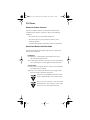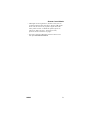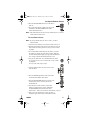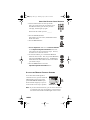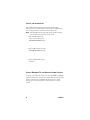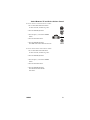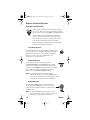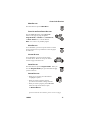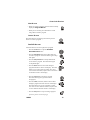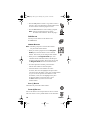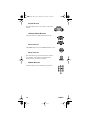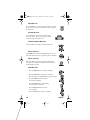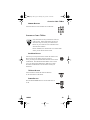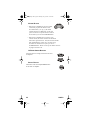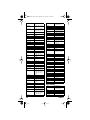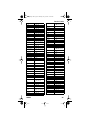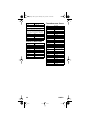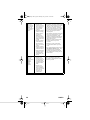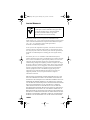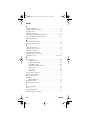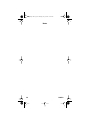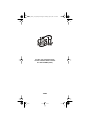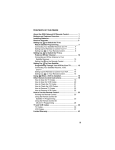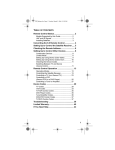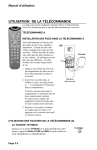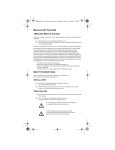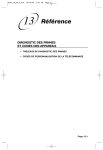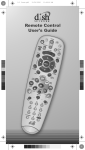Download Dish Network Platinum DishPVR 508 User guide
Transcript
Platinum PVR Remote Control User Guide inside_front_cover_dishpvr.fm Page 0 Monday, July 9, 2001 1:03 PM FCC RULES WIRELESS REMOTE CONTROL This device complies with Part 15 of Federal Communications Commission (FCC) Rules. Operation is subject to the following conditions: • This device may not cause harmful interference. • This device must accept any interference that may cause undesired operation. • Unauthorized equipment changes may void FCC certification. IMPORTANT SAFETY INSTRUCTIONS You must keep safety in mind while using this device. Keep these and any other instructions. Installation Heed Warnings: Carefully follow all warnings on the device and in the operating instructions. Heat: DON’T place the device near heat sources such as radiators, stoves, heat registers, or other appliances that produce heat. Care and Use Cleaning: DON’T use liquid, abrasive, solvent, or aerosol cleaners. Use a damp cloth for cleaning. When Not in Use: Remove the batteries if you’re going to leave this device alone or unused for a long time. Get service from qualified persons when a solid object or liquid has fallen onto or into the device. Don’t try to service this device. Get service from qualified persons. If you open any covers except the battery cover you’ll void the warranty. text_dishpvr.fm Page 1 Thursday, July 12, 2001 10:02 AM CONTENTS OF THIS USER GUIDE Remote Control Basics ....................................... 2 Remote Control Batteries.................................... 2 Remote Control Signals: UHF and IR ................. 2 Remote Control Modes ....................................... 3 Remote Control Setup ........................................ 4 Set Up the Remote Control ................................. 4 Scan for Device Codes......................... 4 Try the Device Codes ........................... 5 Check the Device Codes ...................... 6 Change the Address ........................................... 6 Attach the Remote Control Antenna ................... 7 Install an Attenuator ............................................ 8 Switch Between TV and Device Volume Control .............................................. 8 Remote Control Buttons ................................... 10 Control the Receiver ......................................... 10 Control a TV (or a Second TV).......................... 15 Control a VCR (or a Second VCR).................... 17 Control a Cable TV Box .................................... 19 Control a Tuner or Amplifier .............................. 21 Device Codes .................................................... 23 TV Codes .......................................................... 23 VCR Codes ....................................................... 24 DVD Player Codes ............................... 26 Cable TV Box Codes......................................... 26 Tuner/Amplifier Codes....................................... 26 Trouble-Shoot the Remote Control.................. 27 Limited Warranty ............................................... 29 If You Need Help ................................................ 31 Index ................................................................... 32 108933 1 text_dishpvr.fm Page 2 Thursday, July 12, 2001 10:02 AM REMOTE CONTROL BASICS • This remote control gives you easy access to all the features of a DISH Network satellite TV receiver. Maybe best of all, this remote lets you control DishPVR features. These features let you record audio and video with full digital quality, without a VCR. • Also, you can set up the remote to control as many as three devices along with the receiver. These can be TVs, VCRs, DVD players, cable TV boxes, tuners, or audio amplifiers. R EMOTE CONTROL BATTERIES The remote control comes with AAA batteries. When you replace old batteries, you should replace all of the batteries. Use batteries of the same kind, for example, alkaline or carbon zinc, and don’t mix batteries of different kinds. Alkaline batteries last longer. 1. Press down on the battery cover’s top latch and lift the cover off. 2. Take out all of the old batteries. 3. Put the new batteries in. Make sure you match the plus (“+”) ends with the plus markings on the battery case. 4. Fit the battery cover’s bottom tab back into the slot at the bottom of the battery case, and snap the cover back into place. R EMOTE CONTROL SIGNALS: UHF AND IR The remote control uses both Ultra-High Frequency (UHF) radio signals and Infra-Red (IR) light signals to control the receiver but uses only IR signals to control other devices. • IR signals travel only short distances (40 feet or less), and can’t go through walls or other solid objects. You must point the remote control right at the device you want to control, with no objects to block the signal path. (for info about UHF signals, please go on to the next page) 2 108933 Remote Control Modes • UHF signals travel long distances (100 feet or more) and can go through walls and other solid objects. Because UHF signals travel so far, the receiver may respond to signals from other nearby remote controls. To handle this problem, please see Change the Address on page 6. If this doesn’t work, please see Install an Attenuator on page 8. • You need to attach the UHF remote antenna to the receiver’s back panel UHF Remote Antenna 108933 3 text_dishpvr.fm Page 4 Thursday, July 12, 2001 10:02 AM REMOTE CONTROL SETUP SET UP THE REMOTE CONTROL On the next few pages we tell you how to set up the remote to control a TV, a VCR, or other devices. When you get the remote it’s already set up to control the receiver. But, you must set up the remote to control the TV before you can use the Mute and Volume buttons. To do this, you can either Scan for Device Codes here or Try the Device Codes on page 5. SCAN FOR D EVICE CODES 1. Use the device’s buttons or its remote control to turn it on. 2. Press and hold the mode button for the device, for about three seconds. When all the other mode buttons light up, let go of the button. For example, hold the TV button for a TV. 3. Only for the Aux mode, use the number buttons to enter 0 for a second TV, 1 for a second VCR, or 2 for a tuner or amplifier. For any other mode, skip to step 5. 4. Only for the Aux mode, press the Star (*) button. For any other mode, skip to step 5. 5. Press the blank Power button. 6. Press the up or down arrow button to set the remote to the next code. The up arrow button scans ahead and the down arrow button scans back. Press the button again to go on with the scan. 7. If the remote reaches the correct code, the device turns off. When this happens, press the Pound (#) button to store the code in the remote. If the code works, the mode button flashes three times. (please go on to the next page) 4 108933 text_dishpvr.fm Page 5 Thursday, July 12, 2001 10:02 AM Set Up the Remote Control 8. Press the blank Power button to turn the device back on. 9. Try some other buttons to make sure they work. Sometimes, the blank Power button works when other buttons don’t. Note: The mode button for the device starts to flash if you’ve scanned all the codes for that device. TRY THE D EVICE CODES Note: If you just did the Scan for Device Codes, you don’t need to do this. 1. Use the device’s buttons or its remote control to turn it on. 2. Find the brand name of the device in the tables on page 23. If the brand isn’t listed, please see Scan for Device Codes on page 4. 3. Press and hold the mode button for the device you want the remote to control, for about three seconds. When all the other mode buttons light up, let go of the mode button. For example, hold the TV mode button for a TV. 4. Only for the Aux mode, use a number button to enter 0 for a second TV, or 1 for a second VCR, or 2 for a tuner or amplifier. For any other mode, skip to step 5. or: 5. Use the number buttons to enter a device code from the table. 6. Press the Pound (#) button. If the code works, the mode button flashes three times. 7. Press the blank Power button to test if the code works for the device. If it does, the device should turn off. 8. Turn the device back on and try some other buttons to make sure they work. Sometimes, the blank Power button works when other buttons don’t. If the code works for other buttons, stop here. 9. If the code you entered doesn’t work, do steps 3 through 8 again with another code from the tables. 108933 5 text_dishpvr.fm Page 6 Thursday, July 12, 2001 10:02 AM CHECK THE D EVICE CODES You can find out what device code you’ve set for each remote control mode. Here’s what to do: 1. Press and hold the mode button for the device, for about three seconds. When all the other mode buttons light up, let go of the mode button. 2. Press the Pound (#) button twice. The mode button flashes the number for each digit of the device code, with a pause between the groups of flashes. A quick flash is for zero. For example, the mode button flashes five times, pauses, flashes seven times, pauses, and flashes once quickly for the 570 code. C HANGE THE ADDRESS Because UHF signals travel long distances and go through walls, a neighbor’s remote may control your receiver by mistake. To handle this problem, you can change the remote address. Note: Here we show you examples of the receiver’s front panel buttons. Your receiver’s buttons may look a bit different. 1. Open the Important System Information menu. To do this, first make sure you turn the TV on. Next, press the receiver’s front panel Power button to turn the receiver off. Then, press the receiver’s front panel Info button. (Please don’t use the remote control’s buttons because they might control your neighbor’s receiver.) 2. The Important System Information menu shows a Remote Address. Write down this number: _______. 3. Press and hold the Sat mode button about three seconds, until all the mode buttons light up, and then let go of the Sat button. (please go on to the next page) 6 108933 text_dishpvr.fm Page 7 Thursday, July 12, 2001 10:02 AM Attach the Remote Control Antenna 4. Use the number buttons to enter any number from 1 to 16, but not the one you found in step 2. The Sat mode button goes out after you enter each digit, and then lights up again. Write down the number you enter _______. 5. Press the Pound (#) button. If the address you enter works, the Sat mode button flashes three times. 6. Press the Record button. 7. This is important: Make sure the Remote Address on the Important System Information menu now is the same as the one you entered in step 4. If it isn’t, the remote can’t control the receiver. 8. To check the address, press and hold the Sat mode button for three seconds. Then, let go of the Sat button, and press the Pound (#) button twice. The Sat mode button flashes the same number of times as the address you entered in step 4. 9. Press the Select button to close the Important System Information menu. A TTACH THE REMOTE CONTROL ANTENNA To use the remote’s UHF signals to control the receiver, you must attach the UHF antenna to the receiver’s back panel UHF Remote Antenna input. Set the antenna straight up so you can use the remote as far away as possible. Note: If you don’t attach the antenna, you can still use the remote to control the receiver at short distances. This is because the remote sends both IR and UHF signals to the receiver. 108933 7 INSTALL AN A TTENUATOR Stray UHF signals can block signals from the remote control to the receiver. To prevent blocks, you can install a 10 dB attenuator (you can buy one from a consumer electronics parts store). Note: This will help keep out stray UHF signals, but also cut down how far away you can use the remote control. 1. Take the UHF antenna off of the receiver’s back panel UHF Remote Antenna input. 2. Put a 10 dB attenuator onto the UHF Remote Antenna input. 3. Put the UHF antenna onto the attenuator. SWITCH BETWEEN TV AND DEVICE VOLUME C ONTROL If you set up the remote to control a television, the Mute and Volume buttons control the TV volume, in most modes. But, if you use the Aux mode to control a tuner or amplifier and the device has a volume setting, you can set up the remote to control the device’s volume instead 8 108933 Switch Between TV and Device Volume Control To set the remote to control the device’s volume: 1. Press and hold the Aux mode button for three seconds, and then let go of it. 2. Press the Pound (#) button. 3. Press the plus (+) side of the Volume button. 4. Press the 0 number button. 5. Press the Pound (#) button. The AUX mode button flashes three times. To set the remote back to control the TV volume: 1. Press and hold the TV mode button for three seconds, and then let go of it. 2. Press the Pound (#) button. 3. Press the plus (+) side of the Volume button. 4. Press the 0 number button. 5. Press the Pound (#) button. The Aux mode button flashes three times. 108933 9 text_dishpvr.fm Page 10 Thursday, July 12, 2001 10:02 AM REMOTE CONTROL BUTTONS C ONTROL THE RECEIVER When you get the remote it’s already set up to control the receiver. But, you must set up the remote to control the TV before you can use the Mute and Volume buttons. Only the buttons we tell you about here control the receiver. Some of the buttons we tell you about here may not control your receiver. Please see the receiver User Guide for info about the receiver’s features. Please remember, the outside front cover of this Guide shows you the whole remote control. SAT M ODE BUTTON Press this button to set the remote to Sat (“satellite”) mode to control the receiver. The Sat mode button’s back light flashes once to show you’ve set the remote to Sat mode. Make sure you keep the remote in Sat mode to use the buttons we tell you about here. TV/VIDEO BUTTON If you connect the receiver with its back panel TV Antenna/Cable In and TV Set Out ports, use this button to switch the receiver between the satellite signal (connect it to the Satellite In port) and another video signal like a cable or broadcast TV antenna input (connect it to the receiver’s TV Antenna/Cable In input). Note: If you connect the receiver to other devices with the phono (RCA) jacks or the S-Video output, you must use the menus each device displays to change the input from local broadcast TV to satellite TV. POWER BUTTONS Press the blank Power button to turn the receiver on or off. The green Power light on the receiver’s front panel turns on to show the receiver is on, and turns off to show it’s off. Note: To use the TV Power button, you must set up the remote to control the TV. Please see Set Up the Remote Control on page 4 for what to do. 10 108933 Control the Receiver MENU BUTTON Press this button to open the Main Menu. PAGE UP AND PAGE DOWN BUTTONS Press the Page Up button or the Page Down button to scan, page by page, through the Program Guide, a Themes list, a Favorite List, an Event Timers list, or a list of channels. Note: An “event” is any satellite program. MUTE BUTTON To use this button, you must set up the remote to control the TV. Please see Set Up the Remote Control on page 4 for what to do. VOLUME BUTTON To use this button, you must set up the remote to control the TV. Please see Set Up the Remote Control on page 4 for what to do. GUIDE BUTTON Press this button to open the Program Guide. When you have the Program Guide open, press this button to apply your Favorite Lists. ARROW BUTTONS • When you use a menu, press these buttons to highlight an option. • When you watch a program, press the up or down arrow button to change channels. • When you watch a program, press the Browse button (the right arrow button) to open the Browse Banner. (for more about the arrow buttons, please see the next page) 108933 11 text_dishpvr.fm Page 12 Thursday, July 12, 2001 10:02 AM • When you have the Browse Banner open, press the up or down arrow button to see the Browse Banner for the next channel. • When you have the Browse Banner open, press the right or left arrow button to display the program on now or the next program on a channel. • When a menu shows you a list of choices, press the up or down arrow button to see more choices. • When you have the Program Guide open, press these buttons to highlight a program. • To enter a number in a menu, highlight the place where you need to enter the number. Then, press the up or down arrow button to increase or decrease the number in the highlighted place. Or, you can use the number buttons. • When you watch a program, press the Theme button (the left arrow button) to open the Themes menu. SELECT BUTTON Press this button to select the option you highlight in a menu. RECALL BUTTON Press this button to go back to the last receiver channel you watched. Press it again to switch between the last two receiver channels you watched. INFO B UTTON • Press this button for more info when you have the Program Guide or the Browse Banner open, or when you watch a program. • If a menu has a Help option, press this button to see help info for that menu. • Highlight a program in a Themes list and then press this button for more info about that program. • When you have the receiver off but the TV on, press this button to open the Important System Information menu. 12 108933 Control the Receiver VIEW BUTTON • When you watch a program, press this button to briefly display the Program Banner. • When you use a menu, press this button to cancel and go back to watch a program. CANCEL B UTTON Press this button to cancel and go back to the previous menu or to watch a program. DISHPVR BUTTONS Use these buttons to record or play back a program. • Press the PVR button to open the DishPVR Recorded Events menu. • Press the Skip Back button to skip back about ten seconds in a program. Press this button again to skip back again. • Press the Skip Ahead button to skip ahead about 30 seconds in a program. Press this button again to skip ahead again. • Press the Back button to move back through a program four times as fast as normal play. Press this button twice to move back at 15 times, three times to move back at 60 times, and four times to move back at 300 times as fast as normal play. • Press the Pause button to pause a program. Press this button again to go back to watch the program. • Press the FWD (“forward”) button to move ahead through a program four times as fast as normal play. Press this button twice to move ahead at 15 times, three times to move ahead at 60 times, and four times to move ahead at 300 times as fast as normal play. • Press the Stop button to stop recording a program. (for more, please see the next page) 108933 13 text_dishpvr.fm Page 14 Thursday, July 12, 2001 10:02 AM • Press the Play button to watch or to go back to watch a program. Also, press this button to switch from forward or reverse back to watch the program as usual. • Press the Record button to start recording a program. Note: You also use this button if you change the remote control address. Please see page 6. DISH BUTTON You may soon be able to use this button to see the DISH Home. NUMBER BUTTONS Note: The letter groups above some of these buttons may work with a future feature. • When you watch a program or have the Program Guide open, use these buttons to enter a channel number. This is how you can change to that channel. • When you have the Program Guide open, enter a number of hours with these buttons, and then press the right or left arrow button. This is how you can skip the Program Guide forward or backward that far. • If a menu option has a number, press the button with the same number to select that option. • Use these buttons to enter numbers in a menu. To do this, first move the highlight to the place where you need to enter the number. Next, press a number button (or, you can use the up/down arrow buttons to enter the number). Then, move the highlight to the place for the next number you need to enter, or press the Select button if you don’t need to enter another number. STAR (*) BUTTON This button may work with a future feature. POUND (#) B UTTON You use this button in several procedures in this User Guide. The word “search” is for a possible future use for this button. 14 108933 Control a TV (or a Second TV) C ONTROL A TV (OR A SECOND TV) Only the buttons we tell you about here control a TV. Some of the buttons we tell you about here may not control your TV. Please see your TV user’s manual for info about the TV’s features. You can set up the remote to control a second TV in Aux mode, the same way it controls the first TV in TV mode. Please see Set Up the Remote Control on page 4. Please remember, the outside front cover of this Guide shows you the whole remote control. TV MODE B UTTON You must first set up the remote to control the TV. Please see Set Up the Remote Control on page 4. Then, you must press the TV mode button to set the remote to TV mode. The TV mode button flashes once to show you’ve set the remote to TV mode. Make sure you keep the remote in TV mode to use the buttons we tell you about here. TV/VIDEO BUTTON If the TV has video format options, use this button to switch the TV video format. POWER BUTTONS Press either Power button to turn the TV on or off. Note: If you set up the remote to control one TV in TV mode and another TV in Aux mode, press the TV Power button to control only the TV you set up in TV mode. MUTE BUTTON Press this button to turn the sound on or off. 108933 15 text_dishpvr.fm Page 16 Thursday, July 12, 2001 10:02 AM VOLUME BUTTON Press this button to raise (+) or lower (-) the sound volume. UP/DOWN ARROW BUTTONS Use these buttons to change channels on the TV. SELECT BUTTON The Select button works as the Enter button for a TV. RECALL BUTTON Press this button to go back to the last TV channel you watched. Press it again to switch between the last two TV channels you watched. NUMBER BUTTONS Use these buttons to enter numbers in a TV menu. 16 108933 text_dishpvr.fm Page 17 Thursday, July 12, 2001 10:02 AM Control a VCR (or a Second VCR) C ONTROL A VCR (OR A SECOND VCR) Only the buttons we tell you about here control a VCR. Some of the buttons we tell you about here may not control your VCR. Please see your VCR user’s manual for info about the TV’s features. You can set up the remote to control a second VCR in Aux mode, the same way it controls the first VCR in TV mode. Please see Set Up the Remote Control on page 4. Please remember, the outside front cover of this Guide shows you the whole remote control. VCR MODE BUTTON You must first set up the remote to control the VCR. Please see Set Up the Remote Control on page 4. Then, you must press the VCR mode button to set the remote to VCR mode. The VCR mode button flashes once to show you’ve set the remote to VCR mode. Make sure you keep the remote in VCR mode to use the buttons we tell you about here. You must put the remote in VCR mode to set it up to control a DVD player. Later, you must put the remote in VCR mode to use it to control a DVD player. TV/VIDEO BUTTON Use this button to switch the VCR between its TV mode and its VCR mode (please see your VCR user’s manual for info). POWER BUTTON Press the blank Power button to turn the VCR on or off. 108933 17 text_dishpvr.fm Page 18 Thursday, July 12, 2001 10:02 AM MUTE BUTTON To use this button, you must set up the remote to control the TV. Please see Set Up the Remote Control on page 4 for what to do. VOLUME BUTTON To use this button, you must set up the remote to control the TV. Please see Set Up the Remote Control on page 4 for what to do. UP/DOWN ARROW BUTTONS Use these buttons to change channels on the VCR. SELECT BUTTON The Select button works as the Play button for a VCR. Press this button to play or to go back to play a videotape. RECALL BUTTON Press this button to go back to the last VCR channel you used. Press it again to switch between the last two VCR channels you used. VCR BUTTONS • Press the Back button to rewind a videotape. • Press the Pause button to pause a videotape. Press this button or the Play button to play the tape. • Press the FWD (“forward”) button to forward a videotape. • Press the Stop button to stop playing or recording on a videotape. • Press the Record button to record on a videotape. • Press the Play button to play a videotape. 18 108933 text_dishpvr.fm Page 19 Thursday, July 12, 2001 10:02 AM Control a Cable TV Box NUMBER BUTTONS Use these buttons to enter numbers in a VCR menu. C ONTROL A C ABLE TV BOX Only the buttons we tell you about here control a cable TV box. Some of the buttons we tell you about here may not control your cable TV box. Please see your cable box user’s manual for info about the box’s features. Please remember, the outside front cover of this Guide shows you the whole remote control. AUX MODE B UTTON You must first set up the remote to control the cable TV box. Please see Set Up the Remote Control on page 4. Then, you must press the Aux mode button to set the remote to Aux mode. The Aux mode button flashes once to show you’ve set the remote to Aux mode. Make sure to keep the remote in Aux mode to use the buttons we tell you about here. TV/VIDEO BUTTON Use this button to switch the cable box between its TV mode and its video mode. POWER BUTTON Press the blank Power button to turn the cable box on or off. 108933 19 MUTE BUTTON To use this button, you must set up the remote to control the TV. Please see Set Up the Remote Control on page 4 for what to do. VOLUME BUTTON To use this button, you must set up the remote to control the TV. Please see Set Up the Remote Control on page 4 for what to do. UP/DOWN ARROW BUTTONS Use these buttons to change channels on the cable box. S 20 108933 text_dishpvr.fm Page 22 Thursday, July 12, 2001 10:02 AM VOLUME BUTTON • If the tuner or amplifier has its own volume control and you press this button to turn the volume down (-) or up (+), the remote controls the device in Aux mode. In this case you do not have to set up the remote to control the TV before you can use the Volume button. • If the tuner or amplifier does not have its own volume control, the remote switches into TV mode and sends a signal to the TV. Then, the remote switches back into Aux mode. In this case, you must set up the remote to control the TV before you can use the Volume button. Please see Set Up the Remote Control on page 4 for what to do. UP/DOWN ARROW BUTTONS Use these buttons to change channels on the tuner or amplifier. SELECT BUTTON This button works as the Input Select button for the tuner or amplifier. 22 108933 text_dishpvr.fm Page 23 Thursday, July 12, 2001 10:02 AM Device Codes DEVICE CODES Use these codes to set up the remote to control a TV, a VCR, or other devices. Note: If a device is not listed or the codes don’t work, maybe the remote can’t control the device. Note: The end of the VCR Codes table has codes for DVD players. Note: Only for a receiver with its own volume control, use code 222 with the remote in Sat, TV, or VCR mode to set up the remote to control the receiver sound volume. TV C ODES Fortress 573, 605 Fujitsu 534, 694 Akai 532, 570, 573 Funai 534, 541, 691, 694 Alba 613 Futuretech 541, 691, 694 A-Mark 620 Amstrad 533 General Electric (GE) Anam 509, 541, 620, 621, 691, 698 503, 508, 509, 515, 540, 543, 544, 630, 695, 698, 701, 714, 715, 716 Genexxa 613 AOC 505, 506, 519, 520, 620, 695, 712 Goldstar 505, 523, 526, 545, 546, 573, 588, 693, 712 Archer 620 Granada 695, 711 Audiovox 620 Grand 695 Bauer 611 Grandiente 711 Baycraft 536 Grundig 547 Brockwood 695 Hallmark 695 Broksonic 562, 691 Harman Kardon 561 Candle 506, 522, 523, 525, 536, 691, 695, 708, 712 Hinari 534 Hitachi 523, 526, 548, 549, 550, 551, 552, 553, 554, 555, 585, 597, 626, 702, 718 Infinity 566 Capehart 519, 695 Circuit City 695 Citizen 506, 516, 522, 523, 524, 525 , 526, 691, 708, 712 Colortyme 573, 695 Concerto 523 Contec 527, 528, 541, 591, 691 Craig 536, 541, 691, 694 Crown 526, 536 Curtis Mathes 506, 516, 526, 573, 703, 712 CXC JBL 566 JC Penney 503, 505, 506, 516, 526, 531, 543, 596, 701, 714 Jensen 556, 573 JVC 557, 558, 559, 560 Kawasho 548, 561, 712 Kenwood 506, 573, 712 Kloss 522, 561, 610, 698 541, 691 KTV Daewoo 505, 524, 526, 529, 530, 531, 532, 698, 712, 719 526, 539, 540, 541, 691, 696, 712 Lloyds 695 Daytron 526, 695 Lloytron 526 Dixi 532, 588, 620 Loewe 588 Dumont 695 Logik 518 Electrohome 526, 573, 709, 713 Luxman 523 Elta 532 LXI Emerson 526, 535, 540, 692, 503, 563, 566, 590, 595, 617, 625, 701 Envision 527, 536, 541, 695, 528, 537, 573, 696, 533, 538, 622, 699, 534, 539, 691, 720 Magnasonic 573 Magnavox 506, 520, 525, 536, 564, 565, 566, 567, 568, 569, 573, 575, 610, 710, 712 506, 712 Etron 532 Marantz 506, 566, 573, 588, 712 Fisher 542, 590 Matsui 532, 609 Formenti 611 Megatron 695 Memorex 518, 532, 590, 695 108933 23 text_dishpvr.fm Page 24 Thursday, July 12, 2001 10:02 AM MGA 504, 505, 506, 571, 573, 695 Sharp Mitsubishi 504, 505, 570, 571, 572, 597, 623, 695, 705, 707, 712 Siemens 591 Signature 518 Montgomery Wards 505, 506, 515, 518, 534, 536, 543, 564, 565, 567, 568, 607, 619, 712, 714, 715 Silver 573 Solavox 612 Sony 500, 514, 521, 578, 609, 619, 622, 690, 691 MTC 505, 506, 516, 523, 531, 695, 712 Soundesign 525, 536, 541, 691, 695 NAD 502, 617, 695 Spectricon 520, 620 National 509, 697 Squareview 694 National Quenties 697 SSS 505, 541, 573, 691, 712 NEC 505, 506, 507, 517, 523, 573, 627, 712 Supra 523 Supre-Macy 522 612, 613, 618 Sylvania 506, 525, 536, 564, 565, 566, 568, 573, 575, 600, 610, 611, 712 Nikkai Nordmende 551 Normande 717 Novabeam 561, 698 Nyon 701 Onwa 541, 691 Optonica 605, 607 Orion 694 Osaki 612 Panasonic 508, 509, 510, 511, 512, 566, 574, 689, 697, 698, 700, 706, 714, 716 Philco 505, 506, 525, 536, 564, 565, 568, 573, 610, 712 526, 585, 591, 605, 606, 607, 608, 628, 629 Symphonic 632, 692, 694 Tandy 605, 613 Tatung 509, 698 Technics 508 Techwood 523, 573 Teknika 504, 505, 516, 518, 522, 523, 524, 525, 526, 534, 536, 541, 614, 615, 691, 712 Teleavia 551 Telefunken 551 Teletech 532 Tera 513 Thomas 695 Philips 566, 588 Pioneer 502, 548, 551, 576, 698, 708 Portland 505, 526, 712 Thompson 709 Proscan 503 Thomson 551, 616 Proton 513, 519, 526, 536, 585, 624, 695 TMK 523, 573, 695 Toshiba 516, 590, 596, 617, 618, 631, 688 528 526 Pulsar 501 Quasar 508, 509, 577, 698, 700 Tosonic Radio Shack 526, 541, 607, 612, 691, 698 Totevision Toyomenko 695 503, 580, 586, 691, 715, Universal 543 Vector Research 506 Victor 557 RCA Realistic 590 Saba 551 505, 581, 587, 698, 716 515, 582, 625, 701, 548, 583, 633, 708, 579, 584, 634, 714, Saisho 532, 533, 609 Sampo 506, 519, 698 Samsung 505, 506, 516, 523, 526, 532, 588, 612, 695, 704, 712, 721 Video Concepts 570, 691 Vidtech 505, 695, 712 Viking 522 Yamaha 505, 506, 712 York 695 Zenith 501, 518, 693 Zonda 620 Samwon 620 Sanyo 542, 589, 590, 591, 592, 609 SBR 588 Aiwa 588, 622, 623, 624 Schneider 588 Akai Scott 526, 534, 537, 541, 593, 600, 691, 696, 701 513, 514, 515, 516, 517, 518, 519, 520, 568 Sears 503, 589, 598, 604, Seimitsu 24 695 523, 590, 599, 617, 534, 594, 601, 695, 542, 563, 595, 596, 602, 603, 703 VCR CODES Alba 546 Amstrad 588 ASA 565 Audio Dynamics 594, 600 Broksonic 559 108933 text_dishpvr.fm Page 25 Thursday, July 12, 2001 10:02 AM Device Codes Bush 589 Candle 580, 592, 593 NEC 530, 531, 532, 562, 592, 594, 599, 600, 601, 602, 603, 604 Canon 542, 553, 554 Olympic 553 Capehart 543, 546 Optonica 585 Citizen 591, 592, 593 Orion 506, 507 Craig 591, 608 Panasonic Croslex 553 521, 522, 523, 524, 526, 553, 554, 598, 614, 628 Curtis Mathes 554, 592, 605 Pentax 537, 592 Daewoo 534, 545, 546, 547, 593 Perdio 588 Daytron 546 Philco 553, 554, 611 DBX 594, 600 Philips 553, 554, 565, 585 Dumont 549 Pioneer Dynatech 588 553, 562, 573, 574, 575, 576, 600 Portland 546, 593 Proscan 553, 605 Electrohome 609 Emerson 505, 506, 507, 508, 509, 510, 511, 512, 559, 568, 588, 590, 609, 618 Finlandia 549 Finlux 549, 565, 588 Radio Shack 607, 608, 609, 610 Fisher 548, 549, 584, 588, 608, 610 RCA General Electric (GE) 550, 551, 552, 554, 572, 591, 605 525, 526, 527, 528, 529, 537, 553, 591, 605, 606, 615, 630, 631 Realistic Goldstar 530, 555, 592, 612, 613 549, 554, 580, 581, 584, 585, 588 502 506, 507 Pulsar 533 Quartz 581 Quasar 553, 554, 577, 578 Goodmans 585, 589 Ricoh Go Video 557, 558, 620 Saisho Granada 549, 581 Salora 567, 581 Grundig 565 Samsung 517, 534, 579, 580, 591 Harman Kardon 530, 569 Sansui 532, 544, 562, 600, 621 Hinari 589 Sanyo 549, 581, 582, 583, 608 Hitachi 536, 537, 538, 539, 540, 541, 553, 588, 595, 596, 597 SBR 565 Instant Replay 553 ITT 518 JC Penney 530, 554, 580, 591, 594, 600, 601 Jensen 560 JVC 561, 562, 563, 564, 592, 594, 600, 601 Kenwood 562, 581, 592, 594, 600, 601 Lloyd 588 Logik 589 Luxor 518 Magnavox 527, 553, 554, 556, 565, 611 Marantz 530, 554, 565, 585, 592, 594, 600, 601, 603 MEI 554 Memorex MGA Mitsubishi 562, 567, 568, 569, 570, 571, 609 Schneider 589 Scott 508, 559, 590 Sears 548, 549, 581, 584, 608, 610 Sentra 546 Sharp 585, 607, 609, 625 Shintom 589 Sony 500, 501, 502, 503, 504, 629 Sylvania 553, 554, 556, 567, 588, 611 Symphonic 588, 594 Tandy 588 Tashiko 588 Tatung 586, 594, 601 Teac 588, 594, 601 Technics 553, 554 Teknika 554, 587, 588 533, 549, 554, 566, 581, 585, 588, 608 TMK 506 567, 568, 609 Toshiba 534, 535, 567, 590 Totevision 580, 591 Unitech 580 Montgomery Wards 527, 554, 580, 585, 588, 589, 590, 591, 607, 608, 609 Vector Research 530, 600 Victor 561, 562, 600 MTC 544, 580, 588 Video Concepts 568, 600 Multitech 588, 589, 591 Videosonic 591 NAD 573 108933 25 text_dishpvr.fm Page 26 Thursday, July 12, 2001 10:02 AM Yamaha 530, 592, 594, 600, 601 Zenith 500, 501, 533 Note: The rest of this table is for DVD players only. DVD Players Note: You must put the remote control in VCR mode to set it up to control a DVD player. Later, you must put the remote control in VCR mode to use it to control a DVD player. Magnavox 626 Pioneer 619 RCA 627 Sony 617 Toshiba 616 C ABLE TV BOX CODES TUNER/AMPLIFIER CODES Aiwa 2656, 2680 Carver 2653 Denon 2674 Fisher 2653 GE 2665 Goldstar 2677 Harmon Kardon 2672 JVC 2657, 2683 Kenwood 2676 Luxman 2681 LXI 2665 Marantz 2651 Memorex 2675 NAD 2669 Eastern 2649 Nakamichi 2671 GI/Tocom 2640 Onkyo 2660, 2662, 2678 Jerrold 2635, 2636 Optimus 2664 Memorex 2637 Panasonic 2652 Oak 2646 Pioneer Panasonic 2637, 2644, 2645 2658, 2667, 2668, 2675, 2679 Paragon 2637 Proton 2654 Pioneer 2642, 2643 Quasar 2652 Regency 2649 RCA 2655 Scientific Atlanta 2638, 2639, 2647, 2648, 2650 Realistic 2665, 2666 Scott 2659 2641 Sherwood 2670 Sony 2673, 2680 Zenith 26 Symphonic 2666 Technics 2652 Victor 2657 Yamaha 2663, 2682 108933 text_dishpvr.fm Page 27 Thursday, July 12, 2001 10:02 AM TROUBLE-SHOOT THE REMOTE CONTROL What’s Happening What’s Wrong What You Can Do While you do a remote procedure, the remote control “times out.” If you don’t press any button for 20 seconds, the remote “times out.” Start over again. You can’t find the remote control. • Maybe you lost the remote control. • Maybe someone else has the remote. • Use the receiver’s front panel buttons to control the receiver until you find the remote. • If the remote control is lost for good or too damaged to use, please call the Customer Service Center to order a replacement. You’ll have to pay for the new remote control, plus shipping and handling. When you press the remote control Power button to turn the receiver on, the receiver’s front panel Power light doesn’t turn on. • Maybe you can’t see if the receiver Power light is on, if other lights in the room are too bright. • Maybe the remote control isn’t working right or the batteries are weak or dead. • Maybe you didn’t plug the receiver power cord into a power outlet, or maybe there’s a problem with the power. • Maybe the remote isn’t in Sat mode. • Maybe the remote and the receiver have different addresses. • Turn down the other room lights so you can see if the receiver Power light is on. • Try other remote control buttons to see if the receiver responds. Replace the remote batteries with fresh ones. • Make sure the receiver power cord is okay, and the put the plug into the outlet the right way. • Make sure you set the remote to Sat mode to control the receiver. • Make sure the remote and the receiver have the same address. You set up the remote control for the TV mode. Then, you find you can’t set up the remote control for the Aux mode. For a few remote controls you must set up the Aux mode before you set up the TV mode. Do these things: (a) write down the TV code, (b) reset the TV mode with code 222, (c) set up the Aux mode, and (d) reset the TV mode with the code you wrote down in step (a). 108933 27 text_dishpvr.fm Page 28 Thursday, July 12, 2001 10:02 AM When you press a button on the remote control, the device doesn’t do what you expect. • Maybe you’re trying to control a device and you’re not pointing the remote control right at it. • Maybe the remote control is missing batteries, maybe you put the batteries in the remote the wrong way, or maybe the batteries are weak or dead. • Maybe you didn’t set the remote to the mode for the device you want to control. • Maybe you didn’t set up the remote to control the device. • UHF signals from a neighbor’s remote may be blocking signals from your remote. • Remember, the remote control uses IR signals to control all devices except for the receiver. IR signals travel only 40 feet or less, and can’t go through walls or other solid objects. You must point the remote control right at the device, with no objects to block the signal path. • If the batteries are missing or dead, put fresh AAA-size batteries in. If the remote has fresh batteries, check whether you put them in the right way. If you didn’t, take them out and put them in the right way. • Make sure you set the remote to the mode for the device you want to control. • Make sure you set up the remote to control all the devices you want to use. • Put a UHF attenuator on the receiver’s UHF Remote Antenna input. This will help keep stray signals from blocking your remote’s signals, but also cut down how far away you can use the remote. When you press the remote control Mute or Volume button, nothing happens. • Maybe you’re trying to control TV volume but you set up the remote to control a tuner or amplifier in Aux mode. • Maybe you’re trying to control tuner or amplifier volume but you set up the remote to control a TV in Aux mode. Set up the remote to control either TV volume or tuner/amplifier volume, whichever you want. 28 108933 text_dishpvr.fm Page 29 Thursday, July 12, 2001 10:02 AM LIMITED WARRANTY This Limited Warranty is a legal document. Keep it in a safe place. Please remember to keep your Sales Receipt for warranty service. We will consider any items you return without a copy of the Proof of Purchase to be out of warranty. This warranty extends only to the original user of the DISH Network remote control (“you,” “your”) and is limited to the purchase price of the remote control. EchoStar Communications Corporation and its affiliated companies (“we,” “our,” “us”) warrant this remote control against defects in materials or workmanship as follows. For one year from the original date of purchase, if we find the remote control is defective subject to the limits of this warranty, we will replace the remote at no charge for parts or labor. We warrant any such work done against defects in materials or workmanship for the remaining part of the original warranty period. This warranty does not cover installation of the DISH Network System; consumer instruction; physical set up or adjustment of any consumer electronic device; remote control batteries; signal reception problems; loss of use of the equipment; unused programming charges due to equipment malfunction; cosmetic damage; damage due to lightning, electrical or telephone line surges, fire, flood, or other acts of Nature; accident; misuse; abuse; repair or alteration by other than our factory service; negligence; commercial or institutional use; improper or neglected maintenance; equipment sold AS IS or WITH ALL FAULTS; equipment removal or reinstallation; shipping damage if the equipment was not packed and shipped in the manner we prescribe; nor equipment purchased, serviced, or operated outside the contiguous United States of America. REPLACEMENT AS PROVIDED UNDER THIS WARRANTY IS YOUR EXCLUSIVE REMEDY. WE SHALL NOT BE HELD LIABLE FOR ANY INCIDENTAL OR CONSEQUENTIAL DAMAGES FOR BREACH OF ANY EXPRESSED OR IMPLIED WARRANTY ON THIS DEVICE, NOR FOR ANY INCIDENTAL OR CONSEQUENTIAL DAMAGE RESULTING FROM THE USE OF, OR INABILITY TO USE, THIS DEVICE. UNDER NO CIRCUMSTANCES SHALL OUR LIABILITY, IF ANY, EXCEED THE PURCHASE PRICE PAID FOR THIS DEVICE. EXCEPT TO THE EXTENT PROHIBITED BY APPLICABLE LAW, ANY IMPLIED WARRANTY OF MERCHANTABILITY OR FITNESS FOR A PARTICULAR PURPOSE ON THIS DEVICE IS LIMITED IN DURATION TO THE DURATION OF THIS WARRANTY. WE RESERVE THE RIGHT TO REFUSE TO HONOR THIS WARRANTY IF WE DETERMINE ANY OF THE ABOVE EXCEPTIONS 108933 29 text_dishpvr.fm Page 30 Thursday, July 12, 2001 10:02 AM TO HAVE CAUSED THIS DEVICE NOT TO HAVE PERFORMED PROPERLY. THIS WARRANTY SHALL BE VOID IF ANY FACTORYAPPLIED IDENTIFICATION MARK, INCLUDING BUT NOT LIMITED TO SERIAL OR CONDITIONAL ACCESS NUMBERS, HAS BEEN ALTERED OR REMOVED. THIS WARRANTY SHALL ALSO BE VOID IF THE DEVICE HAS BEEN OPENED BY AN UNAUTHORIZED PERSON (with the exception of opening the battery cover). This warranty gives you specific legal rights which may vary from state to state. Some states do not allow the exclusion or limitations of incidental or consequential damages, or allow limitations on the duration of an implied warranty, so those limitations may not apply to you. A DVANCE EXCHANGE PROGRAM The Advance Exchange Program allows you to have replacement equipment shipped immediately to you (depending upon where you live, it could take three to five business days). Along with replacement equipment, you will receive a prepaid shipping label and instructions on how to return the defective equipment. The shipping charge, for receiving replacement equipment and returning the defective equipment, is a one time fee based on EchoStar’s competitive bulk shipping rates (additional charges may apply outside of the continental US). This fee will be charged to your billing account or your valid credit card. If you do not ship the defective equipment to EchoStar within ten days after receiving the replacement, your billing account or credit card will be charged the market price of the replacement. If you return the defective equipment after ten days, you will receive a full refund less an administrative fee. If your equipment is out of warranty and can be repaired your billing account or credit card will be charged the standard repair fee for the replacement. If damage to the defective equipment is found, which EchoStar in its sole discretion determines has voided the warranty, or makes the equipment unrepairable, your billing account or credit card will be charged the market price of the replacement. POST R ECEIPT E XCHANGE PROGRAM You may choose to ship the equipment to us at your cost. To provide faster service, upon receipt of your equipment you will be shipped a replacement. Your original equipment will not be available for return. The equipment you return will be checked to verify whether it is covered under this warranty. If the defective equipment is covered under this warranty, it will be replaced and shipped back to you at no additional cost (additional charges may apply outside of the continental US). 30 108933 text_dishpvr.fm Page 31 Thursday, July 12, 2001 10:02 AM If your equipment is out of warranty and can be repaired your billing account or credit card will be charged the standard repair fee for the replacement. If damage to the defective equipment is found, which EchoStar in its sole discretion determines has voided the warranty, or makes the equipment unrepairable, your billing account or credit card will be charged the market price of the replacement. IF YOU NEED HELP 1. Please review this User Guide. 2. Please see Trouble-Shoot the Remote on page 27. 3. Call the Customer Service Center at 1-800-333-DISH (3474). Please have the date of purchase and your customer account number ready. 4. A Representative will help you. 5. If the Rep finds you should return the remote control, you’ll get a telephone number to call for a Return Authorization (RA) number. Before shipping any equipment to us, you must get a Return Authorization number. 6. You must package returned equipment the right way. Follow the instructions the Rep gives you. 7. Write the RA number in large, clearly visible characters on the outside of the shipping box used to return the equipment. To avoid confusion and misunderstandings, we will return shipments without an RA number clearly visible on the outside of the box to you at your cost. 8. We will: • Check the remote control, including whether it is covered under the warranty. • Replace any remote we find is defective with a new or refurbished remote, if the defective remote is covered under the warranty. We will ship the replacement remote at our expense. • If a defective remote is not covered under the warranty, we will tell you. We may assess you a flat rate charge for a replacement remote, including shipping and insurance. 108933 31 text_dishpvr.fm Page 32 Thursday, July 12, 2001 10:02 AM INDEX A Address, Change the ...................................................................... 6 Advance Exchange Program ....................................................... 30 Amplifier Codes .......................................................................... 26 Amplifier, Control an .................................................................. 21 Antenna, Remote Control, Attach the ....................................... 2, 7 Attach the Remote Control Antenna ......................................... 2, 7 Attenuator, Install an ..................................................................... 8 B Batteries, Remote Control .............................................................. 2 Buttons, Remote Control ............................................................. 10 C Cable TV Box Codes................................................................... 26 Cable TV Box, Control a............................................................. 19 Change the Address ....................................................................... 6 Check the Device Codes................................................................ 6 Contents of This User Guide ......................................................... 1 Customer Service............................................................. 29, 30, 31 D Device Codes ............................................................................... 23 Amplifier Codes .................................................................. 26 Cable TV Box Codes........................................................... 26 DVD Player Codes .............................................................. 26 Tuner and Amplifier Codes ................................................. 26 Tuner Codes......................................................................... 26 TV Codes ............................................................................. 23 VCR Codes .......................................................................... 24 Device Codes, Check the............................................................... 6 Device Codes, Scan for ................................................................. 4 Device Codes, Try the ................................................................... 5 DishPVR ........................................................................................ 2 DishPVR Buttons ................................................................ 13 DVD Player Codes ...................................................................... 26 DVD Player, Control a ................................................................ 17 I If You Need Help ........................................................................ 31 Index ......................................................................................... 32 Install an Attenuator ...................................................................... 8 IR Signals, Remote Control........................................................... 2 32 108933 text_dishpvr.fm Page 33 Thursday, July 12, 2001 10:02 AM L Limited Warranty ........................................................................ 29 M Modes, Remote Control................................................................. 3 P Post Receipt Exchange Program.................................................. 30 R Receiver, Control the................................................................... 10 Remote Control Basics .................................................................. 2 DishPVR ................................................................................ 2 Remote Control Batteries ....................................................... 2 Remote Control Modes.......................................................... 3 Remote Control Signals - UHF and IR.................................. 2 Remote Control Batteries ............................................................... 2 Remote Control Buttons .............................................................. 10 Amplifier, Control an .......................................................... 21 Cable TV Box, Control a..................................................... 19 DishPVR Buttons ................................................................ 13 DVD Player, Control a ........................................................ 17 Receiver, Control the........................................................... 10 Second TV, Control a .......................................................... 15 Second VCR, Control a ....................................................... 17 Tuner or Amplifier, Control a.............................................. 21 TV, Control a ....................................................................... 15 VCR, Control a .................................................................... 17 Remote Control Modes.................................................................. 3 Remote Control Setup ................................................................... 4 Attach the Remote Control Antenna ..................................... 7 Change the Address ............................................................... 6 Check the Device Codes........................................................ 6 Install an Attenuator .............................................................. 8 Scan for Device Codes .......................................................... 4 Set Up the Remote Control.................................................... 4 Switch Between TV and Device Volume Control................. 8 Try the Device Codes ............................................................ 5 Remote Control Trouble-Shooting .............................................. 27 S Scan for Device Codes .................................................................. 4 Second TV, Control a .................................................................. 15 Second VCR, Control a ............................................................... 17 Set Up the Remote Control............................................................ 4 Setup, Remote Control .................................................................. 4 Switch Between TV and Device Volume Control......................... 8 108933 33 text_dishpvr.fm Page 34 Thursday, July.5(3J)2, 20(y)34.0134 8 yd2 T Table of Contents........................................................................... 1 Trouble-Shoot the Remote Control ............................................. 27 Try the Device Codes .................................................................... 5 Tuner Codes................................................................................. 26 Tuner or Amplifier, Control a...................................................... 21 TV Codes ..................................................................................... 23 TV, Control a ............................................................................... 15 U UHF Signals, Remote Control....................................................... 2 V VCR Codes .................................................................................. 24 VCR, Control a ............................................................................ 17 Volume Control, Switch Between TV and Device........................ 8 34 108933 text_dishpvr.fm Page 35 Thursday, July 12, 2001 10:02 AM Notes 108933 35 text_dishpvr.fm Page 36 Thursday, July 12, 2001 10:02 AM Notes 36 108933 inside_back_cover_dishpvr.fm Page 0 Monday, July 9, 2001 1:02 PM Copyright © 2001 EchoStar Technologies Corporation Englewood, Colorado 80112 All rights reserved. The info in this Guide may change without notice. We may issue revisions to tell you about such changes. Please send any comments or questions to: EchoStar Technologies Corporation, Technical Publications, 94 Inverness Terrace East, Englewood, Colorado 80112 Part Number: 108933 Printed in the United States of America. DISH Network is a registered trademark of EchoStar Technologies Corporation. For info about DISH Network, please visit our website at www.dishnetwork.com. outside_back_cover_dishpvr.fm Page 0 Monday, July 9, 2001 1:03 PM For ALL your customer needs, call the Customer Service Center at 1-800-333-DISH (3474). 108933