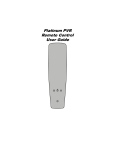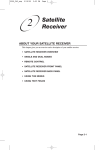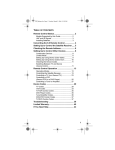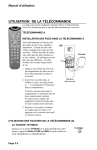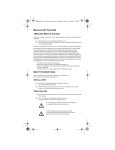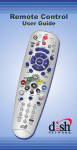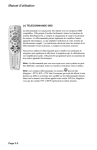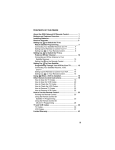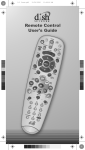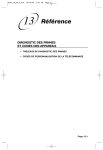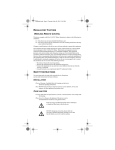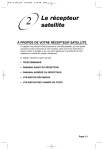Download Platinum Remote Control
Transcript
inside_front_cover_dishpvr.fm Page 0 Tuesday, February 11, 2003 2:17 PM REGULATORY FACTORS WIRELESS REMOTE CONTROL This device complies with Part 15 of FCC Rules. Operation is subject to the following two conditions: (1) this device may not cause harmful interference, and (2) this device must accept any interference received, including interference that may cause undesired operation. Changes or modifications to this device may void your authority to operate this equipment. This equipment has been tested and found to comply with the limits for a Class B digital device, pursuant to Part 15 of the FCC Rules. These limits are designed to provide protection against harmful interference in a residential installation. This equipment generates, uses and can radiate radio frequency energy and, if not installed and used in accordance with the instructions, may cause harmful interference to radio communications. However, there is no guarantee that interference will not occur in a particular installation. If this equipment does cause harmful interference to radio or television reception, which can be determined by turning the equipment off and on, the use is encouraged to try to correct the interference by one or more of the following measures: • Re-orient or relocate the receiving antenna. • Increase the separation between the equipment and receiver. • Connect the equipment into an outlet on a circuit different from that to which the receiver is connected. • Consult the dealer or an experience radio/TV technician for help. SAFETY INSTRUCTIONS You must keep safety in mind while using this device. Keep these and any other instructions for future reference. INSTALLATION Observe Warnings: Carefully follow all warnings on the device and in the operating instructions. Heat: DO NOT place the device near heat sources such as radiators, stoves, heat registers, or other appliances that produce heat. C ARE AND USE Cleaning: DO NOT use liquid, abrasive, solvent, or aerosol cleaners. Use a damp cloth for cleaning. When Not in Use: Remove the batteries if this device is to be left unattended or unused for a long period of time. Refer servicing to qualified personnel when a solid object or liquid has fallen onto or into the device. DO NOT attempt to service this device. Refer all servicing to qualified personnel. Opening covers other than the battery cover will void the warranty. text_dishpvr.fm Page 1 Friday, February 28, 2003 1:22 PM CONTENTS OF THIS USER GUIDE Remote Control Basics ....................................... 2 Remote Control Batteries.................................... 2 Remote Control Signals: UHF and IR ................. 3 Install an Attenuator ............................................ 4 Remote Control Modes ....................................... 5 Remote Control Setup ........................................ 6 Set Up the Remote Control ................................. 6 Setting Up to Control Other Devices .... 6 Scan for Device Codes......................... 7 Check the Device Codes ...................... 8 Change the Address ........................................... 9 Switch Between TV and Device Volume Control.................................................. 10 Remote Control Buttons ................................... 11 Control the Receiver ..........................................11 Control a TV (or a Second TV).......................... 17 Control a VCR (Second VCR or a DVD Player) 20 Control a Cable TV Box .................................... 22 Control a Tuner or Amplifier .............................. 24 Device Codes .................................................... 26 TV Codes .......................................................... 26 VCR Codes ....................................................... 28 Cable TV Box Codes......................................... 29 DVD Player Codes ............................................ 30 Tuner/Amplifier Codes....................................... 30 Troubleshoot the Remote Control ................... 31 Limited Warranty ............................................... 33 If You Need Help ................................................ 35 Index ................................................................... 36 121716 1 text_dishpvr.fm Page 2 Friday, February 28, 2003 1:22 PM REMOTE CONTROL BASICS This remote control gives you easy access to all the features of a DISH Network satellite TV receiver and lets you control PVR features of a DISH Network DishPVR satellite receiver. These PVR features let you record programming with full digital quality, without a VCR. You can set up the remote to control the satellite TV receiver and up to three other devices. These devices can be a TV, a VCR or DVD player, and a third device. R EMOTE CONTROL BATTERIES The remote control requires AAA batteries. When you replace old batteries, you should replace all of the batteries. Use batteries of the same kind, for example, alkaline or carbon zinc, and don’t mix batteries of different kinds. Alkaline batteries last longer. 1. Press down on the battery cover’s top latch and lift the cover off. 2. Take out all of the old batteries. 3. Put the new batteries in. Make sure you match the plus (“+”) ends with the plus markings on the battery case. 4. Fit the battery cover’s bottom tab back into the slot at the bottom of the battery case, and snap the cover back into place. 2 121716 text_dishpvr.fm Page 3 Friday, February 28, 2003 1:22 PM R EMOTE CONTROL SIGNALS: UHF AND IR The remote control uses both Ultra High Frequency (UHF) radio signals and Infrared (IR) light signals to control the receiver but uses only IR signals to control other devices. • IR signals travel only short distances (40 feet or less), and can’t go through walls or other solid objects. You must point the remote control right at the device you want to control, with no objects to block the signal path. • UHF signals travel long distances (100 feet or more) and can go through walls and other solid objects. Because UHF signals travel so far, the receiver may respond to signals from other nearby remote controls. To handle this problem, see Change the Address on page 9. If this doesn’t work, see Install an Attenuator on page 4. • You need to attach the UHF remote antenna to the receiver’s back panel UHF REMOTE ANTENNA input so you can use the UHF capabilities of the remote (as shown in the diagram below). Note: Set the antenna straight up so you can use the remote from as far away as possible. Don’t let the antenna touch anything. Note: If you don’t attach the antenna, you can still use the remote to control the receiver at short distances. This is because the remote sends both IR and UHF signals to the receiver. 121716 3 text_dishpvr.fm Page 4 Friday, February 28, 2003 1:22 PM INSTALL AN A TTENUATOR Stray UHF signals can block signals from the remote control to the receiver. To prevent blocks, you can install a 10 dB attenuator (you can buy one from a consumer electronics parts store). Note: This will help keep out stray UHF signals, but also cut down how far away you can use the remote control. 1. Take the UHF antenna off of the receiver’s back panel UHF REMOTE ANTENNA input. 2. Put a 10 dB attenuator onto the UHF REMOTE ANTENNA input. 3. Put the UHF antenna onto the attenuator. 4 121716 text_dishpvr.fm Page 5 Friday, February 28, 2003 1:22 PM REMOTE CONTROL MODES R EGULAR MODES You can set the remote to four different modes to control the receiver or other devices. Set up the remote to control a device like a TV or a VCR. See Set Up the Remote Control on page 6 for what to do. Note: The remote comes already set up to control the receiver, unless you have changed the address on your receiver. Use the remote control’s mode buttons, SAT (“satellite” receiver), TV, VCR (for a VCR or a DVD player), and AUX (“auxiliary,” for a cable TV box, a tuner, a second TV, a second VCR, a DVD player, or an audio amplifier) to set the remote to the right mode for the device. To change the mode, press the button for the device you want the remote to control. The mode button stays lit for two seconds to show you’ve set the remote to that mode. LIMITED MODE You can program your remote control in limited mode to keep from accidentally changing the channel on your TV or VCR. When you use the remote to control your TV in limited mode, you will only be able to use the POWER, MUTE, and VOLUME buttons. Also, when you use the remote to control your VCR in limited mode, you will only be able to use the POWER and VCR function buttons. Set Up the Remote Control on page 6 has a step that tells the remote control to go into limited mode. Note: Limited mode is not used with cable boxes or amplifiers. 121716 5 text_dishpvr.fm Page 6 Friday, February 28, 2003 1:22 PM REMOTE CONTROL SETUP SET UP THE REMOTE CONTROL On the next few pages we tell you how to set up the remote to control a TV, a VCR, or other devices. When you get the remote it’s already set up to control the receiver, unless you have changed the address on your receiver. However, you must set up the remote to control the TV before you can use the MUTE and VOLUME buttons. To set up the remote control, you can either follow the directions in Setting Up to Control Other Devices below or Scan for Device Codes on page 7. SETTING U P TO C ONTROL OTHER D EVICES You can set up the remote to control other devices using the device codes listed on page 26. Here’s what to do: 1. Use the device’s buttons or its remote control to turn the device on. 2. Find the brand name of the device in the tables starting on page 26. If the brand isn’t listed, see Scan for Device Codes on page 7. 3. Press and hold the mode button for the device you want the remote to control, for about three seconds. When all the other mode buttons light up, let go of the mode button - that mode button should now be flashing. For example, hold the TV mode button for a TV until all of the other mode buttons light. When you let go, the TV mode light will flash. 4. Only for the AUX mode, use the NUMBER PAD to enter 0 for a second TV, or 1 for a second VCR, or 2 for a tuner, amplifier, or cable box. For any other mode, skip to step 5. 5. Use the number buttons to enter one of the device codes from the table. 6. Only for limited mode, press 1. Note: If you want to use all of the remote control’s features in TV mode, reprogram the remote control following these instructions but skip this step. 6 121716 text_dishpvr.fm Page 7 Friday, February 28, 2003 1:22 PM 7. Press the POUND (#) button. If you entered the code correctly, the mode button flashes three times. 8. Press the blank POWER button to test if the code works for the device. If it does, the device should turn off. 9. Turn the device back on and try some other buttons to make sure they work. Sometimes, the blank POWER button works when other buttons don’t. If the code works for other buttons, stop here. 10.If the code you entered doesn’t work, do steps 3 through 9 again with another device code from the tables. 11. If you cannot find a code that works, try Scan for Device Codes below. SCAN FOR D EVICE CODES If the code for your device is not listed in the tables starting on page 26, use this procedure to scan the remote control’s memory for the device code. Here’s what to do: 1. Use the device’s buttons or its remote control to turn the device on. 2. Press and hold the mode button for the device you want the remote to control, for about three seconds. When all the other mode buttons light up, let go of the mode button - that mode button should now be flashing. For example, hold the TV mode button for a TV until all of the other mode buttons light. When you let go, the TV mode light will flash. 3. Only for the AUX mode, use the number buttons to enter 0 for a second TV, 1 for a second VCR, or 2 for a tuner, amplifier, or cable box. Then press the STAR (*) button. For any other mode, skip to step 4. 121716 7 text_dishpvr.fm Page 8 Friday, February 28, 2003 1:22 PM 4. Press the blank POWER button. 5. Press the UP or DOWN ARROW button until the device turns off. You will have to do this repeatedly to scan through all codes. Note: Do not press the ARROW buttons too quickly because you could skip over the code for your device. Note: The mode button for the device will flash rapidly eight times when you’ve scanned all the codes for that device. 6. If the remote reaches the correct code, the device turns off. When this happens, press the POUND (#) button to store the code in the remote. 7. Press the blank POWER button to turn the device back on. 8. Try some other buttons to make sure they work. Sometimes, the blank POWER button works when other buttons don’t. CHECK THE D EVICE CODES You can find out what device code you’ve set for each remote control mode. Here’s what to do: 1. Press and hold the mode button for the device you want the remote to control, for about three seconds. When all the other mode buttons light up, let go of the mode button - that mode button should now be flashing. For example, hold the TV mode button for a TV until all of the other mode buttons light. When you let go, the TV mode light will flash. 2. Press the POUND (#) button twice. The mode button flashes the number for each digit of the device code, with a pause between the groups of flashes. A quick flash is for zero. For example, if the code is 570, the mode button flashes five times, pauses, flashes seven times, pauses, and flashes once quickly. 8 121716 text_dishpvr.fm Page 9 Friday, February 28, 2003 1:22 PM For AUX mode, the first group of flashes tells you what the AUX mode controls. A quick flash (zero) before the three-digit code is for a TV; one regular flash is for a VCR; and two flashes is for a tuner, amplifier, or cable box. For example, if the TV code is 570, the AUX mode button flashes once quickly, pauses, flashes five times, pauses, flashes seven times, pauses, and flashes once quickly. CHANGE THE ADDRESS Because UHF signals travel long distances and go through walls, a neighbor’s remote may control your receiver by mistake. To handle this problem, you can change the remote control and receiver address. 1. Open the Important System Information screen. Press the receiver’s front panel SYSTEM INFO button. The Important System Information screen shows a Remote Address. Write down this number: 2. Press and hold the SAT mode button about three seconds, until all the mode buttons light up, and then let go of the SAT button. The SAT mode button will blink. 3. Use the number buttons to enter any number from 1 to 16, but not the one you found in step 1. The SAT mode button goes out after you enter each digit, and then lights up again. Write down the number you entered: 4. Press the POUND (#) button. If you entered the address correctly, the SAT mode button will flash three times. 5. Press the RECORD button. 6. Make sure the Remote Address on the Important System Information screen now is the same as the one you entered in step 3. If it isn’t, the remote can’t control the receiver. 7. To check the remote control address, press and hold the SAT mode button for three seconds. Then, let go of the SAT button, and press the POUND (#) button twice. The SAT mode button flashes the same number of times as the address you entered in step 3. 121716 9 text_dishpvr.fm Page 10 Friday, February 28, 2003 1:22 PM 8. Press the SELECT button to close the Important System Information screen. SWITCH BETWEEN TV AND DEVICE VOLUME C ONTROL When you set up the remote to control a TV, the MUTE and VOLUME buttons control the TV volume. However, if you want to use the AUX mode to control a tuner or amplifier and the device has a volume setting, you can set up the remote to control the device’s volume instead of the TV volume. To set the remote to control the device’s volume: 1. Press and hold the AUX mode button for three seconds, and then let go of it. The AUX mode button will blink. 2. Press the POUND (#) button. 3. Press the plus (+) side of the VOLUME button. 4. Press the 0 number button. 5. Press the POUND (#) button. The AUX mode button flashes three times. 6. Press the SAT mode button. 7. Press the plus (+) and minus (-) sides of the VOLUME button. The device’s volume changes and the AUX mode button lights instead of the TV mode button. To set the remote back to control the TV volume: 1. Press and hold the TV mode button for three seconds, and then let go of it. The TV mode button will blink. 2. Press the POUND (#) button. 3. Press the plus (+) side of the VOLUME button. 10 121716 text_dishpvr.fm Page 11 Friday, February 28, 2003 1:22 PM 4. Press the 0 number button. 5. Press the POUND (#) button. The TV mode button flashes three times. 6. Press the SAT mode button. 7. Press the plus (+) and minus (-) sides of the VOLUME button. The TV’s volume changes and the TV mode button lights instead of the AUX mode button. REMOTE CONTROL BUTTONS C ONTROL THE RECEIVER SAT M ODE BUTTON Press this button to set the remote to SAT (“satellite”) mode to control the receiver. The SAT mode button’s back light stays lit for about two seconds to show you’ve set the remote to SAT mode. Make sure you keep the remote in SAT mode to use the buttons described here. TV/VIDEO B UTTON If you connect the receiver with its back panel TV ANTENNA/CABLE IN and TV SET OUT ports, use this button to switch the receiver between the satellite signal (connect it to the SATELLITE IN port) and another video signal like a cable or broadcast TV antenna input (connect it to the receiver’s TV ANTENNA/CABLE IN input). Note: If you connect the receiver to other devices with the phono (RCA) jacks or the S-VIDEO output, you must use the TV menus to change the input from local broadcast TV to satellite TV. 121716 11 text_dishpvr.fm Page 12 Friday, February 28, 2003 1:22 PM P OWER B UTTONS Press the blank POWER button to turn the receiver on or off. The POWER light on the receiver’s front panel turns on to show the receiver is on, and turns off to show it’s off. MENU BUTTON Press this button to open the Main Menu. PAGE UP AND PAGE DOWN BUTTONS Press the PAGE UP button or the PAGE DOWN button to scan, page by page, through the Program Guide, a Themes list, a Favorite List, an Event Timers list, or a list of channels. Note: An “event” is any satellite program. GUIDE BUTTON Press this button to open the Program Guide. When you have the Program Guide open, press this button to change between your Favorite Lists. 12 121716 text_dishpvr.fm Page 13 Friday, February 28, 2003 1:22 PM ARROW B UTTONS • Change channels - Press the UP or DOWN arrow button to change channels. • Open the Browse Banner - Press the RIGHT arrow button. • Show Themes - Press the LEFT arrow button. • Move around within the Program Guide, menus, and Browse Banner - Press the UP, DOWN, LEFT, and RIGHT arrow buttons. S ELECT BUTTON Press this button to select the option you highlight in a menu. RECALL BUTTON Press this button to go back to the last receiver channel you watched. Press it again to switch between the last two receiver channels you watched. INFO BUTTON • Program information - Press the INFO button for more information when you watch a program, or when you have the Program Guide, Browse Banner, or Themes list open. • Help - Press the INFO button to see help information when a Help button appears in a menu. 121716 13 text_dishpvr.fm Page 14 Friday, February 28, 2003 1:22 PM VIEW B UTTON • When you watch a program, press this button to briefly display the Program Banner. • When you use a menu, press this button to cancel and go back to watch a program. C ANCEL BUTTON Press this button to cancel and go back to the previous menu or to watch a program. D ISHPVR B UTTONS Use these buttons to record or play back a program. • Press the PVR button to open the DishPVR Recorded Events menu. • Press the SKIP BACK button to: • Skip back about ten seconds in a program. Press this button again to skip back again. • Use the frame reverse feature. Press the PAUSE button and then press the SKIP BACK button to reverse the recording one frame at a time. • Skip back one day at a time in the Electronic Program Guide (EPG). Note: The SKIP BACK button will not skip back the EPG beyond the current date. • Press the SKIP AHEAD button to: • Skip ahead about 30 seconds in a program. Press this button again to skip ahead again. 14 121716 text_dishpvr.fm Page 15 Friday, February 28, 2003 1:22 PM • Use the frame advance feature. Press the PAUSE button and then press the SKIP AHEAD button to advance the recording one frame at a time. • Skip ahead one day at a time in the EPG. • Press the BACK button to: • Move back through a program four times as fast as normal play. Press this button twice to move back at 15 times, three times to move back at 60 times, and four times to move back at 300 times as fast as normal play. • Use the slow motion feature. Press the PAUSE button and then press the BACK button to reverse the program in slow motion. Press the BACK button once to reverse the program 1/4 the speed as normal play. Press the BACK button twice to reverse at normal speed. • Press the PAUSE button to pause a program. Press this button again to go back to watching the program. • Press the FWD (“forward”) button to: • Move ahead through a program four times as fast as normal play. Press this button twice to move ahead at 15 times, three times to move ahead at 60 times, and four times to move ahead at 300 times as fast as normal play. • Use the slow motion feature. Press the PAUSE button and then press the FWD button to forward the program in slow motion. When you press the FWD button once the program advances at 1/15 the speed of normal play. Press the FWD button twice to forward at 1/4 as fast as normal play. Press the FWD button three times to play the program. • Press the STOP button to stop recording a program or to stop playing a recorded program. • Press the PLAY button to watch a program. Also, press this button to switch from forward or reverse back to watch the program at normal speed. 121716 15 text_dishpvr.fm Page 16 Friday, February 28, 2003 1:22 PM • Press the RECORD button to start recording a program. Note: You also use this button if you change the remote control address. See page 9. DISH BUTTON Press the dish button to go to Dish Home for receivers that support Dish Home. N UMBER B UTTONS • Change the channel - Use the NUMBER buttons to enter a channel number to change the channel. If you have the Program Guide open, use the NUMBER buttons to jump to the channel listing on the Program Guide. • Scroll through the Program Guide by time - When you have the Program Guide open, enter a number of hours using these buttons, and then press the RIGHT or LEFT arrow button to skip the Program Guide forward or backward that many hours. Enter menu options - For an option with a number, you can press the number for that option instead of highlighting and selecting the option. • Enter numbers in a blank - Highlight the place where you need to enter the number. Press a number button(s) (or, you can use the UP/DOWN arrow buttons to enter the number). 16 121716 text_dishpvr.fm Page 17 Friday, February 28, 2003 1:22 PM • Search - Use the letters above the NUMBER buttons while in the Search menu. For example, when looking for the channel and times to watch Rudy Fremmel Presents, you press 7 three times for an R, 8 two times for a U, 3 one time for a D, and 9 three times for a Y to spell the word “Rudy” (see your receiver’s User Guide for more information). ZERO BUTTON Press this button to forward space while using the search function of your receiver. STAR (*) BUTTON Press this button to back space while using the search function of your receiver. P OUND (#) BUTTON Press this button to display the Search screen. Also, you use this button in several procedures in this User Guide. C ONTROL A TV (OR A SECOND TV) Only the buttons we tell you about here control a TV. Some of the buttons we tell you about here may not control your TV. See your TV user’s manual for information about the TV’s features. You can set up the remote to control a second TV in AUX mode, the same way it controls the first TV in TV mode. See Set Up the Remote Control on page 6. 121716 17 text_dishpvr.fm Page 18 Friday, February 28, 2003 1:22 PM TV MODE BUTTON You must first set up the remote to control the TV. See Set Up the Remote Control on page 6. Then press the TV mode button to set the remote to TV mode. The TV mode button will stay lit for two seconds to show you’ve set the remote to TV mode. Make sure you keep the remote in TV mode to use the buttons we tell you about here. P OWER B UTTONS Press either POWER button to turn the TV on or off. Note: If you set up the remote to control one TV in TV mode and an additional TV in AUX mode, pressing the TV POWER button controls only the TV you set up in TV mode. TV/VIDEO B UTTON If the TV has video input options, use this button to switch the TV video input. MUTE BUTTON Press this button to turn the TV sound on or off. VOLUME BUTTON Press this button to raise (+) or lower (-) the TV sound volume. 18 121716 text_dishpvr.fm Page 19 Friday, February 28, 2003 1:22 PM UP/DOWN ARROW BUTTONS Use these buttons to change channels on the TV. Note: These buttons do not change the channels on the TV if the remote control is in limited mode. S ELECT BUTTON The SELECT button works as the ENTER button for a TV. RECALL B UTTON Press this button to go back to the last TV channel you watched. Press it again to switch between the last two TV channels you watched. NUMBER B UTTONS Use these buttons to directly enter a different channel. Note: These buttons do not change the channels on the TV if the remote control is in limited mode. 121716 19 text_dishpvr.fm Page 20 Friday, February 28, 2003 1:22 PM CONTROL A VCR (OR A SECOND VCR OR A DVD PLAYER) Only the buttons we tell you about here control a VCR or DVD. Some of the buttons we tell you about here may not control your VCR. See your VCR’s user’s manual for information about the VCR’s features. You can set up the remote to control a second VCR in AUX mode, the same way it controls the first VCR in VCR mode. See Set Up the Remote Control on page 6. VCR MODE B UTTON You must first set up the remote to control the VCR. See Set Up the Remote Control on page 6. Then press the VCR mode button to set the remote to VCR mode. The VCR mode button will stay lit for two seconds to show you’ve set the remote to VCR mode. Make sure you keep the remote in VCR mode to use the buttons we tell you about here. You must put the remote in VCR mode to set it up to control a DVD player. Later, you must put the remote in VCR mode to use it to control a DVD player. TV/VIDEO B UTTON Use this button to switch the VCR between its TV mode and its VCR mode (see your VCR user’s manual for information). P OWER B UTTON Press the blank POWER button to turn the VCR on or off. Press the TV POWER button to turn the TV on or off. 20 121716 text_dishpvr.fm Page 21 Friday, February 28, 2003 1:22 PM UP/DOWN ARROW B UTTONS Use these buttons to change channels on the VCR. Note: If you are using the remote control in Limited Mode, the TV will not change channels. VCR BUTTONS • Press the BACK button to rewind a videotape. • Press the PAUSE button to pause a videotape. Press this button or the PLAY button to play the tape. • Press the FWD (“forward”) button to forward a videotape. • Press the STOP button to stop playing or recording on a videotape. • Press the RECORD button to record on a videotape. • Press the PLAY button to play a videotape. 121716 21 text_dishpvr.fm Page 22 Friday, February 28, 2003 1:22 PM C ONTROL A C ABLE TV BOX Only the buttons we tell you about here control a cable TV box. Some of the buttons we tell you about here may not control your cable TV box. See your cable box user’s manual for information about the box’s features. AUX MODE BUTTON You must first set up the remote to control the cable TV box. See Set Up the Remote Control on page 6. Then press the AUX mode button to set the remote to AUX mode. The AUX mode button will stay lit for two seconds to show you’ve set the remote to AUX mode. Make sure to keep the remote in AUX mode to use the buttons we tell you about here. TV/VIDEO B UTTON Use this button to switch the cable box between its TV mode and its video mode. P OWER B UTTON Press the blank POWER button to turn the cable box on or off. Press the TV POWER button to turn the TV on or off. M UTE BUTTON Press this button to turn on or off the sound from the cable box. Note: Program the remote to control the device’s volume by following the instructions on page 10. 22 121716 text_dishpvr.fm Page 23 Friday, February 28, 2003 1:22 PM VOLUME BUTTON Press this button to raise (+) or lower (-) the sound volume from the cable box. Note: Program the remote to control the device’s volume by following the instructions on page 10. UP/DOWN ARROW BUTTONS Use these buttons to change channels on the cable box. SELECT BUTTON Press the SELECT button in place of the ENTER button for the cable box. RECALL BUTTON Press this button to go back to the last cable box channel you used. Press it again to switch between the last two cable box channels you used. 121716 23 text_dishpvr.fm Page 24 Friday, February 28, 2003 1:22 PM NUMBER BUTTONS Use these buttons to enter channel numbers. C ONTROL A TUNER OR AMPLIFIER Only the buttons described here control a tuner or amplifier. Some of the buttons described here may not control your tuner or amplifier. See the device user’s manual for information. AUX M ODE BUTTON You must first set up the remote to control the device. See Set Up the Remote Control on page 6. Then press the AUX mode button to set the remote to AUX mode. The AUX mode button will stay lit for two seconds to show you’ve set the remote to AUX mode. Make sure to keep the remote in AUX mode to use the buttons we tell you about here. P OWER B UTTON Press the blank POWER button to turn the tuner or amplifier on or off. Press the TV POWER button to turn the TV on or off. 24 121716 text_dishpvr.fm Page 25 Friday, February 28, 2003 1:22 PM MUTE B UTTON Press this button to turn on or off the sound. Note: Program the remote to control the device’s volume by following the instructions on page 10. VOLUME BUTTON Press this button to raise (+) or lower (-) the sound volume. Note: Program the remote to control the device’s volume by following the instructions on page 10. UP/DOWN ARROW BUTTONS Use these buttons to change channels on the tuner or amplifier. S ELECT BUTTON This button works as the INPUT SELECT button for the tuner or amplifier. 121716 25 text_dishpvr.fm Page 26 Friday, February 28, 2003 1:22 PM DEVICE CODES These tables contain the manufacturer codes for programming the remote to control your TV, a VCR, DVD player, cable box, or audio amplifier. Every attempt has been made to include all codes. If your device brand is not listed or if the codes to not work, the remote may not control your device. In some cases codes may operate some but not all buttons shown in this guide. TV CODES TELEVISION CODES TELEVISION Admiral Akai Alba A-Mark CODES 514, 521 EchoStar 722 Electrohome 526, 573, 709, 713 Elta 532 Emerson 526, 527, 535, 536, 540, 541, 692, 695, 532, 570, 573 613 620 528, 533, 534, 537, 538, 539, 573,622, 691, 696, 699, 720, Amstrad 533 Anam 509, 541, 620, 621, 691,698 Envision 506, 712 AOC 505, 506, 519, 520, 620, 695, 712 Etron 532 Archer 620 Fisher 542, 590 Audiovox 620 Formenti 611 Bauer 611 Fortress 573, 605 Baycraft 536 Fujitsu 534, 694 Brockwood 695 Funai 534, 541, 691, 694 Broksonic 562, 691 Futuretech 541, 691, 694 Candle 506, 522, 523, 525, 536, 691, 695, 712 General Electric (GE) 503, 508, 509, 515, 540, 543, 544, 630, 695, 698, 701,714, 715, 716 Capehart 519, 695 Genexxa 613 Circuit City 695 Goldstar 505, 523, 526, 545, 546, 573, 588, 693, 712 Granada 695, 711 Grand 695 Grandiente 711 Grundig 547 Citizen 506, 516, 522, 523, 524, 525, 526, 691, 712 Colortyme 573, 695 Concerto Contec Craig Crown 523 527, 528, 541, 591, 691 536, 541, 691, 694 Hallmark 695 Harmon Kardon 561 526, 536 Curtis Mathes 506, 516, 526, 573, 703, 712, 708 Hinari 534 CXC 541, 691 Hitachi Daewoo 505, 524, 526, 529, 530, 531, 532, 698, 712, 719 523, 526, 548, 549, 550, 551, 552, 553, 554, 555, 585, 597, 626, 702, 718 Infinity 566 Daytron 526, 695 JBL 566 JC Penney 503, 505, 506, 516, 526, 531, 543, 596, 701, 714 Dixi Dumont 26 532, 588, 620 695 121716 text_dishpvr.fm Page 27 Friday, February 28, 2003 1:22 PM TELEVISION CODES TELEVISION CODES Jenson 556, 573 Philips 566, 588 JVC 557, 558, 559, 560 Pioneer 502, 548, 551, 576, 708 Kawasho 548, 561, 712 Portland 505, 526, 712 Kenwood 506, 573, 712 Proscan 503 Kloss 522, 561, 610, 698 Proton 513, 519, 526, 536, 585, 624, 695 KTV 526, 539, 540, 541, 691, 696, 712 Pulsar 501 Lloyds 695 Quasar 508, 509, 577, 698, 700 Lloytron 526 Radio Shack 526, 541, 607, 612, 691, 698 Loewe 588 RCA Logik 518 Luxman 523 503, 505, 515, 580, 581, 582, 586, 587, 625, 691, 698, 701, 715, 716 LXI 503, 563, 566, 590, 595, 617, 625, 701 Realistic 590 Magnasonic 573 Saba 551 Magnavox 506, 520, 525, 536, 564, 565, 566, 567, 568, 569, 573, 575, 610, 710, 712 Saisho 532, 533, 609 Sampo 506, 519, 698 Marantz 506, 566, 573, 588, 712 Samsung Matsui 532, 609 505, 506, 516, 523, 526, 532, 588, 612, 695, 704, 712, 721 Megatron 695 Samwon 620 Memorex 518, 532, 590, 695, 720 Sanyo 542, 589, 590, 591, 592, 609 MGA 504, 505, 506, 571, 573,695 SBR 588 Mitsubishi 504, 505, 570, 571, 572, 597, 623, 695, 705, 707, 712 Schneider 588 Scott 526, 534, 537, 541, 593, 600, 691,696, 701 Sears 503, 523, 534, 589, 590, 594, 598, 599, 601, 604, 617, 695, Seimitsu 695 Sharp 526, 585, 591, 605, 606, 607, 608, 628, 629 Siemens 591 MTC 505, 506, 516, 523, 531, 695, 712 NAD 502, 617, 695 National 509, 697,698 National Quenties 697 NEC 505, 506, 507, 517, 523, 573, 627, 712 Nikkai 612, 613, 618 Nordmende 551 Normandic 717 Novabeam 561, 698 Nyon 701 Onwa 541, 691 Optonica 605, 607 Orion 694 Osaki Panasonic Philco 121716 612 508, 509, 510, 511, 512, 566, 574, 685, 686,687,689, 697, 698, 700, 706, 714, 716 505, 506, 525, 536, 564, 565, 568, 573, 610, 712 548, 583, 633, 708, 579, 584, 634, 714, 542, 563, 595, 596, 602, 603, 703 Signature 518 Silver 573 Solavox 612 Sony 500, 578, 609, 619, 622, 690 Soundesign 525, 536, 541, 691, 695 Spectricon 520, 620 Squareview 694 SSS 505, 541, 573, 691, 712 Supra 523 Supre-Macy 522 Sylvania 506, 525, 536, 564, 565, 566, 568, 573, 575, 600, 610, 611, 712 27 text_dishpvr.fm Page 28 Friday, February 28, 2003 1:22 PM TELEVISION CODES VCR CODES Symphonic 632, 692, 694 Audio Dynamics 594, 600 Tandy 605, 613 Broksonic 559 Tatung 509, 698 Bush 589 Technics 508 Candle 580, 592, 593 Techwood 523, 573 Canon 542, 553, 554 Teknika 504, 505, 516, 518, 522, 523, 524, 525, 526, 534, 536, 541, 614, 615, 686, 691, 712 Capehart 543, 546 Teleavia 551 Telefunken 551 Teletech 532 Tera 513 Thomas 695 Thompson 709 Thomson 551, 616 TMK 523, 573, 695 Citizen 591, 592, 593 Craig 591, 608 Croslex 553 Curtis Mathes 554, 592, 605 Daewoo 534, 545, 546, 547, 593 Daytron 546 DBX 594, 600 Dumont 549 Dynatech 588 Electrohome 609 Emerson 505, 506, 507, 508, 509, 510, 511, 512, 559, 568, 588, 590, 609, 618 Toshiba 516, 590, 596, 617, 618, 631, 688 Tosonic 528 Totevision 526 Finlandia 549 Toyomenko 695 Finlux 549, 565, 588 Universal 543 Fisher 548, 549, 584, 588, 608, 610 Vector Research 506 Victor 557 General Electric (GE) 550, 551, 552, 554, 572, 591, 605 Video Concepts 570, 691 Goldstar 530, 555, 592, 612, 613 Vidtech 505, 695, 712 Goodmans 585, 589 Viking 522 Go Video 557 558, 620 Wards 505, 506, 515, 518, 534, 536, 543, 564, 565, 567, 568, 607, 619, 712, 714, 715 Granada 549, 581 Yamaha 505, 506, 712 York 695 Zenith 501, 518, 693 Zonda 620 VCR C ODES VCR CODES Grundig 565 Harmon Kardon 530, 569 Hinari 589 Hitachi 536, 537, 538, 539, 540, 541, 553, 588, 595, 596, 597 Instant Replay 553 ITT 518 JC Penney 530, 554, 580, 591, 594, 600, 601 Jenson 560 Aiwa 588, 622, 623, 624 JVC 561, 562, 563, 564, 592, 594, 600, 601 Akai 513, 514, 515, 516, 517, 518, 519, 520, 568, Kenwood 562, 581, 592, 594, 600, 601 Alba 546 Lloyd 588 Amstrad 588 Logik 589 Luxor 518 ASA 28 565 121716 text_dishpvr.fm Page 29 Friday, February 28, 2003 1:22 PM VCR CODES VCR CODES Magnavox 527, 553, 554, 556, 565, 611 Sears 548, 549, 581, 584, 608, 610, Marantz 530, 554, 565, 585, 592, 594, 600, 601, 603 Sentra 546 Sharp 585, 607, 609, 625 Shintom 589 533, 549, 554, 566, 581, 585, 588, 608 Sony 500, 501, 502, 503, 504 MGA 567, 568, 609 Sylvania 553, 554, 556, 567, 588, 611 Mitsubishi 562, 567, 568, 569, 570, 571, 609 Symphonic 588, 594 MTC 544, 580, 588 Tandy 588 Multitech 588, 589, 591 Tashiko 588 NAD 573 Tatung 586, 594, 601 NEC 530, 531, 532, 562, 592, 594, 599, 600, 601, 602, 603, 604 Teac 588, 594, 601 Technics 553, 554 Olympic 553 Teknika 554, 587, 588 Optonica 585 TMK 506 Orion 506, 507 Toshiba 534, 535, 567, 590 Panasonic 521, 522, 523, 524, 526, 553, 554, 598, 614, 628 Totevision 580, 591 Pentax 537, 592 Unitech 580 MEI Memorex Perdio 554 588 Philco 553, 554, 611 Philips 553, 554, 565, 585 Pioneer 553, 562, 573, 574, 575, 576, 600 Portland 546, 593 Proscan Pulsar Quartz 581 Quasar 553, 554, 577, 578 Radio Shack 607, 608, 609, 610 RCA 525, 526, 527, 528, 529, 537, 553, 591, 605, 606, 615, 630, 631 Vector Reaserch 530, 600 Victor 561, 562, 600 Video Concepts 568, 600 Videosonic 591 Wards 527, 554, 580, 585, 588, 589, 590, 591, 607, 608, 609 553, 605 Yamaha 530, 592, 594, 600, 601 533 Zenith 500, 501, 533 CABLE TV BOX CODES Cable Boxes Codes Eastern 649 Realistic 549, 554, 580, 581, 584, 585, 588 CI/Tocom 640 Ricoh 502 Jerrold 635, 636 Saisho 506, 507 Memorex 637 Salora 567, 581 Oak 646 Samsung 517, 534, 579, 580, 591 Panasonic 637, 644, 645 Sansui 532, 544, 562, 600, 621 Paragon 637 Sanyo 549, 581, 582, 583, 608 Pioneer 642, 643 SBR 565 Regency 649 Schneider 589 Scientific America 638, 639. 647, 648, 650 Scott 508, 559, 590 Zenith 641 121716 29 text_dishpvr.fm Page 30 Friday, February 28, 2003 1:22 PM DVD P LAYER CODES DVD Players Codes Tuner/Amplifier Codes Onkyo 660, 662, 678, 689, 699, 700 Aiwa 634 Optimus 664, 697 Hitachi 632, 635 Panasonic 652, 707 JVC 636 Pioneer 658, 661, 667, 668, 675, 679, 688, 692, 702 Konka 637, 638 Proton 654, 705 Magnavox 626 Quasar 652, 707 RCA 655, 704, 729 Realistic 665, 666 Scott 659, 701 Sharp 712, 713, 714, 715 Sherwood 670, 695 Sony 673, 680, 687, 693, 730, 731 Mitsubishi Panasonic Philips Pioneer RCA Sanyo 629 639 640, 641, 642 619 627 643 Sony 617, 644, 645 Toshiba 616, 646, 647 Symphonic 666 Zenith 648 Teac 684 Technics 652, 658, 707 Toshiba 710 Victor 657, 703 Yamaha 663, 682, 685, 698, 732, 733 Note: You must put the remote control in VCR mode to set it up to control a DVD player. Later, you must put the remote control in VCR mode to use it to control a DVD player. TUNER/AMPLIFIER CODES Tuner/Amplifier Codes Aiwa 656, 680, 687, 718, 719, 720, 723, 724, 725, 726 Carver 653, 706 Citizen 709 Denon 674 Fisher 653, 706 GE 665, 711 Goldstar 677, 690 Harmon Kardon 672 Hitachi 717 JVC 657, 683, 703, 727 Kenwood 676, 691, 728 Luxman 681, 686 LXI 665 Magnavox 705 Marantz 708, 651 Memorex 675, 692 NAD 669, 696 Nakamichi 671, 694 NEC 716 30 121716 text_dishpvr.fm Page 31 Friday, February 28, 2003 1:22 PM TROUBLESHOOT THE REMOTE CONTROL What’s Happening What’s Wrong While you do a remote procedure, the remote control “times out.” • If you don’t press any button for 20 seconds in a programming sequence, the remote “times out.” • If you hold a button longer than two minutes, the remote control stops transmitting to save battery life. Start over again. When you press the remote control Power button to turn the receiver on, the receiver’s front panel Power light doesn’t turn on. • Maybe the batteries are weak or dead. • Maybe you didn’t plug the receiver power cord into a power outlet, or maybe there’s a problem with the power. • Maybe the remote isn’t in SAT mode. • Maybe the remote and the receiver have different addresses. • Replace the remote batteries with fresh ones. 121716 What You Can Do • Make sure the receiver power cord is plugged into a power outlet. • Press SAT to set the remote to SAT mode to control the receiver. • Make sure the remote and the receiver have the same address. See Change the Address on page 9. 31 text_dishpvr.fm Page 32 Friday, February 28, 2003 1:22 PM What’s Happening What’s Wrong What You Can Do When you press a button on the remote control, the device doesn’t do what you expect. • Maybe you’re trying to control a device and you’re not pointing the remote control right at it. • Remember, the remote control uses IR signals to control all devices except for the receiver (when using the UHF antenna). IR signals travel only 40 feet or less, and can’t go through walls or other solid objects. You must point the remote control right at the device, with no objects to block the signal path. • If the batteries are missing or dead, put in fresh AAA-size batteries. If the remote has fresh batteries, check whether you put them in the right way. If you didn’t, take them out and put them in as described on page 2. • Maybe the remote control is missing batteries, maybe you put the batteries in the remote the wrong way, or maybe the batteries are weak or dead. • Maybe you didn’t set the remote to the mode for the device you want to control. • Maybe you didn’t set up the remote to control the device. • UHF signals from a neighbor’s remote may be blocking signals from your remote. When you press the remote control Mute or Volume button, nothing happens. 32 • Maybe you have not set up the remote control. • Maybe you’re trying to control TV volume but you set up the remote to control a tuner or amplifier in AUX mode. • Maybe you’re trying to control tuner or amplifier volume but you set up the remote to control a TV in AUX mode. • Press the correct mode button to set the remote to the mode for the device you want to control. • Make sure you set up the remote to control all the devices you want to use. See Remote Control Setup on page 6. • Put a UHF attenuator on the receiver’s UHF Remote Antenna input. This will help keep stray signals from blocking your remote’s signals, but also cut down how far away you can use the remote. Change your receiver’s address (see Change the Address on page 9). • See Remote Control Setup on page 6. • Set up the remote to control either TV volume or tuner/amplifier volume, whichever you want. 121716 text_dishpvr.fm Page 33 Friday, February 28, 2003 1:22 PM LIMITED WARRANTY This Limited Warranty is a legal document. Keep it in a safe place. Remember to keep your Sales Receipt for warranty service. We will consider any items you return without a copy of the Proof of Purchase to be out of warranty. This warranty extends only to the original user of the DISH Network remote control (“you,” “your”) and is limited to the purchase price of the remote control. EchoStar Communications Corporation and its affiliated companies (“we,” “our,” “us”) warrant this remote control against defects in materials or workmanship as follows. For one year from the original date of purchase, if we find the remote control is defective subject to the limits of this warranty, we will replace the remote at no charge for parts or labor. We warrant any such work done against defects in materials or workmanship for the remaining part of the original warranty period. This warranty does not cover installation of the DISH Network System; consumer instruction; physical set up or adjustment of any consumer electronic device; remote control batteries; signal reception problems; loss of use of the equipment; unused programming charges due to equipment malfunction; cosmetic damage; damage due to lightning, electrical or telephone line surges, fire, flood, or other acts of Nature; accident; misuse; abuse; repair or alteration by other than our factory service; negligence; commercial or institutional use; improper or neglected maintenance; equipment sold AS IS or WITH ALL FAULTS; equipment removal or reinstallation; shipping damage if the equipment was not packed and shipped in the manner we prescribe; nor equipment purchased, serviced, or operated outside the contiguous United States of America. REPLACEMENT AS PROVIDED UNDER THIS WARRANTY IS YOUR EXCLUSIVE REMEDY. WE SHALL NOT BE HELD LIABLE FOR ANY INCIDENTAL OR CONSEQUENTIAL DAMAGES FOR BREACH OF ANY EXPRESSED OR IMPLIED WARRANTY ON THIS DEVICE, NOR FOR ANY INCIDENTAL OR CONSEQUENTIAL DAMAGE RESULTING FROM THE USE OF, OR INABILITY TO USE, THIS DEVICE. UNDER NO CIRCUMSTANCES SHALL OUR LIABILITY, IF ANY, EXCEED THE PURCHASE PRICE PAID FOR THIS DEVICE. EXCEPT TO THE EXTENT PROHIBITED BY APPLICABLE LAW, ANY IMPLIED WARRANTY OF MERCHANTABILITY OR FITNESS FOR A PARTICULAR PURPOSE ON THIS DEVICE IS LIMITED IN DURATION TO THE DURATION OF THIS WARRANTY. WE RESERVE THE RIGHT TO REFUSE TO HONOR THIS WARRANTY IF WE DETERMINE ANY OF THE ABOVE EXCEPTIONS TO HAVE CAUSED THIS DEVICE NOT TO HAVE PERFORMED PROPERLY. THIS WARRANTY SHALL BE VOID IF ANY FACTORYAPPLIED IDENTIFICATION MARK, INCLUDING BUT NOT LIMITED TO 121716 33 text_dishpvr.fm Page 34 Friday, February 28, 2003 1:22 PM SERIAL OR CONDITIONAL ACCESS NUMBERS, HAS BEEN ALTERED OR REMOVED. THIS WARRANTY SHALL ALSO BE VOID IF THE DEVICE HAS BEEN OPENED BY AN UNAUTHORIZED PERSON (with the exception of opening the battery cover). This warranty gives you specific legal rights which may vary from state to state. Some states do not allow the exclusion or limitations of incidental or consequential damages, or allow limitations on the duration of an implied warranty, so those limitations may not apply to you. A DVANCE EXCHANGE PROGRAM The Advance Exchange Program allows you to have replacement equipment shipped immediately to you (depending upon where you live, it could take three to five business days). Along with replacement equipment, you will receive a prepaid shipping label and instructions on how to return the defective equipment. The shipping charge, for receiving replacement equipment and returning the defective equipment, is a one time fee based on EchoStar's competitive bulk shipping rates (additional charges may apply outside of the continental US). This fee will be charged to your billing account or your valid credit card. If you do not ship the defective equipment to EchoStar within ten days after receiving the replacement, your billing account or credit card will be charged the market price of the replacement. If you return the defective equipment after ten days, you will receive a full refund less an administrative fee. If your equipment is out of warranty and can be repaired your billing account or credit card will be charged the standard repair fee for the replacement. If damage to the defective equipment is found, which EchoStar in its sole discretion determines has voided the warranty, or makes the equipment unrepairable, your billing account or credit card will be charged the market price of the replacement. POST R ECEIPT E XCHANGE PROGRAM You may choose to ship the equipment to us at your cost. To provide faster service, upon receipt of your equipment you will be shipped a replacement. Your original equipment will not be available for return. The equipment you return will be checked to verify whether it is covered under this warranty. If the defective equipment is covered under this warranty, it will be replaced and shipped back to you at no additional cost (additional charges may apply outside of the continental US). If your equipment is out of warranty and can be repaired your billing account or credit card will be charged the standard repair fee for the replacement. If damage to the defective equipment is found, which EchoStar in its sole discretion determines has voided the warranty, or makes the equipment unrepairable, your billing account or credit card will be charged the market price of the replacement. 34 121716 text_dishpvr.fm Page 35 Friday, February 28, 2003 1:22 PM A CCESSORY WARRANTY An accessory is any DISH Network branded equipment, displaying the DISH Network logo, excluding the receiver, Smart Card, cables and hookups, and non-mechanical components. A one-year warranty becomes effective upon the activation of the DISH system or date of purchase, if bought separately. A proof of purchase is required to verify the purchase date. If an accessory has an expired warranty, no exchange will be issued. You may purchase replacement accessories from DISH Network or your local retailer. IF YOU NEED HELP 1. Review this User Guide. 2. See Troubleshoot the Remote starting on page 31. 3. Call the Customer Service Center at 1-800-333-DISH (3474). Have the date of purchase and your customer account number ready. 4. A Representative will help you. 5. If the Representative finds you should return the remote control, you’ll get a telephone number to call for a Return Authorization (RA) number. Before shipping any equipment to us, you must get a Return Authorization number. 6. You must package returned equipment the right way. Follow the instructions the Representative gives you. 7. Write the RA number in large, clearly visible characters on the outside of the shipping box used to return the equipment. To avoid confusion and misunderstandings, we will return shipments without an RA number clearly visible on the outside of the box to you at your cost. 8. We will: • Check the remote control, including whether it is covered under the warranty. • Replace any remote we find is defective with a new or refurbished remote, if the defective remote is covered under the warranty. We will ship the replacement remote at our expense. • If a defective remote is not covered under the warranty, we will tell you. We may assess you a flat rate charge for a replacement remote, including shipping and insurance. 121716 35 text_dishpvr.fm Page 36 Friday, February 28, 2003 1:22 PM INDEX A Address, Change the 9 Amplifier Codes 30 Amplifier, Control an 24 Antenna, Remote Control, Attach the 3 Attenuator, Install an 4 B Batteries, Remote Control 2 Buttons, Remote Control 11 C Cable TV Box Codes 29 Cable TV Box, Control a 22 Change the Address 9 Check the Device Codes 8 Customer Service 35 D Device Codes 26 Amplifier Codes 30 Cable TV Box Codes 29 Tuner and Amplifier Codes 30 Tuner Codes 30 TV Codes 26 VCR Codes 28 Device Codes, Check the 8 Device Codes, Scan for 7 DishPVR 2 DishPVR Buttons 14 DVD Player, Control a 20 Remote Control Signals - UHF and IR 3 Remote Control Batteries 2 Remote Control Buttons 11 Amplifier, Control an 24 Cable TV Box, Control a 22 DishPVR Buttons 14 DVD Player, Control a 20 Receiver, Control the 11 Second TV, Control a 17 Second VCR, Control a 20 Tuner or Amplifier, Control a 24 TV, Control a 17 VCR, Control a 20 Remote Control Modes 5 Remote Control Setup 6 Change the Address 9 Check the Device Codes 8 Install an Attenuator 4 Scan for Device Codes 7 Set Up the Remote Control 6 TV and Device Volume Control 10 S Scan for Device Codes 7 Second TV, Control a 17 Second VCR, Control a 20 Set Up the Remote Control 6 Setup, Remote Control 6 Switch Between TV and Device Volume Control 10 I T If You Need Help 35 Install an Attenuator 4 IR Signals, Remote Control 3 Troubleshoot the Remote Control 31 Tuner Codes 30 Tuner or Amplifier, Control a 24 TV Codes 26 TV, Control a 17 M Modes, Remote Control 5 U R UHF Signals, Remote Control 3 Receiver, Control the 11 Remote Control Basics 2 DishPVR 2 Remote Control Batteries 2 Remote Control Modes 5 V 36 VCR Codes 28 VCR, Control a 20 Volume Control, Switch Between TV and Device 10 121716 inside_back_cover_dishpvr.fm Page 0 Thursday, February 27, 2003 1:49 PM Copyright © 2003 EchoStar Technologies Corporation Englewood, Colorado 80112 All rights reserved. The information in this Guide may change without notice. We may issue revisions to tell you about such changes. Send any comments or questions to: EchoStar Technologies Corporation, Technical Publications, 94 Inverness Terrace East, Englewood, Colorado 80112 Part Number: 121716 Printed in the United States of America. DISH Network is a registered trademark of EchoStar Technologies Corporation. For information about DISH Network, visit our website at www.dishnetwork.com.