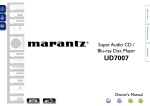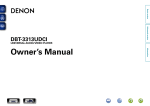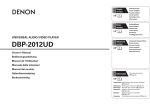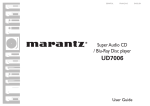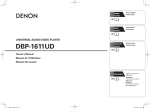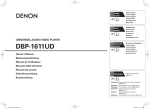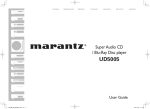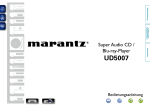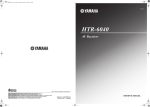Download Dolby Laboratories DVD960/001 Owner`s manual
Transcript
Basic version Advanced version UD5007 Owner’s Manual DVD Information Super Audio CD / Blu-ray Disc Player nSAFETY PRECAUTIONS RISK OF ELECTRIC SHOCK DO NOT OPEN CAUTION: TO REDUCE THE RISK OF ELECTRIC SHOCK, DO NOT REMOVE COVER (OR BACK). NO USER-SERVICEABLE PARTS INSIDE. REFER SERVICING TO QUALIFIED SERVICE PERSONNEL. The exclamation point within an equilateral triangle is intended to alert the user to the presence of important operating and maintenance (servicing) instructions in the literature accompanying the appliance. WARNING: TO REDUCE THE RISK OF FIRE OR ELECTRIC SHOCK, DO NOT EXPOSE THIS APPLIANCE TO RAIN OR MOISTURE. CLASS 1 ,, LASER PRODUCT 14.Refer all servicing to qualified service personnel. Servicing is required when the apparatus has been damaged in any way, such as power-supply cord or plug is damaged, liquid has been spilled or objects have fallen into the apparatus, the apparatus has been exposed to rain or moisture, does not operate normally, or has been dropped. 15. Batteries shall not be exposed to excessive heat such as sunshine, fire or the like. ,, CAUTION: To completely disconnect this product from the mains, disconnect the plug from the wall socket outlet. The mains plug is used to completely interrupt the power supply to the unit and must be within easy access by the user. CAUTION: USE OF CONTROLS OR ADJUSTMENTS OR PERFORMANCE OF PROCEDURES OTHER THAN THOSE SPECIFIED HEREIN MAY RESULT IN HAZARDOUS RADIATION EXPOSURE. THIS PRODUCT SHOULD NOT BE ADJUSTED OR REPAIRED BY ANYONE EXCEPT PROPERLY QUALIFIED SERVICE PERSONNEL. DVD I 1.PRODUCT This product complies with Part 15 of the FCC Rules. Operation is subject to the following two conditions: (1) this product may not cause harmful interference, and (2) this product must accept any interference received, including interference that may cause undesired operation. 2.IMPORTANT NOTICE: DO NOT MODIFY THIS PRODUCT This product, when installed as indicated in the instructions contained in this manual, meets FCC requirements. Modification not expressly approved by marantz may void your authority, granted by the FCC, to use the product. 3.NOTE This product has been tested and found to comply with the limits for a Class B digital device, pursuant to Part 15 of the FCC Rules. These limits are designed to provide reasonable protection against harmful interference in a residential installation. This product generates, uses and can radiate radio frequency energy and, if not installed and used in accordance with the instructions, may cause harmful interference to radio communications. However, there is no guarantee that interference will not occur in a particular installation. If this product does cause harmful interference to radio or television reception, which can be determined by turning the product OFF and ON, the user is encouraged to try to correct the interference by one or more of the following measures: •Reorient or relocate the receiving antenna. •Increase the separation between the equipment and receiver. •Connect the product into an outlet on a circuit different from that to which the receiver is connected. •Consult the local retailer authorized to distribute this type of product or an experienced radio/TV technician for help. For Canadian customers: This Class B digital apparatus complies with Canadian ICES-003. Information CLASS 1 LASER PRODUCT Read these instructions. Keep these instructions. Heed all warnings. Follow all instructions. Do not use this apparatus near water. Clean only with dry cloth. Do not block any ventilation openings. Install in accordance with the manufacturer’s instructions. Do not install near any heat sources such as radiators, heat registers, stoves, or other apparatus (including amplifiers) that produce heat. 9. Do not defeat the safety purpose of the polarized or grounding-type plug. A polarized plug has two blades with one wider than the other. A grounding type plug has two blades and a third grounding prong. The wide blade or the third prong are provided for your safety. If the provided plug does not fit into your outlet, consult an electrician for replacement of the obsolete outlet. 10. Protect the power cord from being walked on or pinched particularly at plugs, convenience receptacles, and the point where they exit from the apparatus. 11. Only use attachments/accessories specified by the manufacturer. 12. Use only with the cart, stand, tripod, bracket, or table specified by the manufacturer, or sold with the apparatus. When a cart is used, use caution when moving the cart/ apparatus combination to avoid injury from tip-over. 13. Unplug this apparatus during lightning storms or when unused for long periods of time. Advanced version The lightning flash with arrowhead symbol, within an equilateral triangle, is intended to alert the user to the presence of uninsulated “dangerous voltage” within the product’s enclosure that may be of sufficient magnitude to constitute a risk of electric shock to persons. 1. 2. 3. 4. 5. 6. 7. 8. FCC INFORMATION (For US customers) Basic version CAUTION IMPORTANT SAFETY INSTRUCTIONS nCAUTIONS ON INSTALLATION nNOTES ON USE Basic version WARNINGS z z z z Wall zz For proper heat dispersal, do not install this unit in a confined space, such as a bookcase or similar enclosure. •More than 4 in. (0.1 m) is recommended. •Do not place any other equipment on this unit. Advanced version •Avoid high temperatures. Allow for sufficient heat dispersion when installed in a rack. •Handle the power cord carefully. Hold the plug when unplugging the cord. •Keep the unit free from moisture, water, and dust. •Unplug the power cord when not using the unit for long periods of time. •Do not obstruct the ventilation holes. •Do not let foreign objects into the unit. •Do not let insecticides, benzene, and thinner come in contact with the unit. •Never disassemble or modify the unit in any way. •Ventilation should not be impeded by covering the ventilation openings with items, such as newspapers, tablecloths or curtains. •Naked flame sources such as lighted candles should not be placed on the unit. •Observe and follow local regulations regarding battery disposal. •Do not expose the unit to dripping or splashing fluids. •Do not place objects filled with liquids, such as vases, on the unit. •Do not handle the mains cord with wet hands. •When the switch is in the OFF (STANDBY) position, the equipment is not completely switched off from MAINS. •The equipment shall be installed near the power supply so that the power supply is easily accessible. Information DVD II Basic version Getting started Thank you for purchasing this marantz product. To ensure proper operation, please read these owner’s manual carefully before using the product. After reading them, be sure to keep them for future reference. Contents Basic version·············································································3 DVD Convenient functions···································································31 Playing BD-Video compatible with Bonus View···························31 Playing back BD-Live™································································32 HDMI control functions·······························································33 How to make detailed settings···················································34 Menu map···················································································34 SETUP menu operation·······························································36 General Settings··········································································37 Video Settings·············································································41 Audio Settings·············································································42 System Information·····································································42 Informations···········································································43 Part names and functions···························································44 Front panel···················································································44 Display·························································································45 Rear panel····················································································46 Remote control unit·····································································47 Other information········································································50 Playable media·············································································50 Cautions on using media·····························································54 Copyright protection system (HDCP)···········································55 About digital signal audio output··················································56 Trademark information·································································57 Explanation of Terms···································································58 Troubleshooting···········································································60 Specifications···············································································64 1 Accessories Check that the following parts are supplied with the product. qGetting Started......................................................................... 1 wCD-ROM (Owner’s manual)..................................................... 1 eSafety instructions.................................................................... 1 rRECYCLING SHEET................................................................. 1 tWarranty card (for USA)........................................................... 1 yWarranty card (for CANADA).................................................... 1 uPower cord............................................................................... 1 iRemote control (RC006UD)...................................................... 1 oR03/AAA batteries.................................................................... 2 Q0HDMI cable.............................................................................. 1 Q1Remote control cable............................................................... 1 u i Q0 Q1 Information Connections····················································································4 Important information····································································4 HDMI connections·········································································6 Connecting a 2-channel audio amplifier·········································7 Connecting a USB memory device to the USB port······················7 Connecting to a home network (LAN)···········································8 Remote control connection·························································10 Connecting the power cord·························································10 Playback························································································11 Media icons·················································································11 Turn on the power·······································································11 About playback information·························································12 Playing BD and DVD-Video··························································14 Playing Super Audio CD·······························································15 Playing CD···················································································15 Playing DVD-Audio·······································································16 Playing files (MEDIA PLAYER)·····················································17 Playing YouTube video································································19 Playing NETFLIX video picture·····················································19 Playing vudu HD Movies, vudu Apps···········································20 Playing hulu PLUS video······························································20 Operations enabled during playback············································21 Settings·························································································26 Settings enabled during playback················································26 Advanced version·································································30 Advanced version Getting started···············································································1 Accessories···················································································1 Features·························································································2 Cautions on handling·····································································2 Cautions on handling for 3D video·················································2 Features Cautions on handling The unit supports a variety of media and enables video and audio playback of your disc libraries with high quality (vpage 50 “Playable media”). Supporting the Network operations 3D video playback Before viewing 3D video, refer to the considerations described in the instruction manuals and other documents for your 3D enabled TV and 3D compatible glasses together with this manual. •Power is supplied to some of the circuitry even when the unit is set to the standby mode. When leaving home for long periods of time, be sure to unplug the power cord from the power outlet. •Do not view 3D video if you have epilepsy or heart disease, if you have had photosensitivity reactions before, or when you do not feel well. Doing so may aggravate the symptoms. •Image persistence (image burn-in) Do not leave still images of the disc menu, the unit menu, etc., displayed on the TV screen for long periods. This can result in image persistence (image burn-in) on the screen. •About condensation If there is a major difference in temperature between the inside of the unit and the surroundings, condensation (dew) may form on the operating parts inside the unit, causing the unit not to operate properly. If this happens, let the unit sit for an hour or two with the power turned off and wait until there is little difference in temperature before using the unit. •Cautions on using mobile phones Using a mobile phone near this unit may result in noise. If that occurs, move the mobile phone away from the unit when it is in use. Independent Block Construction for playing video and audio signals with high fidelity •Moving the unit Be sure to remove a disc, turn off the power and unplug the power cord from the power outlet. Next, disconnect the connection cables to other system equipment before moving the unit. The electronic circuits are separated to prevent electronic and electromagnetic noise caused by various electronic signals in the unit. GUI equipped for good operability and visibility This unit is equipped with an easy to see “Graphical User Interface” that uses menu displays and levels. The use of level displays increases operability of the this unit (vpage 36 “SETUP menu operation”). HDMI control •About Care •Wipe the cabinet and control panel clean with a soft cloth. •Follow the instructions when using a chemical cleaner. •Benzene, paint thinner or other organic solvents, as well as insecticide, may cause material changes and discoloration if brought into contact with the unit, and should, therefore, not be used. •Sufficiently ventilate the place of installation If the unit is left in a room full of the smoke from cigarettes, etc., for long periods of time, the surface of the optical pickup could get dirty, in which case it will not be able to read the signals properly. By connecting a television or AV receiver that supports the HDMI control function to this unit using an HDMI cable, and enabling the HDMI control settings on each device, you can control other devices from one device (vpage 33 “HDMI control functions”). DVD 2 •Restrict viewing of 3D video to those aged six and over as a guide. Children do not respond to tiredness and discomfort expressly, so they may suddenly get sick. When children view 3D video, parents should keep their eyes open for signs of eye strain in children. •Stop viewing 3D video when you see double images or you can not see 3D effects. Viewing 3D video continuously in these conditions may cause eye strain. •Stop viewing 3D video when you feel something wrong, get tired, or get sick. Viewing 3D video continuously in these conditions may cause poor physical condition. Take a proper break. •Pay attention to nearby people and objects. Reaching for something without a sense of distance due to 3D video or moving your body suddenly in response to a 3D video image when you take it for a real object may cause injury to nearby people or cause damages to nearby objects resulting in injury. Keep fragile objects away from your viewing area. •Wear your vision correction glasses or contact lens under the 3D glasses if you have nearsightedness, farsightedness, anisometropia, or astigmatism. Viewing 3D video without correcting your vision may cause eye strain or decreased vision. •Sit at a proper distance from the screen when you view 3D video. Sitting too close to the screen may cause eye strain or decreased vision. Sit at a distance that is recommended in the instruction manual for your TV. Information When the unit is connected to a 3D enabled TV with a high speed HDMI cable, you can enjoy 3D video. •When you view 3D movies, etc., take a break adequately, once per movie as a guide. Prolonged viewing of 3D video may cause eye strain. Advanced version •When the unit is connected to the Internet, YouTube/NETFLIX/ vudu HD Movies, vudu Apps/hulu PLUS service can be used. •Music, photos, video files stored on the device connected via the network can be played. •When the unit is connected to the Internet, privileged video can be downloaded from the Internet site to the built-in memory to enjoy BD-Live™ (vpage 8 “Connecting to a home network (LAN)”). •Before turning the power switch on Check once again that all connections are correct and that there are no problems with the connection cables. Basic version A Universal Audio/Video player that plays Super Audio CD and DVD-Audio formats Cautions on handling for 3D video Basic version Here, we explain the connections and basic operation methods for this unit. F Playback (Basic operation) vpage 11 F Settings vpage 26 Advanced version F Connections vpage 4 Basic version Basic version Information DVD 3 Important information Make connections before using this unit. To create a home theater that can play back higher quality video and audio by fully utilizing the capabilities of this unit and your video devices, connect this unit to each of your video devices with HDMI cables. vpage 6 vpage 7 vpage 8 •High quality playback by transmitting audio and video via digital signals HDMI connections can transmit high definition video and high quality audio formats (Dolby Digital Plus, Dolby TrueHD, dts-HD, dts-HD Master Audio). HDMI connections also convey information required for playback between devices. The information is used for copyright protection and TV resolution recognition, the HDMI control function, etc. •Transmission of audio and video signals with a single HDMI cable Previous connections require multiple audio and video cables, but HDMI connections require only a single HDMI cable to transmit audio and video signals. This allows wires in a home theater system, which tend to be complicated, to be more organized. •Mutual control through the HDMI control function (vpage 33) This unit and the HDMI device connected via HDMI can be linked to perform operations such as power control. vpage 10 Advanced version vpage 6 You can connect HDMI-compatible devices to the unit. Connections with an HDMI cable offer the following benefits that can not be achieved with other connection methods. Basic version Connections •3D video playback, supported (vpage 5, 41). Audio and video cable •There is more than one version of HDMI standard. The supported functions and the performance vary according to the version. To enjoy these functions, the HDMI device connected to this unit also needs to use the same version of the standard. For the version of the HDMI standard on the device connected to this unit, see the device’s manual. •Some TVs do not support audio input via HDMI connections. For details, see your TV’s manual. HDMI cable Audio cable (sold separately) Audio cable L L R R Cable (sold separately) Ethernet cable nn Connecting this unit to a TV or AV receiver via HDMI connections (vpage 6) nn Connecting a TV (vpage 6) nn HDMI control functions (vpage 33) nn HDMI (vpage 41) NOTE •Do not plug in the power cord until all connections have been completed. •When making connections, also refer to the operating instructions of the other devices being connected. •Do not bundle power cords together with connection cables. Doing so can result in noise. DVD 4 Information Cables used for connections Important information nnDeep Color (vpage 41, 58) When a device supporting Deep Color is connected, use a cable compatible with “High Speed HDMI cable” or “High Speed HDMI cable with Ethernet”. This unit supports the following HDMI functions: nnAbout 3D function nnHigh definition digital audio format This unit supports output of 3D (3 dimensional) video signals of HDMI. To play back 3D video, you need a TV or AV receiver that provide support for the HDMI 3D function. Copyright protection system NOTE •When playing back 3D video, refer to the instructions provided in the manual of your playback device together with this manual. •This unit can overlay video on the OPTION setting and information bar while playing back 3D video contents. Note that for some 3D video contents this unit cannot overlay video on the OPTION setting and information bar. •If 2D video is converted to 3D video on the television, the menu screen and status display on this unit are not displayed correctly. To view the menu screen and status display on this unit correctly, turn the television setting that converts 2D video to 3D video off. Settings related to HDMI connections Set as necessary. For details, see the respective reference pages. nnHDMI control function (vpage 33) This function allows you to operate external devices from the unit. nnSystem (vpage 37) NOTE •HDMI Control •HDMI Power Off Control nnHDMI (vpage 41) •Color Space •HDMI Deep Color nn3D (vpage 41) •3D Output •Screen Size nnAudio Output (vpage 42) •HDMI 5 Information The HDMI control function may not work depending on the device it is connected to and its settings. DVD Advanced version In order to play back digital video and audio such as BD-Video or DVD-Video via HDMI connection, both this unit and TV or AV receiver need to support the copyright protection system known as HDCP (Highbandwidth Digital Content Protection System). HDCP is copyright protection technology comprised of data encryption and authentication of the connected AV devices. This unit supports HDCP. •If a device that does not support HDCP is connected, video and audio are not output correctly. Read the owner’s manual of your television or AV receiver for more information. Basic version HDMI function HDMI connections Connecting a TV This connection is to connect the unit and a television directly. TV HDMI IN HDMI cable Connecting this unit to a TV or AV receiver via HDMI connections This method is for connecting the unit to an AV receiver. TV AV Receiver HDMI OUT HDMI IN Information HDMI cable HDMI cable NOTE •The unit can play both NTSC and PAL discs. •This unit automatically determines whether the disc is NTSC or PAL . Note that the function to convert NTSC to PAL is not included. Connecting to a device equipped with a DVI-D connector Use an HDMI DVI-D conversion cable. •The audio signal is not output. Make the appropriate audio connections for your devices. •The video signal will be in RGB format. •You cannot output to a DVI-D device that does not support HDCP (high-bandwidth digital content copyright protection system). •Video may not be output depending on the combination of devices. DVD Advanced version •Use only HDMI (High Definition Multimedia Interface) cable that bears the HDMI logo (genuine HDMI product). Using cable without the HDMI logo (non-genuine HDMI product) may result in abnormal playback. •When outputting Deep Color or 3D, etc., we recommend you use “High Speed HDMI cable” or “High Speed HDMI cable with Ethernet” for enhanced high-quality playback. HDMI IN Basic version This section describes two methods for connecting this unit and a television, connecting directly or via an AV receiver. Use an appropriate method depending on the television to be used. For the connection, use an HDMI cable. 6 Connecting a 2-channel audio amplifier Connecting a USB memory device to the USB port •You can enjoy music, video and photo stored on a USB memory device. •For operating instructions see “Playing files (MEDIA PLAYER)” (vpage 17). To connect a USB memory device to this unit. For software recorded in multi-channel, an analog signal down-mixed to 2-channel is output. USB memory device Amplifier AUDIO Basic version This connection is for playback of audio of this unit, using a 2-channel audio device. AUDIO IN L R R L R Advanced version L NOTE •USB memory devices will not work via a USB hub. •It is not possible to use this unit by connecting the unit’s USB port to a PC via a USB cable. •Do not use an extension cable when connecting a USB memory device. This may cause radio interference with other devices. •Be sure to turn the power off when inserting or removing a USB memory device. Data stored in the USB memory device or the memory of the unit may be damaged. •Compatibility of all USB memory devices is not guaranteed. •For reformatting a USB memory device, format it with FAT16 or FAT32. DVD 7 Information •marantz does not guarantee that all USB memory devices will operate or receive power. When using a portable USB connection type HDD of the kind to which an AC adapter can be connected to supply power, use the AC adapter. •If the “USB“ indicator does not light, turn the power off, reinsert the USB memory device, and turn the unit on again. Connecting to a home network (LAN) Required system •Playback of network audio or video such as the media servers •Playback of audio or video from online services •BD-Live™ nnBroadband internet connection nnModem Device that connects to the broadband circuit and conducts communications on the Internet. A type that is integrated with a router is also available. In addition, when an updated firmware becomes available for improving this unit, the update information is delivered from us to this unit over the network. You can then download the latest firmware. For more information, select “Firmware Update” (vpage 37). Modem PC nnRouter When using this unit, we recommend you use a router equipped with the following functions: •Built-in DHCP server This function automatically assigns IP addresses on the LAN. •Built-in 100BASE-TX switch When connecting multiple devices, we recommend a switching hub with a speed of 100 Mbps or greater. NAS (Network Attached Storage) Internet To LAN port To LAN port LAN port/ Ethernet connector •Use only a shielded STP or ScTP LAN cable which is available at retailer. •The normal shielded-type Ethernet cable is recommended. If a flat-type cable or unshielded-type cable is used, other devices could be affected by noise. LAN port/ Ethernet connector Router NOTE •A contract with an ISP is required to connect to the Internet. No additional contract is needed if you already have a broadband connection to the Internet. •The types of routers that can be used depend on the ISP. Contact an ISP or a computer shop for details. •marantz assumes no responsibility whatsoever for any communication errors or troubles resulting from customer’s network environment or connected devices. •This unit is not compatible with PPPoE. A PPPoEcompatible router is required if you have a contract for a type of line set by PPPoE. •Do not connect an NETWORK connector directly to the LAN port/ Ethernet connector on your computer. •To listen to audio or video streaming, use a router that supports audio or video streaming. v See overleaf For connections to the Internet, contact an ISP (Internet Service Provider) or a computer shop. DVD 8 Information nnEthernet cable (CAT-5 or greater recommended) To WAN side Advanced version Network settings are necessary. See “Network” (vpage 39) for more information on network setting. •If you have an Internet provider contract for a line on which network settings are made manually, make the settings at “Network” (vpage 39). •With this unit, it is possible to use the DHCP and Auto IP functions to make the network settings automatically. •When using this unit with the broadband router’s DHCP function enabled, this unit automatically performs the IP address setting and other settings. When using this unit connected to a network with no DHCP function, make the settings for the IP address, etc., at “Network” (vpage 39). •When setting manually, check the setting contents with the network administrator. Basic version You can connect this unit to your home network (LAN) to perform various types of playbacks and operations as follows. Make network connections for this unit by carefully reading information on this page. Connecting to a home network (LAN) After connection, test the Internet connection with “Connection Test” (vpage 39) in “Network” on the SETUP menu. •If “Network is FAILED.” is displayed in the test, check the IP address with “Network” in “Information” on the SETUP menu, then set “DHCP” to “Manual” (vpage 39). After you connect this unit to the router with a LAN cable, use the following procedures to check the network connection. 1 Press ON/STANDBY X to turn on power to the unit. •The unit can use the DHCP function to automatically set up the network. •When setting up your network manually, after subscribing to an ISP, make the settings according to directions in “Network” on the SETUP menu (vpage 39). •If you connect the unit to a network without a DHCP function, conduct IP address and other settings according to “Network” on the SETUP menu (vpage 39). •The unit does not support PPPoE. If you subscribe to a service that is set with PPPoE, a PPPoE compatible router is required. •When setting up the network manually, consult with your network administrator for the settings to make. •Switch the input source for the TV and AV receiver so that the video output from this unit is displayed on the TV screen. The connection test starts. •If the connection is not established, a message is displayed. Check the connection settings and connection environment. For playing files stored on a device connected via a network, the device must have the unit registered in advance. •For registering, refer to the operation manual supplied with the server. Advanced version 2 Press SETUP. Use uio p to select “General Settings” – “Network” – 3 “Connection Test” (vpage 39). nnRegistering the connected device for the network Information For Internet connections, use an ISP (Internet Service Provider). Ask your local dealer for details. NOTE •Do not connect an NETWORK connector directly to the LAN port/Ethernet connector on your computer. •It is necessary to subscribe to an ISP in order to connect to the Internet. If you already have a broadband connection, there is no need to subscribe anew. •The router you can use varies with the ISP. For more information, contact your ISP or PC dealer. •marantz assumes no responsibility whatsoever for any communication errors or problems resulting from customer's network environment or connected devices. DVD Basic version Checking the network connection nnChecking the network connection 9 Remote control connection Connecting the power cord After completing all the connections, insert the power plug into the power outlet. Connection Use the supplied remote control cable to connect the REMOTE CONTROL IN connector of this unit to REMOTE CONTROL OUT connector of the amplifier. Basic version When you use this unit connected to a marantz amplifier, this unit receives operation signals sent from the amplifier and operates accordingly. Setting To household power outlet (AC 120 V, 60 Hz) Power cord (supplied) NOTE To use this unit without connecting it to the amplifier, set the remote control switch to “INT. (INTERNAL)”. •Do not plug in the power cord until all connections have been completed. •Do not bundle power cords together with connection cables. Doing so can result in humming or noise. This unit Information Set to “EXT. (EXTERNAL)” Remote control cable (supplied) Amplifier Flasher input This is used when controlling components from different rooms with a keypad or other input device. Set the remote switch to “INT. (INTERNAL)” when using a flasher input. DVD Advanced version Set the remote control switch on the rear panel of this unit to“EXT. (EXTERNAL)” to use this feature. •This setting will disable remote sensor reception of this unit. •To operate the unit, point the remote control at the remote sensor of the amplifier. 10 Operations enabled during playback (vpage 21) This unit can play back various kinds of media including video, audio, and photos. In this owner’s manual, corresponding media icons are indicated next to titles for each operation description. The following table shows what content can be played back for each media. Video : Blu-ray Disc, DVD-Video, DivX plus HD, MPEG, AVI, WMV, AVCHD Audio : Super Audio CD, CD, DVD-Audio, MP3, WMA, AAC, LPCM, FLAC Photo : JPEG, PNG Turn on the power Before using a remote control, insert the batteries (vpage 48 “Inserting the batteries”). ON/STANDBY X to turn 1 onPresspower to the unit. The STANDBY indicator flashes and the power turns on. Then the STANDBY indicator is turned off. •“LOADING” appears on the display, and disc information is read. NOTE •The symbol (prohibited mark) may appear on the top left of the TV screen during an operation. This means that the operation being conducted is prohibited. •Depending on the disc, certain operations may not be as described in this manual. Check each disc owner’s manual for more information. •During playback of a 2-layered disc, pictures may stop momentarily. This happens when the 1st layer switches to the 2nd layer. This is not a malfunction. DVD 2 Turn on the power of the TV and AV receiver. •The “NO DISC” message is displayed if a disc is not loaded. 3 Set the TV and AV receiver source to the unit input. 11 Press ON/STANDBY X. •The STANDBY indicator flashes. Then the indicator lights in red and the power is turned off. GSTANDBY indicator status in “Energy Saving Mode” (vpage 37)H •Energy Saving Standby : Red •Normal Standby : Orange •Quick Start : Orange When “Auto Standby” is “On” (vpage 37), the following states are maintained for about 30 minutes, and then the power is automatically turned to standby. •Disc not loaded •Playback has stopped •Stopped due to resume function NOTE During power standby, a slight amount of power is consumed. To totally cut off the power, remove the power cord from the power outlet. Information Settings enabled during playback (vpage 26) When power is switched to standby Media icons Advanced version nn Media icons (vpage 11) nn Turn on the power (vpage 11) nn About playback information (vpage 12) nn Playing BD and DVD-Video (vpage 14) nn Playing Super Audio CD (vpage 15) nn Playing CD (vpage 15) nn Playing DVD-Audio (vpage 16) nn Playing files (MEDIA PLAYER) (vpage 17) nn Playing YouTube video (vpage 19) nn Playing NETFLIX video picture (vpage 19) nn Playing vudu HD Movies, vudu Apps (vpage 20) nn Playing hulu PLUS video (vpage 20) Basic version Playback About playback information •To close the display, press INFO until it goes away. Information bar display Media player display This screen is displayed while video content is being played back. This screen is displayed when audio data is played. q BDMV e VC-1 1/2 English r 13 / 16 DTS-HD MA 7.1 t 1 / 21 q 00 : 00 : 16 1 / 31 YCbCr / 1080i y u Type: MP3 Total Time: 04:10 Title: ABACAB Artist: GENESIS Album: Genre: DVD q Playback information display w Media information display e Seek bar 12 w Information e q Operation display w Video format display e Title / Group display r Chapter / Track display t Time display y Audio format display u HDMI output signal display 00 : 00 : 16 Advanced version •Displayed content differs depending on the media being played. •Also, the information displayed while playing and stopped differs. w Basic version Press INFO to display the information bar display or media player display. About playback information q The unit can play music, photos, video files stored in the USB memory device connected to the front panel of the unit or on the sever connected via the network. For playback operation, use the Home menu screen. e Home Menu nnOpening the Home menu screen MEDIA PLAYER Apps HD Moves Press HOME. The Home menu is displayed on the television screen. uio p to move the 2 Press cursor to the menu item to be Select used. r 3 Press ENTER. QUIT SETUP ENTER y t Confirm u qMEDIA PLAYER (vpage 17) Advanced version 1 w Basic version Home menu screen Home menu screen Music, photos, or video files on PC or NAS in the network or a USB memory device that is in the network or connected to this unit are played back. The NETFLIX contents are played. eYouTube (vpage 19) The YouTube contents are played. rSETUP (vpage 34) The SETUP menu setup screen is displayed for setting the unit. thulu PLUS (vpage 20) The hulu PLUS contents are played. yvudu HD Movies, vudu Apps (vpage 20) The vudu HD Movies, vudu Apps contents are played. uQUIT The Home menu is closed. DVD 13 Information wNETFLIX (vpage 19) Playing BD and DVD-Video Press TOP MENU or POP UP MENU to display the 5 menu. nn Top menu (Example) Title 1 The disc tray closes and playback starts. Top menu Chapter 2 Multi Super Audio CD Chapter 3 Audio DVD-Audio Chapter 4 BD Hybrid BD BD Chapter 6 nn Pop up menu (Example) If you have so mething to sa y, see this pict ure before you Title 2 BD Bonus title BD BD layer DVD DVD layer DVD Multi-channel compressed audio signals (bitstreams) are recorded on some BD and DVD discs. This unit can output such compressed audio signals to the AV receiver as they are, and the AV receiver can then decode these signals. Note that when playing back sub video recorded on a BD disc it is necessary for this unit to decode signals, so you must switch the audio output method. In this case, by referring to “Playing BD-Video compatible with Bonus View” (vpage 31), switch the BD audio mode before playback. BD multi-channel audio is not output The Blu-ray disc has the pop-up menu function. While playing back the main title of a Blu-ray disc that supports the pop-up menu, you can press POP UP MENU to select the audio, subtitles, chapters, etc. during playback. nnOperations enabled during playback (vpage 21) nnSettings enabled during playback (vpage 26) DVD 14 •When stereo (2-channel audio) is selected in the disc menu audio settings, multi-channel audio is not output. Select a multi-channel setting (such as 5.1-channel). •Make sure that the connected HDMI device supports the multichannel audio input. Information Popup menu Title 1 Audio wPress DISC LAYER to select the playback layer. Chapter 5 DVD-Video. Multi Advanced version audio and subtitles in the 4 Set disc menu to play back BD/ •When playing back a hybrid BD disc, use the following procedures to select the playback layer before inserting the disc (vpage 52). q Press and hold DISC LAYER repeatedly to select “BD”. Basic version ON/STANDBY X to turn 1 onPresspower to the unit. Press OPEN/CLOSE 5 to open 2 the disc tray and insert the disc. 3 Press 1. Playing Super Audio CD NOTE Select the disc layer before a disc is inserted. Audio Multi Super Audio CD Audio DVD-Audio BD Hybrid BD BD nnOperations enabled during playback (vpage 21) nnSettings enabled during playback (vpage 26) The disc tray closes and playback starts. Advanced version Multi The area/layer selected with DISC LAYER remains in the memory even when the power is turned off ON/STANDBY X to turn 1 onPresspower to the unit. Press OPEN/CLOSE 5 to open 2 the disc tray and insert the disc. 3 Press 1. Basic version ON/STANDBY X to turn 1 onPresspower to the unit. and hold DISC LAYER 2 Press repeatedly to select “Multi”. Playing CD the playback area 3 Select and layer with DISC LAYER (vpage 53). Stereo CD Multi Multi-channel area of the HD layer. Stereo 2-channel area of the HD layer. CD nnOperations enabled during playback (vpage 21) nnSettings enabled during playback (vpage 26) CD layer Press OPEN/CLOSE 5 to open the disc tray and 4 insert the disc. 5 Press 1. The disc tray closes and playback starts for the selected area/ layer. DVD 15 Information Multi Playing DVD-Audio Playing bonus group DVD-Audio discs may have a bonus group that can be played after entering a password. nnIf you enter the wrong password Basic version ON/STANDBY X to turn 1 onPresspower to the unit. and hold DISC LAYER to 2 Press select “Audio”. Select the bonus group again and enter the correct password. NOTE Select the disc layer before a disc is inserted. Audio Multi Super Audio CD Audio DVD-Audio BD Hybrid BD Selecting still images BD When a DVD-Audio disc has still images on it, you can choose the image to display. Press DVD A PAGE during playback. The next still image is displayed. the playback part with 3 Select DISC LAYER. Audio Audio part Video Video part Video Press OPEN/CLOSE 5 to open 4 the disc tray and insert the disc. 5 Press 1. nnOperations enabled during playback (vpage 21) nnSettings enabled during playback (vpage 26) The disc tray closes and playback starts for the selected part. DVD 16 Information Audio Advanced version Multi Playing files (MEDIA PLAYER) The Home menu is displayed on the television screen. Devices connected to the unit are listed on the menu screen of Media Player. a device on which a file 3 Select to be played is stored with ui, then press ENTER. •Files are classified as follows: Video : DivX, MPEG, AVI, WMV Music : MP3, WMA, AAC, LPCM, FLAC Photo : JPEG, PNG AVCHD : AVCHD contentz zzUSB memory device only 1/4 Playlist POPUP RETURN .. City001 City002 Type:Jpg Size:0.516M Resolution:1280×960 City004 POPUP USB1 RETURN .. Edit Menu Exit Type:Folder Photo Music •With a large image file, the image may display for longer than the set time. •For the file types that can be played, see “Files” (vpage 51). POPUP RETURN Edit Menu Exit v See overleaf Edit Menu Exit •If the server connected to the unit is not displayed on the menu screen of Media Player, select “DLNA Search“ on the screen with ui, then press ENTER to search for the server. •If the server is not displayed as a result of searching, check the connection of the server to the unit once again. •If you perform such operations as adding or deleting a file on the connected DLNA server, information of the DLNA server may not be displayed. If this happens, turn off and on the unit’s power again. •Some servers cannot be connected to this unit. DVD Media Player Media Player Type:USB Size:120.627M FS:FAT16 DLNA Search 1/5 USB1/Photo/Big City City005 Item Media Player USB1 Item City003 Here, “Photo“ is selected as an example. Video 1/3 A slide show begins and still images are switched at 1-10 second intervals. 17 Information Item Folders classified by file type are listed on the menu screen. Advanced version 1 Press HOME. Use uio p to select “MEDIA PLAYER” then 2 press ENTER. a file to be played on the file list on the screen uio to select a folder to be played, then press 4 Use 5 Select with uio, then press ENTER. ENTER. Basic version Files on a USB memory device, disc or a server connected to the unit are played using the Media Player of the unit. •Before operation, start the server software of the computer (Windows Media Player, etc.), and make settings for the server contents so that files can be played via the network. •For details, refer to the operation manual supplied with the server software. Playing files (MEDIA PLAYER) Basic version nnChanging the still image being played Press 8, 9. •Before playback or display of next image. nnPausing the display Press 3. •To cancel pause, press 1. Advanced version nnChanging interval of slide show Press 6, 7. nnChanging the still image orientation Press uio p. u : Invert i : Mirror o : Rotate counterclockwise p : Rotate clockwise nnChange the media for playback of a file Information When the source of a file for playback is changed to another media, press o to return to step 3 and select the media to be played. •Playback video or audio may be interrupted or playback may be disabled, depending on the connection environment of devices connected via the network. •If a file cannot be played on the unit, it may be played by converting the format on the connected device. •The connected device cannot play data from the unit. •It may require a little time to start playback, depending on the size of a file to be played. •For the file types that can be played, see “Files” (vpage 51). DVD 18 The operation for the video site YouTube is described here. 1 Press HOME. The Home menu is displayed on the television screen. Use uio p to select “YouTube” 2 then press ENTER. The unit connects to YouTube. the contents that you want 3 Select to watch using uio p, and press ENTER. Playback begins. •YouTube is a video file-sharing service operated and managed by YouTube Inc. •The unit can play video hosted by YouTube. •YouTube and the YouTube logo are the registered trademarks of Google Inc. •The YouTube content is independently managed by YouTube, LLC. •YouTube content may include information that may be deemed inappropriate. NOTE •If buttons other than uio p or ENTER are pressed while watching YouTube, the button may not work, or a different function may operate. •Some contents cannot be played using this unit. •Available service details and screens may change or exit without prior notice. •We cannot accept any responsibility for the content supplied by YouTube. •If you have any inquiries about YouTube, contact YouTube through the official homepage http://www.youtube.com. DVD 19 1 Press HOME. The Home menu is displayed on the television screen. uio p to select “NETFLIX” 2 Use then press ENTER. •You can also press NETFLIX to select “NETFLIX” directly. uio p to select highlight 3 Use a movie on your instant Queue. Press ENTER a title that you 4 want to watch. The second menu of title will appear. “play” on the second menu and then press 5 Select ENTER. Retrieving of title will be started. Press u to return to your instant Queue. •For using “NETFLIX”, Internet connection is required. It is recommended to use a broadband line (effective speed 6 Mbps or more) such as FITH (optical), ADSL or CATV, etc. •Even if the line speed is sufficient to make it viewable, pictures may be unstable, interrupted, or not viewed depending on the usage environment, communication environment, connecting line conditions, etc. •The connection of NETFLIX may not be connected via proxy. •For the usage conditions for NETFLIX, contact NETFLIX. Information •This unit must be connected to a working Internet connection in order to watch YouTube. For seamless playback of YouTube video contents, the unit needs effective speed greater than 6 Mbps for HD video contents, and greater than 2 Mbps for SD video contents, between the unit and YouTube server. •We recommend using a broadband line such as FITH (optical), ADSL, or CATV. The video content may not be displayed correctly, and / or may not be played seamlessly depending on the usage environment or communication environment , or the connection status of the line, or on the traffic status of the line. •You cannot connect to YouTube via a proxy. •To set the language to be displayed on the screen, configure the settings in “Language”−“BD Player Menus” (vpage 38) in the menu. The operation for the NETFLIX streaming service is described here. Advanced version •You can also press YouTube on the remote control to select “YouTube” directly. About YouTube Basic version Playing NETFLIX video picture Playing YouTube video The operation for the vudu HD Movies, vudu Apps streaming service is described here. 1 Press HOME. The Home menu is displayed on the television screen. ENTER. The unit connects to vudu HD Movies, vudu Apps. •You can also press vudu to select “vudu HD Movies” directly. The operation for the hulu PLUS streaming service is described here. 1 Press HOME. The Home menu is displayed on the television screen. Use uio p to select “hulu 2 PLUS” then press ENTER. The unit connects to hulu PLUS. the contents that you want 3 Select to watch using uio p, and press ENTER. Playback begins. the contents that you want 3 Select to watch using uio p, and press ENTER. Playback begins. DVD 20 Information •For using “vudu HD Movies, vudu Apps”, Internet connection is required. It is recommended to use a broadband line such as FITH (optical), ADSL or CATV, etc. •Even if the line speed is sufficient to make it viewable, pictures may be unstable, interrupted, or not viewed depending on the usage environment, communication environment, connecting line conditions, etc. •The connection of vudu HD Movies, vudu Apps may not be connected via proxy. •For the usage conditions for vudu HD Movies, vudu Apps, contact vudu. •For using “hulu PLUS”, Internet connection is required. It is recommended to use a broadband line such as FITH (optical), ADSL or CATV, etc. •Even if the line speed is sufficient to make it viewable, pictures may be unstable, interrupted, or not viewed depending on the usage environment, communication environment, connecting line conditions, etc. •The connection of hulu PLUS may not be connected via proxy. •For the usage conditions for hulu PLUS, contact hulu. •To deactivate (log out) hulu PLUS, log out from the hulu PLUS menu. Advanced version Use uio p to select “vudu HD 2 Movies, vudu Apps” then press Playing hulu PLUS video Basic version Playing vudu HD Movies, vudu Apps Operations enabled during playback Video : Blu-ray Disc, DVD-Video, DivX plus HD, MPEG, AVI, WMV, AVCHD Audio : Super Audio CD, CD, DVD-Audio, MP3, WMA, AAC, LPCM, FLAC Photo : JPEG, PNG NOTE Operations may not be available depending on the played back media or contents. nnAbout the resume function When playback is stopped, the stop position is memorized. •The 1 indicator flashes on the display. To resume play from the stop position, press 1 while stopped. To cancel the resume function Perform one of the following operations. •Press 2 while stopped. •Open the disc tray. •Change the playback media mode with HOME. NOTE Press 3 during playback. The 3 indicator will light on the display. •Resume normal playback by pressing 1. Settings enabled during playback (vpage 26) DVD Playback stops. 21 •The resume function does not work with disc menu playback or BD-J (Blu-ray Disc Java) compatible discs. •The resume function does not work depending on the disc. Information Pausing Press 2 during playback. Advanced version nn Media icons (vpage 21) nn Pausing (vpage 21) nn Stopping (vpage 21) nn Skipping to a desired chapter/track/file (vpage 22) nn Fast-forward/Fast-reverse (vpage 22) nn Finding specific sections with search modes (vpage 22) nn Memorizing locations to replay (Marker function) (vpage 23) nn Playing repeatedly (Repeat playback) (vpage 23) nn Playing repeatedly between specified points (A-B repeat) (vpage 23) nn Playing in random order (Random playback) (vpage 24) nn Playing in your preferred order (Program playback) (vpage 24) nn Playing images frame by frame (vpage 24) nn Slow-forward/Slow-reverse (vpage 25) nn Switching the audio (vpage 25) nn Changing the subtitle (vpage 25) nn Switching the angle (vpage 25) Stopping This unit can play back various kinds of media including video, audio, and photos. In this owner’s manual, corresponding media icons are indicated next to titles for each operation description. The following table shows what content can be played back for each media. Basic version Media icons Playback (vpage 11) Operations enabled during playback Finding specific sections with search modes During playback, press 8 or 9. 1 •Press the button repeatedly to skip the chapter/track/file as many times as you press it. Press SEARCH to select a “Search”. The search mode setting bar is displayed at the top of the screen. •The search mode changes each time the button is pressed. Search Skipping to the start of a title or group may be prohibited, depending on the media. Fast-forward/Fast-reverse During playback, press 6 or 7. •Each time you press the button, the fastforward/fast-reverse speed switches. x1 x2 x3 x4 x5 •The speed varies with the disc and file. •Resume normal playback by pressing 1. NOTE •You cannot fast-forward/fast-reverse across files or tracks. •Fast-forward/fast-reverse may be disabled with some DivX® files. •Audio is not output during fast-forward/fast-reverse of a BD or DVD. DVD Off o p to move the blue cursor 2 Use to the item to search for and press ENTER. 0 – 9, +10 : Number entry : Select ui ENTER : Playback CLEAR : Clear •Entering numbers : 3, ENTERz To enter 3 To enter 26 : 2, 6, ENTERz or +10, +10, 6 To enter 138 : 1, 3, 8, ENTERz zzDepending on number of recorded songs or chapters, you may not need to use ENTER. •When the entry is wrong, press CLEAR to clear it. nnSearch mode-compatible media and files 1 / 2 2 / 44 q w 00 : 03 : 16 er q Title/Group/Track search display w Chapter/Track search display e Title/Chapter Time search display r Track/Disc Time search display Select “Title Time search“ or “Chapter Time search“, using ui, then press ENTER. 22 Search mode Title/Group/Track search Chapter/Track search Title/Chapter Time search Track/Disc Time search S S S S Sz S Sz S zzOnly DVD–audio can be searched. NOTE •Search modes may not operate with some media. •If you search during program/random playback, the program/random playback stops. Information Normal speed Marker Search Once an entry is finalized, it searches for the specified location. Advanced version NOTE 3 Enter the search criteria. Basic version Skipping to a desired chapter/track/file Operations enabled during playback You can attach a marker to a location you want to view or hear again, so that playback begins at that location. 1 Press SEARCH to select a “Marker search”. Title:00 01 2 Chapter:00 02 03 05 06 07 08 09 10 11 12 The “A–” indicator will light on the display. •The repeat mode changes each time the button is pressed. Chapter repeat or Track repeat Marker Search ENTER Save CLEAR Clear Memorize the current location under the selected number. Chapter:00 02 03 04 05 06 Time: 00:00:00 07 08 09 10 11 12 Marker Search ENTER Save CLEAR •Up to 12 locations can be memorized. •The registered number is displayed in white letters. •The elapsed playing time at the set location is displayed. nnTo play back memorized locations Use o p to select the marker number, then press ENTER. nnTo erase markers Select the marker number that you want to erase and press CLEAR. •To cancel the starting point (A), press CLEAR. Title repeat or All repeat A – B again at the desired 2 Press ending point (B). Off •To resume normal playback, press REPEAT, and select “Repeat Off”. nnAbout repeat modes DVD •To resume normal playback, press A – B, and select “Repeat Off”. The available repeat modes vary depending on the disc or file you are playing. Contents Mode Title repeat All repeat Chapter repeat Track repeat NOTE S S S S S S NOTE •The marker function does not work depending on the media. •Subtitles may not appear depending on the locations you have memorized. •The markers you have set will be erased if you turn the power to standby or eject the disc. The “B” indicator will light on the display, and A-B repeat playback will start. •Some repeat modes may not be accessible depending on some media. •With some media, even when set to repeat playback, the disc may not return to the start of title or chapter, and may advance to the next scene. •Repeat playback is not available during A-B repeat playback. 23 •You cannot skip a title/file with A-B repeat. •If you perform a search operation during A-B repeat playback, A-B repeat playback is cancelled. •A-B repeat playback may not be available with some scenes. •A-B repeat playback may not be available with some DivX® files. •A-B repeat playback is not available with BD-J (Blu-ray Disc Java) compatible discs. Information Clear During playback, press A – B at 1 the desired starting point (A). The repeat mode icon is displayed at the top of the screen. Press ENTER during playback. Title:00 01 04 Time: 00:00:00 Press REPEAT during playback. Advanced version The Marker search mode setting bar is displayed at the top of the screen. Playing repeatedly between specified points (A-B repeat) Playing repeatedly (Repeat playback) Basic version Memorizing locations to replay (Marker function) Operations enabled during playback Press RANDOM during playback. The “RAND” lights on the display and “Random Mode” is displayed on the screen. Playing in your preferred order (Program playback) You can program up to a maximum of 15 tracks. 1 Press PROG/DIRECT during playback. The program setting screen appears. Program Press RANDOM during random playback. NOTE Random playback may not be available with some media. CD 1 Track: 6 -- -- -- -- 11 -- -- -- -- 2 -- -- -- -- 7 -- -- -- -- 12 -- -- -- -- 3 -- -- -- -- 8 -- -- -- -- 13 -- -- -- -- 4 -- -- -- -- 9 -- -- -- -- 14 -- -- -- -- 5 -- -- -- -- 10 -- -- -- -- 15 -- -- -- -- Play CLEAR Clear RETURN Exit the track numbers you 2 Enter want to program on the program setting screen. Press CLEAR on the program setting screen. nnResuming normal playback Display the program setting screen and press PROG/DIRECT. •The “PROG” indication lights off on the display. ENTER : Set entry CLEAR : Clear 3 Press 1. If the unit is set to standby or the disc tray is opened, the program is cleared. NOTE The programmed tracks can be set only for playback with CD and Super Audio CD. Playing images frame by frame Press 3 while paused. The disc advances frame by frame each time the button is pressed. •Resume normal playback by pressing 1. Playback begins in the programmed order. The “PROG” indicator lights on the display. Frame by frame reverse playback is not available with the unit. DVD 24 Information 0 – 9, +10 : Number entry : Select ui nnErasing programmed tracks one by one 13 Track Total: 000 Press CALL. •The programmed tracks are shown on the display of the unit each time the button is pressed. Advanced version nnResuming normal playback nnChecking the program contents Basic version Playing in random order (Random playback) Operations enabled during playback Press 6 or 7 while paused. •Each time you press the button, the slow playback speed switches. 1/16 1/8 1/4 1/2 Normal speed •Resume normal playback by pressing 1. Switching the angle During playback of a disc or file with recorded subtitles, you can switch the subtitles on/off as well as the subtitle language. During playback of a BD or DVD-Video recorded with several camera angles, you can change the angle. Press SUBTITLE during playback. Press ANGLE during playback. •Each time you press the button, the subtitle switches. •Each time you press the button, the angle switches. The subtitle number currently being played is displayed. The angle number for current playback is displayed. Angle: 1/3 English Switching the audio 1/2 NOTE With discs and files that have multiple audio track recording, you can change the audio during playback. Press AUDIO during playback. •Each time you press the button, the audio switches. 1/2 English DTS-HD MA 7.1 •If multiple audio items are recorded, the current audio number/ number of recorded audio items is displayed. NOTE •Depending on the media, audio switching may be restricted to operation of the disc menu. In this case, switch the audio on the disc menu. •With a DivX® file, “MP3” or “Dolby Digital” audio formats and the number of recorded audio modes are displayed. “– – –“ appears for audio other than these. •With DTS-CD (5.1 music disc), you cannot switch audio modes. DVD 25 Angle changing may be restricted, depending on the disc. Information The audio number currently being played is displayed. •If contents do not include subtitles, (prohibited mark) is displayed. •Depending on the media, subtitle switching may be restricted to operation of the disc menu. In this case, switch the subtitles on the disc menu. •With a DivX® file, the currently playing subtitle number and number of recorded subtitles are displayed; the language option is not displayed. Advanced version Audio is not output during slow playback. Changing the subtitle Basic version Slow-forward/Slow-reverse Settings enabled during playback Media icons Playback (vpage 11) Operations enabled during playback (vpage 21) Video : Blu-ray Disc, DVD-Video, DivX plus HD, MPEG, AVI, WMV, AVCHD Audio : Super Audio CD, CD, DVD-Audio, MP3, WMA, AAC, LPCM, FLAC This enables you to play high quality audio by stopping the video and outputting the analog audio signal only. Press PURE. •The Pure Direct mode changes each time the button is pressed. Off Pure Direct 1 Pure Direct 2 Photo : JPEG, PNG This turns off the HDMI output and display. And the FL OFF indicator lights red. Pure Direct 2 This turns off the HDMI output. Off This turns off the pure direct function. The brightness of the display can be changed. Press DIMMER. •The brightness changes each time the button is pressed. Bright Dim Off Dark •When the dimmer is set to off, the FL OFF indicator lights red. DVD 26 You cannot use PURE while the SETUP menu is displayed. Information Changing the brightness of the display (Dimmer control) Pure Direct 1 Advanced version nn Media icons (vpage 26) nn Changing the brightness of the display (Dimmer control) (vpage 26) nn Playing high-quality audio (Pure direct function) (vpage 26) nn Video resolution (vpage 27) nn Adjusting the picture quality (Picture control) (vpage 28) nn OPTION setting (vpage 29) This unit can play back various kinds of media including video, audio, and photos. In this owner’s manual, corresponding media icons are indicated next to titles for each operation description. The following table shows what content can be played back for each media. Playing high-quality audio (Pure direct function) Basic version Settings Settings enabled during playback •If the video resolution is not set to “Auto”, set it to correspond with the resolution of your television. •Images will not be projected normally if the television resolution and this unit’s output resolution do not match. •Audio and video will be temporarily interrupted if the power of the connected device currently playing is turned off, or the input is switched. •When you change the video resolution of the unit, it takes a few seconds up to about 10 seconds for validation between the unit and the connected device. Audio/video is not output during this period. This section is for making the settings for video output resolution. Set them depending on the connected television. Press RESOLUTION. •The resolution is changed as shown below each time RESOLUTION is pressed. Advanced version •The default settings is underlined. Auto Source Direct 480/576i 480/576P (Auto) (Source direct) (480/576 interlaced) (480/576 progressive) 1080P24 (1080 progressive, 24-frame) 1080P (1080 progressive) 1080i (1080 interlaced) Basic version Video resolution 720P (720 progressive) Information DVD 27 Settings enabled during playback Setting items You can adjust the picture quality to your liking. The adjusted values can be stored in Memory 1 through Memory 5. 1 Press PICTURE ADJ. The currently set status is displayed. Memory1 BNR MN R Co n trast 0 B righ tn e ss Gamma Correcti... •Refer to the table on the right for information on the different settings. nnTo finalize picture adjustments Press PICTURE ADJ. after adjusting. •The pop up menu of the picture adjustments is disappeared on the screen. The picture adjustment settings are retained in memory even after the power is turned off. NOTE During 3D playback, you cannot adjust “Video resolution” (vpage 27) or “Adjusting the picture quality (Picture control)” (vpage 28). DVD 28 3DNR Reduces noise in the entire picture. 0 – +3 0 BNR Reduces the block noise generated by digital processing. 0 – +3 0 MNR Reduces the noise around the outline of an object generated by digital processing. 0 – +3 0 Contrast Adjusts picture contrast. –6 – +6 0 Brightness Adjusts picture brightness. 0 – +12 0 Gamma Correction Changes the amount of gamma correction to adjust overall brightness of a picture. Make Dark(–) / Bright(+) section easier to see. –4 – +4 0 Sharpness Adjusts picture sharpness for the higher frequency range. –6 – +6 0 Hue (color tone) Adjusts the green and red color balance. –6 – +6 0 Chroma Level Adjusts the color density. –6 – +6 0 Information 2 3 Press ui to select an item then press ENTER or p. 4 Change the setting with ui. Press ui to select a memory number to be used, and then press ENTER. Default Advanced version 3DNR Setting contents Basic version Adjusting the picture quality (Picture control) Settings enabled during playback Setting items BD Audio Mode Switch Blu-ray Disc audio playback mode. You can make various OPTION settings during playback. The setting menu is displayed at the left of the screen. 1 Press OPTION. Displays a menu of items that can be set. Setting details HD Audio Output : Outputs high-definition signals such as Dolby TrueHD, Dolby Digital Plus, and DTS-HD as high-quality bitstreams with no change for listening. Mix Audio Output : Outputs a mix of primary audio/interactive audio/ secondary audio. Basic version OPTION setting NOTE BD MV HD Audio Output Secondary Video Off Off Off A Off Off : Does not display secondary video (Picture-In-picture). 1/Xz : Displays the first secondary video. 2/Xz : Displays the second secondary video. X/Xz : Displays the X th secondary video. zz“X” is the number of secondary video recorded and differs depending on the disc (vpage 31 “Playing BD-Video compatible with Bonus View”). BD Audio Mode Secondary Audio Off : Does not select the secondary audio. The interactive audio is also set to off. 1/Xz : Selects the first secondary audio. 2/Xz : Selects the second secondary audio. X/Xz : Selects the X th secondary audio. zz“X” is the number of secondary audio recorded on a disc and differs depending on the disc. The setting screen is disappeared. NOTE When “BD Audio Mode” is set to “Mix Audio Output”, secondary audio is output. Secondary Subtitle Off : Does not select the secondary subtitle. 1/Xz : Selects the first secondary subtitle. 2/Xz : Selects the second secondary subtitle. X/Xz : Selects the X th secondary subtitle. zz“X” is the number of secondary subtitle recorded on a disc and differs depending on the disc. Subtitle Style DVD 29 Switches the subtitle style recorded on a disc. Information 2 3 Use ui to select a setting, and then press ENTER. 4 Press OPTION. Select a setting item using ui, and then press ENTER or p. Advanced version HD Audio O... PIP With “HD Audio Output”, the interactive audio or secondary audio cannot be available. Advanced version This chapter describes how to set the HDMI control that links devices connected via HDMI to this unit, how to play back sub contents of Blu-ray discs, and other detailed settings. F How to make detailed settings vpage 34 Advanced version F Convenient functions vpage 31 Basic version Advanced version Information DVD 30 Playing BD-Video compatible with Bonus View Playback (vpage 11) Settings (vpage 26) the “BD Audio Mode” setting to “Mix Audio 3 Switch Output”. o and then ui to select the secondary video, 4 Press and press ENTER or p. Secondary videos that can be played back are displayed. 5 Use ui to select the desired secondary video. Main video (primary video) Off Sub video (secondary video) GExampleH Bonus view 2/X Off Does not display Secondary Video. 1/X Displays the first Secondary Video. 2/X Displays the second Secondary Video. X/X Displays the X th Secondary Video. X/X •“X” is the number of Secondary Videos recorded and differs depending on the disc. The OPTION setting menu is displayed. BD MV Mix Audio ... PIP Mix Audio Output Off Off Off A Off BD Audio Mode ui to select “BD Audio Mode”, then press 2 Use ENTER or p. DVD 31 •For using Bonus View, some BD discs require built-in memory or external memory. •The unit has a built-in memory. If the memory capacity used for Bonus View will exceed the remaining built-in memory capacity, using a USB memory device of 1 GB or more is recommended. •The playback method, etc., is determined by the disc, and varies depending on the disc. Refer to the operation guide of the relevant disc. Information OPTION while BD is being 1 Press played back. 1/X Advanced version nn Playing BD-Video compatible with Bonus View (vpage 31) nn Playing back BD-Live™ (vpage 32) nn HDMI control functions (vpage 33) With a BD disc that is compatible with bonus view (picture-in-picture), in addition to the main video (primary video) stored on the disc, you can play back the video director’s commentary and simultaneously ongoing sub-story, as well as sub-video such as alternative camera angles (secondary video). Basic version Convenient functions Playing back BD-Live™ Select the save location of contents The menu screen is displayed. ON/STANDBY X to turn 1 onPresspower to the unit. OPEN/CLOSE 5 and insert 2 Press BD that is compatible with BD-Live™. the disc menu, select the 3 From BD-Live™ playback icon and press ENTER. Contents are downloaded from the BD-Live™ download site and played back. •Operations vary depending on the disc used. Follow the displayed guidance. DATA Utility” – “BD DATA Memory” (vpage 38) and then press ENTER. ui to select the save location and then press 3 Use ENTER. Internal Saves BD-Live™ content files in the internal memory of this unit. External Saves BD-Live™ content files in your USB memory device. •If you select “External”, connect your USB memory device to the USB port (vpage 7). Depending on your network environment, it may take a long time to download or the download may not be completed. See “Connecting to a home network (LAN)” (vpage 8) for required specifications for your Internet connected devices. NOTE Insert or remove a USB memory device while the power is in standby. If you insert a USB memory device while the power is ON, the USB memory device may not be access. To check the available internal memory space, see “BD DATA Information”(vpage 38) in the SETUP menu. To download contents larger than the available space, use the USB memory device. DVD 32 Information 1 Press SETUP. uio p to go to “General 2 Use Settings” – “System” – “BD Before these steps, connect this unit to the Internet. Advanced version Select the location to which BD-Live™ contents are downloaded. You can select to download to either the internal memory of this unit or your USB memory device. By default the contents are saved in the internal memory of this unit. To check the available internal memory space, see “BD DATA Information”(vpage 38) in the SETUP menu. Playing back BD-Live™ contents Basic version For some Blu-ray discs, you can access dedicated sites for BD-Live™ contents on the Internet from the disc menu. In this case, you can download BD-Live™ contents on the Internet to this unit for playback. To play back BD-Live™ contents, this unit must be connected to the Internet. Establish the Internet connection by referring to “Connecting to a home network (LAN)” (vpage 8). HDMI control functions nnOperations possible by HDMI control 1 Set the HDMI control function to “On”. the power on for all the devices connected by 2 Turn HDMI cable. the HDMI control function for all devices 3 Set connected by HDMI cable. SETUP menu “System” – “HDMI Control” (vpage 37). •Please consult the operating instructions for the connected devices to check the settings. •Carry out steps 2 and 3 should any of the devices be unplugged. ensure that the unit’s HDMI video output is 4 Toprojected on the TV screen, change the input function of the TV and AV receiver. Advanced version •Turning off the TV’s power turns the unit’s power to standby. •Operating the unit via the TV’s remote control. (When the TV’s remote control has player operation buttons) nnSetting procedure Basic version The HDMI connection not only transmits video and audio but also convey information between the connected devices. The HDMI control function conveys control signals between the devices to enable them to link with each other. This is a useful function. For example, when you perform a power-related operation on one device, then the corresponding power operation is also performed on other devices connected with that device. you turn the TV’s power to standby, check 5 When that the power of the unit and AV receiver also goes If the HDMI control function does not operate properly, check the following points. •Is the TV or AV receiver compatible with the HDMI control function? •Are the HDMI control function settings of all equipment correct? (Step 3) •After setting, did you add another HDMI device connection or make any changes in the connections? If so make the settings again. NOTE •Some functions may not operate depending on the connected TV or AV receiver. Check the owner’s manual of each device for details beforehand. •When “HDMI Power Off Control” (vpage 37) is set to “Off”, the unit does not go to standby even if the connected device is in the standby mode. DVD 33 Information on standby. Basic version How to make detailed settings Menu map By default, this unit has recommended settings defined. You can customize this unit based on your existing system and your preferences. Pressing SETUP displays the SETUP menu. From this menu, you can move to various setting screens. General Settings Parental Controls Description Sets the screensaver. This setting automatically sets the power to standby. Energy Saving Mode Sets the standby mode. HDMI Control Links the unit and a device connected with an HDMI cable that supports HDMI control. HDMI Power Off Control Links the power of the unit and a device connected with an HDMI cable that supports HDMI Control Reset All settings including audio mode and picture quality are set to default settings. Firmware Update Updates the firmware of the unit via the Internet. Update Notification Displays a notification message when there is any firmware available for update. BD DATA Utility Sets the save location for downloaded BD-Live™ data or initializes the internal memory. BD Player Menus Sets the BD player menus language. Disc Menus Sets the language used for BD or DVD menus. Audio Sets the audio language used for BD and DVD playback. Subtitles Sets the subtitle language used to play BD or DVD. Change Password Sets the password for changing the parental control level and parental control country code of BD and DVD. BD Rating Level Sets the parental level for playing BD. DVD Rating Level Sets the parental level for playing DVD. Country Code Sets the standard country parental control. Applies the parental level of the set country. DVD Page Setting items 37 37 Network Detailed items Internet Connection Information 37 37 Connection Test DHCP 37 BD-Live Connection 37 Proxy Setting 37 38 Others Angle Mark PIP Mark 38 Secondary Audio Mark 38 38 38 DivX Registration Remote ID (Unit side) Internet Streaming 38 Description Page Sets whether the Internet connection is to be used or not. Displays the network information such as the IP address, subnet mask, etc. Performs the network connection test. Sets how to perform network configuration, automatically or manually. Limits the access rights for the content on a BDLive™ connection. Setting for connecting to the Internet via a proxy server. For making settings for the angle mark displayed in playback. For making settings for the PIP mark displayed in playback. For making settings for the secondary audio mark displayed in playback. Displays the DivX® registration code. Sets the remote control ID. Resets the Internet Streaming (NETFLIX / vudu HD Movies, vudu Apps) registration information on this unit. 39 39 39 39 40 40 40 40 40 40 40 40 39 v See overleaf 39 39 39 34 Information Language Detailed items Screen Saver Auto Standby Advanced version Setting items System Menu map Setting items TV System Information Detailed items Aspect Ratio Wallpaper Progressive Mode Color Space HDMI Deep Color 3D 3D Output Screen Size Page 41 41 Description Page Setting items MAC Address Sets the audio format output from the HDMI output connector. Compresses the dynamic range of Dolby TrueHD/Dolby Digital Plus/Dolby Digital Audio. HDMI Dynamic Range Compression DVD 42 41 41 41 41 Information Audio Output Detailed items Page 41 Audio Settings Setting items Description Displays the MAC address. Advanced version HDMI Description Set the screen type and display mode of the TV. Setting for displaying the background when playback is stopped. Sets an appropriate progressive conversion mode for the source video material. Sets the video signal system to be output from HDMI. Sets the HDMI terminal to output Deep Color. Expands the color depth (number of used colors) of the HDMI video signal, enabling playback with more natural colors and free of streaking. Sets up video outputs for 3D video playback. Sets up the screen size of your 3D enabled TV. Basic version Video Settings 42 42 35 SETUP menu operation The SETUP menu is displayed on the TV screen. •The SETUP menu can also be displayed from “SETUP” in the home menu (vpage 13). Examples of SETUP menu screen displays Typical examples are described below. nnMenu selection screen (Top menu) uio p to select the menu to be set or 2 Press operated. General Settings System q w Advanced version •To return to the previous item, press o. 3 Press ENTER to enter a setting. Basic version 1 Press SETUP. e Language r Parental Con... Network Others Text colors of selected items of the SETUP menu are as follows: •White : These items can be selected. •Gray : These items cannot be selected. Select ENTER Confirm Press SETUP while the SETUP menu is displayed. •The SETUP menu display disappears. Press o p to select and then press i. (Or press ENTER.) Information nnExiting the SETUP menu Exit qCurrently selected setup icon wCurrently selected setup item eList of SETUP menu setup icons rList of currently selected setup items NOTE The resume function is activated, you may not make correct settings. SETUP nnList u General Settings Screen Saver On Language Auto Standby Off Parental Con... Energy Saving Mo... Energy Savi... Network HDMI Control Off HDMI Power Off ... On Others Select ENTER Confirm SETUP Auto Standby 36 Energy Saving Mo... HDMI Control y Exit tList of items of currently selected advanced settings yCurrently selected advanced settings DVD o Screen Saver System t i HDMI Power Off ... uReturns to the previous item. Use o to switch. iSelected item. Switch the selected item using ui. oSwitch to the next item. Use p to switch. Basic version General Settings Settings for system, language, parental lock, network, etc. can be made. System Setting items Default settings are underlined. Set the following settings. •Screen saver settings •Power saving mode settings •HDMI control function settings •Initialize settings •Firmware update from the Internet •BD-Live™ download data save location settings and initialization Setting items Screen Saver Sets the screensaver. Auto Standby This setting automatically sets the power to standby. HDMI Power Off Control Links the power of the unit and a device connected with an HDMI cable that supports HDMI control. Reset All settings including audio mode and picture quality are set to default settings. Firmware Update Updates the firmware of the unit via the Internet. •For the HDMI control function to operate, it is necessary for the unit or HDMI-compatible TV connected to the unit to have an HDMI connection. •Refer to “HDMI control functions” (vpage 33) for more information on HDMI control functions. •After the “HDMI Control” setting has been changed, always turn off the power to the connected equipment and then turn it back on. On : Turns the unit’s power to standby through linkage to the TV. Off : Does not turn the unit’s power to standby through linkage to the TV. Cancel : Does not initialize. OK : Executes initialization. Information Energy Saving Mode Sets the standby mode. Setting details On : The screensaver function activates when stop or pause status continues for about three minutes. Off : Does not use the screensaver. On : This setting automatically sets the power to standby if any of the following states continues for approximately 30 minutes. •Disc not loaded •Playback stopped •Stopped due to the resume function Off : Does not use the auto power mode. Energy Saving Standby : This is the lowest power consumption mode. During standby, operations are not accepted via HDMI control. STANDBY indicator status in standby mode : Red Normal Standby : During standby, operations are accepted via HDMI control. Power consumption is slightly higher at this time. STANDBY indicator status in standby mode : Orange Quick Start : Startup time is reduced but more power is consumed in the standby mode. HDMI control operations are accepted. Setting details On : Links with the device connected to HDMI. Off : Disables the HDMI control function. Check for Update : Checks if a newer version of firmware exists. Press ENTER to see the approximate amount of time required for the update. If the firmware is already updated to the latest version, the firmware updating operation starts after you press ENTER. When the update starts, a progress bar and the remaining time required to complete the update are displayed on the television screen. When the update completes, the units turns to the normal state. v See overleaf DVD 37 Advanced version HDMI Control Links the unit and a device connected with an HDMI cable that supports HDMI control. General Settings Language On : The message for updating is displayed on a television screen. Off : The message for updating is not displayed on a television screen. Default settings are underlined. Set the playback audio, subtitles, and menu display languages. Setting items BD Player Menus Sets the BD player menus language. BD Data Information : Displays the available internal memory space on this unit or the free space on the connected USB memory device. FMT BD DATA : Initializes BD DATA for the internal memory of this unit or the connected USB memory device. Disc Menus Sets the language used for BD or DVD menus. Audio Sets the audio language used for BD and DVD playback. Subtitles Sets the subtitle language used to play BD or DVD. This operation deletes all data. When a USB memory device that stores the data is connected, never execute this operation. BD DATA Memory : Selects the save location for BD-Live™ download contents. •Internal : Saves in the internal memory of this unit. •External : Saves in the USB memory device connected to this unit. To download files larger than the available internal memory space on this unit, select “External”. Setting details English / Français / Español When DivX® subtitles or media player screen (vpage 12) data during MP3 playback are not displayed correctly, select a language you want to display in for “BD Player Menus” in the SETUP menu. English / French / Chinese / Spanish / German / Italian / Dutch / Portuguese / Danish / Swedish / Finnish / Norwegian / Russian / Korean / Japanese / Morez English / French / Chinese / Spanish / German / Italian / Dutch / Portuguese / Danish / Swedish / Finnish / Norwegian / Russian / Korean / Japanese / Morez Off / English / French / Chinese / Spanish / German / Italian / Dutch / Portuguese / Danish / Swedish / Finnish / Norwegian / Russian / Korean / Japanese / Morez Advanced version Update Notification Displays a notification message when there is any firmware available for update. BD DATA Utility Sets the save location for downloaded BD-Live™ data or initializes the internal memory. Setting details Basic version Setting items •Off : No subtitles displayed. DVD 38 Information zzPress More to select a language other than those displayed in the list. General Settings Network Default settings are underlined. Set the BD and DVD playback settings and password settings. Setting items Set Internet connection settings and BD-Live™ settings. Setting details Setting items Change : Changes the password. Use 0 – 9 to enter a password to finalize it. The default setting is “0000” Information Displays the network information such as the IP address, subnet mask, etc. Displays the network information shown below. •Address type •IP Address •Subnet Mask •Default Gateway •DNS1 •DNS2 Perform the Internet connection test. •It is recommended to perform the connection test for the first Internet connection, or after the IP address or the settings for the network are changed. •If connection is not completed, a message is displayed. Check the connection settings and connection environment. Auto : Automatically configures the network via the DHCP function. Manual : When connecting to a network that lacks the DHCP function, manually configure the following network settings. Consult with the ISP or your network administrator for what settings to make. After use i to clear value, use 0 – 9 to enter values and then press ENTER to finalize them. •IP Address : Manually configure the IP address. •Subnet Mask : If a xDSL modem or terminal adaptor is directly connected to the unit, enter the subnet mask provided by the ISP, usually in a document. Usually, “255.255.255.0” is set. •Default Gateway : If the device is connected to a gateway (router), enter its IP address. •DNS1 : Enter the primary DNS. •DNS2 : Enter the secondary DNS. Level 0 – 254 : Sets the age allowed to play back media. Restricts playback of discs with relevant parental control. No Limit : Does not restrict playing of BD. Level 1 – 8 : Sets the parental level for playing DVD. Lock All : Restricts playing of all DVD. No Limit : Does not restrict playing of DVD. Initial setting is United States. Select the parental lock code for another country with ui. DHCP Sets how to perform network configuration, automatically or manually. Since the factory default setting is “Auto”, you do not need to set items such as the IP address if the DHCP server of the broadband router is set to “Enable”. v See overleaf DVD 39 Information Enable : The Internet connection is to be used. Disable : The Internet connection is not to be used. Connection Test Performs the network connection test. BD Rating Level Sets the parental level for playing BD. DVD Rating Level Sets the parental level for playing DVD. Country Code Sets the standard country parental control. Applies the parental level of the set country. Setting details Internet Connection Sets whether the Internet connection is to be used or not. Advanced version Change Password Sets the password for changing the parental control level and parental control country code of BD and DVD. Default settings are underlined. Basic version Parental Controls General Settings Others Set other functions. Setting items Angle Mark For making settings for the angle mark displayed in playback. PIP Mark For making settings for the PIP mark displayed in playback. Secondary Audio Mark For making settings for the secondary audio mark displayed in playback. a b f g k l p q u v Back Language Parental Con... Network Others Select DVD ENTER Confirm RETURN c d e 1 h i j 4 m n o 7 r s t . w x y z Space Enter 2 3 5 6 8 9 @ 0 !@#$ ABC Clear Back 40 Setting details If multiple angle marks are recorded on the disc being played, an angle mark is displayed while the scene including an angle is being played. Off : An angle mark is not displayed. On : An angle mark is displayed. If secondary video is recorded on the disc being played, a PIP mark is displayed while the scene including secondary video is being played. Off : A PIP mark is not displayed. On : A PIP mark is displayed. If secondary audio is recorded on the disc being played, a secondary audio mark is displayed while the scene including secondary audio is being played. Off : A secondary audio mark is not displayed. On : A secondary audio mark is displayed. Show Code : Displays the DivX® registration code. Switches the unit’s remote control ID code when other marantz BD players are in the vicinity. BD 1 : Selects BD 1. Set to “BD 1” also on the remote control. BD 2 : Selects BD 2. Set to “BD 2” also on the remote control. Netflix Deactivate : Resets the NETFLIX registration information on this unit. VUDU Deactivate : Resets the vudu HD Movies, vudu Apps registration information on this unit. Information DivX Registration Displays the DivX® registration code. Remote ID (Unit side) Sets the remote control ID (vpage 49). Internet Streaming Resets the Internet Streaming (NETFLIX / vudu HD Movies, vudu Apps) registration information on this unit. General Settings I System Default settings are underlined. Advanced version Setting details Permitted : All Internet accesses from BD-Live™ are permitted. Partial Permitted : Internet accesses from the certified BD-Live™ are permitted. Prohibited : All Internet accesses from BD-Live™ are prohibited. Disable : Does not use a proxy server. Enable : Uses the proxy server. •Proxy host: If Enable is selected for Proxy Setting, enter the proxy host from the virtual keyboard and press ENTER to register it. •Proxy port: If Enable is selected for Proxy Setting, enter the proxy port from the 0 – 9 to register it. nn Network proxy input screen (with virtual keyboard) Basic version Setting items BD-Live Connection Limits the access rights for the content on a BD-Live™ connection. Proxy Setting Setting for connecting to the Internet via a proxy server. Sets up TV connection, HDMI connection, and 3D video software playback. TV 3D Default settings are underlined. Set the video output signal according to the connected TV. Setting items Set up 3D video software playback. Setting details Setting items 16:9 Squeeze Auto : Outputs to a wide screen TV. For 4:3 video, displays in the center of the screen without changing the aspect ratio. WIDE (16:9) : Outputs to a wide-screen TV. Picture : Displays the marantz logo. Black : Sets the background to black. Gray : Sets the background to gray. Blue : Sets the background to blue. Auto : Detects the type of video material and automatically switches the mode. Normally, this setting is used. Video : Suitable for playing video material discs. Film : Suitable for playing film material discs. Auto : Automatically determines whether the video software is 3D or 2D and plays it back. When you play 3D video, 3D and 2D video parts are played back as 3D and 2D, respectively. Normally, use this setting. Off : Always outputs 2D video signals. Screen Size Sets up the screen size of your 3D enabled TV. Use uio p or 0 – 9 to enter three digits for the screen size of your TV in the setting screen, and press ENTER for confirmation. •The default setting is “046” (46” TV screen size). NOTE Set up the correct size, otherwise you may not be able to view 3D video properly. Default settings are underlined. Set the HDMI output signal. Setting items Setting details Color Space YCbCr : Outputs using the color difference video system (16 (black) to Sets the video signal system 235 (white)). to be output from HDMI. RGB Normal : Outputs using the RGB video system (16 (black) to 235 (white)). RGB Enhanced : Outputs using the RGB video system (0 (black) to 255 (white)). Auto : Deep Color is automatically output when the connected HDMI HDMI Deep Color device supports Deep Color. Sets the HDMI terminal to output Deep Color. Expands Off : No Deep Color output. the color depth (number of used colors) of the HDMI video signal, enabling playback with more natural colors and free of streaking. DVD 3D video playback operations may differ according to the disc to be used. Refer to the instruction manual supplied with your disc. NOTE •When passing 3D video signals output from this device through an AV receiver to a 3D enabled TV, the AV receiver must also be compatible with inputting / outputting 3D video signals. •To view 3D video, use a 3D enabled TV. •During 3D playback, you cannot adjust “Video resolution” (vpage 27) or “Adjusting the picture quality (Picture control)” (vpage 28). 41 Information HDMI Setting details 3D Output Sets up video outputs for 3D video playback. Advanced version Aspect Ratio Set the screen type and display mode of the TV. Wallpaper Setting for displaying the background when playback is stopped. Progressive Mode Sets an appropriate progressive conversion mode for the source video material. Default settings are underlined. Basic version Video Settings System Information Settings for audio output are made. Audio Output Basic version Audio Settings MAC address is displayed. MAC Address Default settings are underlined. Displays the MAC address. Set the audio output. Setting details Bitstream : For selecting when the device connected to the unit supports Dolby TrueHD/Dolby Digital Plus/Dolby Digital or DTS-HD/DTS Digital Surround. The output format is automatically selected according to the audio format or the number of channels supported by the connected HDMI device. PCM : For selecting when a device connected to the unit does not support Dolby TrueHD/Dolby Digital Plus/Dolby Digital or DTS-HD/DTS Digital Surround. Off : For outputting no audio signal from the HDMI output terminal of the unit. Items MAC address Advanced version Setting items HDMI Sets the audio format output from the HDMI output connector. For converting audio signals, see “About digital signal audio output” (vpage 56). Information NOTE If “BD Audio mode” is set to “HD Audio Output” with OPTION on the remote control, BD secondary audio and interactive audio are not output. Dynamic Range Compression Compresses the dynamic range of Dolby TrueHD/ Dolby Digital Plus/Dolby Digital Audio. Off : Dynamic range is not compressed. On : Dynamic range is compressed. Auto : Dynamic range of Dolby TrueHD audio is automatically compressed according to the material. Audio of Dolby TrueHD only is compressed. This setting compensates high volume to low and low volume to high when high volume is not desired at night. DVD 42 Informations Here, we list various information related to this unit. Please refer to this information as needed. F Other information vpage 50 F Troubleshooting vpage 60 Advanced version F Part names and functions vpage 44 Basic version Informations F Specifications vpage 64 DVD 43 Information F Index vpage 65 Basic version Part names and functions Front panel For buttons not explained here, see the page indicated in parentheses ( ). Q4 Q3 Advanced version Q5 Q1 Q0 Q2 Information q w qSTANDBY indicator·································································· (11) wPower operation button (X ON/STANDBY)·························· (11) Turns power to this unit on and off (standby). ePURE DIRECT button······························································· (26) rDISC LAYER button······················································ (14, 15, 16) tRESOLUTION button······························································· (27) yRemote control sensor···························································· (48) uFL OFF indicator······································································· (26) iDisplay······················································································· (45) DVD e rtyu i o oUSB port······················································································ (7) Q0Reverse-skip/Forward-skip buttons (8, 9)··················· (22) Q1Stop button (2)········································································ (21) Q2Play button (1)········································································· (14) Q3Disc tray Q4Pause button (3)······································································ (21) Q5Disc tray open/close button (5)·············································· (14) 44 If Q2 or Q5 is pressed when the power is in standby, the power is turned on. Display y t qPlayback mode indicators e w rHDMI output indicator 1 : During Playback 3 : During pause and step-by-step playback PROG : During program playback RAND : During random playback 1 A-B : During repeat playback wInformation display eAudio channel indicators Displays the number of audio signal channels during playback. 2CH : 2-channel playback MULTI : Multi-channel playback DVD Does not display when the HDMI cable is not correctly connected or when the HDMI connection is not verified. tTime mode indicators TOTAL : Total time of Super Audio CD and CD SING : Elapsed time of title/chapter/track/file being played REM : Remaining time of title/chapter/track/file being played yGroup/Title/Track/Chapter indicators 45 BD : BD DVD : DVD-Video, DVD-R/+R/-RW/+RW DVD AUDIO : DVD-Audio SUPER AUDIO CD : Super Audio CD CD : CD USB : USB memory device NET : NETWORK Lights when this unit is connected to the network. Information Displays various information or playback elapsed time and so on of the disc. uMedia indicators Lights when the HDMI connection is made. Advanced version q r Basic version u Rear panel Basic version For buttons not explained here, see the page indicated in parentheses ( ). Advanced version w e qHDMI OUT connector································································· (6) wNETWORK connector································································· (8) e2ch AUDIO OUT connectors······················································ (7) r t y u tREMOTE CONTROL connectors yREMOTE CONTROL switch (INT./EXT.)································· (10) uAC inlet (AC IN)········································································· (10) For software recorded in multi-channel, analog signals that have been down-mixed into 2 channels are output. rFLASHER IN/OUT connectors Connect an external control device or other device for servicing. DVD 46 NOTE Do not touch the inner pins of the connectors on the rear panel. Electrostatic discharge may cause permanent damage to the unit. Information q Remote control unit Q9 qDisc tray open/close button (OPEN/CLOSE 5)··································· (14, 49) wInformation button (INFO)·························· (12) eNumber buttons (0 – 9, +10)·································· (22, 24, 39, 41) rAMP input source select buttons W0 q tAMP POWER button (X) yTOP MENU button······································ (14) uCursor buttons (uio p)····················· (13, 36) iRETURN button oHOME button··············································· (13) Q0System buttons······························· (14, 21, 22) W1 W2 e W3 W4 W5 W6 t y W7 W8 W9 Q1SUBTITLE button ( )································· (25) Q2ANGLE button ( )······································ (25) Q3REPEAT button············································ (23) Q4A-B Repeat button (A-B)····························· (23) Q5RESOLUTION button·································· (27) Q6DVD A PAGE button···································· (16) Q7RED/GREEN/YELLOW/BLUE button u i E0 (RED/GRN/YEL/BLU) o Q0 Q1 Q2 E1 E2 Q3 E3 Q5 Q4 E4 Q6 E6 Q8Network content buttons··························· (19) Q9Remote control signal transmitter············ (48) W0ON/STANDBY button (X)··························· (11) W1Program/Direct button (PROG/DIRECT)··········································· (24) W2CLEAR button·································· (22, 23, 24) W3CALL button················································· (24) E5 Q7 Q8 DVD 47 For operations with the Q7 buttons, follow the instruction guidance on the disc. NOTE •The r, t, W6, and W7 buttons are for operations for marantz AV receivers. Depending on the specifications of the AV receiver used, operations may not be allowed with this remote control. v See overleaf Information r •Stop button (2) •Pause/Still button (3) •Play button (1) •Skip buttons (8, 9) •Fast-reverse/Fast-forward buttons (6, 7) Advanced version (INPUT df) w W4Search mode button (SEARCH)··········· (22, 23) W5DIMMER button··········································· (26) W6AMP VOLUME button (df) W7AMP MUTE button (:) W8POP UP MENU button································ (14) W9ENTER button········································ (13, 36) E0SETUP button·············································· (36) E1AUDIO button ( )······································· (25) E2OPTION button············································ (29) E3Pure direct button (PURE)·························· (26) E4RANDOM button ( )·································· (24) E5Picture adjust button (PICTURE ADJ.)······ (28) E6DISC LAYER button····································· (15) Basic version For buttons not explained here, see the page indicated in parentheses ( ). Remote control unit q Remove the rear lid in the direction of the arrow and remove it. w Load the two batteries properly as indicated by the marks in the battery compartment. Batteries 48 Point the remote control at the remote sensor when operating it. Approx. 23 ft/7 m 30° 30° NOTE •The set may function improperly or the remote control may not operate if the remote control sensor is exposed to direct sunlight, strong artificial light from an inverter type fluorescent lamp or infrared light. •When using 3D video devices that transmit radio communication signals (such as infrared signals etc.) between the various units (such as the monitor, 3D glasses, 3D transmitter unit etc.), the remote control unit may not operate due to interference from those radio communication signals. If this occurs, adjust the direction and distance of the 3D communication for each unit, and check that the remote control unit operation is not affected by these signals. Information DVD Operating range of the remote control Advanced version e Put the rear cover back on. •Insert the specified batteries in the remote control. •Replace the batteries with new ones if the set does not operate even when the remote control is operated close to the unit. (The supplied batteries are only for verifying operation.) •When inserting the batteries, be sure to do so in the proper direction, following the q and w marks in the battery compartment. •To prevent damage or leakage of battery fluid: •Do not use a new battery together with an old one. •Do not use two different types of batteries. •Do not attempt to charge dry batteries. •Do not short-circuit, disassemble, heat or dispose of batteries in flames. •Do not keep the battery in a place exposed to direct sunlight or in places with extremely high temperatures, such as near a heater. •If the battery fluid should leak, carefully wipe the fluid off the inside of the battery compartment and insert new batteries. •Remove the batteries from the remote control if it will not be in use for long periods. •Used batteries should be disposed of in accordance with the local regulations regarding battery disposal. Basic version Inserting the batteries NOTE Remote control unit Basic version Remote control settings (remote control side) Switches when this unit remote control operates another marantz BD players in the vicinity. Set the remote control code simultaneously on the unit, too (vpage 40 “Remote ID”). Advanced version GRemote control code settingH •The supplied remote control has two remote control code settings: BD 1 and BD 2. •The code is set to “BD 1” at the factory. •To set the code to “BD 2”, hold the 2 and 2 pressed for more than five seconds. •To set (return) the code to “BD 1”, hold the 2 and 1 pressed for more than five seconds. If the signal code of the remote control does not match the signal code of the unit, the remote control code set on the unit is shown on the display. Information GExampleH If the code setting on the unit is “BD1”, and the setting on the remote control is “BD2”, “BD1” is shown on the display. NOTE Match the signal code of the remote control with the signal code of the unit. If the remote control code is different, you cannot operate the this unit with the remote control. DVD 49 Playable media Discs NOTE Playable media Playable region codes Symbols used in this Owner’s Manual Discs with – BD-RE z3 z4 DVD-Audio z1 z4 – – DVD-Video z1 z2 z4 Include region 1 ALL DVD-R, DVD+R z4 DVD-RW, DVD+RW – – – – – CD CD-R CD-RW z1 BD-Video/DVD-Audio/DVD-Video discs may not operate as described in this manual due to menu structure. z2 BD players and BD-Video discs, and DVD players and DVD-Video discs each have their region codes (codes assigned for each region). Playback is not possible if the codes do not match. z3 Compatibility of a Blu-ray Disc as the specifications for Blu-ray Discs are new and advance day by day, discs of some types or versions may not be played with the unit. The firmware of this unit is updated periodically. Be sure to update the firmware to the latest version before using the unit. z4 Including dual-layer discs. DVD 50 Information Super Audio CD Video mode, AVCHD format The following discs will not play back on this unit. •BD-RE Ver1.0 (BD disc with cartridge) •BD-ROM/BD-R/BD-RE discs containing recorded movie, still image, audio, and/or other, files •BDXL •HD DVD •DVD-RAM •CDV (Only the audio part can be played) •CD-G (Only the audio signals can be output) •Non-standard CD (CD with copy protection, etc.) •Unauthorised disc (Pirated disc) •Disc with recording area less than 55 mm in diameter •Video Single Disc (VSD) / CVD/ Video CD / Super Video CD / CompactDisc-Interactive (CD-I) / Photo CD Advanced version BD-Video z1 z2 z4 BD-R z3 z4 Playable formats/ modes •A disc may not be accessible or may play incorrectly due to audio and video interruptions, etc., depending on the recording conditions when recorded with a BD recorder or DVD recorder. •Unfinalised DVD-R/-RW/+R/+RW, and CD-R/-RW discs may not play back. Finalize discs before playing. Basic version Other information Playable media Playable media Network MP3 (.mp3) S S S •Sampling frequency: 32 / 44.1 / 48 kHz •Bit rate: 64 kbps to 320 kbps •Audio type: MPEG1 audio layer 3 WMA z1 (.wma) S S S •Sampling frequency: 32 / 44.1 / 48 kHz •Bit rate: 48 kbps to 192 kbps •Audio type: WMA ver. 9 AAC z1 (.m4a) S S S •Sampling frequency: 32 / 44.1 / 48 kHz •Bit rate: 32 kbps to 320 kbps •Audio type: MPEG4, AAC LPCM (.wav) S z2 S S •Sampling frequency: 44.1 / 48 / 88.2 / 96 / 176.4 / 192 kHz •Number of bits: 16 / 24-bits •Number of channels: 2 channels FLAC(.flac) S z2 S S •Sampling frequency: 32 / 44.1 / 48 / 88.2 / 96 / 176.4 / 192 kHz •Bit rate: 64 kbps to 16.2 Mbps •Number of bits: 8 / 16 / 24-bits JPEG (.jpg/.jpeg) S S S •Maximum resolution: 4,096 x 4,096 pixels •Minimum resolution: 32 x 32 pixels •Maximum file capacity: 12 MB PNG (.png) S S S DivX® (.avi/.divx/.mkv) S z2 S S MPEG (.mpg/.mpeg /.mp4/.ts/.m2t) S z2 S S •Video : MPEG2, MPEG4 •Audio : AAC, MP3, AC-3 WMV (.wmv) S z2 S S •Video : WMV9, WMV9AP (VC-1) •Audio : WMA AVI (.avi) S z2 S S •Video : MPEG2, MPEG4 •Audio : MP3, AC-3 File specification Symbols used in this Owner’s Manual •Maximum resolution: 4,096 x 4,096 pixels •Minimum resolution: 32 x 32 pixels •Maximum file capacity: 12 MB •Supporting version: up to DivX® PLUS HD (Except CD-R/-RW) •Maximum capacity: 2 GB zz1 Files with digital rights management (DRM) other than those protected by DivX® and WMDRM of devices on the network cannot be played. zz2 Except CD-R/-RW. Some files may not be playable depending on the transfer rate (Bit rate). DVD 51 •Depending on recording conditions, these files may not be playable. •If a file name/title name/artist name/album name includes characters that are not supported for the Media player display, it may not be displayed correctly. •JPEG pictures recorded in the progressive system cannot be displayed. •Variable Bit Rate (VBR) is not supported (when playback is possible, the time display in the display window will speed up and slow down). v See overleaf Information USB memory device Advanced version BD-R/-RE DVD-R/-RW/ +R/+RW CD-R/-RW Playable files (Extension) Basic version Files Playable media NOTE About Discs and Files •The unit supports the FAT 16 and FAT 32 file system. It does not support the NTFS file system. •The limit of folders and files that can be displayed on the unit is as shown below. (The limit shown includes the root folder.) nnBD-Video, DVD-Video Folder layers Folders Files File names, folder names Artist names, song titles 8 999 999 32 60 GExampleH BD, DVD Title1 Chapter 1 Title2 Chapter 2 Chapter 1 Chapter 2 Chapter 3 •If there are too many characters to be displayed on one line, the display becomes scrollable. •File names/title names/artist names/album names are displayed on the Media player display screen. nn Hybrid BD •The unit supports high-speed USB file transfer (conforming to USB 2.0). •AVCHD content stored on the USB memory device connected to the unit can also be played. •USB memory devices of up to 2 TB are recognized. NOTE •Insert and remove a USB memory device with the power set to standby. If it is inserted or removed with the power on, the recorded files cannot be loaded or may be damaged. •It is not compatible with an MP3 player, digital camera, a USB device for a mobile phone, etc. •The unit cannot charge a USB device. •The unit does not support a card reader, USB extension cable, or USB hub. DVD BD/DVD-Video discs are divided into several large sections (titles) and small sections (chapters). These sections are all allotted numbers, called title numbers and chapter numbers. 52 •Hybrid disc Two-layer Hybrid BD with an BD layer and a DVD layer. The signals on the DVD layer can be played on a regular DVD player. DVD layer BD layer Information •ABOUT DIVX VIDEO: DivX® is a digital video format created by DivX, LLC, a subsidiary of Rovi Corporation. This is an official DivX Certified® device that plays DivX video. Visit divx.com for more information and software tools to convert your files into DivX videos. •ABOUT DIVX VIDEO-ON-DEMAND: This DivX Certified® device must be registered in order to play purchased DivX Video-onDemand (VOD) movies. To obtain your registration code, locate the DivX VOD section in your device setup menu. Go to vod.divx.com for more information on how to complete your registration. USB memory device Advanced version •When you purchase or rent a DivX® file through the official site of DivX® Video-On-Demand (VOD) services, the unit registration code is required. For details, see “DivX Registration” (vpage 40). •A DivX® VOD file recorded with a different code from the unit registration code cannot be played back. •Some DivX® VOD files are restricted to a certain number of playable times. If your DivX® VOD file has such a limit, the number of playable times is displayed on the DivX® VOD display screen. •Use o p to select “Yes” if you want to play a file, or to select “No” if you do not want to play it. Then, press ENTER to confirm the selection. Basic version nnAbout DivX® Video-on-Demand (VOD) Playable media nnDVD-Audio GType of Super Audio CDH •Single layer disc DVD-Audio discs are divided into several large sections (groups) and small sections (tracks). These sections are all allotted numbers, called group numbers and track numbers. DVD-Audio Single layer Super Audio CD with only an HD layerz. HD layer Group1 ♪ Track1 •Dual layer disc ♪ Track2 Group2 ♪ Track3 ♪ Track1 ♪ Track2 nnFile Files, such as MP3/WMA/AAC/LPCM/JPEG/DivX® etc., recorded on BD-R/-RE, DVD-R/-RW/+R/+RW, CD-R/-RW and USB memory device are divided into large segments (folders) and small segments (files). Files are stored in folders, and folders can be placed for storage in a hierarchy. The unit can recognize up to 8 levels of folders. BD-R/-RE, DVD-R/-RW/+R/+RW, CD-R/-RW or USB memory device HD layer File1 nnCD CD is divided into several sections (tracks). These sections are all allotted numbers called track numbers. •Hybrid disc CD layer Track1 Track2 Track3 Track4 Track5 File2 File5 zz All Super Audio CD contain an HD (High Density) layer with high density Super Audio CD signals. This layer can contain a stereo channel area, a multi-channel area, or both a stereo channel and multi-channel area. Folder3 2nd level File6 File7 3rd level •The limit of folders and files that can be displayed on the unit is as shown below. (The limit shown includes the root folder.) Folder layers Folders Files File names, folder names Artist names, song titles HD layer File3 8 999 999 32 60 •If there are too many characters to be displayed on one line, the display becomes scrollable. •File names/title names/artist names/album names are displayed on the Media player display screen. When writing MP3/WMA/AAC/JPEG/DivX® etc. files on a CD-R/-RW disc, set the writing software’s format to “ISO9660”. The files may not play properly if they are recorded in other formats. For details, refer to the instructions of your writing software. DVD 53 Information Two-layer Super Audio CD with an HD layerz and a CD layer. The signals on the CD layer can be played on a regular CD player. File4 1st level Folder2 Advanced version Folder1 Super Audio CD with a dual HD layerz, offering extended playing time and high sound quality. Basic version nnSuper Audio CD Cautions on using media Cleaning discs •Set the disc in the tray label side up. •Make sure the disc tray is fully open when inserting the disc. •Place the disc horizontally in the tray, aligned with the tray guide. •Do not get fingerprints, oil or dirt on discs. •Take special care not to scratch discs when removing them from their cases. •Do not bend or heat discs. •Do not enlarge the hole in the center. •Do not write on the labeled (printed) surface with ball-point pens, pencils, etc., or stick new labels on discs. •Condensation may form on discs if they are moved suddenly from a cold place (outdoors for example) to a warm place, but do not try to dry discs with a hairdryer, etc. •Do not eject a USB memory device or turn off the unit while a USB memory device is being played. This may result in malfunction or loss of the USB memory device’s data. •Do not attempt to open or modify USB memory device. •USB memory device and files can be damaged by static electricity. Do not touch the metal contacts of an USB memory device with your fingers. •Do not use warped USB memory device. •After use, be sure to remove any disc or USB memory device, and store it in its proper case, to avoid dust, scratches and deformation. •Do not store discs in the following places: 1. Places exposed to direct sunlight for long periods of time 2. Dusty or humid places 3. Places exposed to heat from heaters, etc. •If there are fingerprints or dirt on a disc, wipe them off before using the disc. •Use a commercially available disc cleaning set or a soft cloth to clean discs. If a disc that cannot be played is loaded or the disc is loaded up-sidedown, “NO DISC” or “UNK DISC” is displayed on the player’s display. NOTE •Only load one disc at a time. Loading two or more discs can damage the unit or scratch the discs. •Do not use cracked or warped discs or discs that have been repaired with adhesive, etc. •Do not use discs on which the sticky part of cellophane tape or labels is exposed or on which there are traces of where labels have been removed. Such discs can get caught inside the player and damage it. •Do not use discs in special shapes, as they may damage the player. DVD 54 Do not wipe with a circular motion. NOTE Do not use record spray, antistatic agents, benzene, thinner or other solvents. About copyrights •Unauthorised copying, broadcasting, public performance and lending of discs are prohibited. •This item incorporates copy protection technology that is protected by U.S. patents and other intellectual property rights of Rovi Corporation. Reverse engineering and disassembly are prohibited. •Portions of this product are protected under copyright law and provided under license by ARIS/SOLANA/4C. Information •Do not push the disc tray in by hand when the power is off. Doing so could damage the set. Gently wipe the disc from the inside towards the outside. Advanced version How to handle media Basic version Inserting a disc Cautions on using media NOTE If a device that does not support HDCP is connected, video and audio are not output correctly. Read the owner’s manual of your television or AV receiver for more information. Advanced version •This product uses Cinavia technology to limit the use of unauthorized copies of some commercially-produced film and videos and their soundtracks. •When a prohibited use of an unauthorized copy is detected, a message will be displayed and playback or copying will be interrupted. •More information about Cinavia technology is provided at the Cinavia Online Consumer Information Center at http://www.cinavia.com. •To request additional information about Cinavia by mail, send a postcard with your mailing address to: Cinavia Consumer Information Center, P.O. Box 86851, San Diego, CA, 92138, USA.” Copyright protection system (HDCP) In order to play back digital video and audio such as BD-Video or DVD-Video via HDMI connection, both the player and TV or the AV receiver need to support the copyright protection system known as HDCP (High-bandwidth Digital Content Protection System). HDCP is copyright protection technology comprising data encryption and authentication of the connected AV device. Our this unit supports HDCP. Basic version Cinavia notice Information DVD 55 About digital signal audio output Analog Audio Output Terminal Media/Files Audio format DSD z4 z6 Multi Linear PCM 2ch Linear PCM 2ch Linear PCM Multi Linear PCM DTS Digital Surround Multi Linear PCM 56 z1 The output format is automatically changed depending on the audio format or number of channels that the connected HDMI device supports. z2 When “BD Audio Mode” (vpage 29) is set to “Mix Audio Output”, the secondary audio and interactive audio are mixed to output linear PCM. z3 If the connected HDMI device does not support Dolby Digital Plus, Dolby TrueHD, or DTS-HD, the signal is output as Dolby digital or DTS Digital Surround bitstream. If it does not support the Dolby Digital or DTS Digital Surround bitstream, it is output as multi-linear PCM or 2-channel linear PCM. z4When “Video resolution” (vpage 27) is set to “480/576i” or “480/576P”, DOLBY TrueHD and DTS-HD Master Audio bitstreams are output as DOLBY DIGITAL and DTS Digital Surround bitstreams, respectively. Also, the DSD multi-channel signals are output as DSD 2 channel signals. z5 If the connected HDMI device does not support AAC , the signal is output as Linear PCM. z6 If the connected HDMI device does not support DSD, the signal is output as Linear PCM. If a DSD signal is output from the HDMI output terminal, the signal output from the analog audio output terminals is muted. Information DVD 2ch Linear PCM PCM Advanced version DOLBY DIGITAL DOLBY DIGITAL PLUS DOLBY TrueHD BD z2 DTS Digital Surround DTS-HD Linear PCM DOLBY DIGITAL BD-R/-RE AAC Linear PCM DOLBY DIGITAL AVCHD Linear PCM DOLBY DIGITAL DVD-Video DTS Digital Surround Linear PCM DVD-Audio Linear PCM / P.PCM DOLBY DIGITAL DivX® AAC MP3, MP2 Multi area Stereo area Super Audio CD CD layer CD, MP3, WMA, AAC FLAC DTS-CD 2ch AUDIO OUT HDMI Output Terminal z1 z2 z3 Bitstream (Default setting) DOLBY DIGITAL DOLBY DIGITAL PLUS DOLBY TrueHD z4 DTS Digital Surround DTS-HD z4 Multi Linear PCM DOLBY DIGITAL AAC z5 Multi Linear PCM DOLBY DIGITAL Multi Linear PCM DOLBY DIGITAL DTS Digital Surround 2ch Linear PCM Multi Linear PCM DOLBY DIGITAL Multi Linear PCM 2ch Linear PCM Basic version The unit converts the format of digital audio signals recorded on media and output them. •Audio signal input may not be supported depending on the HDMI compatible monitor (projector, etc.) being used. When the unit is connected to this kind of device, audio signals are not output from the HDMI terminal. Trademark information Basic version This product uses the following technologies: “Blu-ray Disc™”, and the logos are trademarks of Blu-ray Disc Association. “Blu-ray 3D™” and the logos are trademarks of Blu-ray Disc Association. YouTube and the YouTube logo are the registered trademarks of Google Inc. “AVCHD” and the “AVCHD” logo are trademarks of Panasonic Corporation and Sony Corporation. Netflix and Netflix logo are the registered trademarks of Netflix, Inc. Manufactured under license from Dolby Laboratories. Dolby and the double-D symbol are trademarks of Dolby Laboratories. “BONUSVIEW™” and “BONUSVIEW™” logo are trademarks of the Blu-ray Disc Association. is a trademark of the DVD Format / Logo licensing Corporation. The terms HDMI and HDMI High-Definition Multimedia Interface, and the HDMI Logo are trademarks or registered trademarks of HDMI Licensing LLC in the United States and other countries. DVD Manufactured under license under U.S. Patent Nos: 5,956,674; 5,974,380; 6,226,616; 6,487,535; 7,392,195; 7,272,567; 7,333,929; 7,212,872 & other U.S. and worldwide patents issued & pending. DTS-HD, the Symbol, & DTS-HD and the Symbol together are registered trademarks & DTS-HD Master Audio | Essential is a trademark of DTS, Inc. Product includes software. © DTS, Inc. All Rights Reserved. Windows Media and the Windows logo are trademarks or registered trademarks of Microsoft Corporation in the United States and/or other countries. 57 VUDU™ is a trademarks of VUDU, Inc. HULU and HULU.COM are trademarks and service marks of Hulu, LLC Copyright © 2010 Hulu, LLC. All Rights Reserved. Information DLNA®, the DLNA Logo and DLNA CERTIFIED® are trademarks, service marks, or certification marks of the Digital Living Network Alliance. Device Class functions: DMP (Digital Media Player) DLNA Certified® Product Function: FINDS, PLAYS Content Type: audio, video, image (Check supported media formats.) DLNA consumer website: www.dlna.org Some content may not be compatible with other DLNA Certified® products (example: optional media formats). The “BD-Live™” logo is a trademark of Blu-ray Disc Association. Advanced version Java and all Java based trademarks and logos are trademarks or registered trademarks of Oracle and/or its affiliates. DivX®, DivX Certified®, DivX Plus® HD and associated logos are trademarks of Rovi Corporation or its subsidiaries and are used under license. Explanation of Terms DVD Finalizing This process enables DVD/CD recorded with a recorder to be played by other players. H HDCP When transmitting digital signals between devices, this copyright protection technology encrypts the signals to prevent content from being copied without authorization. HDMI This is an abbreviation of High-Definition Multimedia Interface, which is an AV digital interface that can be connected to a TV or amplifier. Video signal and audio signal can be connected with 1 cable. I Interlacing (interlaced scanning) This conventional method used to project images on a TV displays 1 frame of image in half and half, respectively as 2 fields. 58 J JPEG (Joint Photo graphic Experts Group) This is a still picture data compression standard. Its ability to reduce the size of a file with relatively little deterioration in image quality means that it is widely used for storing images in video cameras, etc. L LAN (Local Area Network) A wired or wireless network that connects devices together. Linear PCM This is an uncompressed PCM (Pulse Code Modulation) signal. This is the same system as the CD audio but uses 192 kHz, 96 kHz, and 48 kHz sampling frequencies on BD or DVD and provides higher sound quality than CD. M MAC Address A unique identification number for network devices such as LAN cards. MP3 (MPEG AudioPlayer 3) This is an internationally standardized audio data compression scheme, using the “MPEG-1” video compression standard. It compresses the data volume to about one eleventh its original size while maintaining sound quality equivalent to a music CD. MPEG This is an abbreviation of Moving Picture Experts Group, which is an international standard of the moving picture audio compression method. Images on BD and DVD are recorded using this method. P Picture-in-picture This BD-Video function allows you to view scenes, such as the making of or commentary on the movie, in the secondary video while viewing the main story in the primary video. Information C Chapter This is a break intended by the producer, who organizes the titles of BD or DVD-Video. The chapter search function searches for the beginning of this break. F Interactive audio This is audio recorded in the titles of BD-Video, such as clicking sounds made during operations. IP Address An identification number that is assigned to each network device. Advanced version B BD-J (Blu-ray Disc Java) BD-Video offer fun software with more interactive functions (games) that use Java applications. BD-Live™ The unit can be connected to the Internet to enjoy a number of features, including additional contents such as special video or subtitles, games, etc. Bit rate This is the amount of video or audio data recorded on a disc that is read in one second. Blu-ray disc Blu-ray discs can record high-definition video movies of up to 25 GB for single-sided single-layer discs or 50 GB for single-sided dual-layer discs. Bonus View Special images for BD-Video. It includes comments from the movie director, simultaneously developing sub-stories, and images from different angles. Downmix This function converts the number of channels of surround audio to less channels for playback. DTS This is an abbreviation of Digital Theater System, which is a digital audio system developed by DTS. When playing audio on this system while connected to a device such as a DTS amplifier, accurate sound field position and realistic sound effects can be obtained, making you feel like you are in a movie theater. DTS-HD This audio technology provides an enhanced functionality and a higher quality of sound than conventional DTS and is adopted as an optional audio for Blu-ray disc. This technology supports multi-channel, high data transfer speed, high sampling-frequency, and lossless audio playback. A maximum of 7.1 channels are supported on Blu-ray discs. Dynamic range The difference between the maximum, undistorted sound level and the minimum sound level that is discernible above the noise emitted by the device. D Deep Color This technology allows expression of more colors than the conventional 8-bit and can reproduce more natural colors without any color streaking. Default Gateway This device is the entry and exit point between an internal network and an external network (Internet, etc.). DHCP (Dynamic Host Configuration Protocol) This function assigns IP addresses automatically to network devices. DivX This is a video codec (video compression/ decompression software) developed by DivX, Inc. The compression technology is based on “MPEG4 Part 2” (known as “MPEG-4 ASP”). It allows along video to be compressed into a small file while maintaining a high-quality image. It is available in the free “DivX” version or the paid “DivX PRO”version. DLNA An abbreviation of Digital Living Network Alliance. An industry group that was established to decide specifications for the mutual connection of audio visual devices and computers in a home network and the mutual utilization of music, photo and video data. This unit is based on DLNA Home Networked Device Interoperability Guidelines. DNS (Domain Name System) A system that matches host names on the Internet to IP addresses. Dolby Digital (5.1-ch Surround) This is a stereophonic effect developed by Dolby Laboratories. This is a maximum of 5.1 channels, independent multi-channel audio system. Dolby Digital Plus This is an extended version of Dolby Digital and is a high sound quality, digital audio technology adopted as an optional audio for Blu-ray discs. Dolby TrueHD This lossless coding technology is adopted as an optional audio for Blu-ray disc and supports 7.1 channels. Basic version A AAC (Advanced Audio Coding) This is an internationally standardized audio data compression scheme. It has a compression ratio 1.4 times higher than the “MP3” audio compression scheme adopted for “MPEG-1”. Aspect ratio This is the length and width ratio of the TV screen. The conventional TV screen’s ratio is 4:3 and a wide screen TV’s screen ratio is 16:9. Audio commentary This is an audio program included as a bonus feature in a DVD-Video or BD-Video. It uses a multiaudio function to provide an audio explanation or commentary by members of the crew or director, etc. to accompany the video. Explanation of Terms W WMA (Windows Media Audio) This is audio compression technology developed by Microsoft Corporation. To encode WMA files, only use applications authorized by Microsoft Corporation. If you use an unauthorized application, the file may not work properly. X x.v.Color This function lets HDTVs display colors more accurately. It enables display with natural, vivid colors. “x.v.Color” is trademark of Sony Corporation. Information Rating Depending on the age of the viewer, this function restricts the playing of BD-Video or DVD-Video. The unit can be set to restrict viewing in 0 to 254 levels for BD-Video, and 1 to 8 levels for DVD-Video. Region code This code indicates the country or region where the BD or DVD-Video can be played back. T Title This is the unit of content that consists of chapters of BD or DVD-Video. Some BD or DVD-Video may include multiple titles. Advanced version R Secondary subtitle This subtitle, such as the director’s comments and other data recorded in the bonus view of BD-Video. Subnet Mask A 32-bit value that defines which bits in an IP address are reserved for a network address for identifying the network. Basic version Pop up menu This type of menu is recorded with BD software. While playing back a BD, this menu can be displayed on the front of the screen and can be operated. Primary audio This audio signal is recorded in the main story in BD-Video. Primary subtitle This subtitle is recorded in the main story in BD-Video. Primary video This video signal is recorded in the main story in BD-Video. Progressive (sequential scanning) This is a system for scanning the video signal that displays 1 frame of video as one image. Compared to the interlace system, this system provides images with less flickering and bleeding. Proxy This is a hookup to secure high-speed access and safe transmission for connecting to the Internet from the internal network. S Sampling frequency Sampling involves taking a reading of a sound wave (analog signal) at regular intervals and expressing the height of the wave at each reading in digitized format (producing a digital signal). The number of readings taken in one second is called the “sampling frequency”. The larger the value, the closer the reproduced sound is to the original. Secondary audio This is audio content, such as the director’s comments, and other data recorded in the bonus view of BD-Video. DVD 59 GVideoH If a problem occurs, firstly check the following: 1. Are the connections correct? 2. Is the set being operated as described in the owner’s manual? 3. Are other components operating properly? If this unit does not operate properly, check the items listed in the table below. If the problem continues there may be a malfunction. In this case, disconnect the power immediately and contact your retail outlet. Symptom No picture appears. Cause/Solution Page Power does not turn on. •Check if the power cord is properly connected. •Plug the power supply cord into the household power outlet. •The safety protection device may be activated. Unplug the power cord once, and wait for 5-10 seconds and then plug it in again. 10 10 10 Playback does not •Is there condensation inside the player or on the disc? (Let it sit for start even when 1 is 1 to 2 hours with the power off.) pressed, or starts but •When the disc is scratched or contaminated with fingerprints, the stops immediately. disc may not play correctly. Clean the disc or replace with a nonscratched disc. •Is the disc loaded upside-down? Load the disc properly, with the side to be played face down. •Is an unplayable disc loaded? •No disc is inserted. Insert a disc. 2 54 54 50 – No return to start-up screen when a disc is removed. •There may be an internal error. Set the power to standby, wait awhile, then turn the power back on. 11 Buttons do not work or the unit stops responding. •Operations may not be permitted by the disc. •The safety protection device may be activated. Unplug the power cord once, and wait for 5-10 seconds and then plug it in again. •Refer to the instructions of the disc. 11 10 The camera angle does not switch. •If the multiple angles are not recorded in a BD-Video or DVDVideo, the camera angle cannot be switched. Also, multiple angles may only be recorded for specific scenes. 25 Playback does not start when a title is selected. •Playback may be prohibited by the viewing restriction setting. Check the “Parental Controls” setting on the SETUP menu. 39 I have forgotten the password for the rating level. •On the SETUP menu, perform the “System” – “Reset” procedure. 37 DVD The picture is not displayed or is disrupted. The picture of a BDVideo or DVD-Video disc is in black and white. •The picture may be slightly disturbed right after fast-forwarding or reversing. This is not a malfunction. •Is a disc that is not compatible with the player or a disc with a different region number loaded? (This player supports region code “A” for BD-Video discs, “1” or “ALL” for DVD-Video discs.) The picture freezes momentarily during playback. •If a disc is scratched or contaminated with fingerprints, the disc may not play correctly. Clean the disc or replace with a nonscratched disc. •There may be a problem with the data recorded on the disc. •Subtitles cannot be displayed for BD-Video, DVD-Video or DivX® files that do not contain subtitles. •Is the subtitle setting “Off”? Use the disc menu or SUBTITLE to set the subtitles to display. Subtitles are not displayed. – 60 – 26 27 27 6 6, 55 – 50 54 – – 25 Information Symptom Page Advanced version GGeneralH Cause/Solution •Switch the TV’s input setting to the external input connected to the player. •Is the Pure Direct function set to “Pure Direct 1” or “Pure Direct 2”? Set it to “Off”. •Does the setting of resolution on the match the connected device’s resolution? •Is the resolution is set according to the connected device by pressing RESOLUTION on the remote control? Make settings for resolution. •The HDMI cable is not connected securely. Connect the HDMI cable securely. •The HDMI OUT connector is probably connected to a DVI IN connector of equipment. DVI connection does not support HDCP and the HDMI is not output correctly. Basic version Troubleshooting GHDMIH GAudioH Symptom Cause/Solution Page 29 No sound or the sound is hard to hear. •Check the audio connections of connected devices and speakers. •Is the power connected audio devices turned on? Is the input selection set to the input to which the unit is connected? •Is the audio output properly selected? 7 – No sound. •The unit is in reverse play, fast forward, fast reverse, slow forward, slow reverse or pause mode. Return to the normal playback. •The HDMI OUT connector is probably connected to a DVI IN connector of equipment. DVI connection does not support HDCP and the audio is not output correctly. •Is the Pure Direct function set to “Pure Direct 1” or “Pure direct 2”? Set it to “Off”. Video and audio are not output via the HDMI connection. 25, 56 – 6, 55 26 Interactive audio is not output. •Set “BD Audio mode” to “Mix Audio Output” using the OPTION setting menu. 29 Multi-channel audio is not output. •Is the multi-channel audio selected? Press AUDIO of the remote control to switch from audio supported by a disc to multi-channel audio. 25 Page •Check the connection of the HDMI cable. •Is the “HDMI” indicator on the display of the unit lit? •Is the Pure Direct function set to “Pure Direct 1” or “Pure Direct 2”? Set it to “Off”. •Check whether the connected display device or other device supports HDCP. This unit will not output a video signal unless the other device supports HDCP. See the owner’s manual of your TV, AV receiver, etc. •Check that the setting of the HDMI video resolution supports the resolution of the connected device. When set to “Auto”, this unit makes the setting automatically. •Turn off power of the unit and then turn it back on. •Turn off power of the connected device and then turn it back on. •Unplug the HDMI cable and then plug it in again. •When you connect the unit to an AV receiver, first connect the unit directly to a television and check the video and audio output. If output is performed properly, connect the unit to the AV receiver again and check the AV receiver setting. 6 45 26 55 27 11 – 6 – Advanced version •Set “BD Audio Mode” to “HD Audio Output”. Cause/Solution Basic version HD audio is not output. Symptom Information DVD 61 GDiscH GUSB memory deviceH USB memory device cannot be read. •The format of the USB memory device does not match this unit or the USB memory device is not compatible. 52 Data stored in a USB memory device cannot be displayed (read). •Has the unit initialized the USB memory device with applicable formats? (FAT 16/FAT 32) •Are you using a USB hub? If so, directly connect the USB memory device to a USB port on the front panel of the unit. •Are you using a USB extension cable? If so, directly connect the USB memory device to the USB port on the front panel of the unit. •Are the USB memory device contents applicable to this unit? Use the “Files” menu to confirm whether the contents are applicable to the unit. •When a USB memory device of 192 MB or less is formatted with FAT 32, this unit may not be able to read it. If that is the case, format it with FAT 16. •This unit does not support a USB memory device containing encrypted data. 52 •Some USB memory devices cannot be operated by the power supplied from this unit. The unit supplies 5 V/1 A to a USB memory device. Use a USB memory device that is compatible with the specifications of this unit. •Check if the USB memory device is firmly connected to the USB port. – The USB memory device is not recognized. Files that begin with •When content created by Mac OS X is copied into a USB memory “.” cannot be played. device, all contents as well as hidden files are copied. Although the extension of this file is the same as the extension of the content, it is actually not the content. Delete this file using another OS such as Windows. Unable to play back BD-Live™ / bonus view. •Does the USB memory device have more than 1 GB of available space? •Has the USB memory device been initialized by the unit? •Was the USB memory device inserted while the power of the unit was on? (Insert the USB memory device while the unit is in the standby status.) Symptom Cause/Solution Page A playable disc is not •The pickup lens may be dirty. Before requesting servicing, try read. cleaning the laser pickup with a commercially available lens cleaner. (Do not use a cleaner with a brush because it may damage the lens.) 7 A disc cannot be played back. 7 – •The finalizing procedure after recording has not been performed correctly. Finalize a disc properly. 50 GNetworkH Symptom 51 52 – Cause/Solution Page Cannot connect to the network. •The LAN cable is not connected. Correct the network connections. •The IP address is incorrect. Correct the network settings. •The connection has been blocked by the firewall. Allow communication with the unit. 8 39 – Can not find the server. •The server is not running. Start the server. •The server has not authenticated the unit. Authenticate the unit on the server side. •The unit does not recognize the server. Obtain the server list again. 8 9 The media player does not respond. 7 – Cannot obtain the file list. 32 38 32 •There is a large number of files in the list and processing takes time. Wait until the process finishes. •Multiple servers are starting or updating information. Wait until the process finishes. •The media player no longer responds to operations. Press DLNA Search on the media player menu. •The server is creating the file list. It may take some time for the server to create the file list. If that is the case, wait until the list creation has finished. •The number of files that can be registered by the server has been exceeded. Limit the number of files formats to the range that can be registered by the server. For details, see the server’s user guide. •Characters that are not supported by the server are used in areas such as the file name. Limit the number of files formats to the range that can be registered by the server. For details, see the server’s user guide. 17 – – 17 – – – v See overleaf DVD 62 Information Page Advanced version Cause/Solution Basic version Symptom Symptom Page •The server does not support DRM. Connected to a server that does support DRM. •The server has not obtained the DRM license. Obtain the DRM license on the server side in advance. – Takes time to play or •The file size is large. This is not a malfunction. change to the next •DRM-protected content is being played. This is not a malfunction. file. GBD-Live™H Symptom BD-Live™ function does not work. 51 51 51 •There is a large number of files in the list. During random play, the larger the number of files in the server, the longer it takes to display the file list. Reduce the number of connected servers or reduce the number of files registered on the server. – Cannot play even though the file format is supported for playback. •The server does not support this file format. Only files whose formats are supported by both the unit and the server can be played. See the server’s user guide. •There is not enough network bandwidth. Communication in a network may become congested, Stop the communication of the other devices, or redesign your network environment. – Playback breaks up. •The file bit rate is too high. Communication in a network may become congested, Stop the communication of the other devices, or redesign your network environment. Cannot play BDLive™ video. 8 8 •Network connection is not established. Perform the connection test. If “The network connection failed” is displayed in the test, check the network cable connection and settings. •When the BD-Live™ function is used, the line speed of the broadband being used is not sufficient. Consult with the Internet Service Provider (ISP) and change it to the speed recommended for using a broadband line. •Check if the disc has support for BD-Live™. •If the BD-Live™ function does not work even after data is downloaded into a USB memory device, reformat the USB memory device on this unit. •The “BD-Live Connection” setting of “Network” menu is set to “Prohibited”. Set it to “Permitted”. 39 •The content downloaded to the built-in memory or USB memory device are provided as a part of the BD-Video content by the video company who recorded the disc. You cannot copy BD-Live™ video or audio content into a USB memory device and play that USB memory device independently on equipment other than this unit. – 32 – 38 40 GVideo streaming distribution serviceH Symptom 63 Cause/Solution Page •When Video streaming distribution service function is used, the line speed of the broadband being used is not sufficient. Consult with the Internet Service Provider (ISP) and change it to the speed recommended for using a broadband line. 19 Information Playback stops from time to time during playback of the video streaming distribution service. DVD Page Advanced version Takes time for the file list to display. Cause/Solution Basic version Can not play DRMprotected files. Cause/Solution GRemote control unitH Symptom •Aim the remote control directly at the infrared sensor window on the front of the unit. •Operate within a distance of 23 ft / 7 m from the remote control sensor. •Remove any obstacles. •Replace the batteries with new ones. •Insert the batteries in the proper direction, checking the q and w marks. •Match the signal code of the remote control to the signal code of the unit. •Check whether the remote sensor of the unit is exposed to direct sunlight or strong light of a fluorescent lamp, 3D synchro signal of TV. Be sure to avoid exposing the remote sensor to strong light. •The switch on the back of the REMOTE CONTROL is on “EXT. (EXTERNAL)”. When using this unit independently, set the switch to “INT. (INTERNAL)”. 48 Specifications nn Performance 48 Signal format : Applicable discs /memory device : 48 48 48 40, 49 48 10 HDMI output : Analog audio output : Audio output characteristics : nn General Power supply : Power consumption : (vpage 37 “Energy Saving Mode”) AC 120 V, 60 Hz 20 W 0.3 W (Energy Saving Standby) 0.5 W (Normal Standby) 12 W (Quick Start) zzFor purposes of improvement, specifications and design are subject to change without notice. DVD 64 Information •Some functions may not be used under certain operating conditions, but this is not failure of the unit. Read the description in this Owner’s Manual for details on correct operations. •The volume may differ from disc to disc. This is due to the differences in how the signals are recorded on the disc and is not a malfunction. •During programmed playback, it is not possible to perform random playback or to start playback from a desired track or file. •Some functions are prohibited on some discs. NTSC, PAL (1) BD-Video disc : 12 cm, 1 side, 1 layer; 12 cm, 1 side, 2 layers (2) DVD-Video / DVD-Audio disc : 12 cm, 1 side, 1 layer; 12 cm, 1 side, 2 layers / 12 cm, 2 sides, 2 layers (1 side, 1 layer) 8 cm, 1 side, 1 layer; 8 cm, 1 side, 2 layers / 8 cm, 2 sides, 2 layers (1 side, 1 layer) (3) Super Audio CD : 12 cm, 1 layer / 12 cm, 2 layer / 12 cm, Hybrid (4) Compact Disc (CD-DA) : 12 cm / 8 cm disc (5) Memory device : USB memory device (USB 2.0) Output terminal : 19-pin HDMI terminals, 1 set (Deep Colour, Dolby Digital Plus, Dolby TrueHD, DTS-HD, 3D) Output level : 2 Vrms (10 kΩ) 2 channels output terminal : Pin-jack, 1 set (1) Frequency response : 2 Hz - 22 kHz (48 kHz sampling) q BD (Linear PCM) : 2 Hz - 44 kHz (96 kHz sampling) : 2 Hz - 88 kHz (192 kHz sampling) : 2 Hz - 22 kHz (48 kHz sampling) w DVD (Linear PCM) : 2 Hz - 44 kHz (96 kHz sampling) : 2 Hz - 88 kHz (192 kHz sampling) : 2 Hz - 40 kHz e Super Audio CD : 2 Hz - 20 kHz r CD (2) S/N ratio : 115 dB (BD) (3) Total harmonic distortion : 1 kHz, 0.0025 % (BD) (4) Dynamic range : 100 dB (BD) Advanced version Page Basic version The set cannot be operated with the remote control. Cause/Solution Index vvA vvB vvC Cable Audio cable························································· 4 Ethernet cable···················································· 4 HDMI cable····················································· 4, 6 Remote control cable······································· 10 CD····················································· 15, 50, 53, 56 CD-R/-RW······················································ 50, 53 Change Password··············································· 39 Chapter·························································· 52, 58 Chroma Level······················································ 28 Color Space························································· 41 DVD vvD Deep Color······················································ 5, 58 Default Gateway··········································· 39, 58 DHCP···························································· 39, 58 Dimmer control··················································· 26 Disc Menus························································· 38 Display································································· 45 DivX························································· 51, 56, 58 DLNA····························································· 17, 58 DNS····································································· 58 Dolby Dolby Digital··············································· 56, 58 Dolby Digital Plus········································ 56, 58 Dolby TrueHD············································· 56, 58 Downmix····························································· 58 DSD····································································· 56 DTS····································································· 58 DTS Digital Surround········································ 56 DTS-HD······················································· 56, 58 DVD-Audio········································· 16, 50, 53, 56 DVD Rating Level················································ 39 DVD-R/-RW/+R/+RW···································· 50, 53 DVD-Video········································· 14, 50, 52, 56 DVI-D····································································· 6 Dynamic Range············································· 42, 58 Dynamic Range Compression····························· 42 vvI Information·························································· 39 Information bar display········································ 12 Interactive audio·················································· 58 Interlacing···························································· 58 Internet Connection············································ 39 IP Address····················································· 39, 58 vvJ JPEG····························································· 51, 58 vvL LAN····································································· 58 Language····························································· 38 Linear PCM (LPCM)································ 51, 56, 58 vvM MAC Address················································ 42, 58 Marker function··················································· 23 MEDIA PLAYER·················································· 17 Media player display············································ 12 Menu map··························································· 34 MNR···································································· 28 MP3························································· 51, 56, 58 MPEG···························································· 51, 58 Multi linear PCM················································· 56 vvE Energy Saving Mode··········································· 37 vvF File································································· 51, 53 Finalizing······························································ 58 Firmware Update················································ 37 FLAC··································································· 51 Folder·································································· 53 Front panel·························································· 44 vvN NETFLIX························································ 19, 20 Network······························································ 39 65 vvP Parental Controls················································· 39 Picture control····················································· 28 Picture-in-Picture··········································· 31, 58 Playback BD-Live™·························································· 32 Blu-ray Disc······················································· 14 Bonus View······················································ 31 CD····································································· 15 DVD-Audio························································ 16 DVD-Video························································ 14 Files·································································· 17 NETFLIX······················································ 19, 20 Super Audio CD················································ 15 YouTube··························································· 19 PNG····································································· 51 Pop up menu················································· 14, 59 Primary audio······················································ 59 Primary subtitle··················································· 59 Primary video················································ 31, 59 Progressive··················································· 41, 59 Progressive Mode··············································· 41 Proxy····························································· 40, 59 Proxy Setting······················································· 40 Pure direct··························································· 26 Information BD Audio Mode··················································· 29 BD DATA Utility··················································· 38 BD-J (Blu-ray Disc Java)······································ 58 BD-Live Connection············································ 40 BD-Live™······················································ 32, 58 BD Player Menus················································ 38 BD Rating Level·················································· 39 BD-Video······················································· 50, 52 Bit rate··························································· 51, 58 Blu-ray Disc (BD)······························· 14, 50, 56, 58 BNR····································································· 28 Bonus View··················································· 31, 58 Brightness··························································· 28 vvH HDCP························································ 5, 55, 58 HD Layer······················································· 15, 53 HDMI··················································· 5, 41, 42, 58 HDMI Control················································ 33, 37 HDMI Deep Color················································ 41 HDMI Power Off Control···································· 37 HOME menu screen··········································· 13 Hue······································································ 28 hulu····································································· 20 hulu PLUS··························································· 20 Hybrid BD···························································· 52 vvO Operation A-B repeat························································· 23 Angle································································ 25 Changing the subtitle········································ 25 Fast-forward/fast-reverse·································· 22 Frame advance················································· 24 Maker function················································· 23 Pausing····························································· 21 Program···························································· 24 Random···························································· 24 Repeat······························································ 23 Search mode···················································· 22 Skip··································································· 22 Slow-forward/slow-reverse······························· 25 Stopping··························································· 21 Switching the audio·········································· 25 OPTION setting··················································· 29 Others································································· 40 Angle Mark······················································· 40 DivX Registration·············································· 40 Internet Streaming············································ 40 PIP Mark··························································· 40 Remote ID (Unit side)······································· 40 Secondary Audio Mark····································· 40 Advanced version AAC························································· 51, 56, 58 Accessories··························································· 1 Adjusting the picture quality································ 28 Aspect Ratio·················································· 41, 58 Audio··································································· 38 Audio commentary········································ 31, 58 Audio format······················································· 56 Audio Output······················································· 42 Audio Settings····················································· 42 Auto Standby······················································· 37 AVCHD·························································· 50, 56 AVI······································································· 51 vvG Gamma Correction·············································· 28 General Settings·················································· 37 Group·································································· 53 Basic version vvNumerics 2ch Linear PCM··················································· 56 3D···································································· 5, 41 3DNR··································································· 28 3D Output··························································· 41 Connection 2-channel audio amplifier···································· 7 AV receiver························································· 6 HDMI·································································· 6 Home network (LAN)·········································· 8 Power cord······················································· 10 Remote control················································· 10 TV······································································· 6 USB memory device··········································· 7 Connection Test·················································· 39 Contrast······························································· 28 Country Code······················································ 39 vvR vvX x.v.Color······························································ 59 Basic version Rating·································································· 59 Rear panel··························································· 46 Region code·················································· 50, 59 Remote control unit············································ 47 Inserting the batteries······································ 48 Remote control settings··································· 49 Repeat mode······················································· 23 Reset··································································· 37 Resume function················································· 21 vvY YouTube······························································ 19 Advanced version vvS Information Sampling frequency······································ 51, 59 Screen Saver······················································· 37 Screen Size························································· 41 Secondary Audio··········································· 29, 59 Secondary Subtitle········································ 29, 59 Secondary Video··········································· 29, 31 SETUP menu······················································· 36 Sharpness··························································· 28 Subnet Mask················································· 39, 59 Subtitles······························································ 38 Subtitle Style······················································· 29 Super Audio CD································· 15, 50, 53, 56 System································································ 37 System Information············································· 42 vvT Title······························································· 52, 59 Track···································································· 53 Troubleshooting·················································· 60 Turn on the power··············································· 11 TV········································································ 41 vvU Update Notification············································· 38 USB memory device····································· 52, 53 vvV Video resolution·················································· 27 Video Settings····················································· 41 vudu···································································· 20 vvW Wallpaper···························································· 41 WMA······················································· 51, 56, 59 WMV··································································· 51 DVD 66 Dimensions Basic version 2 11/32 (59.5) 5/32 (4.0) 5 1/8 (130.0) 3 5/8 (92.0) 1 31/32 (50.0) 13 25/64 (340.0) 1 31/32 (50.0) 5/8 (15.7) 2 13/64 (56.0) 4 15/64 (107.7) 17 21/64 (440.0) Weight : 11 lbs 0.37 oz (5.0 kg) DVD 67 Information 5 5/16 (135.0) 12 7/64 (307.5) 11 47/64 (298.0) Advanced version 7 9/16 (192.0) 1 53/64 (46.5) 7/32 (5.5) Unit : in. (mm) License This section describes software license used for UD5007. To maintain the correct content, the original (English) is used. nExhibit-A GNU GENERAL PUBLIC LICENSE Version 2, June 1991 Copyright (C) 1989, 1991 Free Software Foundation, Inc., 51 Franklin Street, Fifth Floor, Boston, MA 02110-1301 USA Everyone is permitted to copy and distribute verbatim copies of this license document, but changing it is not allowed. Preamble The licenses for most software are designed to take away your freedom to share and change it. By contrast, the GNU General Public License is intended to guarantee your freedom to share and change free software--to make sure the software is free for all its users. This General Public License applies to most of the Free Software Foundations software and to any other program whose authors commit to using it. (Some other Free Software Foundation software is covered by the GNU Library General Public License instead.) You can apply it to your programs, too. When we speak of free software, we are referring to freedom, not price. Our General Public Licenses are designed to make sure that you have the freedom to distribute copies of free software (and charge for this service if you wish), that you receive source code or can get it if you want it, that you can change the software or use pieces of it in new free programs; and that you know you can do these things. To protect your rights, we need to make restrictions that forbid anyone to deny you these rights or to ask you to surrender the rights. These restrictions translate to certain responsibilities for you if you distribute copies of the software, or if you modify it. For example, if you distribute copies of such a program, whether gratis or for a fee, you must give the recipients all the rights that you have. You must make sure that they, too, receive or can get the source code. And you must show them these terms so they know their rights. We protect your rights with two steps: (1) copyright the software, and (2) offer you this license which gives you legal permission to copy, distribute and/or modify the software. Also, for each author’s protection and ours, we want to make certain that everyone understands that there is no warranty for this free software. If the software is modified by someone else and passed on, we want its recipients to know that what they have is not the original, so that any problems introduced by others will not reflect on the original authors’ reputations. Finally, any free program is threatened constantly by software patents. We wish to avoid the danger that redistributors of a free program will individually obtain patent licenses, in effect making the program proprietary. To prevent this, we have made it clear that any patent must be licensed for everyone’s free use or not licensed at all. The precise terms and conditions for copying, distribution and modification follow. GNU GENERAL PUBLIC LICENSE TERMS AND CONDITIONS FOR COPYING, DISTRIBUTION AND MODIFICATION 0. This License applies to any program or other work which contains a notice placed by the copyright holder saying it may be distributed under the terms of this General Public License. The “Program”, below, refers to any such program or work, and a “work based on the Program” means either the Program or any derivative work under copyright law: that is to say, a work containing the Program or a portion of it, either verbatim or with modifications and/or translated into another language. (Hereinafter, translation is included without limitation in the term “modification”.) Each licensee is addressed as “you”. Activities other than copying, distribution and modification are not covered by this License; they are outside its scope. The act of running the Program is not restricted, and the output from the Program is covered only if its contents constitute a work based on the Program (independent of having been made by running the Program). Whether that is true depends on what the Program does. 1.You may copy and distribute verbatim copies of the Program’s source code as you receive it, in any medium, provided that you conspicuously and appropriately publish on each copy an appropriate copyright notice and disclaimer of warranty; keep intact all the notices that refer to this License and to the absence of any warranty; and give any other recipients of the Program a copy of this License along with the Program. You may charge a fee for the physical act of transferring a copy, and you may at your option offer warranty protection in exchange for a fee. 2. You may modify your copy or copies of the Program or any portion of it, thus forming a work based on the Program, and copy and distribute such modifications or work under the terms of Section 1 above, provided that you also meet all of these conditions: a) You must cause the modified files to carry prominent notices stating that you changed the files and the date of any change. b) You must cause any work that you distribute or publish, that in whole or in part contains or is derived from the Program or any part thereof, to be licensed as a whole at no charge to all third parties under the terms of this License. c) If the modified program normally reads commands interactively when run, you must cause it, when started running for such interactive use in the most ordinary way, to print or display an announcement including an appropriate copyright notice and a notice that there is no warranty (or else, saying that you provide a warranty) and that users may redistribute the program under these conditions, and telling the user how to view a copy of this License. (Exception: if the Program itself is interactive but does not normally print such an announcement, your work based on the Program is not required to print an announcement.) These requirements apply to the modified work as a whole. If identifiable sections of that work are not derived from the Program, and can be reasonably considered independent and separate works in themselves, then this License, and its terms, do not apply to those sections when you distribute them as separate works. But when you distribute the same sections as part of a whole which is a work based on the Program, the distribution of the whole must be on the terms of this License, whose permissions for other licensees extend to the entire whole, and thus to each and every part regardless of who wrote it. Thus, it is not the intent of this section to claim rights or contest your rights to work written entirely by you; rather, the intent is to exercise the right to control the distribution of derivative or collective works based on the Program. In addition, mere aggregation of another work not based on the Program with the Program (or with a work based on the Program) on a volume of a storage or distribution medium does not bring the other work under the scope of this License. 3.You may copy and distribute the Program (or a work based on it, under Section 2) in object code or executable form under the terms of Sections 1 and 2 above provided that you also do one of the following: a)Accompany it with the complete corresponding machine-readable source code, which must be distributed under the terms of Sections 1 and 2 above on a medium customarily used for software interchange; or, b)Accompany it with a written offer, valid for at least three years, to give any third party, for a charge no more than your cost of physically performing source distribution, a complete machine-readable copy of the corresponding source code, to be distributed under the terms of Sections 1 and 2 above on a medium customarily used for software interchange; or, c) Accompany it with the information you received as to the offer to distribute corresponding source code. (This alternative is allowed only for noncommercial distribution and only if you received the program in object code or executable form with such an offer, in accord with Subsection b above.) The source code for a work means the preferred form of the work for making modifications to it. For an executable work, complete source code means all the source code for all modules it contains, plus any associated interface definition files, plus the scripts used to control compilation and installation of the executable. However, as a special exception, the source code distributed need not include anything that is normally distributed (in either source or binary form) with the major components (compiler, kernel, and so on) of the operating system on which the executable runs, unless that component itself accompanies the executable. If distribution of executable or object code is made by offering access to copy from a designated place, then offering equivalent access to copy the source code from the same place counts as distribution of the source code, even though third parties are not compelled to copy the source along with the object code. 4. You may not copy, modify, sublicense, or distribute the Program except as expressly provided under this License. Any attempt otherwise to copy, modify, sublicense or distribute the Program is void, and will automatically terminate your rights under this License. However, parties who have received copies, or rights, from you under this License will not have their licenses terminated so long as such parties remain in full compliance. 5. You are not required to accept this License, since you have not signed it. However, nothing else grants you permission to modify or distribute the Program or its derivative works. These actions are prohibited by law if you do not accept this License. Therefore, by modifying or distributing the Program (or any work based on the Program), you indicate your acceptance of this License to do so, and all its terms and conditions for copying, distributing or modifying the Program or works based on it. 6. Each time you redistribute the Program (or any work based on the Program), the recipient automatically receives a license from the original licensor to copy, distribute or modify the Program subject to these terms and conditions. You may not impose any further restrictions on the recipients’ exercise of the rights granted herein. You are not responsible for enforcing compliance by third parties to this License. 7. If, as a consequence of a court judgment or allegation of patent infringement or for any other reason (not limited to patent issues), conditions are imposed on you (whether by court order, agreement or otherwise) that contradict the conditions of this License, they do not excuse you from the conditions of this License. If you cannot distribute so as to satisfy simultaneously your obligations under this License and any other pertinent obligations, then as a consequence you may not distribute the Program at all. For example, if a patent license would not permit royalty-free redistribution of the Program by all those who receive copies directly or indirectly through you, then the only way you could satisfy both it and this License would be to refrain entirely from distribution of the Program. If any portion of this section is held invalid or unenforceable under any particular circumstance, the balance of the section is intended to apply and the section as a whole is intended to apply in other circumstances. It is not the purpose of this section to induce you to infringe any patents or other property right claims or to contest validity of any such claims; this section has the sole purpose of protecting the integrity of the free software distribution system, which is implemented by public license practices. Many people have made generous contributions to the wide range of software distributed through that system in reliance on consistent application of that system; it is up to the author/donor to decide if he or she is willing to distribute software through any other system and a licensee cannot impose that choice. This section is intended to make thoroughly clear what is believed to be a consequence of the rest of this License. LICENSE 1 8. If the distribution and/or use of the Program is restricted in certain countries either by patents or by copyrighted interfaces, the original copyright holder who places the Program under this License may add an explicit geographical distribution limitation excluding those countries, so that distribution is permitted only in or among countries not thus excluded. In such case, this License incorporates the limitation as if written in the body of this License. 9. The Free Software Foundation may publish revised and/or new versions of the General Public License from time to time. Such new versions will be similar in spirit to the present version, but may differ in detail to address new problems or concerns. Each version is given a distinguishing version number. If the Program specifies a version number of this License which applies to it and “any later version”, you have the option of following the terms and conditions either of that version or of any later version published by the Free Software Foundation. If the Program does not specify a version number of this License, you may choose any version ever published by the Free Software Foundation. 10.If you wish to incorporate parts of the Program into other free programs whose distribution conditions are different, write to the author to ask for permission. For software which is copyrighted by the Free Software Foundation, write to the Free Software Foundation; we sometimes make exceptions for this. Our decision will be guided by the two goals of preserving the free status of all derivatives of our free software and of promoting the sharing and reuse of software generally. NO WARRANTY 11. BECAUSE THE PROGRAM IS LICENSED FREE OF CHARGE, THERE IS NO WARRANTY FOR THE PROGRAM, TO THE EXTENT PERMITTED BY APPLICABLE LAW. EXCEPT WHEN OTHERWISE STATED IN WRITING THE COPYRIGHT HOLDERS AND/OR OTHER PARTIES PROVIDE THE PROGRAM “AS IS” WITHOUT WARRANTY OF ANY KIND, EITHER EXPRESSED OR IMPLIED, INCLUDING, BUT NOT LIMITED TO, THE IMPLIED WARRANTIES OF MERCHANTABILITY AND FITNESS FOR A PARTICULAR PURPOSE. THE ENTIRE RISK AS TO THE QUALITY AND PERFORMANCE OF THE PROGRAM IS WITH YOU. SHOULD THE PROGRAM PROVE DEFECTIVE, YOU ASSUME THE COST OF ALL NECESSARY SERVICING, REPAIR OR CORRECTION. 12.IN NO EVENT UNLESS REQUIRED BY APPLICABLE LAW OR AGREED TO IN WRITING WILL ANY COPYRIGHT HOLDER, OR ANY OTHER PARTY WHO MAY MODIFY AND/OR REDISTRIBUTE THE PROGRAM AS PERMITTED ABOVE, BE LIABLE TO YOU FOR DAMAGES, INCLUDING ANY GENERAL, SPECIAL, INCIDENTAL OR CONSEQUENTIAL DAMAGES ARISING OUT OF THE USE OR INABILITY TO USE THE PROGRAM (INCLUDING BUT NOT LIMITED TO LOSS OF DATA OR DATA BEING RENDERED INACCURATE OR LOSSES SUSTAINED BY YOU OR THIRD PARTIES OR A FAILURE OF THE PROGRAM TO OPERATE WITH ANY OTHER PROGRAMS), EVEN IF SUCH HOLDER OR OTHER PARTY HAS BEEN ADVISED OF THE POSSIBILITY OF SUCH DAMAGES. END OF TERMS AND CONDITIONS How to Apply These Terms to Your New Programs If you develop a new program, and you want it to be of the greatest possible use to the public, the best way to achieve this is to make it free software which everyone can redistribute and change under these terms. To do so, attach the following notices to the program. It is safest to attach them to the start of each source file to most effectively convey the exclusion of warranty; and each file should have at least the “copyright” line and a pointer to where the full notice is found. <one line to give the program’s name and a brief idea of what it does.> Copyright (C) <year> <name of author> This program is free software; you can redistribute it and/or modify it under the terms of the GNU General Public License as published by the Free Software Foundation; either version 2 of the License, or (at your option) any later version. This program is distributed in the hope that it will be useful, but WITHOUT ANY WARRANTY; without even the implied warranty of MERCHANTABILITY or FITNESS FOR A PARTICULAR PURPOSE. See the GNU General Public License for more details. You should have received a copy of the GNU General Public License along with this program; if not, write to the Free Software Foundation, Inc., 51 Franklin Street, Fifth Floor, Boston, MA 02110-1301 USA Also add information on how to contact you by electronic and paper mail. If the program is interactive, make it output a short notice like this when it starts in an interactive mode: Gnomovision version 69, Copyright (C) year name of author Gnomovision comes with ABSOLUTELY NO WARRANTY; for details type ‘show w’. This is free software, and you are welcome to redistribute it under certain conditions; type ‘show c’ for details. The hypothetical commands ‘show w’ and ‘show c’ should show the appropriate parts of the General Public License. Of course, the commands you use may be called something other than ‘show w’ and ‘show c’; they could even be mouse-clicks or menu items--whatever suits your program. You should also get your employer (if you work as a programmer) or your school, if any, to sign a “copyright disclaimer” for the program, if necessary. Here is a sample; alter the names: Yoyodyne, Inc., hereby disclaims all copyright interest in the program ‘Gnomovision’ (which makes passes at compilers) written by James Hacker. <signature of Ty Coon>, 1 April 1989 Ty Coon, President of Vice This General Public License does not permit incorporating your program into proprietary programs. If your program is a subroutine library, you may consider it more useful to permit linking proprietary applications with the library. If this is what you want to do, use the GNU Library General Public License instead of this License. nExhibit-B GNU LESSER GENERAL PUBLIC LICENSE Version 2.1, February 1999 Copyright (C) 1991, 1999 Free Software Foundation, Inc. 51 Franklin Street, Fifth Floor, Boston, MA 02110-1301 USA Everyone is permitted to copy and distribute verbatim copies of this license document, but changing it is not allowed. [This is the first released version of the Lesser GPL. It also counts as the successor of the GNU Library Public License, version 2, hence the version number 2.1.] Preamble The licenses for most software are designed to take away your freedom to share and change it. By contrast, the GNU General Public Licenses are intended to guarantee your freedom to share and change free software--to make sure the software is free for all its users. This license, the Lesser General Public License, applies to some specially designated software packages-typically libraries--of the Free Software Foundation and other authors who decide to use it. You can use it too, but we suggest you first think carefully about whether this license or the ordinary General Public License is the better strategy to use in any particular case, based on the explanations below. When we speak of free software, we are referring to freedom of use, not price. Our General Public Licenses are designed to make sure that you have the freedom to distribute copies of free software (and charge for this service if you wish); that you receive source code or can get it if you want it; that you can change the software and use pieces of it in new free programs; and that you are informed that you can do these things. To protect your rights, we need to make restrictions that forbid distributors to deny you these rights or to ask you to surrender these rights. These restrictions translate to certain responsibilities for you if you distribute copies of the library or if you modify it. For example, if you distribute copies of the library, whether gratis or for a fee, you must give the recipients all the rights that we gave you. You must make sure that they, too, receive or can get the source code. If you link other code with the library, you must provide complete object files to the recipients, so that they can relink them with the library after making changes to the library and recompiling it. And you must show them these terms so they know their rights. We protect your rights with a twostep method: (1) we copyright the library, and (2) we offer you this license, which gives you legal permission to copy, distribute and/or modify the library. To protect each distributor, we want to make it very clear that there is no warranty for the free library. Also, if the library is modified by someone else and passed on, the recipients should know that what they have is not the original version, so that the original author’s reputation will not be affected by problems that might be introduced by others. Finally, software patents pose a constant threat to the existence of any free program. We wish to make sure that a company cannot effectively restrict the users of a free program by obtaining a restrictive license from a patent holder. Therefore, we insist that any patent license obtained for a version of the library must be consistent with the full freedom of use specified in this license. Most GNU software, including some libraries, is covered by the ordinary GNU General Public License. This license, the GNU Lesser General Public License, applies to certain designated libraries, and is quite different from the ordinary General Public License. We use this license for certain libraries in order to permit linking those libraries into non-free programs. When a program is linked with a library, whether statically or using a shared library, the combination of the two is legally speaking a combined work, a derivative of the original library. The ordinary General Public License therefore permits such linking only if the entire combination fits its criteria of freedom. The Lesser General Public License permits more lax criteria for linking other code with the library. We call this license the “Lesser” General Public License because it does Less to protect the user’s freedom than the ordinary General Public License. It also provides other free software developers Less of an advantage over competing non-free programs. These disadvantages are the reason we use the ordinary General Public License for many libraries. However, the Lesser license provides advantages in certain special circumstances. For example, on rare occasions, there may be a special need to encourage the widest possible use of a certain library, so that it becomes a de-facto standard. To achieve this, non-free programs must be allowed to use the library. A more frequent case is that a free library does the same job as widely used non-free libraries. In this case, there is little to gain by limiting the free library to free software only, so we use the Lesser General Public License. In other cases, permission to use a particular library in nonfree programs enables a greater number of people to use a large body of free software. For example, permission to use the GNU C Library in non-free programs enables many more people to use the whole GNU operating system, as well as its variant, the GNU/Linux operating system. Although the Lesser General Public License is Less protective of the users’ freedom, it does ensure that the user of a program that is linked with the Library has the freedom and the wherewithal to run that program using a modified version of the Library. The precise terms and conditions for copying, distribution and modification follow. Pay close attention to the difference between a “work based on the library” and a “work that uses the library”. The former contains code derived from the library, whereas the latter must be combined with the library in order to run. LICENSE 2 GNU LESSER GENERAL PUBLIC LICENSE TERMS AND CONDITIONS FOR COPYING, DISTRIBUTION AND MODIFICATION 0. This License Agreement applies to any software library or other program which contains a notice placed by the copyright holder or other authorized party saying it may be distributed under the terms of this Lesser General Public License (also called “this License”). Each licensee is addressed as “you”. A “library” means a collection of software functions and/or data prepared so as to be conveniently linked with application programs (which use some of those functions and data) to form executables. The “Library”, below, refers to any such software library or work which has been distributed under these terms. A “work based on the Library” means either the Library or any derivative work under copyright law: that is to say, a work containing the Library or a portion of it, either verbatim or with modifications and/ or translated straightforwardly into another language. (Hereinafter, translation is included without limitation in the term “modification”.) “Source code” for a work means the preferred form of the work for making modifications to it. For a library, complete source code means all the source code for all modules it contains, plus any associated interface definition files, plus the scripts used to control compilation and installation of the library. Activities other than copying, distribution and modification are not covered by this License; they are outside its scope. The act of running a program using the Library is not restricted, and output from such a program is covered only if its contents constitute a work based on the Library (independent of the use of the Library in a tool for writing it). Whether that is true depends on what the Library does and what the program that uses the Library does. 1. You may copy and distribute verbatim copies of the Library’s complete source code as you receive it, in any medium, provided that you conspicuously and appropriately publish on each copy an appropriate copyright notice and disclaimer of warranty; keep intact all the notices that refer to this License and to the absence of any warranty; and distribute a copy of this License along with the Library. You may charge a fee for the physical act of transferring a copy, and you may at your option offer warranty protection in exchange for a fee. 2. You may modify your copy or copies of the Library or any portion of it, thus forming a work based on the Library, and copy and distribute such modifications or work under the terms of Section 1 above, provided that you also meet all of these conditions: a) The modified work must itself be a software library. b)You must cause the files modified to carry prominent notices stating that you changed the files and the date of any change. c)You must cause the whole of the work to be licensed at no charge to all third parties under the terms of this License. d)If a facility in the modified Library refers to a function or a table of data to be supplied by an application program that uses the facility, other than as an argument passed when the facility is invoked, then you must make a good faith effort to ensure that, in the event an application does not supply such function or table, the facility still operates, and performs whatever part of its purpose remains meaningful. (For example, a function in a library to compute square roots has a purpose that is entirely welldefined independent of the application. Therefore, Subsection 2d requires that any applicationsupplied function or table used by this function must be optional: if the application does not supply it, the square root function must still compute square roots.) These requirements apply to the modified work as a whole. If identifiable sections of that work are not derived from the Library, and can be reasonably considered independent and separate works in themselves, then this License, and its terms, do not apply to those sections when you distribute them as separate works. But when you distribute the same sections as part of a whole which is a work based on the Library, the distribution of the whole must be on the terms of this License, whose permissions for other licensees extend to the entire whole, and thus to each and every part regardless of who wrote it. Thus, it is not the intent of this section to claim rights or contest your rights to work written entirely by you; rather, the intent is to exercise the right to control the distribution of derivative or collective works based on the Library. In addition, mere aggregation of another work not based on the Library with the Library (or with a work based on the Library) on a volume of a storage or distribution medium does not bring the other work under the scope of this License. 3. You may opt to apply the terms of the ordinary GNU General Public License instead of this License to a given copy of the Library. To do this, you must alter all the notices that refer to this License, so that they refer to the ordinary GNU General Public License, version 2, instead of to this License. (If a newer version than version 2 of the ordinary GNU General Public License has appeared, then you can specify that version instead if you wish.) Do not make any other change in these notices. Once this change is made in a given copy, it is irreversible for that copy, so the ordinary GNU General Public License applies to all subsequent copies and derivative works made from that copy. This option is useful when you wish to copy part of the code of the Library into a program that is not a library. 4. You may copy and distribute the Library (or a portion or derivative of it, under Section 2) in object code or executable form under the terms of Sections 1 and 2 above provided that you accompany it with the complete corresponding machine-readable source code, which must be distributed under the terms of Sections 1 and 2 above on a medium customarily used for software interchange. If distribution of object code is made by offering access to copy from a designated place, then offering equivalent access to copy the source code from the same place satisfies the requirement to distribute the source code, even though third parties are not compelled to copy the source along with the object code. 5. A program that contains no derivative of any portion of the Library, but is designed to work with the Library by being compiled or linked with it, is called a “work that uses the Library”. Such a work, in isolation, is not a derivative work of the Library, and therefore falls outside the scope of this License. However, linking a “work that uses the Library” with the Library creates an executable that is a derivative of the Library (because it contains portions of the Library), rather than a “work that uses the library”. The executable is therefore covered by this License. Section 6 states terms for distribution of such executables. When a “work that uses the Library” uses material from a header file that is part of the Library, the object code for the work may be a derivative work of the Library even though the source code is not. Whether this is true is especially significant if the work can be linked without the Library, or if the work is itself a library. The threshold for this to be true is not precisely defined by law. If such an object file uses only numerical parameters, data structure layouts and accessors, and small macros and small inline functions (ten lines or less in length), then the use of the object file is unrestricted, regardless of whether it is legally a derivative work. (Executables containing this object code plus portions of the Library will still fall under Section 6.) Otherwise, if the work is a derivative of the Library, you may distribute the object code for the work under the terms of Section 6. Any executables containing that work also fall under Section 6, whether or not they are linked directly with the Library itself. 6. As an exception to the Sections above, you may also combine or link a “work that uses the Library” with the Library to produce a work containing portions of the Library, and distribute that work under terms of your choice, provided that the terms permit modification of the work for the customer’s own use and reverse engineering for debugging such modifications. You must give prominent notice with each copy of the work that the Library is used in it and that the Library and its use are covered by this License. You must supply a copy of this License. If the work during execution displays copyright notices, you must include the copyright notice for the Library among them, as well as a reference directing the user to the copy of this License. Also, you must do one of these things: a) Accompany the work with the complete corresponding machine-readable source code for the Library including whatever changes were used in the work (which must be distributed under Sections 1 and 2 above); and, if the work is an executable linked with the Library, with the complete machine-readable “work that uses the Library”, as object code and/or source code, so that the user can modify the Library and then relink to produce a modified executable containing the modified Library. (It is understood that the user who changes the contents of definitions files in the Library will not necessarily be able to recompile the application to use the modified definitions.) b)Use a suitable shared library mechanism for linking with the Library. A suitable mechanism is one that (1) uses at run time a copy of the library already present on the user’s computer system, rather than copying library functions into the executable, and (2) will operate properly with a modified version of the library, if the user installs one, as long as the modified version is interface-compatible with the version that the work was made with. c)Accompany the work with a written offer, valid for at least three years, to give the same user the materials specified in Subsection 6a, above, for a charge no more than the cost of performing this distribution. d) If distribution of the work is made by offering access to copy from a designated place, offer equivalent access to copy the above specified materials from the same place. e)Verify that the user has already received a copy of these materials or that you have already sent this user a copy. For an executable, the required form of the “work that uses the Library” must include any data and utility programs needed for reproducing the executable from it. However, as a special exception, the materials to be distributed need not include anything that is normally distributed (in either source or binary form) with the major components (compiler, kernel, and so on) of the operating system on which the executable runs, unless that component itself accompanies the executable. It may happen that this requirement contradicts the license restrictions of other proprietary libraries that do not normally accompany the operating system. Such a contradiction means you cannot use both them and the Library together in an executable that you distribute. 7. You may place library facilities that are a work based on the Library side-by-side in a single library together with other library facilities not covered by this License, and distribute such a combined library, provided that the separate distribution of the work based on the Library and of the other library facilities is otherwise permitted, and provided that you do these two things: a) Accompany the combined library with a copy of the same work based on the Library, uncombined with any other library facilities. This must be distributed under the terms of the Sections above. b)Give prominent notice with the combined library of the fact that part of it is a work based on the Library, and explaining where to find the accompanying uncombined form of the same work. 8. You may not copy, modify, sublicense, link with, or distribute the Library except as expressly provided under this License. Any attempt otherwise to copy, modify, sublicense, link with, or distribute the Library is void, and will automatically terminate your rights under this License. However, parties who have received copies, or rights, from you under this License will not have their licenses terminated so long as such parties remain in full compliance. LICENSE 3 9. You are not required to accept this License, since you have not signed it. However, nothing else grants you permission to modify or distribute the Library or its derivative works. These actions are prohibited by law if you do not accept this License. Therefore, by modifying or distributing the Library (or any work based on the Library), you indicate your acceptance of this License to do so, and all its terms and conditions for copying, distributing or modifying the Library or works based on it. 10. Each time you redistribute the Library (or any work based on the Library), the recipient automatically receives a license from the original licensor to copy, distribute, link with or modify the Library subject to these terms and conditions. You may not impose any further restrictions on the recipients’ exercise of the rights granted herein. You are not responsible for enforcing compliance by third parties with this License. 11.If, as a consequence of a court judgment or allegation of patent infringement or for any other reason (not limited to patent issues), conditions are imposed on you (whether by court order, agreement or otherwise) that contradict the conditions of this License, they do not excuse you from the conditions of this License. If you cannot distribute so as to satisfy simultaneously your obligations under this License and any other pertinent obligations, then as a consequence you may not distribute the Library at all. For example, if a patent license would not permit royalty-free redistribution of the Library by all those who receive copies directly or indirectly through you, then the only way you could satisfy both it and this License would be to refrain entirely from distribution of the Library. If any portion of this section is held invalid or unenforceable under any particular circumstance, the balance of the section is intended to apply, and the section as a whole is intended to apply in other circumstances. It is not the purpose of this section to induce you to infringe any patents or other property right claims or to contest validity of any such claims; this section has the sole purpose of protecting the integrity of the free software distribution system which is implemented by public license practices. Many people have made generous contributions to the wide range of software distributed through that system in reliance on consistent application of that system; it is up to the author/donor to decide if he or she is willing to distribute software through any other system and a licensee cannot impose that choice. This section is intended to make thoroughly clear what is believed to be a consequence of the rest of this License. 12.If the distribution and/or use of the Library is restricted in certain countries either by patents or by copyrighted interfaces, the original copyright holder who places the Library under this License may add an explicit geographical distribution limitation excluding those countries, so that distribution is permitted only in or among countries not thus excluded. In such case, this License incorporates the limitation as if written in the body of this License. 13.The Free Software Foundation may publish revised and/or new versions of the Lesser General Public License from time to time. Such new versions will be similar in spirit to the present version, but may differ in detail to address new problems or concerns. Each version is given a distinguishing version number. If the Library specifies a version number of this License which applies to it and “any later version”, you have the option of following the terms and conditions either of that version or of any later version published by the Free Software Foundation. If the Library does not specify a license version number, you may choose any version ever published by the Free Software Foundation. 14.If you wish to incorporate parts of the Library into other free programs whose distribution conditions are incompatible with these, write to the author to ask for permission. For software which is copyrighted by the Free Software Foundation, write to the Free Software Foundation; we sometimes make exceptions for this. Our decision will be guided by the two goals of preserving the free status of all derivatives of our free software and of promoting the sharing and reuse of software generally. NO WARRANTY 15. BECAUSE THE LIBRARY IS LICENSED FREE OF CHARGE, THERE IS NO WARRANTY FOR THE LIBRARY, TO THE EXTENT PERMITTED BY APPLICABLE LAW. EXCEPT WHEN OTHERWISE STATED IN WRITING THE COPYRIGHT HOLDERS AND/OR OTHER PARTIES PROVIDE THE LIBRARY “AS IS” WITHOUT WARRANTY OF ANY KIND, EITHER EXPRESSED OR IMPLIED, INCLUDING, BUT NOT LIMITED TO, THE IMPLIED WARRANTIES OF MERCHANTABILITY AND FITNESS FOR A PARTICULAR PURPOSE. THE ENTIRE RISK AS TO THE QUALITY AND PERFORMANCE OF THE LIBRARY IS WITH YOU. SHOULD THE LIBRARY PROVE DEFECTIVE, YOU ASSUME THE COST OF ALL NECESSARY SERVICING, REPAIR OR CORRECTION. 16.IN NO EVENT UNLESS REQUIRED BY APPLICABLE LAW OR AGREED TO IN WRITING WILL ANY COPYRIGHT HOLDER, OR ANY OTHER PARTY WHO MAY MODIFY AND/OR REDISTRIBUTE THE LIBRARY AS PERMITTED ABOVE, BE LIABLE TO YOU FOR DAMAGES, INCLUDING ANY GENERAL, SPECIAL, INCIDENTAL OR CONSEQUENTIAL DAMAGES ARISING OUT OF THE USE OR INABILITY TO USE THE LIBRARY (INCLUDING BUT NOT LIMITED TO LOSS OF DATA OR DATA BEING RENDERED INACCURATE OR LOSSES SUSTAINED BY YOU OR THIRD PARTIES OR A FAILURE OF THE LIBRARY TO OPERATE WITH ANY OTHER SOFTWARE), EVEN IF SUCH HOLDER OR OTHER PARTY HAS BEEN ADVISED OF THE POSSIBILITY OF SUCH DAMAGES. END OF TERMS AND CONDITIONS How to Apply These Terms to Your New Libraries If you develop a new library, and you want it to be of the greatest possible use to the public, we recommend making it free software that everyone can redistribute and change. You can do so by permitting redistribution under these terms (or, alternatively, under the terms of the ordinary General Public License). To apply these terms, attach the following notices to the library. It is safest to attach them to the start of each source file to most effectively convey the exclusion of warranty; and each file should have at least the “copyright” line and a pointer to where the full notice is found. <one line to give the library’s name and a brief idea of what it does.> Copyright (C) <year> <name of author> This library is free software; you can redistribute it and/ or modify it under the terms of the GNU Lesser General Public License as published by the Free Software Foundation; either version 2.1 of the License, or (at your option) any later version. This library is distributed in the hope that it will be useful, but WITHOUT ANY WARRANTY; without even the implied warranty of MERCHANTABILITY or FITNESS FOR A PARTICULAR PURPOSE. See the GNU Lesser General Public License for more details. You should have received a copy of the GNU Lesser General Public License along with this library; if not, write to the Free Software Foundation, Inc., 51 Franklin Street, Fifth Floor, Boston, MA 02110-1301 USA Also add information on how to contact you by electronic and paper mail. You should also get your employer (if you work as a programmer) or your school, if any, to sign a “copyright disclaimer” for the library, if necessary. Here is a sample; alter the names: Yoyodyne, Inc., hereby disclaims all copyright interest in the library ‘Frob’ (a library for tweaking knobs) written by James Random Hacker. <signature of Ty Coon>, 1 April 1990 Ty Coon, President of Vice That’s all there is to it! nExhibit-D nExhibit-C The FreeType Project LICENSE /* zlib.h -- interface of the ‘zlib’ general purpose compression library version 1.2.3, July 18th, 2005 Copyright (C) 1995-2005 Jean-loup Gailly and Mark Adler This software is provided ‘as-is’, without any express or implied warranty. In no event will the authors be held liable for any damages arising from the use of this software. Permission is granted to anyone to use this software for any purpose, including commercial applications, and to alter it and redistribute it freely, subject to the following restrictions: 1. The origin of this software must not be misrepresented; you must not claim that you wrote the original software. If you use this software in a product, an acknowledgment in the product documentation would be appreciated but is not required. 2. Altered source versions must be plainly marked as such, and must not be misrepresented as being the original software. 3. This notice may not be removed or altered from any source distribution. Jean-loup Gailly [email protected] Mark Adler [email protected] */ Copyright (c) 1998, 1999, 2000 Thai Open Source Software Center Ltd and Clark Cooper Copyright (c) 2001, 2002, 2003, 2004, 2005, 2006 Expat maintainers. Permission is hereby granted, free of charge, to any person obtaining a copy of this software and associated documentation files (the Software), to deal in the Software without restriction, including without limitation the rights to use, copy, modify, merge, publish, distribute, sublicense, and/or sell copies of the Software, and to permit persons to whom the Software is furnished to do so, subject to the following conditions: The above copyright notice and this permission notice shall be included in all copies or substantial portions of the Software. THE SOFTWARE IS PROVIDED “AS IS”, WITHOUT WARRANTY OF ANY KIND, EXPRESS OR IMPLIED, INCLUDING BUT NOT LIMITED TO THE WARRANTIES OF MERCHANTABILITY, FITNESS FOR A PARTICULAR PURPOSE AND NONINFRINGEMENT. IN NO EVENT SHALL THE AUTHORS OR COPYRIGHT HOLDERS BE LIABLE FOR ANY CLAIM, DAMAGES OR OTHER LIABILITY, WHETHER IN AN ACTION OF CONTRACT, TORT OR OTHERWISE, ARISING FROM, OUT OF OR IN CONNECTION WITH THE SOFTWARE OR THE USE OR OTHER DEALINGS IN THE SOFTWARE. nExhibit-E 2006-Jan-27 Copyright 1996-2002, 2006 by David Turner, Robert Wilhelm, and Werner Lemberg Introduction The FreeType Project is distributed in several archive packages; some of them may contain, in addition to the FreeType font engine, various tools and contributions which rely on, or relate to, the FreeType Project. This license applies to all files found in such packages, and which do not fall under their own explicit license. The license affects thus the FreeType font engine, the test programs, documentation and makefiles, at the very least. This license was inspired by the BSD, Artistic, and IJG (Independent JPEG Group) licenses, which all encourage inclusion and use of free software in commercial and freeware products alike. As a consequence, its main points are that: •We don’t promise that this software works. However, we will be interested in any kind of bug reports. (‘as is’ distribution) •You can use this software for whatever you want, in parts or full form, without having to pay us. (‘royaltyfree’usage) •You may not pretend that you wrote this software. If you use it, or only parts of it, in a program, you must acknowledge somewhere in your documentation that you have used the FreeType code. (‘credits’) LICENSE 4 We specifically permit and encourage the inclusion of this software, with or without modifications, in commercial products. We disclaim all warranties covering The FreeType Project and assume no liability related to The FreeType Project. Finally, many people asked us for a preferred form for a credit/disclaimer to use in compliance with this license. We thus encourage you to use the following text: “““ Portions of this software are copyright c <year> The FreeType Project (www.freetype.org). All rights reserved. “““ Please replace <year> with the value from the FreeType version you actually use. Legal Terms 0. Definitions Throughout this license, the terms ‘package’, ‘FreeType Project’, and ‘FreeType archive’ refer to the set of files originally distributed by the authors (David Turner, Robert Wilhelm, and Werner Lemberg) as the ‘FreeType Project’, be they named as alpha, beta or final release. ‘You’ refers to the licensee, or person using the project, where ‘using’ is a generic term including compiling the project’s source code as well as linking it to form a ‘program’ or ‘executable’. This program is referred to as ‘a program using the FreeType engine’. This license applies to all files distributed in the original FreeType Project, including all source code, binaries and documentation, unless otherwise stated inthe file in its original, unmodified form a distributed in the original archive. If you are unsure whether or not a particular file is covered by this license, you must contact us to verify this. The FreeType Project is copyright (C) 1996-2000 by David Turner, Robert Wilhelm, and Werner Lemberg. All rights reserved except as specified below. 1. No Warranty THE FREETYPE PROJECT IS PROVIDED ‘AS IS’ WITHOUT WARRANTY OF ANY KIND, EITHER EXPRESS OR IMPLIED, INCLUDING, BUT NOT LIMITED TO, WARRANTIES OF MERCHANTABILITY AND FITNESS FOR A PARTICULAR PURPOSE. IN NO EVENT WILL ANY OF THE AUTHORS OR COPYRIGHT HOLDERS BE LIABLE FOR ANY DAMAGES CAUSED BY THE USE OR THE INABILITY TO USE, OF THE FREETYPE PROJECT. 2.Redistribution This license grants a worldwide, royalty-free, perpetual and irrevocable right and license to use, execute, perform, compile, display, copy, create derivative works of, distribute and sublicense the FreeType Project (in both source and object code forms) and derivative works thereof for any purpose; and to authorize others to exercise some or all of the rights granted herein, subject to the following conditions: •Redistribution of source code must retain this license file (‘FTL.TXT’) unaltered; any additions, deletions or changes to the original files must be clearly indicated in accompanying documentation. The copyright notices of the unaltered, original files must be preserved in all copies of source files. •Redistribution in binary form must provide a disclaimer that states that the software is based in part of the work of the FreeType Team, in the distribution documentation. We also encourage you to put an URL to the FreeType web page in your documentation, though this isn’t mandatory. These conditions apply to any software derived from or based on the FreeType Project, not just the unmodified files. If you use our work, you must acknowledge us. However, no fee need be paid to us. 3.Advertising Neither the FreeType authors and contributors nor you shall use the name of the other for commercial, advertising, or promotional purposes without specific prior written permission. We suggest, but do not require, that you use one or more of the following phrases to refer to this software in your documentation or advertising materials: ‘FreeType Project’, ‘FreeType Engine’, ‘FreeType library’, or ‘FreeType Distribution’. As you have not signed this license, you are not required to accept it. However, as the FreeType Project is copyrighted material, only this license, or another one contracted with the authors, grants you the right to use, distribute, and modify it. Therefore, by using, distributing, or modifying the FreeType Project, you indicate that you understand and accept all the terms of this license. 4.Contacts There are two mailing lists related to FreeType: •[email protected] Discusses general use and applications of FreeType, as well as future and wanted additions to the library and distribution. If you are looking for support, start in this list if you haven’t found anything to help you in the documentation. •[email protected] Discusses bugs, as well as engine internals, design issues, specific licenses, porting, etc. Our home page can be found at http://www.freetype.org nExhibit-F LICENSE ISSUES The OpenSSL toolkit stays under a dual license, i.e. both the conditions of the OpenSSL License and the original SSLeay license apply to the toolkit. See below for the actual license texts. Actually both licenses are BSD-style Open Source licenses. In case of any license issues related to OpenSSL please contact [email protected]. OpenSSL License /*============================================= Copyright (c) 1998-2008 The OpenSSL Project. All rights reserved. Redistribution and use in source and binary forms, with or without modification, are permitted provided that the following conditions are met: 1.Redistributions of source code must retain the above copyright notice, this list of conditions and the following disclaimer. 2. Redistributions in binary form must reproduce the above copyright notice, this list of conditions and the following disclaimer in the documentation and/or other materials provided with the distribution. 3.All advertising materials mentioning features or use of this software must display the following acknowledgment: “This product includes software developed by the OpenSSL Project for use in the OpenSSL Toolkit. (http://www.openssl.org/)” 4. The names “OpenSSL Toolkit” and “OpenSSL Project” must not be used to endorse or promote products derived from this software without prior written permission. For written permission, please contact [email protected]. 5. Products derived from this software may not be called “OpenSSL” nor may “OpenSSL” appear in their names without prior written permission of the OpenSSL Project. 6. Redistributions of any form whatsoever must retain the following acknowledgment: “This product includes software developed by the OpenSSL Project for use in the OpenSSL Toolkit (http://www.openssl.org/)” THIS SOFTWARE IS PROVIDED BY THE OpenSSL PROJECT “AS IS” AND ANY EXPRESSED OR IMPLIED WARRANTIES, INCLUDING, BUT NOT LIMITED TO, THE IMPLIED WARRANTIES OF MERCHANTABILITY AND FITNESS FOR A PARTICULAR PURPOSE ARE DISCLAIMED. IN NO EVENT SHALL THE OpenSSL PROJECT OR ITS CONTRIBUTORS BE LIABLE FOR ANY DIRECT, INDIRECT, INCIDENTAL, SPECIAL, EXEMPLARY, OR CONSEQUENTIAL DAMAGES (INCLUDING, BUT NOT LIMITED TO, PROCUREMENT OF SUBSTITUTE GOODS OR SERVICES; LOSS OF USE, DATA, OR PROFITS; OR BUSINESS INTERRUPTION) HOWEVER CAUSED AND ON ANY THEORY OF LIABILITY, WHETHER IN CONTRACT, STRICT LIABILITY, OR TORT (INCLUDING NEGLIGENCE OR OTHERWISE) ARISING IN ANY WAY OUT OF THE USE OF THIS SOFTWARE, EVEN IF ADVISED OF THE POSSIBILITY OF SUCH DAMAGE ============================================== This product includes cryptographic software written by Eric Young ([email protected]). This product includes software written by Tim Hudson ([email protected]). */ Original SSLeay License /* Copyright (C) 1995-1998 Eric Young ([email protected]) All rights reserved. This package is an SSL implementation written by Eric Young ([email protected]). The implementation was written so as to conform with Netscapes SSL. This library is free for commercial and non-commercial use as long as the following conditions are aheared to. The following conditions apply to all code found in this distribution, be it the RC4, RSA, lhash, DES, etc., code; not just the SSL code. The SSL documentation included with this distribution is covered by the same copyright terms except that the holder is Tim Hudson ([email protected]). Copyright remains Eric Youngs, and as such any Copyright notices in the code are not to be removed. If this package is used in a product, Eric Young should be given attribution as the author of the parts of the library used. This can be in the form of a textual message at program startup or in documentation (online or textual) provided with the package. Redistribution and use in source and binary forms, with or without modification, are permitted provided that the following conditions are met: 1.Redistributions of source code must retain the copyright notice, this list of conditions and the following disclaimer. 2. Redistributions in binary form must reproduce the above copyright notice, this list of conditions and the following disclaimer in the documentation and/or other materials provided with the distribution. 3.All advertising materials mentioning features or use of this software must display the following acknowledgement: “This product includes cryptographic software written by Eric Young ([email protected])” The word ‘cryptographic’ can be left out if the rouines from the library being used are not cryptographic related :-). 4. If you include any Windows specific code (or a derivative thereof) from the apps directory (application code) you must include an acknowledgement: “This product includes software written by Tim Hudson ([email protected]) --- end of FTLTXT --- LICENSE 5 THIS SOFTWARE IS PROVIDED BY ERIC YOUNG “AS IS” AND ANY EXPRESS OR IMPLIED WARRANTIES, INCLUDING, BUT NOT LIMITED TO, THE IMPLIED WARRANTIES OF MERCHANTABILITY AND FITNESS FOR A PARTICULAR PURPOSE ARE DISCLAIMED. IN NO EVENT SHALL THE AUTHOR OR CONTRIBUTORS BE LIABLE FOR ANY DIRECT, INDIRECT, INCIDENTAL, SPECIAL, EXEMPLARY, OR CONSEQUENTIAL DAMAGES (INCLUDING, BUT NOT LIMITED TO, PROCUREMENT OF SUBSTITUTE GOODS OR SERVICES; LOSS OF USE, DATA, OR PROFITS; OR BUSINESS INTERRUPTION) HOWEVER CAUSED AND ON ANY THEORY OF LIABILITY, WHETHER IN CONTRACT, STRICT LIABILITY, OR TORT (INCLUDING NEGLIGENCE OR OTHERWISE) ARISING IN ANY WAY OUT OF THE USE OF THIS SOFTWARE, EVEN IF ADVISED OF THE POSSIBILITY OF SUCH DAMAGE. ”The licence and distribution terms for any publically available version or derivative of this code cannot be changed. i.e. this code cannot simply be copied and put under another distribution licence [including the GNU Public Licence.] nExhibit-G LibJPEG In plain English: 1. We don’t promise that this software works. (But if you fi nd any bugs, please let us know!) 2. You can use this software for whatever you want. You don’t have to pay us. 3. You may not pretend that you wrote this software. If you use it in a program, you must acknowledge somewhere in your documentation that you’ve used the IJG code. In legalese: The authors make NO WARRANTY or representation, either express or implied, with respect to this software, its quality, accuracy, merchantability, or fitness for a particular purpose. This software is provided “AS IS”, and you, its user, assume the entire risk as to its quality and accuracy. This software is copyright (C) 1991-1998, Thomas G. Lane. All Rights Reserved except as specifi ed below. Permission is hereby granted to use, copy, modify, and distribut this software (or portions thereof ) for any purpose, without fee, subject to these conditions: (1) If any part of the source code for this software is distributed, then this README file must be included, with this copyright and no-warranty notice unaltered; and any additions, deletions, or changes to the original files must be clearly indicated in accompanying documentation. (2) If only executable code is distributed, then the accompanying documentation must state that “this software is based in part on the work of the Independent JPEG Group”. (3) Permission for use of this software is granted only if the user accepts full responsibility for any undesirable consequences; the authors accept NO LIABILITY for damages of any kind. These conditions apply to any software derived from or based onthe IJG code, not just to the unmodified library. If you use our work, you ought to acknowledge us. Permission is NOT granted for the use of any IJG author’s name or company name in advertising or publicity relating to this software or products derived from it. This software may be referred to only as “the Independent JPEG Group’s software”. We specifically permit and encourage the use of this software as the basis of commercial products, provided that all warranty or liability claims are assumed by the product vendor. ansi2knr.c is included in this distribution by permission of L. Peter Deutsch, sole proprietor of its copyright holder, Aladdin Enterprises of Menlo Park, CA. ansi2knr.c is NOT covered by the above copyright and conditions, but instead by the usual distribution terms of the Free Software Foundation; principally, that you must include source code if you redistribute it. (See the file ansi2knr.c for full details.) However, since ansi2knr.c is not needed as part of any program generated from the IJG code, this does not limit you more than the foregoing paragraphs do. The Unix configuration script “configure” was produced with GNU Autoconf. It is copyright by the Free Software Foundation but is freely distributable. The same holds for its supporting scripts (config. guess, config.sub, ltconfig, ltmain.sh). Another support script, install-sh, is copyright by M.I.T. but is also freely distributable. It appears that the arithmetic coding option of the JPEG spec is covered by patents owned by IBM, AT&T, and Mitsubishi. Hence arithmetic coding cannot legally be used without obtaining one or more licenses. For this reason, support for arithmetic coding has been removed from the free JPEG software. (Since arithmetic coding provides only a marginal gain over the unpatented Huffman mode, it is unlikely that very many implementations will support it.) So far as we are aware, there are no patent restrictions on the remaining code. The IJG distribution formerly included code to read and write GIF files. To avoid entanglement with the Unisys LZW patent, GIF reading support has been removed altogether, and the GIF writer has been simplified to produce uncompressed GIFs. This technique does not use the LZW algorithm; the resulting GIF files are larger than usual, but are readable by all standard GIF decoders. We are required to state that “The Graphics Interchange Format(c) is the Copyright property of CompuServe Incorporated. GIF(sm) is a Service Mark property of CompuServe Incorporated.” nExhibit-H COPYRIGHT AND PERMISSION NOTICE Copyright (c) 1996 - 2008, Daniel Stenberg, <daniel@haxx. se>. All rights reserved. Permission to use, copy, modify, and distribute this software for any purpose with or without fee is hereby granted, provided that the above copyright notice and this permission notice appear in all copies. THE SOFTWARE IS PROVIDED “AS IS”, WITHOUT WARRANTY OF ANY KIND, EXPRESS OR IMPLIED, INCLUDING BUT NOT LIMITED TO THE WARRANTIES OF MERCHANTABILITY, FITNESS FOR A PARTICULAR PURPOSE AND NONINFRINGEMENT OF THIRD PARTY RIGHTS. IN NO EVENT SHALL THE AUTHORS OR COPYRIGHT HOLDERS BE LIABLE FOR ANY CLAIM, DAMAGES OR OTHER LIABILITY, WHETHER IN AN ACTION OF CONTRACT, TORT OR OTHERWISE, ARISING FROM, OUT OF OR IN CONNECTION WITH THE SOFTWARE OR THE USE OR OTHER DEALINGS IN THE SOFTWARE. Except as contained in this notice, the name of a copyright holder shall not be used in advertising or otherwise to promote the sale, use or other dealings in this Software without prior written authorization of the copyright holder. nExhibit-I ICU License - ICU 1.8.1 and later COPYRIGHT AND PERMISSION NOTICE Copyright (c) 1995-2010 International Business Machines Corporation and others All rights reserved. Permission is hereby granted, free of charge, to any person obtaining a copy of this software and associated documentation files (the “Software”), to deal in the Software without restriction, including without limitation the rights to use, copy, modify, merge, publish, distribute, and/or sell copies of the Software, and to permit persons to whom the Software is furnished to do so, provided that the above copyright notice(s) and this permission notice appear in all copies of the Software and that both the above copyright notice(s) and this permission notice appear in supporting documentation. THE SOFTWARE IS PROVIDED “AS IS”, WITHOUT WARRANTY OF ANY KIND, EXPRESS OR IMPLIED, INCLUDING BUT NOT LIMITED TO THE WARRANTIES OF MERCHANTABILITY, FITNESS FOR A PARTICULAR PURPOSE AND NONINFRINGEMENT OF THIRD PARTY RIGHTS. IN NO EVENT SHALL THE COPYRIGHT HOLDER OR HOLDERS INCLUDED IN THIS NOTICE BE LIABLE FOR ANY CLAIM, OR ANY SPECIAL INDIRECT OR CONSEQUENTIAL DAMAGES, OR ANY DAMAGES WHATSOEVER RESULTING FROM LOSS OF USE, DATA OR PROFITS, WHETHER IN AN ACTION OF CONTRACT, NEGLIGENCE OR OTHER TORTIOUS ACTION, ARISING OUT OF OR IN CONNECTION WITH THE USE OR PERFORMANCE OF THIS SOFTWARE. Except as contained in this notice, the name of a copyright holder shall not be used in advertising or otherwise to promote the sale, use or other dealings in this Software without prior written authorization of the copyright holder. All trademarks and registered trademarks mentioned herein are the property of their respective owners. nExhibit-J Alternatively, this software may be distributed, used, and modified under the terms of BSD license: Redistribution and use in source and binary forms, with or without modification, are permitted provided that the following conditions are met: 1. Redistributions of source code must retain the above copyright notice, this list of conditions and the following disclaimer. 2. Redistributions in binary form must reproduce the above copyright notice, this list of conditions and the following disclaimer in the documentation and/or other materials provided with the distribution. 3. Neither the name(s) of the above-listed copyright holder(s) nor the names of its contributors may be used to endorse or promote products derived from this software without specific prior written permission. THIS SOFTWARE IS PROVIDED BY THE COPYRIGHT HOLDERS AND CONTRIBUTORS AS IS AND ANY EXPRESS OR IMPLIED WARRANTIES, INCLUDING, BUT NOT LIMITED TO, THE IMPLIED WARRANTIES OF MERCHANTABILITY AND FITNESS FOR A PARTICULAR PURPOSE ARE DISCLAIMED. IN NO EVENT SHALL THE COPYRIGHT OWNER OR CONTRIBUTORS BE LIABLE FOR ANY DIRECT, INDIRECT, INCIDENTAL, SPECIAL, EXEMPLARY, OR CONSEQUENTIAL DAMAGES (INCLUDING, BUT NOT LIMITED TO, PROCUREMENT OF SUBSTITUTE GOODS OR SERVICES; LOSS OF USE, DATA, OR PROFITS; OR BUSINESS INTERRUPTION) HOWEVER CAUSED AND ON ANY THEORY OF LIABILITY, WHETHER IN CONTRACT, STRICT LIABILITY, OR TORT (INCLUDING NEGLIGENCE OR OTHERWISE) ARISING IN ANY WAY OUT OF THE USE OF THIS SOFTWARE, EVEN IF ADVISED OF THE POSSIBILITY OF SUCH DAMAGE. nExhibit-K COPYRIGHT Copyright 1992, 1993, 1994, 1997 Henry Spencer. All rights reserved. This software is not subject to any license of the American Telephone and Telegraph Company or of the Regents of the University of California. Permission is granted to anyone to use this software for any purpose on any computer system, and to alter it and redistribute it, subject to the following restrictions: 1. The author is not responsible for the consequences of use of this software, no matter how awful, even if they arise from flaws in it. 2. The origin of this software must not be misrepresented, either by explicit claim or by omission. Since few users ever read sources, credits must appear in the documentation. 3. Altered versions must be plainly marked as such, and must not be misrepresented as being the original software. Since few users ever read sources, credits must appear in the documentation. 4. This notice may not be removed or altered nExhibit-L /************************************************* The author of this software is David M. Gay. Copyright (c) 1991, 2000, 2001 by Lucent Technologies. Permission to use, copy, modify, and distribute this software for any purpose without fee is hereby granted, provided that this entire notice is included in all copies of any software which is or includes a copy or modification of this software and in all copies of the supporting documentation for such software. THIS SOFTWARE IS BEING PROVIDED “AS IS”, WITHOUT ANY EXPRESS OR IMPLIED WARRANTY. IN PARTICULAR, NEITHER THE AUTHOR NOR LUCENT MAKES ANY REPRESENTATION OR WARRANTY OF ANY KIND CONCERNING THE MERCHANTABILITY OF THIS SOFTWARE OR ITS FITNESS FOR ANY PARTICULAR PURPOSE. *************************************************/ LICENSE 6 License Information for the Software Used in the Unit About GPL (GNU-General Public License), LGPL (GNU Lesser General Public License) License This product uses GPL/LGPL software and software made by other companies. After you purchase this product, you may procure, modify or distribute the source code of the GPL/ LGPL software that is used in the product. marantz provides the source code based on the GPL and LPGL licenses at the actual cost upon your request to our customer service center. However, note that we make no guarantees concerning the source code. Please also understand that we do not offer support for the contents of the source code. LICENSE 7 V00 D&M Holdings Inc. 3520 10142 00AM