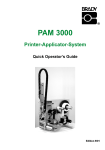Download Brady THT-BP Precision Specifications
Transcript
Transfer Printer THT-BP Precision Quick Operator's Guide Edition 2/05 W.H. Brady Lindestraat 21 Industriepark C3 9240 Zele Belgium Tel.: +32 52 457 811 e-mail: [email protected] All specifications about delivery, design, performance and weight are given to the best of our current knowledge and are subject to change without prior notice. 2 THT-BP Precision THT-BP Precision Thermal Transfer Transfer Printer Printer Quick Operator's Guide Edition 2/05 All rights reserved, including those of the translations. THT-BP Precision 3 EU - Conformity Declaration We declare herewith that as a result of the manner in which the machine designated below was designed, the type of construction and the machines which, as a result have been brought on to the general market comply with the relevant fundamental regulations of the EU Rules for Safety and Health. In the event of any alteration which has not been approved by us being made to any machine as designated below, this statement shall thereby be made invalid. Description: Transfer Printer Type : THT-BP Precision Applied EU Regulations and Norms: - EC Machinery Regulations - Machine Safety 98/37/EU EN ISO 12100 - EC Low Voltage Regulations - Data and Office Machine Safety 73/23/EEC EN 60950:1992+A1:1993 EN 60950/A2:1993 - EC Electromagnetic Compatibility Regulations - Threshold values for the Interference of Data Machines - Limits for harmonic current emission 89/336/EEC EN 55022 :1998 - Limits of voltage fluctuation and flicker - Interference Resistance in both Industrial and Small Plants EN 61000-3-2:1995+A1:1998+A2:1998 +A14:1999:2000 EN 61000-3-3:1995 EN 50082-1: 1992-12 Signed for, and behalf of, the Manufacturer : cab Produkttechnik Sömmerda Sömmerda, 28.01.05 Erwin Fascher Managing Director General Safety Instructions 1. The printer is built exclusively to print die-cut labels, continuous media, and similar materials ! 2. Connect the printer to an outlet with the correct voltage ! The printer is configured for voltages of 100 to 240 V. Connect only to a power outlet with a grounded contact ! 3. The printer must only be connected to devices which have extra low voltage ! 4. Power must be OFF before plugging in any accessory, connecting to a computer and before performing any maintenance on the printer. Also turn the power off on all appliances before disconnecting from the printer ! 5. Do not expose the printer to any moisture, or use in damp or wet areas ! 6. The printer will operate with the cover open if necessary. If the printer must be operated with the cover open, extra care must be taken to avoid allowing hair, jewelry, clothing, etc. near the moving parts ! 7. During the print process the printhead will become hot. Use extra caution when touching the printhead. Do not touch the printing surface of the printhead with you hand ! 8. Before starting any maintenance, power OFF the printer and disconnect the printer from the outlet ! 9. Any adjustments or repairs which are not described in this manual, should only be carried out by an authorized service technician ! WARNING ! To avoid possible electric shock, do not open the backside cover ! 4 THT-BP Precision Connecting the Printer Connection to Power Supply The printer is equipped with a wide range power unit (100-240V~), so it is possible to use the printer both with a voltage of 230V~/50 Hz and with a voltage of 115V~/60 Hz without making changes to the printer. CAUTION ! Make sure the power switch (6) is in position "O" (OFF) before connecting the printer to a power supply ! 4 5 1 6 7 2 3 Figure 1 Insert the power cable (3) supplied in the accessories carton into the power supply connector (7) and contact the cable to a grounded outlet. Connection to a Computer As standard, the printer is equipped with a bi-directional parallel interface (4) and a serial RS-232-interface with a 9 pin connector (5). For serial connection, make sure the serial interface RS-232 of the printer is correctly configured to the settings of your computer (see Operator's Manual). Connect the computer and the printer with a suitable cable (1,2) and secure the cable connections with screws provided on the connectors. CAUTION ! Make sure that all connected computers and their connecting cables are correctly grounded. THT-BP Precision 5 Loading Labels 1 2 3 7 4 5 6 Figure 2 The following steps are valid for loading labels in tear-off mode. Instructions for loading labels in rewind or dispense mode and for loading fanfold labels can be found in the Printer's Operator Manual or in the documentation of the Present Sensor. 1. Loosen the knurled screw (3), swing the media retainer (4) upwards and slide it out as far as possible. 2. Place the media roll (5) onto the media hub (6) and unwind a strip of media from the media roll. Make sure the labels are facing up. Slide the roll onto the media hub (6) until its stops. 3. Swing the media retainer (4) downwards until it touches the media hub (6). Push the media retainer against the supply role until it rests against the label media. Tighten the knurled screw (3). 4. Raise the printhead assembly (1) by rotating the lever (2) clockwise until it stops. 5. Slide the media guide ring (7) outward, allowing enough clearance for the label stock's width when loaded. 6. Slide the media strip through the printer as shown in figure 2. The feed path for labels wound-out is represented by a solid line, and the feed path for wound-in labels is represented by a broken line. 7. Move the label edge sensor assembly (8) in such a position that the sensor (9) itself can detect label gaps, notches or reflective marks. The adjustment of the sensor is performed by sliding the handle (10) in and out. 6 THT-BP Precision 2 8 9 10 Figure 3 8. Slide the media guide ring (7) inward until it lightly touches the side of the media strip. 9. Lower the printhead by rotating the lever (2) counter-clockwise until it locks. 10. When printing narrow label stock, it is necessary to activate the printhead support. Adjustment of the Printhead Support 1 2 3 4 Figure 4 When printing narrow label stock (width less than the half of the maximum print width), it is possible that the printhead will come into direct contact with the printing roller in the area where there is no media. This could lead to premature failure on the printhead and can also cause a variation in the darkness of the print across the label. This fault can be corrected by adjusting the printhead support (2) : 1. The current position of the printhead support (2) is visible at the scale on the elongated hole (4). 2. For wide media position 1 is recommended. In this position the printhead support (2) is not used. 3. For narrow media, loosen the knurled knob (3) and slide it slowly towards position 5. The printhead (1) is lifted upward away from the printing roller. 4. Check the adjustment by printing a label to check the print darkness. 5. Once you are satisfied with the printed image, tighten the knurled knob (3). THT-BP Precision 7 Loading Transfer Ribbon 3 4 5 6 7 1 2 Figure 5 CAUTION ! To avoid premature deterioration of the printhead, make sure the transfer ribbon is slightly wider than the width of label backing. NOTICE ! For direct thermal printing no transfer ribbon is needed ! 1. Raise the printhead assembly (2) by rotating the lever (1) clockwise until it stops. 2. Slide the roll of transfer ribbon (5) as far as possible onto the ribbon supply hub (6). 3. Hold tight the supply roll (5) and rotate the knurled knob (7) counterclockwise to clamp the roll onto the ribbon supply hub (6). 4. Slide a cardboard core (3) onto the ribbon take up hub. Clamp the core by rotating the knurled knob (4) counter-clockwise. 5. Feed the transfer ribbon along the path as shown in figure 5 and attach it to the cardboard core (3) using a piece of tape or a label. In figure 5 the solid line represents ribbon with ink on the inner side, and the broken line represents ribbon with ink on the outer side. 6. Turn the ribbon take up hub counter-clockwise until the ribbon is taut and without any wrinkles. 7. Lower the printhead by rotating the lever (1) counter-clockwise until it locks. 8 THT-BP Precision Adjustment of the Transfer Ribbon 1 3 2 4 Figure 6 In the event that wrinkles appear in the transfer ribbon (1), which cause an inconsistent print image, the transfer ribbon shield (2) can be adjusted to remove the wrinkles. The adjustment should be done during the printing process. 1. The current position is visible on the scale (3). 2. To change the position, rotate the knurled knob (4). Rotating it in the direction of "+" will tighten the transfer ribbon the inner edge of the transfer ribbon. Rotating it in the direction of "-" will tighten the outer edge of the tranfer ribbon. To eliminate the wrinkles, tighten the side where the wrinkles are originating. THT-BP Precision 9 Control Panel The control panel consists of a graphic display (1) and the Navigator Pad (2) with four integrated keys. Online 1 The control panel display constantly provides the operator with realtime information concerning the current printer mode and label processing. 2 The function and operation of the keys depends on the current mode. The available functions are marked by illuminating the valid symbols and text in the keys. Figure 7 Key Functions during Printing Key Description on - Switches to OFFLINE menue. on - Performs a label feed. on on flashes (on) on flashes (on) 10 Function - Interrupts the current print job. Continues the interrupted print job. Continous current print job after fault correction Repeats the print of the last label, after the previous print job has been completed. (Only when setup parameter "Pause reprint" is on.) - Short press : - Long press : cancels the current print job cancels the current print job and deletes all jobs contained in the internal memory - Cancels the print job after fault - Clears internal memory of the previous print job. "Pause reprint" is no longer available. THT-BP Precision Functions of the Control Panel in the Offline Menu The Offline Menu contains options to set machine and print parameters, to enter test and service functions as well to operate with the memory card. key while in the ONLINE mode. To enter this mode press the Online [Memory Card] Label from card Print directory Copy memory card * Format card * ASCII dump (Card) Test Short status Status print Font list Device list Printhead profile ASCII dump mode Test grid Label profile Setup * Local settings Machine parameter Print parameter Interfaces Security Service Firmware update * Menus and options marked with * can be protected by a PIN from unauthorized access. Menu [Memory Card] is only accessible, if a memory card is installed Key Functions in the Offline Menu Key Function - Move up in the menu - Increase numeric values - Move down in the menu - Decrease numeric values THT-BP Precision - Switch to a secondary menu Move the cursor to the right during numeric settings Finish a setting with confirmation of the selected settings Start of a selected test or service function - Return from a secondary menu Move the cursor to the left during numeric settings Finish a setting with rejecting the selected settings At the start of the menu, return to the system mode "Online" 11 Printer Configuration There are a variety of parameters that can be set to configure the printer to specific requirements in the "Setup" menu of the Offline Menu. The setup should be performed when operating the printer for the first time and also when basic changes need to be carried out. In most cases however, simple changes such as heat setting adjustments, using different media will be made with software settings. The "Setup" menu can be protected from unauthorized access by using a code number (PIN). 1. Switch to the Offline Menu by pressing the 2. Continue to press the key or the key. menu. Press the key. key until you reach the "Setup" 3. If the "Setup" menu is protected by a PIN the display will show "PIN: 0000". You will need to enter the correct PIN before you can continue. The numbers of the PIN can be changed by using the key and the key. The position to be changed will be flashing on the display. Press the key to move to the next number. If the correct number is entered, the "Setup" menu is displayed. 4. The parameters are arranged in a tree like structure. Pressing the key will scroll between the secondary menus. By as well as the pressing the key, the selected secondary menu will be choosen. key 5. If a parameter is selected, the display shows the actual value underneath the parameter. On the top line the symbol is shown. This symbol indicates that it is possible to switch between the parameter choices by pressing the key and the key. 6. To change the current setting press the key. Then the symbol is shown in the lower line of the display and it indicates that it is possible to change the setting of the parameter by pressing the key and the key. 7. Press the key to confirm the change. To cancel the change press the key. In both cases the symbol appears on the top line again. 8. Press the key several times if necessary to return to the "Setup" menu or to "Online" mode. 12 THT-BP Precision The following table is an overview about the setup parameters. Further details can be found in the Operator's Manual. Setup Local settings Country Set display language, date and time format Time zone Set Time zone using UTC (Universal Time Coordinated) Daylight saving Select method of daylight saving adjustment Set date Set the printer's date Set time Set the printer's time Machine parameters Printhead pos. X Shift the print image on the label left to right Printhead pos. Y Shift the print image on the label top to bottom [Demand sensor] Parameters for Present Sensor (Option) [Cutter] Parameters for Cutter (Option) Brightness LCD Set the brightness of the display Contrast LCD Set the contrast of the display Time Powersave Amount of time before switching to powersave mode Debug mode Activates the debug mode Print parameters Heat level Basic adjustment of the heat intensity Print speed Basic adjustment of the print speed Transfer print Basic selection of thermal transfer / direct thermal mode Label sensor Method of label sensing Tear-off pos. Activating a small feed at the end of the job Backfeed Method of backfeed (always or smart) when using dispense mode or cut mode Allows to print additional labels after finishing a print job key by pressing the Selection of automatically reprinting a label after a correctable error has been fixed Pause reprint Error-Reprint Interfaces Character set Select the character set table RS-232 Set the baud rate and the protocol [RS-422/485] Configuration of the RS-422/485 Interface (Option) [Ethernet] Configuration of the Ethernet Interface (Option) Security PIN THT-BP Precision Set, erase, change a PIN number to protect certain functions 13 Test Options The printer is equipped with several test options, which are summarized in the "Test" menu of the offline menu. 1. Switch from the "Online" mode to the Offline Menu by pressing the key. 2. Press the Press the key or the key until the "Test" menu is displayed. key to confirm the selection. 3. For all test print options load media and transfer ribbon which extends over the entire print width of the printer. 4. Select the test option to be carried out by pressing the Press the key to confirm the selection. key or the key. Test Short status Shows the most important information about the printer configuration on LCD. Use the key or the key to move between the different pieces of information. To leave the "Short status" display, press the key. Status print Printout of the most important setup and status information and a test pattern to display the quality of the print image (Fig. 8). Font list The important parameters of the font available in the printer are printed as a table. The table contains both the fonts saved in the printer internal memory and the fonts loaded into the printer. Device list The hardware components installed in the printer and the optional devices connected to the printer are displayed in this list. Printhead profile A diagram will be printed which shows the resistance values for the single printhead dots. When a dot is damaged or defective its resistance value increases. ASCII dump mode Method to print the control sequences sent to the interface. After starting the ASCII dump mode a print job is to send. The data received will be printed in text format depending on the selected character set (Fig. 10). Press the key to return to "Online" mode. Test grid Printout of a test grid to evaluate and check the quality of the printed image. Label profile Printout of a diagram with the values measured by the label edge sensor during the media feed. 14 THT-BP Precision Status Print Sample Figure 8 ASCII Dump Sample Output Label Figure 9 THT-BP Precision Label commands printed in ASCII Dump mode Figure 10 15 Cleaning WARNING ! Before starting any maintenance, power OFF the printer and disconnect the printer from the outlet! General Cleaning During the normal operation of the printer, particles of dust and paper can accumulate inside the printer. Remove these particles with a soft brush or a vacuum. The cover of the printer can be cleaned with a standard cleanser. CAUTION ! Do not use abrasive cleaners or solvents ! Cleaning the Print Roller Accumulations of dirt on the print roller can lead to impaired media transport. Clean the roller as follows : 1. Open the printhead. 2. Remove the media from the printer. 3. Remove all deposits with isopropyl alcohol and a soft cloth. Cleaning the Printhead During printing, the thermal printhead will accumulate dirt such as paper dust or particles of color from the ribbon. This accumulation can caused a deterioration of the print quality The following cleaning cycles are recommanded : Direct Thermal Printing : Thermal Transfer Printing : every media roll change each ribbon change CAUTION ! Do not use sharp objects for cleaning the printhead ! Do not touch the protective layer of the printhead with your hands! Clean the printhead as follows : 1. Open the printhead as far as possible. 2. Remove the media and ribbon from the printer. 3. Clean the surface of the printhead with a cleaning pen, or use a cotton swab dipped in isopropyl alcohol. 4. Let the printhead dry approximately 2 to 3 minutes before powering-on and restarting the printer. 16 THT-BP Precision