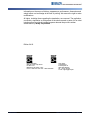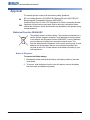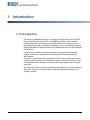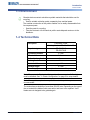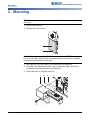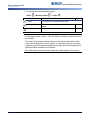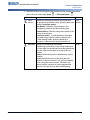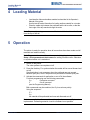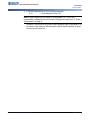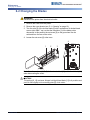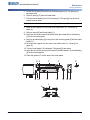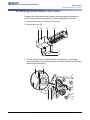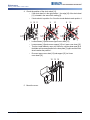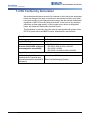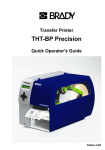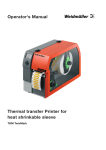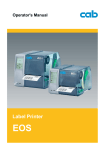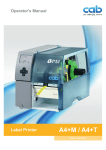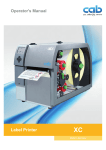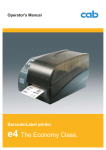Download Brady BBP72 Series Operator`s manual
Transcript
BP-PR PLUS & BBP72 Series Perforation Cutter Operator’s Manual Edition 04/10 Configuration Instructions Y1147484 Edition 12/09 Information on the scope of delivery, appearance, performance, dimensions and weight reflect our knowledge at the time of printing. We reserve the right to make modifications. All rights, including those regarding the translation, are reserved. The replication, conversion, duplication or divulgement of the whole manual or parts of it for other intentions than its original intended purpose demand the previous written authorization by Brady Corporation. Edition 04/10 Brady Worldwide 6555 W. Good Hope Road PO Box 2131 Milwaukee, WI 53201 U.S.A. Phone: 1-800-537-8791 Fax: 1-800-292-2289 ii Edition 04/10 W.H. Brady Lindestraat 21 Industriepark C3 9240 Zele Belgium Tel.: +32 52 457 811 e-mail: [email protected] PERFORATION CUTTER OPERATOR ’S MANUAL Approval The transfer printers comply with the following safety guidelines: CE EC Low-Voltage Directive (73/23/EEC) EC Machine Directive (98/37/EC) EC Electromagnetic Compatibility Directive (89/336/EEC) FCC Conditions from Part 15 of the FCC Regulations for Class A computing devices. Operation of these devices may cause radio or television interference under unfavorable conditions, which would need to be remedied by the operator using countermeasures. Batteries Directive 2006/66/EC This product contains a lithium battery. The crossed-out wheeled bin is used to indicate ‘separate collection’ for all batteries and accumulators in accordance with European Directive 2006/66/EC. Users of batteries must not dispose of batteries as unsorted municipal waste. This Directive determines the framework for the return and recycling of used batteries and accumulators that are to be collected separately and recycled at end of life. Please dispose of the battery according to your local regulations. Notice to Recyclers To remove the lithium battery: 1. Disassemble printer and locate the lithium cell battery located on the main circuit board. 2. To remove, slide the battery from the coin cell retainer, remove the battery from the board, and dispose of properly. PERFORATION CUTTER OPERATOR ’S MANUAL iii Edition 04/10 Contents 1 Introduction ......................................................................... 1 1-1 1-2 1-3 1-4 2 3 4 5 6 Intended Use ..................................................................................... 1 Safety Instructions ............................................................................. 2 Environment ..................................................................................... 3 Technical Data ................................................................................. 3 Mounting ............................................................................. 4 Printer Configuration .......................................................... 5 Loading Material .................................................................. 8 Operation ............................................................................. 8 Maintenance .......................................................................10 6-1 Cleaning .......................................................................................... 10 6-2 Changing the Blades ....................................................................... 12 6-3 Setting Initial State of the Cutter ...................................................... 15 7 Compliance ........................................................................17 7-1 UNITED STATES & CANADA ....................................................... 17 7-2 EU Conformity Declaration .............................................................. 18 iv Edition 04/10 PERFORATION CUTTER OPERATOR ’S MANUAL 1 Introduction 1-1 Intended Use The device is intended exclusively as an option for the printers of the PR PLUS printer series (serial number 83761+) and BBP72 printer for cutting suitable materials that have been approved by the manufacturer. Any other use or use going beyond this shall be regarded as improper use. The manufacturer/supplier shall not be liable for damage resulting from unauthorized use; the user shall bear the risk alone. Usage for the intended purpose also includes complying with the operating manual, including the manufacturer‘s maintenance recommendations and specifications. The device is manufactured in accordance with the current technological status and the recognized safety rules. However, danger to the life and limb of the user or third parties and/or damage to the device and other tangible assets can arise during use. The device may only be used for its intended purpose and if it is in perfect working order, and it must be used with regard to safety and dangers as stated in the operating manual. PERFORATION CUTTER OPERATOR ’S MANUAL 1 Edition 04/10 Introduction Safety Instructions 1-2 Safety Instructions • Disconnect the printer from the electrical outlet before mounting or removing the cutter. • The cutter may only be operated when it is mounted on the printer. • Risk of injury, particularly during maintenance, the cutter blades are sharp. CAUTION! Rotating knife. Do not touch or put fingers near knife. 2 Edition 0410 • Work going beyond this may only be performed by trained personnel or service technicians. • Unauthorized interference with electronic modules or their software can cause malfunctions. Other unauthorized work or modifications to the device can also endanger operational safety. • Always have service work done in a qualified workshop, where the personnel have the technical knowledge and tools required to do the necessary work. • Do not remove warning stickers, as then you and other people cannot be aware of dangers and may be injured. PERFORATION CUTTER OPERATOR ’S MANUAL Introduction Technical Data 1-3 Environment Obsolete devices contain valuable recyclable materials that should be sent for recycling. • Send to suitable collection points, separately from residual waste. The modular construction of the printer enables it to be easily disassembled into its component parts. • Send the parts for recycling. • Take the electronic circuit boards to public waste disposal centers or to the distributor. 1-4 Technical Data Description For printer type: Perforation Cutter Catalog Number: PR+-PerfCutter-FI PR-300 PLUS PR-600 PLUS Perforation distance 2.5 mm Off-cut width 0.5 mm Perforation length min. 2 mm Cut length min. 12 mm Material width Passage height Power supply up to 120 mm 4.5 mm peripheral connector of the printer Note: To operate the Perforation Cutter, printer firmware version 3.13 or higher must be installed. See "3: Printer Configuration" on page 5 for setup details. Note: For very thin, very hard or very flexible materials preliminary tests are recommended. The cutters have a durability of more than 500,000 cuts. Depending on the type of the cut material the blades could wear earlier and have to be replaced. Used blades are not designed to be grinded again. PERFORATION CUTTER OPERATOR ’S MANUAL 3 Edition 04/10 Mounting Technical Data 2 Mounting Note: Disconnect the printer from the electrical outlet before mounting or removing the cutter. 1. Loosen the screws [2]. 2. Remove the front cover [1]. 1 2 Note: For cutter operation with PR PLUS printer series and BBP72 printer there has to be mounted a tear-off plate or a dispense plate on the printer, to lead the material through the blades of the cutter. 3. Insert the pins [3] of the cutter [7] into the holes [4] of the printer. 4. Press the cutter against the printer. That way the plug of the cutter will be connected to the peripheral port [5] of the printer. 5. Secure the cutter [7] with the screw [6]. 3 6 4 Edition 0410 4 5 4 7 PERFORATION CUTTER OPERATOR ’S MANUAL Printer Configuration Technical Data 3 Printer Configuration Once the cutter is connected to the printer, the printer will automatically recognize it once the printer is turned on. The printer can be configured to suit the individual requirements of cut mode in the Setup menu. When the cutter is installed, the Cutter menu will appear. Note: For detailed instructions for configuration see the printer User Manual. Note: The print driver version must be v4.6.21 or higher. The cutter requires additional setup in the driver. Setup is done on the Advanced Setup tab as shown in the graphic. Sensor type selection is based on the material used. PERFORATION CUTTER OPERATOR ’S MANUAL 5 Edition 04/10 Printer Configuration Technical Data 1. For setting the cutter parameters select: Setup > Machine param. Parameter > Cutter . Meaning Default Cutter Configuration of the perforation cutter > Cut position Offset of the cut position relative to the printed 0 image. > Cutting Depth Setting of the perforation depth. 0 Notes: • Cutting depth can be set from -20 to 20. Adjust to determine optimal depth for the material. • The values of the setup are basic settings for the actual combination printer/ cutter. After changing the cutter or printer, a re-adjustment may be necessary. • Changes required for processing different print jobs should be implemented in additional offsets available in the software. • The offset values from setup and software are added together for execution. 6 Edition 0410 PERFORATION CUTTER OPERATOR ’S MANUAL Printer Configuration Technical Data 2. Select the method for recognizing the material and the method of backfeed when using cut mode under Setup Parameter Label sensor -> Print parameters Meaning . Default Gap Method for detecting the starting end of the label. To operate the perforation cutter, typically choose the sensor setting Continuous media. Gap Sensor: Detection using changes in the transparency between the label and label gap. Bottom-Reflect: Detection using reflex marks on the bottom of the medium. Continuos media: Synchronization of the paper feed when using endless media in cutting mode. X After loading media, press the feed key to recognize a short feed and synchronization cut. smart Backfeed Method for backfeeding the material. Backfeeding is necessary in the cutting mode since the front edge of a second section already passes the print line when the first label is moved to the cut position. always: Backfeeding occurs independently of print contents. smart: Backfeeding only occurs when the print contents of the next section is not yet fully prepared when cutting the current section. Otherwise, the second section is pushed on and completed after removal of the first section without backfeeding. PERFORATION CUTTER OPERATOR ’S MANUAL 7 Edition 04/10 Loading Material Technical Data 4 Loading Material • Load transfer ribbon and endless material as described in the Operator’s Manual of the printer. Use the tear-off mode information for loading endless material for cut mode. • Place the media strip between the printhead and the drive roller, so that the front edge of the strip reaches through the cutter. Note: To prevent jamming, we recommend that material be loaded so that it exits from the top of the roll. 5 Operation The printer is ready for operation when all connections have been made and all materials are loaded correctly. Note: To operate the cutter with continuous material, in the printer menu select Setup > Print parameters>Label sensor the setting Endless media. Otherwise no synchronization cut is carried out. 1. Switch on the printer. The cutter performs a complete cut-off. 2. Press the feed key. For synchronization the media will be moved forward and cut off. Synchronization is not necessary when the printhead was not opened between print jobs, even if the printer was powered off between print jobs. 3. Activate the commands for perforation or cut-off in the software. For direct programming use the following commands: Cp Perforation command C Cut-off command (see the Programming Manual) Both commands may be combined, but C p has a lower priority. Using the sequence : C3 Cp the material will be perforated two times and afterwards cut off. Note: In several label software solutions, the perforation command C p is not implemented. Perforating material via such a software is not possible. 8 Edition 0410 PERFORATION CUTTER OPERATOR ’S MANUAL Operation Technical Data 4. For direct programming use the following command : O Cn n...Value between 0.0 and 10.0 Note: If label software has no setting for cutting depth (i.e., O Cn is not implemented), adjustment also may be done using printer setup (see "3: Printer Configuration" on page 5). All labels in a print job will be printed without stopping and be perforated or cut as chosen in the software: after each label, after a specific quantity of labels, or at the end of a print job. PERFORATION CUTTER OPERATOR ’S MANUAL 9 Edition 04/10 Maintenance Cleaning 6 Maintenance 6-1 Cleaning WARNING Disconnect the printer from the electrical outlet. DANGER! Risk of injury. The cutter blades are sharp. 1. Remove the cutter from the printer. 2. Loosen the screws [2] and remove the upper cover sheet [1]. 10 Edition 0410 PERFORATION CUTTER OPERATOR ’S MANUAL Maintenance Cleaning 3. Remove dust and paper particles with a soft brush or a vacuum. 4. For cleaning the circular blade it is possible to turn the axle [3] with a screwdriver for slotted head screws (slot width 7 mm). The turn angle is limited by the support [7]. If it is necessary to turn the circular blade further, loosen the screws [6] and remove the support [7] incl the lower cover sheet [8]. Now the circular blade can be turned completely. 5. Remove all deposits at the cutter blades with isopropyl alcohol and a soft cloth. 6. Grease the cylindrical areas [4] at both ends of the circular blade [5] with an All round-High quality Grease. For that hold a greased brush on the cylindrical areas and turn the axle [3] with a screwdriver for slotted head screws (slot width 7 mm). During the turning, the areas are all-around greased. 7. If the support was removed during cleaning, adjust the initial state of the cutter (see "6-3: Setting Initial State of the Cutter" on page 15) . 8. Mount the upper cover sheet [1] with the screws [2] and the support [7] including the lower cover sheet [8] with the screws [6]. 3 6 7 PERFORATION CUTTER OPERATOR ’S MANUAL 3 4 8 5 6 11 Edition 04/10 Maintenance Changing the Blades 6-2 Changing the Blades WARNING Disconnect the printer from the electrical outlet. 1. Remove the cutter from the printer. 2. Remove the cover sheets (see "6-1: Cleaning" on page 10). 3. Turn the axle [3] of the circular blade [2] with a screwdriver for slotted head screws (slot width 7 mm) so that the inscription [1] of the blade points downward. In this position the set screw [4] on the gear wheel can be achieved from the rear of the cutter. 4. Loosen the set screw [4] a few turns. 4 1 2 3 Note: Save the washers (A, B, C) for the circular blade [2] and the lineal blade [12] when dismounting the cutter. CAUTION! The springs [6, 13] are tense. Always hold tight lineal blade [11] in its position and push its axle slightly to the mounting plate [9] of the cutter. 12 Edition 0410 PERFORATION CUTTER OPERATOR ’S MANUAL Maintenance Changing the Blades 5. Loosen the screws [8] and remove the bearing plate [15]. The spring [13] becomes slack. 6. Remove spring [13] from the lineal blade. 7. Pull the circular blade [2] out of the bearing [5]. The spring [6] at the lineal blade becomes slack. Note: If the lineal blade should not be changed, skip to step 13. 8. Remove the support incl. the lower cover sheet (see "6-1: Cleaning" on page 10). 9. Remove spring [6] and lineal blade [11]. 10. Insert the axle of the (new) lineal blade withe the washer (B) in the bearing [10] of the mounting plate. 11. Hang in the slack spring [6] to the pins of the mounting plate [9] and the lineal blade [11]. 12. Re-mount the support incl. the lower cover sheet (see "6-1: Cleaning" on page 10). 13. Turn the lineal blade [11] backwards. The spring [6] gets tense. 14. Insert the Axle of the (new) circular blade [2] with the washer (A) in the bearing [5] of the mounting plate. 15. Place the washer (C) on the axle of the lineal blade. 5 6 7 9 10 11 A B PERFORATION CUTTER OPERATOR ’S MANUAL 2 8 12 13 14 15 2 11 C 13 Edition 04/10 Maintenance Changing the Blades 16. Hang in the slack spring [13] to the pins [12,14] of the lineal blade and the bearing plate. 17. Push the bearing plate [15] onto the blade axles [2, 11]. The spring [13] gets tense. 18. Append the bearing plate [15] to the profile [7] using the screws [8]. 19. Tighten the set screw [4] at the gear wheel. 20. Turn the circular blade [2] in such a position that the edges of the circular and lineal blade touch each other. 21. Tighten the screws [8] and check that circular and lineal blade touch each other. If necessary loosen and tighten the screws [8] again. 22. Lubricate the circular blade (see "6-1: Cleaning" on page 10) and adjust its initial state (see "6-3: Setting Initial State of the Cutter" on page 15). 23. Re-mount the upper cover sheet (see "6-1: Cleaning" on page 10). 14 Edition 0410 PERFORATION CUTTER OPERATOR ’S MANUAL Maintenance Setting Initial State of the Cutter 6-3 Setting Initial State of the Cutter To operate the cutter correctly after cleaning or after changing the blades the circular blade [4] and the clock wheel [11] must be adjusted to each other. 1. Unscrew the screws [1], [3] and [6, at the rear]. 2. Remove the cover [2]. 1 2 3 4 5 6 6 3. Turn the axle [5] of the circular blade with a screwdriver for slotted head screws (slot width 7 mm) so that the planar area [8] of the blade axle becomes parallel to the base plate [7]. 7 PERFORATION CUTTER OPERATOR ’S MANUAL 8 15 Edition 04/10 Maintenance Setting Initial State of the Cutter 4. Check the position of the clock wheel [11]. • If the clock wheel is in the right position 1, the edge [10] of the clock wheel [11] is located in the area of the marking [9]. • If clock wheel is in position 2 or 3 turn the circular blade to reach position 1: 9 10 11 • • • • 9 10 9 10 Loosen screws [12] and remove upper cover sheet [13]. Loosen screws [14] and remove support [15] incl. lower cover sheet [16]. Turn the circular blade by one or two full turns, until the planar area [8] of the blade axle becomes parallel to the base plate [7] again and the clock wheel reaches the position 1. Re-mount upper cover sheet [13] and support [15] incl. lower cover sheet [16]. 12 13 12 14 15 16 14 5. Mount the cover. 16 Edition 0410 PERFORATION CUTTER OPERATOR ’S MANUAL Compliance UNITED STATES & CANADA 7 Compliance 7‐1 UNITED STATES & CANADA FCC Class A Notice (Printer with Optional Cutters, Type CU X, PCU X) This device complies with Part 15 of the FCC Rules. Operation is subject to the following two conditions: 1. This device may not cause harmful interference. 2. This device must accept any interference received, including interference that may cause undesired operation. Note: This equipment has been tested and found to comply with the limits for a Class A digital device, pursuant to Part 15 of the FCC Rules. These limits are designed to provide reasonable protection against harmful interference when the equipment is operated in a commercial environment. This equipment generates, uses, and can radiate radio frequency energy, and if it is not installed and used in accordance with the instruction manual, it may cause harmful interference to radio communications. Operation of this equipment in a residential area is likely to cause harmful interference, in which case the user will be required to correct the interference at his/her own expense. Modifications: Any modifications made to this device that are not approved by the Brady Corporation may void the authority granted to the user by the FCC to operate this equipment. ICES-003 Class A Notice, Classe A (Printer with Optional Cutters, Type CU X, PCU X) This Class A digital apparatus meets all requirements of the Canadian Interference-Causing Equipment Regulations. Cet appareil numerique de la classe A respecte toutes les exigences du Reglement sur le Materiel Brouilleur du Canada. Safety Certification (Printer with Optional Cutters, Type CU X, PCU X) This device complies with the UL60950-1 and CAN/CSA-C22.2 No. 60650-1 standards when used in conjunction with the Brady PR PLUS printer series and BBP72 printer. PERFORATION CUTTER OPERATOR ’S MANUAL 17 Edition 04/10 Compliance EU Conformity Declaration 7-2 EU Conformity Declaration We declare herewith that as a result of the manner in which the device designated below was designed, the type of construction and the devices which, as a result have been brought on to the general market comply with the relevant fundamental regulations of the EU Rules for Safety and Health. In the event of any alteration which has not been approved by us being made to any device as designated below, this statement shall thereby be made invalid. This declaration is valid only when the cutter is used together with printers of the PR PLUS printer series and BBP72 printer. Manufacturer: cab Karlsruhe. Description Cutter Device CU2, CU2-I, CU4, CU4-ICU6, CU6-I, CU8, CU8-I Applied EU Regulations Applied Norms • EN 55022:2006 EN 55024:1998+A1:2001+A2:2003 Directive 2004/108/EC relating to • electromagnetic compatibility • EN 61000-3-2:2006 • EN 61000-3-3:1995+A1:2001+A2:2005 Signed for, and on behalf of, the Manufacturer : cab Produkttechnik Sömmerda Gesellschaft für Computer-und Automationsbausteine mbH99610 Sömmerda 18 Edition 0410 Sömmerda, 17.09.09 Erwin FascherManaging Director PERFORATION CUTTER OPERATOR ’S MANUAL