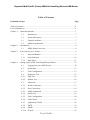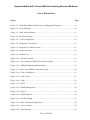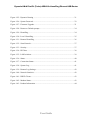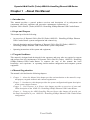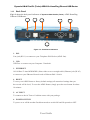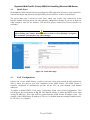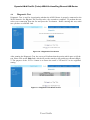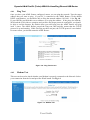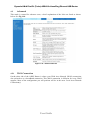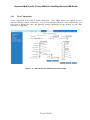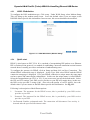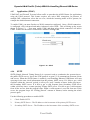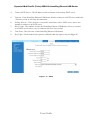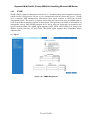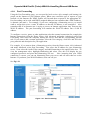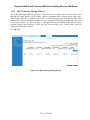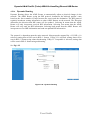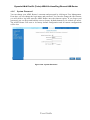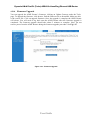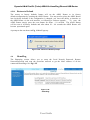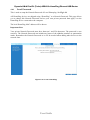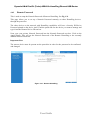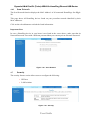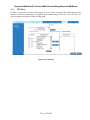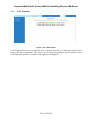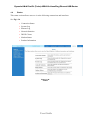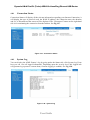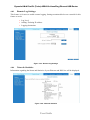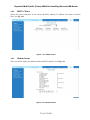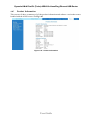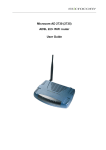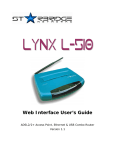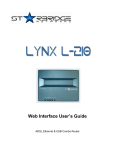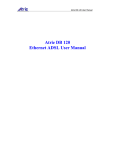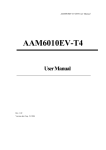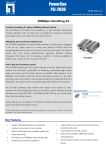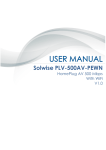Download Dynamix UM-A Plus/PL User guide
Transcript
Dynamix UM-A Plus/PL (Turbo) ADSL2/2+ HomePlug 85Mbps Ethernet USB Combo Router User Guide Dynamix UM-A Plus/PL (Turbo) ADSL2/2+ HomePlug Ethernet USB Router Table of Contents Preliminary Pages Page Table of Contents ...................................................................................................................2 List of Illustrations .................................................................................................................4 Chapter 1 - About this Manual.............................................................................................7 1.1 Introduction ......................................................................................7 1.2 Scope and Purpose............................................................................7 1.3 Targeted Audience............................................................................7 1.4 Manual Organisation ........................................................................7 Chapter 2 – Introduction ......................................................................................................8 2.1 ADSL Router Overview ...................................................................8 Chapter 3 - Your Gateway At A Glance ..............................................................................9 3.1 Ports and Buttons..............................................................................9 3.1.1 Front Indicators ..............................................................................10 3.1.2 Back Panel ......................................................................................11 Chapter 4 - Setting Up the ADSL HomePlug Ethernet Router..........................................12 4.1 Logging into your ADSL Router....................................................12 4.2 Quick Start......................................................................................13 4.3 LAN Configuration ........................................................................13 4.4 Diagnostic Test ...............................................................................15 4.4.1 Ping Test .........................................................................................16 4.4.2 Modem Test....................................................................................16 4.5 Advanced ........................................................................................17 4.5.1 WAN Connection ...........................................................................17 4.5.2 New Connection .............................................................................18 4.5.3 ADSL Modulation ..........................................................................19 4.5.4 Quick start ......................................................................................19 4.5.5 LAN Configuration ........................................................................20 4.5.6 LAN Clients ...................................................................................21 4.5.7 Application (UPnP) ........................................................................22 4.5.8 SNTP ..............................................................................................22 4.5.9 SNMP .............................................................................................24 4.5.10 IP QoS ............................................................................................25 User Guide Dynamix UM-A Plus/PL (Turbo) ADSL2/2+ HomePlug Ethernet USB Router 4.5.12 Port Forwarding..............................................................................27 4.5.13 MAC Filtering (Bridge Filters) ......................................................28 4.5.14 Access Control................................................................................29 4.5.15 Routing (Static Routing).................................................................30 4.5.16 Dynamic Routing............................................................................31 4.5.17 System Password ............................................................................32 4.5.18 Firmware Upgrade..........................................................................33 4.5.19 Restore to Default...........................................................................34 4.6 HomePlug .......................................................................................34 4.6.1 Local Password...............................................................................35 4.6.2 Remote Password ...........................................................................36 4.6.3 Scan Network .................................................................................37 4.7 Security...........................................................................................37 4.7.1 IP Filters .........................................................................................38 4.7.2 LAN Isolation .................................................................................39 4.8 Status ..............................................................................................40 4.8.1 Connection Status ...........................................................................41 4.8.2 System Log .....................................................................................41 4.8.3 Remote Log Settings ......................................................................42 4.8.4 Network Statistics...........................................................................42 4.8.5 DHCP Clients .................................................................................43 4.8.6 Modem Status .................................................................................43 4.8.7 Product Information........................................................................44 User Guide Dynamix UM-A Plus/PL (Turbo) ADSL2/2+ HomePlug Ethernet USB Router List of Illustrations Figure Page Figure 1-1 : HomePlug Ethernet USB Router Configuration Diagram ................................8 Figure 1-2 : Front Indicators ................................................................................................10 Figure 1-3 : Back Panel Indicators .......................................................................................11 Figure 1-4 : Quick Start Page ...............................................................................................13 Figure 1-5 : LAN Configuration ..........................................................................................14 Figure 1-6 : Diagnostics Test Screen ...................................................................................15 Figure 1-7: Diagnostic Test Result screen ...........................................................................15 Figure 1-8 : Ping Test Screen ...............................................................................................16 Figure 1-9 : Modem Test......................................................................................................16 Figure 1-10 : Advanced Screen ............................................................................................17 Figure 1-11 : New Connection (PPPOE Connection Setup) ................................................18 Figure 1-12 : ADSL Modulation (Modem Setup)................................................................19 Figure 1-13 :Quick start (PPPOE Connection Setup) ..........................................................20 Figure 1-14 : LAN Configuration ........................................................................................21 Figure 1-15 : LAN Clients ...................................................................................................21 Figure 1-16 : UPnP...............................................................................................................22 Figure 1-17 : SNTP ..............................................................................................................23 Figure 1-18 : SNMP Management .......................................................................................24 Figure 1-19 : IP QoS ............................................................................................................25 Figure 1-20 : IGMP Multicast ..............................................................................................26 Figure 1-21 : Port Forwarding..............................................................................................27 Figure 1-22 : MAC Filtering (Bridge Filters) ......................................................................28 Figure 1-23 : Access Control ...............................................................................................29 Figure 1-24 : Static Routing .................................................................................................30 User Guide Dynamix UM-A Plus/PL (Turbo) ADSL2/2+ HomePlug Ethernet USB Router Figure 1-25 : Dynamic Routing ...........................................................................................31 Figure 1-26 : System Password ............................................................................................32 Figure 1-27 : Firmware Upgrade..........................................................................................33 Figure 1-28 : Restore to Default prompt ..............................................................................34 Figure 1-29 : HomePlug .......................................................................................................34 Figure 1-30 : Local HomePlug ............................................................................................35 Figure 1-31 : Remote HomePlug .........................................................................................36 Figure 1-32 : Scan Network .................................................................................................37 Figure 1-33 : Security...........................................................................................................37 Figure 1-34 : IP Filters .........................................................................................................38 Figure 1-35 : LAN Isolation .................................................................................................39 Figure 1-36 : Status ..............................................................................................................40 Figure 1-37 : Connection Status ...........................................................................................41 Figure 1-38 : System Log .....................................................................................................41 Figure 1-39 : Remote Log Settings ......................................................................................42 Figure 1-40 : Network Statistics...........................................................................................42 Figure 1-41 : DHCP Clients .................................................................................................43 Figure 1-42 : Modem Status .................................................................................................43 Figure 1-43 : Product Information .......................................................................................44 User Guide Dynamix UM-A Plus/PL (Turbo) ADSL2/2+ HomePlug Ethernet USB Router Chapter 1 - About this Manual 1.1 Introduction This manual provides a general product overview and description of its subsystems and components and basic operation and preventive maintenance instructions of Dynamix UM-A Plus/PL (Turbo) ADSL2/2+ HomePlug 85Mbps Ethernet USB Combo Router. 1.2 Scope and Purpose This manual provides the following: • An overview of Dynamix UM-A Plus/PL (Turbo) ADSL2/2+ HomePlug 85Mbps Ethernet USB Combo Router system configuration and connectivity; • General description and specifications of Dynamix UM-A Plus/PL (Turbo) ADSL2/2+ HomePlug 85Mbps Ethernet USB Combo Router system components; • Operating instructions of the system and equipment; 1.3 Targeted Audience This manual is designed and developed for the operators and users who are required to operate and perform first-level maintenance of Dynamix UM-A Plus/PL (Turbo) ADSL2/2+ HomePlug 85Mbps Ethernet USB Combo Router. It assumes the user of this manual has basic knowledge and experience in operating similar modem configuration and computer systems equipment. 1.4 Manual Organisation The manual is divided into the following chapters: 1. Chapter 1 – About this Manual; this chapter provides an introduction to the manual’s scope and purpose, targeted audience and contents organisation. Chapter 2 – Introduction; this chapter provides the system configuration diagram description on the system support features. Chapter 3 – Your Gateway At A Glance; this chapter provides an overview of ports and LEDs description of the ADSL2/2+ HomePlug 85Mbps Ethernet USB Combo Router. Chapter 4 – Setting up the ADSL HomePlug Ethernet Router; this chapter will provide you the detail description of your ADSL2/2+ HomePlug 85Mbps Ethernet USB Combo Router configuration. User Guide Dynamix UM-A Plus/PL (Turbo) ADSL2/2+ HomePlug Ethernet USB Router Chapter 2 – Introduction Dynamix UM-A Plus/PL (Turbo)ADSL2/2+ HomePlug 85Mbps Ethernet USB Combo Router is the perfect high-speed WAN bridge/router. This full-featured product is specifically designed to connect to the Internet and directly connect to your local area network via high speed 10/100 Mbps Ethernet. The ADSL Router has also full NAT firewall and DMZ services to block unwanted users from accessing your network. Together with ADSL2+ support providing up to 26Mbps bandwidth, the HomePlug Ethernet USB Router is the ideal Residential Gateway to deliver rich multimedia content coupled with a seamless easy to use, all in one device into homes and offices. Targeted at the residential users, it is specially tailored to delivers speed up to 85Mbps over the most difficult powerline communication environment and fully backward compatible with Homeplug 1.01 Specifications. Easy to install and use, it plugs straight in to any existing wall electrical socket while having a low power consumption, it comes with 56 bit DES encryption ensuring that your network communications is free from eavesdroppers and hackers. The AutoMDI/MDIX functionality of the HomePlug Ethernet USB Router also simplifies and ensures a hassle free installation. 2.1 ADSL Router Overview Fig 1-1 shows the system configuration diagram of a typical ADSL HomePlug Ethernet Router connection. Figure 1-1 : HomePlug Ethernet USB Router Configuration Diagram User Guide Dynamix UM-A Plus/PL (Turbo) ADSL2/2+ HomePlug Ethernet USB Router Chapter 3 - Your Gateway At A Glance Dynamix UM-APlus/PL (Turbo) ADSL2/2+ HomePlug 85Mbps Ethernet USB Combo Router may have different ports and LEDs. Let’s take a look at the different options. Depending on your model, it may have some or all of the features listed below. 3.1 Ports and Buttons Reset and Restore to Factory Defaults: The restore to factory defaults feature will set the ADSL Router to its factory default configuration by resetting the ADSL Router. You may need to place the ADSL Router into its factory defaults if the configuration is changed, you loose the ability to interface to the ADSL Router via the web interface, or following a software upgrade,. To reset the ADSL Router, simply press the reset button for about ~ 10 seconds. The ADSL Router will be reset to its factory defaults and after about 30 ~ 40 seconds the ADSL Router will become operational again. LAN (local area network) (E1) port: connects to Ethernet network devices, such as a PC, hub, switch, or routers. Power: is where you connect the power. Make sure to observe the proper AC power requirements. User Guide Dynamix UM-A Plus/PL (Turbo) ADSL2/2+ HomePlug Ethernet USB Router 3.1.1 Front Indicators Fig 1-2 shows the front indicators of Dynamix UM-A Plus/PL ADSL HomePlug Ethernet USBRouter. 1 3 5 7 2 4 6 Figure 1-2 : Front Indicators 1. Power Lights up when power is supplied to the router. 2. Turbo 6. Lights up when in Turbo (85Mbps) mode. 3. PL-ACT Lights up when detected and connected with another HomePlug adaptor within the network. Flashes during data transfer. 4. 5. USB Lights up when the USB device driver is successfully installed in your Computer/ Notebook. DSL Lights up when the ADSL connection is established. Flashes when the router is trying to establish a connection with the ADSL Service Provider. 7. INTERNET Lights up when established. ETHERNET Lights up when the Ethernet cable is properly connected from your ADSL Router to the Ethernet Card. Flashes during data transfer. User Guide PPP connection is Dynamix UM-A Plus/PL (Turbo) ADSL2/2+ HomePlug Ethernet USB Router 3.1.2 Back Panel Fig 1-3 shows the back panel indicators of Dynamix UM-A Plus/PL (Turbo) ADSL HomePlug Ethernet USB Router. 1 2 3 5 6 4 Figure 1-3 : Back Panel Indicators 1. DSL Line jack (RJ-11) to connect to your Telephone Wall Socket (ADSL line). 2. USB USB Port to connect on your Computer / Notebook. 3. ETHERNET 10/100 Base-T Auto-MDI/MDIX (allows either cross or straight cable) Ethernet jack (RJ-45) to connect to your Ethernet Network card or Ethernet Hub / Switch. 4. RESET To reset your ADSL Router to factory default settings (all customised settings that you have saved will be lost!). To reset the ADSL Router, simply press the reset button for about 10 minutes. 5. AC INPUT To connect to the AC Power Cord that comes with your package. 6. POWER SWITCH To power on or off the modem. Push downwards to switch ON and lift upwards to OFF. User Guide Dynamix UM-A Plus/PL (Turbo) ADSL2/2+ HomePlug Ethernet USB Router Chapter 4 - Setting Up Dynamix UM-A Plus/PL (Turbo) ADSL HomePlug Ethernet Router The basic tabs consist of features which are catered for basic users. This section will guide you through your ADSL Router’s configuration. The ADSL Router is shipped with a standard PPP configuration.. 4.1 Logging into your ADSL Router To configure your ADSL Router, open your web browser. You may get an error message at this point; this is normal. 1. Type the default IP address (192.168.1.1) or login.router on the web address bar. Note… Before setting up your ADSL Router, make sure you have followed the easy start guide. You should have your computers configured for DHCP mode and have proxies disabled on your browser. Upon accessing the ADSL Router, if the browser still displays a login redirection screen, you should check your browser's setting and ensure that the JavaScript support is enabled. If the screen shown in Figure 1-3 is not attainable, you must delete your temporary Internet files to clear the web cache. Note… If there is no connection/link among the HomePlugs with the Ethernet cable inserted onto the HomePlugs OR the ping test among the HomePlugs are not successful, please power off and on again for the HomePlugs. You can also plug out the HomePlugs and then plug in again with the present of the Ethernet cable. User Guide Dynamix UM-A Plus/PL (Turbo) ADSL2/2+ HomePlug Ethernet USB Router 4.2 Quick Start By default the ADSL Router has being configured to PPP connection and user is only required to enter the username and password (as specified by the local ISP) to connect to the Internet. The Quick Start page is meant for basic users whom only require easy connectivity to the Internet without worrying about any other advance configuration setting. If you are in doubt for what content to enter for the Protocol, VPI and VCI, please contact your Service Provider for assistance. Note. . . After clicking on Connect, please be sure to click on “Save Settings” to register the username / password or any other changes. Figure 1-4 : Quick Start Page 4.3 LAN Configuration On one side of your ADSL Router, you have your own Local Area network (LAN) connections. This is where you plug in your local computers to the ADSL Router. The ADSL Router is normally configured to automatically provide all the PC's on your network with Internet addresses. To enable or disable DHCP, Click setup. Under Basic Setup, select LAN Configuration. This will bring up the screen shown in Fig 1-5. The Start IP Address is where the DHCP server starts issuing IP addresses. This value must be greater than the ADSL Router IP address value. For example if the ADSL Router IP address is 192.168.1.1 (default) than the starting IP address must be 192.168.1. 2 (or higher). User Guide Dynamix UM-A Plus/PL (Turbo) ADSL2/2+ HomePlug Ethernet USB Router The End IP Address is where the DHCP server stops issuing IP addresses. The ending address cannot exceed a subnet limit of 254. Hence the max value for our default gateway is 192.168.1.254. If the DHCP server runs out of DHCP addresses, users will not get access to network resources. If this happens you can increase the Ending IP address (to the limit of 255) or reduce the lease time. The Lease Time is the amount of time a network user will be allowed connection to the ADSL Router with their current dynamic IP address. The amount of time is in units of minutes; the default value is 3600 minutes (60 hours). Note: If you change the start or end values, make sure the values are still within the same subnet as the gateways IP address. In other words, if the gateways IP address is 192.168.1.1 (default) and you change the DHCP start/end IP addresses to be 192.128.1.2/192.128.1.100, you will not be able to communicate to the ADSL Router if your PC has DHCP enabled. In addition to the DHCP server feature, the ADSL Router supports the DHCP relay function. When the ADSL Router is configured as DHCP server, it assigns the IP addresses to the LAN clients. When the ADSL Router is configured as DHCP relay, it is responsible for forwarding the requests and responses negotiating between the DHCP clients and the server. By turning off the DHCP server and relay the network administrator must carefully configure the IP address, Subnet Mask and DNS settings of every computer on your network. Do not assign the same IP address to more than one computer and your ADSL Router must be on the same subnet as all the other computers. Figure 1-5 : LAN Configuration User Guide Dynamix UM-A Plus/PL (Turbo) ADSL2/2+ HomePlug Ethernet USB Router 4.4 Diagnostic Test Diagnostic Test is used for investigating whether the ADSL Router is properly connected to the WAN Network. See Fig 1-6. This test may take a few seconds to complete. To perform the test, select your connection from the list and press the Test button. Before running this test, make sure you have a valid DSL link. Figure 1-6 : Diagnostics Test Screen After running the Diagnostic Test, the screen will indicate that the portion which pass or fail the test. Please click on the Help links, which will provide remedy to the problem as shown in Fig 17. The purpose of the “Fix It “ button is to restore the router’s VPI and VCI to its originated setting. Figure 1-7: Diagnostic Test Result screen User Guide Dynamix UM-A Plus/PL (Turbo) ADSL2/2+ HomePlug Ethernet USB Router 4.4.1 Ping Test Once you have your ADSL Router configured, ensure you can ping the network. Type the target address that you want to ping. If your PC is connected to the ADSL Router via the default DHCP configuration, you should be able to Ping the network address 192.168.1.1. See Fig 1-8. If your ISP has provided their server address, try to ping the address. If the pings for both the WAN and the LAN sides are complete and you have the proper protocols configured, you should be able to surf the Internet. By default when you select ping test, the ADSL Router will ping itself 3 times. The ADSL Router passed the Ping test; this basically means that the TCP/IP protocol is up and running. If this first Ping test does not pass, the TCP/IP protocol is not loaded for some reason; you should restart the ADSL Router. Figure 1-8 : Ping Test Screen 4.4.2 Modem Test This test can be used to check whether your Modem is properly connected to the Network. Select your connection from the list and press the ‘Test’ button. See Fig 1-9. Figure 1-9 : Modem Test User Guide Dynamix UM-A Plus/PL (Turbo) ADSL2/2+ HomePlug Ethernet USB Router 4.5 Advanced This mode is catered for advance users, a brief explanation of the links are listed as shown below. See Fig 1-10. Figure 1-10 : Advanced Screen 4.5.1 WAN Connection On the other side of the ADSL Router is where your Wide Area Network (WAN) connection; also referred to as a broadband connection. This WAN connection is different for every WAN supplier. Most of the configuration you will perform will be in this area. Local Area Network Connection(s) User Guide Dynamix UM-A Plus/PL (Turbo) ADSL2/2+ HomePlug Ethernet USB Router 4.5.2 New Connection A new connection is basically a virtual connection. Your ADSL Router can support up to 8 different (unique) virtual connections. If you have multiple different virtual connections, you may need to utilize the static and dynamic routing capabilities of the modem to pass data correctly. See Fig 1-11. Figure 1-11 : New Connection (PPPOE Connection Setup) User Guide Dynamix UM-A Plus/PL (Turbo) ADSL2/2+ HomePlug Ethernet USB Router 4.5.3 ADSL Modulation To configure the DSL modulation type, Click setup. Under WAN Setup, select Modem Setup. This will bring up the modem setup screen. Leave the default value if you are unsure or the DSL/ISP did not provide this information. In most cases, this screen should not be modified. Figure 1-12 : ADSL Modulation (Modem Setup) 4.5.4 Quick start PPPoE is also known as RFC 2516. It is a method of encapsulating PPP packets over Ethernet. PPP or Point-to-Point protocol is a method of establishing a network connection/session between network hosts. It usually provides a mechanism of authenticating users. To configure the gateway for PPPoE, click on Setup and then click on New Connection. The default PPPoE connection setup is displayed. At the Type field select PPPoE and the PPPoE connection setup page is displayed. Give your PPPoE connection a unique name; the name must not have spaces and cannot begin with numbers. In this case the unique name is called PPPoE1. Select the encapsulation type (LLC or VC); if you are not sure just use the default mode. Select the VPI and VCI settings; your DSL service provider or your ISP will supply these; in this case the DSL service provider is using 0,100. Also select the quality of service (QOS); leave the default value if you are unsure or the ISP did not provide this information. See Fig 1-13. Following is a description of the different options: 1. Username: The username for the PPPoE access; this is provided by your DSL service provider or your ISP. 2. Password: The password for the PPPoE access; this is provided by your DSL service provider or your ISP. 3. On-Demand: Enables on-demand mode. The connection will disconnect if no activity is detected after the specified idle timeout value. User Guide Dynamix UM-A Plus/PL (Turbo) ADSL2/2+ HomePlug Ethernet USB Router 4. Idle Timeout: Specifies that PPPoE connection should disconnect if the link has no activity detected for n seconds. This field is used in conjunction with the On-Demand feature. To ensure that the link is always active, enter a 0 in this field. 5. Keep Alive: When on-demand option is not enable, this value specifies the time to wait without being connected to your provider before terminating the connection. To ensure that the link is always active, enter a 0 in this field. 6. Set Route: Specify this connection as the default-route. 7. Enforce MTU: Check this box if you experience problems accessing the Internet over a PPPoE connection. This feature will force all TCP traffic to conform with PPP MTU by changing TCP Maximum Segment Size to PPP MTU. Figure 1-13 :Quick start (PPPOE Connection Setup) 4.5.5 LAN Configuration You can change the ADSL Router’s IP address by, clicking Setup and under LAN Setup, select LAN Configuration, then click Configure. Your ADSL Router’s default IP address and subnet mask are 192.168.1.1/255.255.255.0; this subnet mask will allow the ADSL Router to support 254 users. If you want to support a larger number of users you can change the subnet mask; but remember. The DHCP server is defaulted to only give out 255 IP addresses. Further remember that if you change your gateways’ IP address and you have DHCP enabled, the DHCP configuration must reside within the same subnet The default gateway is the routing device used to forward all traffic that is not addressed to a station within the local subnet. Your ISP will provide you with the default gateway Address. User Guide Dynamix UM-A Plus/PL (Turbo) ADSL2/2+ HomePlug Ethernet USB Router The hostname can be any alphanumeric word that does not contain spaces. The domain name is used to in conjunction with the host name to uniquely identify the gateway. To access the ADSL Router’s web pages the user can type 192.168.1.1 (the default IP address) or type mygateway.ar7. The apply button will temporarily save this connection. To make the change permanent you need to click on Save Settings (at the side of the page). At the system commands page, click on Save All. Refer to Figure 1-14 Figure 1-14 : LAN Configuration 4.5.6 LAN Clients To add a LAN client select LAN clients, under LAN. If DHCP is used, all DHCP clients are automatically assigned. If a fixed IP address server is on the LAN and you want this server to be visible via the WAN, you must add its IP address. Once the IP address has been added to you can apply Port Forwarding and Access Control rules to this IP address. See Fig 1-15. Figure 1-15 : LAN Clients User Guide Dynamix UM-A Plus/PL (Turbo) ADSL2/2+ HomePlug Ethernet USB Router 4.5.7 Application (UPnP) UPnP NAT and Firewall Traversal allow traffic to pass-thru the ADSL Router for applications using the UPnP protocol. This feature requires one active DSL connection. In presence of multiple DSL connections, select the one over, which the incoming traffic will be present, for example the default Internet connection. To enable UPnP, you must first have a WAN connection configured. Once a WAN connection is configured, click Advanced and under Advanced, select UPnP. This will bring up the screen shown in Figure 13. You must enable UPnP and then select which connection will utilize UPnP. In this case the PPPoA connection is enabled. See Fig 1-16. Figure 1-16 : UPnP 4.5.8 SNTP SNTP (Simple Network Timing Protocol) is a protocol used to synchronize the system time to the public SNTP servers. It uses the UDP protocol on port 123 to communicate between clients and servers. When the SNTP feature is enabled, your HomePlug Ethernet USB Router will start querying for the time clock information from the primary SNTP server. If it fails to get a valid response within the “timeout” period, it will try for “retry” number of times, before moving to the Secondary SNTP server. If it fails to get a valid response from Secondary STNP server within valid retry times, it starts querying Tertiary SNTP server. If it fails to get a valid response from all the servers, then the program stops. When a valid response is received from one of the server, the program sleeps for “Polling_interval” amount of minutes, before starting the whole process again. Use the following procedures to enable SNTP. 1. Check Enable SNTP. 2. Primary SNTP Server - The IP address or the host name of the primary SNTP server. 3. Secondary SNTP Server - The IP address or the host name of the secondary SNTP server. User Guide Dynamix UM-A Plus/PL (Turbo) ADSL2/2+ HomePlug Ethernet USB Router 4. Tertiary SNTP Server - The IP address or the host name of the tertiary SNTP server. 5. Timeout - If the HomePlug Ethernet USB Router failed to connect to a SNTP server within the ‘Timeout’ period, it will retry the connection. 6. Polling Interval - Time between a successful connection with a SNTP server and a new attempt to connect to an SNTP server. 7. Retry Count - The number of times the HomePlug Ethernet USB Router will try to connect to an SNTP server before it try to connect to the next server in line. 8. Time Zone - The time zone of the HomePlug Ethernet USB Router. 9. Day Light - Check/uncheck this option to enable/disable day light saving. See Fig 1-17. Figure 1-17 : SNTP User Guide Dynamix UM-A Plus/PL (Turbo) ADSL2/2+ HomePlug Ethernet USB Router 4.5.9 SNMP SNMP (Simple Network Management Protocol) is a troubleshooting and management protocol, which uses the UDP protocol on port 161 to communicate between clients and servers. SNMP uses a manager MIB (management information base) agent solution to fulfill the network management needs. The agent is a separate station that can request data from an SNMP agent in each of the different managed system in the network. The agent uses the MIBs as dictionaries of manageable objects. Each SNMP-managed device has at least one agent that can respond to the queries from the NMS. The SNMP agent supports GETS, SETS, and TRAPS for 4 groups with MIB-II: System, Interface, IP, and ICMP. The SNMP agent supports three-community names authentication. See Fig 18. Figure 1-18 : SNMP Management User Guide Dynamix UM-A Plus/PL (Turbo) ADSL2/2+ HomePlug Ethernet USB Router 4.5.10 IP QoS When QoS is enabled in the AR7, the designated machine, application or person would have precedence over peers when competing for bandwidth. The IP QoS Setup page allows you to configure QoS for a connection, view previously configured QoS rules, add a new rule, or delete an existing rule. Each output device has three priority queues associated with transmit data. The high priority queues have strict priority over the medium priority and low priority queues, and therefore can exhaust all available bandwidth. The web UI will allow the user to select the weights of the medium and low priority queues in increments of 10 percent so that that the sum of the weights of the 2 queues is equal to 100 percent. These queues will be serviced on a Round Robin priority basis according to the weights assigned, after the high priority queues have been completely serviced. See Fig 1-19. Figure 1-19 : IP QoS User Guide Dynamix UM-A Plus/PL (Turbo) ADSL2/2+ HomePlug Ethernet USB Router 4.5.11 IGMP Multicast If the ADSL Router is connected to more than one network, you may need to set up a static route between them. A static route is a pre-defined pathway that network information must travel to reach a specific host or network. You can use static routing to allow different IP domain users to access the Internet through the ADSL Router. The New Destination IP is the address of the remote LAN network or host to which you want to assign a static route. Enter the IP address of the host for which you wish to create a static route here. For a standard Class C IP domain, the network address is the first three fields of the New Destination IP, while the last field should be 0. The Subnet Mask identifies which portion of an IP address is the network portion, and which portion is the host portion. For a full Class C Subnet, the Subnet Mask is 255.255.255.0. The Gateway IP address should be the IP address of the gateway device that allows for contact between the Gateway and the remote network or host. The Hop Count determines the maximum number of steps between network nodes that data packets will travel. A node is any device on the network (such as a router or switch) See Fig 1-20. Figure 1-20 : IGMP Multicast User Guide Dynamix UM-A Plus/PL (Turbo) ADSL2/2+ HomePlug Ethernet USB Router 4.5.12 Port Forwarding Using the Port Forwarding page, you can provide local services (for example web hosting) for people on the Internet or play Internet games. When users send this type of request to your network via the Internet, the ADSL Router will forward those requests to the appropriate PC. Port forwarding can be used with DHCP assigned addresses but remember that a DHCP address is dynamic (not static). For example, if you were configuring a Netmeeting server, you would want to assign this server a static IP address so that the IP address is not reassigned. Also remember that if an Internet user is trying to access an Internet application, they must use the WAN IP address. The port forwarding will translate the WAN IP address into a LAN IP address. To configure a service, game, or other application select the external connection (for example the Internet connection), from the Home screen, click Advanced and under Advanced, select Port Forwarding. Next select the computer hosting the service and add the corresponding firewall rule. If you want to add a custom application, select the User category, click New and fill in the port, protocols and description for your application. For example, if you want to host a Netmeeting session, from the Home screen, click Advanced and under Advanced, select Port Forwarding. First select the IP address for your Netmeeting server. Next select the Audio/Video category and add Netmeeting to the applied rules box. To view the management rules, highlight Netmeeting and select view; this will display the pre configured protocols and ports that Netmeeting will use. Now assuming that your WAN connection is correct, you can run Netmeeting from your server and call users that are on the Internet. If you know your WAN IP address, users can call you. See Fig 1-21. Figure 1-21 : Port Forwarding User Guide Dynamix UM-A Plus/PL (Turbo) ADSL2/2+ HomePlug Ethernet USB Router 4.5.13 MAC Filtering (Bridge Filters) The bridge filtering mechanism provides a way for the users to define rules to allow/deny frames through the bridge based on source MAC address, destination MAC address and/or frame type. When bridge filtering is enabled, each frame is examined against the each defined filter rules sequentially. When a matched is determined, the appropriate filtering action (determined by the access type selected ... i.e. allow or deny) is performed. Please note that the bridge filter will only examine frames from interfaces, which are part of the bridge itself. Twenty filter rules are supported with bridge filtering. See Fig 1-22. Figure 1-22 : MAC Filtering (Bridge Filters) User Guide Dynamix UM-A Plus/PL (Turbo) ADSL2/2+ HomePlug Ethernet USB Router 4.5.14 Access Control Access control allows you to open the access from the Internet LAN to the following management ports of the HomePlug Ethernet USB Router: • Telnet • Web • FTP • TFTP • Secure Shell (SSH) • SNMP Fig 1-23 shows the default Access Control screen. The Access Control is disabled by default, remote management from the WAN side IP addresses is denied, most services from the LAN side IP addresses is enabled. Remember to : 1. Check Enable Access Control to enable this feature (This will enable the IP Access List field). 2. You can select an IP from the IP Access List, or enter a new IP and check ADD. 3. Change the LAN and / or WAN configurations of the IP address. 4. Click Apply. Figure 1-23 : Access Control User Guide Dynamix UM-A Plus/PL (Turbo) ADSL2/2+ HomePlug Ethernet USB Router 4.5.15 Routing (Static Routing) If the ADSL Router is connected to more than one network, you may need to set up a static route between them. A static route is a pre-defined pathway that network information must travel to reach a specific host or network. You can use static routing to allow different IP domain users to access the Internet through the ADSL Router. The New Destination IP is the address of the remote LAN network or host to which you want to assign a static route. Enter the IP address of the host for which you wish to create a static route here. For a standard Class C IP domain, the network address is the first three fields of the New Destination IP, while the last field should be 0. The Subnet Mask identifies which portion of an IP address is the network portion, and which portion is the host portion. For a full Class C Subnet, the Subnet Mask is 255.255.255.0. The Gateway IP address should be the IP address of the gateway device that allows for contact between the Gateway and the remote network or host. The Hop Count determines the maximum number of steps between network nodes that data packets will travel. A node is any device on the network (such as a router or switch) See Fig 1-24. Figure 1-24 : Static Routing User Guide Dynamix UM-A Plus/PL (Turbo) ADSL2/2+ HomePlug Ethernet USB Router 4.5.16 Dynamic Routing Dynamic Routing allows the ADSL Router to automatically adjust to physical changes in the network. The ADSL Router, using the RIP protocol, determines the network packets’ route based on the fewest number of hops between the source and the destination. The RIP protocol regularly broadcasts routing information to other ADSL Routers on the network. The Direction determines the direction that RIP routes will be updated. Selecting In means that the ADSL Router will only incorporate received RIP information. Selecting Out means that the ADSL Router will only send out RIP information. Selecting both means that the ADSL Router will incorporate received RIP information and send out updated RIP information. The protocol is dependent upon the entire network. Most networks support Rip v1. If RIP v1 is selected, routing data will be sent in RIP v1 format. If Rip V2 is selected, routing data will be sent in RIP v2 format using subnet broadcasting. If Rip V1 Compatible is selected, routing data will be sent in RIP v2 format using multicasting. See Fig 1-25. Figure 1-25 : Dynamic Routing User Guide Dynamix UM-A Plus/PL (Turbo) ADSL2/2+ HomePlug Ethernet USB Router 4.5.17 System Password You can change your ADSL Router’s username and password by clicking on User Management. From here you can change the login name and password. You can also change the idle timeout; you will need to log back onto the ADSL Router once the timeout expires. If you forget your password, you can press and hold the reset to factory defaults button for 10 seconds (or more). The ADSL Router will reset to its factory default configuration and all custom configurations will be lost. Figure 1-26 : System Password User Guide Dynamix UM-A Plus/PL (Turbo) ADSL2/2+ HomePlug Ethernet USB Router 4.5.18 Firmware Upgrade You can upgrade the ADSL Router’s firmware, clicking on Update Gateway under the Tools page. To upgrade the firmware, click browse, find the firmware file to download. Make sure this is the correct file. Click on upgrade firmware. Once the upgrade is complete the ADSL Router will reboot. You will need to log back onto the ADSL Router after the firmware upgrade is completed. The firmware upgrade should take about 5 minutes to complete. Note: Do not remove power from the ADSL Router during the firmware upgrade procedure. See Fig 1-27. Figure 1-27 : Firmware Upgrade User Guide Dynamix UM-A Plus/PL (Turbo) ADSL2/2+ HomePlug Ethernet USB Router 4.5.19 Restore to Default The restore to factory defaults feature will set the ADSL Router to its factory default configuration by resetting the ADSL Router. You may need to place the ADSL Router into its factory defaults if the configuration is changed, you loose the ability to interface to the ADSL Router via the web interface, or following a software upgrade,. To reset the ADSL Router, simply press the reset button for about ~ 10 seconds. The ADSL Router will be reset to its factory defaults and after about 30 ~ 40 seconds the ADSL Router will become operational again. A prompt as the one shown in Fig 1-28 will pop-up. Figure 1-28 : Restore to Default prompt 4.6 HomePlug The Homeplug section allows you to setup the Local Nework Password, Remote Network Password and scan the powerline network to get the MAC address of all the connected HomePlugs. See Fig 1-29. Figure 1-29 : HomePlug User Guide Dynamix UM-A Plus/PL (Turbo) ADSL2/2+ HomePlug Ethernet USB Router 4.6.1 Local Password This is used to setup the Network Password of Local Homeplug. See Fig 1-30. All HomePlug devices are shipped using “HomePlug” as a Network Password. This page allows you to change this Network Password and set your own private password then apply it to the HomePlug device connected to the computer. The local HomePlug MAC address will be shown. Important Note: Your private Network Password must have between 1 and 256 characters. The password is case sensitive. The Network Password can include any letters of the alphabet, numbers or punctuation marks. Remember the Network Password as it will be needed when adding other devices to the network later. Figure 1-30 : Local HomePlug User Guide Dynamix UM-A Plus/PL (Turbo) ADSL2/2+ HomePlug Ethernet USB Router 4.6.2 Remote Password This is used to setup the Network Password of Remote HomePlug. See Fig 1-31. This page allows you to set up a Network Password remotely on other HomePlug devices through the powerline. The other devices on the network with HomePlug capabilities will have a Security ID/Device Password printed on the device itself. Find the passwords for the device you want to manage and type it into the Remote Device ID text box. Next, type your private Network Password into the Network Password text box. Click on the Apply button. This will set the Network Password of the Remote HomePlug to the currently defined Network Password. Important Note: The remote device must be present on the powerline in order for the password to be confirmed and changed. Figure 1-31 : Remote HomePlug User Guide Dynamix UM-A Plus/PL (Turbo) ADSL2/2+ HomePlug Ethernet USB Router 4.6.3 Scan Network The Scan Network function displays the MAC Address’ of all connected HomePlugs. See Fig 132. This page shows all HomePlug devices found on your powerline network identified by their MAC addresses. Click on the refresh button to refresh the listed information. Important Note: In case a HomePlug device in your home is not listed in the screen above, make sure that its Network Password is not with a different password than your current private Network Password. Figure 1-32 : Scan Network 4.7 Security The security feature section allows users to configure the following: • IP Filters • LAN Isolation Figure 1-33 : Security User Guide Dynamix UM-A Plus/PL (Turbo) ADSL2/2+ HomePlug Ethernet USB Router 4.7.1 IP Filters IP filter is identical to what Port blocking to Access Control. In (figure 26) it demonstrates that the router will block workstations with the IP in the defined range of 192.168.1.5 to 192.168.1.20 and port range from 2000 to 3000. See Fig 1-34. Figure 1-34 : IP Filters User Guide Dynamix UM-A Plus/PL (Turbo) ADSL2/2+ HomePlug Ethernet USB Router 4.7.2 LAN Isolation Figure 1-35 : LAN Isolation LAN isolation allows you to disable the flow of packets between up to three-user-defined LAN groups (WLAN and Ethernet). This allows you to secure information in private portions of the LAN from other, publicly accessible LAN segments. See Fig 1-35. User Guide Dynamix UM-A Plus/PL (Turbo) ADSL2/2+ HomePlug Ethernet USB Router 4.8 Status This status section allows users to view the following connections and interfaces: See Fig 1-36. • Connection Status • System Log • Remote Log • Network Statistics • DHCP Clients • Modem Status • Product Information Figure 1-36 : Status User Guide Dynamix UM-A Plus/PL (Turbo) ADSL2/2+ HomePlug Ethernet USB Router 4.8.1 Connection Status Connection Status will display all the relevant information regarding your Internet Connection, it will display the type of protocol used, the WAN IP address, the connection state, the duration and if it is Disconnected the reason will be displayed. The “Disconnect” button on the right-hand side is for terminating the connection from the Internet. See Fig 1-37. Figure 1-37 : Connection Status 4.8.2 System Log You can display the ADSL Router’s log by going under the Status title, click System log. From here you can view all logged information. Depending upon the severity level, this logged info will generate log reports to a remote host (if remote logging is enabled). See Fig 1-38. Figure 1-38 : System Log User Guide Dynamix UM-A Plus/PL (Turbo) ADSL2/2+ HomePlug Ethernet USB Router 4.8.3 Remote Log Settings This feature is for users to enable remote logging. Settings mentioned below are essential for this feature to work: • Log Level • Adding / Deleting IP address • Logging destination Figure 1-39 : Remote Log Settings 4.8.4 Network Statistics Information regarding the Status and Statistics of your Ethernet and DSL line will be displayed. Figure 1-40 : Network Statistics User Guide Dynamix UM-A Plus/PL (Turbo) ADSL2/2+ HomePlug Ethernet USB Router 4.8.5 DHCP Clients Shows the users connected. It also shows the MAC address, IP address, host name and lease time. See Fig 1-41. Figure 1-41 : DHCP Clients 4.8.6 Modem Status This screen will display the Modem status and DSL statistics. See Fig 1-42. Figure 1-42 : Modem Status User Guide Dynamix UM-A Plus/PL (Turbo) ADSL2/2+ HomePlug Ethernet USB Router 4.8.7 Product Information This screen will show a summary of all the product information and software version that comes bundled with the ADSL router. See Fig 1-43. Figure 1-43 : Product Information User Guide