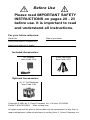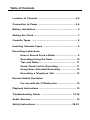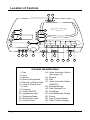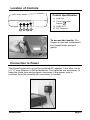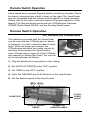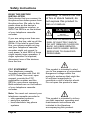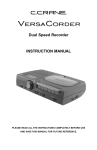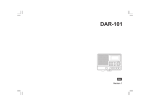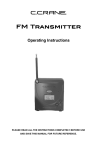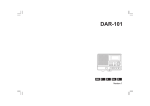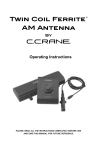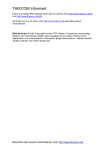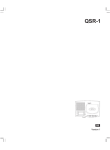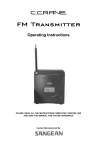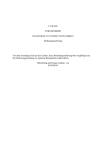Download C. Crane VersaCorder Dual Speed Recorder Operating instructions
Transcript
Dual Speed Recorder Operating Instructions PLEASE READ ALL THE INSTRUCTIONS COMPLETELY BEFORE USE AND SAVE THIS MANUAL FOR FUTURE REFERENCE. Custom Manufactured And Designed By Before Use Please read IMPORTANT SAFETY INSTRUCTIONS on pages 20 - 23 before use. It is important to read and understand all instructions. For your future reference: Serial No. (found inside battery compartment) Date of purchase Name and address of dealer Included Accessories: AC Adapter Item Code: VCA Audio Patchcord Item Code: VPC Optional Accessories: (4) “C” Cell Batteries Item Code: CAL Copyright © 2002 by C. Crane Company, Inc., Fortuna, CA 95540 Phone: 1-800-522-8863 Web: ccrane.com All rights reserved. No part of this booklet may be reproduced, in any form or means whatsoever, without permission in writing from C. Crane Company, Inc. Table of Contents Location of Controls ..................................................... 4-5 Connection to Power ..................................................... 5-6 Battery Installation ........................................................... 6 Setting the Clock .............................................................. 7 Cassette Tapes .................................................................. 8 Inserting Cassette Tapes ................................................. 8 Recording Instructions How to Record From a Radio ............................... 9 Recording Using the Timer ................................. 10 Tips and Notes .................................................... 11 Quick Check List for Recording ......................... 11 Using Voice Activated Recording ...................... 12 Recording a Telephone Call ............................... 13 Remote Switch Operation For use with the CCRadio plus ........................... 14 Playback Instructions ..................................................... 15 Troubleshooting Guide ............................................. 16-18 Audio Sources ................................................................ 19 Safety Instructions .................................................... 20-23 Location of Controls 24 1 6 2 7 23 8 3 9 5 4 10 11 12 13 17 14 15 16 21 18 19 20 22 Control Identification 1) 2) 3) 4) 5) 6) 7) 8) 9) 10) 11) 12) 13) Page 4 Day Hour Minute Built-In Microphone Record or Status Light Clear or Recall time Clock Program Timer ON/OFF Headphone Jack Telephone Beep Microphone Input Volume Knob 14) Voice Activation Switch (See page 12) 15) Record 16) Play 17) Voice Activation Switch (ON/OFF) 18) Rewind/Review 19) Fast Forward/Cue 20) Stop/Eject 21) Normal/Quarter Speed 22) Pause 23) Tape Counter Reset 24) Tape Counter Display VersaCorder Location of Controls Control Identification 1 2 3 4 1) LINE IN 2) Timer Activation Switch 3) LINE OUT 4) DC Power In To access the handle: Put fingers in the well underneath the VersaCorder and pull gently. Connection to Power The VersaCorder will run on the included AC adapter. It will also run on (4) "C" size Alkaline or NiCad batteries. The batteries are necessary to keep the clock time and program memories if the power cord is removed from the recorder for more than 3 minutes. VersaCorder Page 5 Battery Installation 1) Open the cover by pushing the ribbed tab down firmly and pulling the cover off toward the back of the unit. 2) Insert the (4) “C” cell batteries into the compartment as indicated in the drawing below. Be sure the negative (-) end is against the spring. Refer to the drawing below to insure correct installation of your batteries. + + + + 3) Gently slide the cover back on to close. Page 6 VersaCorder Setting the Clock and Day CLOCK DAY HOUR MIN 1) Press and hold the CLOCK Button while setting the time. 2) While holding the CLOCK Button, press the DAY Button and select the corresponding day as shown on the display. 3) While holding the CLOCK Button, press the HOUR Button until the appropriate hour and AM/PM is indicated on the display. 4) While holding the CLOCK Button down, press the MIN Button and select the appropriate minute setting. Each time you press the MIN Button the seconds reset to “0”. DAY Settings AM/PM Indicator Seconds Counter Current Time VersaCorder Page 7 Cassette Tapes High quality 110-minute tapes are recommended for use in the VersaCorder. In tests, these tapes provide a balance between maximum play/recording time and prolonged tape life. Audio cassette tapes are available up to 150 minutes, however, the tape material is thin and may stretch or break during recording or playback. With the extra long tapes, any cassette machine is more likely to “eat” the tape. Inserting Cassette Tapes 1) Press the EJECT Button to open the lid. EJECT Ribbon End Out 2) Insert the cassette. 3) Once the tape is inserted correctly, close the cassette door gently. The VersaCorder has the ability to record in NORMAL speed for best audio quality. When extended recordings of talk radio, speeches and lectures, telephone conversations, or any format that does not require a high-fidelity recording is desired, the VersaCorder can be switched into QUARTER speed mode. This mode will record 4 times longer than NORMAL speed, however, record quality for music is reduced. If a recording is made in QUARTER speed, it can only be played back in a QUARTER speed player (unless you want it to sound like a chipmunk). Page 8 VersaCorder Recording Instructions How to Record From A Radio The VersaCorder can be used with any radio that has a headphone jack or LINE OUT. With the VersaCorder you can listen while recording. 1) Turn the radio volume up to a gentle listening level. If the volume of the radio is set too loud, the playback sound may be distorted. 2) Put a tape in and select the speed you want to record at. 3) Plug the 1/8” stereo patch cord into your radio LINE OUT or headphone jack and the LINE IN of the VersaCorder. You can use the red plugs of the included patchcord. 4) Press the RECORD and PLAY Buttons at the same time. The red light will flash. Adjust the volume on the VersaCorder to the level you want or turn the volume off if you wish. Note: If the Timer Switch is ON, normal recording won’t work. Make sure the Timer Switch is OFF. VersaCorder Page 9 Recording Instructions Recording Using the Timer 1) To set the ON time, press the PROGRAM Button once. The number “1” and “ON” will appear in the display. AM/PM Setting DAY Programmed DAY HOUR MIN PROGRAM PROGRAM # Hour Minutes Timer ON/OFF 2) Press the DAY Button until the desired day appears in the display. Note: The VersaCorder can record any single day, weekends, weekdays or everyday. 3) Select the appropriate hour by pressing the HOUR Button until the desired hour appears in the display and AM or PM is correct. 4) Select the appropriate minute by pressing the MIN Button until the desired minute appears in the display. 5) To set the OFF time, press the PROGRAM Button once and OFF will be displayed. Follow steps 2-4 above to set the appropriate OFF time.If you are recording a four hour talk show that starts at 11:00 PM on Monday, be sure to change the OFF time DAY to Tuesday. 6) Set the Timer Switch to ON and press the PLAY and RECORD Buttons. Make sure the Voice Activation is “Off”. If you wish to program another event, you can press the PROGRAM Button again and event number “2” and “ON” will appear. Follow steps 24 to program your ON and OFF times. After you have set the timer, you can press the CLOCK Button to return to the clock display. Page 10 VersaCorder Recording Instructions Tips and Notes There are a total of (6) recording timers. Each one can be programmed with a separate ON/OFF Time and Day. To delete an event press the CLEAR/RECALL Button for each ON and OFF time to clear the times. Four dashes will appear to verify that the event is now inactive. The CLEAR/RECALL Button can be used to clear the event ON or OFF time or if you press it again the previous time programmed in that event will display. Note: If you are recording a four hour talk show that starts at 11:00 PM on Monday, be sure to change the end time DAY to Tuesday. Quick Checklist for Timed Recording from a Radio 1. Has the tape been inserted correctly and rewound? 2. Have you reset the counter? 3. Is the Timer Switch on? 4. Are the RECORD & PLAY Buttons down? 5. Is it set to the correct speed? 6. Is your radio on and at an appropriate volume? 7. Is the VOICE ACTIVATED Switch turned off? 8. Is the PAUSE Button released? Check ON and OFF times. Make sure they have the correct day time and AM and PM. If you want silent recording verify that the volume is turned down on the VersaCorder. VersaCorder Page 11 Recording Instructions Using Voice Activated Recording 1) Set the VersaCorder on QUARTER speed for best results. 2) Switch VOICE ACTIVATED to “ON”. 3) Press the “PLAY” and “RECORD” Buttons at the same time. 4) Set SENSITIVITY so the recorder starts when someone is talking. SENSITIVITY VOICE ACTIVATED ON/OFF NORMAL OR QUARTER SPEED Sensitivity can be set on 1, 2, or 3. Number “1” is the most sensitive and can be used when there is little background noise and the voices are not very loud. Number “3” is the least sensitive and can be used to record people that are close to the VersaCorder and when the background noise is high. The voice activated feature on the VersaCorder can be used with a police scanner, to save tape, or in a 911 center to record phone calls. Recording Instructions Using Voice Activated Recording with Timer The VersaCorder may also be set up for a timed and voice activated recording.This might be used to record noises in a room at a certain time of day. It could also be used to record a conference when you cannot be there. 1) Follow the above instructions for voice activated recording. 2) Set the timer. See page 10 for instructions on setting the timer. Page 12 VersaCorder Recording Instructions Recording A Telephone Call You can purchase a telephone patchcord and phone line splitter from your C. Crane dealer or C. Crane Company at 800-522-8863 (ccrane.com). 1) Connect the dual tip end of your patchcord to the phone BEEP and MIC input on the front of the VersaCorder. 2) Connect the phone line splitter to your phone wall jack. 3) Connect your existing phone line to the splitter. 4) Connect the phone plug end of the patchcord into the splitter. 5) Set the VersaCorder to QUARTER speed for maximum record time. 6) Switch VOICE ACTIVATED to “ON”. 7) Press the PLAY and RECORD Buttons at the same time. 8) Set SENSITIVITY to number “2” and test to be sure the recorder starts when someone is talking. On the bottom of the VersaCorder there is a switch to insert a BEEP into your conversations at regular intervals to help advise both parties they are being recorded. Set the switch to ON to activate. BEEP ON/OFF SWITCH Note: It may be illegal to record a call without both parties knowledge and consent. Please check with your local law enforcement for details and advice. For important information, see pages 22 and 23. Telephone Patchcord: Item # VCP VersaCorder Page 13 Remote Switch Operation Some radios have a special Remote Switch connection provided. This is for directly recording from a built in timer on the radio. The VersaCorder may be compatible with the remote switch supplied on these receivers. Please refer to the radio or device's manual for proper operation of this feature. The Remote Switch works with the CCRadio plus, Sangean ATS909, Radio Shack DX398, and the Grundig Satelit series. Remote Switch Operation For Use With the CCRadio plus The patchcord provided with the VersaCorder can be used with the CCRadio plus as shown in the photo. It is color coded for ease of installation. When the plugs are inserted, the CCRadio plus becomes the master control for the timer and overrides the VersaCorder’s timer. (Please refer to page 16 of the CCRadio plus manual on Setting the Timer.) You can set up the VersaCorder as follows: 1) Plug the patchcord in according to color coding. 2) Set VOICE ACTIVATED to the “OFF” position. 3) Set TIMER to the “OFF” position. 4) Press the RECORD and PLAY Buttons on the VersaCorder. 5) Set the desired speed of the VersaCorder. REC PLAY COLOR CODED JACKS SENSITIVITY VOICE ACTIVATED ON/OFF Page 14 NORMAL OR QUARTER SPEED VersaCorder Playback Instructions 1) Insert tape. The side you want to listen to should be facing up. Refer to page 8 for instructions. 2) Press REWIND until the tape stops. VOLUME PLAY REWIND 3) When tape is fully rewound, press the PLAY Button. If you are checking your test recording, ensure the volume is at an adequate level and the audio does not distort. If audio is distorted, the audio source volume is turned up too high. If low or no audio is present, turn up volume or refer to trouble shooting section on pages 16-17. If you are playing a pre-recorded cassette tape (i.e one purchased from the store), the recording was most likely made in NORMAL speed. Insert the cassette tape into the recorder (For proper tape installation, please refer to Inserting Cassette Tapes on page 8). Position the SPEED switch on the front of the recorder to NORMAL and press the PLAY Button. Note: The VersaCorder will play tapes back in stereo through the headphone jack. VersaCorder Page 15 Trouble Shooting Guide Record speed is varying or FF and REW are slow: If the recording is running on the batteries and they are low, you will notice that FF and REW will slow down. This is an indication that the batteries need to be replaced. If plugging in the DC Wall Adapter cures the above symptoms, battery replacement will be necessary. It is recommended that you plug in the DC Wall Adapter while changing batteries to retain clock and memory settings. If the batteries are removed and the DC Wall Adapter is not plugged in, all clock and memory settings will be erased within 3 minutes. I can’t record on my tape: On previously recorded audio cassette tapes the erase protect tab on the bottom of the tape may be pulled. This tab protects the audio data on the cassette from being erased or recorded over. If this tab is broken, you will be unable to record on this tape. The record button is locked and will not press down, please try another cassette. I only get the room noise when trying to record: Please read the instructions on LINE IN on page 9 & 19 before recording. Your low-level audio source must be plugged into the LINE IN jack on the side of the VersaCorder before recording from an external audio device. If nothing is plugged into the LINE IN jack, the internal microphone on the VersaCorder is activated and will record audio from your room. Audio on playback is distorted: If audio is distorted on playback be sure the audio coming from your receiver is at a low level. Distorted audio can also be caused by an old or used up tape. My recorder is not recording at the right time: If your recorder does not record at the right time be sure the AM and PM and DAY are correct. Also make sure you have set a different ON and OFF Time. If you are recording a four hour talk show that starts at 11:00 PM on Monday be sure to change the OFF time DAY to Tuesday. I keep getting a beep in my recordings: Check the BEEP switch on the bottom of the VersaCorder and make sure it is set to OFF. Page 16 VersaCorder Trouble Shooting Guide The status light is blinking green and the VersaCorder starts recording immediately after I press the PLAY and RECORD Buttons with the Timer Switch set to “ON”. One of the programmed time settings has been interrupted before it has had a chance to finish and turn OFF. This causes the internal timer to remain in the “ON” state and unable to turn off. A green LED will blink in the same display window as the RECORD light to let you know the internal timer is still activated. This can be cured in one of two ways: 1) Set the timer with new ON/OFF times to turn the internal timer switch off. For example: the current time is 1:15pm, set a new ON time to start recording at 1:16pm and OFF at 1:17pm. When this Timer event is over, the internal timer switch will turn OFF and the recorder will be ready to go. 2) Another option is to unplug the AC Adapter and remove the batteries if installed. Let the VersaCorder sit for 5 minutes or more and it will reset when the batteries or power is restored. I have programmed the timer but it will not record. 1) Check to see that the TIMER switch is on, the REC and PLAY buttons are pushed down, and the PROGRAM time is correctly set for AM or PM. See page 10 for Recording Instructions. 2) Is the patchcord plugged in? Unless you have a CCRadio plus and have programmed it to start the VersaCorder, do not plug the patch cord into the TIMER ACTIVATION SWITCH port. See page 14 for Remote Switch Operation. The VersaCorder is eating my tapes. If the VersaCorder starts “eating” your tapes, please remember we recommend no more than 110 minute tapes for reliable service. Longer tapes are more likely to wind around the tape mechanism and create a problem. If a 110 minute tape continues to wind around the mechanism then try a new tape or rewind and fast forward the tape before trying again. If the recorder continues to jam up, even on new tapes, your unit may need servicing or replacing. Maintenance. It is a good idea to keep your VersaCorder and tapes as clean as possible. Tape recorders under daily heavy use, often last only about one year. Dust and dirt is the biggest cause of wear. VersaCorder Page 17 Trouble Shooting Notes Page 18 VersaCorder Audio Sources LINE IN/OUT: LINE IN is a special connection that is compatible with any LINE OUT (or headphone jack), commonly found on portable CD players, AM/FM/shortwave receivers, computer audio output, etc. "LINE LEVEL" refers to a low level audio that does not change when you increase the volume of the receiver or other audio device. You can connect the LINE OUT of any device through the supplied audio cables into the VersaCorder's LINE IN and record the audio from that device. The headphone jack of a radio or other device can be used if there is not a LINE OUT available. Since the headphone jack will vary with the volume control, it is best to do a test recording and play back to obtain best results. MIC IN: Just about any microphone will work well with the Versacorder. The jack is a 1/8” (3.5mm). VersaCorder Page 19 Safety Instructions READ BEFORE OPERATING EQUIPMENT SAVE THESE INSTRUCTIONS 1) Read and understand all safety and operating instructions before the VersaCorder is operated. 2) Retain Instructions: The safety and operating instructions should be retained for future reference. 3) Heed Warnings: All warnings on this appliance and all operating instructions should be followed. 4) Water and Moisture: The VersaCorder should not be used near water. Do not use near a bathtub, washbowl, laundry tub, kitchen sink, wet basement, swimming pool, etc. Risk of electric shock may result. 5) Unplug the VersaCorder from the DC power adapter before cleaning. Only use a damp cloth for cleaning the exterior surfaces of the recorder. 6) Do not place the VersaCorder on an unstable cart, stand, bracket or table. The recorder may fall, causing serious personal injury and/or damage to the recorder may result. 7) Heat: Never put the VersaCorder in direct sunlight in an unventilated area or behind glass such as a car's interior. The recorder should be kept away from heat sources such as radiators, heat registers, stoves, or other appliances that produce heat. 8) DC wall Adapter: The DC wall adapter should be positioned so it is not walked on, pinched, or have items placed on top of it. All power and recording cables should be routed away from walkways or areas of foot traffic to avoid being tripped on. Always unplug the DC power adapter by gripping the adapter unit and pulling it out of the wall socket. Never pull on the cord. Always operate the VersaCorder using the correct supplied DC wall adapter. Adapters that are not correctly rated can damage the recorder. If you are not sure of the correct DC wall adapter, consult your dealer. 9) Never insert objects of any kind into the VersaCorder through openings. The objects may touch dangerous voltage points or short out parts causing damage to the recorder. Page 20 VersaCorder Safety Instructions 10) If the recorder is stored for long periods of time, unplug it from the wall outlet and remove the batteries. This will prevent damage caused by lightning or power line surges and will keep battery acid from leaking inside of the recorder. 11) Never attempt to service the VersaCorder yourself. Removing the cover may expose you to dangerous voltage levels and will void the warranty. Refer all servicing to authorized service personnel. 12) The VersaCorder should be serviced by qualified service personnel when any of the following occur: a) Objects have fallen or liquid has been spilled into the recorder. b) The recorder has been exposed to rain. c) The recorder does not appear to operate normally or exhibits a marked change in performance. d) The recorder has been dropped or the enclosure damaged. 13) The user should not attempt to service this recorder beyond what is described in the operating instructions. All other servicing should be referred to qualified service personnel. The symbols on the next page are to alert you to important operation or servicing instructions that may appear in the owner's manual. Accessory FM Transmitter Wireless Audio Transfer Device Transfer audio from your VersaCorder to any radio using the FM Transmitter. Item Code: FMT VersaCorder Page 21 Safety Instructions READ THIS BEFORE INSTALLATION Each device that you connect to the phone line draws power from the phone line. We refer to this power draw as the device’s ringer equivalence number, or REN. The REN is on the bottom of your telephone cassette recorder. If you are using more than one device on the line, add up all the RENs. If the total is more than five, your phone might not ring and your telephone cassette recorder might not record. In rural areas, a total REN of three might impair ringer operation. If ringer operation is impaired, disconnect one of the devices from the line. FCC STATEMENT Your telephone cassette recorder complies with Part 68 of FCC Rules. You must, upon request, provide the FCC registration number and the REN to your phone company. Both numbers are on the bottom of your telephone cassette recorder. Note: You must not connect your telephone cassette recorder to: • coin-operated systems • party-line systems • most electronic key phone systems Page 22 Warning: To reduce the risk of fire or shock hazard, do not expose this product to rain or moisture. CAUTION RISK OF ELECTRIC SHOCK. DO NOT OPEN CAUTION: TO REDUCE THE RISK OF ELECTRIC SHOCK, DO NOT REMOVE COVER OR BACK. NO USER-SERVICEABLE PARTS INSIDE. REFER SERVICING TO QUALIFIED PERSONNEL This symbol is intended to alert you to the presence of uninsulated dangerous voltage within the product’s enclosure that might be of sufficient magnitude to constitute a risk of electric shock. Do not open the product’s case. This symbol is intended to inform you that important operating and maintenance instructions are included in the literature accompanying this product. VersaCorder Safety Instructions Important: The law in some areas requires that all parties on the phone line be able to hear a beep indicating the conversation is being recorded. If you connect the telephone cassette recorder to your phone using the supplied dual-prong cord and handset adapter, all parties on the phone line might not hear a beep during recording. We recommend you check the laws in your area. If it is unlawful to record without a beep sounding, or if you are unsure, connect the telephone cassette recorder as described in “Connecting Directly to the Phone Line” to ensure the beep will sound. Consumer Information And FCC Requirements 1. This equipment complies with Part 68 of the FCC rules. On the bottom of this equipment is a label that contains, among other information, the FCC registration number and Ringer Equivalence Number (REN) for this equipment. If requested, provide information to your telephone company. 2. The REN is useful to determine the quantity of devices you may connect to your telephone and still have all of those devices ring when your number is called. In most, but not all areas, the sum of the RENs of all devices should not exceed five (5.0). To be certain of the number of devices you may connect to your line, as determined by the REN, you should call your local telephone company to determine the maximum REN for your calling area. 3. If your VersaCorder causes harm to the telephone network, the telephone company may discontinue your service temporarily. If possible, they will notify you in advance. But if advance notice isn’t practical, you will be notified as soon as possible. You will be advised of your right to file a complaint with the FCC. 4. Your telephone company may make changes in its facilities, equipment, operations, or procedures that could affect the proper operation of your equipment. If they do, you will be given advance notice so as to give you an opportunity to maintain uninterrupted service. 5. If you experience trouble with the VersaCorder, please contact the C. Crane Company at 1001 Main St. Fortuna, CA 95540 (800) 522-8863, for repair/warranty information. The telephone company may ask you to disconnect this equipment from the network until the problem has been corrected or you are sure that the equipment is not malfunctioning. 6. There are no repairs that can be made by the customer to the VersaCorder. 7. This equipment may not be used on coin service provided by the telephone. Connection to party lines is subject to state tariffs. (Contact your state public utility commission or corporation commission for information). VersaCorder Page 23 Model: VERSACORDER THIS DEVICE COMPLIES WITH PART 15 OF THE FCC RULES. OPERATION IS SUBJECT TO THE FOLLOWING TWO CONDITIONS. 1) THIS DEVICE MAY NOT CAUSE HARMFUL INTERFERENCE, AND 2) THIS DEVICE MUST ACCEPT ANY INTERFERENCE RECEIVED, INCLUDING INTERFERENCE THAT MAY CAUSE UNDESIRED OPERATION. Notice: The changes or modifications not expressly approved by the party responsible for compliance could void the user’s authority to operate the equipment. 381C15SA