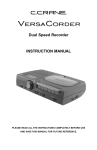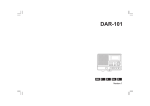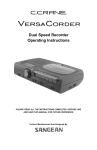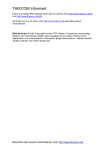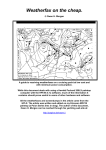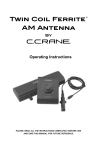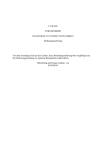Download DAR-101 - Sangean
Transcript
DAR-101 GB Version 1 Table of contents Important security notice ..................................................... 2-3 Introduction .............................................................................. 4 Controls and connections ................................................... 5-9 Battery operation ................................................................... 10 Using the AC adaptor / Charging the batteries .................. 11 Setting the clock time ........................................................... 12 Setting the date ..................................................................... 13 Recording from an external device ..................................... 14 Recording with timer record ........................................... 15-16 Record using voice reminder mode ................................... 17 VAR function (Voice Activated Recorder) .......................... 18 Recording a telephone call ................................... 19-20 Recording with voice activated recorder with timer ....... 21 Advanced recording setup .................................... 22-23 Playback instructions .............................................. 24 Timer play function ............................................. 25-26 Playback repeating modes / SD card operation ...... 27-28 Advanced setting ................................................ 29-31 Specifications ......................................................... 32 1 Important safety instructions GB 1. Read and understand all safety and operating instructions before the recorder is operated. 2. Retain instruction: The safety and operating instructions should be retained for further reference. 3. Heed warnings. All warnings on the appliance and operating instructions should be followed. 4. Follow all operations and use instructions. 5. Water and moisture: The appliance should not be used near water. Do not use near a bathtub, washbowl, laundry tub, kitchen sink, wet basement, swimming pool, etc. 6. Unplug the recorder from the AC power outlet before cleaning. Use only a damp cloth for cleaning the exterior of the recorder. 7. Do not place the recorder on an unstable cart, stand, bracket or table. The recorder may fall, causing serious personal injury and damage to the recorder. 8. Ventilation: This recorder should be situated so that its location or position does not interfere with its proper ventilation. For example, the recorder should not be used on a bed, sofa, rug or other soft surfaces that may block the ventilation openings. It should not be placed in a built-in situation like a cabinet that may reduce air flow through the ventilation openings. 9. Power sources: The recorder should be operated only from the type of power source indicated on the marking label. If you are not sure of the type power supply to your home, consult your recorder dealer or power company. 10. Mains adaptor: The mains adaptor should be positioned so it is not walked on, pinched, or items placed on top of it. Pay particular attention to wires at plugs, convenience receptacles, and the point where they exit from the unit. Unplug the mains adaptor by gripping the adaptor, not the wire. Operate the recorder using only the current type of power source indicated. 11. Do not overload wall outlets or extension cords. This can result in a risk of fire or electric shock. Never insert objects of any kind into the recorder through opening. The objects may touch dangerous voltage points or short out parts. This could cause a fire or electric shock. 12. If the recorder is left unattended or unused for long periods of time, unplug it from the wall outlet. This will prevent damage caused by lightning or power line surges. 13. If the recorder is left unattended or used for long periods of time, remove the batteries. The batteries may leak and damage furniture or your recorder. 14. Do not attempt to service the recorder yourself. Removing the cover may expose you to dangerous voltage, and will void the warranty. Refer all servicing to authorized service personnel. 2 15. Never push liquids or objects of any kind into this recorder through opening as they may touch dangerous voltage points or short-out parts that could result in a fire or electric shock. Never spill liquid of any kind on the recorder. 16. The appliance should be serviced by qualified personnel when: A: The mains adaptor or the plug has been damaged. B: Objects have fallen or liquid had been spilled into the recorder. C: The recorder has been exposed to rain or water. D: The recorder does not appear to operate normally or exhibits a marked change in performance. E: The recorder has been dropped, or the enclosure damaged. 3 Introduction GB The Sangean DAR-101 Digital MP3 recorder provides the following range of features: High specification digital voice activation recorder Supports MP3 and WMA media with SD card (up to 32GB compatible) or USB 2.0 interface Built –in 2 higher sensitivity internal microphones with dual AGC (automatic gain control) Recording sources from internal / external microphone, telephone & line in Telephone record by hook on / off control to record your phone call automatically once a call is connected External stereo microphone applicable for capturing stereo audio sound Large STN LCD display with adjustable backlight SPDIF digital output & Remote Switch connection provided File browsing management and convenient rotary dial menu 3 recording density: 64k / 128k / 192k bps 4 Controls and connections 1. 2. 3. 4. 5. 6. 7. 8. 9. 5 Speaker LCD display Pop-up LCD screen Menu / Esc button Enter button Tuning control File browser button Stop button Fast-forward button 10. 11. 12. 13. 14. 15. 16. 17. 18. Play/pause Rewind button Record button Peak indicator Power On/Off button Repeat A-B Playmode button Source button Timer record button Controls and connections GB 19. Alkaline/NiMH/NiCad rechargeable battery switch 20. SD card slot 21. USB socket 6 Controls and connections 22. Battery compartment 7 Controls and connections GB 23. 24. 25. 26. AC in Digital out Line in Remote 27. Line out 28. Phone in 29. Phone in 8 Controls and connections 30. 31. 32. 33. 9 Volume control Recording level control / Balance control Mic in right Mic in left 34. Telephone / recorder / reminder mode switch 35. Telephone / recorder / reminder mode switch 36. Headphone jack Battery operation GB 1. Remove the battery compartment cover on the rear of the unit by pushing the catch downwards. Open the battery compartment door. Note: Before you insert the batteries, if you use non-rechargeable batteries, make sure the NiMH/NiCad/Alkaline switch which located inside the battery compartment is switched to Alkaline position. If you use rechargeable batteries, make sure to switch NiMH/NiCad/Alkaline switch to NiMH/NiCad postion. 2. Insert four LR6 (AA size) batteries into the spaces in the compartment. Take care to ensure all batteries are inserted with the correct polarity as shown on the rear of your recorder. Close the battery compartment door. 3. When the battery capacity drops below a certain level the low battery indicator will light. When you see this indicator you should change the batteries as soon as it is convenient to do so. Reduced power, distortion and a “stuttering” sound are also signs that the batteries may need replacing. 4. If the recorder is not to be used for any extended period of time it is recommended that the batteries are removed from the recorder. We would recommend for economy that the DAR-101 is used via the mains adaptor whenever possible with battery operation for occasional or stand-by use only. IMPORTANT: The batteries should not be exposed to excessive heat such as sunshine, fire or the like. After use, disposable batteries should if possible be taken to a suitable recycling center. On no account should batteries be disposed of by incineration. 10 Using the AC adaptor Charging the batteries Your recorder is supplied with a Mains Adaptor. Reduced power, distortion and a “stuttering sound” or low battery sign “ ” flashing on the display are all the signs that the batteries need to be recharged if you use rechargeable batteries to power the recorder. 1. Place your recorder on a flat surface. 2. Insert the adaptor plug into the AC socket located on the right hand end of your recorder. 3. Plug the adaptor into a mains socket outlet. Whenever the adaptor is used, the batteries are automatically disconnected. The AC adaptor should be disconnected from the mains supply and the recorder when not in use. IMPORTANT: The mains adaptor is used as the means of connecting the recorder to the mains supply. The mains socket used for the recorder must remain accessible during normal use. In order to disconnect the recorder from the mains completely, the mains adaptor should be removed from the mains socket outlet completely. 11 Note: The batteries can be charged only when the recorder is off. Be sure the battery type switch is set to NiMH/NiCad position. Charge new batteries fully the first time before first use. This can take longer depending on the capacity of the rechargeable batteries. Do not use a mix of old and new rechargeable batteries. Do not use a mix of full and empty rechargeable batteries. Do not use batteries that have a different mAh capacity. Do not use damaged or leaking batteries. Setting the Clock and Date GB Setting the clock time The clock display of DAR-101 can be set to 12 or 24 hour format. 1. Press the Menu button while the recorder is switched on. 2. Rotate the Tuning control until SYSTEM SETUP is highlighted, and press the Enter button to enter the setting. 3. Rotate the Tuning control until TIME & DATE is highlighted, and press the Enter button to enter the setting. Rotate the Tuning control until TIME is highlighted, and press the Enter button to enter the setting. 4. Rotate the Tuning control until TIME FORMAT is highlighted, and press the Enter button to enter the setting. Rotate the Tuning control to select either 12 or 24 hour format as desired. Press the Enter button to confirm the setting, and the display will revert to the previous setting. 5. Rotate the Tuning control until TIME SET is highlighted, then press the Enter button to enter the setting. While the hour digit is flashing, rotate the Tuning control to select the appropriate hour as shown on the display. Press the Enter button when you finish the setting. 6. Rotate the Tuning control to select the appropriate minute as shown on the display while the minute digit is flashing. Press the Enter button to confirm the setting. 12 Setting the date 1. Press the Menu button while the recorder is switched on. 2. Rotate the Tuning control until SYSTEM SETUP is highlighted, and press the Enter button to enter the setting. 3. Rotate the Tuning control until TIME & DATE is highlighted, and press the Enter button to enter the setting. 4. Rotate the Tuning control until DATE is highlighted, then press the Enter button to enter the setting. 5. Rotate the Tuning control until DATE FORMAT is highlighted, and press the Enter button to enter the setting. Rotate the Tuning control to select your required date format, then press the Enter button to confirm the setting. The display will revert to the previous setting. 6. Rotate the Tuning control until DATE SET is highlighted and press the Enter button to enter the setting. Rotate the Tuning control to select the desired number for each setting, then press the Enter button to confirm and proceed to the next setting. 13 2-6 Recording Instructions GB Recording from an external device The DAR-101 can be used with any audio device that has a headphone jack or Line Out. 1. First press and hold the power button to turn on the recorder. 2. Ensure an SD card with sufficient space is inserted correctly in the SD card slot. 4 3. Plug a 3.5mm stereo audio dispatch cord into the Line Out or headphone jack of your external audio device, and into the Line In of your DAR-101. 4. Rotate the Recording Level control to adjust the recorder’s recording level to an appropriate level. If the recording level of the recorder is set too loud, the recorded sound may be distorted and the peak indicator will flash. Rotate the Balance control accordingly to adjust the balance of the recording to pan left or right accordingly. 5 6 5. Press and hold the Record button, and the recorder will start recording from your external audio device. 6. Press the Stop button when you want to finish the recording. 7 7. Press the Play/pause button and the recorder will begin playing what is just being recorded. 8. Adjust the volume of your recorder to an appropriate level by rotating the Volume Control. 8 14 Recording with timer record The recording function of DAR-101 can be set up with a timer that can start recording and stop at a preset time. 1. First press the Power button to turn on the recorder, and switch the mode switch to Music mode. Press and hold the Timer Record button to enter the setting. 2. Ensure an SD card with sufficient space is inserted correctly in the SD card slot. Rotate the Tuning control until the MODE is highlighted, and press the Enter button to select to enter the setting. 3. Rotate the Tuning control to choose the frequency between ONCE or DAILY, then press the Enter button to confirm the setting. 4. Rotate the Tuning control until SOURCE is highlighted, and press the Enter button to enter the setting. Rotate the Tuning control to select to record from Microphone or Aux In, then press the Enter button to confirm the setting. 5. Rotate the Tuning control until RECORD TIME is highlighted, and press the Enter button to enter the setting. The hour digits of the START TIME will begin flashing. Rotate the Tuning control to select the required record starting hour, and press the Enter button to enter the minute setting. Rotate the Tuning control to select the required record starting minute, and press the Enter button to confirm the setting. 15 2-6 GB 6. The hour digits of the STOP TIME will begin flashing. Rotate the Tuning control to select the hour as required, and press the Enter button to confirm the setting. Then the minute digits of the stop time will begin flashing. Rotate the Tuning control to select the minute as required, and press the Enter button to confirm the setting. Now the setup of timer record is complete. Note: When the Microphone is chosen as the recording source, the recorder will automatically record from Mic In when there is a microphone detected plugged into the Mic In inputs. If not the recorder will record from the internal microphone. 16 Record using voice reminder mode 1. First press the Power button to switch on the recorder. 2. Switch the mode switch to Reminder mode. 3. Ensure an SD card with sufficient space is inserted correctly into the SD card slot. 4. Press the Record button and the recorder will start recording signals received from the internal microphone. 4 5. Press the Stop button when you want to finish the recording. 5 17 VAR function (Voice Activated Recording) GB 1. Press the Menu button to enter the main menu. 2. Rotate the Tuning control until RECORD SETUP is highlighted, and press the Enter button to enter the setting. 3. Rotate the Tuning control until RECORD VAR is highlighted, and press the Enter button to enter the setting. 4. Rotate the Tuning control until VAR SET is highlighted, and press the Enter button to enter the setting. Then rotate the Tuning control to choose ON and press the Enter button to activate the VAR function. 5. Rotate the Tuning control until VAR SENS is highlighted, and press the Enter button to enter the setting of VAR sensitivity. Sensitivity can be set on LOW, MID and HIGH. High is the most sensitive and can be used when there is little background noise and you would like to record people in a room, such as a meeting. 18 Recording a telephone call A telephone patch cord is included in your DAR-101 You will also need a phone line splitter for recording telephone calls. 1. Connect the dual tip end of your patch cord to the two Phone In sockets on the rear of the DAR-101. Connect the phone line splitter to your phone wall jack. 2. Connect your existing phone line to the splitter. Connect the phone plug end of the patch cord into the splitter. 3. Switch the mode switch to telephone mode, and ensure an SD card with sufficient space is inserted correctly in the SD card space. 4. Press the Menu button to enter the menu setting. 5. Rotate the Tuning control until RECORD SETUP is highlighted, and press the Enter button to enter the setting. 6. Rotate the Tuning control until REC STANDBY is highlighted, and press the Enter button to enter the setting. Rotate the Tuning control to choose ON, and press the Enter button to confirm the setting. Now your DAR-101 recorder is ready to record incoming phone calls. 19 GB 7. Rotate the Tuning control to select REC BEEP and press the Enter button to enter the setting. Rotate the Tuning control to choose ON, and press the Enter button to confirm the setting. This will allow you to insert a BEEP tone when the recorder starts recording a phone call. This will help advise both parties they are being recorded and may be required by law. Note: It may be illegal to record a call without both parties knowledge and consent. Please check with your local law enforcement. 20 Recording with voice activated recording with timer The DAR-101 may also be set up for a timed and voice activated recording. This might be used to record noises in a room in a certain time of day. It could also be used to record a conference when you can not be there. 1. Follow the instructions for voice activated recording function. 2. Set the timer following the instructions for “Recording with Timer Record” section. 21 Advanced recording setting GB Recording compression ratio 1. To set up the compression ratio of the MP3 files of your recording, first press the Menu button to enter the main menu. 2. Rotate the Tuning control until RECORD SETUP is highlighted, and press the Enter button to enter the setting. Rotate the Tuning control until REC QUALITY is highlighted, and press the Enter button to enter the setting. 3. Select from 64/128/192kbps by rotating the Tuning control, and press the Enter button to confirm the setting. Mic. Gain setup You can adjust the recording level according to the recording environment by changing the Mic Gain level. 1. Press the Menu button to enter the main menu. 2. Rotate the Tuning control to select RECORD SETUP and press the Enter button. 3. Rotate the Tuning control until MIC GAIN is highlighted, then press the Enter button to enter the setting. Rotate the Tuning control to choose from LOW or HIGH, and press the Enter button to confirm the setting. 22 Automatic save You can set up the length of recording time and the recording will stop automatically as your setting. 1. Press the Menu button to enter the main menu, and rotate the Tuning control until RECORD SETUP is highlighted, and press the Enter button to enter the setting. 2. Rotate the Tuning control until REC AUTO SAVE is highlighted, and press the Enter button to enter the setting. 3. Rotate the Tuning control to choose from 30mins/1 hour/2 hours/ 4 hours, or choose none to disable this function. And press the Enter button to confirm the setting. Remote switch operation Some radios have a special Remote Switch connection provided. This is for directly recording from a built in timer on the radio. The DAR-101 may be compatible with the remote switch supplied on these receivers. Please refer to the radio or device’s manual for proper operation of this feature. The remote switch works with the Sangean ATS909, CCRadio plus, and Radio Shack DX398. 23 Playback instructions GB 1. To play your external audio device, first connect an SD card / USB device to the SD card slot / USB socket on the right hand side of the recorder. Press the File Browser button to enter the menu of the files in your USB device or SD card. 2. To view the file folders in your SD card or USB device, press the File Browser button to move up to the root menu of your SD card or USB device. 3. To view the files in a specific file folder of your SD card or USB device, rotate the Tuning control until the file folder is highlighted, then press the Enter button to choose the file folder, and the files in the folder will be displayed. 4. Rotate the Tuning control to move to the audio file that you want to play. Press the Enter button and the display will show PLAY or DELETE. Rotate the Tuning control to select PLAY, and press the Enter button to start playing the file. Or press the Play/Pause button to directly play the selected file. 3,4 4 5. To rewind to a previous point of an audio track, press and hold the Rewind button and release until the point is reached. To forward to a following point in an audio track, press and hold the Fastforward button and release until the point is reached. To skip to a previous track, press and release the Rewind button. To skip to a following track, press and release the Fastforward button. 7. Adjust the volume to an appropriate level by rotating the Volume control. 7 24 Timer play function You can set up a specified time with the timer play function of DAR-101, and your recorder will automatically play your audio tracks when the time is up. 1. Press the Menu button to enter the main menu. 2. Rotate the Tuning control until TIMER PLAY is highlighted, and press the Enter button to enter the setting. Rotate the Tuning control until PLAY SOURCE is highlighted and press the Enter button. Choose playing from SD card or USB device by rotating the Tuning control and press the Enter button. 3. Rotate the Tuning control until MODE is highlighted, and press the Enter button to enter the setting. Choose the setting from Once and Daily by rotating the Tuning control and press the Enter button Or choose OFF to disable the timer play. 4. Rotate the Tuning control until PLAY TIME is highlighted, and press the Enter button to enter the setting. The hour digit of START TIME will begin to flash. Rotate the Tuning control to choose the hour as required, and press the Enter button to finish the setting. Then the minute digit will begin flashing. Rotate the Tuning control as before to set the minute as required, and press the Enter button to finish the setting. 25 GB 5. Then the hour digits of STOP TIME will begin to flash. Rotate the Tuning control to set the hour as desired, and press the Enter button. The minute digits will then begin to flash. Rotate the Tuning control as before to set the minute as required, and press the Enter button to finish the setting. 6. Now you have set the timer play of your DAR-101. The recorder will automatically start playing the files from your SD card or USB device when the preset time is reached. 26 Playback repeating modes 1. Press the PlayMode button repeatedly to choose the repeat modes from repeat one / folder / all / random when the recorder is playing audio files from SD card / USB device. 2. You can repeat a certain section of an audio file with your recorder as well. When an audio file is playing, press the Repeat A-B button when it reaches the point where you want to start repeating, and press the Repeat A-B button again when the audio file reaches the point where you want to finish repeating. Now the recorder will repeat from A to B non-stop. 27 2 SD card operation GB 1. Press the Menu button to enter the main menu, and press the Enter button. 2. Rotate the Tuning control until SYSTEM SETUP is highlighted, and press the Enter button to enter the setting. 3. Rotate the Tuning control until SD CARD is highlighted, and press the Enter button to enter the setting. 4. The total space and free space of your SD card will appear on the LCD display. SD FORMAT will be highlighted at the same time. Press the Enter button, and rotate the Tuning control to highlight YES. The SD card in the recorder will be formatted. 28 Advanced setting Contrast & backlight 1. Press the Menu button to enter the main menu. 2. Rotate the Tuning control until SYSTEM SETUP is highlighted, and press the Enter button to enter the setting. Rotate the Tuning control until DISPLAY is highlighted and press the Enter button. 3. Rotate the Tuning control until LCD CONTRAST is highlighted, and press the Enter button to enter the setting. Rotate the Tuning control to adjust the setting from 1 – 12. 4. Rotate the Tuning control until LCD BRIGHTNESS is highlighted, and press the Enter button to enter the setting. Rotate the Tuning control to adjust the setting from 1 – 9. Power saving You can set the recorder to automatically turn off after a preset time has elapsed to save the power. 1. Press the Menu button to enter the main menu. 2. Rotate the Tuning control until SYSTEM SETUP is highlighted, and press the Enter button to enter the setting. Then rotate the Tuning control until POWER SAVING is highlighted, and press the Enter button to enter the setting. 3. Rotate the Tuning control to adjust the power saving time from 1, 3, 5, 10, 30 and 60 minutes, and press the Enter button to confirm the setting. Or select “Off” to disable the function. 29 Software version GB 1. To view the software version of your recorder, press the Menu button to enter the main menu. 2. Rotate the Tuning control to highlight SYSTEM SETUP, and press the Enter button. Rotate the Tuning control to highlight UPDATE SERVICE, and press the Enter button to enter the setting. 3. Rotate the Tuning control again to highlight SOFTWARE VERSION, and press the Enter button to view the software version of your recorder. 4. To update your software version from the connected storage device, choose SEARCH FOR UPDATE and press the Enter button. The recorder will update its software to the version in your storage device. The display will show the files found in your storage device for update. 30 System reset If your recorder fails to operate correctly, or some digits on the display are missing or incomplete, carry out the following procedure. 1. Switch on your recorder, and press the Menu button to enter the main menu. 2. Rotate the Tuning control until SYSTEM SETUP is shown on the display, and press the Enter button to enter the setting. 3. Rotate the Tuning control to highlight FACTORY RESET, and press the Enter button to enter the setting. Choose YES by rotating the Tuning control and press the Enter button. The setting of your recorder will be reset to the default value. Headphone socket A 3.5mm headphone socket located on the left hand side on the front of your recorder is provided for use with either headphones or an earpiece. Inserting a plug automatically mutes the internal speaker. Digital output (optical output) The system can be used as a separate external device by connecting this input to Hi-Fi amplify system which equips with a digital input. 31 Specifications Circuit Features Power Requirements Mains AC 9V ~/0.7A Loudspeaker 8 ohm full range Output Power 1W Headphone socket Line in socket 3.5mm dia. 3.5mm dia. GB Battery 4 X 1.5V Size “AA” / UM-3 / LR6 If at any time in the future you should need to dispose of this product please note that: Waste electrical products should not be disposed of with household waste. Please recycle where facilities exist. Check with your Local Authority or retailer for recycling advice. (Waste Electrical and Electronic Equipment Directive) 32