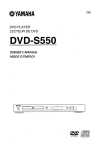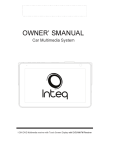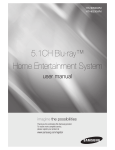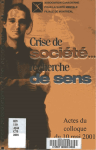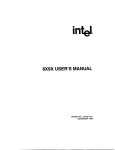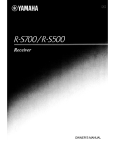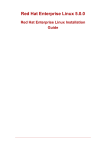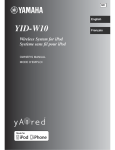Download Yamaha C750 - DVD Changer Owner`s manual
Transcript
OYAMAHA DVD AUDIONIDEO SA-CD PLAYER LECTEUR DE DVD AUDIONIDEO SA-CD DVD-S657 OWNER'S MANUAL MODE D'EMPLOI O"MA" ~". _-' _~~_.~"_ [ "5)" , i ~ .~~~ ! (§ 1::_1 e8@1 1 i ! ~ AUDIO/VIDEO @ ffiJo§rnJ SUPER AUDIO CD [DIGITAL VIDEO) IMPORTANT SAFETY INSTRUCTIONS 12 RISK OF ELECTRIC SHOCK 00 NOT OPEN CAUTION: TO REDUCE THE RISK OF ELECTRIC SHOCK, DO NOT REMOVE COVER (OR BACK). NO USER·SERVICEABLE PARTS INSIDE. REFER SERVICING TO QUALIFIED SERVICE PERSONNEL. 13 Explanation of Graphical Symbols The lightning flash with arrowhead symbol, within an equilateral triangle, is intended to alert you to the presence of uninsulated "dangerous voltage" within the product's enclosure that may be of sufficient magnitude to constitute a risk of electric shock to persons. The exclamation point within an equilateral triangle is intended to alert you to the presence of important operating and maintenance (servicing) instructions in the literature accompanying the appliance. Read Instructions - All the safety and operating instructions should be read before the product is operated. Retain Instructions - The safety and operating instructions should be retained for future reference. 3 Heed Warnings - All warnings on the product and in the operating instructions should be adhered to. Follow Instructions - All operating and use instructions 4 should be followed. Cleaning- Unplug this product from the wall outlet before cleaning. Do not use liquid cleaners or aerosol cleaners. Use a damp cloth for cleaning. 6 Attachments - Do not use attachments not recommended by the product manufacturer as they may cause hazards. 7 Water and Moisture - Do not use this product near water - for example, near a bath tub, wash bowl, kitchen sink, or laundry tub; in a wet basement; or near a swimming pool; and the like. 8 Accessories - Do not place this product on an unstable cart, stand, tripod, bracket, or table. The product may fall, causing serious injury to a child or adult, and serious damage to the product. Use only with a cart, stand, tripod, bracket, or table recommended by the manufacturer, or sold with the product. Any mounting of the product should follow the manufacturer's instructions, and should use a mounting accessory recommended by the manufacturer. 9 A product and cart combination should be moved with care. Quick stops, excessive force, and uneven surfaces may cause the product and cart combination to overturn. 10 Ventilation - Slots and openings in the cabinet are provided for ventilation and to ensure reliable operation of the product and to protect it from overheating, and these openings must not be blocked or covered. The openings should never be blocked by placing the product on a bed, sofa, rug, or 0t?e~ si~ilar s~rface. This product should not be placed in a bmlt-m mstallatlon such as a bookcase or rack unless proper ventilation is provided or the manufacturer's instructions have been adhered to. 11 Power Sources - This product should be operated only from the type of power source indicated on the marking labeL If you are not sure of the type of power supply to your home, consult your product dealer or local power company. For products intended to operate from battery power, or other sources, refer to the operating instructions. 14 15 16 2 17 18 19 20 21 22 23 Grounding or Polarization - This product may be equipped with a polarized alternating current line plug (a plug having one blade wider than the other). This plug will fit into the power outlet only one way. This is a safety feature. If you are unable to insert the plug fully into the outlet, try reversing the plug. If the plug should still fail to fit, contact your electrician to replace your obsolete outlet. Do not defeat the safety purpose of the polarized plug. Power-Cord Protection - Power-supply cords should be routed so that they are not likely to be walked on or pinched by items placed upon or against them, paying particular attention to cords at plugs, convenience receptacles, and the point where they exit from the product. Lightning - For added protection for this product during a lightning storm, or when it is left unattended and unused f?r long periods of time, unplug it from the wall outlet and diSconnect the antenna or cable system. This will prevent damage to the product due to lightning and power-line surges. Power Lines - An outside antenna system should not be located in the vicinity of overhead power lines or other electric light or power circuits, or where it can fall into such power lines or circuits. When installing an outside antenna system, extreme care should be taken to keep from touching such power lines or circuits as contact with them might be fataL Overloading - Do not overload wall outlets, extension cords, or integral convenience receptacles as this can result in a risk of fire or electric shock. Object and Liquid Entry - Never push objects of any kind into this product through openings as they may touch dangerous voltage points or short-out parts that could result in a fire or electric shock. Never spill liquid of any kind on the product. Servicing - Do not attempt to service this product yourself as opening or removing covers may expose you to dangerous voltage or other hazards. Refer all servicing to qualified service personnel. Damage Requiring Service - Unplug this product from the wall outlet and refer servicing to qualified service personnel under the following conditions: a) When the power-supply cord or plug is damaged, b) Ifliquid has been spilled, or objects have fallen into the product, c) If the product has been exposed to rain or water, d) If the product does not operate normally by following the operating instructions. Adjust only those controls that are covered by the operating instructions as an improper adjustment of other controls may result in d.amage and will often require extensive work by a qualified technician to restore the product to its normal operation, e) If the product has been dropped or damaged in any way, and f) When the product exhibits a distinct change in performance - this indicates a need for service. Replacement Parts - When replacement parts are required, be sure the service technician has used replacement parts specified by the manufacturer or have the same characteristics as the original part. Unauthorized substitutions may result in fire, electric shock, or other hazards. Safety Check - Upon completion of any service or repairs to this product, ask the service technician to perform safety checks to determine that the product is in proper operating condition. Wallar Ceiling Mounting - The unit should be mounted to a wall or ceiling only as recommended by the manufacturer. Heat - The product should be situated away from heat sources such as radiators, heat registers, stoves, or other products (including amplifiers) that produce heat. FCC INFORMATION (for US customers) 1. IMPORTANT NOTICE: DO NOT MODIFY THiS UNIT! This product, when installed as indicated in the instructions contained in this manual, meets FCC requirements. Modifications not expressly approved by Yamaha may void your authority, granted by the FCC, to use the product. 2. IMPORTANT: When connecting this product to accessories and/or another product use only high quality shielded cables. Cable/s supplied with this product MUST be used. Follow all installation instructions. Failure to follow instructions could void your FCC authorization to use this product in the USA. 3. NOTE: This product has been tested and found to comply with the requirements listed in FCC RegUlations, Part 15 for Class "B" digital devices. Compliance with these requirements provides a reasonable level of assurance that your use of this product in a residential environment will not result in harmful interference with other electronic devices. This equipment generates/uses radio frequencies and, if not installed and used according to the instructions found in the users manual, may cause interference harmful to the operation of other electronic devices. Compliance with FCC regulations does not guarantee that interference will not occur in all installations. If this product is found to be the source of interference, which can be determined by turning the product "OFF" and "ON", please try to eliminate the problem by using one of the following measures: Relocate either this product or the device that is being affected by the interference. Utilize power outlets that are on different branch (circuit breaker or fuse) circuits or install AC line filter/s. In the case of radio or TV interference, relocate/reorient the antenna. If the antenna lead-in is 300 ohm ribbon lead, change the lead-in to coaxial type cable. It these corrective measures do not produce satisfactory results, please contact the local retailer authorized to distribute this type of product. If you can not locate the appropriate retaller, please contact Yamaha Electronics Corp., 6660 Orangethorpe Ave. Buena Park, CA90622. The above statements apply ONLY to those products distributed by Yamaha Corporation of America or its subsidiaries. We Want You Listening For A Lifetime YAMAHA and the Electronic Industries Association's Consumer Electronics Group want you to get the most out of your equipment by playing it at a safe level. One that lets the sound come through loud and clear without annoying blaring or distortion" and, most importantly, without affecting your sensitive hearing. Since hearing damage from loud sounds is often undetectable until it is too Jate, YAMAHA and the Electronic Industries Association's Consumer Electronics Group recommend you to avoid prolonged exposure from excessive volume levels. For Customer Use: Read carefully the information located at the bottom of the player (U.S.A. model) and enter below the Serial No. Retain this information for future reference. Model No. Serial No. _ FOR CANADIAN CUSTOMERS To prevent electric shock, match wide blade of plug to wide slot and fully insert. This Class B digital apparatus complies with Canadian ICES-003. CAUTION: INVISIBLE LASER RADIATION WHEN OPEN DO NOT STARE INTO BEAM This digital apparatus does not exceed the Class B limits for radio noise emissions from digital apparatus as set out in the Radio Interference Regulations of the Canadian Department of Communications. DANGER: INVISIBLE LASER RADIATION WHEN OPEN AVOID DIRECT EXPOSURE TO THE BEAM POUR LES CONSOMMATEURS CANADIENS Pour eviter les chocs electriques, introduire la lame la plus large de la fiche dans la borne correspondante de la prise et pousser jusqu'au fond. Cet appareil numerique de la c1asse Best conforme a la norme NMB-003 du Canada. CAUTION Use of controls or adjustments or performance of procedures other than those specified herein may result in hazardous radiation exposure. CAUTION: READ THIS BEFORE OPERATING YOUR UNIT. 2 3 4 5 6 7 8 9 10 11 12 13 iii To assure the finest performance, please read this manual carefully. Keep it in a safe place for future reference. Install this sound system in a well ventilated, cool, dry, clean place --:- away from direct sunlight, heat sources, vibration, dust, moisture, or cold. In a cabinet, allow about 2.5cm (1 inch) of free space all around this unit for adequate ventilation. Locate this unit away from other electrical appliances, motors, or transformers to avoid humming sounds. Do not expose this unit to sudden temperature changes from cold to hot, nor locate this unit in an environment with high humidity (i.e., a room with a humidifier) to prevent condensation inside this unit, which may cause an electrical shock, fire, damage to this unit, and/or personal injury. Avoid installing this unit in a location where foreign objects may fall onto this unit or where this unit may be exposed to liquid dripping or splashing. On the top of this unit, do not place: - Other components, as they may cause damage and/or discoloration on the surface of this unit. - Burning objects (i.e., candles), as they may cause fire, damage to this unit, and/or personal injury. - Containers with liquid in them, as they may fall, spilling the liquid and causing an electrical shock to the user and/or damage to this unit. Do not cover this unit with a newspaper, tablecloth, curtain, etc. in order not to obstruct heat radiation. If the temperature inside this unit rises, it may cause fire, damage to this unit, and/or personal injury. Do not plug in this unit to a wall outlet until all connections are complete. Do not operate this unit upside-down. It may overheat, possibly causing damage. Do not use excessive force on switches, knobs and/or cords. When disconnecting the power cord from the wall outlet, grasp the plug; do not pull the cord. Do not clean this unit with chemical solvents; this might damage the finish. Use a clean, dry cloth. Use only the voltage specified on this unit. Using this unit with a higher voltage than specified is dangerous and may cause fire, damage to this unit, and/or personal injury. YAMAHA will not be held responsible for any damage resulting from use of this unit with a voltage other than as specified. To prevent damage by lightning, disconnect the power cord from the wall outlet during an electrical storm. 14 Do not attempt to modify or fix this unit. Contact qualified YAMAHA service personnel when any service is needed. The cabinet should never be opened for any reason. 15 When not planning to use this unit for long periods oftime (i.e., vacation), disconnect the AC power plug from the wall outlet. 16 Be sure to read the "Troubleshooting" section on common operating errors before concluding that this unit is faulty. 17 Before moving this unit, press STANDBY/ON to set the unit in standby mode, then disconnect the AC power plug from the wall outlet. WARNING TO REDUCE THE RISK OF FIRE OR ELECTRIC SHOCK, DO NOT EXPOSE THIS UNIT TO RAIN OR MOISTURE. When playing DTS encoded CDs, excessive noise will be heard from the analog stereo outputs. To avoid possible damage to the audio system, the consumer should take proper precautions when the analog stereo outputs of the player are connected to an amplification system. To enjoy DTS Digital Surround™ playback, an extemal 5.1channel DTS Digital Surround™ decoder system must be connected to the digital output of the player. LASER SAFETY This unit employs a laser. Due to possible eye injury, only a qualified service person should remove the cover or attempt to service this device. CAUTION VISIBLE AND INVISIBLE LASER RADIATION WHEN OPEN. AVOID EXPOSURE TO BEAM. (WARNING LOCATION: INSIDE ON LASER COVERSHIELD OR THE BACKPLATE OF SET) LASER Type Wave length Output Power Beam divergence Semiconductor laser GaAlAs 650 nm (DVD) 780 nm (VCD/CD) 7 mW (DVD) 10 mW (VCD/CD) 60 degree DANGER This unit emits visible laser radiation when open. Avoid direct eye exposure to beam. When this unit is plugged into a wall outlet, do not place your eyes close to the opening of the disc tray and other openings or look inside. Contents Disc Operations Introduction Region Codes Supplied accessories Notes about discs Cleaning discs Patent information 3 3 3 3 3 Functional Overview Front Panel Rear Panel Remote Control 6ch discrete jacks ~ 4 5 6 Pausing playback 14 14 Searching backward/forward 14 Stopping playback 14 15 Repeat 15 Repeating a section within a chapter/track 15 Shuffle 15 Operations for video playback (DVDNCD/SVCD) 15 Using the Disc Menu 15 Zooming in 16 .7 Resuming playback from the last stopped 7 8 On-Screen Display (OSD) 8 14 14 Selecting track/chapter Selecting various repeat/shuffle functions Preparation General Notes on connections Digital Connections Analog Connections Basic Playback General Operation point Special DVD Features 16 16 17 MIXED 2CH jacks 8 Playing a Title 17 Video Connections 9 Camera Angle 17 9 Audio 17 9 Subtitles S-Video terminal <A> Composite Video terminal <B> Component Video terminal <C> 9 Special VCD & SVCD Features Playback Control (PBC) Getting Started Inserting batteries into the Remote Control Using the remote control language 18 DVD-Audio Features 19 10 Changing pages 19 Playing bonus groups 19 DVD-Video mode 19 11 Setting the Audio, Subtitle and Disc menu Setting Speaker Channels 18 Preview Function 10 Turning on the power 10 Selecting the color system that corresponds to your TV 10 Setting language preference 11 Setting the OSD Language 17 18 SA-CD (Super Audio CD) 20 Playing a disc 20 Changing the SA-CD playback area and layer 20 Playing MP3/DivXlJPEG/Kodak Picture CO 21 General Operation 21 12 Selecting a folder and track/file 21 12 Repeat 21 Special picture disc features 22 Preview Function UPEG) 22 Zoom picture 22 Playback with multi-angles 22 Scan Effect 22 Playing MP3 music and JPEG picture simultaneously 22 Contents Setup Menu General Setup Menu 23 Locking/Unlocking the disc for viewing 23 Dimming player's front panel display 23 Programming disc tracks (not for Picture CD/MP3) 24 OSD Language 24 Screen Saver 24 Sleep Timer 25 DivX® VOD registration code 25 Setting the analog output. 26 Speaker Setup 26 CD Upsampling 26 Video Setup Menu 27 27 TV Type 27 Setting the TV Display 27 Progressive 28 Picture Setting 28 Selecting the black level (U.S.A. model only) 29 Closed Caption (U.s.A. model only) 29 Preference Setup Menu 2 25 25 Setting the Digital output Night Mode 33 Troubleshooting 35 Glossary 37 Specificationso 39 23 Selecting DVD-AudioNideo mode Audio Setup Menu Language Codes 30 Audio, Subtitle, Disc Menu 30 Restricting playback by Parental Control 30 PBC (Playback Control) 30 MP3/JPEG Menu 31 Playback ofVR Format 31 Changing the Password 32 Restoring to original settings 32 Introduction Thank you for purchasing this unit. This Owner's Manual explains the basic operation of this unit. DVD discs must be labeled for ALL regions, Region 1 (U.S.A model) or Region 4 (Australia model) in order to play on this Player. You cannot play Discs that are labeled for other regions. Remote control Batteries (two AA size) for remote control Audio pin cable Video pin cable Owner's Manual This unit is designed for use with DVD video, Video CD, Super video CD, DVD-Audio, Super Audio CD (SA-CD), Audio CD, CD-R, CD-RW, DVD+RW, DVD+R, DVD-R, DVD-RW and DVDRW (VR format). Be sure to use only CD-R and CD-RW discs made by reliable manufacturers. Do not use any non standard shaped discs (heart, etc.). - Do not use disc with tape, stickers, or paste on it. Doing so may damage the unit. Do not use a disc which has been printed on its surface by a commercially available label printer. • When a disc becomes dirty, clean it with a cleaning cloth. Wipe the disc from the center out. Do not wipe in a circular motion. • Do not use solvents such as benzine, thinner, commercially available cleaners, or antistatic spray intended for analog records. D[] IDOLBY I DIGITAL DIGITAL OUT This unit can play: MP3, picture (Kodak, JPEG) files on CDR(W). - JPEG/ISO 9660 format - Maximum 30 characters display. DivX® disc on CD-R[W]/DVD+R[W]I DVD-R[W] (3.11, 4.x and S.x) Dual layer DVDs CD-R, CD-RW, DVD+R1RW, DVD-R1 RWand DVD-RW (VR format) cannot be played unless finalized. Some discs cannot be played depending on the recording conditions such as PC environment and application software. The characteristics and condition of the discs; materials, scratches, curvature, etc., may result in failure. IiBI 8 Manufactured under license from Dolby Laboratories. "Dolby" and the double-D symbol are trademarks of Dolby Laboratories. "DTS" and "DTS Digital Out" are trademarks of Digital Theater Systems, Inc. DivX, DivX Certified, and associated logos are trademarks of DivXNetworks, Inc and are used under license. This product incorporates copyright protection technology that is protected by method claims of certain U.s. patents and other intellectual property rights owned by Macrovision Corporation and other rights owners. Use of this copyright protection technology must be authorized by Macrovision Corporation, and is intended for home and other limited viewing uses only unless otherwise authorized by Macrovision Corporation. Reverse engineering or disassembly is prohibited. 3 Functional Overview • STOP - stops playback STANDBY/ON - turns on this unit or sets it to the II PAUSE standby mode - pauses playback ~PLAY Disc tray - starts playback DVD-AUDIO indicator Front panel display - lights up when the player detects DVD-Audio signals - shows information about the operational status of the unit SA-CD indicator -lights up when the player detects SA-CD signals PROGRESSIVE indicator -lights up when the unit enters A.DRCT - lights up when you enter the AUDIO DIRECT mode by pressing the AUDIO 01 RECT button on the remote control during audio disc playback Progressive mode ML.CH ~ OPEN/CLOSE - lights up when you play multichannel audio source - opens or closes the disc tray D.MIX - lights up when you play the discs that allow down mixing of the multichannel audio sources A.DRCT 4 ML.CH D.MIX Functional Overview COMPONENT video outputs - connect to an AV receiver with Y AC Power Cord Ps/Cs PRICR inputs - connects to a standard AC outlet VIDEO output COAXIAL digital audio output - connects to a digital (coaxial) input of your AV receiver or stereo system S VIDEO output - connects to an S-Video input on your AV receiver (composite video out) - connects to a video input on your AV receiver MIXED 2CH output - connect to the audio jacks on your AV receiver or stereo system OPTICAL digital audio output - connects to a digital (optical) input on your AV receiver or stereo system 6ch discrete output - connect to the 6ch input jacks on your AV receiver Caution: Do not touch the inner pins of the jacks on the rear panel. Electrostatic discharge may cause permanent damage to the unit. 5 Functional Overview AUDIO DIRECT - switches video output on and off during audio disc playback PAGE - turns the pages of DVD-Audio still pictures DIMMER - use to ~elect from 3 different brightness levels for the display SOUND MODE - selects a sound mode: Stereo, Virtual Surround or Multi-channel - changes the SA-CD playback area TOP MENU/RETURN - displays the top-level disc menu (DVD) - moves back to the previous menu (VCD) MENU - accesses the disc's menu (for DVDs) - switches PBC on/off (for VCDs) ... <9/1 <911 0 o o ...-_-t--TOP.\MENU\/RETU JJRN 0 0 0 CD 0 0 0 0 ..----+--UKI<JJ,l==lU] (3 @Ge soooo 0000 to the standby mode numeric buttons _selects numbered items in the currently displayed menu ON SCREEN -accesses or clears the player's On Screen. Display menu SETUP - accesses or clears the player's setup menu ~ - searches forward* - moves to the next chapter or track SUBTITLE - selects the language for subtitles .YAMAHA ~.T - (Ieft/right/up/down) selects an item in the currently displayed menu ENTER/OK - acknowledges the menu selection ~ - searches backward* - moves to the previous chapter or track STOP(_) - stops playback PLAY (~) - starts playback PAUSE (II) - pauses playback temporarily - frame-by-frame playback * Press and hold button for about two seconds. 6 Cril]OODE CD o o e--+---t-turns on this player or sets it ANGLE - selects the DVD camera angle ZOOM - enlarges the video image AUDIO - selects the audio language or format selector - changes the Hybrid SA-CD playback layer REPEAT - repeats the chapter, track, title or disc A-B - repeats a specific segment SHUFFLE - plays tracks in random order SCAN - plays the first 6 seconds or less of each track/chapter on the disc Preparation Never make or change connections with the power switched on. • Depending on the equipment you wish to connect, there are various ways you could connect this unit. Possible connections are shown in the following drawings. • Please refer to the manuals of other equipment as necessary to make the best connections. • Do not connect this unit via your VCR. The video quality could be distorted by the copy protection system. • Do not connect this unit's audio out jack to the phono in jack of your audio system. Note: - If the audio format of the digital output does not match the capabilities of your receiver, the receiver will produce a strong, distorted sound or no sound at all. Make sure to select the appropriate audio format at menu screen included on the disc. Pressing AUDIO once or more may change not only audio languages but also audio formats, and the selected format appears for several seconds on the status window. SA-CD audio signals are not output from the DIGITAL OUT jacks. If you wish to enjoy Dolby Digital, DTS, and MPEG format, you must connect this player to an AV receiver that supports these formats. This unit has COAXIAL and OPTICAL digital out jacks. Connect one or both of them to your AV receiver equipped with Dolby digital, DTS, or MPEG decoder using a commercially available cable. You will need to set this unit's digital output to ALL (see page 26 "DIGITAL OUTPUT"). 7 Preparation MIXED 2CH jacks This player has two types of analog output jacks. 6ch discrete jacks To reproduce multi-channel Super Audio CD and DVD-Audio, connect these jacks to your AV receiver's multi channel input jacks using commercially available audio pin cables. 8 Use the audio/video cable supplied with this player to connect the L (left) and R (right) jacks to the corresponding input jacks of your audio component, such as a stereo amplifier. You can connect a subwoofer to the SUBWOOFER jack. Preparation S-Video terminal <A> If your AV receiver has video output jacks, connect your receiver (and then to your TV) so that you can use one TV for several different video sources (LD, VCR, etc.) by simply switching the input source selector of your receiver. The player has three types of video output jacks. Use one of them in accordance with the input jacks of the equipment to be connected. S (separate) video connection achieves a clearer picture than composite video connection by separating color and luminance when transmitting signals. Use commercially available S-video cable. Receiver (and TV) with S-video input is required. Composite Video terminal <8> Use the supplied video pin cable when connecting the player to an AV receiver. Component Video terminal <C> Component video connection achieves high fidelity in reproducing colors (better performance than S-video connection), separating video signal into luminance (Y, terminal color-coded as green), and color difference (Pb, blue/Pr, red). Use commercially available coaxial cables. Receiver (and TV) with component input is requiredcObserve the color of each jack when connecting. If your receiver does not have component output jacks, connecting the player's component output directly to your TV's component input can reproduce better video image. 9 Getting Started Connect the AC power cord to the power outlet. 2 Turn on the TV and your AV receiver. 3 Select the appropriate input source at the AV receiver that was used to connect to this unit. Refer to the equipment owner's manual for details. 4 Turn this unit on. 1 Open the battery compartment. 2 Insert the supplied two batteries type R06 or AA, following the indications (+-) inside the compartment. 3 Close the cover. S Set the TV to the correct Video IN channel (eg. EXT1, EXT2, AV1, AV2, AUDIO/ VIDEO, etc. Refer to your TV owner's manual for details). ~ The front display lights up and the default screen appears on the TV. Using the remote control This DVD Player is compatible with both NTSC and PAL. Select the color system that matches your TV. Handling the remote control • Do not spill water or other liquids on the remote control. • Do not drop the remote control. • Do not leave or store the remote control in the following types of conditions: high humidity such as near a bath high temperature such as near a heater or stove extremely low temperature dusty places 10 1 Press SETUP. 2 Press ~ repeatedly to select [VIDEO SETUP PAGE]. 3 Press ...... to highlight [TV TYPE], then press ~. Getting Started 4 Press .... to highlight one of the options below: PAL Select this if the connected TV is PAL system. It will change the video signal of an NTSC disc and output in PAL format. You can select your own preferred language settings.This DVD Player will automatically switch to the language for you whenever you load a disc. If the language selected is not available on the disc, the disc's default language will be used instead. The OSD language in the system menu will remain once selected. NTSC Select this if the connected TV is NTSC system. It will change the video signal of a PAL disc and output in NTSC format. MULTI Select this if the connected TV is compatible with both NTSC and PAL (multi-system). The output format will be in accordance with the video signal of the disc. Setting the OSD Language S Select an item and press ENTER/OK. Notes: - Before changing the current TV Standard setting, ensure that your TV supports the 'selected TV Type' system. - If there is not a proper picture on your TV, wait for 15 seconds for auto recover. 1 Press SETUP. 2 Press ~ PAGE]. 3 Press .... to highlight [OSD LANGUAGE], then press~. 4 Press .... to select a language and press ENTER/OK. ~ to select [GENERAL SETUP 11 Getting Started Setting the Audio, Subtitle and Disc menu language You can adjust the delay times (for center and surround speakers only) and the volume level for individual speakers. These adjustments let you optimize the sound of your system to best suit your surroundings and setup. IMPORTANTI Speaker settings are only available for multi-channel audio output. 1 Press SETUP. Press STOP ( • ) twice, then press SETUP. 2 Press ~ repeatedly to select [AUDIO SETUP PAGE]. 2 Press ~ repeatedly to select [PREFERENCE PAGE]. 3 Press ...T to highlight [SPEAKER SETUP], then press ~. 3 Press'"T to highlight one of the options below at a time, then press ~. - 'AUDIO' (disc's soundtrack) - 'SUBTITLE' (disc's subtitles) - 'DISC MENU' (disc's menu) 4 Press'"T to select a language and press ENTER/OK. 4 Enter a submenu by pressing ~. If the language you want is not in the list, then select [OTHERS], then use the numeric buttons on the remote to enter the 4-digit language code (see page 33 "Language Codes") and press ENTER/OK. S Repeat steps 3-4 for other options settings. S Press ...T to highlight one of the options below, then press ~. 12 Getting Started [SPEAKERS DELAY] Delay time settings in relation to the listening position/distance for center and surround speakers (0 MS-15 MS). [FRONT SPEAKER, CENTER SPEAKER, SURROUND SP] OFF (only for CENTER and SURROUND speakers) Select when no speakers are connected. LARGE Select if the connected speakers can reproduce low frequency signals below 120 Hz. SMALL Select if the connected speakers cannot reproduce low frequency signals below 120 Hz. 6 [SUBWOOFER] ON Select when a subwoofer is connected. OFF Select when no subwoofer is connected. [SPEAKERS VOLUME] Volume level setting for individual speakers (-6 dB - +6 dB). 7 Press ~ ~ to adjust the setting that best suits your surround sound needs. Press ENTER/OK to confirm. Notes: - Use a longer delay time setting when the surround speakers are closer to the listener than the front speakers. - A test tone will be automatically generated to help you judge the sound level of each speaker. 13 Disc Operations IMPORTANTl «S) - If the inhibit icon or X) appears on the TV screen when a button is pressed, it means the function is not available on the current disc or at the current time. Depending on the DVD or VIDEO CD, some operations may be different or restricted. Do not push on the disc tray or put any objects other than disc on the disc tray. Doing so may cause the disc player malfunction. Unless otherwise stated, all operations described are based on Remote Control use. Pausing playback During playback, press PAUSE ( II ). Playback will pause and sound will be muted. ~ 2 Press PAUSE ( II ) again to select the next picture frame. 3 To resume normal playback, press PLAY(~). Press STANDBY/ON on the front panel to turn on the DVD player. 2 Press OPEN/CLOSE ~ on the front panel to open disc loading tray. 3 Place the chosen disc in the tray, with the label facing up. 4 Press OPEN/CLOSE ~ again to close the tray. ~ After recognizing this disc, the player begins to play back automatically. ~ If you press PLAY ( ~ ) when the tray is open, this unit closes the tray and starts playback. Selecting track/chapter • Press ~ / ~ or use the numeric buttons to key in a track/chapter number. ~ If repeat mode is active, pressing ~ / ~ will replay the same track/chapter. Searching backward/forward • Press and hold ~ / ~, then press PLAY ( ~ ) to resume normal playback. ~ While searching, pressing ~ / ~ again will decrease/increase the search speed. Stopping playback • Press STOP ( • ). 14 Disc Operations Shuffle Repeat • While playing a disc, press REPEAT continuously to choose a 'Play Mode'. DVD-V/DVD-A -+ -+ -+ RPT ONE (repeat chapter) RPT TT (repeat title) RPT OFF (repeat off) VCD/SVCD/CD ~ -+ ~ RPT ONE (repeat track) RPT ALL (repeat disc) RPT OFF (repeat off) This function shuffles the playing order of chapters or tracks within a title/group! album (if the title/group/album has more than one chapter or track) in random order. Press SHUFFLE during playback. ... SHUFFLE appears on the screen for about two seconds. 2 To return to normal playback, press SHUFFLE again. Note: - For SA-CD, this function works in the currently selected area only. MP3/DivXlSA-CD -+ ~ -+ RPT ONE (repeat track) RPT FLD (repeat folder) RPT OFF (repeat off) Note: - For VCD, repeat playback is not possible if the PBC mode is switched on. Repeating a section within a chapter/track While playing a disc, press A-B at your chosen starting point. 2 Press A-B again at your chosen end point. ... The section A and B can be set only within the same chapter/track. ... The section wi II now repeat continuously. Using the Disc Menu Depending on the disc, a menu may appear on the TV screen once you load in the disc. To select a playback feature or item • Use ........... or numeric buttons on the remote, then press ENTER/OK to start playback. To access or remove the menu • Press MENU on the remote. 3 To exit the sequence, press A-B. 15 Disc Operations Zooming in This function allows you to enlarge the picture on the TV screen and to pan through the enlarged picture. During playback, press ZOOM repeatedly to display the picture with different scales. .. Use ~ ~...T to pan through the enlarged picture. .. Playback will continue. 2 VCD/SVCD Press ZOOM repeatedly to return to the original size. Resuming playback from the last stopped point Resume playback of the last 10 discs is possible, even if the disc was ejected or the power switched off. Load one of the last 10 discs. .. "LOADING" appears. 2 2 Press ...T to view the information and press ENTER/OK to access. 3 Use the numeric buttons to input the number/time or press AT to make the selection, then press ENTER/OK to confirm. .. Playback will change to the chosen time or to the selected title/chapter/track. Press PLAY ( ~ ) while the "LOADING" message is displayed. .. The disc will be played back from the last point. Title/Chapter/Track selection (DVD/ VCD) To cancel resume mode • In stop mode, press STOP ( . ) again. On-Screen Display (050) 2 OSD menu shows the disc playback information (for example, title or chapter number, elapsed playing time, audio/ subtitle language), a number of operations can be done without interrupting disc playback. 3 Select a title, chapter or track number using the numeric buttons. During playback, press ON SCREEN. .. A list of available disc information appears on the TV screen. 16 Press ...T to select [TITLE] or [CHAPTER] (DVD) or [TRACK] (VCD). Press ENTER/OK. Disc Operations Time Search (DVDNCD) Press ~T to select [TT TIME] or [CH TIME] (DVD) or [TRACK TIME] or [DISC TIME] (VCD). ~ [TT TIME] refers to the total time of the current title, and the [CH TIME] refers to the total time of the current chapter. 2 Press ENTER/OK. 3 Enter hours, minutes and seconds from left to right using the numeric buttons. (e.g. 0:34:27) Playing a Title Press MENU. The disc title menu appears on the TV screen. ~ 2 Use ........ ~ T or numeric buttons to select a play option. 3 Press ENTER/OK to confirm. Audio/Subtitle/Angle (DVD discs) Camera Angle You can change [AUDIO], [SUBTITLE] or [ANGLE] if it is available on the disc you are playing. • Press ANGLE repeatedly to select different desired angle. Press ~.... to select [AUDIO], [SUBTITLE] or [ANGLE]. Audio 2 Press ENTER/OK. 3 For Audio and Subtitle, Press ~ .... to highlight your selection and press ENTER/OK. OR For Angle, Select an angle using the numeric buttons. Changing the Audio Language and/or format • Press AUDIO repeatedly to select different audio languages. Subtitles • Press SUBTITLE repeatedly to select different subtitle languages. Repeat/Time Display (DVDNCD) Press ~T to select [REPEAT] or [TIME DISP.]. 2 Press ENTER/OK. 3 Press ~.... to highlight your selection and press ENTER/OK. Time display (CD) Each time you press ON SCREEN, the time display changes as follows; TOTAL ELAPSED ----.. TOTAL REMAIN J [ SINGLE REMAIN ~ SINGLE ELAPSED 17 Disc Operations TRACK DIGEST This function will minimize the picture of every track in order to display every six of these tracks on the screen to help you know the content of every track on the disc. Playback Control (PBC) For VeD with Playback Control (PBC) feature (version 2.0 only) DISC INTERVAL This function is used to divide a disc into six parts by regular intervals and display them on one page to preview the whole disc. • Press MENU to toggle between 'PBC ON' and 'PBC OFF'. -+Ifyou select 'PBC ON', the disc menu (if available) will appear on the TV. -+ Use the ~ I ~ or the numeric buttons to select a play option. • During playback, pressing TOP MENU/RETURN will return to the menu screen (if PBC is on). TRACK INTERVAL This function is used to divide a single track into six parts by regular intervals and display them on one page to help you preview the selected track. If you want to skip the index menu and playback directly from the beginning, • Press MENU on the remote control to switch to PBC off. Preview Function 1 Press SCAN. 2 Press ..T to highlight [TRACK DIGEST], [DISC INTERVAL] or [TRACK INTERVAL]. 3 (example for 6 thumbnail pictures display) 4 Use .... ~..T to select a track or use numeric buttons to input the selected track number next to [SELECT]. 5 Press ~ I ~ to open the previous or next page. 6 Press ENTER/OK to confirm. Press ENTER/OK to open one option. To quit preview function • Use .... ~..T to highlight [EXIT] and press ENTER/OK to confirm. Note: - You can select [TRACK INTERVAL] only during playback, with PBC Off. To return to preview menu • Use .... ~..T to highlight [MENU] and press ENTER/OK to confirm. ForeD • At stop mode, press SCAN on the remote control. -+ Each track will be played for a few seconds. 18 Disc Operations Playing bonus groups DVD-Audio has developed for the sole purpose of creating high quality pure sound with Linear PCM and Packed PCM (Iossless coding) in up to six audiochannels. Sampling frequencies of 192 kHz! 24 bits are supported. Moreover, many DVD-Audio discs offer slide show and page turn capabilities. • When you playa down mix prohibited disc, D.MIX indicator turns off. Multichannel tracks will play regardless of the analog output settings in Setup Menu. The MIXED 2CH jacks output the front Land R signals only. Changing pages Some DVD-Audio discs contain information pages for photo galleries, artist biographies, lyrics, etc. Each time you press PAGE on the remote control, the display moves to the next page. Some discs contain bonus groups that require a four-digit password to gain access. In this case, consult the disc jacket and other packaging for information. Press STOP ( . ) twice to stop playback, then press ON SCREEN. ~ The group and track list is displayed on the TV screen. 2 3 Press ...T to select a bonus group, then press ENTER/OK. Enter a four-digit password using the numeric buttons, then press ENTER/ OK. 4 Press'"T to select a track, then press ENTER/OK. DVD-Video mode Some DVD-Audio discs include DVDVideo contents that can be played on conventional DVD-Video players (see "Selecting DVD-AudioNideo mode" on page 23). 19 I Disc Operations Playing a disc The SA-CD standard is based on Direct Stream Digital (DSD) technology. This new direct-stream digital format comprises a 1-bit system that has a digital sampling frequency 64 times higher than that of conventional audio CD. There are three types of SA-CD discs: single layer, dual layer and hybrid. Each type contains a High Density (HD) layer that has two separate data areas: a High Quality Stereo area and a High Quality Multi-channel area. Recorded information can be contained in both areas. - A single layer disc has one HD layer. - A dual layer disc has two HD layers. Twice the information of a single layer disk can be stored due to the second HD layer. - A hybrid disc has one HD layer and one standard CD layer, making it playable on standard CD players. Insert the disc and close the tray. Playback starts automatically. ~ The TV screen will display the current playing status and track list. ~ Playback will stop automatically at the end of the disc. 2 To stop playback, press STOP ( . ). Note: - You cannot change the Analog output setting during SA-CD playback Changing the SA-CD playback area and layer You can change the SA-CD playback area at any time during playback. Press SOUND MODE to switch between the multi-channel and stereo areas in the HD layer. OR 1 Press~. 2 Highlight the folder using.T. 3 Press ENTER/OK. 4 Highlight a track using.T. 5 Press ENTER/OK to begin playback. For hybrid SA-CD, the player will always play the HD layer first. Press AUDIO while playback is stopped to switch between the HD and CD layers. • The SA-CD indicator lights only when the HD layer is selected. Note: - SA-CD Text is not supported. 20 Disc Operations Selecting a folder and track/file Press ..T to select the folder and press ENTER/OK to open the folder. General Operation Load a disc. ... The disc reading time may exceed 30 seconds due to the complexity of the directory/file configuration. ... The data disc menu appears on the TV screen. 2 Playback will start automatically, if not press PLAY ( ~ ). 2 Press ...T to select a track/file. 3 Press ENTER/OK to confirm. ... Playback will start from the selected file to the end of the folder. Repeat When the Picture CD/MP3 CD menu is shown on the screen; • Press REPEAT continuously to access different 'Play Mode'. ... FOLDER: files will be played back once. ... REPEAT ONE: one file will be played repeatedly. ... REPEAT FOLDER: all files in one folder will be played repeatedly. During playback, you can; • Press ~ / ~ to select another track/file in the current folder. • Press PAUSE ( II ) to pause playback. Note: - It may not be possible to play certain MP3/ JPEG/DivX/MPEG-4 discs due to the configuration and characteristics ofthe disc or condition of the recording. 21 Disc Operations Zoom picture Load a Picture disc (Kodak Picture CD, JPEG). ~ For Kodak disc, the slide show will begin. ~ For JPEG disc, the picture menu appears on the TV screen. 2 Press PLAY ( playback. ~ During playback, press ZOOM repeatedly to display the picture with different scales. 2 Use ..... ~. T to view the zoomed picture. Playback with multi-angles • During playback, press ..... ~. T to rotate the picture on the TV screen. .....: rotate the picture anti-clockwise ~: rotate the picture clockwise .: flip the picture vertically T: flip the picture horizontally ) to start the slide-show Preview Function (JPEG) This function shows the content of the current folder or the whole disc. Scan Effect Press STOP ( • ) during playback. ~ 12 thumbnail pictures will appear on the TV screen. • Press ANGLE repeatedly to choose different scan effect. ~ Various of scan effect appears on the top left hand corner on the TV screen. Playing MP3 music and JPEG picture simultaneously Load a disc that contains music and pictures. ~ The disc menu appears on the TV screen. 2 Press ~ / ~ to display the other pictures on the previous/next page. 3 Use ..... ~. T to highlight one of the picture and press ENTER/OK to start playback OR Move the cursor to highlight 1~1~liiil#1 on the bottom of the page to start playback from the first picture on the current page. 4 22 Press MEN U to retu rn to Picture CD menu. 2 Select an MP3 track. 3 During MP3 music playback, select a picture from the TV screen and press PLAY (~). ~ The picture files will be played back one after another until end of the folder. 4 To quit simultaneous playback, press MENU followed by STOP ( • ). Note: - Some files on Kodak or JPEG disc may be distorted during playback due to the configuration and characteristics ofthe disc. Setup Menu The setup is carried out via the TV, enabling you to customize the DVD Player to suit your particular requirements. Locking/Unlocking the disc for viewing Not all discs are rated or coded by the disc maker. You can prevent a specific disc from playing by locking the disc. Up to 40 discs can be locked. 1 Press SETUP. 2 Press .... 3 Press ENTER/OK to confirm. ~ In 'GENERAL SETUP PAGE', press ...T to highlight [DISC LOCK], then press~. to select 'General Setup' icon. LOCK Select this to lock the playback of the current disc. Subsequent access to a locked disc requires six-digit password. The default password is '000 000' (see page 32 "Changing the Password"). UNLOCK Select this to unlock the disc and allow future playback. 2 Selecting DVD-AudioNideo mode Dimming player's front panel display In 'GENERAL SETUP PAGE', press ...T to highlight [DVD-AUDIO], then press ~. You can select different levels of brightness for the front panel display. DVD-AUDIO MODE Select this for normal playback. 2 Press ...T to select a setting, then press ENTER/OK to confirm your selection. In 'GENERAL SETUP PAGE', press ...T to highlight [DISPLAY DIM], then press ~. DVD-VIDEO MODE Select this to playback the contents of the DVD-Video. 100% Select this for full brightness. Press ...T to select a setting, then press ENTER/OK to confirm your selection. 70% Select this for medium brightness. Notes: - The DVD-AUDIO indicator lights up when a DVD-Audio disc is playing. - When you select DVD-VIDEO MODE, the DVD-AUDIO indicator goes out. 40% Select this for dimming the display. 2 Press ...T to select a setting, then press ENTER/OK to confirm your selection. 23 Setup Menu Programming disc tracks (not for Picture CD/MP3) You can play the contents of the disc in the order you want by programming the tracks to be played. Up to 20 tracks can be stored. In 'GENERAL SETUP PAGE', press.T to highlight [PROGRAM], then press ~ to select [INPUT MENU]. To start program playback 8 Use .... ~. T to highlight [START] on the program menu, then press ENTER/OK. ~ Playback will start with the selected tracks under the programmed sequence. To exit program playback 9 Use .... ~. T to highlight [EXIT] on the program menu, then press ENTER/OK. 2 Press ENTER/OK to confirm. To input your favorite tracks/chapter 3 Use the numeric buttons to enter a valid track/chapter number. OSD Language This menu contains various language options for display language on the screen. For details, see page 11. Screen Saver This function is used to turn the screen saver on or off. 4 S Use .... ~. T to move the cursor to the next position. ~ If the track number is more than ten, press ~ to open the next page and proceed with programming or, ~ Use .... ~. T to highlight [NEXT] on the program menu, then press ENTER/ OK. Repeat steps 3-4 to input another track/ chapter number. If you want to remove a track 6 Use .... ~. T to move the cursor to the track you want to remove. 7 Press ENTER/OK to remove this track from the program menu. 24 In 'GENERAL SETUP PAGE', press.T to highlight [SCREEN SAVER], then press~. ON Select this if you wish to turn off the TV screen when disc playback is stopped or paused for more than 15 minutes. OFF Select this to disable the screen saver function. 2 Press.T to select a setting, then press ENTER/OK to confirm your selection. Setup Menu Sleep Timer This feature automatically sets the DVD player in standby mode after the amount of time you have set. In 'GENERAL SETUP PAGE', press ..... to highlight [SLEEP], then press ~. 1 2 Press ~ ~ to select 'Audio Setup' icon. 3 Press ENTER/OK to confirm. 2 Press· ..... to select a setting. ~ You can select from 15, 30, 45 and 60 minutes. Select [OFF] to cancel the sleep timer function. 3 Press ENTER/OK to confirm your selection. OivX® VOO registration code Yamaha provides you with a DivX® VOD (Video On Demand) registration code that allows you to rent and purchase videos using the DivX® VOD service. For more information, visit at www.divx.com/vod. In 'GENERAL SETUP PAGE', press ..... to highlight [DIVX(R) VOD CODE], then press ~. ~ The registration code will appear. 2 Press ENTER/OK to exit. 3 Use the registration code to purchase or rent the videos from DivX® VOD service at www.divx.com/vod. Follow the instructions and download the video onto a CD-R for playback on this DVD player. Notes: - All the downloaded videos from DivX® VOD can only be played back on this DVD player. - Time search feature is not available during DivX movie playback. Setting the analog output Set Analog Output to match your DVD Player's playback capability. In 'AUDIO SETUP PAGE', press ..... to highlight [ANALOG OUTPUT], then press ~. STEREO Select this to change the channel output to stereo, which only delivers sound from the two front speakers and subwoofer. VIRTUAL SURR Select this to reproduce the surround channels virtually. MULTI-CHANNEL Select this setting when using a multichannel audio/(video) receiver with 6 channel inputs. In this mode, the player performs DTS decoding or Dolby Digital 5.1-channel decoding when applicable, and Dolby Pro Logic decoding on DVD-Video, Video-CD and Audio CD discs with 2-channel sound tracks. No Dolby Pro Logic decoding is done with Super Audio CD discs. 2 Press ..... to select a setting, then press ENTER/OK to confirm your selection. 25 Setup Menu Setting the Digital output Speaker Setup The options included in Digital Audio are: 'Digital Output' and 'LPCM Output'. This menu contains setup options for audio output so that you can set your speakers to reproduce high quality surround sound. For details, see page 12. In 'AUDIO SETUP PAGE', press ...T to highlight [DIGITAL AUDIO], then press~. 2 Press the'"T to highlight an option. 3 Enter its submenu by 4 CD Upsampling pressing~. This feature allows you to convert your music CD to a higher sampling rate using sophisticated digital signal processing for better sound quality. If you have activated the upsampling, the player will automatically switch to stereo mode. Move the cursor by pressing the'"T to highlight the selected item. DIGITAL OUTPUT Set the Digital output according to your optional audio equipment connection. In 'AUDIO SETUP PAGE', press ...T to highlight [CD UPSAMPLlNG], then press OFF Turn off the digital output. ~. ALL If you have connected your DIGITAL AUDIO OUT to a multi-channel decoder/ receiver. OFF Select this to disable CD-upsampling. 88.2 kHz (X2) Select this to convert the sampling rate of the CDs twice higher than the original. PCM ONLY Only if your receiver is not capable of decoding multi-channel audio. LPCM OUTPUT If you connect the DVD Player to a PCM compatible receiver via the digital terminals, such as coaxial or optical, etc., you may need to adjust 'LPCM Output'. Discs are recorded at a certain sampling rate. The higher the sampling rate, the better the sound quality. 48KHz Playback a disc recorded at the sampling rate of 48kHz. 96kHz (if available on disc) PCM data stream will be converted to 48kHz. 96KHz Playback a disc recorded at the sampling rate of 96kHz. If the 96kHz disc is copy protected, the digital output will be muted to comply with the standards. 26 176.4 kHz (X4) Select this to convert the sampling rate of the CDs four times higher than the original. 2 Press ...T to select a setting, then press ENTER/OK to confirm your selection. Note: - This setting is only applicable for the signals output from the analog jacks. Setup Menu Night Mode Setting the TV Display In this mode, the high volume outputs are softened and low volume outputs are brought upward to an audible level. It is useful for watching your favorite action movie without disturbing others at night. Set the aspect ratio of the DVD Player according to the TV you have connected. The format you select must be available on the disc. If it is not, the setting for TV display will not affect the picture during playback. In 'AUDIO SETUP PAGE', press .... to highlight [NIGHT MODE], then press ~. ON Select this to level out the volume. This feature is only available for movies with Dolby Digital mode. OFF Select this when you want to enjoy the surround sound with its full dynamic range. 2 Press .... to select a setting, then press ENTER/OK to confirm your selection. 1 Press SETUP. 2 Press .... 3 Press ENTER/OK to confirm. ~ to select 'Video Setup' icon. In 'VIDEO SETUP PAGE', press .... to highlight [TV DISPLAY], then press~. 2 Press .... to highlight one of the options below: 4:3 PAN SCAN Select this if you have a normal TV and want both sides of the picture to be trimmed or formatted to fit your TV screen. 4:3 LETTER BOX Select this if you have a normal TV. In this case, a wide picture with black bands on the upper and lower portions of the TV screen will be displayed. 16:9 Select this if you have a widescreen TV. 3 Select an item and press ENTER/OK. TV Type This menu contains the options for selecting the color system that matches the connected TV. For details, see page 10. 27 Setup Menu 2 Progressive Picture Setting This feature is only applicable if you have connected this DVD Player to a Progressive Scan TV through the Y Pb Pr jacks (see page 9). This DVD Player provides three predefined sets of picture color settings and one personal setting which you can define yourself. In 'VIDEO SETUP PAGE', press'"T to highlight [PROGRESSIVE], then press ~. In 'VIDEO SETUP PAGE', press'"T to highlight [PICTURE SETTING], then press OFF ~. To disable Progressive Scan function. STANDARD ON Select this for standard picture setting. To enable Progressive Scan function. BRIGHT Press ...T to select a setting, then press ENTER/OK to confirm your selection. Select this will make the TV picture brighter. SOFT Notes on activating Progressive: - CONSUMERS SHOULD NOTE THAT NOT ALL HIGH DEFINITION TELEVISION SETS ARE FULLY COMPATIBLE WITH THIS PRODUCT AND MAY CAUSE ARTIFACTS TO BE DISPLAYED IN THE PICTURE. IN CASE OF 525 OR 625 PROGRESSIVE SCAN PICTURE PROBLEMS, IT IS RECOMMENDED THAT THE USER SWITCH THE CONNECTION TO THE "STANDARD DEFINITION" OUTPUT,IFTHERE ARE QUESTIONS REGARDING OUR VIDEO MONITOR COMPATIBILITY WITH THIS MODEL 525P AND 625P DVD PLAYER, PLEASE CONTACT OUR CUSTOMER SERVICE CENTER. This unit is compatible with the complete line of YAMAHA products, including the projectors DPX1100, LPX-510 and the plasma monitor PDM4210/4210E. 28 Select this will make the TV picture softer. Ensure that your TV has progressive scan. Connect with YPbPr video cable. PERSONAL Select this to personalize your picture color by adjusting the brightness, contrast, tint and color (saturation). 2 Press ...T to select a setting, then press ENTER/OK to confirm your selection. 3 If you select [PERSONAL], then proceed to steps 4-7. ~ The 'PERSONAL PICTURE SETUP' menu appears. 4 Press ...T to highlight one of the following options. Setup Menu BRIGHTNESS Increase the value will brighten the picture or vice versa. Choose zero (0) for average setting. Closed Caption (U.S.A. model only) Closed captions are data hidden in the video signals of spedfic discs, and are invisible without the use of a special decoder. The difference between subtitles and captions is that subtitles are intended for hearing persons and captions are for the hearing impaired. Subtitles rarely show all of the audio. For example, captions show sound effects (e.g., "phone ringing" and "footsteps"), while subtitles do not. Before you select this function, please ensure that the disc contains closed caption information and your TV set also supports this function. CONTRAST Increase the value will sharpen the picture or vice versa. Choose zero (0) to balance the contrast. TINT Increase the value will darken the picture or vice versa. Choose zero (0) for average setting. COLOR Increase the value will enhance the color in your picture or vice versa. Choose zero (0) to balance the color. 5 Press ........ to adjust the setting that best suit your personal preference. 6 Repeat steps 4-5 for adjusting other color features. 7 Press ENTER/OK to confirm. Selecting the black level (U.S.A. model only) If you set the TV type to NTSC, set Black level shift to ON. This will improve the color contrast during playback. The black level setting has no effect if the TV type is set to PAL. In 'VIDEO SETUP PAGE', press ........ to highlight [CLOSED CAPTION], then press ..... ON To enable the closed caption function. OFF To disable the closed caption function. 2 Press ........ to select a setting, then press ENTER/OK to confirm your selection In 'VIDEO SETUP PAGE', press ........ to highlight [BLACK LEVEL], then press ..... ON Select this to enhance the black level. OFF Select this for the standard black level setting. 2 Press ........ to select a setting, then press ENTER/OK to confirm your selection. 29 Setup Menu In 'PREFERENCE PAGE', press'"T to highlight [PARENTAL], then press ~. Press STOP ( • ) twice to stop playback (if any), then press SETUP. 2 Press ~ ~ to select the 'Preference Setup' icon. 3 Press ENTER/OK to confirm. Audio, Subtitle, Disc Menu These menus contain various language options for audio, subtitle and disc menu which may be recorded on the DVD. For details, see page 12. Restricting playback by Parental Control Some DVDs may have a parental level assigned to the complete disc or to certain scenes on the disc. This feature lets you set a playback limitation level. The rating levels are from 1 to 8 and are country dependent. You can prohibit the playing of certain discs that are not suitable for your children or have certain discs played with alternative scenes. 30 2 Press ...T to highlight a rating level for the disc inserted and press ENTER/OK. ... To disable Parental controls and have all Discs play, select [8 ADULT]. 3 Use the numeric buttons to enter the six-digit password (see page 32 "Changing the Password"). ... DVDs that are rated above the level you selected will not play unless you enter your six-digit password. Notes: - VCD, SVCD, CD and SA-CD have no level indication, so parental control function has no effect on these types of discs. This applies to most illegal DVD discs. - Some DVDs are not encoded with a rating though the movie rating may be printed on the disc cover. The rating level feature does not work for such discs. PBC (Playback Control) You can set the PBC to ON or OFF. This feature is available only on Video CD 2.0 with playback control (PBC) feature. For details, see page 18. Setup Menu To play back a disc in VR format MP3/JPEG Menu MP3/JPEG Navigator can be set only if the disc is recorded with menu. It allows you to select different display menus for easy navigation. In 'PREFERENCE PAGE', press ..... to highlight [MP3/JPEG NAV], then press ~. WITHOUT MENU Select this to display all the files contained in the MP3/Picture CD. WITH MENU Select this to display only the folder menu of the MP3/Picture CD. 2 Press ..... to select a setting, then press ENTER/OK to confirm your selection. Playback of VR Format There are two ways to play back a disc in VR (Video Recording) format: ORIGINAL and PLAY LIST. This feature is not available with non-VR format discs. In 'PREFERENCE PAGE', press ..... to highlight [VR LIST]. 2 Press~. The following settings will appear: ORIGINAL LIST Select this to play the originally recorded titles on the disc. PLAY LIST Select this to play the edited version of the disc. This feature is only available when a play list has been created. 3 Press ..... to highlight a setting. 4 Press ENTER/OK to confirm your selection. 5 Press SETUP to close the setup menu. 6 Press PLAY. The setting you selected will begin to play. Previewing VR format 7 During playback, press SCAN. S Press ..... to highlight either [TITLE DIGEST] or [TITLE INTERVAL]. • .. -.IC • II 9 Press ENTER/OK to select the function. TITLE DIGEST This function will display thumbnail pictures of titles on the screen. Up to six thumbnail pictures per page will be displayed. -+ In ORIGINAL LIST mode, the originally recorded titles on the disc will be displayed. ... In PLAY LIST mode, every title in the play list will be displayed. TITLE INTERVAL This function will divide and display the contents of each title being played back in regular intervals, making it easy to preview the recording. Up to six thumbnail pictures per page will be displayed. ... If the title being played back is short, the TITLE DIGEST function will be performed instead. Setup Menu 2 Press ENTER/OK to enter the 'Password Change Page'. (example for 6 thumbnail pictures display) 10 Use ..... ~ ..T to select a title, or use the numeric buttons to input the title number next to [SELECT]. ~ Press ~ / ~ to access the previous/next page. 3 Use the numeric buttons to enter your old six-digit password. ~ When doing this for the first time, key in '000 000'. ~ If you forget your old six-digit password, key in '000000'. 11 Press ENTER/OK to confirm the selection. To quit preview function 4 • Use ..... ~..T to highlight [EXIT] and press ENTER/OK to confirm. S Enter the new six-digit password a second time to confirm. To return to preview menu 6 • Use ..... ~..T to highlight [MENU] and press ENTER/OK to confirm. Press ENTER/OK to confirm. new six-digit password will now take effect. ~ The Changing the Password Restoring to original settings The same password is used for both Parental Control and Disc Lock. Enter your six-digit password when prompted on the screen. The default password is 000 000. Setting the DEFAULT function will reset all options and your personal settings to the factory defaults, except your password for Parental Control and Disc Lock. In 'PREFERENCE PAGE', press ..T to highlight [PASSWORD], then press ~ to select [CHANGE]. 32 Enter the new six-digit password. In 'PREFERENCE PAGE', press ..T to highlight [DEFAULT], then press ~ to select [RESET]. 2 Press ENTER/OK to confirm. ~ All settings will now reset to factory defaults. Language Codes These pages can be used to select other languages.This does not affect the options in "AUDIO", "SUBTITLE" or "DISC MENU". 6566 German Abkhazian 6869 65~5 Gikuyu; Kikuyu 7573 Afar 6570 Greek, 6976 Afrikaans 8381 Guarani 7178 Albanian 6577 Gujarati 7185 Amharic 6582 Hausa 7265 Arabic 7289 Hebrew 7269 Armenian 6583 Herero 7290 Assamese Hindi 6569 7273 Avestan Hiri Motu 6589 7279 Aymara 6590 Hungarian 7285 Azerbaijani 6665 Icelandic 7383 Bashkir 6985 Ido 7379 Basque 6669 Indonesian 7368 Belarusian 6678 Interlingua (International) 7365 Bengali 6672 Interlingue 7369 Bihari 6673 Inuktitut 7385 Bislama Inupiaq Bokmal, Norwegian 7866 7375 6683 Irish 7165 Bosnian 6682 Italian Breton 7384 6671 Bulgarian Japanese 7465 7789 Javanese 7486 Burmese 6983 Kalaallisut Castilian, Spanish 7576 6765 Kannada 7578 Catalan 6772 Kashmiri Chamorro 7583 Kazakh 6769 7575 Chechen Chewa; Chichewa; Nyanja 7889 Khmer 7577 7889 Kikuyu; Gikuyu Chichewa; Chewa; Nyanja 7573 9072 Kinyarwanda Chinese 8287 Kirghiz 9065 Chuang;Zhuang 7589 Komi Church Slavic; Slavonic; 6785 7586 Church Slavonic; Church 6785 Korean 7579 6786 Chuvash Kuanyama; Kwanyama 7574 Kurdish 7587 Cornish 7585 6779 Corsican Kwanyama; Kuanyama 7574 7282 Lao Croatian 7679 6783 Latin Czech 7665 6865 Latvian Danish 7686 7876 Letzebu rgesch; Dutch 7666 Dzongkha 6890 Limburgan; Limburger; 7673 6978 English Limburger; Limburgan; 7673 6979 Limburgish; Limburger; Esperanto 7673 6984 Lingala Estonian 7678 7079 Faroese Lithuanian 7684 Fijian 7074 Luxembourgish; 7666 7073 Finnish Macedonian 7775 French 7082 Malagasy 7771 Frisian 7089 Malay 7783 7168 Malayalam Gaelic; Scottish Gaelic 7776 7176 Gallegan Maltese 7784 7565 Manx Georgian 7186 33 Language Codes These pages can be used to select other languages.This does not affect the options in "AUDIO", "SUBTITLE" or "DISC MENU". Maori Marathi MarshaJlese Moldavian Mongolian Nauru Navaho, Navajo Navajo; Navaho Ndebele, North Ndebele, South Ndonga Nepali Northern Sami North Ndebele Norwegian Norwegian Bokmal; Bokmal, Norwegian Nynorsk; Nyanja; Chichewa; Chewa Nynorsk, Norwegian; Occitan (post 1500); Proven Old Bulgarian; Old Slavonic; Old Church Slavonic; Old Old Slavonic; Church Oriya Oromo Ossetian; Ossetic Ossetic; Ossetian Pali Panjabi Persian Polish Portuguese Provenc;al; Occitan (post) Pushto Quechua Raeto-Romance Romanian Rundi Russian Samoan Sango Sanskrit Sardinian Scottish Gaelic; Gaelic Serbian Shona Sindhi Sinhalese Slovak Siovenian Somali 34 7773 7782 7772 7779 7778 7865 7886 7886 7868 7882 7871 7869 8369 7868 7879 7866 7878 7889 7878 7967 6785 6785 6785 7982 7977 7983 7983 8073 8065 7065 8076 8084 7967 8083 8185 8277 8279 8278 8285 8377 8371 8365 8367 7168 8382 8378 8368 8373 8375 8376 8379 Sotho, Southem South Ndebele Spanish; Castilian Sundanese Swahili Swati Swedish Tagalog Tahitian Tajik Tamil Tatar Telugu Thai Tibetan Tigrinya Tonga (Tonga Islands) Tsonga Tswana Turkish Turkmen Twi Uighur Ukrainian Urdu Uzbek Vietnamese VolapOk Walloon Welsh Wolot Xhosa Yiddish Yoruba Zhuang; Chuang Zulu 8384 7882 6983 8385 8387 8383 8386 8476 8489 8471 8465 8484 8469 8472 6679 8473 8479 8483 8478 8482 8475 8487 8571 8575 8582 8590 8673 8679 8765 6789 8779 8872 8973 8979 9065 9085 Troubleshooting Refer to the chart below when this unit does not function properly. If the problem you are experiencing is not listed below or if the instruction below does not help, set this unit to the standby mode, disconnect the power cord, and contact the nearest authorized YAMAHA dealer or service center. Hemlle_ No power - Check if the AC power cord is properly connected. - Press the STANDBY/ON on the front of the DVD system to turn on the power. No picture - Refer to your TV's manual for correct Video In selection. Change the TV input until you see the DVD ,screen. - Check if the TV is switched on. -Ifyou did not use Progressive Scan connections (using the Y PB PR jacks on the DVD Player) and you do not have a picture at the TV, please follow the steps below to tum off Progressive Scan; 1. Press A (OPEN/CLOSE) to open the disc tray. 2. Press .... 3. Press ANGLE to deactivate the Progressive. .. The DVD Player will reset itselfto Component/Interlaced video. Distorted picture - Sometimes a small amount of picture distortion may appear depending on the disc being played back This is not a malfunction. Completely distorted picture or black/white picture with DVD - Make sure the disc is compatible with the DVD Player. - Ensure that the DVD Player's TV Type is set to match that of the disc and your TV. No sound or distorted sound - Adjust the volume. - Check that the speakers are connected correctly. No audio at digital output - Check the digital connections. - Check if your receiver can decode MPEG-2 or DTS and if not, please make sure the digital output is set to PCM ONLY. - Check if the audio format of the selected audio language matches your"receiver capabilities. Disc can't be played - The CD-R/RW, DVD+RlRW, DVD-RlRW and DVD-RW (VR format) must be finalized. - Ensure the disc label is facing up. - Check if the disc is defective by trying another disc. - If you have recorded a Picture CD or MP3 CD yourself, ensure that your disc contains at least 10 pictures or 5 MP3 tracks. - Region code incorrect. 35 Troubleshooting Picture freezes momentarily during playback The player does not respond to the Remote Control Buttons do not work Player does not respond to some operating commands during playback DVD Player cannot read CDs/ DVDs Menu items cannot be selected Unable to play DivX movies Unable to select Progressive Scan on/off No sound during DivX movies playback 36 Glossary Analog: Sound that has not been turned into numbers.Analog sound varies, while digital sound has specific numerical values.These jacks send audio through two channels, the left and right. Aspect ratio: The ratio of vertical and horizontal sizes of a displayed image. The horizontal vs. vertical ratio of conventional TVs. is 4:3, and that of widescreens is 16:9. AUDIO OUT Jacks: jacks on the back of the DVD System that send audio to another system (TV, Stereo, etc.). Bit Rate: The amount of data used to hold a given length of music; measured in kilobits per seconds, or kbps. Or, the speed at which you record. Generally, the higher the bit rate, or the higher the recording speed, the better the sound quality. However, higher bit rates use more space on a Disc. Chapter: Sections of a picture or a music piece on a DVD that are smaller than titles. A title is composed of several chapters. Each chapter is assigned a chapter number enabling you to locate the chapter you want. Component Video Out lacks: jacks on the back of the DVD System that send high-quality video to a TV that has Component Video In jacks (RiG/B, Y/Pb/Pr, etc.). Disc menu: A screen display prepared for allowing selection of images, sounds, subtitles, multi-angles, etc. recorded on a DVD. Digital: Sound that has been converted into numerical values. Digital sound is available when you use the DIGITAL AUDIO OUT COAXIAL or OPTICAL jacks.These jacks send audio through multiple channels, instead of just two channels as analog does. DivX 3.11/4x15x: The DivX code is a patent pending, MPEG-4 based video compression technology, developed by DivXNetworks, Inc., that can shrink digital video to sizes small enough to be transported over the internet, while maintaining high visual quality. Dolby Digital: A surround sound system developed by Dolby Laboratories containing up to six channels of digital audio (front left and right, surround left and right, center and subwoofer). DTS: Digital Theatre Systems.This is a surround sound system, but it is different from Dolby Digital. The formats were developed by different companies. IPEG: A very common digital still picture format.A still-picture data compression system pro~ posed by the joint Photographic Expert Group, which features small decrease in image quality in spite of its high compression ratio. MP3: A file format with a sound data compression system. "MP3" is the abbreviation of Motion Picture Experts Group 1 (or MPEG-1)Audio Layer 3. By using MP3 format, one CD-R or CDRW can contain about 10 times as much data volume as a regular CD can. Multichannel: DVD is specified to have each sound track constitute one sound field. Multichannel refers to a structure of sound tracks having three or more channels. Parental Control: A function of the DVD to limit playback of the disc by the age of the users according to the limitation level in each country. The limitation varies from disc to disc; when it is activated, playback will be prohibited if the software's level is higher than the user-set level. PCM (Pulse Code Modulation):A system for converting analog sound signal to digital signal for later processing, with no data compression used in conversion. Playback control (PBC): Refers to the signal recorded on video CDs or SVCDs for controlling reproduction. By using menu screens recorded on a Video CD or SVCD that supports PBC, you can enjoy interactive-type software as well as software having a search function. Play list: A list of selected titles to be played back in a specific order.This option is only available with VR format and must be created beforehand. 37 Glossary Progressive Scan: I.t displays all the horizontal lines of a picture at one time, as a signal frame. This system can convert the interlaced video from DVD into progressive format for connection to a progressive display. It dramatically increases the vertical resolution. Region code: A system for allowing discs to be played back only in the region designated beforehand. This unit will only play discs that have compatible region codes.You can find the region code of your unit by looking on the product label. Some discs are compatible with more than one region (or ALL regions). S-Video: Produces a clear picture by sending separate signals for the luminance and the color. You can use S- Video only if your TV has S- video In jack. Super Audio CD (SA-CD):This audio format is based upon the current CD standards but includes a greater amount of information that provides higher quality sound.There are three types of discs: single layer, double layer and hybrid discs. The hybrid disc contains both standard audio CD and Super Audio CD information. Surround: A system for creating realistic three dimensional sound fields full of realism byarranging multiple speakers around the listener. Title: The longest section of a picture or music feature on DVD, music, etc., in video software, or the entire album in audio software. Each title is assigned a title number enabling you to locate the title you want. VIDEO OUT jack: Jack on the back of the DVD System that sends video to a TV. VR (Video Recording) format: A format which enables you to create a DVD disc that can be extensively re-edited. 38 Specifications AUDIO PERFORMANCE PLAYBACK SYSTEM DVD Video DA Converter DVD-Audio Signal-Noise (1 kHz) 110 dB SA-CD multi-channel and SA-CD stereo Dynamic range (1 kHz) 100 dB Video CD & SVCD DVD CD SVCD PICTURE CD CD-R, CD-RW 24 bit fs 96 kHz 2 Hz- 44 kHz fs 48 kHz 2 Hz- 22 kHz fs 48 kHz 2 Hz- 22 kHz fs 44.1 kHz 2 Hz- 20 kHz DVD+R, DVD+RW CDNCD fs 44.1 kHz DVD-R, DVD-RW Distortion and Noise (1 kHz) VIDEO PERFORMANCE TV STANDARD (NTSC/60 Hz) (PAUSO Hz) 2 Hz- 20 kHz 0.003 % Video (CVBS) Output 1 Vpp into 75 ohm Number of lines 525 625 S-Video output Y: 1 Vpp into 75 ohm Playback Mulristandard (PALINTSC) C: 0.3 Vpp into 75 ohm Component video output Y: 1 Vpp into 75 ohm Pb/Cb Pr/Cr: 0.7 Vpp into 75 ohm AUDIO FORMAT Digital CONNECTIONS Y Output Cinch (green) Pb/Cb Output Cinch (blue) Pr/Cr Output Cinch (red) S-Video Output Mini DIN, 4 pins Mpeg/Dolby Digital/Compressed Digital Video Output Cinch DTS Audio Output (L+R) Cinch Digital Output 1 coaxial, 1 optical PCM MP3(ISO 9660) 16,20,24 bits fs, 44.1, 48, 96 kHz IEC60958 for CDDAlLPCM 24,32,56,64,96, 128, IEC61937 for MPEG1, MPEG 2, 256 kbps fs, 16, 22.05. 24, 32, WMA Dolby Digital and DTS 6 channel analog output 44.1,48 kHz Audio Front UR Cinch (White/red) 32 kbps-192 kbps, mono, Audio Surround UR Cinch (white/red) stereo Audio Center Cinch (blue) Audio Subwoofer Cinch (black) Full decoding of Dolby Digital, DTS and MPEG multichannel sound/analog stereo sound Dolby Surround Compatible Downmix from Dolby Digital multi-channel sound 3D sound for virtual 5.1 channel sound on two speakers Dolby Pro Logic II 5.1 ch decoding from the stereo source CABINET Dimensions (w x d x h) 435 x 310 x 51 mm Weight Approx. 2.6 Kg POWER SUPPLY Power supply U.S.A. model Australia model 120 V, 60 Hz 240 V. 50 Hz Power usage Approx.14 W Power usage standby <1W Specifications subject to change without prior notice. 39 .YAMAHA ©2005 YAMAHA CORPORATION All rights reserved. YAMAHA YAMAHA YAMAHA YAMAHA YAMAHA YAMAHA YAMAHA ELECTRONICS CORPORATION, USA 6660 ORANGETHORPE AVE., BUENA PARK. CALIF. 90620, U.S.A CANADA MUSIC LTD. 135 MILNER AVE., SCARBOROUGH, ONTARIO M1S 3R1, CANADA ELECTRONIK EUROPA G.m.b.H. SIEMENSSTR. 22-34. 25462 RELLINGEN BEl HAMBURG, GERMANY ELECTRONIQUE FRANCE SA RUE AMBROISE CROIZAT BP70 CROISSY-BEAUBOURG 77312 MARNE-LA-VALLEE CEDEX02, FRANCE ELECTRONICS (UK) LTD. YAMAHA HOUSE. 200 RICKMANSWORTH ROAD WATFORD, HERTS WD187GO, ENGLAND SCANDINAVIA A.B. J A WETIERGRENS GATA 1, BOX 30053, 400 43 ViiSTRA FROLUNDA, SWEDEN MUSIC AUSTRALIA PTY, LTD. 17-33 MARKET ST" SOUTH MELBOURNE, 3205 VIC., AUSTRALIA Printed YAMAHA CORPORATION in China C 3139 246 15072 _VAMAHA DVD-S657 IEnglish I Please correct the following description on page 15,18,21,25 and 26. Correct Incorrect <~ 15> DVD·V/DVD-A -? RPT ONE (repeat chapter) -1 RPTTT (repeat title) ~ RPT OFF (repeat off) <~ DVD-V/DVD-A -? RPT ONE (repeat chapter) -+ RPTTI/GRP (repeat title/group) -+ RPT ALL (repeat all) ~ RPT OFF (repeat off) 18> SELECT 0((.11:5T TYPE: TRACK DiGEST OlSC INTERVAl. ~ TRACK INTERVAL SELECT DIGEST TYPE~ tRACK D1GESl QISC lNTERVAt. 'tRACK INTERVAL I • Note: - You can select [TRACK INTERVAL] only during playback, with PBC Off. <R21> Note: - It may not be possible to play certain MP31 jPEG/DivXIMPE.G-4 discs due to the configuration and characteristics of the disc or condition of the recording. Notes: - It may not be possible to play certain MP31 JPEG/OivXIMPEG-4 discs due to the conpguration and characteristics of the disc or condition of the recording. - Make a folder with less than SOD (lies. It may not play properly if there are more than 500 ~les. - It may not be possible to play discs with more than 500 files if you have se/eaed "WITHOUT MENU" in [MP3/jPEG NAV] (see page 30 rrMP3IjPE~ Menu"). <R2S> 2 Press AT to select a setting, then press ENTER/OK to confirm your selection. 2 Press AT to select a setting, then press ENTER/OK to confirm your selection. Note: - You con change the analog output after the disc ;s loaded. <R26> 96KHz 96KHz Playback a disc recorded at the sampling rate of 96kHz. If the 96kHz disc is copy protected, the digital output will be muted to comply with the standards. Playback a disc recorded at the sampling rate of 96kHz. If the 96kHz disc is copy protected, the digital output will be muted to comply with the standards. This setting is only applicable when [ANALOG OUTPUT] is set to uSTEREO" (see page 2S "Setting the analog output"). IFran~ais I Effectuez las corrections suivantes aux pages 15, 18, 21, 25 et 26. Incorrect <R 15> Correct DVD..V/DVD~A ~ RPT ONE (repetition chapitre) -+ RPTTT/GRP (repetition titre/groupe) -+ RPT ALL (repetition disque ) ... RPT OFF (desactivation repetition) DVD-V/DVD-A ~ RPT ONE (repetition chapitre) ~ RPT TT (repetition titre) ~ RPT OFF (desactivation repetition) <R 18> • Remarque: - L'option [INTERVALLE PLAGE] est uniquement disponible pendant 10 leaure, quand 10 fonction PBC est coupee (Off). <~21> Remarque: Remarques: - Certains disques contenant des r"hiers MP3IjP£GI DivXIMPEG-4 peuvent etre incompatibles en raison de 10 configuration et des carocter;stiques du disque ou des conditions d'enreg;strement - Faites un dossier de moins de 500 pchiers. La lecture risque de ne pas s'effectuer corredement s'il y a plus de 500 pchiers. - La lecture de disques comprenant plus de 500 fichiers risque de ne pas etre possible si vous avez select;onne «SANS MENU» dans [NAY MP31 JPEGJ (voir page 30 «Navigoteur MP3ljPEG» ). - Certains disques contenant des fichiers MP3IJP£GIDivXIMPEG-4 peuvent etre incompatibles en raison de 10 configuration et des caraeter;stiques du disque ou des conditions d enregistrement. J <R25> 2 Appuyez sur"T pour selectionner un reglage. puis appuyez sur ENTER/OK pour confirmer. • 2 Appuyez sur ..T pour selectionner un reglage, puis appuyez sur ENTER/OK pour confirmer. Remorque: - Vous pouvez modi~er la sortie analagique une (0;5 que Ie disque est charge. <~26> 96KHz 96KHz Lecture d'un disque enregistre a fa frequence d' echantiJIonnage de 96 kHz. En presence d'un disque de 96kHz protege contre la copie t fa sortie numerique est coupee, conformement a la norme. Lecture d'un disque enregistre ala frequence d' echantillonnage de 96 kHz. En presence d'un disque de 96kHz protege contre la copie, fa sortie numerique est coupee, conformement ala norme. Ce parametre n'est valable que si [SORTIE ANALOG] est regie sur STEREO (voir page 25 «Reglage de la sortie analogique» ). 3139246 16521 ·YAMAHA Registering Your New Yamaha Product is Fast and Easy Thank you for purchasing a new product from Yamaha Electronics.We'd like to continue providing you with high quality products and better service. So, we've made it simple to register your new product purchase online. Please take a few minutes to visit our website at www.yamaha.comIYEC/registration/ and complete the information and questions included there. We appreciate your business and we look forward to hearing from you. Failure to complete the registration form does not diminish your warranty rights in any way. • Product registration applies to USA customers only. 313924604121 WF13680 .YAMAHA HOME AUDIO PRODUCTS LIMITED WARRANTY II FOR USA CUSTOMERS ONLY II SERVICE DEPARTMENT YAMAHA Electronics Corporation, USA 6660 Orangethorpe Avenue, Buena Park, California 90620-1345 Telephone: (714) 522-9105 Internet URL : http://www.yamaha.com/yec/ To obtain warranty service for your YAMAHA DVD player or changer, please dial (800) 292-2982 or please visit us at http://www.yamaha.com/yec/customer/dvdexchange.htm. Type of Product Duration of Warranty (beginning from first consumer purchase) DVD Player 1 year What is covered and what is Not Covered: This warranty covers all defects in materials or workmanship in this product, but DOES NOT COVER the following: (1) Damage, deterioration or malfunction resulting from: a. Accident, negligence, misuse, abuse, improper installation or operation or failure to follow instructions contained in your Owner's Manual. b. Any shipment of the product. (Claims must be presented to the carrier) (2) c. Repair or attempted repair by anyone other than YAMAHA or an authorizedYAMAHA Service Center. Any unit which has been altered or on which the serial number has been defaced,modifiedorremoved. (3) Normal wear, battery replacement and any periodic maintenance. (4) Any unit which has not been purchased from an authorized YAMAHA Home Audio dealer in the U.S.A. If you are uncertain as to whether a dealer has been authorized by YAMAHA, please contact YAMAHA's Service Department, above. (5) Any unit used for industrial or commercial purposes. Who may enforce the warranty: This warranty is enforceable only by the original purchaser. What we will pay for and what you must pay for: YAMAHA will repair or replace units covered by this warranty, without charge to the consumer for labor or materials. YOU ARE RESPONSIBLE FOR ANY INSTALLATION OR REMOVAL CHARGES AND FOR ANY INITIAL SHIPPING CHARGES, if the product(s) must be shipped for warranty service. However, we will pay the return shipping charges to any destination within the U.S.A. if the repairs are covered by the warranty. How you can getWarranty Service: (1) If your YAMAHAproduct(s) require service, contact the authorized YAMAHA dealer in the U.S.A. and the dealer will advise you of the procedures to be followed.lf this is not practical, contactYAMAHA at the address, telephone number or Internet URL shown above. We may request that you send the defective product(s) to a locaL authorized YAMAHA Service Center, to an authorized YAMAHA Regional Service Center in the U.S.A., or authorize return of the defectiveproduct(s) to YAMAHA for repair or replacement at YAMAHA's option. (2) Product(s) shipped for service.should be packed securely and must be accompanied by a detailed explanation of the problem(s) requiring (3) service, as well as your sales receipt or other proof of date and place of purchase, as evidence of warranty coverage. Warranty registration is not required for warranty coverage. Limitation of Implied Warranties: ANY IMPLIED WARRANTIES, INCLUDING WARRANTIES OF MERCHANTABILITY AND FITNESS FOR A PARTICULAR PURPOSE, ARE LIMITED IN DURATION TO THE LENGTH OF THIS WARRANTY. SOME STATES DO NOT ALLOW LIMITATIONS ON HOW LONG AN IMPLIED WARRANTY LASTS, SO THE ABOVE LIMITATION MAY NOT APPLY TO YOU. Exclusion of Damages: YAMAHA'S LIABILITY FOR ANY DEFECTIVE PRODUCT IS LIMITED TO REPAIR OR REPLACEMENT OF THE PRODUCT, AT OUR OPTION. IF WE ELECT TO REPLACE THE PRODUCT, THE REPLACEMENT MAY BE A RECONDITIONED UNIT. YAMAHA SHALL NOT BE LIABLE FOR DAMAGES BASED UPON INCONVENIENCE, LOSS OF USE, DAMAGE TO ANY OTHER EQUIPMENT OR OTf-1ER ITEMS AT THE SITE OF USE, OR ANY OTHER DAMAGES WHETHER INCIDENTAL, CONSEQUENTIAL OR OTHERWISE. SOME STATES DO NOT ALLOW LIMITATIONS ON HOW LONG AN IMPLIED WARRANTY LASTS AND/OR DO NOT ALLOW THE EXCLUSION OR LIMITATION OF INCIDENTAL OR CONSEQUENTIAL DAMAGES, SO THE ABOVE LIMITATIONS AND EXCLUSIONS MAY NOT APPLY TO YOU. THIS WARRANTY GIVES YOU SPECIFIC LEGAL RIGHTS, AND YOU MAY ALSO HAVE OTHER RIGHTS WHICH VARY FROM STATE TO STATE. eVAMA.HA Should you encounter any problem with your model DV-:S5650, DV-S5750. DV-S5751, DV-S5770, .DV-S5860, DVD-S540. DVD-S550, OVD-S1500, DV-SL100. DVD-C740, DVD-C750, DV-e6660. OV-C676'O, DV-C616.1, OV-e6770, DV-C6771 DVD Player, or DRX-2 OVD Recorder. please follow the troubleshooting instructions in your·Owner's Manual, and ·see the FAQs at WWW.YAMAH~.COMIYEC. Then, if your DVD Player requires service, please follow the instructions shown below. (NOTE: The following instructions and form apply only to the above DVD Player models and only for warranty-covere~ repair or replacement service, as provided by the YAMAHA One (1) Vest Limited Warranty.) , INSTRUCTIONS: 1. . Complete the ~ervice/exchange form below. 2. Pack the DVD Player. its Owner's Manual and aU its accessories in the original box or a suitable alternative. If YAMAHA elects to .exchangeyourDVD Player, you will re~ive replacement accessories with your replacement product If you require informati~~ or wish to order new packing. materials, call YAMAHA at (71.4) 522-9888. 3. .Put the completed service/exchange form and a copy of your original sale~ receipt into an envelope. Label the envelope "Return Documents Enclosed. Place this envelope In the box with the product. It 4.. Seal the box with packing tape and ship the co~plete package via UnitecfParcel Service or FedEx, insured and freight prepaid* to: ' YAMAHA Electronics Corp., USA Attn: oVO PLAYER S.ERVICE/EXCHANGE 6600 Orangethorpe Avenue Buena Park, CA 90620 Within the terms of your YAMAHA Lim~ted Warranty, the C>VD Player will be serviced anq returned to you or it will be replaced with a new or refurbished product within 5 workihg days. . . to YAMAHA; a~d YAMAHA will pay all warrantycovered service or exchange costs·plus shipping and 'insurance Costs,when returning a product to you.)' . . *(You will pay all shipping and insurance costs for shipment SERVICE/EXCHANGE FOR~ Your Address (i.e., the street address to which YAMAHA should ship the serviced or exchanged product) ~-- 'Name: Street Address: _._ _ -40 --:------~----- State: . City: _' Apt. #: _ Zip Code: _ - - . - ;_ _ .~~~~~~ooeoom~~_--------------~-~AM~~P~P~~~~· O~"edffiason~rre~m~seaddffion~papMnn~sa~~~-_-3~---~~~~~--~~ DVD Player you are shipping to YAMAHA . ' Model 'number: 'Serial Number: - Remember,. the box .you ship to YAMAHA must include the foll<?wing: 1. The ·DVD Player~ Owners Manual and all1he, accessories ·origina"ily suppl1ed with the OVD P,ayer. 2. r- IF tHE·WARRANlY HAs 3. Salas receipt showing date and place of pur~hase. Completed service/exchange form. 4. . EXPiREO;· LEARN ABOUT YAMAHA'~: DVD PLAYER CUStOMER~ .~ ..... "LOYALTV .PROGRAM. AT WWW.YAMAHA.·COM/YEC/CUSTOMERlDVDEXCHANg'E.HTM CALL (888l·435~7932, MONDAY THROUGH FRIDAY, 8 AM ~04 PM PACIFIC TIME~. OR