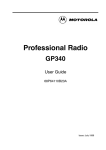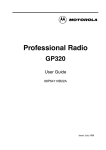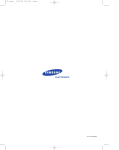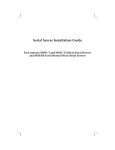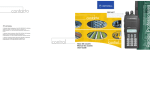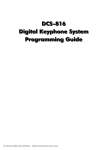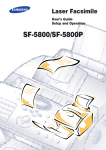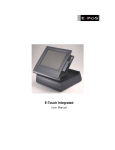Download Motorola GP1280 User guide
Transcript
Professional Radio GP1280 User Guide 68P64110B30 6 5 4 3 2 1 8 7 13 12 11 10 9 14 15 CONTENTS Radio Operation. . . . . . . . . . . . . . . . . . . .16 Operation and Control Functions . . . . . . . . 3 Radio Controls . . . . . . . . . . . . . . . . . . . 3 Programmable Buttons . . . . . . . . . . . . . 4 Keypad Keys . . . . . . . . . . . . . . . . . . . . . 6 Menu Keys . . . . . . . . . . . . . . . . . . . . . . 7 LCD Display and Icons . . . . . . . . . . . . . 8 Audio Signal Tones . . . . . . . . . . . . . . . 10 Turning the Radio On-Off . . . . . . . . . . . . .16 Adjusting the RadioÕs Volume . . . . . . . . . .16 Radio Registration . . . . . . . . . . . . . . . . . . .16 Getting Started . . . . . . . . . . . . . . . . . . . . 11 Battery Information. . . . . . . . . . . . . . . . . . Battery Care and Tips . . . . . . . . . . . . . Recycling or Disposal of Batteries . . . Charging the Battery . . . . . . . . . . . . . . 11 11 12 12 Accessory Information . . . . . . . . . . . . . 13 Attaching the Battery . . . . . . . . . . . . . . . . Removing the Battery. . . . . . . . . . . . . . . . Attaching the Antenna . . . . . . . . . . . . . . . Removing the Antenna . . . . . . . . . . . . . . Attaching the Belt Clip . . . . . . . . . . . . . . . Removing the Belt Clip. . . . . . . . . . . . . . . 13 13 14 14 15 15 Radio Calls . . . . . . . . . . . . . . . . . . . . . . . .17 Making a Call. . . . . . . . . . . . . . . . . . . . . . .17 Contact List . . . . . . . . . . . . . . . . . . . . . . . .17 User Absent. . . . . . . . . . . . . . . . . . . . . . . .18 Dedicated Calls . . . . . . . . . . . . . . . . . . . . .19 Manual Dialling . . . . . . . . . . . . . . . . . . . . .20 Last number Redial . . . . . . . . . . . . . . . . . .20 Keypad Edit . . . . . . . . . . . . . . . . . . . . . . . .21 Ending a Call . . . . . . . . . . . . . . . . . . . . . . .21 Cancelling a Call . . . . . . . . . . . . . . . . . . . .21 Receiving a Call. . . . . . . . . . . . . . . . . . . . .22 Receiving a Call on a OACSU System . . 22 Receiving a Call on a FOACSU System. 22 Missed Calls . . . . . . . . . . . . . . . . . . . . . . .23 Call Diversion . . . . . . . . . . . . . . . . . . . . . .26 1 English CONTENTS Radio Overview . . . . . . . . . . . . . . . . . . . . 3 CONTENTS Special Calls . . . . . . . . . . . . . . . . . . . . . . 29 Safety Information . . . . . . . . . . . . . . . . . .53 Short Data Messages. . . . . . . . . . . . . . . . Receiving an SDM . . . . . . . . . . . . . . . Making an SDM Call . . . . . . . . . . . . . . Status Calls . . . . . . . . . . . . . . . . . . . . . . . Making a Status Call . . . . . . . . . . . . . . Receiving a Status Call . . . . . . . . . . . . Emergency Calls . . . . . . . . . . . . . . . . . . . Priority Calls . . . . . . . . . . . . . . . . . . . . . . . Broadcast Calls . . . . . . . . . . . . . . . . . . . . DTMF . . . . . . . . . . . . . . . . . . . . . . . . . . . . Safe and Efficient Operation . . . . . . . . . . .53 Exposure to Radio Frequency Energy. . . .53 Radio Operation and EME Exposure . . . .54 Electromagnetic Interference/ Compatibility . . . . . . . . . . . . . . . . . . . . . . .54 Operational Warnings . . . . . . . . . . . . . . . .54 Vehicles with an Air Bag. . . . . . . . . . . .54 Potentially Explosive Atmospheres . . .54 Batteries . . . . . . . . . . . . . . . . . . . . . . . .54 Blasting Caps and Areas . . . . . . . . . . .55 Operational Cautions. . . . . . . . . . . . . . . . .55 Damaged Antennas . . . . . . . . . . . . . . .55 Batteries . . . . . . . . . . . . . . . . . . . . . . . .55 General Radio Care. . . . . . . . . . . . . . . . . .55 Notes . . . . . . . . . . . . . . . . . . . . . . . . . . . . .56 29 29 33 35 35 37 38 39 39 40 Personality . . . . . . . . . . . . . . . . . . . . . . . 41 MPT . . . . . . . . . . . . . . . . . . . . . . . . . . . . . Talkgroup . . . . . . . . . . . . . . . . . . . . . . . . . Fixed and Dynamic Groups . . . . . . . . Conventional Mode . . . . . . . . . . . . . . . . . Personality Selection . . . . . . . . . . . . . . . . 41 41 41 42 43 Features . . . . . . . . . . . . . . . . . . . . . . . . . 45 Voice Storage. . . . . . . . . . . . . . . . . . . . . . Dictaphone . . . . . . . . . . . . . . . . . . . . . Answerphone . . . . . . . . . . . . . . . . . . . Call Progress . . . . . . . . . . . . . . . . . . . . . . Call Progress - Sending . . . . . . . . . . . Call Progress - Receiving . . . . . . . . . . Call Progress - Cancelling/Ending . . . English 2 45 45 48 50 50 51 52 Computer Software Copyright The products described in this manual may include copyrighted computer programmes stored in semiconductor memories or other media. Laws in the United States of America and other countries preserve for Motorola Europe and Motorola Inc. certain exclusive rights for copyrighted computer programmes, including the right to copy or reproduce in any form the copyrighted computer programme. Accordingly, any copyrighted computer programmes contained in the products described in this manual may not be copied or reproduced in any manner without the express written permission of the holders of the rights. Furthermore, the purchase of these products shall not be deemed to grant either directly or by implication, estoppel, or otherwise, any licence under the copyrights, patents, or patent applications of the holders of the rights, except for the normal non-exclusive royalty free licence to use that arises by operation of the law in the sale of the product. RADIO OVERVIEW Top Button (programmable) Recommended as Emergency button. 8. LED Indicator Green: Flashes to indicate NO SERVICE. Red: On when radio is transmitting. Red Flashing: When transmitting - battery low. Red Flashing: When receiving - channel busy (Conventional Mode). 9. Microphone Please read pages 53 to 55 before using this radio OPERATION AND CONTROL FUNCTIONS Radio Controls The numbers below refer to the illustrations on the inside front cover. 1. 2. Rotary Knob Used as a multi-function scroll key and as a channel selector in Conventional mode. On-Off / Volume Knob Used to turn the radio on or off, and to adjust the radioÕs volume. 3. Clear Button (Side Button 1) Used to cancel a call, clear down at the end of a call or Carrier Monitor (Conventional mode). 4. Push to Talk Button (PTT) Press and hold down this button to talk, release it to listen. 5. Side Button 2 Personality button, otherwise programmable. 6. Side Button 3 (programmable) 10. LCD Display (4 Line) 11. Menu Keys 12. Dedicated Programmable Keys 13. Keypad 14. Antenna 15. Accessory Connector Connects headsets, remote speaker/ microphones and other accessories. Replace attached dust cap when not in use. 3 English RADIO OVERVIEW This user guide covers the operation of the GP1280 Portable Radio. 7. RADIO OVERVIEW Programmable Buttons Several of your radio buttons can be programmed (by Customer Programming Software CPS) to activate the radio features. Feature Description Dedicated Call/ Emergency To make a call to a pre-determined number. This can be an emergency number, effectively activating an Emergency Call. Personality Short cut to the personality menu option to select one of sixty (60) radio personalities, (e.g. MPT trunking system or conventional system). This will normally be Side Button 2. Missed Calls Short cut to the Missed Call menu option. This is a list of calls received and stored by the radio when you were unable to take the call. User Absent To switch the User Absent feature On and Off. This feature is used to indicate to the caller that you are away from your radio and unable to take calls. Status Call English The following table shows the features that can be assigned to the Top button, Side Buttons 2 and 3, and the three front buttons. 4 To initiate a status call using the keypad keys. Description Data Call Short cut to the Data Calls menu option, when data calls are received. Data messages can be received, stored and answered by your radio. Record/Play-back (Dictaphone) To record/play-back incoming calls or memo using dictaphone feature. Record/Play-back (Answerphone) To record / play a greetings message using the answerphone feature. 5 RADIO OVERVIEW Feature English RADIO OVERVIEW Keypad Keys 1 4 7 * 2 5 8 0 3 6 9 # These keys are used when dialling a phone number, making a radio call or entering information for programming the radioÕs lists. English 6 Menu Keys Up x l m c r Left Down Right Menu/Select Key c Used to enter the Menu Mode. When you are in the Menu Mode, this key is also used to make menu selections. Exit Key x Used to move up to the next higher Menu level. When the top level menu is selected this key is used to exit the Menu Mode. Up /Down Key m Up used for scrolling when in Menu Mode. Downused for scrolling when in Menu Mode. Right Key r Used as More key to provide additional information. Left Key l Used as a destructive backspace key when editing. Note: When the radio is in the IDLE STATE, pressing any of the six menu keys causes the radio to enter the Menu mode. 7 English RADIO OVERVIEW Exit Menu/ Select RADIO OVERVIEW LCD Display and Icons b Menu Status Data Calls Select? (✔/ ✖) The top two screen rows above the 4 information lines, show radio status indicator icons or symbols, explained in the table below. Symbol A Name and Description XPANDª Indicator Indicates that your radio has the companding feature activated. Power Level Indicator ÔLÕ lights when your radio is conÞgured to transmit in Low Power. ÔHÕ lights when your radio is conÞgured to transmit in High Power. The display indicates personality, menu, and radio status information. The 4 lines of the display convey user information and selection: Line 1 - always displays the selected topic title, e.g. Menu B C Loudspeaker Indicator Indicates that you have the loudspeaker active. Lines 2 & 3- always display the selected topic items, e.g. Status / Data Calls. F Dictaphone Indicator Indicates that there are stored messages or memos in the dictaphone. Note: Line 2 is always highlighted, this is the item selection line. Use the Up/Down scroll key to place your selection in this line and then select using the options in Line 4. For clarity, only this line is shown in displays in this guide. Line 4- always displays the prompt or selection tool, e.g. Select/Delete/Read/Play. English 8 G Scan Indicator Indicates that you are scanning for a system. K Data Stack Indicator On, indicates a data call in the stack Flashing, indicates new unread calls. Name and Description L Registered Indicator Indicates that a system has been acquired, and monitor in conventional mode. M Signal Quality Indicator Shows the radio signal quality. Five bars indicates the best signal. N Option Board Indicator Indicates that an option board is activated. P Battery Level Indicator Shows the remaining charge in your battery, based on how many bars are displayed. Flashing, indicates ßat battery. Q Missed Calls Indicator On, indicates there are missed calls in the missed call list. Flashing, indicates new unread calls. RADIO OVERVIEW Symbol 9 English RADIO OVERVIEW Audio Signal Tones High pitched tone Tone Signal Self test Tone Signal Description Low pitched tone Description Key click ConÞdence tone when any key pressed or Speech limitation alert. Fail tone Hardware error or Call timed out (conventional mode). Power up. Tone A Call clear indication. Tone B TrafÞc channel allocated or PTT/ Mic/ Loudspeaker enabled. Tone I Low battery warning. Tone K1 Voice Storage recording. Tone C1 System busy. Tone K2 Voice Storage warning. Tone C2 Unavailable. Tone K3 Voice Storage full. Tone C3 Called party busy. Tone M1 Talkgroup ConÞrmation. Tone C4 Invalid number. Tone M2 Talkgroup unavailable. Tone D Call set up in progress, wait for further indications. Ring tones Tone F Transaction conÞrmed, called unit will call back. Tone G Look at display for call set up or System information. Tone H Invalid entry. English 10 Standard/ English/French/ General Incoming call, press PTT, then wait for further indications. ¥ Charging a hot battery (above 35¡C) results in reduced discharge capacity, affecting the performance of the radio. Motorola rapid-rate battery chargers contain a temperature-sensing circuit to ensure that the battery is charged within these temperature limits. This product is powered by a nickel-cadmium (NiCd), nickel-metal-hydride (NiMH), or lithiumion rechargeable battery. ¥ New batteries can be stored up to two years without signiÞcant cycle loss. Store new/unused batteries in cool dry area. The following battery tips will help you obtain the highest performance and longest cycle life from your Motorola rechargeable battery. ¥ Batteries which have been in storage should be charged overnight. ¥ Do not return fully charged batteries to the charger for an Òextra boostÓ. This action will signiÞcantly reduce cycle life. ¥ Do not leave your radio and battery in the charger when not charging. Continuous charging will shorten battery life. (Do not use your charger as a radio stand.) ¥ For optimum battery life and operation use only Motorola brand chargers. They were designed to operate as an integrated energy system. BATTERY INFORMATION Battery Care and Tips ¥ Charge your new battery overnight (14-16 hrs) before using it to obtain maximum battery capacity and performance. ¥ Charging in non-Motorola equipment may lead to battery damage and void the battery warranty. ¥ When charging a battery that is attached to the radio, turn the radio off to ensure a full charge. ¥ The battery should be at about 25¡C (room temperature) whenever possible. Charging a cold battery (below 10¡C) may result in leakage of electrolyte and ultimately, in failure of the battery. 11 English GETTING STARTED GETTING STARTED GETTING STARTED Recycling or Disposal of Batteries Charger LED NiCd At the end of its useful life, the NiCd battery can be recycled. However, recycling facilities may not be available in all areas. Motorola endorses and encourages the recycling of all re-chargeable batteries. Contact your local Motorola dealer for further information. Status Red Battery is charging Green Battery is fully charged Flashing Red * Battery is unchargeable Flashing Yellow Charger is getting ready to charge Flashing Green Battery is 90% charged * Battery is damaged. Please contact your dealer. Charging the Battery If a battery is new, or its charge level is very low, indicated by battery level indicator showing one or no segments, you will need to charge the battery before you can use it in your radio. Note: Batteries are shipped uncharged from the factory. New batteries could prematurely indicate full charge, charge a new battery for 14-16 hrs before initial use. 1. Place the radio with the battery attached, or the battery alone, in the charger. 2. The chargerÕs LED indicates the charging progress. Battery chargers will charge only the Motorola authorized batteries listed below; other batteries will not charge. Part No. HNN9008 HNN9009 HNN9010 HNN9011 HNN9012 HNN9013 Description High-Capacity NiMH Ultra-High-Capacity NiMH Ultra-High-Capacity FM NiMH High-Capacity FM NiCd High-Capacity NiCd Lithium-Ion FM - Factory Mutual English 12 ACCESSORY INFORMATION GETTING STARTED Attaching the Battery Removing the Battery Battery Latches 2 2 3 1 1. Fit the extensions at the bottom of the battery into the slots at the bottom of the radioÕs body. 2. Press the top part of the battery towards the radio until you hear a click. 1. Turn off the radio, if it is turned on. 2. Slide the battery latches, on both sides of the battery, downwards. 3. Pull the top part of the battery away from the radioÕs body, and remove the battery. 13 English Removing the Antenna 1. Align the threaded end of the antenna with the radioÕs antenna connector. 1. 2. Turn the antenna clockwise to fasten it. GETTING STARTED Attaching the Antenna English 14 Turn the antenna counterclockwise until you can remove it. Attaching the Belt Clip Removing the Belt Clip GETTING STARTED Belt Clip Tab 1 2 1. Align the grooves of the belt clip with those of the battery. 1. Use a key to press the belt clip tab away from the battery. 2. Press the belt clip downwards until a click is heard. 2. Slide the belt clip upwards to remove it. 15 English GETTING STARTED RADIO OPERATION Radio Registration Turning the Radio On or Off When turned on, the radio enters a self test routine during which time the display is activated, the self test tone will sound and the LED will light green. If the radio fails the self test a continuous low tone will sound and the display will show a failure message. e.g. Synth Lock until the radio is turned off . Note: If the radio fails the self test routine, consult your dealer. When the self test is complete the radio will display: ON OFF ¥ To turn the radio on, turn the On-Off/Volume Control knob clockwise. ¥ To turn the radio off, turn the On-Off/Volume Control knob counterclockwise until you hear a click. Adjusting the RadioÕs Volume ¥ Turn the On-Off/Volume Control knob to adjust the volume level. Freetext This display is for the personality last used. To check the radio personality or select a new personality refer to PERSONALITY - Personality Selection. After this text has been displayed, the radio will scan for system access with the LED on the top of the radio ßashing GREEN and the scanning icon G lit. When a system is acquired, the green LED will go off, the scanning icon G will be replaced by the registered icon L and the display will show: Idle Freetext English 16 RADIO CALLS The radio is capable of making a variety of calls, including calls to individual radios, groups of radios and calls to private and public telephone systems. Before you can make a call the radio must be in the IDLE STATE, as displayed above, i.e. a personality has been selected and no call is in progress. The radio can make calls by using the Contact List, Dedicated Calls or Manual Dialling. Contact List When the radio is in the IDLE state, the contact list may be used which allows access to up to 40 preprogrammed numbers accessed via the menu. Depending on the way your radio is programmed, the radio will display either the alpha alias (name) or the number to be dialled. One of four tones may be tagged to the preprogrammed numbers, which will sound when the radio receives a call from that number. To access the contact list via the menu: 1 c to enter Menu Mode. 2 m until: Contact List 3 c to select: Contact List 4 5 m until: r r r Alpha Alias Number Ring Tone Alpha Alias c or PTT button to make radio call. Display shows: Calling Alias/Number 17 English RADIO CALLS Making a Call The contact list can be entered directly by one turn of the rotary knob (1) when the radio is in the IDLE STATE. Use the rotary knob to scroll through the list and select the required name or number as indicated in step 4 below. Make and end the calls as in steps 5 to 7 below. RADIO CALLS 6 After the call is set-up, press PTT button and talk with your mouth 2.5-5 cm from microphone. Release PTT to listen. 7 When Þnished with call. 8 CLEAR BUTTON or *# Tone A sounds Call Ended If a contact list number is selected but no call request is sent, the display is held until tone H sounds and then reverts to the IDLE STATE. When the number is displayed it may be edited as described in the Keypad Edit section. User Absent User Absent can be selected on your radio when you are unable to take calls. Any calls to your radio wil be put into the Missed Calls list automatically and the message ÔWill Call BackÕ is sent to the caller. User Absent may be switched on and off directly by pressing the dedicated User Absent button (if programmed). English 18 To switch on User Absent via the menu: 1 c to enter Menu Mode. 2 m until: User Absent 3 c to select: User Absent 4 m until: On 5 c to select: On 6 Followed by: Selected (held for 10 seconds, then display returns to idle) 7 CLEAR button to exit Menu Mode. Display shows: Idle Freetext When you are able to take calls, ensure that User Absent is switched off by: 1 c to enter Menu Mode. 2 m until: User Absent c to select: User Absent mode and return the radio to the idle state for normal operation. 4 m until: Off Dedicated Calls 5 c to select: Off 6 Followed by: Dedicated calls can be made from either a preprogrammed dedicated call button or using the speed-dial feature from the keypad. Press the Dedicated Call button to make a call to the most commonly used pre- programmed number. The selected number and then the alias will be displayed and the conversation can go ahead. To use the speed-dial feature, hold down one of the keypad keys (0 to 9) for a preset period to make a call to one of ten (1 of 10) preprogrammed numbers which are the Þrst ten entries (1 to 9, 0= 10) in the contact list. The display will show ÒCallingÓ. Selected (held for 10 seconds, then display returns to idle) 7 CLEAR button to exit Menu Mode. Display shows: Idle Freetext User Absent may be permanently enabled in your radio via programming. With this feature enabled, entry into the user absent mode is automatic and any calls received when you are away from your radio will be put into the Missed Calls list automatically and the message ÒWill call backÓ sent to the caller. When you return to your radio, check whether tone G sounds every 10 seconds which indicates that your radio is in user absent mode. Press any button to exit user absent 19 English RADIO CALLS 3 RADIO CALLS Manual Dialling Last Number Redial To make a call from the keypad (13): The last number dialled by the radio is stored in the memory of the radio. Partially entered numbers are also stored. With the radio in the IDLE STATE: 1 2 Enter Telephone Number (PSTN calls always start with 0) (PABX calls start with 6,7 or 8) or Radio ID or Group ID PTT button or # to make radio call. Display shows: English 20 Calling Alias/Number 1 PTT button 2 PTT button or # to make radio call. Display shows: Number Calling Number The number may also be edited, see Keypad Edit . Last number redial does not function when MPT Talkgroup Select personality is selected, see PERSONALITY - Personality Selection. Ending a Call If the radio is displaying a Contact List number, a Keypad Dialled number, Status number or Missed Call number, the last digit may be deleted by: Always end a call by: 1 Tone A sounds l Once (to select number) 1234567 2 l Again (to delete last digit) 123456 l Once (to delete last digit) 123456 4 Enter new numbers 12345699 5 PTT button or # to make radio call. Display shows: Call Ended See "Call Progress - Ending a Call". Cancelling a Call At any time while setting up a call it may be cancelled by: For all other numbers: 3 CLEAR BUTTON or *# For Contact List numbers: 1 RADIO CALLS Keypad Edit 1 CLEAR BUTTON or Cancelling *# See "Call Progress - Cancelling a Call". Calling Alias/Number Note: The edited number is not saved at the end of the call in contact list, but is saved as last number redial. 21 English RADIO CALLS Receiving A Call Receiving a call on an FOACSU system There are two types of systems on which the radio may be used, Off Air Call Set Up (OACSU) and Full Off Air Call Set Up (FOACSU). When the radio is called: If you are in doubt about which system you are operating on, please consult your dealer. 1 Ringing tone sounds 2 PTT button or # to accept call. (Unless in talkgroup personality, when the radio unmutes automatically for dynamic and Þxed group calls.) 3 Tone D sounds Alerted 4 Tone B sounds (when conversation is permitted) Call Type Receiving a call on an OACSU system When the radio is called: 1 Tone D sounds Alerted 2 Tone B sounds Call Type For display Call Type see "Call Progress Receiving" Alerted For display Call Type see " Call Progress Receiving" Note: The system may have a limited call time, indicated on the display, and the call may be terminated automatically if this call time is exceeded. e.g. Display shows: English 22 Call Type 00:20 To view the calls in the list via the menu: Missed Calls Missed Calls With the display showing ÔMissed CallsÕ , pressing any of the menu buttons provides a quick access into the Missed Calls List. 1 c to enter Menu Mode. 2 m until: Missed Calls 3 c to select: Missed Calls 4 First call in list Alpha Alias 5 m to scroll list: Alpha Alias Note: In the Missed Calls list some alpha alias/ numbers may contain a sufÞx S or V. S indicates a status message associated with the call, and V indicates a voice (answerphone) message associated with the call. The Missed Call List can also be entered directly by pressing the Missed Call button (if programmed) when the radio is in the IDLE STATE or via the menu. If using the Missed Call button, follow the procedures from step 4 below. 23 English RADIO CALLS If a call remains unanswered, the call will be stored by the radio, provided that missed calls have been programmed via the CPS. Up to ten calls can be stored. If the same radio calls more than once the call is only stored once. When ten calls have been stored by the radio, the eleventh call received may overwrite the Þrst. When a call has been stored by the radio, tone G will sound every ten seconds, the Missed Call icon Q will ßash and the display will show: RADIO CALLS Examples: 1 You can call back to any number in the Missed Call list by: Display shows Bob V 1 where BOB is the alias of the calling unit and V is a voice (answerphone) message associated with the call 2 r To playback the voice message. r To skip to end of message. Display shows 2 PTT button or # call. Display shows: 3 Selected Alias or c to make radio Calling Alias/Number After the call is set-up, press PTT button and talk with your mouth 2.5-5 cm from microphone. Release PTT to listen. Reception S 4 Displays message e.g. CLEAR button or *# where S is a status message associated with the call r m until: 5 Tone A sounds Call Ended Display shows Idle Freetext On Break r again Displays status number e.g. Status 04 r again Display shows Reception S English 24 Note: Whilst displaying alias, l will allow number to be displayed and edited. 1 2 1 x button or MISSED CALL button to exit Menu Mode. Display shows: CLEAR button Display shows: To exit the Missed Call List: Delete? (✔/ ✖) c (or *# or CLEAR button) Idle Freetext Note: The calls in the stack are not deleted when the radio is turned off. It is not possible to call back status calls. to delete missed call from the list. 3 x to retain missed call in list. 4 *# deletes the currently selected missed call with no display prompt. On deletion of the last message in the Missed Calls list, the radio will exit the menu and return to the IDLE STATE. 25 English RADIO CALLS On a successful call set- up, the entry is automatically deleted from the stack together with an associated voice message. Unanswered calls may be deleted from the Missed Call list at any time by pressing: RADIO CALLS Call Diversion Incoming speech calls or status/data calls can be diverted by: 1 *41 From your radio 2 *44 From another radio When the radio is in the IDLE STATE, call diversion can be initiated by: 1 *41* or *44* 2 *411* To divert speech calls only or *441* 3 *412* To divert status/ data calls only or *442* 4 Enter ID of radio to which you are diverting 5 # English To divert all calls To complete call diversion 26 Examples: *41*234# RADIO CALLS 1 Will divert all calls from your radio to the radio with ID Ò234Ó 2 *44*234* 432# Will redirect all calls from the radio with ID Ò234Ó to the radio with IDÒ432Ó If a call is made to a radio whose calls are currently being diverted: 1 Tone D sounds Diverting A call is automatically set up to the radio which is receiving the diverted calls 27 English RADIO CALLS To cancel Call Diversion: 1 To cancel call diversion from your radio #41 followed by 1 or 2 if necessary and #. 2 To cancel call diversion from another radio #44 followed by 1 or 2 if necessary and * ÒIDÓ (234 in example) #. 3 To cancel calls redirected to your radio #45 followed by 1 or 2 if necessary and #. English 28 SPECIAL CALLS Short data messages may be set up, sent and received using the radio keypad and controls. Outgoing data messages from the keypad are limited to numeric data only in any combination of up to 20 characters (which include address information and data selection characters). The short data message display can be switched ON and OFF using the keypad controls as follows: 1 Enter *23000# to turn OFF the incoming short data display. 2 Enter *23001# to turn ON the incoming short data display. Receiving Short Data Messages On receiving a Short Data Message: 1 Tone G sounds Data Received The data message icon K is lit whenever SDMs are in the data message calls list, i.e. displayable, unless the message display has been turned off (refer to Displaying Incoming Data). Note that the data message icon ßashes when data messages in the calls list are unread. The icon is lit permanently when a message is read and retained in the calls list. The SDM display defaults to ON, however the option setting is retained when the radio is switched off. Note: This feature is important if the radio is being used with external data terminal equipment (DTE), to prevent loss of data messages. With the SDM display set to ON, on reception of a valid SDM, either it can be displayed by the radio and/or passed to external DTE. In either case, the SDM is received and accepted (acknowledged) by the radio. Only if the SDM is of an un-displayable format AND the 29 English SPECIAL CALLS Short Data Messages (SDM) Displaying Incoming Data SPECIAL CALLS external DTE is disconnected, is the SDM rejected by the radio. With the SDM display set to OFF, on reception of a valid SDM, it will not be added to the data message calls list for display, but passed to the external DTE, which if accepted will be acknowledged by the radio. However, if the DTE is not present e.g. disconnected, the SDM is rejected by the radio. In this case the SDM will not be accepted (acknowledged) by the radio and will not be lost. Summary Incoming SDMs are stored on receipt in the Short Data Message Calls List. Up to ten SDMs can be stored by the radio. The data message icon K is lit whenever SDMs are in the calls list. SDMs are not stored when the radio is switched OFF. Interrogating the SDM Calls List When an SDM call has been stored by the radio, the display will show: Data Received If using the radio only, the SDM display should be set to ON . If using the radio with external DTE which is permanently connected in normal use, the SDM display should be set to ON . If using the radio with external DTE which may be disconnected in normal use, then set the display to OFF prior to disconnecting the external DTE to avoid SDM loss. English Storing SDMs 30 With the display showing ÔData ReceivedÕ , pressing any of the menu buttons provides a quick access into the Data Calls List. The Data Calls List can also be entered directly by pressing the Data button (if programmed) when the radio is in the IDLE STATE or via the menu. If using the Data button, follow the procedures from step 4 below. To view the calls in the list via the menu: c to enter Menu Mode. 2 m until: Data Calls 3 c to select: Data Calls 4 First call in list Alpha Alias or Number 5 m to scroll list: 6 r to read selected message: Note: You must exit the data message calls list interrogate mode to put the radio in the idle state in order to make other calls. Alpha Alias or Number e.g. 8116 r or x to return to data calls list. 7 At end of message: 8 x to retain message in list and exit from data messages 9 x again to exit from Menu Mode 31 English SPECIAL CALLS 1 To exit the data message calls list at any time, press the Data button. SPECIAL CALLS Deleting Messages from the Data Calls List 1 To delete data messages from the data calls list or while viewing data messages. 2 CLEAR button To respond with a status message, from the data call list interrogate mode or data message scrolling mode, press the Status button. The radio will exit the data mode and enter the dialling state for example: Display shows: Display shows: 3 Delete? (✔/ ✖) c (or *# or CLEAR button) to delete data message from the calls list. 4 x to retain data message in the calls list. 5 *# deletes the currently selected data message with no display prompt. 6 Radio returns to the data calls list interrogate mode after each deletion until the last message is deleted when the display returns to the idle state and the data message icon K is extinguished. Status/Voice Call replies to an SDM Where an SDM contains a calling party number, the radio can respond with a status message or voice call. English 32 213S The status digits can then be speciÞed as in normal status mode. To respond with a voice message, use the l button, to remove the status symbol S and press the PTT or # button to initiate the call. Display shows: 213 You can move directly from the Data Calls List to the Missed Calls List by pressing the Missed Calls button. Once in the Missed Calls List the functionality is as detailed in RADIO CALLS Missed Calls. Making an SDM Call 1. Via the dedicated Data button 2. Via the keypad using a Call modiÞer 3. Via the Contact List Note: The maximum data message size is limited to 20 characters which includes address information and data selection characters. Data entered via the data button or call modiÞer methods are restricted to digits only in the range 0-9. In the contact list method data consists of digits only which are pre-programmed into your radio by your dealer. 1 Ensure radio is in IDLE STATE 2 Enter from keypad or contact list: Display shows: 3 4 5 Press dedicated data button Display shows: Called radio address 207 207D 613 Example of data digits in range 0-9 Display shows: 207D613 Press PTT button or # to make a call to the dialled numbers Tone D sounds Display shows: 6 SPECIAL CALLS SDM Calls may be initiated in three different ways: To initiate a data call via the data button: Sending Data Number Press CLEAR button or *# at any time to delete dialled numbers and return radio to IDLE STATE when tone H sounds 33 English SPECIAL CALLS To initiate a data call via the keypad: 1 *2* Part of modiÞer 2 613 Example of data digits in range 0-9 3 * Final part of modiÞer 4 Enter Called radio address 5 Display shows: To initiate a Data call via the contact list In this method data consists of digits only which are pre-programmed into your radio by your dealer. 1 c to enter Menu Mode. 2 m until: Contact List 3 c to select: Contact List m until: r r r Alpha Alias Number Ring Tone Alpha Alias 4 *2*613*NNNNN (where NNNNN is called radio address.) 6 Press PTT button or # to make a call to the dialled numbers Tone D sounds Display shows: 7 Sending Data Number Press CLEAR button or *# at any time to delete dialled numbers and return radio to IDLE STATE when tone H sounds 5 c or PTT button to make radio call. Display shows: 6 7 Sending Data Alias/Number When Þnished with call. CLEAR BUTTON or *# Tone A sounds Call Ended Note: The maximum data message size is limited to 20 characters which includes address information and data selection characters. English 34 Status Calls 4 1. Via the dedicated status button 2. Via the keypad using a Call modiÞer 3. Via the Menu To initiate a status call via the status button: 1 Ensure radio is in IDLE STATE 2 Enter from keypad or contact list: Display shows: 3 Press dedicated status button Display shows: Called radio address 207 207S Example of status digits in range 01-31 Display shows: 5 Making a Status Call Status Calls may be initiated in three different ways: 04 6 Display changes to show status message for 04: e.g. On Break Press PTT button or # to make a call to the dialled numbers Display shows: 7 207S04 Sending Status Number Press CLEAR button or *# at any time to delete dialled numbers and return radio to IDLE STATE when tone H sounds To initiate a status call via the keypad: 1 *0 Part of modiÞer 2 04 Example of status digits in range 1-31 3 * Final part of modiÞer 35 English SPECIAL CALLS A status is a code for transmitting prearranged messages, e.g. status Ò04Ó may indicate ÒOn BreakÓ. SPECIAL CALLS 4 Enter Called radio address 5 Display shows: 4 c to select: e.g.Status 04 5 Display shows for 10 seconds Select Contact 6 c to display: 7 m until: *004*NNNNN Where NNNNN is called radio address. Make the call by: 1 Press PTT button or # to make a call to the dialled numbers Display shows: Sending Status Number c to enter Menu Mode. 2 c to select: 3 m until: Status Message e.g. On Break Status Number e.g. Status 04 r English Status 36 Alpha Alias (required name or number) 8 Alternatively, a valid number can be dialled from the keypad. 9 c or PTT button or # to make a call to the dialled numbers To initiate a status call via the menu: 1 Current entry in contact list Display shows: e.g. *004*207 Sending Status Alias/Number Note: c only functions when in contact list menu mode. Receiving a Status Call SPECIAL CALLS Your radio receives a Status Call when: 1 Tone G sounds 2 Display shows: Status 04 or On Break Alias/Number Where Status message Ò04Ó / ÒOn BreakÓ is example status message. Note that status number (04) only will be displayed if associated message is not programmed into your radio. Alias/Number is the name or number of the calling radio. 37 English SPECIAL CALLS Emergency Calls An emergency call allows you the highest form of priority calling and normally takes precedence over all other calls. Emergency can be stopped by one of the following: 1. Press CLEAR button. 2. The emergency time duration is reached. Your radio can be programmed to give you a one-button quick access to call a particular radio or centre (predeÞned by your dealer) in emergency situations. Note: The emergency time duration is programmed into your radio by your dealer. Conversely you can dial the number, preÞxing it with * 9 *. Your radio may receive an emergency call when: To initiate an emergency call: 1 Press the Emergency button or 2 *9* followed by the radio number and PTT or #. Tone D will sound and Display shows: English 38 Emergency Tone D or Ringing Tone will sound and Display shows: Emergency Broadcast Calls A priority call allows you to gain priority over other users of the system when requesting a call. To initiate a priority call: A broadcast call allows you to make calls to groups of radios. Note that on a broadcast call only the calling radio can talk and there is no indication that any radios in the group have received the call. To initiate a broadcast call: 1 *8* followed by the number and PTT or #. 1 Tone D will sound and Display shows: *11* followed by the group number and PTT or #. Priority See " Call Progress - Sending". Tone D will sound and Display shows e.g. : *11*90 39 English SPECIAL CALLS Priority Calls SPECIAL CALLS DTMF DTMF means Dual Tone Multi Frequency and is used when the radio is required to operate in a radio system with an interface to telephone systems. An access code, which is system dependent, is normally needed for DTMF, please contact your dealer or network manager for further information. To initiate a DTMF call: 1 Enter Access code 2 Press and hold PTT 3 Enter desired number English 40 PERSONALITY MPT This personality permits the radio to operate in a trunked mode. Incoming and outgoing calls are set up using a deÞned set of rules or protocol between your radio and a controller in a similar manner to your home telephone. Your radio ÔregistersÕ onto an MPT trunked system as described in GETTING STARTED - Radio Registration. Talkgroup is an MPT personality following the same rules or protocol, but is primarily for talkgroup calls. In talkgroup personality, talkgroups are contained in a Talkgroup list, similar to the Contact list, which is scrolled and selected using the Rotary Knob (1). On selection of a talkgroup, you may send and receive calls as described below. Fixed and Dynamic Groups These groups form part of the Talkgroup Personality, such that when this personality is selected your talkgroup list shows only these groups. A Þxed group is a group of users, the address (number) of which is preprogrammed into your radio by your dealer. A dynamic group is a group of users, the address (number) of which is sent to your radio Ôover airÕ at any time via the system controller. Therefore at any time you may become a member of a dynamic group, able to receive calls and (depending on how your radio is programmed) send calls to that group. 41 English PERSONALITY The personalities described below are programmed into your radio by your dealer and are accessible either via the personality button or via the menu. A radio personality contains data such as frequencies, display text, alert tones, permitted calls etc. which determines the mode of operation of your radio. Your radio may be programmed with up to 60 different personalities, selected from MPT, Talkgroup and Conventional. Talkgroup PERSONALITY Incoming calls to Þxed and dynamic group numbers are detailed in Receiving a Call and displayed under Call Progress - Receiving. To make an outgoing call to a selected talkgroup, press the PTT and speak after the conÞdence tone. Calls are cleared in the normal manner. If the system is busy an engaged tone will be heard, release the PTT and wait for the conÞdence tone. You may then proceed with the call by pressing the PTT. When in Talkgroup personality, you can still make an individual or status call using the keypad or entering the Contact List via the menu as detailed in RADIO CALLS - Contact List. English 42 Conventional Mode In the conventional mode your radio operates as a standard two-way radio. Select the personality ÒConventionalÓ as described in Personality Selection, the display shows: Channel xx where xx is the channel number. Use the rotary knob (1) to display and select the desired channel. Prior to transmission always make sure that the channel is free (red LED not ßashing). Press the PTT (4) to transmit, release to listen. The red LED lights while the radio transmits and ßashes if the channel is busy. Some channels may be monitored for activity by pressing the clear button (3). The L icon will be displayed until the channel is changed or the clear button is pressed again. Personality Selection Personality selection may be entered directly by pressing the Personality button (5). You may then scroll using the rotary knob and select a personality as described in step 7 below, or scroll and select a personality as described from step 6 below. To select a personality via the menu: 1 Ensure radio is in IDLE STATE. 2 c to enter Menu Mode. 3 m until: Personality 4 c to select: Personality 5 Display shows current personality e.g.: MPT 6 m until desired personality e.g.: Conv 7 c to select: Conv 43 English PERSONALITY In the conventional mode, the radio is equipped with a time out timer. A speech limitation alert tone will sound a few seconds before the transmitter in your radio is switched off. The call timed out tone will sound and continue until the PTT is released. To generate DTMF tones, press and hold the PTT while entering the desired number. PERSONALITY 8 The display will be held for 2 seconds while your radio retunes to the new personality. Your radio will return to the idle state: English 44 Freetext FEATURES 6 Voice storage allows you to perform various voice related tasks which include dictaphone and answerphone facilities. Dictaphone You can record and playback incoming calls or make a memo using the dictaphone feature, which allows up to 2 minutes of recording. To record an incoming call: 1 c to enter Menu Mode. 2 m until: Voice Storage 3 c to select: Voice Storage 4 m until: Dictaphone 5 c to select: Dictaphone Press and hold the Record/Playback button, the Voice Storage Recording alert sounds momentarily. You will see: Recording 7 Record the call or part of the call. 8 The Voice Storage Warning alert sounds when the memory is nearly full. You will see: Storage Low 9 The Voice Storage Full alert sounds when the memory is full and recording ceases. You will see: Storage Full 10 Release the Record/Playback button at any time to stop recording. Note: All recorded messages are retained when changing between personalities, with the exception of conventional personalities where the voice storage feature is not available. However all recorded messages are deleted on selection of the answerphone feature. 45 English FEATURES VOICE STORAGE FEATURES To record a memo: 1 Ensure radio is in IDLE STATE. 2 c to enter Menu Mode. 3 m until: Voice Storage 4 c to select: Voice Storage 5 m until: Dictaphone 6 c to select: Dictaphone 7 Press and hold the Record/Playback button, the Voice Storage Recording alert sounds momentarily. You will see: Recording 8 Speak clearly into the radio microphone to record your memo. 9 The Voice Storage Warning alert sounds when the memory is nearly full. You will see: Storage Low English 46 10 The Voice Storage Full alert sounds when the memory is full and recording ceases. You will see: Storage Full 11 Release the Record/Playback button at any time to stop recording. To playback a recorded call or memo: Ensure radio is in IDLE STATE. 12 c current message deleted. Display shows next message. 2 c to enter Menu Mode. Alternatively, with radio in IDLE STATE 3 m until: Voice Storage 1 4 c to select: Voice Storage Press the Record/Playback button to playback the Þrst recorded call or memo. You will see: Playing 5 m until: Dictaphone 2 Press the Record/Playback button again to skip to the next message to be played back. 6 c to select: Dictaphone 7 c to select: Messages 8 m to select To delete a recorded call or memo: message: 9 c to play selected message. 10 After playing message display shows: 1 Playback message as described in above in alternative procedure. 2 Press the Clear button to delete the message currently being played back. e.g. Message 02 Delete? ✔/ ✖ 11 x display shows next message without deleting current message. 47 English FEATURES 1 FEATURES Answerphone You will see: You must pre-record a greetings message to be played to a caller automatically when you are absent and the answerphone facility is selected. Your radio will auto-record messages from callers in your absence as long as you have selected the answerphone facility and pre-recorded a greetings message. To pre-record a greetings message: Recording 9 Speak clearly into the radio microphone to record your message. 10 The Voice Storage Warning alert sounds when the memory is nearly full. You will see: Storage Low 11 The Voice Storage Full alert sounds when the memory is full and recording ceases. You will see: Storage Full 12 Release the Record/Playback button at any time to stop recording. 13 1 Ensure radio is in IDLE STATE. 2 c to enter Menu Mode. 3 m until: Voice Storage 4 c to select: Voice Storage Press the Record/Playback button to playback the greetings message. 5 m until: Answerphone You will see: 6 c to select: Answerphone 7 You will see: Record Msg 8 Press and hold the Record/Playback button, the Voice Storage Recording alert sounds momentarily. English 48 14 Playing You can change the message at any time by repeating the above procedure. Note: If you select the dictaphone feature, or change personality you will have to record a new greetings message. To playback a message from callers: Enter the Missed Calls list as detailed in RADIO CALLS - Missed Calls. 2 Any calls having a V sufÞx have an associated voice message e.g. Bob V. 3 m until: 4 r to playback voice message. 4 r again to skip to end of message. 5 The voice message is automatically deleted when the associated missed call is answered or deleted. FEATURES 1 Bob V 49 English FEATURES Call Progress When in operation, your radio monitors each step in setting up a call whether sending or receiving. These steps are displayed to provide you with call progress and indicate call types. Call Progress - Sending Tone Display Comment D Calling Trying to connect call D Priority Priority call sent, modiÞer *8* used D Emergency Emergency call sent, modiÞer *9* used D Sending Status Status call sent, modiÞer *0xx* used (xx is status message number) G/D Queued Call queued on system D Diverting Calls to called unit have been diverted C2 Unobtainable Call unobtainable C2 Unavailable Unit unavailable English 50 C4 Invalid Number Unit number invalid C1 System Busy System busy, try again D Alerting Alerting called unit C3 Engaged Called unit is busy F Will Call Back User absent, called unit will call back C2 Call Fail Call failed, try again C2 Timeout Call request timed out. Check service is available H Scanning System access lost, try again Call Progress - Receiving Tone Display Comment B Talkgroup NN Talkgroup call received (NN is list number) Alerted A call is being received on OACSU B Dynamic NN Dynamic group call received (may be alias or number - NN) Ring Tone Alerted A call is being received on FOACSU. Press PTT or Ô#Õ to accept the call B Group NN Fixed group call received (NN is list number) D/ Ring Tone Emergency Emergency call being received B System Wide Call to all radios in use on the system B Broadcast B Alias/Number Call from radio in your ßeet Broadcast call received, user reply not permitted G Status XX B Interfleet Call from radio in another ßeet Receiving status message (xx is status message number) B Telephone Calls from public telephone system B PABX Calls from private telephone system B Unknown Party Call identity unknown to the system 51 English FEATURES D FEATURES Call Progress - Cancelling a call Call Progress - Ending a call Tone Tone D/G English Display Cancelling 52 Comment Call successfully cancelled by user A Display Call Ended Comment Call ended, another call can now be made SAFETY INFORMATION This section provides information and instructions for the safe and efÞcient operation of Motorola Portable and Mobile Two-Way Radios. For information regarding radio use in hazardous areas, please refer to the Factory Mutual (FM) approval manual supplement or Instruction Card which is included with radio models that offer this capability. Exposure To Radio Frequency Energy National and International Standards and Guidelines Your Motorola Two-Way Radio, which generates and radiates radio frequency (RF) electromagnetic energy (EME) is designed to comply with the following National and International Standards and Guidelines regarding exposure of human beings to radio frequency electromagnetic energy: ¥ Federal Communications Commission Report and Order No. FCC 96-326 (August 1996) ¥ American National Standards Institute (C95.1 - 1992) National Council on Radiation Protection and Measurements (NCRP - 1986) ¥ International Commission on Non-Ionizing Radiation Protection (ICNRP - 1986) ¥ European Committee for Electrotechnical Standardisation (CENELEC): ¥ ENV. 50166-1 1995 E Human Exposure to Electromagnetic Fields Low Frequency (0Hz to 10kHz) ¥ ENV. 50166-2 1995 E Human Exposure to Electromagnetic Fields High Frequency (10kHz to 300GHz) ¥ Proceedings of Safety Considerations for SC211/8 1996 Human Exposure to E.M.F.s from Mobile Telecommunications Equipment (M.T.E.) in the Frequency Range 30MHz - 6 GHz (E.M.F. Electromagnetic Fields) To assure optimal radio performance and that human exposure to radio frequency electromagnetic energy is within the guidelines set forth in the above standards, always adhere to the following procedures: 53 English SAFETY Safe and EfÞcient Operation of Motorola Two-Way Radios ¥ SAFETY Portable Radio Operation and EME Exposure Operational Warnings ! When transmitting with a portable radio, hold the radio in a vertical position with its microphone 2.5 to 5 centimeters (1 to 2 inches) away from your mouth. Keep antenna at least 2.5 centimeters (1 inch) from your head and body. If you wear a portable two-way radio on your body, ensure that the antenna is at least 2.5 centimeters (1 inch) from your body when transmitting. MAN WITH RA Electromagnetic Interference/Compatibility Note: Nearly every electronic device is susceptible to electromagnetic interference (EMI) if inadequately shielded, designed or otherwise conÞgured for electromagnetic compatibility. To avoid electromagnetic interference and/or compatibility conßicts, turn off your radio in any facility where posted notices instruct you to do so. Hospitals or health care facilities may be using equipment that is sensitive to external RF energy. When instructed to do so, turn off your radio when on board an aircraft. Any use of a radio must be in accordance with airline regulations or crew instructions. English 54 Vehicles With an Air Bag WARNING Do not place a portable radio in the area over an air bag or in the air bag deployment area. Air bags inßate with great force. If a portable radio is placed in the air bag deployment area and the air bag inßates, the radio may be propelled with great force and cause serious injury to occupants of the vehicle. Potentially Explosive Atmospheres Turn off your two-way radio when you are in any area with a potentially explosive atmosphere, unless it is a radio type especially qualiÞed for use in such areas (for example, Factory Mutual or CENELEC Approved). Sparks in a potentially explosive atmosphere can cause an explosion or Þre resulting in bodily injury or even death. Batteries Do not replace or recharge batteries in a potentially explosive atmosphere. Contact sparking may occur while installing or removing batteries and cause an explosion. Batteries To avoid possible interference with blasting operations, turn off your radio when you are near electrical blasting caps, in a blasting area, or in areas posted: ÒTurn off two-way radio.Ó Obey all signs and instructions. All batteries can cause property damage and/or bodily injury such as burns if a conductive material such as jewellery, keys, or beaded chains touch exposed terminals. The conductive material may complete an electrical circuit (short circuit) and become quite hot. Exercise care in handling any charged battery, particularly when placing it inside a pocket, purse, or other container with metal objects. Note: The areas with potentially explosive atmospheres referred to above include fueling areas such as: below decks on boats; fuel or chemical transfer or storage facilities; areas where the air contains chemicals or particles, such as grain, dust or metal powders; and any other area where you would normally be advised to turn off your vehicle engine. Areas with potentially explosive atmospheres are often but not always posted. ! ¥ The use of chemicals such as detergents, alcohol, aerosol Caution sprays, and/or petroleum products may be harmful to and damage the radio housing. ¥ Avoid physical abuse of the radio such as carrying it by the antenna. Operational Cautions ! Damaged Antennas General Radio Care Caution Do not use any portable two-way radio that has a damaged antenna. If a damaged antenna comes into contact with your skin, a minor burn can result. ¥ The accessory connector (if Þtted) has a protective cap which should be left in place when the connector is not in use. ¥ Clean the radio exterior using a cloth moistened with clean water and a mild dishwashing liquid. ¥ The use of non-approved radio accessories may damage the radio and invalidate warranty. 55 English SAFETY Blasting Caps and Areas NOTES NOTES English 56