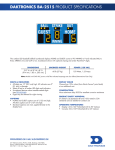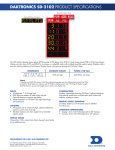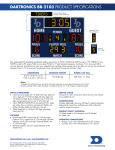Download All Sport 5000 Series Console Quick Start Guide 1 of 4
Transcript
All Sport 5000 Series Console Quick Start Guide 1 of 4 This guide will assist with starting up and operating an All Sport 5000 series scoreboard controller. For more detailed console operation and configuration, refer to the All Sport 5000 Series Control Console Operations Manual (ED-11976), available online at www.daktronics.com/allsportsupport. LCD EDIT – Press this key followed by one of the sport-specific scoring keys to modify the current value. Simply enter the new value using the number keypad and then press <ENTER>. Clock Control Horn Control Sport-Specific Insert Number Menu Clock Keypad Navigation Control LCD This screen displays current game information and menu choices. Number Keypad 0-9 – Use these keys to enter scoring and statistical values. ENTER * YES – This key has two functions: o Press to complete an action. o Press to answer “YES” for input prompts (Y). CLEAR / NO – This key has two functions: o Press to clear the LCD of numerical information. o Press to answer “NO” for input prompts (N). Menu Navigation MENU – Press to select from a list of standard and sport-specific options. o Use and to scroll through the menus. o Use and to enter and exit submenu lists. o Refer to the Operations Manual for the menu settings of each sport. DD2077845 Rev 1 26 July 2012 START – Press to start the main clock. A green LED on the key illuminates while the main clock is running. STOP – Press to stop the main clock. SET MAIN CLOCK – After the main clock has been stopped, press this key to display the current time of the main clock. o Enter the desired time using the number keypad and then press <ENTER> to set the clock. o Press <CLEAR> twice to cancel the changes and return to the game. o Refer to Section 2.5 of the Operations Manual for more information. COUNT UP/DOWN – After the main clock has been stopped, press this key to set the direction of the clock. o Press <1> or <2> to select UP or DOWN (default). o The current direction of the main clock is shown on the top line of the LCD with an ↓ or ↑. Horn Control AUTO HORN – Press this key to enable/disable the automatic horn. o Press <1> or <2> to select ON (default) or OFF. An amber LED on the <HORN> key illuminates when the Auto Horn is enabled. o If the Auto Horn is ON (the LED is on) the horn will automatically go off when the clock reaches “00:00”. HORN – Press to sound the main horn, if the scoreboard is equipped with one. The horn sounds as long as the key is held. Sport-Specific Insert This shows keys specific to a sport. Refer to Page 3 for more information. 201 Daktronics Drive PO Box 5128, Brookings, SD 57006-5128 Tel: 1-800-DAKTRONICS (1-800-325-8766) Fax: 605-697-4700 Web: www.daktronics.com/allsportsupport All Sport 5000 Series Console Quick Start Guide Radio Settings Start Up 1. 2. 3. 4. 5. Plug power cord into a 120 (or 230) VAC outlet. Connect all signal cables to their appropriate jacks, if they are not already connected. Wireless radio systems may not require these signal connections. Refer to scoreboard installation manuals and/or site-specific System Riser Diagrams for more information. Slide a sport insert into the sleeve over the keypad (see Page 3). Turn power switch S1 on rear of console to the ON position. The console will perform a self-test when it is powered on. During the self-test, a message will display the version of the standard software loaded in the console: AS-5000 VX.X.X ED-11544 6. V = version and revision number ED = standard software number When the self-test completes, a prompt displays the code number for the last game played. This is useful when power to the console is lost during a game. RADI O SETTI NGS BCAST X CHAN YY X = current broadcast group YY = current radio channel The radio settings in the console (transmitter) must match the settings in the scoreboard (receiver). By default, both are set to Broadcast Group 1, Channel 01. To determine the settings of a scoreboard, first power it down and shut off any radio-equipped consoles in the area. Next, power the scoreboard back up and watch for the radio settings. The settings will appear as “bX CY” where X is the current broadcast group and Y is the current channel: Radio Settings in Clock Digits NNNN = last code selected Press <NO> to start a new game or change sports. The console will prompt for a new code number as shown below. SELECT CODE CODE NNNN NNNN = current code entered Use the number keypad to enter the new sport code, and then press <ENTER>. Sport codes can be found on the sport-specific insert and in the Operations Manual. Refer also to Page 3. DD2077845 Rev 1 26 July 2012 If the radio option is installed, the console will also prompt for the radio settings after changing the sport code. Press <ENTER> to accept the current settings or press <CLEAR> to modify them. Press <YES> to resume the last game stored in memory. The console is now ready for game operation. PREV CODE NNNN RESUME GAME? 2 of 4 The settings are typically displayed in the clock digits or Home and Guest score digits, depending on the scoreboard model. Refer to Section 2.4 of the Operations Manual for more information on radio settings. 201 Daktronics Drive PO Box 5128, Brookings, SD 57006-5128 Tel: 1-800-DAKTRONICS (1-800-325-8766) Fax: 605-697-4700 Web: www.daktronics.com/allsportsupport All Sport 5000 Series Console Quick Start Guide Sport Codes & Sport Inserts The Sport Code is used to set the console’s scoring mode. The Sport Insert is an interchangeable keypad overlay that identifies the keys required for operation of a specific sport. Each sport insert has a list of applicable sport codes on the left-hand side: Sport Codes Sport Insert 3 of 4 Appendix B of the Operations Manual contains scale drawings of every sport insert. If an insert is lost or damaged, you can print the drawing (8 ½" x 11" paper) and cut out the insert to use until a replacement arrives. Below is a table of the most common codes for each sport, along with the sport insert used to score it: Sport Common Code(s) Insert Part / Drawing # Baseball 5501 1101 (PLY/FLS) 1105 (PLY/FL/PTS) 6601 4401 (without SOG) 4402 (with SOG) 5500 7701 8601 (manual timing) 2101 3101 LL-2438 / 125061 Basketball Football Hockey/ Lacrosse Pitch & Speed Soccer Track Volleyball Wrestling LL-2433 / 120121 LL-2437 / 122652 LL-2436 / 124218 LL-2482 / 130895 LL-2440 / 125215 LL-2439 / 125094 LL-2434 / 125055 LL-2435 / 124701 Note that many scoreboards are capable of scoring multiple sports. Refer to Appendix C of the Operations Manual for a complete listing of sport codes for each scoreboard model. When ordering replacement inserts for any of the sports shown above, you will receive the All Sport 5000 Insert Kit (part # LL-2776). Inserts for sports not shown above may be ordered individually. Use the label sheet (part # LL-2458) provided with the console to affix the correct sport code for a particular scoreboard onto the sport insert at the suggested location. Code Label Sheet DD2077845 Rev 1 26 July 2012 201 Daktronics Drive PO Box 5128, Brookings, SD 57006-5128 Tel: 1-800-DAKTRONICS (1-800-325-8766) Fax: 605-697-4700 Web: www.daktronics.com/allsportsupport All Sport 5000 Series Console Quick Start Guide Jacks & Switches Important Safeguards J1-J3 (SCOREBOARD OUTPUTS) – These are ¼" stereo jacks used to connect directly to fixed-digit scoreboards, clocks, and stat displays. J1, J2, and J3 all send out the same scoreboard control signal. For wireless systems, these jacks may not be needed. If the console is equipped with a radio antenna, ensure that it is pointed straight up during operation for best results. J4 (MAIN CLOCK START/STOP/HORN SWITCH) – This jack is used for a main clock handheld start/stop switch. J4 may also be used for external Precision Time console (for basketball). J5 (COMPUTER PORT) – Not used on this model J6 (I/O PORT) – This jack is the main input and output port. J6 is used to send data to multiple displays (Scoreboard, Play Clock, and Locker Room Clocks), communicate with other All Sport consoles, and send Real-Time Data (RTD) to Daktronics display controllers. J7 (PLAY CLOCK START/STOP/RESET SWITCH) – This jack is used for a play clock handheld start/stop/reset switch. J8 (SWITCH INPUTS) – Not used on this model S1 (POWER) – This switch is used to power the console ON and OFF. DD2077845 Rev 1 26 July 2012 4 of 4 1. Do not drop the control console or allow it to get wet. 2. To avoid electrical shock, do not disassemble the control equipment or electronic controls of the display; failure to follow this safeguard will also make the warranty null and void. 3. Always turn off and/or unplug the control equipment when it is not in use. Never yank the power cord to pull the plug from the outlet. Grasp the plug and pull to disconnect. 4. Do not let any power cord touch hot surfaces or hang over the edge of a table that would damage or cut the cord. 5. If an extension cord is necessary, a three-pronged, polarized cord should be used. Arrange the cord with care so that it will not be tripped over or pulled out. 6. After receiving a new or replacement console, inspect for shipping damage such as rattles and dents, and verify that all equipment is included as itemized on the packing slip. Immediately report any problems to Daktronics; save all packing materials if exchange is necessary. 201 Daktronics Drive PO Box 5128, Brookings, SD 57006-5128 Tel: 1-800-DAKTRONICS (1-800-325-8766) Fax: 605-697-4700 Web: www.daktronics.com/allsportsupport