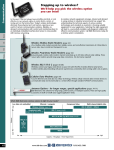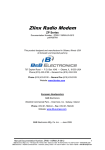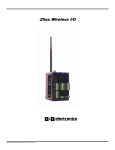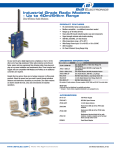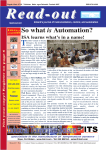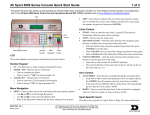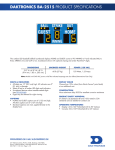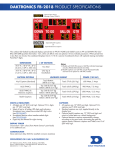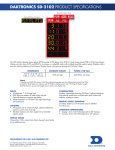Download Production Truck Scoreboard Integration
Transcript
VOLAR PRODUCTION TRUCK SCOREBOARD CONTROLLER DATA INTEGRATION INTRODUCTION » In an effort to reduce duplicate data entry and improve the accuracy of that data, Production Truck allows users to integrate their scoreboard controller data feed to update overlays with live data. » This feature is limited to select scoreboard controller manufactures and models. Please review the supported hardware list. If your configuration is not supported, contact Volar support to request support for your configuration. » The data set is limited to the data published by the scoreboard controller, which typically does not encompass all the data available in the overlay control panels. Please review the supported data set for your configuration and sport. 2 © VolarVideo, 2014. Subject to change without notice. HARDWARE SUPPORT Manufacturers Daktronics 3 Scoreboard Controller Models All Sport 3000 + All Sport CG All Sport 5000 + All Sport CG © VolarVideo, 2014. Subject to change without notice. DAKTRONICS (HARDWARE) » Daktronics All Sport 3000 and 5000 series scoreboard controllers are supported in conjunction with an All Sport CG (http://www.daktronics.com/en-us/products/software-and-controllers/all-sport-control-console/all-sport-character-generator) » Data Cables: Standard scoreboard connection. Contact Daktronics for help. Scoreboard ¼” Phono to Serial cable (included with All Sport CG)1 All Sport 3000/5000 Serial to USB cable (not included)2 All Sport CG Laptop with Production Truck 1. ¼” Phono plugs into J1, J2, or J3 on the All Sport control console, Serial end plugs into ‘Data’ port on All Sport CG 2. Serial end plugs into the ‘Control’ port on All Sport CG, USB plugs into the laptop. Distance not to exceed 50 feet ( http://en.wikipedia.org/wiki/RS-232#Cables) 3. For serial data over longer distances, we recommend CAT5 serial extenders ( http://www.startech.com/Networking-IO/Serial-over-IP/RS-232-Serial-Extender-3300-feet-1000-meters~RS232EXTC1) or radio extenders (http://www.amazon.com/Electronics-ZP9D-115RM-LR-Zlinx-Radio-Modem/dp/B00BRF5JS0). 4 © VolarVideo, 2014. Subject to change without notice. DAKTRONICS (ALL SPORT CG) » All Sport CG automatic configuration: 1. Connect the All Sport CG to the All Sport control console as previously outlined. 2. Turn on the All Sport CG and the All Sport control console. 3. Configure the All Sport control console for a new game. 4. After the initial boot sequence, the All Sport CG will either display: a. The same information on the All Sport control console display if automatic configuration was successful. All Sport CG configuration is complete, continue to Production Truck setup. b. ‘LOOKING FOR ALL SPORT’ if automatic configuration failed, continue to All Sport CG manual configuration. 5 © VolarVideo, 2014. Subject to change without notice. DAKTRONICS (ALL SPORT CG) » All Sport CG manual configuration: 1. Press the ‘MENU’ button on the All Sport CG. 2. Press the up or down arrow until ‘SELECT SPORT’ appears on the top line of the All Sport CG then press the ‘ENTER’ button. 3. Press the up or down arrow until the sport your All Sport control console is configured for appears in the bottom line of the ALL Sport CG then press the ‘ENTER’ button. 4. Press the up or down arrow until ‘SELECT MODE’ appears on the top line of the All Sport CG then press the ‘ENTER’ button. 5. Press the up or down arrow until ‘AUTOMATIC’ appears on the bottom line of the All Sport CG then press the ‘ENTER’ button and the ‘MENU’ button. 6. The All Sport CG should display the same information on the All Sport control console display if manual configuration was successful. All Sport CG configuration is complete, continue to Production Truck setup. 6 © VolarVideo, 2014. Subject to change without notice. DAKTRONICS (PRODUCTION TRUCK) » After connecting and turning on the Daktronics hardware, you need to configure Production Truck to receive the scoreboard controller data. » In the Production Truck menu » Mac: go to ‘Production Truck’ > ‘Preferences’ and select the ‘Scoreboard’ tab. » Windows: go to ‘Options’ > ‘Settings’ and select the ‘Scoreboard’ tab » In the ‘Scoreboard’ tab, select the serial device connected to your data source. » The detected format should update with the sport the scoreboard controller is configured to. Overlays of the detected type should now be updated with the data outlined in the following slides. 7 © VolarVideo, 2014. Subject to change without notice. DAKTRONICS (PRODUCTION TRUCK) » As previously mentioned, the scoreboard controller typically contains less data than the corresponding overlay control panel. » While the scoreboard input is turned on, you can continue to make changes to the information in the control panel and those changes will continue to be communicated to the overlays. However if you make a change to a field that the scoreboard is updating, your changes will be overwritten. Other fields will not be affected by the scoreboard data. 8 © VolarVideo, 2014. Subject to change without notice. DAKTRONICS (DATA) Sport Data Home team score Guest team score Inning Home hits* Baseball Home errors* Guest hits* Guest errors* Balls Strikes Outs *Only available with All Sport 5000 series control consoles 9 © VolarVideo, 2014. Subject to change without notice. DAKTRONICS (DATA) Sport Data Game clock time Home team score Basketball Guest team score Home time outs total Guest time outs total 10 © VolarVideo, 2014. Subject to change without notice. DAKTRONICS (DATA) Sport Data Game clock time Home team score Football Guest team score Home time outs left Guest time outs left 11 © VolarVideo, 2014. Subject to change without notice. DAKTRONICS (DATA) Sport Data Game clock time Hockey Home team score Guest team score 12 © VolarVideo, 2014. Subject to change without notice. DAKTRONICS (DATA) Sport Data Game time Soccer Home team score Guest team score 13 © VolarVideo, 2014. Subject to change without notice. DAKTRONICS (DATA) Sport Data Home current game score Guest current game score Volleyball Home games won Guest games won Game number 14 © VolarVideo, 2014. Subject to change without notice. REVISION HISTORY Date Comments 11/5/14 Initial release 15 © VolarVideo, 2014. Subject to change without notice.