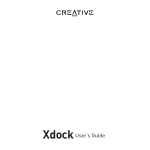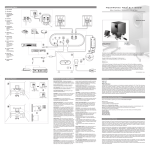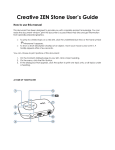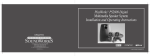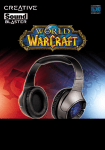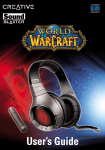Download Bob UG.fm - Creative
Transcript
Bob UG.fm Page 0 Thursday, February 22, 2007 4:04 PM Bob UG.fm Page 1 Thursday, February 22, 2007 4:04 PM Congratulations! Your Creative Xmod™ Wireless harnesses Creative's X-Fi™ technology to give you audio beyond CD quality. No software is required, so connect Xmod Wireless to your computer and stereo speakers, and start enjoying music with the X-Fi difference. Read on to learn how to get started with your Xmod Wireless! Contents About Your Xmod Wireless ........................................................ 2 About Your Remote Control ......................................................... 3 Setting Up Your Xmod Wireless ................................................... 4 Playing Music From Your Computer ........................................... 6 Using Your Xmod Wireless .......................................................... 6 Using X-Fi Enhancements ........................................................... 9 Connecting Headphones .......................................................... 10 Connecting To An External Stereo Audio Device ...................... 11 FAQs ........................................................................................... 12 General Specifications ............................................................... 16 Safety Information ..................................................................... 17 Declaration of Conformity ......................................................... 18 Bob UG.fm Page 2 Thursday, February 22, 2007 4:04 PM About Your Xmod Wireless 2 About Your Xmod Wireless 1 2 3 4 5 Play/Pause button Previous/Rewind button Next/Fast-forward button Volume LED ring Volume Control See “Using Your Xmod Wireless” on page 6. 3 4 2 5 1 6 6 7 8 9 10 11 Power/Standby LED Headphone jack Audio Line In jacks Audio Line Out jack USB port Link LED and Connect button For use with X-Fi Wireless Receivers. 7 8 9 10 11 ( ) Bob UG.fm Page 3 Thursday, February 22, 2007 4:04 PM About Your Remote Control 3 About Your Remote Control Your remote control has an operating distance of up to three meters (approximately 9.8 feet). 12 1 11 2 10 3 1 2 3 4 This launches the default media player on your computer. 5 Navigation keypad* 4 5a. 5b. 5 5c. 5d. 5e. 9 8 7 Power/Standby button Mute on/off button Volume buttons Menu button* 6 Scrolls up. Skips to the next track or fast-forwards a track. Executes a selected option in a menu. Scrolls down. Skips to the previous track or rewinds a track. Broadcasting and Zone control buttons For use with X-Fi Wireless Receivers. See “Enabling wireless features” on page 9 6 7 8 9 10 11 12 Play/Pause button Display button* Media Player Shuffle button* Media Player Repeat button* X-Fi Crystalizer™ on/off buttons X-Fi CMSS®-3D on/off buttons NOTES *With some media players, 5a 5e 5b 5d 5c some functions are not accessible via the Xmod Wireless remote control. Bob UG.fm Page 4 Thursday, February 22, 2007 4:04 PM Setting Up Your Xmod Wireless 4 Setting Up Your Xmod Wireless Step 1: Connect Your Xmod Wireless 1 2b 2a 1 Powered stereo or 2.1 speakers 2a USB-to-Mini-USB cable 2b Computer Turning on Xmod Wireless When Xmod Wireless turns on, your wireless connection is being prepared, so that when it is needed, the best connection can be made without any interference. During this time, the Power/Standby LED will flash red and finally light up blue. Bob UG.fm Page 5 Thursday, February 22, 2007 4:04 PM Configuring Your Computer 5 Step 2: Configuring Your Computer Make sure your Xmod Wireless is connected to your computer and all existing applications are closed. For Microsoft® Windows Vista™ 1 Click Start Control Panel Hardware and Sound Sound. The Sound dialog box appears. 2 Click the Playback tab page. 3 Select Creative Xmod Wireless and click the Set Default button. 4 Click the Recording tab page. 5 Select Creative Xmod Wireless and click the Set Default button. 6 Click the OK button. For Windows® XP 1 Click Start Control Panel Sounds and Audio Devices. The Sounds and Audio Devices Properties dialog box appears. 2 Click the Audio tab page. 3 In the Sound Playback section, select Creative Xmod Wireless as the default device. 4 In the Sound Recording section, select Creative Xmod Wireless as the default device. 5 Click the Apply button. 6 Click the OK button. Bob UG.fm Page 6 Thursday, February 22, 2007 4:04 PM Playing Music From Your Computer 6 Playing Music From Your Computer Launch your favorite media player and start playing music to enjoy the X-Fi difference. Using Your Xmod Wireless Inserting batteries into your remote control AAA AAA 2x IMPORTANT The cover on the remote control can only be opened halfway. Do not try to detach the cover when inserting batteries. Bob UG.fm Page 7 Thursday, February 22, 2007 4:04 PM Using Your Xmod Wireless 7 Adjusting volume When you adjust the volume, the Volume LED ring indicates for about four seconds the level selected. Subsequently, the entire Volume LED ring remains lit. NOTES You can also use the Volume Control on your Xmod Wireless or the volume setting on your computer’s media player. Muting audio When you mute audio, the Power/Standby LED flashes red. To unmute, press the Mute button again. The Power/Standby LED lights up blue. NOTES You can also press the Volume Control on your Xmod Wireless or the mute button on your computer’s media player. Bob UG.fm Page 8 Thursday, February 22, 2007 4:04 PM Using Your Xmod Wireless 8 Turning on Xmod Wireless or enabling Standby mode Press the Power/Standby button on your remote control to turn on Xmod Wireless or enable Standby mode. For Power/Standby LED information, see below. IMPORTANT To save your volume and X-Fi enhancements on/off settings, enable Standby mode. The Power/Standby LED lights up red. You may then unplug Xmod Wireless from your computer. NOTES You can also press down and hold the Play/Pause button on your Xmod Wireless for 3 seconds to enable Standby mode. To turn on Xmod Wireless, press the Play/Pause button. Returning to factory default settings Press and hold the Previous/Rewind and Next/Fast-forward buttons on your Xmod Wireless together for three seconds. The Volume LED ring lights up. For more information, see “FAQs” on page 14. Understanding the Power/Standby LED LED Behavior Status Blue Stable Turned on and ready for use. Red Stable In Standby mode. Flashing Muted. NOTES For more information on the Link LED, see the Creative X-Fi Wireless Receiver User’s Guide. Bob UG.fm Page 9 Thursday, February 22, 2007 4:04 PM Using X-Fi Enhancements 9 Enabling wireless features With one or more X-Fi Wireless Receivers, you can stream music wirelessly throughout the house and control playback from one location using your Xmod Wireless broadcasting and zone control features. For more information on X-Fi Wireless Receivers, see the Creative X-Fi Wireless Receiver User’s Guide. Using X-Fi Enhancements X-Fi Crystalizer and X-Fi CMSS-3D enhancements have been optimally calibrated for your listening pleasure. Use the remote control to turn the X-Fi Crystalizer or X-Fi CMSS-3D enhancements on or off. By default, X-Fi Crystalizer and X-Fi CMSS-3D enhancements are enabled. X-Fi CMSS-3D is dependant on your speaker or headphone setup. X-Fi CMSS-3D Virtual - Enjoy immersive surround sound when your Xmod Wireless is connected to your Hi-Fi system or any powered stereo speaker system. X-Fi CMSS-3D Headphone - Obtain immersive surround sound when your Xmod Wireless is connected to your headphones. Bob UG.fm Page 10 Thursday, February 22, 2007 4:04 PM Connecting Headphones 10 Connecting Headphones 2 1 1 Headphone jack 2 Headphones NOTES Speaker output is automatically disabled when headphones are connected to your Xmod Wireless. Disconnect the headphones to enable audio output through your speakers. Bob UG.fm Page 11 Thursday, February 22, 2007 4:04 PM Connecting To An External Stereo Audio Device 11 Connecting To An External Stereo Audio Device External audio devices that you can connect to Xmod Wireless include MP3 players, CD players, and any other stereo audio device with a Line-Out jack. 1 2a 3b 3c 2b 3a 1 Powered stereo or 2.1 speakers 3a 3.5 mm-to-RCA audio cable 2a Power adapter 3b MP3 player 2b Power outlet 3c MiniDisc player NOTES You can also connect your external audio devices while Xmod Wireless is connected to your computer. Xmod Wireless will be powered by your computer instead of the power adapter. Bob UG.fm Page 12 Thursday, February 22, 2007 4:04 PM FAQs 12 FAQs This section covers questions you might have while using your product. For further assistance, consult our self-help tool "Knowledge Base". Go to www.creative.com, select your region and country, and then select Support. Can I connect my Xmod Wireless to a USB hub? A USB hub may cause your Xmod Wireless not to be recognised by your computer. Always connect Xmod Wireless directly to your computer’s rear USB port. Why does my CRT monitor become distorted whenever Xmod Wireless is turned on? CRT monitors typically have no proper shielding, so their screens may become distorted in the presence of strong magnetic or radio signals. Place your Xmod Wireless as far away as possible from your monitor. Why do other wireless and electronic devices detect interference when I turn on Xmod Wireless? Your other devices may be detecting signals sent out by Xmod Wireless. If you are not using any X-Fi Wireless Receivers, disable the wireless feature. i. Press down and hold the Play/Pause button for 3 seconds to enable Standby mode. ii. Disconnect Xmod Wireless from your computer. iii. Press and hold the Volume Control on your Xmod Wireless as you reconnect Xmod Wireless to your computer. The Link LED should not light up. To enable the wireless feature, press and hold both the Previous/Rewind and Next/Fast-forward buttons on your Xmod Wireless together for three seconds. The Link LED lights up again. Bob UG.fm Page 13 Thursday, February 22, 2007 4:04 PM FAQs 13 Why is my remote control not responding? Your remote control’s batteries may have been depleted. Replace the batteries. Why can’t I access my media player’s functions with the remote control? With some media players, some functions are not accessible via the Xmod Wireless remote control. Why can’t I hear any sound from my headphones or speakers? Check that: • your speaker system’s power is turned on. • your Xmod Wireless is powered from the power adapter or your computer. • the volume is not muted. Press the Mute button on your remote control or the Volume Control on your Xmod Wireless to unmute. • you have connected headphones or speakers to your Xmod Wireless. • you have disconnected your headphones from Xmod Wireless. This applies only, if you want to hear sound from speakers. • you have set Xmod Wireless as your computer’s default sound playback device. See “Configuring Your Computer” on page 5. Why can’t I hear much difference in sound after enabling X-Fi Crystalizer? X-Fi Crystalizer works most dramatically on sound with many high and low frequencies. Some types of music have mostly mid-range frequencies, so the change may not be as apparent. Bob UG.fm Page 14 Thursday, February 22, 2007 4:04 PM FAQs 14 What is the best position for stereo speakers when X-Fi CMSS-3D Virtual is enabled? Good speaker placement can enhance your listening experience, while careless placement can make good audio systems sound bad. Below is our recommendation for stereo speakers. L R 30° 30° Can I use noise-cancelling headphones or other special audio-enhancing headphones with Xmod Wireless? When using headphones or earphones with special audio-enhancing features, disable the effects before using them with Xmod Wireless. The audio enhancements on the headphones or earphones may interfere with the X-Fi enhancements on Xmod Wireless. What happens when I reset Xmod Wireless? During a reset, your Xmod Wireless reverts to the original volume settings, and turns on the X-Fi enhancements. If your Xmod Wireless is paired with any X-Fi Receiver, the zone control settings are also erased. Bob UG.fm Page 15 Thursday, February 22, 2007 4:04 PM FAQs 15 Will my saved settings be lost when I unplug my Xmod Wireless from the computer. No. If you enable Standby mode before unplugging your Xmod Wireless from the computer, your previous settings will be saved (see “Turning on Xmod Wireless or enabling Standby mode” on page 8). Why can’t I turn on Xmod Wireless when it is connected to my computer? Check that your computer is turned on. Xmod Wireless is powered by your computer through the USB port. If your computer is in Standby mode or turned off, Xmod Wireless cannot be turned on. Bob UG.fm Page 16 Thursday, February 22, 2007 4:04 PM General Specifications 16 General Specifications Connectivity • • • • Headphone Out - 3.5 mm (1/8’’) Stereo jack RCA Audio Line In jacks Audio Line Out - 3.5 mm (1/8’’) Stereo jack USB Mini-B port X-Fi Technology • X-Fi Crystalizer • X-Fi CMSS-3D Virtual • X-Fi CMSS-3D Headphone Power Adapter • Supply Voltage: 5 V +/- 5% • Current: 1 A • Power: 5 W Radio Frequency (RF) • Operating RF range: 2400 - 2483.5 MHz • Number of RF channels: 3 • RF transmitter power output: 16 dBm Port compatibility • Universal Serial Bus (USB) 1.1 and 2.0 Bob UG.fm Page 17 Thursday, February 22, 2007 4:04 PM Safety Information 17 Safety Information Refer to the following information to use your product safely, and to reduce the chance of electric shock, short-circuiting, damage, fire, hearing impairment or other hazards. Improper handling may void the warranty for your product. For more information, read the warranty available with your product. • • • • • • • • • • • Do not dismantle or attempt to repair your product. Refer all servicing to authorized repair agents. Do not expose your product or battery to temperatures outside the range of 0°C to 40°C (32°F to 104°F). Do not pierce, crush or set fire to your product or battery. Keep your product or battery away from strong magnetic objects. Do not subject your product to excessive force or impact. Do not expose your product or battery to water or moisture. If your product is moisture-resistant, take care not to immerse your product in water or expose it to rain. When a conductive apparatus, such as earphones, is used in close proximity with a CRT television or CRT monitor, the latter may emit an electrostatic discharge. The electrostatic discharge can be felt as a static shock. While this static shock is usually harmless, it is good practice to avoid close contact with CRT devices when using earphones. Do not listen to audio on your earbuds or headphones at high volume for prolonged periods of time as hearing loss may result. For users in the United States, go to www.hei.org for more information. The battery must be recycled or disposed of properly. Contact local agencies for recycling and disposal information. Do not allow metal objects to touch the terminals of your battery. If there is leakage, an offensive odor, discoloration or deformation during charging or use, remove the battery and do not use it again. Clean your hands well before touching food or sensitive areas, for example, your eyes. Bob UG.fm Page 18 Thursday, February 22, 2007 4:04 PM Declaration of Conformity 18 Declaration of Conformity According to the FCC96 208 and ET95-19 Manufacturer/Importer's Name: Creative Labs, Inc. Manufacturer/Importer's Address: 1901 McCarthy Boulevard Milpitas, CA. 95035 United States Tel: (408) 428-6600 declares under its sole responsibility that the product Trade Name: Creative Labs Model Numbers: SB0830 has been tested according to the FCC / CISPR22/97 requirement for Class B devices and found compliant with the following standards: EMI/EMC: ANSI C63.4 2003, FCC Part 15 Subpart B & C Complies with Canadian ICES-003 Class B This device complies with part 15 of the FCC Rules. Operation is subject to the following two conditions: (1) This device may not cause harmful interference, and (2) This device must accept any interference received, including interference that may cause undesirable operation. Ce matériel est conforme à la section 15 des régles FCC. Son Fonctionnement est soumis aux deux conditions suivantes: (1) Le matériel ne peut étre source D'interférences et (2) Doit accepter toutes les interférences reques, Y compris celles pouvant provoquer un fonctionnement indésirable. Compliance Manager Creative Labs, Inc. January 24, 2007 Bob UG.fm Page 19 Thursday, February 22, 2007 4:04 PM Information in this document is subject to change without notice and does not represent a commitment on the part of Creative Technology Ltd. No part of this manual may be reproduced or transmitted in any form by any means, electronic or mechanical, including photocopying and recording, for any purpose without the written permission of Creative Technology Ltd. Copyright © 2007 Creative Technology Ltd. All rights reserved. The Creative logo, Xmod, X-Fi, CMSS, and Crystalizer are trademarks or registered trademarks of Creative Technology Ltd. in the United States and/ or other countries. Microsoft, Windows and Windows Vista are either registered trademarks or trademarks of Microsoft Corporation in the United States and/or other countries. Version 1.0 March 2007