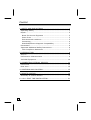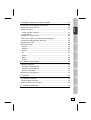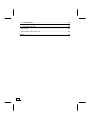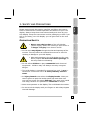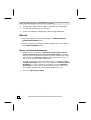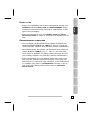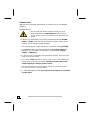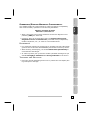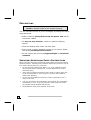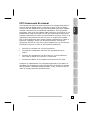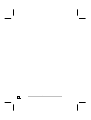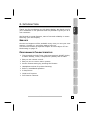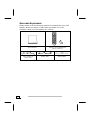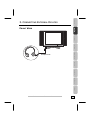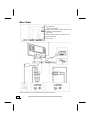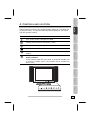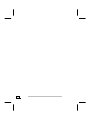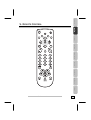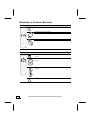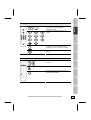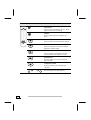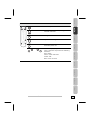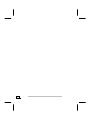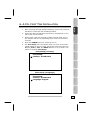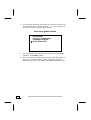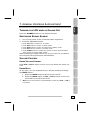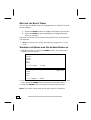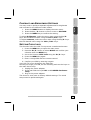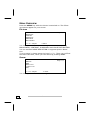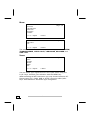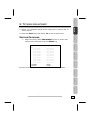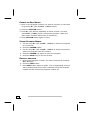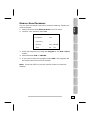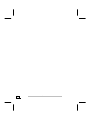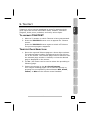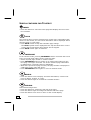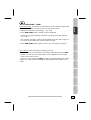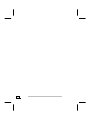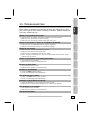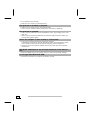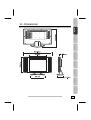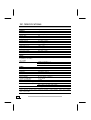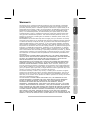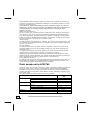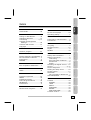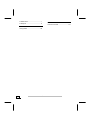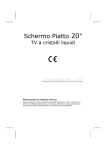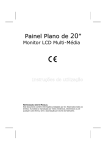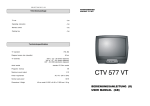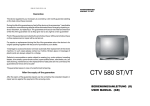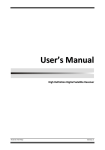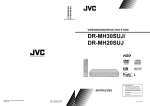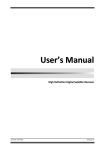Download Medion Flat Panel LCD TV Specifications
Transcript
20 Inch Flat Panel
LCD - TV
© 2005 All rights reserved.
Trademarks:
MS-DOS® and Windows® are registered trademarks of Microsoft®.
Pentium® is a registered trademark of Intel®.
Other trademarks are the property of their respective owners.
We make no warranty of any kind with regard to this material, including, but
not limited to, the implied warranties of merchantability and fitness for a particular purpose.
We will not be liable for errors contained herein or for incidental or consequential damages in
connection with the furnishing, performance, or use of this material.
We assume no responsibility for the use or reliability of its software on equipment that is not
furnished by our company.
This document contains proprietary information that is protected by copyright. All rights are
reserved. No part of this document may be photocopied, reproduced, or translated to another
language without the prior written consent of our company.
The information in this document is subject to change without notice.
CONTENT
1. SAFETY AND PRECAUTIONS .............................................. 1
Operating Safety .............................................................. 1
Repair ............................................................................. 2
Notes for Service Engineers ............................................. 2
Point of use ................................................................... 3
Environmental conditions................................................. 3
Connecting .................................................................... 4
Standards/Electro-Magnetic Compatibility .......................... 5
Precautions ...................................................................... 6
Important Additional Safety Instructions .............................. 6
FCC Compliance Statement .............................................. 7
2. INTRODUCTION .............................................................. 9
Service............................................................................ 9
Performance Characteristics ............................................... 9
Included Equipment ........................................................ 10
3. CONNECTING EXTERNAL DEVICES ................................... 11
Front View ..................................................................... 11
Rear View ...................................................................... 12
4. CONTROLS AND LOCATION............................................. 13
5. REMOTE CONTROL......................................................... 15
Summary of Control Buttons ............................................ 16
6. A.P.S. FIRST TIME INSTALLATION.................................... 21
ii
Deutsch
7. GENERAL CONTROLS & ADJUSTMENT ............................... 23
Turning the LCD display On and Off ................................... 23
English
Switching Signal Source................................................... 23
Volume Control............................................................... 23
Italiano
Using Volume Control.................................................... 23
Using Mute .................................................................. 23
Setting the Sleep Timer ................................................... 24
Viewing the Menus and On-Screen Displays ........................ 24
Contrast and Brightness Settings ...................................... 25
Setting Child Lock ........................................................... 25
26
26
27
27
27
28
28
Nederlands
Picture ........................................................................
Sound.........................................................................
Colour.........................................................................
TV ..............................................................................
Reset ..........................................................................
Mode ..........................................................................
Input ..........................................................................
Français
Menu Overview............................................................... 26
Dansk
8. TV MODE ADJUSTMENT .................................................. 29
Editing Programs ............................................................ 29
30
30
30
31
Español
Change or Edit Names...................................................
Insert Program Names ..................................................
Delete a program .........................................................
Manual Scan Programs ....................................................
9. TELETEXT ..................................................................... 33
Português
To operate TELETEXT ...................................................... 33
Teletext Page Selection.................................................... 33
Useful features for Teletext .............................................. 34
Türkçe
10. TROUBLESHOOTING..................................................... 37
iii
11. DIMENSIONS .............................................................. 39
12. SPECIFICATIONS ......................................................... 40
Warranty ....................................................................... 41
Pixel errors with LCD TVs ................................................. 42
INDEX ............................................................................. 43
.
iv
Deutsch
English
1. SAFETY AND PRECAUTIONS
Italiano
Please read through this section carefully and follow the instructions to maximize the reliable operation and lifetime of your LCD
display. Always keep these instructions handy and close by your
LCD display. Keep the instructions and the packaging so that if you
sell or give away your LCD display you can give them to the new
owner.
OPERATING SAFETY
Français
• Never open the housing of the LCD display
/power supply! When the housing is open there is
a danger of injury from electric shock!
Nederlands
• Do not insert any objects through the slots and openings of the
monitor. This may lead to an electrical short-circuit or even fire
resulting in damage to your LCD display.
Dansk
• Slots and openings in the LCD display are for ventilation purpose. Do not cover these openings, as
this may lead to overheating.
• Do not allow children to play unattended with electrical
equipment. Children may not always correctly recognize
danger.
Español
• This LCD display is intended for personal use only. It not intended for commercial use in a heavy industry environment.
Português
• An injury hazard exists when the display breaks. Wear protective gloves to pack the broken parts and send them into
your service center for proper disposal. Then wash your hands
with soap, because it is possible for chemicals to escape.
• Never exert pressure on the display. This could break the monitor.
1. SAFETY AND PRECAUTIONS
Türkçe
• Do not touch the display with your fingers or with sharp objects
to avoid damage.
1
Contact the Call Center immediately in any of the following situations. Do NOT plug in or turn on your display:
♦
if the power cable/power supply overheats or is damaged
♦
if liquid has gotten into the monitor
♦
if the LCD display is dropped or the housing damaged
REPAIR
• Leave all repairs of your LCD display to authorized and
qualified personnel only.
• Should a repair be necessary, please contact one of our authorized service partners only.
NOTES FOR SERVICE ENGINEERS
2
•
Before opening the housing, disconnect the product from all
power sources and remove any connecting cables. If the display has not been disconnected from the power outlet before being
opened, there is a danger to life through electric shock. There is
also a risk of damage to the components.
•
Internal components of the LCD display may be damaged by electrostatic discharge (ESD). Carry out repairs in an ESD-protected
workshop. If no such workshop is available, wear an antistatic
wrist strap or touch a highly conductive metal object. We can repair damage sustained by inappropriate handling for a fee.
•
Use only original spare parts.
ENGLISH
Deutsch
POINT OF USE
English
• Keep your LCD display and all units connected to it away from
moisture and avoid dust, heat and direct sunlight. Failure
to observe these instructions can lead to malfunctions or damage to the LCD display.
Italiano
• Place and operate all units on a stable, level and vibration-free surface in order to avoid the LCD display from falling.
ENVIRONMENTAL CONDITIONS
Français
• The LCD display can be operated most reliably at ambient temperatures between +41°F and +95°F (5° C to 35° C) and at a
relative humidity between 20% and 85% (without condensation).
Nederlands
• When switched off, the monitor can be stored most reliably between -4°F and +140°F (-20° C - +60° C), up to the maximum height of 39,000 ft (12,000 m) above sea level at a relative humidity between 10% and 85% (without condensation).
Türkçe
Português
Español
Dansk
• After transporting your LCD display please wait until it has
assumed the ambient temperature before connecting and
switching it on. Extremely high variations in the temperature
or humidity may result in condensation forming on the inside of the LCD display which could cause an electrical
short-circuit.
1. SAFETY AND PRECAUTIONS
3
CONNECTING
Observe the following instructions to connect your LCD display
properly:
POWER SUPPLY
• Do not open the power supply housing. An open
housing presents a lethal hazard from electrical
shock. There are no parts inside to be cleaned or serviced.
• Operate your LCD display only with grounded outlets with AC 100230V~/ 50 Hz. If you are not sure about the power supply at your
location, check with your power company.
• Use only the power supply and power connection cable provided.
• For additional safety we recommend use of a surge protector to
protect your LCD display from damage resulting from voltage
surges or lightning.
• To remove the LCD display from the power supply, disconnect the
plug from the AC outlet.
• The power outlet must be in the vicinity of your LCD display and
within reach of the power cables. DO NOT stretch the power
cables tightly to reach a power outlet.
• You should arrange the LCD display cables in a manner that no
one can trip over or step on them.
• To avoid damage of cable do not place any objects or furniture
on the cable.
4
ENGLISH
Deutsch
STANDARDS/ELECTRO-MAGNETIC COMPATIBILITY
English
Your display fulfils the requirements for electro-magnetic compatibility
and electrical safety specified in the following standards:
EN 55013, EN 55020, EN 60065
EN 61000-3-2, EN 61000-3-3
Italiano
• When connecting ensure that Guidelines for Electro-Magnetic Compatibility (EMC) are observed.
• Provide a space of at least three feet from high-frequency and
magnetic sources of interference (television sets, loudspeakers,
mobile telephones, etc.) in order to avoid malfunctions.
Français
ERGONOMICS
• For ergonomic reasons we suggest not to use dark text with a blue background. This would cause bad readability and would increase eye strain.
Nederlands
• While working with display you should take breaks periodically to
avoid tension and fatigue.
• In order to protect your eyes and to create a pleasant working area you
should avoid glare, reflections and strong contrasts on the screen.
TRANSPORT AND RECYCLING
Türkçe
Português
Español
Dansk
• Keep the original packaging and use it to protect the LCD display during transport or storage.
1. SAFETY AND PRECAUTIONS
5
PRECAUTIONS
Â
Caution! There are no parts which can be serviced or cleaned inside of the monitor housing.
You can increase the life of your LCD display by taking the following precautions:
• Before cleaning always disconnect the power line and all
connection cables.
• Do not use any solvents, caustic or gaseous cleaning
agents.
• Clean the display with a soft, lint-free cloth.
• Ensure that no water droplets remain on the screen. Water
can cause permanent discoloration.
• Do not expose the screen to bright sunlight or ultraviolet
radiation.
IMPORTANT ADDITIONAL SAFETY INSTRUCTIONS
When using any electronic equipment, basic safety precautions should
always be taken. Following the guidelines below can reduce the risk of
fire, electric shock and injury to person:
•
Do not use this product near water (e.g., near a bathtub, wash
bowl, kitchen sink or laundry tub, in a wet basement or near a
swimming pool).
6
•
Avoid using a telephone/modem (other than a cordless type) during an electrical storm. There may be a remote risk of electric
shock from lightning.
•
Do not use the telephone/modem to report a gas leak in the vicinity of the leak.
•
Use only the power cord indicated in this manual. Do not dispose
of batteries in a fire. They may explode. Check with local codes
for possible special disposal instructions.
•
Keep batteries away from children at all times.
ENGLISH
Deutsch
FCC COMPLIANCE STATEMENT
Increase the separation between the equipment and receiver.
•
Connect the equipment into an outlet on a circuit different
from that to which the receiver is connected.
•
Consult the dealer or an experienced technician for help.
Italiano
Français
•
Nederlands
Reorient or relocate the receiving antenna.
Dansk
•
English
This equipment has been tested and found to comply with the limits for a Class B digital device, pursuant to Part 15 of FCC Rules.
These limits are designed to provide reasonable protection against
harmful interference in a residential installation. This equipment
generates, uses, and can radiate radio frequency energy and, if not
installed and used in accordance with the instructions, may cause
harmful interference to radio communications. However, there is no
guarantee that interference will not occur in a particular installation. If this equipment does cause harmful interference to radio or
television reception, which can be determined by turning the
equipment off and on, the user is encouraged to try to correct the
interference by one or more of the following measures:
Türkçe
Português
Español
Changes or modifications not expressly approved by the party responsible for compliance could void the user’s authority to operate
the equipment. Shielded interface cables, if any, must be used in
order to comply with the emission limits.
1. SAFETY AND PRECAUTIONS
7
8
ENGLISH
Deutsch
English
2. INTRODUCTION
Thank you for purchasing our LCD Multi-display. We thank you for
your confidence in our products and are pleased to greet you as a
new customer.
Italiano
We focused on great features, ease of use and reliability in manufacturing your LCD display.
SERVICE
Français
Service and support will be available every time you use your new
monitor. Contact us, we will be glad to help you.
This manual contains a separate chapter on the subject of Troubleshooting on page 37.
¾
Easy-to-use remote control.
¾
Easy-to-use on-screen menu system.
¾
Screen format setting by pressing ARC button.
¾
Headphone socket for private listening.
¾
Built-in, broadband speakers.
¾
A sleep timer.
¾
Child Lock function.
¾
Full function Teletext.
Dansk
The terminals include Tuner receiving terminal, SCART (Video,
S-Video & RGB), Video, Componente (YPbPR) and S-Video.
Türkçe
Português
Español
¾
Nederlands
PERFORMANCE CHARACTERISTICS
2. INTRODUCTION
9
INCLUDED EQUIPMENT
Please make sure the following items are included with your LCD
Display. Notify us within 14 days after purchase if it is not
complete. With you LCD Display you receive:
Remote control & batteries
(Micro / AAA X 2)
User’s manual
Power adapter &
power cord
10
SCART cable
ENGLISH
Aerial cable
Deutsch
3. CONNECTING EXTERNAL DEVICES
Nederlands
Français
Italiano
English
FRONT VIEW
Türkçe
Português
Español
Dansk
Headphones
3. CONNECTING EXTERNAL DEVICES
11
REAR VIEW
12V DC-IN
Service interface*
AV2: Component YPbPr, Audio-in L/R
SCART (Input/Output)
S-Video
AV1: CVBS, Video-in, Audio-in L/R
Audio-out L/R
TV Tuner
*Service interface only intended for the service technician.
12
ENGLISH
Deutsch
English
4. CONTROLS AND LOCATION
These buttons control your display’s basic features, including the
on-screen menu. To use the more advanced features, you must
use the remote control.
Italiano
Turn down the volume. Navigation in OSD.
Turn up the volume. Navigation in OSD.
Change channels down. Navigation in OSD.
Français
Change channels up. Navigation in OSD.
Display the main menu. Confirmation of the menu.
Nederlands
Select input source (TV, Video, Component (YPbPr), S-Video,
SCART).
Turn on or turn off the LCD display.
Power indicator
Türkçe
Português
Español
Dansk
A blue indicator lights when the power is on and the indicator will
be orange in standby mode. (The indicator will be off when the
power is off.)
4. CONTROLS AND LOCATION
13
14
ENGLISH
Türkçe
Português
Español
Dansk
Nederlands
Français
Italiano
English
5. REMOTE CONTROL
Deutsch
5. REMOTE CONTROL
15
SUMMARY OF CONTROL BUTTONS
Selecting the Signal Source
Switch to the TV mode.
Switch to the Video mode.
Switch to the Component (YPbPr) mode.
Switch to the SCART mode.
Switch to the S-Video mode.
Menu Setting
Display the main on-screen menu or enter the next
menu.
Press to select the item you want to adjust in the OSD
menu.
Press to decrease or increase the value in the OSD control bar.
Exit from the menu.
16
ENGLISH
Deutsch
Changing Channels
English
Press P- or P+ to change programs in
TV mode or Teletext page in
TELETEXT mode.
Français
Italiano
To select programs directly in TV
mode.
Displays the current signal source,
program number and sound options.
Nederlands
Press to return to the previous program.
Sound Control
Dansk
Press to turn up or turn down the
volume.
Español
Press to switch the sound on or off.
Türkçe
Português
Press to choose Stereo, Bilingual or
Monaural broadcasts.
5. REMOTE CONTROL
17
Teletext Control
TELETEXT
Press to show the Teletext Service. Press
again to return to TV viewing.
INDEX
Press to show the list of Teletext contents.
HOLD
Press to stop the automatic page change.
EXPAND
Press to enlarge the top half or bottom
half of the Teletext page.
REVEAL
Press to display concealed information,
such as solutions of riddles or a quiz.
INTERRUPT
Press to switch to TV while waiting for
the next page.
SUBPAGE/TIME
Press to access to the sub-page you
required.
Color-coded keys for direct access. The
functions depend on the program.
18
ENGLISH
Deutsch
Other Function
English
POWER key. To switch on and off.
Reset the original factory setting, such as
Contrast and Color.
Italiano
Changes the format.
Adjusts the backlight in three levels.
Français
Press to select a preset time interval for
automatic power off.
Nederlands
When setting up programs in the TV
menu, these four keys have the following
functions:
Red: delete
Green: select and insert
Yellow: edit
Türkçe
Português
Español
Dansk
Blue: return to menu
5. REMOTE CONTROL
19
20
ENGLISH
2.
Insert two AAA type batteries into battery compartment on the
rear of the remote control.
3.
Please check, that the external 75 Ohm antenna cable, the power adapter and the corresponding power cord are connected
correctly.
4.
Press the POWER button to switch the set on.
5.
The First Setup menu will appear when you turn on the multimedia display for the first time. Follow the steps below and use
P+/ P-, VOL+/ VOL- and MENU buttons on your remote controller to configure First Setup.
Deutsch
Italiano
After removing the LCD display packaging, ensure the product is
installed in a safe and well ventilated position.
Français
1.
English
6. A.P.S. FIRST TIME INSTALLATION
Nederlands
First Setup (Country)
Español
Dansk
First Setup:
Country: Greatbritain
First Setup (Language)
Türkçe
Português
First Setup:
Country: Greatbritain
Language: English
6. A.P.S. FIRST TIME INSTALLATION
21
6.
The preferred method at First Setup is Auto Scan. Please refer
to the Manual Scan Programs section (Ö p. 31) for detailed instructions on how to operate Manual Scan.
First Setup Æ AUTO SCAN
First Setup:
Country: Greatbritain
Language: English
Scan: Auto Scan
22
7.
The system with automatically scan frequencies for available
channels. Press EXIT to abort.
8.
After First Setup is completed, the Program List will appear on
the screen. You can rename, delete, and insert programs
within the Program List. (For details, see “Editing Programs” p. 29.)
ENGLISH
Deutsch
English
7. GENERAL CONTROLS & ADJUSTMENT
TURNING THE LCD DISPLAY ON AND OFF
Press the POWER button on the Remote Control.
Italiano
SWITCHING SIGNAL SOURCE
1. Turn on the power of the connected video equipment.
2. Press the applicable button.
TV button to switch to TV mode.
AV1 button to switch to Video mode.
AV2 button to switch to Component (YPbPr) mode.
SV button to switch to S-Video mode.
SCART button to enable the system to auto detect between
(Video/ S-Video/ RGB) modes.
Français
Press
Press
Press
Press
Press
Scart
Nederlands
When pressing the signal source key on your LCD-TV, the device
will recognize the signal source automatically.
VOLUME CONTROL
Dansk
USING VOLUME CONTROL
Press VOL-/ VOL+ button to turn up or turn down the sound volume.
USING MUTE
Español
At any time, you can temporarily turn off the sound by pressing
the MUTE button.
1. Press the MUTE button and the sound cuts off.
Note: The mute function is automatically turned off if VOL- / VOL+
is pressed.
Türkçe
*
Português
2. Press the MUTE again or VOL- / VOL+ button to turn the
sound back to the previous level.
7. GENERAL CONTROLS & ADJUSTMENT
23
SETTING THE SLEEP TIMER
You can set the Sleep Timer to automatically turn off the TV view
of LCD display.
1. Press the SLEEP button to display the Sleep Timer screen.
2. Press the SLEEP button repeatedly to change the sleep
time (in minutes).
The time can be set to 10-minute increments from 10 minutes to
120 minutes.
*
Note: The Sleep Timer screen automatically disappears in 10 seconds.
VIEWING THE MENUS AND ON-SCREEN DISPLAYS
1. With the power on, press the MENU button. The main menu
appears on the screen.
Page: 1/2
Picture
Sound
Colour
TV
Reset
UVYZ: Adjust
: Enter
Page: 2/2
Mode
Input
Exit
UVYZ:Adjust
↵: Enter
2. Use the P+ / P- button to select one of the menu options, and
then press the MENU button to access to the Sub-menu.
3. Press the MENU button to return to the previous screen.
Note: The menu varies with which input source is selected.
24
ENGLISH
Deutsch
CONTRAST AND BRIGHTNESS SETTINGS
English
You may need to perform separate adjustments for brightness
and contrast for the different video modes.
1. Press the MENU button to display the main menu.
2. Press the P+ / P- button to move cursor to PICTURE.
3. Press the MENU key to confirm the setting.
Italiano
To adjust brightness, select the menu item using the P+/Pkeys. Set the desired value using the VOL+/VOL- keys.
To adjust contrast, select the menu item using the P+/P- keys.
Set the desired value using the VOL+/VOL- keys.
Français
SETTING CHILD LOCK
This function locks the LCD-TV to prevent unauthorized access.
1. Press the MENU key to open the main menu.
Nederlands
2. Press the P+/P- button to select MODE and confirm your
selection with the MENU key.
3. Go to the function Child Lock using the P+/P- keys.
4. Press the MENU key again.
5. Enter a 4 digit PIN with the remote control.
Dansk
6. Confirm your PIN by entering it again.
Türkçe
Português
Español
Your LCD TV is now locked by the child lock.
Should you forget your PIN, do the following and use the keys on
the main device only:
1. Unplug the power adapter
2. Press and hold the keys VOL- and POWER simultaneously.
3. Plug in the power adapter.
The device is now reset to factory default settings. The initial
setup must be performed again.
7. GENERAL CONTROLS & ADJUSTMENT
25
MENU OVERVIEW
Press the MENU key while the device is switched on. The following options appear on your screen.
PICTURE
Page: 1/2
Brightness
Contrast
Sharpness
Saturation
Noise Reduc.
UVYZ: Adjust
: Enter
You can adjust several screen settings in this menu, including
BRIGHTNESS, CONTRAST, SHARPNESS and COLOR SATURATION.
You can activate NOISE REDUCTION to suppress picture distortion.
To go to page 2, please press the keys P+ / P-. There you will find
the menu item Exit, which you can select by pressing MENU.
SOUND
Page: 1/1
Balance
BBE
Bass Level
Treble Level
Exit
UVYZ: Adjust
: Enter
You can adjust several audio settings in this menu.
26
ENGLISH
Deutsch
COLOUR
Page: 1/1
: Enter
Italiano
UVYZ: Adjust
English
Cool
Normal
Warm
User Setting
Exit
Français
In the color menu the color temperature can be adjusted to cool,
normal, warm or user settings. (depending on the ambient
lighting conditions)
TV
Page: 1/2
UVYZ: Adjust
Nederlands
Fine Tuning
Auto Scan
Manual Scan
Program Skip
Program
: Enter
Dansk
In the TV menu you can start the automatic and the manual channel scan. You can also edit the program list here. To go to page 2,
please press the keys P+ / P-. There you will find the menu item
Exit, which you can select by pressing MENU.
Português
Page: 1/1
Preset
All Reset
Exit
UVYZ: Adjust
Español
RESET
: Enter
7. GENERAL CONTROLS & ADJUSTMENT
Türkçe
In the Preset menu you can reset the picture and sound settings.
In the All Reset menu you can reset the menu to the factory default settings. After starting up again the initial setup screen appears. All prior modifications are irreversibly lost.
27
MODE
Page: 1/2
Overview
Transparence
Child Lock
Language
Decoder
UVYZ: Adjust
: Enter
Page: 2/2
OSD Time
Exit
UVYZ: Adjust
: Enter
The mode menu offers access to special settings like OVERVIEW,
TRANSPARENCE, CHILD LOCK, LANGUAGE, DECODER and
OSD Time.
INPUT
Page: 1/1
Video
S-Video
SCART
YPbPr
Exit
UVYZ: Adjust
: Enter
You can select your signal source in the input menu using the
P+/P- keys. Confirm your selection with the MENU key.
When selecting SCART connection you may choose between different types (Y/C, CVBS, RGB or AUTO) using the VOL+/VOLkeys. Auto allows for automatic type recognition.
28
ENGLISH
Deutsch
English
8. TV MODE ADJUSTMENT
1. Select "TV" mode as signal source using the TV key on the remote control.
2. Press the Menu key and select TV on the screen menu.
Italiano
EDITING PROGRAMS
Delete
Mark
_____
_____
_____
_____
_____
_____
_____
_____
_____
_____
Nederlands
Programs
___
___
___
___
___
___
___
___
___
___
Dansk
Z___ _____
___ _____
___ _____
___ _____
___ _____
___ _____
___ _____
___ _____
___ _____
___ _____
Français
1. Select the menu item PROGRAMS on the TV menu and
confirm your selection with the MENU key.
Edit
Skip
Türkçe
Português
Español
On this screen you can edit, insert, skip or delete programs.
8. TV MODE ADJUSTMENT
29
CHANGE OR EDIT NAMES
1. Move to the program number you want to rename or edit name
by pressing P+ / P- or VOL- / VOL+ button.
2. Press the YELLOW button.
3. Press P+ / P- button repeatedly to select a letter, and then
press VOL- / VOL+ button to select the position. (Each program name could be edited with 5 characters)
4. Press YELLOW button again to store.
INSERT PROGRAM NAMES
1. Use the keys P+ / P- or VOL- / VOL+ to select the program
to be inserted.
2. Press the GREEN button.
3. Use the keys P+ / P- or VOL- / VOL+ to select the position,
where the program shall be inserted.
4. Press the GREEN key again to move the program.
5. Press the BLUE key to exit this screen.
DELETE A PROGRAM
1. Move to the program number you want to delete by pressing
P+/ P-button.
2. Press the RED button.
3. Press RED button again to delete. The corresponding channel
will be deleted and all the other channels below this program
number will be moved one program number up.
30
ENGLISH
Deutsch
MANUAL SCAN PROGRAMS
English
You can limit the search interval for manual scanning. Please proceed as follows:
1. Select the menu item Manual Scan in the TV menu.
2. Confirm your selection with Yes.
034
Frequency
....
System
PAL / SECAM
Save
No
Français
ZPrograms
Italiano
Manual Scan
Yes
Nederlands
3. Enter the frequency by using the key pad or the VOL-/VOL+
button.
4. Select between PAL or SECAM.
Dansk
5. If you wish to save the program select YES. The program will
be entered into the next free channel.
Türkçe
Português
Español
Note: Press the EXIT key on the remote control to close this
window.
8. TV MODE ADJUSTMENT
31
32
ENGLISH
Deutsch
English
9. TELETEXT
Teletext is a free service broadcast by most TV stations which
gives up-to-the-minute information news, weather, television
program, share prices, subtitles, and many other topics.
Italiano
TO OPERATE TELETEXT
1. Select a TV station on which Teletext is being transmitted.
Français
2. Press the TELETEXT button once to appear the Teletext
screen.
Press the TELETEXT button again to switch off Teletext.
The previous program reappears.
TELETEXT PAGE SELECTION
Nederlands
1. Enter the required Teletext page as a three digit numbers.
The selected page number is displayed at the top left corner of the screen. The Teletext page counter searches until
the selected page number is located, so that the desired
page is displayed on the screen.
Dansk
2. The P+ / P- button can be used to select the preceding or
following page.
Türkçe
Português
Español
3. Fastext movement by the 4 colored buttons.
Four subject-heading pages can be selected quickly by
pressing the corresponding colored button Red, Green,
Yellow, or Blue on the remote control handset.
9. TELETEXT
33
USEFUL FEATURES FOR TELETEXT
INDEX
* Press this button to select the index page that displays the list of Teletext contents.
HOLD
The Teletext page you have selected may contain more information than
what is on the screen; the rest of the information will be displayed after a
period of time on a sub-page.
* Press HOLD button to stop the automatic page change.
-The HOLD symbol will be displayed at the top left-hand corner on the
screen and the automatic page change will be stopped.
* Press HOLD button again to continue.
INTERRUPT
In the Teletext mode, pressing INTERRUPT button will switch the screen
to the TV mode while waiting for the next text page.
* Select required page number in Teletext mode.
* Press INTERRUPT button to switch to TV mode while waiting for the
text page. The upper and lower row of the videotext page information
is displayed for 6 seconds, before it disappears.
* When the required text page is found, the page number is displayed in
a black box in the upper left corner.
* Press INTERRUPT button again to revert to Teletext mode.
REVEAL
* Press this button once to display concealed information, such as solutions of riddles, puzzles, or a quiz.
* Press this button again to conceal the revealed answers.
EXPAND
Select double height text.
* Press this button to enlarge the top half of the page.
* Press this button again to enlarge the bottom half of the page.
* Press this button once more to return to the normal display.
34
ENGLISH
Deutsch
SUB-PAGE / TIME
English
In Teletext mode, sub pages are subsections of long Teletext pages that
can only be displayed on the screen one section at a time.
* Select the required Teletext page. (e.g. 524)
* Press SUB-PAGE button. “S0000” will be displayed.
Italiano
* Select the required sub page number by pressing four digit buttons
(e.g. 0001).
* The Teletext sub page number will be displayed on the lower right corner of the screen when the selected page is found.
Français
* Press SUB-PAGE button again to return to normal page sequence.
In TV mode, press this button to display the time.
Nederlands
* While watching a TV program with Teletext transmission press TIME
button. The current time information will be displayed on the upper
right corner of the screen.
Türkçe
Português
Español
Dansk
* As soon as you press the TIME key again, the time display will vanish
again, but it will otherwise disappear automatically after about 6 seconds.
9. TELETEXT
35
36
ENGLISH
Deutsch
English
10. TROUBLESHOOTING
Many times, problems have simple causes. We would like to give
you some tips to solve some common problems. Should these tips
not help, please call us!
Italiano
There is no picture or sound.
Make sure the AC adapter is properly inserted in the power outlet.
Make sure the input mode is set to correctly.
Make sure the main power switch of the main unit is on.
There is no picture. There is no picture from AV.
Français
Make sure the Contrast/Brightness is properly adjusted.
Make sure all external devices are connected properly.
There is no sound.
Make sure the volume is not set to minimum.
Make sure the sound is not set to mute.
Make sure that headphones are not connected.
When using the connectors AV1, AV2 or S-Video please check, that an audio
cable is also connected.
Nederlands
There is no picture or sound, just noise.
Dansk
The reception may be weak.
Make sure the aerial is not disconnected.
Picture is not clear.
The reception may be weak.
Make sure the aerial is not disconnected.
Español
Picture is too bright.
Check the APC function setting.
Check Contrast/Brightness adjustment.
The picture is too dark.
Português
Check if the APC button is set to “Dark”.
Check Contrast/Brightness adjustment.
Remote control does not work.
Check the batteries in the remote control are not flat.
Make sure the remote sensor window is not under strong lighting.
The picture is not sharp.
Türkçe
The reception may be weak.
Make sure the aerial is not disconnected.
The picture jitters.
10. TROUBLESHOOTING
37
The reception may be weak.
Make sure the aerial is not disconnected.
The picture is doubled or tripled.
Make sure the aerial is facing the right direction.
There may be reflected electric waves from mountains or buildings.
The picture is spotted.
There may be interference from automobiles, trains, high voltage lines, neon
light, etc.
There may be interference between the antenna cable and power cable. Try
moving them further apart.
There are stripes on the screen or colors fade.
Is the unit receiving interference from other devices?
Transmission antennas of radio broadcasting station and transmission antennas of amateur radio and cellular phones may also cause interference.
Place the unit as far apart as possible from device that may cause possible
interference.
The basic settings are not correct anymore (color and tone).
Press the RESET key on the remote control to return to the basic settings.
You forgot the child lock PIN.
Follow the instructions on page 27 to perform a reset.
38
ENGLISH
Türkçe
Português
Español
Dansk
Nederlands
Français
Italiano
English
Deutsch
11. DIMENSIONS
11. DIMENSIONS
39
12. SPECIFICATIONS
Items
Specification
Display
Screen size
20.1” TFT (Thin-Film Transistor) LCD panel
Resolution
640x480 (VGA)
Aspect ratio
4:3
Display area (HxV)
408 x 306 mm
Pixel pitch
RGB 3x0,2125 (H) x 0,6375 (V)
Display colours
16,7 Mio. colours
Contrast ratio
500:1 (typ.)
Brightness
500 Cd/m3 (typ.)
View Angle (H, V)
± 80°, ± 70°
Response time
16ms (typ.)
TV Function
TV tuning system
B/G, D/K, I and L
Teletext
Yes
Colour system
PAL/SECAM
Video
SCART
In (RGB/Y/C or CVBS)
Out (CVBS)
21-pin (RGB, Y/C or CVBS) x 1
Video (In)
CVBS (composite) x 1
YPbPr (component) x 1
S-video x 1
Audio
Audio (In)
Audio L/R x 1
Audio (Out)
Audio L/R x 1
Speakers
Integrated, 3W x 2
Headphones
3.5mm mini stereo port x 1
Power
Power adaptor
(Li Shin 0218B1265)
AC 100-240V~, 60/50Hz
12 V / 65 W
Power consumption
< 65W
Dimension and Weight
Dimension (W x H x D)
668 x 383, x 72 mm (without stand)
Weight
8.6 kg (without accessories)
668 x 440 x 149 mm (with stand)
Accessories
User’s manual, remote control, batteries (AAAx2), power adaptor, power cord, SCART
cable, aerial cable
40
ENGLISH
Deutsch
WARRANTY
12. SPECIFICATIONS
Türkçe
Português
Español
Dansk
Nederlands
Français
Italiano
English
We warrant to our customers that this product is free from defects in materials
and workmanship as follows: for a determined period from the date of original
purchase, defective parts or a defective product returned to a repair facility or an
Authorized Service Facility ("ASF") for such product, as applicable, and proven to
be defective upon inspection, will be exchanged for new or comparable rebuilt
parts, or a refurbished product, as determined by the repair facility or the ASF.
Limited warranty repair or replacement shall not extend the original limited warranty period of the defective product. This limited warranty does not cover any
supplies or accessories, including but not limited to: software, blank media, userinstalled drives, etc.
EXCLUSIONS: this limited warranty does not apply, and you will have no remedy
hereunder with respect to (a) products that have been modified, opened, repaired
or otherwise altered, except by an ASF, (b) products that have been damaged or
destroyed after delivery to the customer, (c) any third party software, interfaces,
parts, supplies, peripherals or other products or any defects resulting from use of
the product in connection with such third party products, (d) defects resulting from
improper or inadequate maintenance, calibration or site preparation, (e) defects
resulting from any misuse, abuse, accident, neglect, negligence or any use other
than in accordance with the handling or operating instructions provided, (f) defects
resulting from exposure to unusual physical or electrical stress or from any operation other than in accordance with the published environmental specifications for
the product.
TO THE EXTENT ALLOWED UNDER APPLICABLE LAW, THE ABOVE WARRANTIES
ARE EXCLUSIVE AND NO OTHER WARRANTY OR CONDITION, WHETHER WRITTEN
OR ORAL, IS EXPRESSED OR IMPLIED AND WE SPECIFICALLY DISCLAIM ANY
IMPLIED WARRANTIES, INCLUDING ANY IMPLIED WARRANTY OF
MERCHANTABILITY OR FITNESS FOR A PARTICULAR PURPOSE AND NO IMPLIED
WARRANTY APPLIES TO THE PRODUCT AFTER THE APPLICABLE PERIOD OF THE
EXPRESS LIMITED WARRANTY STATED ABOVE. Some countries, states or provinces do not allow exclusions or limitations on the duration of an implied warranty,
so the above limitation or exclusion might not apply to you. This limited warranty
gives you specific legal rights and you might also have other rights that vary from
country to country, state to state, or province to province.
Our limited warranty is valid in any country or locality where we have a support
presence for this product and where we have marketed this product. The level of
warranty service you receive may vary according to local standards. We will not
alter form, fit or function of the product to make it operate in a country for which it
was never intended to function.
TO THE EXTENT ALLOWED UNDER APPLICABLE LAW, THE REMEDIES IN THIS
LIMITED WARRANTY STATEMENT ARE YOUR SOLE AND EXCLUSIVE REMEDIES.
EXCEPT AS INDICATED ABOVE, IN NO EVENT WILL OUR COMPANY OR ITS
SUPPLIERS BE LIABLE FOR LOSS OF DATA OR FOR INDIRECT, SPECIAL,
INCIDENTAL, CONSEQUENTIAL (INCLUDING LOST PROFIT OR DATA), OR OTHER
DAMAGE, WHETHER BASED IN CONTRACT, TORT, OR OTHERWISE. IN NO EVENT
SHALL RECOVERY OF ANY KIND AGAINST OUR COMPANY BE GREATER IN AMOUNT
THAN THE PURCHASE PRICE OF THE PRODUCT SOLD BY US WHICH CAUSED THE
ALLEGED DAMAGE. WITHOUT LIMITING THE FOREGOING, YOU ASSUME ALL RISK
AND LIABILITY FOR LOSS, DAMAGE OR INJURY TO YOU AND YOUR PROPERTY
AND TO OTHERS AND THEIR PROPERTY ARISING OUT OF USE OR MISUSE OF, OR
INABILITY TO USE THE PRODUCT NOT CAUSED DIRECTLY BY THE NEGLIGENCE OF
41
OUR COMPANY. Some countries, states or provinces do not allow the exclusion or
limitation of incidental or consequential damages, so the above limitation or exclusion may not apply to you.
THE WARRANTY TERMS CONTAINED IN THIS STATEMENT, EXCEPT AS LAWFULLY
PERMITTED, DO NOT EXCLUDE, RESTRICT OR MODIFY AND ARE IN ADDITION TO
THE MANDATORY STATUTORY RIGHTS APPLICABLE TO THE SALE OF THIS
PRODUCT TO YOU.
Please note the following:
Be sure to keep your purchase receipt in a safe place. Our company, at its option,
may require a copy of the receipt to validate the warranty period effective date
(i.e. date of purchase). Warranty liability only applies to material or factory faults.
It does not apply to damage due to breakage, for example, a crack in the housing.
Our service includes unit exchange or send-in repair:
Unit Exchange
In locations where Unit Exchange is available, we will send you a replacement unit.
You must return the defective unit to our company (using the shipping carton that
the new one came in.)
Send-In Repairs
In locations where Send-In Repair Service is available, repair service can be obtained by shipping your unit to the Repair Center. The unit will be repaired and
returned to you.
For either Unit Exchange or Send-In Repairs, you must have an authorized RMA
number from our support before shipping your defective product.
Replacement products may be either new or equivalent in performance to new.
Replacement or repaired products may contain remanufactured parts equivalent to
new in performance or may have been subject to incidental use.
Out-of-Warranty Support
In addition to providing free technical support during the warranty period, We are
also available to support your product after the warranty period has ended. This
out-of-warranty support will be provided on a fee basis.
PIXEL ERRORS WITH LCD TVS
An active matrix LCD TV with a resolution of 640 x 480 pixel consiting of three sub
pixel (red, green, blue), requires a total of about 922,000 directly addressable
transistors. Because of this very high number of transistors and the related very
complex manufacturing process, some defects or faulty addressing of pixel or sub
pixel might occur.
For such a display the following pixel errors are specified:
Item
Acceptable Number
Bright Sub Pixel
1
N <= 2
2 two next to each other
N <= 1
3 or more next to each other
N <= 0
Distance
Minimal distance between bright sub
L >= 5 mm
pixel
Dark Sub Pixel
1
N <= 5
2 next to each other
N <= 2
3 or more next to each other
N <= 0
Distance
Minimal distance between dark sub pixel
L >= 5 mm
Total number of bright and dark sub pixel
N<=5
42
ENGLISH
Deutsch
A
English
INDEX
O
AUTO SCAN .........................22
On-Screen Displays .............. 24
Operating Safety....................1
C
P
Italiano
Change or Edit Names...........30
Changing Channels ...............17
Connecting ...................... 4, 11
Contrast and Brightness
Settings ...........................25
Controls and location ............13
Copyright .............................. i
Performance characteristics .....9
Precautions ...........................6
Français
R
Recycling ..............................5
Remote Control ................... 15
Repair ..................................2
REVEAL .............................. 34
D
Delete a program .................30
Nederlands
S
E
FCC Compliance Statement..... 7
H
HOLD .................................34
I
Included equipment ..............10
INDEX ................................34
Inhaltsverzeichnis..................iv
Insert Program Names ..........30
INTERRUPT..........................34
Introduction ......................... 9
Español
F
Dansk
Safety and Precautions ...........1
Safety instructions .................6
Connecting.........................4
Environmental conditions .....3
Precautions ........................6
Repair ...............................2
Selecting the Signal Source ... 16
Service........................... 9, 37
Service Engineers ..................2
Setting the Sleep Timer ........ 24
Sound Control ..................... 17
Standards .............................5
FCC Compliance Statement ..7
SUB-PAGE/TIME .................. 35
Electro-Magnetic Compatibility 5
Environmental conditions........ 3
Ergonomics .......................... 5
EXPAND ..............................34
Português
T
M
Manual Scan Programs ..........31
INDEX
Türkçe
Teletext .............................. 33
EXPAND........................... 34
HOLD .............................. 34
INDEX ............................. 34
INTERRUPT ...................... 34
REVEAL ........................... 34
SUB-PAGE/TIME ............... 35
Teletext Control ................... 18
43
Trademarks ........................... i
Transport ............................. 5
U
V
Volume Control.................... 23
Using Mute ..........................23
44
ENGLISH