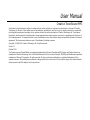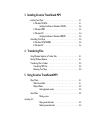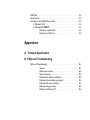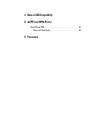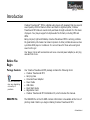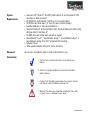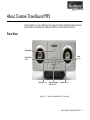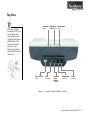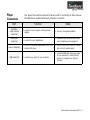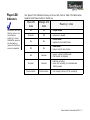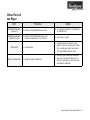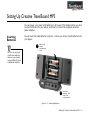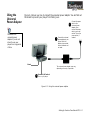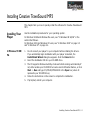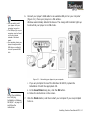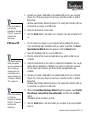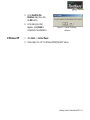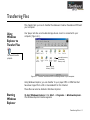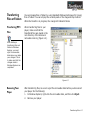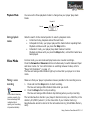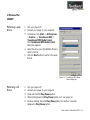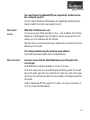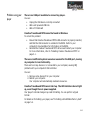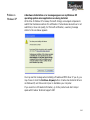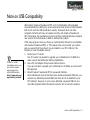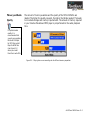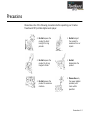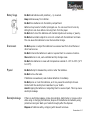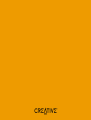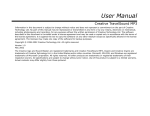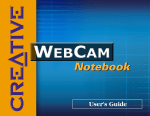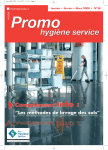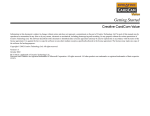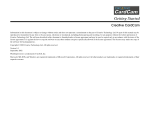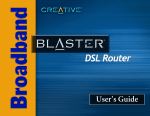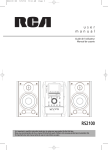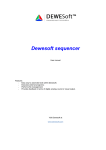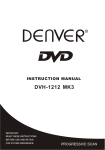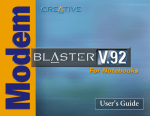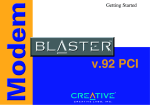Download Creative TravelSound MP3 User manual
Transcript
User Manual Creative TravelSound MP3 Information in this document is subject to change without notice and does not represent a commitment on the part of Creative Technology Ltd. No part of this manual may be reproduced or transmitted in any form or by any means, electronic or mechanical, including photocopying and recording, for any purpose without the written permission of Creative Technology Ltd. The software described in this document is furnished under a license agreement and may be used or copied only in accordance with the terms of the license agreement. It is against the law to copy the software on any other medium except as specifically allowed in the license agreement. The licensee may make one copy of the software for backup purposes. Copyright © 1998-2002 Creative Technology Ltd. All rights reserved. Version 1.1 October 2002 The Creative logo and Sound Blaster are registered trademarks and Creative TravelSound MP3, Inspire and Creative Inspire are trademarks of Creative Technology Ltd. in the United States and/or other countries. Microsoft, MS-DOS, and Windows are registered trademarks of Microsoft Corporation. All rights reserved. All other products are trademarks or registered trademarks of their respective owners. All specifications are subject to change without prior notice. Use of this product is subject to a limited warranty. Actual contents may differ slightly from those pictured. Contents Contents Introduction Before You Begin . . . . . . . . . . . . . . . . . . . . . . . . . . . . . . . . . . . . . . . . . . . . . . . . . . . i Package Contents . . . . . . . . . . . . . . . . . . . . . . . . . . . . . . . . . . . . . . . . . . . . . . . i README File . . . . . . . . . . . . . . . . . . . . . . . . . . . . . . . . . . . . . . . . . . . . . . . . . . . i System Requirements . . . . . . . . . . . . . . . . . . . . . . . . . . . . . . . . . . . . . . . . . . . ii Document Conventions . . . . . . . . . . . . . . . . . . . . . . . . . . . . . . . . . . . . . . . . . ii 1 About Creative TravelSound MP3 Front View . . . . . . . . . . . . . . . . . . . . . . . . . . . . . . . . . . . . . . . . . . . . . . . . . . . . . . Top View . . . . . . . . . . . . . . . . . . . . . . . . . . . . . . . . . . . . . . . . . . . . . . . . . . . . . . . Back View . . . . . . . . . . . . . . . . . . . . . . . . . . . . . . . . . . . . . . . . . . . . . . . . . . . . . . Bottom View . . . . . . . . . . . . . . . . . . . . . . . . . . . . . . . . . . . . . . . . . . . . . . . . . . . . Fold Out View . . . . . . . . . . . . . . . . . . . . . . . . . . . . . . . . . . . . . . . . . . . . . . . . . . . Player Controls . . . . . . . . . . . . . . . . . . . . . . . . . . . . . . . . . . . . . . . . . . . . . . . . . . Player Connectors . . . . . . . . . . . . . . . . . . . . . . . . . . . . . . . . . . . . . . . . . . . . . . . Player LED Indicators . . . . . . . . . . . . . . . . . . . . . . . . . . . . . . . . . . . . . . . . . . . . . Other Parts of the Player . . . . . . . . . . . . . . . . . . . . . . . . . . . . . . . . . . . . . . . . . . 1-1 1-2 1-3 1-4 1-4 1-5 1-6 1-7 1-8 2 Setting Up Creative TravelSound MP3 Inserting Batteries . . . . . . . . . . . . . . . . . . . . . . . . . . . . . . . . . . . . . . . . . . . . . . . . 2-1 Using the Universal Power Adapter . . . . . . . . . . . . . . . . . . . . . . . . . . . . . . . . . . 2-2 Inserting the SmartMedia Memory Card . . . . . . . . . . . . . . . . . . . . . . . . . . . . . . 2-3 3 Installing Creative TravelSound MP3 Installing Your Player . . . . . . . . . . . . . . . . . . . . . . . . . . . . . . . . . . . . . . . . . . . . . . In Windows 98 SE/Me . . . . . . . . . . . . . . . . . . . . . . . . . . . . . . . . . . . . . . . . . Verifying Installation in Windows 98 SE/Me . . . . . . . . . . . . . . . . In Windows 2000 . . . . . . . . . . . . . . . . . . . . . . . . . . . . . . . . . . . . . . . . . . . . In Windows XP . . . . . . . . . . . . . . . . . . . . . . . . . . . . . . . . . . . . . . . . . . . . . . Verifying Installation in Windows 2000/XP . . . . . . . . . . . . . . . . Uninstalling Your Player . . . . . . . . . . . . . . . . . . . . . . . . . . . . . . . . . . . . . . . . . . . In Windows 98 SE/Me/2000 . . . . . . . . . . . . . . . . . . . . . . . . . . . . . . . . . . . . In Windows XP . . . . . . . . . . . . . . . . . . . . . . . . . . . . . . . . . . . . . . . . . . . . . . 3-1 3-1 3-3 3-3 3-4 3-5 3-5 3-5 3-6 4 Transferring Files Using Windows Explorer to Transfer Files . . . . . . . . . . . . . . . . . . . . . . . . . . . . Starting Windows Explorer . . . . . . . . . . . . . . . . . . . . . . . . . . . . . . . . . . . . . . . . Transferring Files or Folders . . . . . . . . . . . . . . . . . . . . . . . . . . . . . . . . . . . . . . . Transferring MP3 Files . . . . . . . . . . . . . . . . . . . . . . . . . . . . . . . . . . . . . . . . Removing Your Player . . . . . . . . . . . . . . . . . . . . . . . . . . . . . . . . . . . . . . . . . 4-1 4-1 4-2 4-2 4-2 5 Using Creative TravelSound MP3 Player Mode . . . . . . . . . . . . . . . . . . . . . . . . . . . . . . . . . . . . . . . . . . . . . . . . . . . . . Wide Stereo Effect . . . . . . . . . . . . . . . . . . . . . . . . . . . . . . . . . . . . . . . . . . . Playback Mode . . . . . . . . . . . . . . . . . . . . . . . . . . . . . . . . . . . . . . . . . . . . . . . Setting playback modes . . . . . . . . . . . . . . . . . . . . . . . . . . . . . . . . Voice Mode . . . . . . . . . . . . . . . . . . . . . . . . . . . . . . . . . . . . . . . . . . . . . . . . . . . . . Making a voice recording 5-2 Playing recorded tracks . . . . . . . . . . . . . . . . . . . . . . . . . . . . . . . . Deleting recorded tracks . . . . . . . . . . . . . . . . . . . . . . . . . . . . . . 5-1 5-1 5-2 5-2 5-2 5-3 5-3 USB Mode . . . . . . . . . . . . . . . . . . . . . . . . . . . . . . . . . . . . . . . . . . . . . . . . . . . . . . Volume Levels . . . . . . . . . . . . . . . . . . . . . . . . . . . . . . . . . . . . . . . . . . . . . . . . . . . Formatting a SmartMedia Memory Card . . . . . . . . . . . . . . . . . . . . . . . . . . . . . . In Windows 98 SE . . . . . . . . . . . . . . . . . . . . . . . . . . . . . . . . . . . . . . . . . . . . In Windows Me/2000/XP . . . . . . . . . . . . . . . . . . . . . . . . . . . . . . . . . . . . . . Performing a quick format . . . . . . . . . . . . . . . . . . . . . . . . . . . . . Performing a full format . . . . . . . . . . . . . . . . . . . . . . . . . . . . . . . 5-3 5-3 5-4 5-4 5-5 5-5 5-5 Appendixes A Technical Specifications B FAQs and Troubleshooting FAQs and Troubleshooting . . . . . . . . . . . . . . . . . . . . . . . . . . . . . . . . . . . . . . . . General . . . . . . . . . . . . . . . . . . . . . . . . . . . . . . . . . . . . . . . . . . . . About power sources . . . . . . . . . . . . . . . . . . . . . . . . . . . . . . . . . About accessories . . . . . . . . . . . . . . . . . . . . . . . . . . . . . . . . . . . . Problems with software installation . . . . . . . . . . . . . . . . . . . . . . Problems with uninstalling your player . . . . . . . . . . . . . . . . . . . . Problems with voice recordings . . . . . . . . . . . . . . . . . . . . . . . . . Problems using your player . . . . . . . . . . . . . . . . . . . . . . . . . . . . . Problems in Windows XP . . . . . . . . . . . . . . . . . . . . . . . . . . . . . . B-1 B-1 B-2 B-2 B-3 B-3 B-3 B-4 B-6 C Note on USB Compatibility D An MP3 and WMA Primer About MP3 and WMA . . . . . . . . . . . . . . . . . . . . . . . . . . . . . . . . . . . . . . . . . . . . D-1 Memory and Audio Quality . . . . . . . . . . . . . . . . . . . . . . . . . . . . . . . . . . . . D-3 E Precautions Introduction Introduction Creative TravelSound™ MP3 is a digital audio player with speakers that give superb sound quality. With its titanium drivers and built-in digital amplifier, Creative TravelSound MP3 delivers sound clarity and bass strength unheard of in this class of players. Your player supports multiple audio file formats, including MP3 and WMA. Being compact, light and foldable, Creative TravelSound MP3 is entirely portable. Its great battery life makes it an ideal companion to other portable devices such as a portable DVD player or notebook. It is a must-have for those who want great sound on the go! Your player comes with accessories such as a universal power adapter, a carrying case and lots more. Before You Begin Package Contents The items described may vary depending on country of purchase. README File Your Creative TravelSound MP3 package contains the following items: • Creative TravelSound MP3 • Carrying Case • Universal Power Adapter • Power Cable • USB Cable • Quick Start Guide • Registration Card • Creative TravelSound MP3 Installation CD, which includes this manual. The README file on the CD-ROM contains information not available at the time of printing. Read it before you begin installing Creative TravelSound MP3. Introduction i System Requirements • Genuine Intel® Pentium® 200 MHz (Intel Pentium II recommended for MP3 encoding) or faster processor • 64 MB RAM on motherboard (128 MB or more recommended) • 30 MB free hard disk space (or more for audio content storage) • Available USB port or self-powered USB hub • Microsoft Windows® 98 Second Edition (SE), Windows Millennium Edition (Me), Windows 2000 or Windows XP • CD-ROM drive with digital audio extraction support • Sound Blaster® Live!™, Sound Blaster Audigy™, Sound Blaster Extigy™ or Sound Blaster Audigy 2 for EAX™ enhanced MP3 encoding • Installed mouse • SVGA graphics adapter 256 colors, 800 x 600 pixels Document Conventions We use icons to highlight useful or urgent information for you: ❍ Tip. This tells you about shortcuts or hints relating to a feature. ❍ Note. This highlights additional or important information about a feature. ❍ Caution! This highlights proper usage of your player. Use this information to avoid situations involving risk. ❍ Warning! This warns you of possible hazards that may result in injury to you, or damage to your player. Introduction ii 1 About Creative TravelSound MP3 About Creative TravelSound MP3 In this chapter, you can read about your player’s exterior features and accessories. We will show and explain your player’s buttons, controls and connectors. Front View Microphone Stop button Play/Pause button Reverse button Blue and Orange LED indicators Forward button Figure 1-1: Creative TravelSound MP3 - Front View About Creative TravelSound MP3 1-1 Top View With your Creative TravelSound MP3, you can augment your audio experience by using the Wide Stereo Effect feature. This feature can make it seem as if your speakers are placed further apart than they really are. Volume Up button Power On/Off switch Wide Stereo Effect switch USB connector Volume Down button Universal Power Adapter connector Headphones connector Line-in connector Figure 1-2: Creative TravelSound MP3 - Top View About Creative TravelSound MP3 1-2 Back View SmartMedia Memory card Eject lever SmartMedia Memory card slot Figure 1-3: Creative TravelSound MP3 - Back View. About Creative TravelSound MP3 1-3 Bottom View Normal/Repeat All/ Random switch Figure 1-4: Creative TravelSound MP3 - Bottom View Fold Out View Battery compartment Figure 1-5: Creative TravelSound MP3 - Fold Out View About Creative TravelSound MP3 1-4 Player Controls Controls POWER ON/OFF BUTTON PLAY/PAUSE BUTTON STOP BUTTON The controls help you access many of your player’s features. The table below describes each control and its function. Function ❍ turns on and turns off your player ❍ starts, pauses or continues playback ❍ press to start, pause or unpause playback ❍ starts or stops playback/recording ❍ press and hold to start recording ❍ press to stop playback/recording FORWARD BUTTON ❍ skips to the next track ❍ skips forward to portions of a track when you press and hold the button REVERSE BUTTON ❍ skips to the beginning of the current track, or to the previous track ❍ skips to previous portions of a track when you press and hold the button VOLUME UP/ VOLUME DOWN ❍ increases or decreases the volume BUTTONS NORMAL/REPEAT ALL/ RANDOM SWITCH ❍ sets the playback mode to Normal, Repeat All or Random WIDE STEREO EFFECT ❍ enhances the spatial separation of the speakers SWITCH BLUE AND ORANGE LED INDICATORS Notes ❍ lights up to show your player’s status and operating modes ❍ press and hold to change the volume level ❍ see "Player LED Indicators" on page 1-7 for details About Creative TravelSound MP3 1-5 Player Connectors Part UNIVERSAL POWER ADAPTER CONNECTOR HEADPHONES CONNECTOR LINE-IN CONNECTOR USB CONNECTOR Your player has external connectors that are used for connecting to other devices. The table below explains what each connector is used for. Function Notes ❍ connects to your player’s universal power adapter ❍ use only the supplied adapter ❍ connects to your headphones ❍ speaker output automatically mutes when headphones are plugged in ❍ connects to external audio devices, such as a portable CD player ❍ audio from the line-in source is mixed with currently playing audio ❍ connects your player to your computer ❍ connect a USB cable from your player to your computer to transfer data/ audio or to upgrade your player’s firmware About Creative TravelSound MP3 1-6 Player LED Indicators When both LEDs are blinking and you are not recording anything, it means that battery power is low. Recharge or replace the batteries as soon as possible. Your player’s LED indicators show you the current mode or state. The table below explains what these modes or states are. Blue LED state Orange LED state ON OFF ❍ Player mode BLINKING OFF ❍ playback is paused ON ON ❍ Voice mode ❍ playback of recorded tracks OFF ON ❍ USB mode ❍ player controls are inactive OFF BLINKING ❍ player is entering USB mode ❍ file transfer in progress BLINKING BLINKING ❍ starting recording ❍ when not recording, this indicates low battery power RAPID BLINKING RAPID BLINKING ❍ not enough memory left for recording Meaning / notes About Creative TravelSound MP3 1-7 Other Parts of the Player Part SMARTMEDIA MEMORY CARD SLOT SMARTMEDIA MEMORY CARD EJECT LEVER MICROPHONE BATTERY COMPARTMENT Function Notes ❍ holds the SmartMedia Memory card ❍ your player supports 3.3 V cards up to 128 MB only ❍ ejects the SmartMedia Memory card (available separately) from the slot ❍ push down to eject ❍ records audio ❍ recorded audio is stored in your player’s internal memory as a .WAV file; recordings cannot be stored in the SmartMedia Memory card ❍ holds the player’s batteries ❍ use any type of AAA size batteries ❍ use only one type of battery at a time; for example, do not mix acid and alkaline batteries About Creative TravelSound MP3 1-8 2 Setting Up Creative TravelSound MP3 Setting Up Creative TravelSound MP3 You can power your player with batteries or AC power. This chapter shows you how to insert batteries into your player, and how to connect the supplied universal power adapter. Inserting Batteries You will need four AAA batteries. Figure 2-1 shows you how to insert batteries into your player. 1 You can use any type of AAA size batteries. However, you should not use different types of batteries together. Remove the battery compartment cover. 2 Insert the batteries. Take note of the correct polarity. Figure 2-1: Inserting Batteries Setting Up Creative TravelSound MP3 2-1 Using the Universal Power Adapter Figure 2-2 shows you how to connect the universal power adapter. You can fold out the stand to prevent your player from falling over. 2 Disconnect the universal power adapter if you do not intend to use your player for a long period of time. 1 Stand Connect the universal power adapter to your player. When the adapter is connected, internal batteries are not used. Connect the power cable to the universal power adapter, then connect the power cable to your wall socket. Turn on the power switch, if needed. The universal power adapter may vary, depending on country of purchase. 3 Power On/Off switch Turn on your player. Figure 2-2: Using the universal power adapter Setting Up Creative TravelSound MP3 2-2 Inserting the SmartMedia Memory Card Figure 2-3 shows you how to insert the SmartMedia Memory card (available separately) into your Creative TravelSound MP3. Remove the SmartMedia Memory card by pushing down this lever. 1 Insert your SmartMedia Memory card here. Refer to the indicator on the right for insertion direction and card orientation. SmartMedia Memory card orientation indicator Figure 2-3: Inserting the SmartMedia Memory card Setting Up Creative TravelSound MP3 2-3 3 Installing Creative TravelSound MP3 Installing Creative TravelSound MP3 This chapter tells you how to quickly install the software for Creative TravelSound MP3. Installing Your Player Use the installation procedures for your operating system. In Windows 98 SE/ Me 1. For Windows 98 SE and Windows Me users, see “In Windows 98 SE/Me” in the section that follows. For Windows 2000 and Windows XP users, see "In Windows 2000" on page 3-3 and "In Windows XP" on page 3-4. Do not connect your player to your computer before installing the drivers. If you accidentally begin installation with your player connected, the InstallShield Wizard dialog box appears. Click the Cancel button. 2. Insert the Installation CD into your CD-ROM drive. 3. The CD supports Windows AutoPlay mode and starts running automatically.If not, either enable your CD-ROM drive’s auto-insert notification feature, or click Start -> Run and type D:\CTRUN\CTRUN.EXE in the Open box (where D: represents your CD-ROM drive). 4. Follow the instructions on the screen to complete the installation. 5. If prompted, restart your computer. Installing Creative TravelSound MP3 3-1 6. • You can safely install your player with your computer turned on. • The USB port(s) on your computer may be found on the front panel instead of the back panel. • You can daisy-chain your player through another USB device or attach it to a self-powered USB hub. Connect your player’s USB cable to an available USB port on your computer (Figure 3-1). Place your player on a flat surface. Windows automatically detects the device. The orange LED indicator lights up to show that your player is in USB mode. USB port Figure 3-1: Connecting your player to your computer i. If you are prompted to insert the Windows 98 SE CD, replace the Installation CD with the appropriate CD. ii. In the Insert Disk dialog box, click the OK button. To test the installation, see “Verifying Installation in Windows 98 SE/Me” on page 3-3 and follow the instructions. iii. Follow the instructions on the screen. 7. Click the Finish button, and then restart your computer if you are prompted to do so. Installing Creative TravelSound MP3 3-2 Verifying Installation in Windows 98 SE/ Me 1. Right-click the My Computer icon on your desktop. 2. On the menu that appears, click Properties. 3. In the System Properties dialog box, click the Device Manager tab (Figure 3-2). 4. The Creative TravelSound MP3 icon should appear. If it does not, repeat the steps in “In Windows 98 SE/Me” on page 3-1. Figure 3-2: System Properties dialog box In Windows 2000 1. Do not connect your player to your computer before installing the drivers. If you accidentally begin installation with your player connected, the Found New Hardware Wizard dialog box appears. Click the Cancel button. 2. Insert the Installation CD into your CD-ROM drive. 3. Click the names of the drivers and applications you want to install on your computer. 4. Follow the instructions on the screen to complete the installation. You may be asked, after an application is installed, if you want to restart your computer. Do not restart your computer until all the drivers and applications are installed. Installing Creative TravelSound MP3 3-3 To test the installation, see “Verifying Installation in Windows 2000/XP” on page 3-5 and follow the instructions. In Windows XP If a Microsoft warning dialog box appears, ignore the message and click the Continue Anyway button. For more details on this warning message, see "Problems in Windows XP" on page B-6. To test the installation, see “Verifying Installation in Windows 2000/XP” on page 3-5 and follow the instructions. 5. Connect your player’s USB cable to an available USB port on your computer (Figure 3-1). Place your player on top of your computer monitor or another flat surface. Windows automatically detects the device. The orange LED indicator lights up to show that your player is in USB mode. 6. Follow the instructions on the screen. 7. Click the Finish button, and restart your computer if you are prompted to do so. 1. Do not connect your player to your computer before installing the drivers. If you accidentally begin installation with your player connected, the Found New Hardware Wizard dialog box appears. Click the Cancel button. 2. Insert the Installation CD into your CD-ROM drive. 3. Click the names of the drivers and applications you want to install on your computer. 4. Follow the instructions on the screen to complete the installation. You may be asked, after an application is installed, if you want to restart your computer. Do not restart your computer until all the drivers and applications are installed. 5. Connect your player’s USB cable to an available USB port on your computer (Figure 3-1). Place your player on top of your computer monitor or another flat surface. Windows automatically detects the device. The orange LED indicator lights up to show that your player is in USB mode. 6. When the Found New Hardware Wizard dialog box appears, select Install the software automatically (Recommended), and then click the Next button. Installation will be complete in a while. 7. Click the Finish button, and then restart your computer if you are prompted to do so. Installing Creative TravelSound MP3 3-4 Verifying Installation in Windows 2000/ XP 1. Right-click the My Computer icon on your desktop. 2. On the menu that appears, click Properties. 3. In the System Properties dialog box, click the Hardware tab. 4. Click the Device Manager button. A window appears (Figure 3-3). 5. The Creative TravelSound MP3 icon should be appear as a device under Disk Drives. If it does not, repeat the steps in “In Windows 2000” on page 3-3 or “In Windows XP” on page 3-4. Figure 3-3: Device Manager dialog box Uninstalling Your Player In Windows 98 SE/ Me/2000 1. Disconnect the player from your computer first. 2. Click Start -> Settings -> Control Panel. 3. Click the Add/Remove Programs icon. 4. Click Creative TravelSound MP3, and then click the Add/Remove button. Installing Creative TravelSound MP3 3-5 In Windows XP 5. In the Confirm File Deletion dialog box, click the OK button. 6. In the dialog box that appears, click Finish to complete the uninstallation. Figure 3-4: Confirm File Deletion dialog box 1. Click Start -> Control Panel. 2. Follow steps 3 to 6 of "In Windows 98 SE/Me/2000" above. Installing Creative TravelSound MP3 3-6 4 Transferring Files Transferring Files This chapter tells you how to transfer files between Creative TravelSound MP3 and your computer. Using Windows Explorer to Transfer Files Your player acts like a removable storage device once it is connected to your computer (Figure 4-1). You cannot transfer playlists. removable memory (SmartMedia Memory card) player’s internal memory (32MB) Figure 4-1: Creative TravelSound MP3 as a storage device in your computer Using Windows Explorer, you can transfer to your player MP3 or WMA files that have been ripped from a CD or downloaded from the Internet. These files can also be deleted in Windows Explorer. Starting Windows Explorer To start Windows Explorer: Click Start -> Programs -> Windows Explorer. The Windows Explorer window appears. Transferring Files 4-1 Transferring Files or Folders You can manage files or folders by using standard Windows techniques for moving files or folders. You can employ the cut-and-paste or the drag-and-drop method. Transferring MP3 When transferring files to your player, make sure that the transferred files are placed in the root directory of the internal or removable memory (figure 4-2). Files While the transfer is in progress, the orange LED indicator blinks. After deleting or transferring files and folders in Windows Explorer, you must eject the removable disks where you made your changes. This is to make sure that the changes made in Windows Explorer are completed. Figure 4-2 Removing Your Player After transferring files, be sure to eject the removable disks before you disconnect your player. Do the following: 1. In Windows Explorer, right-click the removable disks, and then click Eject. 2. Remove your player. Transferring Files 4-2 5 Using Creative TravelSound MP3 Using Creative TravelSound MP3 This chapter shows you how to get the most out of your Creative TravelSound MP3 and its three modes: • Player mode • Voice mode • USB mode Player Mode In Player mode, you can play tracks downloaded into your player, apply a Wide Stereo effect, and change track playback order. Use the Play/Pause, Stop, Reverse and Forward buttons to control the playback of tracks. Press the Forward and Reverse buttons simultaneously to switch between Player and Voice mode. For more information on switching between modes, refer to “Player LED Indicators” on page 1-7. Wide Stereo Effect You can augment your audio experience by using the Wide Stereo Effect feature. This feature enhances the spatial separation of your speakers. That is, when Wide Stereo Effect is enabled, your speakers seem to be placed further apart than they really are. • To enable the Wide Stereo Effect, slide the Wide Stereo Effect switch in the direction of the arrow. • To disable the Wide Stereo Effect, slide the Wide Stereo Effect switch in the opposite direction of the arrow. Using Creative TravelSound MP3 5-1 Playback Mode You can use the three playback modes to change how your player plays back tracks. Repeat All Normal Random Setting playback modes Slide the switch to the desired position to select a playback mode. • In Normal mode, playback ends at the last track. • In Repeat All mode, your player plays all the tracks before repeating them. Playback continues until you press the Stop button. • In Random mode, your player plays back tracks at random. Playback continues until you press the Stop button, until all the tracks have been played. Voice Mode In Voice mode, you can create and play back voice or audio recordings. Press the Forward and Reverse buttons simultaneously to switch between Player and Voice modes. For more information on switching between modes, refer to “Player LED Indicators” on page 1-7. The blue and orange LED indicators light up to show that your player is in Voice mode. Making a voice recording Make sure that your player is placed as close as possible to the recording source. 1. Press and hold the Stop button to start recording. The blue and orange LED indicators blink while you record. 2. If the internal memory reaches capacity, the blue and orange LED indicators blink rapidly, and recording stops automatically. Press the Stop button to stop recording. The blue and orange LED indicators stop blinking when you stop recording. The recorded audio is stored in your player’s internal memory as a .WAV file, in the directory E:\VOICE (where E:\ is the drive letter of your internal memory). Recorded audio cannot be stored in the removable memory (SmartMedia Memory card). Using Creative TravelSound MP3 5-2 Playing recorded tracks You cannot rename or move Voice recordings from the "Voice" directory. Your player only recognizes recordings if they are in the "Voice" directory. There are a few ways to play back recorded tracks: • Press the Play/Pause button once to play the current track. • Press the Forward button to play the next track. For example, if track 8 is the current track, track 9 is played. • Press the Reverse button to play the previous track. For example, if track 8 is the current track, track 7 is played. • During playback, press the Play/Pause button to pause playback, or press the Stop button to stop playback and return to the last recorded track. Note: Press and hold the Play/Pause button for a short while if you want to play all the previous tracks in reverse order. For example, if track 8 is the current track, playback starts from track 8, followed by track 7 and so on, and ends after track 1 is played. The Forward button and Reverse button cannot be used during this time. Both the blue and orange LED indicators light up when you play recorded tracks. Deleting recorded tracks Use Windows Explorer to delete the recordings. USB Mode In USB mode, you can transfer files to and from your player’s internal memory and removable memory. See "Using Windows Explorer to Transfer Files" on page 4-1. Volume Levels When you turn on your player for the first time, your player will play at its default volume. Press and hold the Volume Up or Volume Down buttons to adjust the volume. Your player remembers the volume used before it is turned off, and plays at that volume when you turn on your player again. The player will reset to its default volume when: • A quick format or full format is performed on the internal memory. • The setting.dat file in the root directory of the internal memory is deleted. Using Creative TravelSound MP3 5-3 Formatting a SmartMedia Memory Card If your Smart Media Memory card is corrupted, or if you have purchased an offthe-shelf card, you will need to format your SmartMedia Memory card. You can format your SmartMedia Memory card using either Quick Format or Full Format. Use Quick Format if you have performed a Full Format of the card before. Use Full Format if the SmartMedia Memory card has never been formatted before. Your player’s internal memory is pre-formatted. You do not need to format it unless it gets corrupted. In Windows 98 SE 1. Turn your player off. 2. Connect your player to your computer. 3. In Windows, click Start -> Programs -> Creative -> TravelSound MP3 -> TravelSound MP3 Media Format. The TravelSound MP3 Media Format dialog box appears. 4. Click the Quick format check box to select a quick format. If the Quick format check box is left unselected, a full format will be performed. 5. Click the Start button to perform the format. Figure 5-1: TravelSound MP3 Media Format dialog box Using Creative TravelSound MP3 5-4 In Windows Me/ 2000/XP Performing a quick format 1. Turn your player off. 2. Connect your player to your computer. 3. In Windows, click Start -> All Programs > Creative -> TravelSound MP3 -> TravelSound MP3 Media Format. The TravelSound MP3 Media Format dialog box appears. 4. Select the drive (your SmartMedia Memory card) to format. 5. Click the Start button to perform the quick format. Figure 5-2: TravelSound MP3 Media Format dialog box Performing a full format 1. Turn your player off. 2. Connect your player to your computer. 3. Press and hold the Play/Pause button. 4. While holding down the Play/Pause button, turn your player on. 5. Continue holding down the Play/Pause button for another 5 seconds. Release the Play/Pause button. Using Creative TravelSound MP3 5-5 6. In Windows, click Start -> All Programs -> Creative -> TravelSound MP3 -> TravelSound MP3 Media Format. The TravelSound MP3 Media Format dialog box appears. 7. Select the drive (your SmartMedia Memory card) to format. 8. Click the Start button to peform the full format. 9. To transfer audio tracks into your player after formatting the card, you must disconnect and reconnect your player to your computer. Using Creative TravelSound MP3 5-6 Appendixes A Technical Specifications Technical Specifications Power Source 4 x AAA batteries / 5 V DC Universal Power Adapter Weight 280 g 320 g with batteries Satellite Power 2 watts RMS per channel Signal-to-noise ratio 78 dB Frequency Response 150 Hz to 20 KHz Battery Life (at total 10mw output) ~ 12 hours of MP3/voice playback, based on standard alkaline batteries Interface USB Version 1.1 Internal Memory 32 MB External Memory Interface 1 x SmartMedia Memory card slot External Memory Capacity Up to 128 MB using SmartMedia Memory card Audio Codec Support • MPEG Audio layer 3 (MP3), 32 Kbps to 320 Kbps • Windows Media Audio (WMA), 32 Kbps to 192 Kbps Voice Recording Format ADPCM 4 bit 8 KHz Mono Wave, encoding up to 2 hours per 32 MB of memory Technical Specifications A-1 B FAQs and Troubleshooting Frequently Asked Questions (FAQs) and Troubleshooting FAQs and Troubleshooting In this chapter, we cover common problems you might encounter or questions you might have while using your Creative TravelSound MP3. General Can I organise songs downloaded into my player? No. The order of songs is determined by the order in which your computer’s operating system transfers them to the player. If you want songs to play in a specific order, transfer them one by one, in the order you prefer. This chapter is divided into different categories for your easy reference. Can I store my MP3 files in any directory in the internal memory or SmartMedia Memory card? No. MP3 files have to be stored in the root directory of the internal memory or removable memory (SmartMedia Memory card). What kind of audio devices can I connect to the player? Creative TravelSound MP3 supports just about any audio device that comes with a 3.5mm stereo Line-out. This includes NOMADTM Jukebox series players, CD players, DVD players and more. Can I format my SmartMedia Media card or internal memory using the Windows Formatter instead of the TravelSound MP3 Media Format application? It is recommended that you use the TravelSound MP3 Media Format application at all times. This is to avoid memory corruption or other unforeseen problems. B-1 Can I use Creative TravelSound MP3 near magnetically senstive devices like a computer monitor? Yes, the Creative TravelSound MP3 speakers are magnetically shielded and they should not affect the monitor when placed close to it. About power sources What kind of batteries can I use? You can use any type of AAA size battery (1.5V) — such as Alkaline, Zinc Chloride, Manganese, or Rechargeable. Just remember to use only one type at a time. For example, do not mix Alkaline with Zinc Chloride. Note that when you use the universal power adapter with your player, the internal batteries will not be used. Can I charge batteries using the universal power adapter? No, the Universal Power Adapter does not charge batteries. About accessories How can I be sure that the SmartMedia Memory card I bought is the correct type? SmartMedia Memory cards are available in 5 V and 3.3 V types. To tell them apart, place your card with the gold part facing upward. The 5V card has a notch at the upper left corner, while the 3.3 V type has a notch at the upper right corner. The card will also have the memory capacity and voltage indicated on the surface. Creative TravelSound MP3 only supports 3.3 V cards. You can use cards with 2, 4, 8, 16, 32, 64 and 128 MB capacities. B-2 Problems with software installation The setup program for Creative TravelSound MP3 does not run automatically after I insert the installation CD into the drive. The AutoPlay feature in your Windows system may not be enabled. You can: 1. Insert the installation CD in the CD-ROM drive. 2. Click Start -> Run. 3. In the Run dialog box, click D:\CTRUN\SETUP.EXE (where D: is your CDROM drive) 4. Follow the instructions on the screen to complete the installation. My computer stops responding when I try to reinstall my software. You may have uninstalled your player incorrectly. See "Problems with uninstalling your player" in the section below. Problems with uninstalling your player My computer stops responding when I try to uninstall my player. Your computer may have stopped responding because you did not disconnect the player from your computer first. Do not restart your computer as this will give you problems when you try to reinstall the software. See "Problems with software installation" on page B-3. Disconnect the USB cable that connects the player to your computer, and your computer will continue uninstalling the player without any problems. Problems with voice recordings I can’t find the voice recordings that I made. You may have renamed the voice recordings, or moved/copied them out of the default Voice directory. Voice recordings cannot be renamed, nor can they reside anywhere else except in the Internal memory’s Voice directory. See "Making a voice recording" on page 52. B-3 Problems using your player There is no USB port available to connect my player. You can: • • • Unplug the USB device currently connected Add a self-powered USB hub Add a PCI USB card Creative TravelSound MP3 cannot be found in Windows. To correct this problem: • • Ensure that Creative TravelSound MP3’s USB connector is properly inserted, and that the USB connector is enabled in the BIOS. Refer to your computer’s documentation for information on the BIOS. Reinstall the Creative TravelSound MP3’s drivers and restart your computer. For more information, refer to "Installing Creative TravelSound MP3" on page 3-1. There are insufficient system resources reserved for the USB port, causing my computer to lose funtionality. There are too many devices in or connected to your computer, causing IRQ problems with your computer’s USB controller. You can: 1. Remove some devices from your computer. 2. Restart your computer. Your computer will automatically reallocate resources. Creative TravelSound MP3 cannot start up. The LED indicators do not light up, even though there is power supplied. Your player’s internal storage may need formatting. You can perform a Quick Format. For details on formatting your player, see "Formatting a SmartMedia Memory Card" on page 5-4. B-4 Files and folders cannot be deleted from the internal memory or removable memory. After deleting or transferring files and folders in Windows Explorer, you must eject the removable disks where you made your changes. This is to make sure that the changes made in Windows Explorer are completed. To eject your removable disks in Windows Explorer, right-click the removable disks and select the Eject option. Can the internal memory and removable memory (SmartMedia Memory card) be treated as a single contiguous storage space? No. The 32 MB of internal memory and the removable memory (SmartMedia Memory card) must be treated as two separate removable drives. This also means that you cannot store files across the two types of memory. For example, if the internal memory does not have enough space for a file, the entire file is copied into the removable memory. The file does not reside partly in the internal memory and partly in the removable memory. B-5 Problems in Windows XP A Hardware Installation error message appears on my Windows XP operating system when applications are being installed. At the time of Window XP's release, Microsoft strongly encouraged companies to submit their hardware solutions for certification. If a hardware device driver is not submitted, or does not qualify, for Microsoft certification, a warning message similar to the one below appears. You may see this message when installing a TravelSound MP3 driver. If you do, you may choose to click the Continue Anyway button. Creative has tested all drivers on Windows XP, and it does not impair or destablize your computer. If you need more XP-related information, go to the product web site's Help or speak with Creative Technical Support staff. B-6 C Note on USB Compatibility Note on USB Compatibility While testing Creative TravelSound MP3 on PC motherboards with integrated Universal Serial Bus (USB) ports, we encountered a small number of motherboards that do not meet the USB specification exactly. These and other non-USBcompliant motherboards may not operate correctly with Creative TravelSound MP3. Fortunately, the manufacturers of some of these motherboards have released new versions of motherboards or BIOS to address the problem. If the setup program warns you that your motherboard’s USB port is incompatible with Creative TravelSound MP3, or if the player does not work with your system and you suspect that the problem may be related to your PC’s USB port, the following is a list of available options: 1. Contact your PC vendor. Your PC vendor may be able to upgrade your motherboard or its BIOS to a newer version that addresses USB incompatibilities. To look for a USB compatible product, you can visit the product search page at the official USB Web site: http://www.usb.org/ app/search/products. 2. Use a PCI host adapter that provides USB connectors. If you are not able to upgrade your motherboard or its BIOS, we recommend this approach. 3. Attach Creative TravelSound MP3 to a powered USB hub. Some USB devices (such as monitors) also operate as powered USB hubs; you can also buy dedicated powered USB hubs which are to be attached to your PC’s USB port. However, in some cases, attaching a powered USB hub to a non-USB-compliant USB motherboard connector will not solve the problem. Note on USB Compatibility C-1 D An MP3 and WMA Primer An MP3 and WMA Primer About MP3 and WMA It is illegal to encode MP3 or WMA files for trade or sale unless you have the express and explicit permission of the copyright holder(s). MP3 is the acronym for Moving Picture Experts Group (MPEG) Audio Layer 3, a type of audio data compression technology developed by a group of companies working together as a subgroup of the International Standards Organization (ISO). The term went on to become an official standard in 1992 as a part of the MPEG-1 standard. The company primarily associated with MP3 is Fraunhofer Gesellschaft (FhG) in Germany, who owns key patents to the technology. The MP3 format can significantly reduce a digital audio file's size by as much as one-twelfth of the original, with virtually no loss in quality. It is an efficient way to store high-quality music or other audio content on your computer. MP3 digital audio files have the file extension .MP3. WMA is a similar compressed audio format. Developed by Microsoft, it is touted to offer audio quality similar to the MP3 format but at half the file size. WMA files have the file extension .WMA. Take note that WMA files may be protected. They may be created with a digital protection system, or may require a fee before usage. Creative TravelSound MP3 can only play back unprotected WMA files. Protected files need to be 'unlocked' on your computer before being transferred to the Creative TravelSound MP3 for playback. Do note that for WMA files, they can be created with digital protection or attached business rules such as requiring monetary payment before they can be played. These are known as protected WMA files. The choice between MP3 and WMA file format depends largely on your preference. You can sample these files by downloading them from various Internet sites. You can also legally produce them from original audio CDs, provided they are for personal use only. An MP3 and WMA Primer D-1 Making MP3s or WMAs — audio extraction The first phase in making an MP3 or WMA file is extracting audio data from an audio CD. To extract audio data, you will need a CD-ROM drive that can extract digital audio data, and a program known as a Ripper. This program uses the CDROM drive to read the audio tracks from the audio CD and stores it on your hard disk. The time needed for a successful audio extraction depends on: • CD-ROM drive speed • defects, like scratches on the audio CD • error-checking features on the CD-ROM drive Making MP3s or WMAs — encoding Encoding is the second phase of making an MP3 or WMA file. Encoders are used to convert the stored audio tracks, usually WAV files, into these formats. The encoding process is considered lossy compression, which means that some data is lost during compression. However, using the standard sampling rate and bitrates will ensure that your MP3 or WMA files retain much of their audio quality. The standard bitrate of most MP3 files is 128 Kbps, although some are set higher, at 160 or 192 Kbps. Higher bitrates will result in larger MP3 file sizes, with better audio quality. For WMA, it is touted that audio tracks encoded with half an MP3 file's bitrate can offer similar audio quality. As such, 64 Kbps WMA files are quite common. Use Creative PlayCenter, Creative MediaSource or a number of third party applications (not bundled) to extract audio tracks and encode MP3s or WMAs. When creating unprotected WMA files, ensure that the digital rights management function is disabled. For example, in Windows Media Player, under Options, click the CD Audio tab, and then click the Enable Personal Rights Management check box to deselect it. An MP3 and WMA Primer D-2 Memory and Audio Quality The amount of memory available and the quality of the MP3or WMA file are related. The higher the quality required, the higher the bitrate needed. This leads to more data storage and memory requirements. The amount of memory required in your Creative TravelSound MP3 player is proportionate to the audio playback time. For optimal audio quality, it is recommended that you set your encoding bitrate at 128 Kbps for MP3 files and 64 Kbps for WMA files (see Figure D-1) when you create them from audio CDs. Figure D-1: Playing time versus encoding rate for different memory capacities. An MP3 and WMA Primer D-3 E Precautions Precautions Please take note of the following precautions before operating your Creative TravelSound MP3 portable digital audio player. ❍ Do Not expose the product to direct sunlight for long periods. ❍ Do Not subject the product to excessive force or impact. ❍ Do Not expose the product to strong magnetic fields. ❍ Do Not disassemble the product. ❍ Do Not expose the product to excessive moisture. ❍ Please Use only the power adapter provided, with main outlets specified. Precautions E-1 Battery Usage Do Not load batteries with polarities (-/+) reversed. Keep batteries away from children. Do Not force batteries into the battery compartment. Batteries may become hot after prolonged use. You can avoid minor burns by letting them cool down before removing them from the player. Do Not short-circuit the batteries with metallic objects such as keys or jewelry. Do Not allow metallic objects to come into contact with the batteries’ terminals. This can cause the batteries to lose their electrical charge. Environment Do Not expose or subject the batteries to excessive heat from direct flames or other heat sources. Do Not immerse the batteries in water or expose them to excessive moisture. Store batteries in cool, well-ventilated and dry storage areas. Do Not store batteries in areas with temperatures outside of -10°C to 45°C (14°F to 113°F). Physical Do Not attempt to disassemble, solder or alter the batteries. Do Not remove the label. If batteries are swallowed, seek medical attention immediately. Do Not pierce or crush the batteries, as it may cause the electrolyte to leak. Contact with the electrolyte is hazardous to your health. Avoid dropping the batteries or subjecting them to severe impact. This may cause electrolyte leakage. Electrolyte leakage If there is electrolyte leakage, smoke, discoloration, deformation or noxious odors while using or charging the batteries, dispose of the batteries immediately using protective hand gear. Wash your hands thoroughly after the disposal. Dispose of batteries safely, complying with relevant local laws. Precautions E-2 Do Not dispose of batteries in containers with flammable material. If the inner contents of the batteries come into contact with any part of your body or clothing, flush with water immediately. In the case of accidental contact with your eyes or mouth, flush with water and seek medical assistance. Precautions E-3