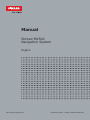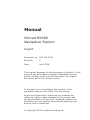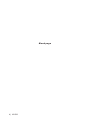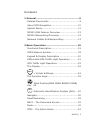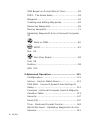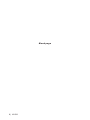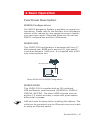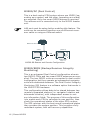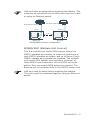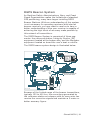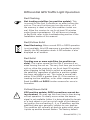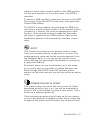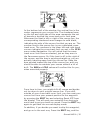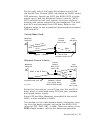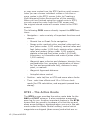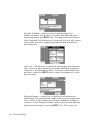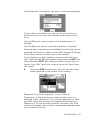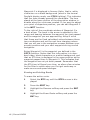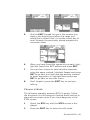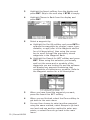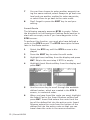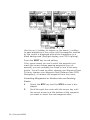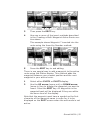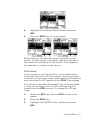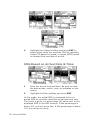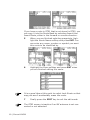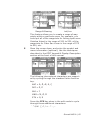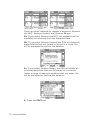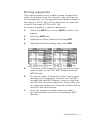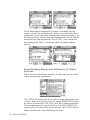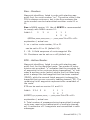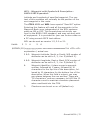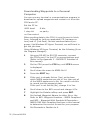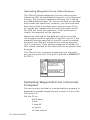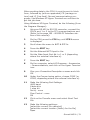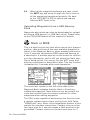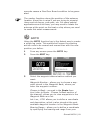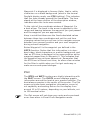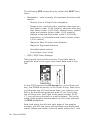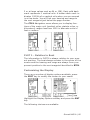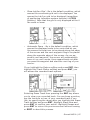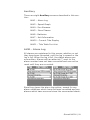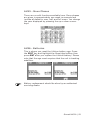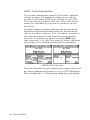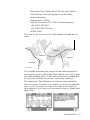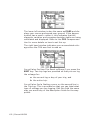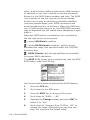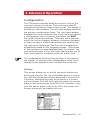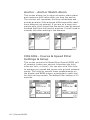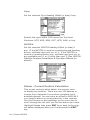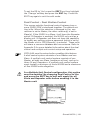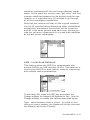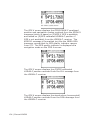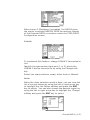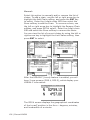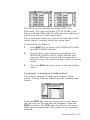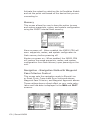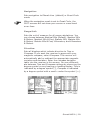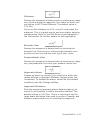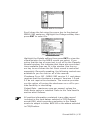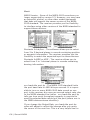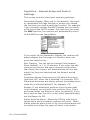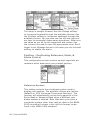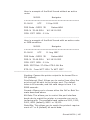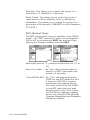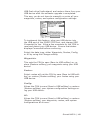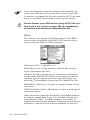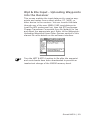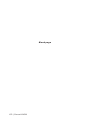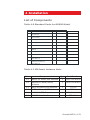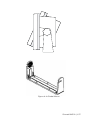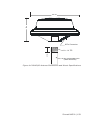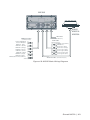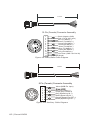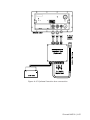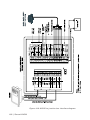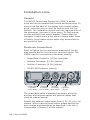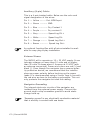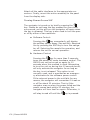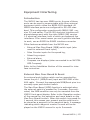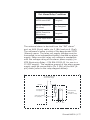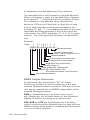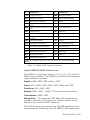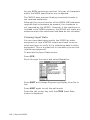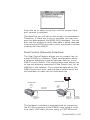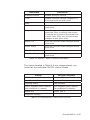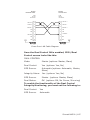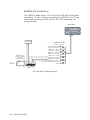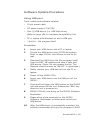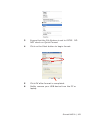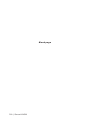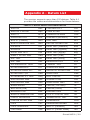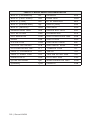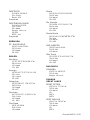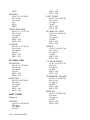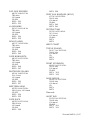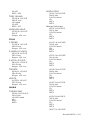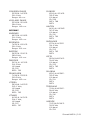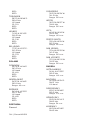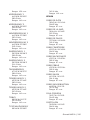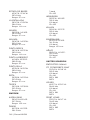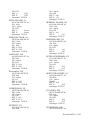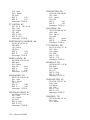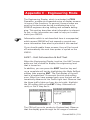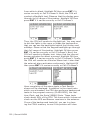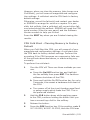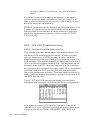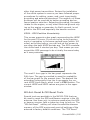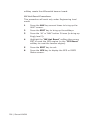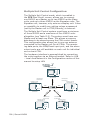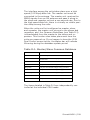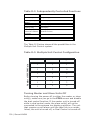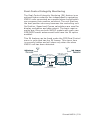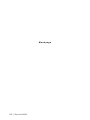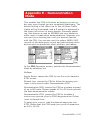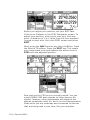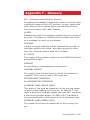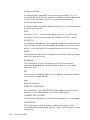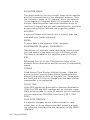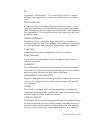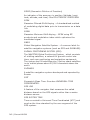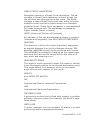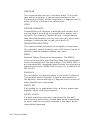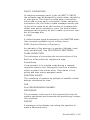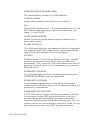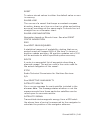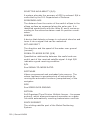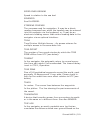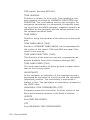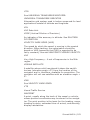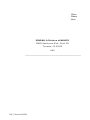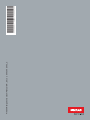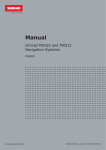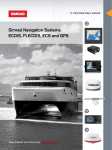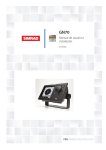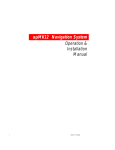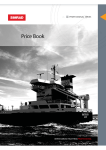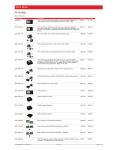Download Memorex RX 1 Smart Installation manual
Transcript
Manual Simrad MX500 Navigation System English www.simrad-yachting.com A brand by Navico - Leader in Marine Electronics Manual Simrad MX500 Navigation System English Document no: 500 100 2003 Revision: C Date: April 2009 The original language for this document is English. In the event of any discrepancy between translated versions and the English version of this document, the English document will be the official version. To the best of our knowledge, the content in this publication was correct at the time of printing. As we are continuously improving our products we retain the right to make changes to the product and the documentation at any time. Updated manuals are available from our website www.simrad-yachting.com, and are free to download. © Copyright 2009 by Navico Holding AS. IMPORTANT NOTICE!! THE MX500 IS AN AID TO NAVIGATION ONLY. Under no circumstances should it be used in lieu of authorized government charts. Its accuracy can be affected by many factors such as equipment defects, environmental conditions, or improper operation. The user is responsible for safe navigation of the vessel. This includes consulting authorized government charts and exercising common prudence and navigational judgement at all times. How to contact us? Contact your local Simrad dealer for: •• Installation, Service, & Technical Support •• Sales of Accessories •• Hardware and Software Upgrades Unlike many other consumer electronics industries which only sell consumer electronic devices, your marine dealer is often your best advisor for installation and service of your new GPS receiver. Simrad strongly encourages you to utilize the knowledge and experience of your sales and service dealer. Should you need to contact us directly for new sales, upgrades, repair service, or technical support, we can be reached at the following: 2 | MX500 International: In Europe: MX Marine (USA) Navico UK Ltd A Division of NAVICO, Inc. Premier Way, Abbey Park 23868 Hawthorne Blvd., Suite 201 Romsey, Hampshire Torrance, California 90505 SO51 9DH USA United Kingdom +1 310 791 8213 (Telephone) +44 (0)1794 510010 (Telephone) +1 310 791 6108 (Fax) +44 (0)1794 510006 (Fax) www.mx-marine.com www.navico.com Symbols Used In This Manual Danger Indicates an imminently hazardous situation which, if not avoided, will result in death or serious injury. Warning Indicates a potentially hazardous situation which, if not avoided, could result in death or serious injury. Caution Indicates a potentially hazardous situation which, if not avoided, may result in minor or moderate injury and/ or appreciable material, financial and environmental damage. This symbol is also used to alert against unsafe practices. Important paragraphs which must be adhered to in practice, as they enable the product to be used in a technically correct and efficient manner. ! This manual contains important safety directions as well as instructions for setting up the instrument and operating it. Read carefully through the Operator’s & Installation Manual before you switch on the instrument. MX500 | 3 Blank page 4 | MX500 Contents 1 General........................................................ 9 Related Documents........................................9 About GPS Navigation................................... 10 Special Notes.............................................. 11 MX500 USB Feature Overview....................... 12 MX500 Networking Overview ........................ 12 Network Cables & Waterproofing:................... 13 2 Basic Operation......................................... 15 Functional Description.................................. 15 DGPS Beacon System................................... 19 Keypad & Display Description........................ 20 Differential GPS Traffic Light Operation:.......... 21 GPS Traffic Light Operation:.......................... 22 The Display:................................................ 24 + Virtual Softkeys:............................... 24 The Function Keys:....................................... 25 Mark Position/MAN OVER BOARD (MOB) Key 26 9 AIS YZ Automatic Identification System (AIS).... 30 Navigate..................................................... 30 Dead Reckoning........................................... 32 NAV1 - The Panorama Screen........................ 32 Route......................................................... 41 RTE1 - The Active Route............................... 42 MX500 | 5 SOG Based on Arrival Date & Time:................ 58 RTE2 - The Route Bank................................. 59 Waypoint.................................................... 61 Creating and Editing Waypoints...................... 62 Removing Waypoints.................................... 69 Moving waypoints........................................ 71 Uploading Waypoints from a Personal Computer. 78 Mark or MOB....................................... 80 GOTO................................................. 81 Plot 83 Man Over Board.................................. 89 Tide 95 Position...................................................... 99 GPS 103 3 Advanced Operation................................ 111 Configuration.............................................111 Anchor - Anchor Watch Alarm...................... 112 COG SOG - Course & Speed Filter Settings & Setup....................................................... 112 Compass - External Compass Input & Magnetic Variation Table........................................... 113 Security.....................................................147 Serial I/O...................................................147 Time - Mode and Format Control.................. 148 Wpt & Rte Input - Uploading Waypoints into the Receiver................................................... 151 6 | MX500 4 Installation.............................................. 153 List of Components.................................... 153 Mechanical and installation drawings............ 155 MX500 Electrical Installation Drawings.......... 160 Installation notes....................................... 168 Equipment Interfacing................................ 175 Troubleshooting Guide................................ 188 Software Update Procedure......................... 191 5 Specifications.......................................... 195 MX521/MX525 Smart D/GPS Antenna........... 195 MX500 Control and Display Unit (CDU).......... 195 Appendix A - Datum List............................. 201 Appendix B - Beacon List............................ 203 Appendix C - Engineering Mode.................. 221 Appendix D - Multiple Unit Control (Via LAN Connection)................................................ 227 Appendix E - Demonstration Mode............. 233 Appendix F - Glossary................................. 235 MX500 | 7 Blank page 8 | MX500 1 General This manual reflects the software capabilities in version 3.0 software. We have attempted to take care and develop manuals which provide in-depth information. Where possible, we have attempted not only to describe what you see on the screen, but how to understand and use it as well. Obviously, we can’t teach you how to navigate, but we can help make your work more thorough and enjoyable. Throughout the manual, you will find helpful hints about the interaction of various functions. In a piece of equipment that has the many capabilities of this receiver, important details can sometimes become obscured in one or two lines of text. In our effort to ensure you get the most out of this documentation, and to protect against important details becoming lost, don’t be surprised if you see the same or similar information more than once. This manual is organized by describing first the MX500 model covered in this book. Then the special front panel features including the traffic light indicator and USB connector. The sections that follow detail each primary function as it is presented on the front panel (i.e. NAV, RTE, WPT, PLOT, ...CFG). The appedixes describe important details about special functions and installation of the MX500. We hope you find the manual enjoyable and informative reading. As always, we welcome your comments on improving our products or manuals. We wouldn’t mind if you wrote to tell us that we did the job right the first time either. You can find a Reader Comment Card at the back of the manual. Related Documents MX500 Quick Reference Guide (P/N 500 100 2003) Simrad MX500 | 9 About GPS Navigation This GPS receiver is a precision navigation instrument utilizing the latest technology available today to provide optimum performance from the GPS satellite and Beacon land signals received. As with all other forms of radio signals, the ultimate navigation result is dependent upon the quality of these signals. Radio signals may, on occasion, be distorted, jammed, or otherwise incorrect. As a result, your position accuracy may occasionally be less than that which can normally be expected. The Navstar Global Positioning System, commonly referred to as GPS, is a satellite navigation system developed by the U.S. Department of Defense to provide both military and civilian users with highly accurate, worldwide, three dimensional navigation and time. By receiving signals from orbiting GPS satellites, authorized users are able to continuously navigate with an accuracy on the order of 5 meters 2D RMS or better A technique referred to as Differential GPS (DGPS), allows users to obtain maximum accuracy from the GPS system. DGPS requires the use of two GPS receivers. One receiver, known as the Reference Station, is placed at a surveyed location, the coordinates of which are precisely known. The purpose of the differential GPS system is to use the reference station to measure the errors in the GPS signals and to compute corrections to remove the errors. The corrections are then communicated in real-time to the navigators, where they are combined with the satellite signals received by the navigators, thereby improving their navigation or positioning. The geographic validity of these corrections decreases with distance from the reference station, but the corrections are valid for navigators hundreds of kilometers from the reference station. Marine radio beacons operating in the 283.5 to 325.0 KHz frequency range are in widespread use for direction finding in coastal navigation. Because the beacon system has been in place and widely used for many years, it provides an effective means for the transmission of DGPS signals. Depending on their local environment and power output, their signals may be usable to several hundred miles. Marine beacons provide an economical means of obtaining DGPS accuracy for coastal navigators. GPS receivers 10 | Simrad MX500 with built-in beacon receivers are designed to provide low cost reception of DGPS corrections broadcast (normally free of charge) by coastal authorities. Special Notes GPS Never rely solely on any single navigational aid. Always use whatever information is available, and cross-check information when possible. GPS expected position accuracy is dependent upon multipath environment, number of satellites in view, baseline length (for local services), ionospheric activity, and HDOP. The derived speed and course readings may be hampered accordingly. The GPS system was declared operational in 1994; however, the system’s availability and accuracy are subject to change at the discretion of the U.S. Department of Defense. DGPS This GPS receiver’s position accuracy is dependent upon ionospheric activity, multipath, subject to the availability, accuracy, and control of the DGPS correction transmission from the Beacon Station. The beacon radio signal which carries the DGPS corrections may be hampered by weather conditions such as heavy rain, snow, and thunder storms. The beacon radio signal may also be interrupted by powerful radio transmitters operating in long wavelength bands. Charts and Navigational Aids Positions obtained from charts are not always as accurate as your navigator (due to environmental changes, the dates of charts, and datum offsets if the datum differs from the one in use by the navigator). The position of a floating aid can differ due to tide, set and drift. Compass Safe Distance > 1 meter Simrad MX500 | 11 MX500 USB Feature Overview USB stands for Universal Serial Bus, and is a data port in the MX500 that allows the use of USB flash drive (memory stick) to save and restore waypoints, routes and configuration data. In addition it can also be used to download the MX500 firmware for software updates. Not all commercially available USB flash drives are compatible with the MX500. USB Formatting: Before the USB device (i.e. flash drive) can be used for the MX500, it is important to format it to FAT32 file system. This is available from any PC running Windows XP or higher. USB Waterproofing: When the USB port in the MX500 is not in use, please close the rubber flap in order to maintain splashproof integrity. Do not remove the USB rubber flap completely from the MX500 unit. This will affect the splashproof integrity. MX500 Networking Overview The MX500 networking technology lets you connect two or more MX500 units in Dual-Control or Multiple Unit Control configuration via LAN (Local Area Networking) in order to share navigation data among the units. A change to routes and waypoints in the master or in a slave unit is mirrored on all the networked units. One MX500 is designated as the master and all others as slaves or repeaters. The only restrictions on the networking are the following: •• There must be one and only one master unit operating in a network. •• All MX500 units must have the same software version. 12 | Simrad MX500 •• A maximum of five units may be connected in a network. •• In a Multiple Unit Control (three or more units) networking system, all Slave and Repeater units must be enabled in CFG1/Dual Contrl before enabling it in the Master unit. The MX antenna sensor is connected to the master unit and in turn shares its position to all the slaves. Network Cables & Waterproofing: If all components are located in dry areas and do not require waterproof cables and connectors, standard offthe-shelf Ethernet cables can be used. These cables are available in a variety of lengths and can be obtained from sources that carry computer networking supplies. The installer should ensure that the cable is category 5 (CAT5) or category 5e (CAT5e) cable. Other cables, particularly voice grade cables, look very similar but will not work as part of the MX500 network system. Any connector exposed to the weather or possibility of exposure need to be waterproof. Cables can be ordered from SIMRAD with waterproof connectors installed on both ends. Cables are also available with a waterproof connector on one end and a non-waterproof connector on the other end. The simplest way to interconnect a network consisting of just two MX500 units (Dual Control configuration) is to use an Ethernet cross-over (null) cable. A cross-over cable eliminates the need for an Ethernet switch. When more than two MX500 units (Multiple Unit Control configuration) are being connected, or if you wish to leave room for future expansion, use an Ethernet switch that serves as a common connection point for all the units. Do not use cross-over cables with an Ethernet switch. The table 1a below shows all the waterproof network cables that SIMRAD offers for the MX500. Simrad MX500 | 13 Item Component Type Part Number 1.0 LAN Patch Cable Assembly (3 m) (RJ45, single-ended waterproof connector) CAT5 500 100 4004 1.1 LAN Cross-over Cable (3 m) (RJ45, double-ended waterproof connectors) Cross-over 500 100 4005 Table 1a: MX500 Waterproof Network Cables Ethernet Switches: Ethernet switches allow for the interconnection of more than two MX500 units. Each MX500 can exchange data with any other MX500 connected to the switch. For non-waterproof switches, any standard 10/100 Mbit Ethernet switch can be used. These devices generally come with a power adapter which is plugged into a 110VAC (or 220VAC) power outlet. Fully waterproof, 10-32VDC powered switches are available from Woodhead Connectivity Ltd. SIMRAD recommends the following Ethernet switches using standard Category 5 cables: Manufacturer Model Netgear FS108 ADAM 6520 Northstar P/N SW103 Table 1b: Ethernet Switches 14 | Simrad MX500 Speed(Mbits) Ports 10/100 Auto 8 5 2 Basic Operation Functional Description MX500 Configurations The MX500 Navigation System is available in several configurations. Please refer to the Auxiliary Unit Information section of the manual to view sample screens to identify your particular model. Described below are the various MX500 configurations and their differences. MX500 GPS This MX500 CDU configuration is equipped with two (2) bidirectional user NMEA ports and one (1) high-speed Local Area Network (LAN) port. It is supplied with a GPS only smart antenna unit. MX Smart GPS Antenna MX 422 Profe ssional DG PS Navigator MX500 CDU Basic MX500 GPS & DGPS Configuration MX500 DGPS This MX500 CDU is supplied with an MX combined GPS and Beacon smart antenna (MX421B-10, MX521A, MX525A, MX575A). The smart DGPS antenna unit can achieve 1-2 meter accuracy in areas with good beacon differential coverage. LAN port must be setup before enabling this feature. The units can be connected over an Ethernet cross-over cable or using an Ethernet switch. Simrad MX500 | 15 MX500/DC (Dual Control) This is a dual-control CDU system where one MX500 (operating as a master) and the other (operating as a slave) are supplied. Only one smart DGPS antenna is required. The antenna unit is connected only to the MX500 master unit. LAN port must be setup before enabling this feature. The units can be connected together over an Ethernet crossover cable or using an Ethernet switch. MX Smart GPS Antenna (Host) (Client 1) MX 422 Profe ssional DG PS Navigator MX 422 Profe ssional DG PS Navigator LAN MX500 CDU Master unit MX500 CDU Slave unit MX500 BR Beacon and Remote Configuration MX500/BRIM (Backup Receiver Integrity Monitoring) This is an enhanced Dual-Control configuration wherein two MX500 CDUs and two smart DGPS antennas are supplied. The two MX500 units are connected in dual-control configuration but they operate as independent navigator units with dedicated antennas. The Dual Control Integrity Monitoring (IM) feature is a software option that works in the MX500 CDU hardware. This configuration allows data to be shared between two remotely separated stations (i.e. navigator’s station and helmsman’s station), with independent access to various information fields. The purpose of this configuration is to enable each CDU to calculate its own position, then check the operational status of the other GPS receiver. The GPS receiver with the best overall operational status then provides the system position. This provides a fully redundant system, with self-recovery capabilities. 16 | Simrad MX500 LAN port must be setup before enabling this feature. The units can be connected over an Ethernet cross-over cable or using an Ethernet switch. MX Smart GPS Antenna MX Smart GPS Antenna (Host) (Client 1) MX 422 Profe ssional DG PS Navigator MX 422 Profe ssional DG PS Navigator LAN MX500 CDU Master unit MX500 CDU Slave unit MX500/BRIM System Configuration MX500/MUC (Multiple Unit Control) This is a multiple unit control CDU system where one MX500 operates as a master, at least one (maximum of two) MX500 operates as a slave, and up to three (if any) MX500 operate as a repeater are supplied. The multiple unit control CDU system must contain a minimum of three MX500 and a maximum of five MX500 units altogether. Only one smart DGPS antenna is required. The antenna unit is connected only to the MX500 master unit. LAN port must be setup before enabling this feature. The units must be connected together using an Ethernet switch. Simrad MX500 | 17 MX Smart GPS Antenna (Host) MX 422 Profe ssional DG PS Navigator MX500 CDU LAN Master unit (Client 1) MX 422 Profe ssional DG P (Client 2) MX 422 Profe ssional DG P S Navigator LAN S Navigator LAN Hub/Switch/Router MX500 CDU MX500 CDU N LA S Navigator MX500 CDU Repeater unit #1 N (Client 3) MX 422 Profe ssional DG P Slave unit #2 LA Slave unit #1 (Client 4) MX 422 Profe ssional DG P S Navigator MX500 CDU Repeater unit #2 1) In general, this manual will refer to all versions of this product line simply as the MX500 CDU or navigator. Where distinction between models is necessary, the particular model type will be indicated. 2) Six smart GPS/DGPS antenna models are compatible with the MX500 CDU. They are the MX421-10 (GPS), MX421B-10(DGPS), MX525A (DGPS only), MX521G(GPS), MX521A(DGPS), and MX575A Satellite Compass. 18 | Simrad MX500 DGPS Beacon System As Maritime Safety Administrations, Navy, and Coast Guard Organizations realize the limitations of standard GPS positioning, many have begun installing DGPS Beacon Stations. While an understanding of this system is not necessary for operating receivers with internal beacon receivers, you may want to read on to have a better understanding of how your receiver is capable of achieving the high levels of accuracy made possible by this network of transmitters. The DGPS Beacon System is comprised of three segments: the reference station, Integrity Monitor (IM) equipment located at the beacon site, and the Navigator equipment located on board the user’s boat or vehicle. The DGPS beacon system design is illustrated below. Navigator Site MX 9400N D GPS Na vig at or MX 51R Integrity Monitor Site Surveyors / Commercial Users Professional / Commercial / Personal Craft Users Reference Station Site MX 9400R D GPS Re fer e n ce MX 50M DGPS Beaco n Modu lat or 5271-01C.500 Because of the limited range of the beacon transmitters, typically 150 to 400 km, the corrections generated by the reference station are always valid for users who can receive the correction signals and maintain a 5 meter or better accuracy figure. Simrad MX500 | 19 Keypad & Display Description Display Traffic Lights USB Connector Function Keys Cursor Key Select Virtual Softkey Refer to the illustration above. The Traffic Lights on the left side of the display will tell you how your navigator is operating. You need to take care in reading the traffic light indications, as there are overlapping possibilities between the GPS and DGPS modes. If you are unsure of the current operating mode, select the CFG function key and scroll down to the DGPS selection. If the DGPS mode is selected to anything other than Off, then follow the Differential GPS Traffic Light Operation. If the DGPS mode is selected to Off, then follow the GPS Traffic Light Operation. 20 | Simrad MX500 Differential GPS Traffic Light Operation: Red Flashing Not tracking satellites (no position update). This is normal for the first 2 minutes or so when turning the unit on. The very first time you turn the unit on, or if the memory is reset or lost, this condition is also normal. Allow the receiver to run for at least 30 minutes under these circumstances. If it still does not change to Red Solid, refer to the troubleshooting section in the Installation section of this manual. Red/Yellow Solid Dead Reckoning. When normal GPS or DGPS operation is not available, this LED sequence is provided to quickly identify the DR navigation mode. A DR indicator is also displayed on all screens. Red Solid Tracking one or more satellites (no position update). This is also normal for the first 2 minutes or so when turning the unit on. The very first time you turn the unit on, allow the receiver to run for at least 20 minutes after changing to Red Solid to collect an almanac from the satellites, regardless of whether a position update has been calculated or not. This is also a normal indication if the HDOP is greater than 10, if the receiver is tracking too few satellites, or for other reasons as well. Read the GPS and DGPS function screens for more information. Yellow/Green Solid ! GPS position update; DGPS corrections are not being received. You may see this from time to time during normal operation. It usually occurs when the beacon signal is not available (either it is being blocked by terrain or a local object or you are out of range of the transmitter) and/or you are tracking 3, 4, or 5 satellites, and the satellites have poor geometry relative to your position. The condition will normally go back to green solid, when it picks up another beacon station. The factory default Simrad MX500 | 21 level for dropping DGPS corrections is 600 seconds. During this period, your positioning information is less than optimal, and position accuracy may be off by as much as 3 to 5 meters. Press the GPS function key and refer to the DGPS section in this manual for guidance if this light condition occurs. Yellow Solid DGPS position update with poor HDOP value. You may see this from time to time during normal operation. It usually occurs when you are tracking 3, 4, or 5 satellites, and the satellites have poor geometry relative to your position. The condition will normally go back to Green Solid when it picks up another satellite or the geometry of the existing satellites improves. The factory default level for this indication is with an HDOP of 4 to 10. During this period, your positioning information is less than optimal, and position accuracy may be off by as much as 5 to 10 meters. You can press the GPS function key and refer to the GPS section in this manual for guidance if this light condition occurs. Green Solid DGPS position update with HDOP value less than 4. This is the normal operating condition. Position accuracy is normally better than 3 meters. Keep in mind that position accuracy is always only as good as the corrections received, their age, your distance from the reference station, and the geometry of the satellites. This is the normal operating condition and no icon will be displayed. GPS Traffic Light Operation: Red Flashing Not tracking satellites (no position update). This is normal for the first 2 minutes or so when turning the unit on. The very first time you turn the unit on, or if the memory is reset or lost, this condition is also normal. Allow the receiver to run for at least 30 minutes under these circumstances. If it still does not change to Red Solid, refer to the troubleshooting section in the Installation section of this manual. 22 | Simrad MX500 Red/Yellow Solid Dead Reckoning . When normal GPS or DGPS operation is not available, this LED sequence is provided to quickly identify the DR navigation mode. A DR indicator is also displayed on all screens in the upper left hand corner of the display. Red Solid Tracking one or more satellites (no position update). This is also normal for the first 2 minutes or so when turning the unit on. The very first time you turn the unit on, allow the receiver to run for at least 20 minutes after changing to Red Solid to collect an almanac from the satellites, regardless of whether a position update has been calculated or not. This is also a normal indication if the HDOP is greater than 10, if the receiver is tracking too few satellites, or for other reasons as well. Read the GPS and DGPS function screens for more information. Yellow Solid GPS position update has a poor HDOP value. You may see this from time to time during normal operation. It usually occurs when you are tracking 3, 4, or 5 satellites, and the satellites have poor geometry relative to your position. If you are patient, the condition will normally go back to Green Solid when you pick up another satellite or the geometry of the existing satellites improves. The factory default level for this indication is with an HDOP of 4 to 10. During this period, your positioning information is less than optimal, and position accuracy may be off by as much as 10 to 30 meters. You can press the GPS function key and refer to the GPS section in this manual for guidance if this light condition occurs. Green Solid GPS position update with HDOP value less than 4. This is the normal operating condition. Position accuracy is normally between 3 to 5 meters, but can be out as much as 30 meters. Keep in mind that position accuracy is always only as good as the geometry of the satellites and the navigation information provided by the satellites. Simrad MX500 | 23 This is the normal operating condition and no icon will be displayed. The Display: The CDU uses a Transflective LCD display screen. It provides optimum viewing in virtually all lighting conditions. To change the display contrast or backlight condition, select the CFG function key and scroll down to the Lighting menu choice. Refer to the CFG section of the manual for a complete description of menu options. The Power On/Off/Lighting triple function key allows you to quickly change between daytime and night time screen settings, and turn On or Off the unit. Information displayed on the screen is normally divided into windows, similar to what you might see on a normal computer. Each screen has a page number in the upper left hand corner. These page numbers are there to help you quickly find the information you need, and to help us guide you on the rare occasion that you might request our assistance. With the exception of a portion of the PLOT and MOB screens which use the UP and DOWN arrows to change the view scale, all of the screens require that you press the EDIT (Edit Mode) function key before you are allowed to change data on the screen. You can use the cursor key (the big key with the arrows pointing in four directions) to move between edit fields or menu choices on most screens when in the edit mode. When you are not in the edit mode, you can use the cursor to scroll between screens (i.e. NAV1, NAV2, NAV3, ...) or to move up and down on screens (like the menu bar in the CFG screen). + Virtual Softkeys: This function key activates or deactivates the softkeys and edit fields within any screen where editing is appropriate. You will quickly learn that this is an important operating feature in the unit. Press the EDIT key when you want to start editing a screen and again when you have 24 | Simrad MX500 finished editing. If after editing you press a function key and nothing seems to happen, check to make sure you didn’t accidentally alter your information and press the EDIT key to end editing. Some edit screens provide an Escape softkey. If you decide for some reason that you don’t want to use the changes you have made, pressing the Escape softkey will restore the original information. However, once you press the EDIT key, all changes are accepted and the original data is lost. The virtual softkeys under the bottom of the display are so named because their purpose changes from one menu or screen to the next. All of the screens require that you press the EDIT (Edit Mode) function key before the virtual softkeys can be accessed. Then use the LEFT and RIGHT cursor arrows to highlight the desired virtual softkey and press the ENT key to choose it. Don’t forget to press the EDIT function key when you have finished editing a screen. The Function Keys: The Function Keys are the keys to the right of the display. There are 16 function keys in all. Eleven of the function keys access various screen and editing displays. Three of these function keys are used for editing or moving within the screens. One function key is used to mark your present position, and to activate/deactivate Man Over Board alarms when depresses for a few seconds. One is used as the power on/off key, and switches between two display lighting options when depresses for a few seconds. The ten function keys with alpha abbreviations on them are described in the ensuing chapters. The five function keys with symbols and the GOTO key are described below. The function keys are also used in the edit mode to enter alphanumeric information into screen data fields. Simrad MX500 | 25 Mark Position/MAN OVER BOARD (MOB) Key This dual function key stores your present position, date and time at the next available waypoint location in the waypoint bank. A window pops up on the screen to confirm your key depression, and to tell you where the mark position is being stored. You can go into the WPT menu and edit the coordinates or description later. The CDU is also capable of performing this function from a remote contact closure input via AUX Cable (MOB/Event) wire. Refer to the Installation section of this manual for interface instructions. When depressed for 3 seconds, this function key activates a number of automatic functions: ► Most obviously, it brings up an MOB1 (Plot) screen. This is an automatic scaling screen which selects the best zoom level to display your present position and the MOB position. In addition, the MOB position is displayed in the upper left corner, so that you can quickly read the coordinates to others who may be available to render assistance. This plot screen also provides the vital bearing and distance back to the MOB position, as well as your present course over ground. ► The MOB position, date and time are stored in the Waypoint Bank for future reference (e.g. log book entries). ► Navigation data output on the NMEA ports (i.e. BWC and BWR), are changed to reflect the current crisis situation. This way, other interfaced equipment can also help guide you back to the MOB position. When the MOB condition is canceled via a MOB screen softkey, the NMEA sentences will automatically revert to the active route information. Don’t forget to cancel the MOB so your interfaced equipment will read the correct data. ► The MOB function key and remote MOB input are disabled from subsequent activation, until the MOB Cancel softkey is selected. ► Other functions such as Position and Navigate can still be accessed; however, the screen will revert to the MOB Plot screen after 30 seconds. Bearing and distance infor26 | Simrad MX500 mation in these other screens relate to the MOB position, not the next waypoint in the active route, until MOB is canceled. To cancel a MOB condition, make sure you are in the MOB Plot screen. Press the EDIT function key, then select the Cancel MOB softkey. The MX500 is also capable of performing the MOB function from a remote contact closure. If the contact closure is made for 1 second, the input is registered as a Mark Position. If the contact closure is made for 3 seconds, the input is registered as a MOB Position. Refer to the Installation Section of this manual for interface instructions. GOTO This function key allows you to quickly create a route from your present position to waypoint or a route. This single waypoint route can use an existing waypoint from the Waypoint Bank, or you can quickly create one by either defining the appropriate coordinates or specifying a range and bearing. Be careful when you use this selection, as it will erase your current active route when it creates the new one. Read through the ROUTE and PLOT sections of this manual to find other ways to use this key within an active route. POWER ON/OFF & LIGHT This triple function key turns the unit on and off. When depressed while the unit is on, you will be prompted to select a YES or NO softkey to confirm your action. This is known as a software power off. If the operating program should hang up for any reason, you can also perform a hardware power off by continuing to depress the power on/off function key for about 5 sec- Simrad MX500 | 27 onds. When the GPS is turned off using this technique, you can not reapply power for 10 seconds. An occasion may arise when you need to reset the memory back to the factory default values. Doing this will cause the CDU to lose all of your defined settings, as well as all 2,000 of your waypoints and routes. If you hold down the “CLR” button when power is applied for about six seconds, then the memory will be cleared. When depressed for 3 seconds, this triple function key allows you to quickly switch between two predetermined display lighting conditions, a daytime/night time setting. Select the CFG function key and scroll down to the Lighting menu choice to make the desired adjustments. Refer to the Configuration section of the manual for a complete description of the Lighting menu options. CLR CLR (CLEAR) This function key is probably the least used of all the function keys; however, it can save you some otherwise frustrating editing time. This key allows you to erase or clear one character at a time. If you hold it down, it will erase the entire line that the cursor is currently on. CURSOR This function key is the most used of all the function keys. When pressing the EDIT key to activate the virtual softkeys, the LEFT or RIGHT arrow cursor keys are used to scroll left or right from one softkey to the next. It also allows you to move between function screen pages (by pressing left or right). In addition, many of the edit fields allow you to use either the cursor key or the Change softkey to scroll through or select from predetermined choices. ENTER This key is often used just like the EDIT and the CURSOR 28 | Simrad MX500 keys. When pressing the EDIT key to activate the softkeys, the ENT key is used to select the particular virtual softkey of user’s choice. 1 N AV ABC FUNCTION You might have noticed that above and below each primary function key there are numbers and letters. These numbers and letters are used when you are in the edit mode. You will find that they are most often used in the RTE, WPT, and CFG screens, but they are used in other screens as well. If you are trying to enter text, simply locate the desired letter and press the appropriate function key repeatedly until the appropriate letter or number appears. If you accidentally go past the desired letter, repeat pressing the function key and the letter will come up again. You can toggle between upper and lower case characters by pressing the function key for a long period. You will also find that some screens allow you to input symbols into the text fields. These symbols are selected through a softkey selection where symbols are allowed. Don’t forget to press the ‘EDIT’ key to get out of the edit mode! Another helpful feature on this CDU is that successive depressions on the function key (when not in the edit mode) allow you to page through all of the screens available for that particular function. You can accomplish the same thing by selecting a function and using the left and right arrows on the cursor key (which is sometimes faster). In addition, the software remembers which screen you used last for each function. Each time you reenter a function (e.g. you go from PLOT to NAV), you will enter the last screen you viewed for that function. You can change this setting in the CFG 1 Operation. Use the associated function key to access the international character desired (i.e. A for Æ). The international characters supported are: ABC = Ä, Å, Æ, À, Ç DEF = É, È GHI = Í MNO = Ñ, Ó, Ö STU = Ú, Ü Simrad MX500 | 29 Use the CFG key when in the edit mode to cycle through these other optional characters. ‘“$&!()?/+-°.,: 9 AIS Automatic Identification System (AIS) YZ (AIS not available in this model) Navigate There are six basic NAV screens. NAV4, NAV5, and NAV6 only provides data if appropriate sensors (e.g. wind speed/direction logs, NMEA compass, etc.) are interfaced and activated on the CDU. The NAV functions are highly interactive with the RTE1 screen, and a number of CFG menu selections. The RTE1 screen provides the active route for the NAV screens. It also maintains a waypoint pass log for you. One other important feature in the RTE1 screen that you need to be aware of is that the up and down arrow softkeys control which waypoints are skipped (down arrow) and which are restored (up arrow) for your current route. The ETA information is configured in the RTE 1 screen. Refer to the Route section of the manual for a full description. The following CFG menus directly impact the NAV functions: •• COG SOG - sets the filtering time for the displayed values. 30 | Simrad MX500 •• Datum - sets the reference datum for your present position and waypoints in the active route. •• GPS Offset - sets an offset for calculating the GPS antenna position if you can’t physically locate the antenna exactly where you want it (e.g. over the centerline of the boat). •• Navigation - sets a variety of important functions and alarms -- Rhumb line or Great Circle navigation -- Range units: nautical miles, nautical miles and meters (when under 1000 meters), nautical miles and feet (when under 1000 feet), statute miles, statute miles and meters (when under 1000 meters), statute miles and feet (when under 1000 feet), kilometers, or kilometers and meters (when under 1000 meters) -- Cross-track error limit and alarm control -- Waypoint pass criterion and distance: bisector line, perpendicular line, complex (combination of bisector line and perpendicular line), distance to waypoint, or manual -- Waypoint Approach distance -- Autopilot alarm control •• Position - sets to either Lat/Lon or UTM, and some alarm limits. There is an optional software package available to setup a user grid as well. The option is explained in the Position, and CFG Position sections of this manual. •• Time - sets appropriate offsets, and 12 or 24 hour clock mode. •• Various NMEA input controls for sensors (i.e. speed log, wind instruments, etc). Simrad MX500 | 31 You have probably already figured out that you will need to pay close attention to the configuration screens. The good news is that you should only have to setup one time. Keep in mind, though, that you may need to revisit these and other configuration screens from time to time to get the CDU to do exactly what you want it to. Dead Reckoning The MX500 CDU is capable of Dead Reckoning (DR) calculation when appropriate compass/heading and speed log sensors are connected and activated. Refer to the NAV4 and CFG sections of this document. When the CDU is in the DR mode a DR icon is displayed in the upper right corner of the screen. NAV1 - The Panorama Screen This screen is designed to give you a unique 3 dimensional look at the active route you are to follow. It is typically referred to as a runway view because you can see navigation markers, your course line, the cross-track error lines, and waypoint flags as you pass them. Take a look at the example below. If you don’t see the information described in this screen, you will need to create a route in RTE1 first. The somewhat triangular shape at the bottom center of the screen represents the bow of the boat. Icons on the screen are always related to this object. The two dash lines extending from the bottom of the screen towards the center of the screen represent your cross-track error limits. The dotted line extending from the bow of the boat icon represents your course line. The course 32 | Simrad MX500 line changes direction at the flags, which represent your waypoints, and continues through to the end of the active route you entered in RTE1. Notice that the crosstrack error lines end at the first flag. As you pass the flag and start the next leg of your course, these lines will be redrawn to reflect the course change. Icons that you see left and right of your course are navigation markers that you define in the Waypoint Bank (WPT1) where a symbol is used as the first character of the waypoint description. The Panorama and Plot screens will automatically place these navigation markers on the screen as you approach them. The degree values that you see are your Course Over Ground (COG), as calculated by the GPS receiver’s position fix to position fix, and Bearing (BRG) from your present position to the waypoint. The speed value is your Speed Over Ground (SOG) as calculated by the GPS. The distance value displayed as the Range (RNG) is calculated from your present position to the waypoint. The Time-ToGo (TTG) is the calculated time it will take you to reach the waypoint, based on your Waypoint Closure Velocity (see NAV4 description). To keep the screen from jumping around when you are stopped, the screen freezes the graphic representation when your speed is under 0.5 Kn in DGPS mode or 2.0 Kn in GPS mode. Once you get underway, your course details will update appropriately. You will see a RL or GC symbol in the upper right corner of the display indicating whether you are navigating under Rhumb Line or Great Circle. This is set in the CFG Navigate menu. If you press the EDIT key, the Panorama Display Option screen will allow you to customize the information presented. •• View - allows you to adjust the display for a Close (zoomed-in) or a Far (zoomed-out) representation of your route. •• Show Waypoints - allows you to turn waypoints which are not part of the active route on and off. •• Show Active Route - allows you to turn the course line on or off on the display (assuming a symbol is entered for the first charac ter of the waypoint name). Simrad MX500 | 33 •• Show Off Track Limit - allows you to turn the crosstrack error limit lines on or off on the display. •• Show Data Window - allows you to select between the two NAV 1 display types depicted at the beginning of this section, one in which the data is displayed in various parts of the graphic screen, the other in which the data is displayed in a separate window to the left of the graphic screen. If you drift outside of your cross-track error limit and you decide not to return to your original course line, you can reset your course line from your present position to the waypoint by highlighting the Reset XTE softkey from the display, and pressing the ENT key. The Skip Waypoint softkey allows you to skip the waypoint you are presently going to, and advance to the next waypoint. For example, if you were under way and nearing waypoint 5 and you decide you want to go on to waypoint 6 now, press the EDIT key, highlight the Skip Waypoint softkey, and press the ENT key. If you make a mistake and you want to go back (unskip) to waypoint 5, you can do this by the following: 1 Go into the RTE1 screen. 2 Press EDIT in the RTE1 screen. 3 Highlight the Route Control softkey and press ENT. 4 Highlight the up arrow softkey (fourth from the left) and press ENT once. 5 Press the EDIT key again. Refer to the Route section of this manual for more details about skipping and unskipping waypoints. NAV2 - Basic Steering Information Navigate screen 2 provides the bearing (BRG) and range (RNG) to the waypoint you are approaching in large easily viewed characters. Below these, you will see your actual Course Over Ground (COG) and Speed Over Ground (SOG). The bottom portion of the screen provides crosstrack error information. Again, if you don’t see the information described here on your screen, you will need to create a route in RTE1 first (refer to the Route section of the manual). 34 | Simrad MX500 In the bottom half of the window, the vertical line in the center represents your course line. The checkered area on the left and right side of this area represents the out of bounds or beyond the cross-track error limit area. Whenever the boat is left or right of the course line, the corresponding checkered area changes to solid black, indicating the side of the course line that you are on. The number next to the course line is your calculated crosstrack error. The numbers in the lower left and right hand corners indicate the cross-track limit you set in the CFG1 menu under Navigation. You will notice that the crosstrack error limit lines are slanted, just as they were in the Panorama screen. So if the boat is off to the right of the course, and the bow is pointing straight up, you are actually traveling away from the course line. Keep the bow pointed toward the top of the course line, and you should be able to maintain your course without a lot of drift. The BRG and COG values will confirm this for you, when executed properly. From time to time, you might drift off course and decide not to return to your original course line. If you drift outside of your cross-track error limit, you can reset your course line from your present position to the waypoint by pressing the EDIT key and selecting Reset XTE from the display. This will save your autopilot from having to work hard to get you back on course. Press the EDIT key again to get back into normal display mode. In addition, if you decide you want to skip this waypoint, and go on to the next one, Press the EDIT key, and the Simrad MX500 | 35 Skip Waypoint softkey one time. Press the EDIT key to end this procedure. If you skip one waypoint manually, and the CDU starts skipping more waypoints by itself, you probably need to change your Waypoint Pass Criteria in the CFG1 Navigate menu. Refer to the Route section of this manual for more details about skipping waypoints. Just as in NAV1, you will see an RL or GC symbol in the upper right corner of the display indicating whether you are navigating under Rhumb Line or Great Circle. This is set in the CFG1 Navigate menu. NAV 3 - Expanded Navigation Information Navigate screen 3 has four windows. The upper left window is a smaller version of NAV2. Please read the previous section for a detailed description of this window. The two windows below this one indicate the current date, time and the ETA to the end of your route for the time zone currently entered. The date and time format is set in the CFG1 Time menu. The ETA and TTG (in the right hand window) are filtered over time, so allow the filtering to settle when you first make a course or speed change. The filter time is controlled in the RTE1 ETA Setup screen. The Time-To-Go (TTG) value on the bottom of the right hand window expands from HH:MM:SS to HHHH:MM:SS when the time to go is greater than 99:59:59. Also, these values are calculated by using your Waypoint Closure Velocity (WCV), not your SOG. WCV is described in short detail in the NAV4 section which follows. You will find the right hand window to be a helpful tool. In addition to identifying the waypoint you are currently approaching, it identifies the waypoint at the end of the next leg. The really unique feature of this screen is the 36 | Simrad MX500 graphical representation of your actual course line approach angle relative to the next leg of your course. This approach angle is continuously updated in real time and will help you setup for course changes. Reset XTE and Skip Waypoint, described at the end of NAV2, is also available in NAV3. NAV4 - Sensor Input Navigation The NAV 4 screen applies the wind instruments, speed log, compass, and depth sounder inputs from external sensors to your active route, as appropriate. You can setup the sensors in the CFG1 screen. The Installation Section of this manual will guide you through the interfacing capabilities of the CDU. Use the following CFG1 menus to set this screen up: Compass - Sets the input port number, compass type (gyro or magnetic), compass deviation table, and the input NMEA 0183 record from which to derive the compass information. The NMEA 0183 record should be specified by the user, because several NMEA 0183 records may contain compass information. This provides you the capability of knowing the compass source exactly. The CDU only accepts NMEA 0183 formatted data for the compass input. Synchro or stepper gyro compasses are not compatible. Depth - Sets the input port number, units of measure for depths and tide data, sensor offset, alarms, and the input NMEA 0183 record from which to derive the depth information. The NMEA 0183 record should be specified by the user, because several NMEA 0183 records may contain depth information. This provides you the capability of knowing the depth source exactly. Log - Sets the input port number, sensor type (pulse or NMEA 0183), alarms, and a correction factor (if needed). Set & Drift - automatically calculated based on GPS derived values. Wind - Sets the input port number, units of measure, sensor offset, alarms, and the input NMEA 0183 record from which to derive the wind information. The NMEA 0183 record should be speci fied by the user, because several NMEA 0183 records may contain wind informaSimrad MX500 | 37 tion. This provides you the capability of knowing the wind source exactly. This screen is divided into four windows. The window on the top left provides details relating to the True Wind Angle (TWA), True Wind Speed (TWS) and True Wind Direction (TWD), which are taken from the NMEA 0183 record of MWV or VWR. If the wind information is given in relative terms, the CDU calculates true values using available GPS course and speed information to make the necessary adjustments. Refer to the Glossary for definitions on Apparent/True Wind Angle/Speed/Direction. To the right of the wind information is your Velocity Made Good (VMG) towards the waypoint. The VMG data is filtered to show the average speed from the last waypoint to your present position towards the next waypoint. VMG is calculated from GPS data. The CDU will also use the above data to calculate your speed parallel to wind and can output the VPW NMEA 0183 data sentence to other on-board instruments. The window below the wind data provides information relating to your course and speed. You will find the Course Over Ground (COG calculated by the MX421 smart GPS antenna), Heading (HDG, your NMEA 0183 compass input), and Heading To Steer (HTS) data on the left side of the window. HTS data is calculated by considering your Heading, minus COG and adding BRG to the waypoint. In doing so, the software considers any Set to be included in the HDG value. If there is no Set, your HDG should be equal to COG. Set and Drift is calculated from GPS and your Speed Log (NMEA 0183 VHW record or Pulse input) and Compass (NMEA 0183 HDM, HDT, or VHW) input or an operator manual input. 38 | Simrad MX500 On the right side of the lower left window you will find the Speed Over Ground (SOG, calculated by MX421 smart GPS antenna), Speed Log (LOG, the NMEA 0183 or pulse speed input), and the Waypoint Closure Velocity (WCV). WCV reflects the real time velocity from your present position and course towards the next waypoint. The VMG and WCV are calculated from GPS data. Refer to the diagram below to see a graphical representation between VMG and WCV. Velocity Made Good: Next Wa yp oint Present Position SOG 13 Kn Beginning Wa yp oint Line Course t Actual aypoin W s rd owa VMG T n 10 K BRG Distance to Waypoint Travelled Effect of Set & Drift Original Course Line Waypoint Closure Velocity: Beginning Wa yp oint Effect of Set & Drift Present Position SOG 13 Kn WCV 9 Kn Next Wa yp oint e Extend e d Cours Line BRG & RNG Original Course Line 6297_01B.100 WCV is based on Extended Course Line (COG), SOG, BRG & RNG to WPT HTS to counter Set & Drift Below this information, you will find your Set and Drift data, which is calculated using GPS and your compass and speed sensor inputs. Reset XTE and Skip Waypoint, described at the end of NAV2, is also available in NAV4. The window on the right displays depth information coming from the depth sounder unit using the NMEA 0183 record of DPT, DBS, DBT, or DBK. These are setup in the CFG1 Depth screen, refer to the Advanced operation Simrad MX500 | 39 section and the Installation section of this manual for full details on depth data. Below the depth data you will find the next route leg vector, the Range to the waypoint and Time To Go data, explained in the NAV3 section. NAV5 - Compass Display Screen The NAV 5 screen is used to display the Heading and Rate of Turn values given by a heading sensor like the MX575A Satellite Compass. In addition, it also displays the position, COG, SOG, BRG, and RNG. This screen can be accessed by pressing the NAV key repeatedly until you reach the desired NAV screen. NAV6 - Compass Display Screen The NAV 6 screen is used to display the Heading and Rate of Turn values given by the MX575A Satellite Compass. In addition, it also displays the Set and Drift. This screen can be accessed by pressing the NAV key repeatedly until you reach the desired NAV screen. The NAV1 - NAV5 screens are inactive if an MX antenna is not connected or not detected. 40 | Simrad MX500 Route There are two RTE screens. The NAV functions are highly interactive with the RTE1 screen. The RTE2 screen allows you to create a pool of predetermined routes that you might use often, so you need only create the route one time. Routes are created from waypoints. All waypoints are stored in the Waypoint Bank, regardless of which function is used to create them. Waypoints are either created in the Waypoint Bank (WPT1), created by the GOTO function, selected from the PLOT screens in conjunction with the GOTO function, or from New Waypoints that can be defined in the Route Insert menu (and simultaneously stored in the route and the Waypoint Bank). We recognize the diverse needs of professional users. We have designed the route features to be very flexible to meet a wide range of users’ requirements by allowing up to 2000 waypoints to be stored between all of the routes. You can create up to 99 routes, with any number of waypoints, providing the maximum number of 2000 waypoints between all routes is not exceeded. The Route (RTE) function serves two purposes: First, the RTE1 screen provides all of the current, or active waypoint navigation data to the Navigate and Plot screens and is referred to as the Active Route. Therefore, whenever you begin a new trip or voyage, you should erase the previous voyage’s waypoints in this screen, then insert the new waypoints or routes (from RTE2) for the new voyage. If you want to store the waypoints from the previous active route for future use, you can copy these waypoints in the order in which they were entered to the Route Bank in the RTE2 screen. This is described in the RTE2 - The Route Bank section of this manual. If you do not clear the RTE1 screen (refer to Erasing an Existing Route section of this manual), the RTE1 screen will grow each time you add new waypoints to the route. The route function can hold a maximum of 2,000 waypoints between the routes stored in RTE1 and RTE2. Second, the RTE2 screen provides storage space for up to 100 user defined routes. You can pre-define routes, Simrad MX500 | 41 or copy new routes from the RTE1 (active route) screen. Later you can choose individual routes or link two or more routes in the RTE1 screen (refer to Creating a Multi-Waypoint Active Route section of this manual). When you are finished using the copied route in RTE1, you can erase the route from the RTE1 screen and the original stored route will remain intact in the RTE2 screen. The following CFG1 menus directly impact the RTE functions: •• Navigation - sets a variety of important functions and alarms. -- Rhumb line or Great Circle navigation. -- Range units: nautical miles, nautical miles and meters (when under 1,000 meters), nautical miles and feet (when under 1,000 feet), statute miles, statute miles and meters (when under 1,000 meters), statute miles and feet (when under 1,000 feet), kilometers, or kilometers and meters (when under 1,000 meters). -- Waypoint pass criterion and distance: bisector line, perpendicular line, complex (combination of bisector line and perpendicular line), distance to waypoint, or manual. -- Waypoint Approach distance. -- Autopilot alarm control. •• Position - sets Lat/Lon or UTM and some alarm limits. •• Time - sets time offsets and 12 or 24 hour clock mode (for ETA calculation, and waypoint passed time stamp). RTE1 - The Active Route The RTE1 screen provides the active route data for the NAV and PLOT screens. It also maintains a waypoint pass log for you. Another important feature in the RTE1 screen that you need to be aware of is that the up and down arrow softkeys, displayed when you are in the edit mode under the Route Control softkey, control which waypoints are skipped (down arrow) and which are re42 | Simrad MX500 stored (up arrow ) for your current route. The CDU will recalculate the route when a navigation mode, either Rhumb Line or Great Circle is selected.You can enter waypoints using different datums into the route The RTE1 screen is where you are likely to do most of your trip preparation. There are several methods you can use to create routes. You are sure to find one or more methods which meet your needs in the following sections. Creating a Route Using the GOTO Key: Using the GOTO function key is the fastest way to create a single leg route. Using this method will cause the existing active route to be erased and overwritten with the new position you define. 1 From any screen, press the GOTO key. 2 Press the EDIT key. 3 Using the left or right arrow keys, highlight the softkey desired and press the ENT key: Waypoint Number - allows you to choose a waypoint stored in the Waypoint Bank. This feature is nice to use if you already know the waypoint number that you want to go to and you don’t want to waste time scrolling through the available waypoints. Enter the number of the waypoint, verify that the coordinates are correct, and press the EDIT key to copy the waypoint to the active route. Simrad MX500 | 43 Choose In Bank - allows you to scroll through the Waypoint Bank. Align the cursor with the desired waypoint and press the EDIT key. The waypoint is automatically inserted into the active route and the unit will revert to the NAV screens, displaying bearing and distance to this waypoint. Lat. Lon. - allows you to define a coordinate and description, which is also stored at the next available waypoint location in the Waypoint Bank. Once the coordinates are defined, press the EDIT key to copy the waypoint to the active route. Bearing Range - allows you to define a coordinate by specifying the bearing and range from your present position, which is also stored at the next available waypoint location in the Waypoint Bank. After entering the desired bearing and range, press the EDIT key. The newly de- 44 | Simrad MX500 fined waypoint is copied to the active route automatically. If you make a mistake, you can use the cursor key to position the cursor over the mistake and overwrite the error. Use the 9 key to insert a space in the description, if needed. Use the 0 key to select a special character, if needed. International characters are available by selecting the associated function key. Refer to the EDIT keypad & Display Description section at the front of the manual. If you decide you don’t want to continue with this function, highlight the Escape softkey and press the ENT key, then press the EDIT key. Make another function key selection (e.g. NAV) and your original route will have been left intact. 4 Press the RTE function key. You will see two waypoints defined in the center of the screen. Waypoint 0, the first waypoint, is your Point of Departure, or the position you were at when you created the route. Waypoint 0 is a unique waypoint, in that the CDU internally constantly changes the position of Waypoint 0 to your present position. However, the CDU saves and displays the original coordinates entered when you created the route. Simrad MX500 | 45 Waypoint 0 is displayed in Inverse Video, that is, white characters on a black background (when in the normal Daylight display mode; see CFG1 Lighting). This indicates that you have already passed this coordinate. The time stamp at the lower portion of the description window indicates when the route was created. If you want to adjust your point of departure position, you can edit Waypoint 0 in the WPT function. To the right of the coordinate window of Waypoint 0 is a bent arrow. The bend in the arrow is adjacent to the range and bearing between the waypoint you just passed and the waypoint you are approaching. Keep in mind that these are the fixed calculated values between these two coordinates and not the real time changing values that you will see in the navigation screens between your present position and your next waypoint during normal navigation. Below Waypoint 0 is the waypoint you defined in the GOTO function. Notice that this information is in standard video, black characters on a white background, and that an ETA time is displayed in the same position as the waypoint passed time in Waypoint 0. This indicates that the waypoint has not yet been passed. Remember that the ETA time is filtered over time, so allow a few minutes for the filter to settle when you first get underway or make course and speed changes. Erasing an Existing Route To erase the active route: 1 Select the RTE key until the RTE1 screen is displayed. 2 Press the EDIT key. 3 Highlight the Remove softkey and press the ENT key. 4 Highlight the Erase Route softkey and press the ENT key. 46 | Simrad MX500 5 Highlight the Yes softkey and press the ENT key to confirm. The active route is now erased and ready for new input. If you want to work in other areas of the CDU first, you will need to press the EDIT key to exit the edit mode. Creating a Multi-Waypoint Active Route There are four methods to create a multi-waypoint route: •• Insert By Number - allows you to type in or scroll through in numerical order using the cursor key, waypoints that you previously stored in the Waypoint Bank (see WPT later in this manual). •• Choose In Bank - allows you to sort and scroll through the waypoints stored in the Waypoint Bank (WPT) by various techniques (symbol, date, distance from present position, numerical order, alphabetical order, or search by user defined string). This is a great tool if you can’t remember where you stored the waypoints you want to use. •• Insert New Waypoint - allows you to define new waypoint coordinates, define a waypoint by using Bearing and Distance from an existing waypoint, and enter them into the route and the Waypoint Bank at the same time. Simrad MX500 | 47 •• Insert Route - allows you to copy a previously defined route in the RTE2 screen to the active route. This choice is only displayed when one or more routes are defined in the RTE2 screen. Our experience has shown that you are likely to choose several of these methods at any given time to create a route. You can mix any of these routines to create routes, amend routes, or insert waypoints in the middle of existing routes. The software is designed to be as flexible as possible to meet your changing needs. Be sure to take a few minutes to read through the Plotter section to find out how you can modify the active route using the Plotter and GOTO functions. The following four sections are examples of how to use each of the four basic functions outlined above. We encourage you to experiment using all of the methods available to find the one that best meets your needs. As long as you are working in the RTE1 screen and sitting at the dock, you are not going to do any damage (e.g. erase waypoints in the Waypoint Bank or routes in the Route Bank), so have some fun and find out how helpful this GPS receiver really is. If you are already comfortable with setting up a basic route, you might want to skip the examples which follow and jump ahead to the Maneuvering Within the Route section later in this section to understand some of the more advanced features of the software. Insert By Number The following example assumes RTE1 is empty. Follow the directions in the Erasing an Existing Route section to start with an empty route if you have waypoints in the RTE1 screen. 1 Select the RTE key until the RTE1 screen is displayed. 2 Press the EDIT key to enter the edit mode. 3 Highlight the Insert softkey from the display and press the ENT key. Skip to the next step if RTE1 is empty. 4 Highlight Insert by Number softkey from the display and press the ENT key. 48 | Simrad MX500 5 Use the EDIT keypad to type in the number you want or the beginning number of a range you would like to select from, or use the cursor key to scroll through the previously stored waypoints in numerical order. 6 When you have found the waypoint you want, highlight the Insert this WPT softkey and press ENT. 7 You can then choose to select another waypoint using the same method, highlight Escape and press ENT to go back one level and use another method to enter waypoints, or highlight Done and press ENT to go back to the main menu. 8 Don’t forget to press the EDIT key to end your editing. Choose in Bank The following example assumes RTE1 is empty. Follow the directions in the Erasing an Existing Route section to start with an empty route if you have waypoints in the RTE1 screen. 1 Select the RTE key until the RTE1 screen is displayed. 2 Press the EDIT key to enter the edit mode. Simrad MX500 | 49 3 Highlight the Insert softkey from the display and press ENT. Skip to the next step if RTE1 is empty. 4 Highlight Choose in Bank from the display and press ENT. 5 Select a waypoint by: a Highlight the Sort By softkey and press ENT to arrange the waypoints by number, name, type, distance, or age (refer to the Waypoint section for a full description), then using the cursor key to scroll through the previously stored waypoints in the Waypoint Bank. b Highlight the Search for WPT softkey and press ENT. When using this selection you actually spell out the name and or symbols of the waypoints you are looking for and the software will display any waypoint containing that combination of characters or symbols. Refer to the Waypoint section for a full description. 3 When you have found the waypoint you want, press the Insert this WPT softkey. 4 When you are finished, select the Done softkey to get back to the main menu. 5 You can then choose to select another waypoint using the same method, select Escape to go back one level and use another method to enter waypoints, or select Done do go back to the main menu. 50 | Simrad MX500 6 Don’t forget to press the EDIT key to end your editing. Insert New Waypoint The following example assumes RTE1 is empty. Follow the directions in the Erasing an Existing Route section to start with an empty route if you have waypoints in the RTE1 screen. 1 Select the RTE key until the RTE1 screen is displayed. 2 Press the EDIT key to enter the edit mode. 3 Highlight Insert softkey from the display and press ENT. Skip to the next step if RTE1 is empty. 4 Highlight Insert new Waypoint softkey from the display and press ENT. 5 Choose either Bearing, Distance or Lat/Lon (Grid Point, or TD if you are using other coordinate systems). Use the EDIT keypad to type in the range and bearing from the previous waypoint (or present position in the case of the first waypoint) or the coordinates you want and their appropriate description. 6 When the information is correct, highlight the Done softkey and press ENT. Simrad MX500 | 51 7 You can then choose to enter another waypoint using the same method, select Escape to go back one level and use another method to enter waypoints, or select Done to go back to the main menu. 8 Don’t forget to press the EDIT key to end your editing. Insert Route The following example assumes RTE1 is empty. Follow the directions in the Erasing an Existing Route section to start with an empty route if you have waypoints in the RTE1 screen. To perform this function, you must also have defined a route in the RTE2 screen. The RTE2 description follows later in the Route section. 1 Select the RTE key until the RTE1 screen is displayed. 2 Press the EDIT key to enter the edit mode. 3 Highlight Insert softkey from the display and press ENT. Skip to the next step if RTE1 is empty. 4 Highlight Insert Route softkey from the display and press ENT. 5 Use the cursor key to scroll through the available defined routes, which are created in the RTE 2 screen, in numerical order. 6 When you have found the route you want, highlight the Insert Fwd or the Insert Reverse softkey and press ENT. Insert Fwd enters the route from the top of the defined list into the active route. Insert Reverse enters the route from the bottom of the defined list into the active route so that you can travel down the route in the reverse direction. 52 | Simrad MX500 7 You can then choose to select another route using the same method or select another method to enter waypoints. 8 Don’t forget to press the EDIT key to end your editing. Maneuvering Within the Route Scrolling You can use the cursor key to scroll up and down the active route. You will probably want to do this when you update your log book to indicate when you passed a given waypoint, or when you want to know the ETA to a waypoint other than the one you are currently traveling towards. It is also a good idea to set the cursor at the correct waypoint before entering the edit mode to insert and delete waypoints from the route. Skipping and Unpassing Waypoints You are likely to run into an occasional circumstance where you accidentally skipped a waypoint (due to your waypoint pass criteria selection in the CFG1 Navigation screen, or a manual skip in the NAV screens), and you want to switch back to a previous waypoint in the active route. You may also decide at some point that you want to skip the current or subsequent waypoints in the route. The software has a very simple design to accomplish both of these tasks. The easiest way to accomplish either of these tasks is to scroll through the route with the cursor key until the cursor arrow is at the bottom of the last waypoint you want designated as passed (that is, white characters on a black background), whether this waypoint was passed several waypoints ago or is yet to be passed. Then press the EDIT key. Simrad MX500 | 53 Use the up (↑) softkey to unpass or the down (↓) softkey to pass waypoints in the route until the waypoint marked by the cursor is displayed with white characters on a black background (Daylight display, see CFG1 Lighting). Press the EDIT key to end editing. If for some reason you can’t select the waypoint you want (the screen keeps passing waypoints you unpassed), you are probably too close to one of the waypoints. You will need to either change your Waypoint Pass Criteria, change your Waypoint Pass Distance (see CFG1 Navigation), or remove the waypoint from the route. Inserting Waypoints or Routes into an Existing Route 1 Select the RTE key until the RTE1 screen is displayed. 2 Scroll through the route with the cursor key until the cursor arrow is at the bottom of the waypoint you want to insert the new waypoint after. 54 | Simrad MX500 3 Then press the EDIT key. 4 Use one or more of the insert methods described in the Creating a Multi-Waypoint Active Route section above. This example shows Waypoint 7 inserted into the route using the Insert by Number method: 5 Press the EDIT key to end editing. There is one special way to add a waypoint to the active route using the Plotter display. This method adds the waypoint between your present position and the next waypoint in your active route. 1 Select either PLOT1 or PLOT2 display. 2 Use the UP arrow (zoom-out) or DOWN arrow (zoom-in) key to display the waypoint you want to insert. Press the EDIT key. All waypoints in the waypoint bank will be displayed if they are within the zoom level of the display. Note that the waypoint must have a symbol as the first character of the waypoint name in order for it to be displayed on the PLOT screen when the edit mode is not active. Simrad MX500 | 55 3 Use the cursor key to move the magnifying glass icon over the waypoint or marker that you want to go to. Verify that the waypoint number and coordinates are correct in the left hand window. 4 Press the GOTO function key. 5 Press the EDIT key to exit the edit mode. Note that RTE1 and PLOT1 are updated with your new waypoint. Reversing the Active Route Once you get to your final destination, you might want to follow the same route home. To quickly accomplish this, simply use the Reverse Direct softkey from the main RTE1 menu. 1 Select the RTE key until the RTE1 screen is displayed. 2 Press the EDIT key. 3 Highlight the Route Control softkey and press ENT. 56 | Simrad MX500 4 Highlight the Reverse Direct softkey and press ENT. 5 Press the EDIT key. It’s that simple! Notice that you still keep the same orientation on the screen, in other words, you always read from the top of the screen to the bottom of the screen. The waypoints are rewritten in reverse order for you. ETA Setup If you choose to use this function, it is probably better to operate the unit in UTC time mode if you are going to cross one or more time zones. Note that the time entered uses the offset to UTC applied in the CFG1 Time display. The software calculates Estimated Time of Arrival based on how you configure the unit. ETA settings are controlled from the RTE1 screen. To change the ETA settings: 1 Select the RTE key until the RTE1 screen is displayed. 2 Press the EDIT key. 3 Highlight the ETA/SOG Calc. softkey and press ENT. Simrad MX500 | 57 4 Highlight the Change softkey and press ENT to select which value you want the CDU to calculate, either ETA based on speed, or speed (SOG) based on desired time and date of arrival. SOG Based on Arrival Date & Time: 1 Enter the arrival time and date. Be sure to enter the date as day, month, year, as indicated on the screen. 2 Highlight the Done softkey and press ENT. In this mode, the actual SOG is compared to the required SOG to meet the specified arrival date and time. The result is given in a percentage (%) value next to the displayed SOG in the NAV screens. If the percentage is below 100, you will arrive late. If the percentage is above 100, you will arrive early. 58 | Simrad MX500 ETA Based on Speed: 1 Select a Speed Basis of either GPS SOG, which uses a long filter time (in seconds) that you define, or Constant, which uses a speed you intend to maintain (you define the speed). 2 Highlight the Done softkey and press ENT. RTE2 - The Route Bank The Route Bank is a convenient place for you to preprogram segments of a long voyage, or to program routes that you follow over and over again. Creating routes for the Route Bank uses the same methods as the Active Route with a few exceptions: you can’t use the GOTO key, and you can’t use the Plotter screen. You can use other routes as a subset to create a new route. Remember, you can always tie routes together in the Active Route by inserting one after another. You will find a Route Name softkey when you first enter the edit mode. The Route Name selection allows you to identify each route by name, number and symbol when you are viewing the Route Bank from the main menu. To create a route: 1 Select the RTE key until the RTE2 screen is displayed. 2 Move the cursor to the route number you want to create or edit. 3 Press the EDIT key. 4 Use the entry methods described in the Creating a Multi-Waypoint Active Route section, following the exceptions noted above. Simrad MX500 | 59 If you have a route in RTE1 that is not stored in RTE2, you can copy it into the Route Bank by selecting Insert then Insert Route, either in the forward or reverse direction. 5 When you are finished selecting waypoints, highlight the Route Name softkey and press ENT. You can enter any name, number or symbol you want this route to be identified by. 6 Highlight the Done softkey and press ENT when you are finished editing the name. It is a good idea at this point to select Lock Route so that way you won’t accidentally erase the route. 7 Finally press the EDIT key to exit the edit mode. The RTE1 screen is inactive if an MX antenna is not connected or not detected. 60 | Simrad MX500 Waypoint The Waypoint Bank (WPT) is a single list of up to 2,000 waypoints that you store for use in the routes you create. It also stores special coordinates and time, through the use of the Mark or Event function key or external input, or the MOB function key or external input. You can also enter waypoints from other NMEA 0183 devices (see CFG1 WPT & RTE In), such as plotters. You can also output waypoints and routes from the CDU to other NMEA 0183 devices (see CFG1 NMEA Out Rnn, RTE, and WPL). You can input very accurate coordinates, down to 18 cm in Lat/Lon or 0.1 m in UTM. You can select from more than 110 Datums to store your waypoints in. The CFG1 Position screen controls which coordinate reference system is used by the CDU. While entering waypoints in the list is rather straight forward, the software does provide some helpful features that should be mentioned before giving any examples. There are six methods to view or sort waypoints: •• Sort By Number - displays the waypoints in waypoint numerical order, starting with waypoint 0. You can manually alter Waypoint 0 to a different Point of Departure if you don’t want to start your route from your present position. •• Sort By Name - displays the waypoints by name in alphabetical order. •• Sort By Type - displays the waypoints by symbols, numbers, then names. •• Sort By Distance - displays the waypoints which are closest to your present location first. •• Sort By Age - displays the waypoints entered most recently, first. Simrad MX500 | 61 •• Search For WPT - allows you to type a symbol or name and the screen displays all waypoints having the exact match of the name you type. If you are unsure of the complete name, type a few of the characters you know are in the name, and the software will display all waypoints having the corresponding characters. For example, if you are looking for the LA HARBOR ENTRANCE and you enter HAR, the screen will display all waypoints with these three characters in this exact order. Creating and Editing Waypoints When editing a waypoint, you are always prompted to select the appropriate datum. You might occasionally see a prompt warning you that the waypoint is used either in a stored route or the active route. You ultimately have the final decision whether to continue editing the waypoint, or exiting this waypoint by pressing the EDIT key again to exit the edit mode. Creating and editing waypoints is easy. 1 Select the WPT key until the WPT1 screen is displayed. 2 Press the EDIT key. 3 Highlight the Make New WPT softkey and press ENT or align the cursor with the waypoint you want to modify and highlight the Edit this WPT softkey then press ENT. 62 | Simrad MX500 3. Make New WPT 4a. Use WGS-84 Datum Select Lat/Lon (W84) 4b. Use Datum Other Than WGS-84 Select Lat/Lon Datum Select desired datum from displayed list. Press Select. 4c. Create a new WPT Based on a Range & Bearing from an existing WPT Select Range Bearing Enter desired range and bearing. Press the cursor down arrow . 5. Enter Coordinates Press the cursor down arrow . 6. Modify WPT Number (Optional) Press the cursor down arrow . 7. Modify WPT Text & Symbol (Optional) Press the Done softkey . 4 a Make New WPT - Select Lat/Lon (W84), Lat/Lon Datum, or Range Bearing. Lat/Lon (W84) - allows you to enter coordinates in the WGS 84 datum. This choice takes you directly into the coordinate input screen. Go to step 5. Lat/Lon Datum - allows you to choose a datum (see the list in the screen sample above) from the more than 110 available Datums. Highlight Simrad MX500 | 63 the desired datum and highlight the Select softkey then press ENT. Refer to Appendix A - Datum List for a complete list of datums and their WGS-84 offset. Go to step 5. Range Bearing - allows you to define new waypoint coordinates from an existing waypoint in the Waypoint Bank. When you use this feature make sure you align the cursor next to the from waypoint number before you highlight the Make New WPT softkey and press ENT. Once you have entered the range and bearing, the CDU calculates the coordinates. You can then enter a text description or modify the waypoint number as described in step 6 below. b Edit This WPT - Select Accept to use the WGS 84 datum or highlight Change and press ENT to choose from the more than 110 available Datums. Highlight the desired datum and highlight the Select softkey then press ENT. Refer to Appendix A - Datum List for a complete list of datums and their WGS 84 offset. 3 Enter the appropriate coordinates using the cursor key and numeric keypad. 4 Move the cursor down and modify the waypoint number if you wish. Otherwise the CDU assigns the next available number, beginning at 1. 64 | Simrad MX500 Range & Bearing Lat/Lon This feature allows you to create a range of waypoints within a particular area. For example, you could put all of the waypoints for fishing spots near Catalina Island in the range of 500 to 530, all the waypoints for Cabo San Lucas in the range of 575 to 600, etc. 5 Move the cursor down, and enter the symbol and name information (optional). Use the techniques described in the EDIT keypad & Display Description section at the front of this manual. The following international characters are supported by cycling through the standard letter function key: ABC = Ä, Å, Æ, À, Ç DEF = É, È GHI = Í MNO = Ñ, Ó, Ö STU = Ú, Ü Press the CFG key when in the edit mode to cycle through these additional characters: ‘“$&!()?/+-°.,: Simrad MX500 | 65 About one second after you stop scrolling through the alpha characters, the cursor will automatically advance to the next space. 6 Highlight the Done softkey and press ENT. 7 When you are finished, highlight the Lock this WPT softkey and press ENT to avoid accidentally erasing the waypoint in the future. Locked waypoints can not be overwritten by waypoints downloaded from the NMEA port or saved by the Mark or MOB functions. 8 Then press the EDIT function key to end editing. You can press the EDIT key when you finish editing a waypoint. This is treated the same as highlighting the Done softkey and press ENT. Highlighting Done then press ENT allows you to continue editing and entering other waypoints. Waypoint Lock/Unlock Locking a waypoint forces the user to consciously unlock the waypoint before it can be modified and prevents the waypoint from being overwritten when waypoints are be- 66 | Simrad MX500 ing input over the data port. Note that when a waypoint received on the data port has the same waypoint number as a locked waypoint already stored in the CDU, the waypoint data received on the data port is disregarded and lost. Waypoints are locked by one of three methods: 1) selecting Lock this WPT when in the waypoint bank edit mode for a particular waypoint; 2) selecting Lock this WPT when in the waypoint bank edit mode; or 3) incorporating a waypoint into a route stored in RTE2 and then locking the route. Waypoints that are locked from the waypoint bank are indicated by a closed padlock in the display. Waypoints that are party to a locked route will display a message indicating that waypoint can not be modified. To Lock a Waypoint 1 Select the WPT key until the WPT1 screen is displayed. 2 Move the cursor to the desired waypoint. 3 Press the EDIT key. 4 Highlight the Lock this WPT softkey then press ENT. 5 Press the EDIT key. To Unlock a Waypoint 1 Select the WPT key until the WPT1 screen is displayed. 2 Move the cursor to the desired waypoint. 3 Press the EDIT key. Simrad MX500 | 67 4 Highlight the Unlock this WPT softkey then press ENT. 5 Press the EDIT key. If you simply want to modify the waypoint, Edit this WPT will be displayed on the bottom left of the screen. To Lock all Waypoints 1 Select the WPT key until the WPT1 screen is displayed. 2 Move the cursor to the desired waypoint. 3 Press the EDIT key. 4 Highlight the More softkey and press ENT. 5 Highlight the More softkey again and press ENT. 6 Highlight the Lock all WPT softkey and press ENT. 7 Press the EDIT key. To Unlock all Waypoints 1 Select the WPT key until the WPT1 screen is displayed. 2 Move the cursor to the desired waypoint. 68 | Simrad MX500 3 Press the EDIT key. 4 Highlight the More softkey and press ENT. 5 Highlight the More softkey again and press ENT. 6 Highlight the Unlock all WPT softkey and press ENT. 7 Press the EDIT key. Removing Waypoints Unlocked waypoints can be overwritten by waypoints received on the NMEA port or downloaded from the USB stick. Waypoints that are contained within a stored route can not be removed until they are removed from the stored route in the RTE2 screen. If you try to remove a waypoint stored in a route, a warning will be displayed indicating the first route a waypoint is stored in. If the waypoint you want remove is locked, refer to the Waypoint Lock/Unlock section for a step by step procedure, and then return to this section. To remove a waypoint: 1 Select the WPT key until the WPT1 screen is displayed. 2 Move the cursor to the desired waypoint. 3 Press the EDIT key. 4 Highlight the Remove softkey then press ENT. Simrad MX500 | 69 There are three methods to remove a waypoint: Remove this WPT, Remove Unused, and Remove Range: 5a If you select Remove this WPT, the waypoint will immediately be removed from the Waypoint bank. 5b If you select Remove Unused, the CDU will delete all waypoints that are not locked or stored in a route. You will be prompted to confirm the deletion: 5c If you select Remove Range, the CDU will delete all unlocked waypoints that are not stored in a route between a range of waypoint numbers that you enter. You will be prompted to confirm the deletion: 6 Press the EDIT key. 70 | Simrad MX500 Moving waypoints This feature allows you to create a range of waypoints within a particular area. For example, you could put all of the waypoints for fishing spots near Catalina Island in the range of 500 to 530, all the waypoints for Cabo San Lucas in the range of 575 to 600, etc. To move a waypoint or range of waypoints: 1 Select the WPT key until the WPT1 screen is displayed. 2 Press the EDIT key. 3 Highlight the More softkey then press ENT. 4 Highlight the Move softkey then press ENT. 5 To move a single waypoint, enter the original waypoint number on the First WPT Number and Last WPT Number. 6 To move a range of waypoints, enter the first and last waypoint numbers to move on the First WPT Number and Last WPT Number. Keep in mind that the CDU will sort these waypoints numerically and all waypoints between the entered numbers will be moved to the new location. 7 Enter the waypoint number where you want the first waypoint moved to in Destination WPT Number. Simrad MX500 | 71 If the destination waypoint number is already being used, you will be prompted to either overwrite the first waypoint (Yes) and each subsequent waypoint that is to be overwritten, confirming each waypoint one at a time, overwrite all the waypoints (Yes To All), not overwrite any waypoints (No); or Escape back to base softkey menu. Downloading Waypoints & Routes to Other Devices Refer to the Installation section of this manual for hardware interfacing guidelines. The CDU can download all of your stored waypoints and routes, and your active route to other NMEA 0183 devices which accept the RTE, Rnn, and WPL data sentences. These sentences are controlled in the CFG1 NMEA Out screens for the identifier given below. The CDU outputs these sentences in the following format: 72 | Simrad MX500 Rnn - Routes: Waypoint identifiers, listed in order with starting waypoint first, for route number “nn”. The active route in the CDU is always route zero, but in the Rnn sentence the route number can be transmitted as either route 00 or 01. Rnn is NMEA version 1.5. Use of GPRTE is recommended to comply with NMEA version 2.1. field#: 1 2 3 4 1 1 1 4 5 6 $GPRnn,cccc,cccc,cccc,.....,cccc,cccc*hh<CR><LF> explanation / actual use: 1: nn = active route number, 00 or 01 can be set to 00 or 01 (default 00). 2 - 15: 14 field sequence of route waypoint IDs. 16: Checksum can be set on or off (default on). RTE - Active Route: Waypoint identifiers, listed in order with starting waypoint first, for the identified route. Two modes of transmission are provided: “c” indicates that the complete list of waypoints in the route are being transmitted; “w” indicates a working route (active) where the first listed waypoint is always the last waypoint that has been reached (FROM), while the second listed waypoint is always the waypoint that you are currently heading toward (TO). The remaining list of waypoints represents the remainder of the route. RTE can be sent as version 2.1 and 2.0. field#: 234 5 6 1 1 1 5 6 7 $GPRTE,x,x,a,cccc,cccc,.....,cccc,cccc*hh<CR><LF> explanation / actual use: 2: Total number of messages being transmitted (a single route may require the transmission of multiple messages). A maximum of 11 waypoints are transmitted in each messages. Simrad MX500 | 73 3: Message number. 4: Message mode: c = complete route, all waypoints, w = working , 1st listed waypoint is ‘FROM’, 2nd is ‘TO’ and remaining are the rest. c/w can be set to c or w (default w). 5: Route identifier, always 00 (Active Route only). 6 - 16: Waypoint identifiers, (less than 11 waypoints may be in the message). The number of remaining waypoints can be set to 1, 2 or “all” (default all) shortening the drawn track on the plotter. 17: Checksum can be set on or off (default on). WPL - Waypoint Location - NMEA 0183 Standard: Latitude and Longitude of specified waypoint. The content of this sentence will normally be the position of the next waypoint in the route. The CFG1 NMEA out WPL has a special “Send All” option. Selecting this feature will send all the waypoints in the Waypoint Bank once, independent of the WPL sentence setup as ON or OFF. This format conforms to the NMEA 0183 standard. WPL can be sent as version 1.5, 2.0 or 2.1. field#: 2 3 4 5 6 7 $GPWPL,llll.ll,a,yyyyy.yy,a,cccc*hh <CR><LF> explanation / actual use: 2 & 3: Waypoint Latitude, North or South, N/S number of decimals can be set to 2, 3, 4 or 5 (default 2). 4 & 5: Waypoint longitude, East or West, E/W number of decimals can be set to 2, 3, 4 or 5 (default 2). 6: Waypoint identifier. 7: Checksum can be set on or off (default on). The WPL record can also contain the description information when Include Waypoint Names in the CFG1 NMEA, Details is selected. 74 | Simrad MX500 WPL - Waypoint with Symbols & Description NMEA 0183 Expanded: Latitude and Longitude of specified waypoint. The content of this sentence will normally be the position of the next waypoint in the route. The CFG1 NMEA out WPL has a special “Send All” option. Selecting this feature will send all the waypoints in the Waypoint Bank once independent of the WPL sentence setup as ON or OFF. This format does not strictly conform to the NMEA 0183 standard, and may not work with all equipment. It is provided for your use to store data on a PC using normal ASCII text editors. WPL can be sent as version 1.5, 2.0 or 2.1. field#: 2 3 4 5 6 7 $GPWPL,llll.ll,a,yyyyy.yy,a,cccc xxxxxxxxxxzzzzzzzzzz*hh <CR><LF> explanation / actual use: 2 & 3: Waypoint Latitude, North or South, N/S number of decimals can be set to 2, 3, 4 or 5 (default 2). 4 & 5: Waypoint longitude, East or West, E/W number of decimals can be set to 2, 3, 4 or 5 (default 2). 6. Waypoint identifier; 4 place numeric waypoint number, followed by 1 space, followed by 10 characters for the top line of the description, followed by 10 characters for the bottom line of the description. When this field is output, you may see spaces between the xxx and zzz. These are “fill characters” and are necessary to fulfill the 10 character count to maintain character placement when read back into the CDU. 7: Checksum can be set on or off (default on). Simrad MX500 | 75 Downloading Waypoints to a Personal Computer You can use any terminal or communications program to download or upload waypoints and routes to or from the CDU and a PC. Set the PC to: 4800 baud 8 bits 1 stop bit no parity no flow control When sending data to the CDU, it must be sent in block form, followed by (with an appended) CR (carriage return) and LF (line feed). Normal communications programs, like Windows XP Hyper Terminal, are sufficient to get the job done. Using Windows XP Hyper Terminal, do the following (from the Program Manager): 1 Using an RS-422 to RS-232 convertor, connect the CDU’s port 2 to the PC’s communications port (Refer to the Appendix F - MX500 PC Interface of this manual). 2 On the CDU press the CFG key until CFG1 screen is displayed. 3 Scroll down the menu to NMEA Out 2. 4 Press the EDIT key. 5 If the port is already Active (Yes), write down which NMEA sentences are set to Yes, then set all of the NMEA sentences to No. You need to do this to record just the waypoint data. If the port is not Active (No), change it to Yes. 6 Scroll down to the WPL record and change it On. 7 Highlight the Details softkey and press ENT. 8 Set Include Waypoint Names to either No or Yes. Refer to WPL -Waypoint Location - NMEA Compliant and WPL - Waypoint With Symbols & Description NMEA 0183 Non-Compliant sections in this manual to determine the correct format for your purpose. 9 Set Decimals in Position to 4. 76 | Simrad MX500 10 Highlight the Done softkey and press ENT. 11 Set the WPL record to Off (you will need to turn the data off while setting up the computer). 12 On the computer, select All Programs - Accessories - Communications, and click on the Hyper Terminal icon. 13 Give your Connection Description a name and click OK. 14 Under the Connect using option, choose COM1 (or COM2, depending where the external interface is). 15 Make the following Port Settings: 4800 baud 8 data bits 1 stop bit Parity - none Flow Control - none OK 16 Click on the Transfer menu and select Capture Text. 17 Click on Browse and make the following settings. [give the file a name.txt] [select a location (folder) to store the file] OK 18 On the CDU, you should still be in edit mode on CFG1 NMEA Out 2 with the cursor flashing on Off at the WPL record. Select the Send All softkey. 19 When all the waypoint sentences are sent, click on Transfer - Capture Text - Stop from the Hyper Terminal program. 20 Press the EDIT key on the CDU to exit the edit mode. Simrad MX500 | 77 Uploading Waypoints from Other Devices The CDU will accept waypoints from any device which follows the WPL formats identified earlier in the Waypoint section. The first two characters following the $ can be any NMEA defined talker ID. You do not have to calculate and include the checksum; however, you must end each data record with a carriage return and line feed. If you do include the checksum at the end of the data record, the CDU will verify the checksum. If the checksum is invalid, the waypoint will be rejected. Waypoints received on the data port will be stored to the waypoint location specified in the WPL record. If the waypoint location specified in the WPL record is already occupied, the CDU will overwrite the existing waypoint (if it is unlocked). If the existing waypoint is locked, the WPL record received on the input port will be ignored and dropped. The CDU will only recognize waypoints from one input port at any given time. This port is defined in CFG1 WPT & RTE In. Uploading Waypoints from a Personal Computer You can use any terminal or communications program to download or upload waypoints and routes to or from the CDU and a PC. Set the PC to: 4800 baud 8 bits 1 stop bit no parity no flow control 78 | Simrad MX500 When sending data to the CDU, it must be sent in block form, followed by (with an appended) CR (carriage return) and LF (line feed). Normal communications programs, like Windows XP Hyper Terminal are sufficient to get the job done. Using Windows XP Hyper Terminal, do the following (from the Program Manager): 1 Using an RS-422 to RS-232 convertor, connect the CDU’s port 1 or 2 to the PC’s communications port (Refer to the page 195 - MX500 PC Interface section of this manual). 2 On the CDU press the CFG key until CFG1 screen is displayed. 3 Scroll down the menu to WPT & RTE In. 4 Press the EDIT key. 5 Set the External WPT Input to Yes. 6 Set the Data Input Port No. to 1 or 2 (depending where the external interface is). 7 Press the EDIT key. 8 On the computer, select All Programs - Accessories - Communications, and click on the Hyper Terminal icon. 9 Give your Connection Description a name and click OK. 10 Under the Connect using option, choose COM1 (or COM2, depending where the external interface is). 11 Make the following Port Settings: 4800 baud 8 data bits 1 stop bit Parity - none Flow Control - none OK 12 Click on the Transfer menu and select Send Text File. 13 Make the following settings: [select the correct file name.txt] [select the correct location (folder) for the file] Open Simrad MX500 | 79 14 When all the waypoint sentences are sent, press the WPT key and scroll through the list to ensure all the waypoints transferred properly. Go back to the CFG1/WPT & RTE In option and change External WPT Input to No. Uploading Waypoints from a USB Memory Stick Waypoints and routes can also be downloaded or uploaded using a USB device (i.e. USB flash drive). Please refer to the CFG1/USB feature of this manual for details. Mark or MOB This is a dual function key that either stores your present position, date and time at the next available waypoint location in the Waypoint Bank or when pressed continuously for 3 seconds, calculates a MOB range and bearing to a saved spot. A window pops up on the screen to confirm your key depression, and to tell you where the Mark position is being stored. You can go into the WPT menu and edit the coordinates or description later. This key function is disabled for 2 seconds after each depression. The cross-hair symbol to the left of the date in the Waypoint Bank indicates that the Mark or Event key created this waypoint. Note that you can also select the cross-hair symbol from the various symbols for other waypoints when editing waypoints. The CDU is also capable of performing this function from a remote contact closure input via the 8-pin AUX Cable “MOB/Event” wire. Refer to the Installation Section of this manual for interface instructions. Contact closure on the two input pins for 1 second causes a Mark position to be generated. Contact closure on the two input pins for 3 80 | Simrad MX500 seconds causes a Man Over Board condition to be generated. The marker function stores the position of the antenna location. Keep this in mind if you are trying to pinpoint items such as buoys, crab pots, etc. For some special applications such as these, you may need to locate the antenna at the point on the boat or ship where you need to make this exact measurement. GOTO Using the GOTO function key is the fastest way to create a single leg route. This method will cause the existing active route to be erased and overwritten with the new position you define. 1 From any screen press the GOTO key. 2 Press the EDIT key. 3 Select the waypoint determination method you want: Waypoint Number - allows you to choose a waypoint stored in the Waypoint Bank, where you enter the waypoint number. Choose in Bank - as used in the Route function (refer to Route - Choose In Bank section of the manual), allows you to view waypoints in the Waypoint Bank as a list. Lat. Lon., UTM- allows you to define a coordinate and description, which is also stored at the next available waypoint location in the Waypoint Bank. Bearing Range - allows you to define a coordinate by specifying the bearing and range from your Simrad MX500 | 81 present position, which is also stored at the next available waypoint location in the Waypoint Bank. If you make a mistake, you can use the cursor key to position the cursor over the mistake and overwrite the error. Use the DGPS key or cursor key to insert a space in the description, if needed. Use the CFG key to select a special character, if needed. 4 To activate the GOTO waypoint, press the EDIT key. A warning is briefly displayed indicating that the active route will be replaced with the GOTO route. If you decide you don’t want to continue with this function, highlight the Escape softkey and press ENT, then select another function key (e.g. NAV). Your original route will be left intact. Press the RTE function key. You will see two waypoints defined in the center of the screen. Waypoint 0, the first waypoint, is your Point of Departure, or the position you were at when you created the route. The CDU saves and displays the original coordinates, date and time when you created the route in Waypoint 0. 82 | Simrad MX500 Waypoint 0 is displayed in Inverse Video, that is, white characters on a black background (when in the normal Daylight display mode; see CFG Lighting). This indicates that you have already passed this coordinate. The time stamp at the lower portion of the description window, indicates when the route was created. To the right of the coordinate window of Waypoint 0 is a bent arrow. The bend in the arrow is adjacent to the range and bearing between the waypoint you just passed and the waypoint you are approaching. Keep in mind that these are the fixed calculated values between these two coordinates and not the real time changing values that you will see in the navigate screens between your present position and your next waypoint during normal navigation. Below Waypoint 0 is the waypoint you defined in the GOTO function. Notice that this information is in standard video, black characters on a white background, and that an ETA time is displayed in the same position as the waypoint passed time in Waypoint 0. This indicates that the waypoint has not been passed yet. Remember that the ETA time is filtered over time, so allow a few minutes for the filter to settle when you first get underway or make course and speed changes. Plot The RTE1 and WPT functions are highly interactive with the PLOT screen. The PLOT1 screen displays graphic information around the boat at your present position. The boat always remains in the center of the screen. The Plot screen provides basic navigation information, zoom-in/ out capability and scaling factors for the display from around 10 to 20 meters, depending on your latitude, out to 128 nautical miles. The Plot screen will not show your route and cross-track error lines when in Great Circle Navigation mode. Simrad MX500 | 83 The following CFG menus directly impact the PLOT functions: •• Navigation - sets a variety of important functions and alarms. -- Rhumb Line or Great Circle navigation -- Range units: nautical miles, nautical miles and meters (when under 1,000 meters), nautical miles and feet (when under 1,000 feet), statute miles, statute miles and meters (when under 1,000 meters), statute miles and feet (when under 1,000 feet), kilometers, or kilometers and meters (when under 1,000 meters) -- Waypoint Pass Criterion and distance -- Waypoint Approach distance -- Autopilot alarm control -- Cross-track error limits •• COG / SOG Filter Settings. Take a quick look at both screens. They both have a graphical area to the right, and a text data area to the left. In the PLOT screens the UP arrow key is the Zoom-out key; the DOWN arrow key is the Zoom-In key. Each time you depress one of these arrow keys, you scale by onehalf or by double the graphical area. If you look to the top of the screen, just right of the page number (PLOT 1 ), you will see a number in a white square. This is the scale of the graphic window based on the units selected in CFG1 Navigation. Now look along the left and right edge of the graphic window, you will see some vertical black and white dash marks (these are harder to see at small scales like 1 and 84 | Simrad MX500 2 or at large values such as 64 or 128). Each solid dash mark represents 1 nautical mile. A broken dash mark indicates 1/100th of a nautical mile when you are zoomed in at low scale. You will find your bearing and range to the next waypoint just below the page number. The CFG1 Navigation menu allows you to display fractions of the major unit (nautical miles, statute miles, or kilometers) ranges less than 1000 in alternate units of feet or meters. PLOT 1 - Relative to Boat The information in PLOT1 is always relative to your present position. The boat always remains in the center of the screen and the bearing and range are always from your present position to the next waypoint identified in RTE1. Customizing the Display There are a number of display options available, press the EDIT key to modify the screen to your needs. Highlight the Display Options softkey and press the ENT key. The following choices are available: Simrad MX500 | 85 •• Show Boat - Yes is the default condition, which places the boat icon in the middle of the screen. No places the boat in a Compass Rose in the upper right corner of the screen (see the diagram below), where your direction is indicated by the boat in the Compass Rose. The boat’s position is then indicated by an X in the center of the screen. •• Show All Waypoints - Yes is the default condition, which displays all waypoints, where the first character of the description is a symbol, in its proper location relative to the boat’s position. No causes none of the waypoints to be displayed. •• Show Active Route - Yes is the default condition, which causes the active route (course lines) and its waypoint symbols to be displayed. No causes the course lines not to be displayed. Note that these lines can only be displayed in Rhumb Line navigation mode (see CFG1 Navigation). •• Show Recorded Track - Yes is the default condition, which causes the course you have already traveled to be displayed. No causes the traveled course not to be displayed. •• Show Off Track Limit - Yes is the default condition, which causes the active route cross-track error lines to be displayed. These are only displayed for the leg of the course you are presently on. If you reset your cross-track error, these lines are redrawn to reflect the course change (see NAV2). No causes the crosstrack error lines not to be displayed. Note that these lines can only be displayed in Rhumb Line navigation mode (see CFG1 Navigation). 86 | Simrad MX500 •• Show Lat/Lon Grid - No is the default condition, which causes the coordinate grid not to be displayed. Yes causes the Lat/Lon grid to be displayed (regardless of positioning reference system selection in CFG1 Position). Note that the grid is only displayed at the 4 Nm scale or lower. •• Automatic Zoom - No is the default condition, which causes the displayed scale to be controlled by you. Yes causes the boat icon to be placed along one edge of the screen and the next waypoint flag to be placed along the opposite edge of the screen. As you approach your waypoint, the screen will automatically zoom in on your course, then expand back out after you pass the waypoint and start the next leg of your course. If you highlight the Return softkey and press ENT, then highlight the Track Plotter softkey and press ENT, you will access the recorded track options. Selecting Erase Track then pressing the ENT key allows you to clear your recorded track. You can keep a portion, say the last mile or two, of your recorded track if you like, by specifying the range after you highlight the Erase Track softkey and press ENT. Highlight Erase Now and press ENT to confirm your action. Highlight Escape and press ENT to return the previous screen without erasing or EDIT to abort this process. Simrad MX500 | 87 Selecting Record Track then pressing ENT allows you to define how your course is saved. Choosing not to save your track may free the processor up to run other functions a little bit faster; however, you are not likely to notice any difference in performance unless all data ports are near their full throughput capacity. You also have three different levels of track saving capability: Normal, Fine, and Detailed. The software saves each calculated position coordinate to draw the lines for the plot screen. There are a finite number of plot points which can be saved in memory, before the CDU begins overwriting the first set of plot points. If you are traveling a long distance at a high rate of speed (say over 10 knots) you probably will want to use the Normal selection, which only stores a plot point when your direction changes. If you are doing some tight maneuvering or station keeping tasks, you will probably want to use the Detailed selection, which stores a position every 0.5 meters. The Fine selection stores a plot point every 7 meters. The PLOT screen is inactive if an MX antenna is not connected or not detected. 88 | Simrad MX500 Man Over Board The Man Over Board function key shares the same key with the “Mark or Event” function key. When depressed for 3 seconds, it activates a number of automatic functions described below. Most obviously, it brings up an MOB1 (Plot) screen. This is an automatic scaling screen. The screen centers on half the distance between your present position and the MOB position. In addition, the MOB position is displayed in the upper left corner, so that you can quickly read the coordinates to others who may be available to render assistance. This plot screen also provides the vital bearing and distance back to the MOB position, as well as your present course over ground. The MOB position, date and time are stored in the next vacant waypoint memory of the Waypoint Bank for future reference (e.g. log book entries). An MOB symbol is used to denote an MOB waypoint. The range and bearing in the PLOT, NAV, and MOB screens all reflect your bearing and range back to the MOB position, not the active route, until the MOB is canceled. NMEA 0183 sentences (i.e. BWC and BWR) and the printer output are changed to reflect the current crisis situaSimrad MX500 | 89 tion by also indicating the bearing and range back to the MOB position (until the MOB is canceled). This way, other interfaced equipment can also help guide you back to the MOB position. When the MOB condition is canceled, the NMEA sentences will automatically revert to the active route information. Don’t forget to cancel the MOB so your interfaced equipment will read the correct data. The MOB function key and remote MOB input are disabled from subsequent activation until Cancel MOB is selected. Other functions such as Position and Navigate can still be accessed; however, the screen will revert to the MOB Plot screen after 30 seconds. To cancel an MOB condition, make sure you are in the MOB Plot screen. Press the EDIT key, then highlight the Cancel MOB softkey and press ENT. Press EDIT again to exit the edit mode. Remote MOB The MX500 is capable of performing the MOB function from a remote contact closure input via the AUX (8-pin) cable. If the contact closure is made for 3 seconds, the input is registered as a MOB Position. Refer to the installation section of this manual for wiring interface instructions. 90 | Simrad MX500 Auxiliary There are eight Auxiliary screens described in this section: AUX1 - Alarm Log AUX2 - Speed Graph AUX4 - Sun Almanac AUX5 - Moon Phases AUX6 - Batteries AUX7 - Unit Information AUX10 - Current Tide Display AUX11 - Tide Table Port List AUX1 - Alarm Log All alarms are registered in this screen, whether or not they have been corrected, until the log is erased or the log is full. When the log is full, the oldest alarms are overwritten. Alarms with an asterisk (*) next to the alarm number have not been corrected and can not be reset until they are corrected. Reset Log clears the alarm log entries, except for any alarm conditions which have not been corrected and any alarms which have occurred since the uncorrected alarm. Simrad MX500 | 91 AUX2 - Speed Graph The graph scales automatically to the speed you are at. You can zoom out to the last 56 minutes or in to the last 3.5 minutes. It is a handy tool if you are trying to maintain a certain speed. AUX4 - Sun Almanac This almanac provides the sunrise and sunset times for a given day and location. You can enter another date or location of interest by pressing the EDIT key, and editing the appropriate date and/or place. 92 | Simrad MX500 AUX5 - Moon Phases There are no edit functions available here. Moon phases are given in approximately one week increments and include all dates for new, half, and full moon. You change the year displayed by pressing the up or down cursor keys. AUX6 - Batteries This is where you reset the Lithium battery age. Press the EDIT key and highlight the Reset Age softkey then press ENT after you replace the Lithium battery. Please note that the age reset requires that the unit is tracking satellites. Battery replacement should be done by an authorized servicing dealer. Simrad MX500 | 93 AUX7 -Unit Information This screen indicates the specific CDU model, software version number, the hardware configuration, and the printed circuit board (PCB) serial number of your CDU. If you are having problems with your CDU, refer to this screen for information to provide to customer service personnel. A special softkey sequence displays sub-version levels, the actual software build date and time, and allows access to a selftest sequence. This information is useful to the technician and our Field Engineers during troubleshooting. To activate the screen press the EDIT key, then press the ‘1’ or ‘NAV’ key three (3) times. Additional information in the Software window will be displayed. MX500 AUX7 Screens This also activates several engineering screens (the same as turning Engineering Display to Yes in CFG1 Operation). Refer to Appendix C - Engineering Mode for more details. 94 | Simrad MX500 Tide There are two TIDE screens, which are located under the AUX option. The AUX 10 screen displays graphic and digital information about the tide conditions at your present position. This is based on tide table constants that you must enter in the AUX 11 screen, then access through the AUX 10 screen. You can store up to 100 tide tables in AUX 11. The following CFG1 menus directly impact the TIDE functions: •• Depth - sets the measurement units in meters, feet, or fathoms. The Tide function is not active in the MX500 Basic model without the MX antenna. AUX 10 - Current Tide Display This screen provides the current tide conditions for the tide constants indicated in the upper left hand corner. The number in the upper left corner of the window is the identification number of this table in the British Admiralty Tide Table and in the AUX 11 screen. The name to the right of this number is the port name you entered in the AUX 11 screen. A graphical representation of the tide is given in the middle of the screen. The tide peak references are given to the right of the High/Low time on the right of the screen. High/Low tide times are given to the right of the graph. The marker time (indicated by the clock icon or + sign in the graphic area) and tide condition are given below the High/Low tide information. The tide marker automatically updates to the current Simrad MX500 | 95 time. When the tide marker is in the automatic mode, the cross-hair indicator is enclosed with a circle (like a clock). You can move the marker forward or backward in time using the softkeys at the bottom of the screen. Return the marker to the present time by simply highlighting the Marker to Now softkey then pressing the ENT key. When you move the tide marker off of the present time, the marker changes to a + sign. The marker will remain at the manually positioned mark until you either select one of the manual marker control softkeys, or until you highlight the Marker to Now softkey and press ENT - which returns the marker to automatic mode (indicated by the clock marker). The tide measurement units can be displayed in meters, feet, or fathoms. Tide units are controlled along with depth units in the CFG1 Depth screen. To select another port’s tide table, press the EDIT function key, and use the Change softkey to scroll down the list or the Go Back softkey to scroll up the list. You can also use the left and right cursor keys to scroll through the tide tables available in AUX 11. While in the edit mode, you can also move the cursor down to the date and manually change it to any date you are interested in. Once you have found the table you need, press the EDIT key again to load the table. AUX 11 - Tide Table Port List AUX 11 is where you store the constants for the port tide tables you are interested in. You can store up to 100 tide tables. The constants you need can be derived from Part III of: 96 | Simrad MX500 Admiralty Tide Tables and Tidal Stream Tables Published by the Hydrographer of the Navy, United Kingdom Hydrographic Office Tauton, Somerset TA1 2DN, United Kingdom +44-1823-337-900 +44-1823-323-753 Fax 46274 Telex This is a three volume set of tide tables, divided as follows: Volume 1 Volume 2 Volume 3 Volume 3 6322-0 1A.600 The display provides the required tide table document name and section (Admiralty Tide Tables, Part III) under the Help softkey when in the edit mode as an added aid to help you identify the proper reference material. The Admiralty Tide Tables port lists are also available, free of charge. Contact your dealer or us at the address, fax, e-mail, or phone number provided at the back of this manual if you have not received a copy of these tide table lists. Simrad MX500 | 97 Adding a Port To add a port to the list, first locate it in Part III of the tide table book, then align the cursor with Add port to the Port List and press EDIT. The Zone in the upper left corner refers to the time zone offset to UTC. Use the name given in the tide table for the name given in the Place portion of the screen. To help you locate this port in the printed volume later, use the table number given in the first column of the manual as the tide number in the CDU. Then simply follow along the table in the manual and enter the appropriate offsets. The software is setup just like the manual. You may encounter a table that requires seasonal offsets. Where these might apply, the CDU provides you the opportunity to input a Fixed value or the seasonal Table values. Highlight the first softkey and press ENT to toggle between these two selections. Highlight the second softkey, Edit Table, and press ENT to make the necessary corrections. Highlight the Done softkey and press ENT when you finish the seasonal table, otherwise press the EDIT key when the necessary data is entered. You can scroll through the entered tables with the up and down cursor keys when you are not in the edit mode. You also have the option to modify or delete a port from the list. Tide table information is mapped to an area of RAM which is saved during future software upgrades. 98 | Simrad MX500 Position There are three POS screens in the CDU. The POS functions are highly interactive with a number of CFG1 menu selections. The following CFG1 menus directly impact the POS functions: •• COG SOG - sets the filtering time for the displayed values. •• Datum - sets the reference datum for your present position. •• DGPS - sets the internal or external control for RTCM SC-104 corrections which affect your position accuracy. •• GPS - sets an offset for calculating the GPS antenna position if you can’t physically locate the antenna exactly where you want it (i.e. over the centerline of the boat); sets the minimum elevation angle to look for satellites; and in 6 channel models, it also controls the satellite selection process. •• Navigation - sets a variety of important functions and alarms (used in other function screens), but only the Range units: -- nautical miles (Nm) -- nautical miles and meters (Nm/mtrs) -- nautical miles and feet (Nm/ft) -- statute miles (Sm) -- statute miles and meters (Sm/mtrs) -- statute miles and feet (Sm/ft) -- kilometers (Km), or -- kilometers and meters (Km/mtrs), affect the POS screens. •• Position - sets Lat/Lon or UTM, Grid (optional) and some alarm limits. •• Time - sets appropriate offsets, and 12 or 24 hour clock mode. Simrad MX500 | 99 POS1 - Position Display (Large Digits) This single window display provides the largest presentation of the coordinate information from the CDU. In addition to the coordinates and datum in use, this screen displays the current course and speed over ground. There are no edit functions available in this screen unless it is in Demonstration mode. Refer to Appendix E Demonstration Mode for a full description of this feature. Latitude & Longitude UTM When using the UTM reference system in the polar regions of the Earth, the CDU displays position using the UPS coordinate system instead of invalid UTM coordinates. User GRID User defined grids is an optional feature of the MX500. When enabled you can set the receiver to provide Easting and Northing position data based on a local grid. The grid function is set up in the CFG1 Position screen. A license is required to activate this special feature. 100 | Simrad MX500 POS2 - Position, Altitude, Magnetic Variation, & Time This screen is divided into three windows. The upper left window provides your position coordinates, the antenna altitude (above Mean Sea Level - MSL), altitude mode (2D or 3D), the magnetic variation (Variation) for your present position, and the present datum in use for calculating your position. The lower left window displays your course and speed over ground. If the degree symbol has a small ‘c’ under it, this indicates that the magnetic variation and compass deviation table are being calculated and displayed. Refer to the CFG1 Compass section for more details on how to set this up. The right hand window indicates today’s date and time. This setup is in the CFG1 Time menu. It can be set for UTC time, local 12 hour time, or local 24 hour time. There is an added summer/winter feature to help you remember which direction to set the clock for day light savings in the summer. There are no editing capabilities in this screen. POS3 - Position & Log This screen is divided into three windows. The upper left window is the same as POS2 and provides: your position coordinates, the antenna altitude (above Mean Sea Level - MSL), altitude mode (2D or 3D), the magnetic variation (Variation) for your present position, and the present datum in use for calculating your position. Simrad MX500 | 101 The lower left window is also the same as POS2 and displays your course and speed over ground. If the degree symbol has a small c under it, this indicates that the magnetic variation and compass deviation table are being calculated and displayed. Refer to the CFG Compass section for more details on how to set this up. The right hand window indicates your accumulated mileage since the CDU was first turned on. You will also find two Trip Reset softkeys if you press the EDIT key. Two trip logs are provided so that you can log the mileage for: a the current leg or day of your trip; and b the entire trip. You will also find a flashing cursor on the second line in the Trip Log. This is provided so that you can label what type of mileage you are logging. Edit this field the same way you would any of the description fields for the waypoints. 102 | Simrad MX500 GPS Several GPS and DGPS screens are available under the GPS function key. The GPS/DGPS functions are highly interactive with these CFG1 menu selections: •• GPS - sets the lowest elevation at which a satellite will be tracked. •• DGPS - sets the internal beacon receiver to Auto, DGPS only, or Off. GPS1 - GPS Status Screen There are two windows in this display. The left window has twelve graphic Power Bars representing the twelve GPS receiver channels of the MX421 antenna. The PRN (PseudoRandom Number) under each power bar represents the satellite ID number assigned or being tracked on that channel. The power bars indicate the valid receiver power range from 30 to 50. Any portion of the power bar which is filled in, indicates that a satellite is being tracked on that channel. If a power bar is empty, but a PRN number is labeled under the power bar, then the identified satellite is not currently being tracked. The graphic on the right hand side of the screen indicates where the satellites are relative to your present position. The outer ring represents 0° elevation. The inner ring represents 45° elevation. The + sign represents 90° elevation and your present position. Under normal conditions, the best satellites to track are usually between 15 and 75 degrees in elevation. GPS 3 through GPS 4 screens are skipped under normal operation. Simrad MX500 | 103 GPS2 - GPS Health Screen There are two windows in this display, the top window is a table indicating which satellites are reported Healthy or Unhealthy by the satellite almanac. The PRN (PseudoRandom Number) ID table is divided into columns and rows. The rows represent the 10’s digit of the ID number and the columns represent the 1’s digit of the ID number. The satellite system consists of up to 32 ID numbers. The ID numbers are called PseudoRandom Numbers. To find a particular satellite ID, for example PRN 24, go down the left hand column and locate the 10’s digit (2in this case). Then go across the row until you intersect with the appropriate 1’s digit (in this case 4). The bottom window provides some basic satellite tracking performance information. The HDOP and VDOP values indicate the current Horizontal or Vertical Dilution Of Precision. The Used Sats value indicates the number of satellites used in the navigation filter to calculate your position The Elevation Mask sets the lowest elevation at which a satellite will be tracked. Satellites with an elevation below this number will not be tracked, even if they are otherwise available to track. Unhealthy Satellites Satellites are expected to fail at some point in time and they may cause the position calculation to become erroneous. With RAIM enabled units, you will be able to determine which satellite PRN number is causing the position error. The operator can then decide to manually force the offending satellite to “unhealthy”. A satellite that is marked as unhealthy will not be used for position calculation. 104 | Simrad MX500 To mark a satellite as unhealthy, do the following; 1 Press the EDIT key. 2 Use the UP/DOWN arrows to move the cursor to the PRN number. 3 Highlight the “Force Unhealthy” softkey and press the ENT key. The “H” mark for healthy will become “-” for unhealty. 4 Press the EDIT key to exit. GPS5 - RAIM Status Screen (for RAIM Enabled Models Only) RAIM (Receiver Autonomous Integrity Monitoring) is a standard feature in the MX500 CDU. The RAIM feature is mandatory for IMO compliant vessels. It alerts the operator that a condition may exists in the GPS positioning solution that reduces the desired accuracy of the ship’s position. This feature requires at least five or more GPS satellites to operate properly, four satellites or less are considered to be a caution or unsafe RAIM condition. If the statistical RAIM error exceeds a selected limit (100 meters default) a “RAIM Unsafe” or “RAIM Caution” alarm will be indicated in the MX CDU. This means that the the RAIM estimated position error is equal or greater than the preset limit. The operator is advised to take extra precautionary measures when using the navigation solution until the RAIM indicator switches to “RAIM safe” condition. When less than 5 satellites are receivable a “RAIM Caution” will be indicated. The GPS5 screen shows the position Lat/Long, height of antenna, HDOP, number of satellites used, the satellite ID number that may cause the statistical error and its bias Simrad MX500 | 105 value. It also shows a table containing the PRN numbers of satellites in use, their residual errors and elevations. Below it is the RAIM Status indicator and time. The RAIM icon is shown on the top-right corner of the display. Position errors may be caused by unhealthy satellites, incorrect pseudoranges, poor DGPS corrections and excessive atmospheric interference. When the RAIM caution or RAIM unsafe alarm is on, the GPS/DGPS accuracy may be degraded but still usable when navigating in open waters. When the RAIM option is enabled an icon is posted on the top right corner of all screens. - means RAIM safe condition - means RAIM Unsafe condition, position errors exceeded the range limit specified under the CFG/GPS/ Accuracy Rng. - RAIM Caution. Not enough satellites are available for proper RAIM calculation. The GPS5 RAIM screen works interactively with the GPS/ RAIM menu under the CFG key. Use the procedure below to activate the RAIM feature; 1 Press the CFG key. 2 Scroll down to the GPS menu. 3 Press the EDIT key to bring up the cursor. 4 Scroll down to “RAIM: .....No” 5 Highlight the Change softkey and press ENT to switch it to “Yes”. 6 Scroll down to “Accuracy Rng 10-100m: 100” to change the range. Otherwise you may skip this step. 100 meters is the default value. 106 | Simrad MX500 The GPS5 RAIM Status screen is available in MX500 models with program version 3.0 and using the MX421, MX521A, MX525A or MX575A antenna sensors. The MX500 and RAIM feature is an aid to navigation ONLY. Under no circumstances should it be used in lieu of authorized government charts. Its accuracy can be affected by many factors such as equipment defects, environmental conditions, or improper operation. The user is responsible for safe navigation of the vessel. This includes consulting authorized government charts and exercising common prudence and navigational judgement at all times. GPS6 - DGPS STATUS There are several windows in this display, the left hand windows are divided into control and configuration windows. The right hand window displays all the corrections that are being received. Shown below is the GPS6 screen. MX500 GPS6 Screen Status will tell you whether the correction data is being decoded is error free or not. Normally, Status will indicate either DGPS mode Off, DGPS OK, Tracking or Searching (Automatic search mode) or No Lock (Manual tuning mode). DGPS OK indicates that RTCM SC-104 DGPS corrections are being received without errors within the Age Limit set in CFG1 DGPS. These information originates from the MX421B beacon receiver. Searching indicates that the beacon receiver is searching for the appropriate frequency and/or modulation of the beacon transmitter in automatic search mode. No lock indicates that the beacon receiver is not receivSimrad MX500 | 107 ing DGPS corrections from the selected station in manual tuning mode. You might see the label Tracking, which indicates that a MSK beacon signal is present but DGPS corrections are not being received. This is usually caused by high noise on the beacon receiver or external device. If you press the EDIT key, you can select between Automatic beacon search mode, Manual beacon tuning mode, or Off. When the receiver is in the Manual tuning mode, you can use the cursor key to scroll down into the large window below Station Selection and edit the Reference Station name. The name you enter will always be associated with the frequency to which you programmed the receiver. If you move to another region that uses a frequency and name you previously entered, the receiver will display the previously entered name. You can enter a new name for any manually tuned frequency at any time. Use the cursor key to move down the screen again and program the frequency you desire. The receiver will automatically update the Station ID. If the beacon station is transmitting its location, the receiver will calculate the distance between the reference station and the receiver, otherwise this will be blank. You can usually find current beacon status, location, and operating information from the governing country’s Coast Guard or Maritime Safety Administration. You will find a list of known beacon stations in Appendix B - Beacon List at the end of this manual. This list may be incomplete at your location, in which case we encourage you to contact the appropriate governing agency. 108 | Simrad MX500 When you are in manual tuning mode, pressing the EDIT key will bring up the cursor on the Frequency. You can only complete the manual tuning operation by pressing the EDIT key when the Frequency is highlighted. Program the frequency you desire and press the EDIT key. The CDU will automatically update the Station ID. If the beacon is transmitting its location, the CDU will calculate the distance between the reference station and the receiver. You can usually find the current beacon status, location and operating information from the governing country’s Coast Guard or Maritime Safety Administration. You will find a list of known beacon stations in Appendix B Beacon List at the end of this manual. This list may be incomplete, in which case we encourage you to contact the appropriate governing agency. Once you have entered the data for several beacon stations, you can cycle between these stations by pressing the Next Station or Previous Station softkeys. These softkeys are only displayed if you have entered a name for the reference station. The window on the right side of the display indicates which satellite ID’s are receiving corrections. When the PRN number is shown in inverse video, this indicates that the receiver is using the correction in the navigation solution. The Corr value is the actual satellite range measurement correction, given in meters. This value is typically between -20 and +20. The Age value indicates how long it has been since the satellite range correction was generated, given in seconds. Simrad MX500 | 109 GPS7 - DGPS Messages This screen will display the Type 16 messages received from the beacon station being used. These messages may contain information regarding operational problems and status or any scheduled equipment maintenance of beacon stations operating within the general area. The GPS screens are inactive if an MX antenna is not connected or not detected. 110 | Simrad MX500 3 Advanced Operation Configuration The CFG screen includes setup and control of all of the receiver’s primary functions. There are more than 20 separate configuration items in this screen. The display is divided into two windows. The left hand window identifies the primary configuration items. The right hand window displays the current settings. Use the cursor key to select a configuration item of interest, then press the EDIT key to edit the actual settings. There are some settings which can not be changed; however, these are displayed so that you have a better understanding of exactly how the receiver is configured. The Item list is arranged alphabetically based on the language chosen. This section of the manual is arranged alphabetically for English. You may choose to skip to only the items that interest you at first, then read this complete section at a later time. The configuration list is too long to show in one page of the display. To view all of the configuration menu, scroll through to the bottom of each list with the cursor key. Alarms This screen allows you to quickly see which alarms are active and inactive. The list of available alarms is interactive with the remaining screens described in this section. Therefore, changing the state of the alarm in a screen such as Anchor from Off to On will also cause the anchor alarm in this screen to go from Off to On. Likewise, if you turn the anchor alarm from On to Off in this screen the Anchor screen will also match this one. Simrad MX500 | 111 Anchor - Anchor Watch Alarm This screen allows you to setup an anchor watch alarm and maximum drift radius after you drop the anchor. The receiver will remember the drop coordinates and provide an alarm if the antenna drifts beyond the maximum distance you entered. If you are on a large commercial ship, don’t forget that the anchor may be several hundred feet from the receiver antenna. You will need to consider this when setting in the distance. COG SOG - Course & Speed Filter Settings & Setup This screen controls the Speed Over Ground (SOG) unit of measure (meters per second, kilometers per hour, miles per hour, or knots). You can also set a filter time to average your speed and course over ground measurements. This helps to smooth these measurements on the display and NMEA output, a particularly useful tool for slow moving vessels. The default filter setting is 2.0 seconds. 112 | Simrad MX500 Compass - External Compass Input & Magnetic Variation Table The receiver will accept a magnetic compass input using the NMEA 0183 data record of xxHDT, xxHDG, xxHDM, xxHCC, xxHCD, xxVHW, or any of the above. “xx” refers to the Talker Identifier as specified in the NMEA 0183 standard. The receiver will accept these data records from any talker ID, and from any version (1.5 or higher) of the NMEA 0183 standard. To implement this feature, change Compass Connected to Yes. Identify the appropriate input port that the compass connects to the receiver by using the Change softkey. Select whether or not the receiver should give an alarm if data is not received on the input port. Select the compass type, either Magnetic, Gyro, or MX575A. Only the NMEA 0183 records identified above are accepted for the gyro input. Magnetic: Select the magnetic deviation method: either In Compass - the deviation is corrected before being sent to the receiver; or In Navigator - the deviation is corrected by editing a deviation table (Edit Table softkey) in the receiver. Simrad MX500 | 113 Gyro: Set the constant Gyro Heading Offset (or bias) if any. Specify the input NMEA 0183 record for the Input Sentence. HDT, HDG, HDM, HCC, HCD, VHW, or Any. MX575A: Set the constant MX575A Heading Offset (or bias) if any. If the MX575A is used as a positioning and heading device, set Data input port no: to 3. If the MX575A is used as a heading device only, set Data input port no: to any available port (1 or 2) other than port 3 (See MX575A Satellite Compass Installation & Operation Manual for details). Datum - Current Position Calculation This screen controls which datum the receiver uses to display any position. There are over 100 datums to choose from. Appendix A provides a complete list of available datums. You can enter an offset to WGS-84 if your specific datum is not provided for in the receiver. Use the Previous or Next softkeys or the cursor key to scroll through the list until you find the datum you need. Highlight Escape then press ENT to go back to the original datum displayed when you first pressed the EDIT key. 114 | Simrad MX500 Depth - NMEA Input Control This screen allows you to configure the depth unit (meters, feet, or fathoms) for the NAV 4 and TIDE 1 screens. Depth information is accepted by the receiver from the NMEA 0183 data sentence DBK, DBS, DBT, or DPT on any input NMEA port. Refer to the Installation section of this manual for hardware interface instructions. Press the EDIT key and move the cursor to the Echo Sounder Connected line. Use the Change softkey to activate the input data options described below: Depth Unit - select between meters, feet, or fathoms. This data field sets the depth unit displayed in NAV 4 and TIDE 1, regardless of whether a sensor is connected or not. Echo Sounder Connected - causes the receiver to look for one of the appropriate NMEA 0183 data sentences when set to Yes. Data Input Port No. - Select the appropriate NMEA 0183 port that the sensor is connected to (Port 1 or 2). Ports 3 and 4 are reserved for the MX antenna controls. Offset - Input the appropriate offset for the sensor, based on the measurement you are most interested Simrad MX500 | 115 in. If your boat draws about the same amount of water each time you use it, you may want to put in the difference between the sensor and the waterline height. If your boat’s draught changes from one trip to another, as would be the case when the receiver is used on a freight ship, you may want to put in the difference between the sensor and the lowest point of the ship’s hull. Shallow Alarm Active - allows you to receive an alarm if the sensor receives depth data lower than the limit you set in Alarm Limit (below). The default setting is No. Alarm Limit - allows you to specify at what depth you want an alarm to activate. This alarm limit is enabled by the Shallow Alarm Active selection of Yes. Alarm If No Data - Allows you to receive an audible and visual alarm if NMEA 0183 data is not being received on the data port at regular intervals (typically every few seconds). The available choices are Yes (default) and No. Input Sentence - Specifies the NMEA 0183 data sentence to read the depth data from. The available choices are Any (default), DPT, DBS, DBT, or DBK sentence. It is better to specify the appropriate sentence because more than one method of reporting depth may be available on the port. The window in the lower portion of the screen allows you to see the depth data that is received on the data port (Input:) and the data that is actually displayed in NAV 4 (Used Value:). DGPS - DGPS Configuration This screen controls the built in beacon receiver in the MX smart antenna unit. 116 | Simrad MX500 Internal Beacon Menu DGPS Mode: Auto - sets the receiver to automatic DGPS or GPS modes. This is the default setting. If DGPS corrections are being received and their age is less than the Max Age limit, the receiver will operate in DGPS mode (assuming you are receiving corrections for enough satellites to operate in DGPS mode). Otherwise, the receiver operates in GPS positioning mode. The traffic light will be green when it is in DGPS mode. Then it drops to GPS mode, a DGPS symbol will be displayed (indicating Non Differential GPS mode), and the yellow and green traffic light will be on. Use this mode when maximum navigation coverage is more important than accuracy. Reverting to GPS mode will degrade the overall navigation results, but it is better than no navigation results at all in most circumstances. DGPS Only - sets the receiver to only provide DGPS position fixes. If corrections are being received and their age is less than the Max Age limit, the receiver will operate in DGPS mode (assuming there are enough corrections to operate in DGPS mode). Otherwise, the receiver will not provide any position fix at all. Use this mode when accuracy is more important than maximum navigation coverage. When operating in this mode, you should also set the Max Age to 30 seconds. Off - sets the receiver to operate in GPS mode only. Max Age -sets the maximum time limit that the last received DGPS correction will be applied to the satellite range measurement in the receiver. The default setting is 60 seconds. The receiver will accept values from 10 to 999 seconds. Due to the removal of the S/A dithering from the satellite signal, you may now use values of 300 seconds in the maximum age and still be very accurate. Message 16 Alarm - sets the alarm to On or Off if a reference station text message is received. The default setting is Yes. Received Type 16 messages can be displayed on the GPS7 screen, regardless of the alarm setting. Alarm For No Corrections - sets the alarm to on or off if DGPS corrections are not received within the Max Age. Simrad MX500 | 117 The default setting is Yes. If the alarm is set to Yes, you should notice that the receiver drops out of DGPS mode and into the mode selected in DGPS Mode described earlier in this section at the same time the alarm sounds. Alarm on health change - Sets the alarm to On or Off if the satellite becomes unhealthy or unusable. WAAS/EGNOS enabled - sets the source of differential correction to come from satellite based augmentation system such as US-WAAS or European-EGNOS system. Although this systems are available, they are still not considered as IMO compliant systems. Use of these differential correction sources should be done with great caution. External DGPS Enabled - gives the user the capability to accept RTCM SC-104 corrections from an external beacon receiver (Coastguard or a Private Beacon Reference Station). The MX500 allows you to control the baud rate of SC-104 Data input port. The following baud rates can be used - 2400, 4800, 9600, 19200. WAAS/EGNOS and External DGPS are available only for the MX521A or MX525A antenna with the MX500 CDU. DR - Dead Reckoning DR, or Dead Reckoning, is an added navigation feature of the MX500. When the DR setting is set to ‘Yes’ and appropriate compass/heading and speed log sensors are connected and activated, the MX500 will automatically switch to DR calculation when the GPS positioning becomes unavailable. A DR icon on the top right corner of the display indicates that the position displayed is derived from DR calculation. 118 | Simrad MX500 To set the DR to ‘Yes’ press the EDIT key then highlight the ‘Change’ softkey and press the ENT key. Press the EDIT key again to exit the edit mode. Dual Control - Dual Station Control This screen sets the functional control between two or more MX500 CDU’s interfaced together. The default setting is No. When this selection is changed to Yes, one receiver is set to Master, the other receiver(s) is set to Slave(s). If the MX500 is a Slave, it will have the Repeater option. If Repeater is enabled, the MX500 only acts as a display unit. A Repeater unit does not have the capability to modify any setting unless a password (which is set by the Master unit in CFG1/Security) is entered. These units will share a common database and one antenna. Refer to Appendix D for more detailed information about the dual control and multiple unit control setup and operation. CFG1/LAN must be setup before enabling this feature. A dual control system consists of one Master and one Slave. A multiple unit control system consists of one Master, at least one Slave (maximum of two), and up to three (if any) Repeaters. A multiple unit control system must contain a minimum of three MX500 and a maximum of five MX500 units altogether. In a Multiple Unit Control configuration, this option must be enabled (by changing Dual Control to Yes and press the EDIT key to exit edit mode) for all Slave and Repeater units before enabling it in the Master unit. MX500 Dual Control Menu Simrad MX500 | 119 GPS - Elevation Mask Control This screen controls the elevation mask angle, or the angle above the horizon, at which the receiver will attempt to track a satellite. Satellites with an elevation below this angle will be tracked but will not be included in the position solution. You can set the elevation limit to any value up to 90°. For most marine applications, the default limit of 5° is appropriate. The Antenna Offset allows you to virtually offset your antenna location. That is, if you are forced to place the antenna in a location other than where you want your position fix calculated (due to superstructure or other high power antennas), you can place the antenna in a practical location. Then enter the appropriate Antenna Offset, and the receiver will calculate your position in the place where you would have preferred to place the antenna. The RAIM menu is normally set to YES. RAIM stands for Receiver Autonomous Integrity Monitoring. For more information about RAIM, see page 105. Init Pos - Initial Position Entry This screen is provided to help the GPS receiver in the MX antenna to get a faster first position fix. While the smart antenna is capable of computing its position without any user input, this feature can cause a position fix to occur several minutes earlier. Another time this feature is useful is when the receiver has been moved over 300 miles from the last location it was used while in the off condition. Again, the receiver will calculate a position fix without any user input in this circumstance. However, moving the receiver to a new location and not inputting a new initial position will cause the receiver to select a satellite con120 | Simrad MX500 stellation consistent with the last known receiver coordinates. In this event the receiver may “get lucky” and find common satellites between the old position and the new location, or it may take up to 20 minutes to go through all of the constellation possibilities. Note that the receiver will stay on the original constellation for 15 minutes before attempting other constellation possibilities. We assume the receiver will be turned on and off in the same general area each time, and we provide the unit every opportunity to try and track satellites at the last known coordinates. LAN - Local Area Network This feature allows the MX500 to communicate with another MX500 via LAN interface (RJ45). This data link is used by the MX500 for dual control, integrity monitoring, and multiple control applications. To activate LAN, press the EDIT key and select the Change softkey to change LAN Enabled to Yes. Use the Change softkey to modify the options described below: Type - select between Host or Client. In a dual or multiple unit control system, the Master will be the Host and the Slave(s) will be the Client(s). Simrad MX500 | 121 Number - this option is only available when Type is Client. The available values are 1, 2, 3, or 4 (which determines the IP address of the CDU). Each Client has to be assigned with a unique number (1, 2, 3, or 4). Any two or more Clients with the same number will create an IP address conflict, and therefore, will activate an IP Conflict Alarm. Please refer to the table below for the MX500 IP Address. When the connection is successful, the Status will display ESTABLISHED. Type Host IP Address 192.168.100.250 Client Number 1 192.168.100.251 Number 2 192.168.100.252 Number 3 192.168.100.253 Number 4 192.168.100.254 LAN Output (NMEA 0183 OVER IP) This screen is very similar to the NMEA Out screens. It sets the specific NMEA 0183 output record parameters. The default setting is No. When this selection is changed to Yes, you can turn on individual data records, and transmit using the Local Area Network (LAN) connection. This feature can be used to integrate the MX500 to an Integrated Bridge System by connecting the CDU to a PC-based IBS system using LAN (RJ45). CFG1/LAN must be setup before using this feature. 122 | Simrad MX500 LORAN-C Integration The MX500 has two selections for Loran-C integration (Raytheon and Locus). This feature will be available when the Loran-C license is activated. Please copy the PCB & part number and call SIMRAD to obtain the license. Raytheon To implement this feature, change LORAN-C connected to Yes. Identify the appropriate input port (1 or 2) that the LORAN-C device connects to by using the Change softkey. Select the appropriate Version Number with the range from 0 to 9. The Antenna offset option of the LORAN-C feature is tied to the Antenna offset from the GPS feature. Note that any changes you make to the Antenna offset in LORAN-C will also modify the Antenna offset in the CFG1/GPS screen. The Antenna offset allows you to virtually offset your antenna. That is, if you are forced to place the antenna in a location other than where you want your position fix calculated (due to superstructure or other high power antennas), you can place the antenna in a practical location. Enter the appropriate Antenna offset, and the receiver will calculate your position in the place where you would have preferred to place the antenna. After the LORAN-C (Raytheon) feature is enabled, you will have 3 new screens (POS 4, POS 5, POS 6), which display the following information: •• POS 4 - GPS/LORAN-C Combined Position •• POS 5 - LORAN-C Calibrated Position •• POS 6 - LORAN-C Stand Alone Position Simrad MX500 | 123 The POS 4 screen displays the GPS/LORAN-C combined position and navigation modes received from the $PMVX1 message (which is based on (D)GPS if GPS is available, and based on (D)GPS calibrated LORAN-C position if GPS is not available) from the LORAN-C receiver. The $PMVX1 message is formatted just like the NMEA GGA message, except that its GPS quality indicator ranges from 0-5. The GPS quality indicator is displayed as a navigation mode on the POS 4 screen. The POS 5 screen displays the (D)GPS calibrated LORAN-C position received from the GLL message from the LORAN-C receiver. The POS 6 screen displays the stand alone (uncorrected) LORAN-C position received from the RMA message from the LORAN-C receiver. 124 | Simrad MX500 When Loran-C (Raytheon) is enabled, the MX500 gives the option to accept EUROFIX DGPS corrections instead of the External DGPS corrections under the CFG1/DGPS Configuration screen. Locus: To implement this feature, change LORAN-C connected to Yes. Identify the appropriate input port (1 or 2) where the LORAN-C device connects to by using the Change softkey. Select the chain selection mode, either Auto or Manual. Auto: When the chain selection mode is Auto, you can view the list of current chains by using the left or right arrow key to highlight the List Chains softkey and press the ENT key to select. You can also choose the desired region by using the left or right arrow key to highlight the Change softkey and press the ENT key to select. Simrad MX500 | 125 Manual: Select this option to manually add or remove the list of chains. To add a chain, use the left or right arrow key to highlight the Add Chain softkey, and press the ENT key to select. Enter the 4 digits chain GRI then select the Done softkey to add the chain. To remove a chain, use the left or right arrow key to highlight the Remove Chain softkey, and press ENT to select. Enter the 4 digit chain GRI and select the Done softkey to remove the chain. You can view the list of current chains by using the left or right arrow key to highlight the List Chains softkey, then press ENT to select. After the LORAN-C (Locus) feature is enabled, you will have 2 new screens (POS 4, POS 5), which display your LORAN-C information. The POS 4 screen displays the geographical coordinates of the LoranC position in the form – degrees, minutes, and hundredths of a minute. 126 | Simrad MX500 The POS 5 screen displays the Station GRI, Time Difference (TD), Warning status (CYCLE, BLINK), and Signal-to-Noise (SNR) data for different slave stations of a particular Loran-C chain being used. This screen also allows you to scroll through data of different chains if multiple chains are being used. To implement this feature: 1 Press EDIT key to bring up the PREVIOUS CHAIN and NEXT CHAIN softkeys. 2 Use the left or right arrow key to highlight the PREVIOUS CHAIN or NEXT CHAIN softkey then press the ENT key to select and view data from different chains (if more than one chains are being used). 3 Press the EDIT key once more to exit the softkey menu. Language - Language Configuration The receiver supports 9 languages: English, Dutch, French, Finnish, German, Italian, Spanish, Swedish and Danish. Press the EDIT key. Use the cursor key to scroll down the list until you find the desired language. Press the EDIT key again. The CFG menu list will sort the menu selections in alphabetical order based on the language selected. Simrad MX500 | 127 Lighting - Display/Keyboard Light & Contrast Control There are two basic display setups. The light function key allows you to instantly switch between two predefined screens (Daylight & Nightlight). Log - Speed Log Input (Pulse or NMEA 0183) This screen controls the input port (NMEA-0183 or Pulse) and format of the speed log input to the receiver. In the default condition, the speed log is not connected. NMEA 0183 speed is accepted from the xxVHW data sentence originating in any of the version 1.5, 2.0, 2.1, or 2.3 format where xx is a valid talker ID as specified in the NMEA 0183 standard. The receiver will also accept speed log pulse input, with pulses of up to 1.5 kHz. Refer to the Installation section of this manual for the wiring interface instructions. NMEA 0183 /VHW) Input Screen Pulse Input Screen NMEA Input Data Input Port No. - Select the appropriate NMEA input port as determined by the hardware interface. Refer to the Appendix F of this manual for wiring connections. Alarm If No Data - Causes an alarm to activate if data is not received on the port you defined within 10 seconds when Yes is selected (the default condition). To disable the alarm, select No with the Change softkey. 128 | Simrad MX500 Correction Factor - Allows you to make minor adjustments to observed or measured errors in your speed through water calculation. The input value will be multiplied by this value before it is used in the receiver. The default value is 1.00. Digital Pulse Input: Pulses Pr. Nm - This is the calibrated pulses per speed unit value that you must get from the speed log manufacturer. Alarm If No Data - Causes an alarm to activate if data is not received on the port you defined when Yes is selected (the default condition). To disable the alarm, select No with the Change softkey. Correction Factor - Allows you to make minor adjustments to observed or measured errors in your speed through water calculation. The input value will be multiplied by this value before it is used in the receiver. The default value is 1.00. Both input types have a window in the lower portion of the display which indicates the input value in real time. If you input a calibrated pulse rate, you can check for the appropriate speed right here. You will be able to view the speed log information in the NAV4 screen when it is implemented in future software. Log Pulses - GPS SOG Log Pulse Output This screen controls the output port (Pulse) of the speed over ground log output from the MX500 CDU at a user-defined pulse rate per nautical mile. This output is normally used to feed GPS SOG to an ARPA radar. The default state is not active, and set to 200 pulses per nautical mile. Simrad MX500 | 129 Activate the output by selecting Yes to Emulation Enable and set the pulse rate based on the device that you are connecting to. Memory This screen allows the user to have the option to save and restore waypoints, routes, and system configuration using the MX500 internal flash memory. Save on power off - When enabled, the MX500 CDU will save waypoints, routes, and system configuration to flash memory before powering off. Restore on power on - When enabled, the MX500 CDU will restore the saved waypoints, routes, and system configuration from flash memory upon powering on the unit. Navigation - Navigation Method & Waypoint Pass Criterion Control This screen sets the navigation mode to Rhumb Line or Great Circle, Cross-track Error limits and alarms, Waypoint Pass Criterion, and Waypoint Approach alarms. These settings have a direct effect on your route calculation and how data is displayed in the NAV and PLOT screens. 130 | Simrad MX500 Navigation: Sets navigation to Rhumb Line (default) or Great Circle mode. When the navigation mode is set to Great Circle, the PLOT screens will not show your course or cross-track error lines. Range Unit: Sets the unit of measure for all range calculations. You can choose between Nautical Mile (default), Nautical Mile & Meters, Nautical Mile & Feet, Statute Mile, Statute Mile & Meters, Statute Mile & Feet, Kilometers, and Kilometers & Meters. Direction: Sets all displays which indicate direction to True or Compass. If you want the receiver to agree with your magnetic compass, select Compass. The receiver will automatically add or subtract the appropriate magnetic variation and deviation. Enter the compass deviation table into the receiver in this screen. You can differentiate between True and Compass settings by observing the degree symbol on any bearing or heading display. True is indicated by a degree symbol (°), Compass is indicated by a degree symbol with a small c under the symbol ( c ). Simrad MX500 | 131 XTE Limit: Sets the distance left or right from the course line you consider to be the maximum allowable off-track error (known as cross-track error, “XTE”). The PLOT screens will display the scaled cross-track error distance. The NAV screens will indicate the cross-track error in numerical format and present the cross-track error graphically scaled left or right of the course line. XTE Alarm: Causes an alarm to sound if your position exceeds the maximum XTE Limit defined above when Yes is selected. To disable the alarm, select No (default) with the Change softkey. WPT Pass Criterion: Sets the waypoint passed determination method. There are five methods available: Complex: This is the default setting. Passing the waypoint is determined by reaching an imaginary perpendicular line. Or you can pass the waypoint by crossing the bisector line of an acute angle (providing you are within 0.2 NM of the waypoint) or an obtuse angle between your present course line and the next leg of your route. Manual: Passing the waypoint can only be accomplished by manually skipping a waypoint. Refer to the Skipping and Unpassing Waypoints in the Route section of this manual. This is a great way to perform station keeping maneuvering. Refer to the Plot Screen Use Examples in the Plot section for further details on this application. 132 | Simrad MX500 Distance: Passing the waypoint is determined by reaching an imaginary circle around the waypoint, the radius of which you can define in WPT Pass Distance. The default value is 0.10 Nm. If you set this distance to 0.00, you will never pass the waypoint. This is a great way to perform station keeping maneuvering. Refer to the Plot Screen Use Examples in the Plot section for further details on this application. Bisector Line: Passing the waypoint is determined by reaching the bisector line of an acute or obtuse angle between your present course line and the next leg of your route. Perpendicular Line: Passing the waypoint is determined by reaching an imaginary perpendicular line from your present course line. Approach Alarm: Causes an alarm to sound if your position is within the radius defined in Approach Distance (below) when Yes is selected. To disable the alarm, select No (the default condition) with the Change softkey. Approach Distance: Sets the waypoint approach alarm distance (above) to sound if your position is within the radius defined. The default setting is 0.30 Nm. This is a convenient tool for large boats and ships that need to perform Transfer and Advance maneuvers prior to reaching the waypoint. Simrad MX500 | 133 Autopilot Alarm: Causes an alarm when your position is outside the crosstrack error limit defined in XTE Limit (above) or when you change course to a new leg in your route (manually or automatically passing a waypoint) when Yes is selected. It also causes the NMEA data records of APA, APB, and XTE to change their reported status of Valid to Invalid when you reach the waypoint of the current leg. This tells the autopilot not to use the data from the receiver. When the alarm is canceled, which requires your highlighting of the Cancel Alarm softkey then press ENT (displayed during the alarm condition), these data fields will revert to valid data and the autopilot will accept the receiver data again. This is provided as a safety feature so that the boat does not turn toward a new direction without your knowing of the impending change. To disable the alarm, select No (the default condition) with the Change softkey. NMEA Out 1 and 2 - NMEA 0183 Output Data Control These screens set the specific NMEA 0183 output record parameters as well as the port control. The default setting is No. When this selection is changed to Yes, you can turn on individual data records. Refer to the installation manual of the device you interfaced with the receiver to determine which output records are required. Refer to the Installation section of this manual for receiver hardware interface information. MX500 Model - has two user NMEA ports available, two antenna ports (NMEA3 & 4) dedicated to the MX smart antenna, and one Local Area Network (LAN) port. Pre plan your interface requirements to ensure all of your interfacing needs are met. All NMEA Ports are RS-422 electrically. We recommend using these ports to interface to a computer or other “single ended” interface. The default condition of each port is Off. When you want to output data on a NMEA port, scroll down the Item menu to the appropriate NMEA Out port number and change Port Active to Yes. In doing so, the receiver will display all available NMEA 0183 output sentences. 134 | Simrad MX500 MX500 NMEA Out Menu Scroll down the list using the cursor key to the desired NMEA 0183 sentence. Highlight the Change softkey then press ENT to select On. Highlight the Details softkey then press ENT to view the characteristics for the NMEA record you select. If you notice that the top of some text is cut off by the Capacity Needed window, this indicates that there are more selections available than can fit in the window. Use the cursor key to scroll down the list. Each record is controlled separately. Generally speaking, the following controls are available to you for most or all of the records: Checksum On or Off - NMEA 0183 version 2.1 and above requires that the checksum is present. Versions 1.5 and 2.0 do not require the checksum. The receiver provides you the option of turning the checksum on or off to provide flexibility in interfacing. Output Rate - maximum once per second, unless the Multi-Hertz option is installed. Refer to the Total Load Is section which follows. All position information contained in any data record is output in the local datum selected in CFG/Position; except GGA, which provides a selection in the Details screen to output in either WGS-84 or the datum selected in CFG/Position. Simrad MX500 | 135 Most: NMEA Version - Some of the NMEA 0183 records are no longer supported by version 2.3. However, you may have an autopilot, plotter, or other older model equipment that does not support the newer version of the NMEA 0183 standard. The receiver provides you the flexibility to interface using older versions of the NMEA standard to support these devices. Decimals In Lat/Lon - The software allows you to select from 2 to 5 decimal places in records containing position or waypoint information. The receiver provides you the flexibility to match the expected input on these devices. Decimals In BRG or HDG - The receiver allows you to select from 0 to 1 decimal places in records containing bearing information. xxx loads the port by - The NMEA 0183 standard limits the port baud rate to 4800 bits per second. It is impossible to turn on every NMEA 0183 data record on one port in the receiver at a once per second output rate, due to the NMEA standard limi tation. xxx loads the port by tells you how much throughput capacity is required to send the selected data record out the port (where xxx is the NMEA data sentence identifier). If you change the Output Rate, xxx loads the port by: value will adjust to reflect the change after you move the cursor to the next line. This is a very helpful tool to 136 | Simrad MX500 ensure that you don’t lose data due to lack of throughput on the data port. Total load is - Due to the throughput limitation of the NMEA 0183 standard, you can not turn on all of the output records available from the receiver at a once per second output rate at one time. The “Total load” counter will help you maximize the port usage on the receiver. It monitors the total throughput capability of all the output records that are currently turned on. If you go over 100% and you require all of the data records that are currently turned on, try reducing the Output Rate for one or more of the less critical data records. Continue this process until the Total load is 100.0% or less. There are several special case screens which provide added support. Rnn - Active Route Data Record: The NMEA-0183 standard allows you to output the active route with an ID sentence that begins either as GPR00 or GPR01. Some of the equipment you might interface may require this sentence to outputs R00 and other equipment may require this data record as R01. The receiver allows you to configure the ID either way (R00 is the default). WPL - Waypoint Location Data Record: The receiver outputs all of the waypoints in the active route. If you want to output the complete Waypoint Bank, simply high light the Send All softkey then press ENT from the NMEA WPL screen. Simrad MX500 | 137 The WPL record, as defined by the NMEA 0183 standard, technically does not allow the output of waypoint descriptions when interfacing to other devices such as Chart Plotters. However, SIMRAD realizes that with 2000 waypoints, you have spent a lot of time preparing your library of waypoints with definitions and symbols. You probably will want to record these to a PC, just in case the memory in the receiver fails in the future. For this reason, we have provided you the option to Include Waypoint Names in the WPL record to save your waypoints to a PC or to meet the NMEA 0183 standard for interfacing to other marine equipment. The definition of the differences between these two formats is given in the Basic operation section and in the Installation section of this manual. 138 | Simrad MX500 Other Special Cases Affecting NMEA 0183 Records: BWC, BWR, APA, APB, RMB, RMC, and Man Over Board (MOB): During the period when the Man Over Board function is activated, NMEA 0183 records which contain bearing and range data, such as those identified above (but not limited to these), will reflect the bearing and range back to the MOB position until the MOB function is canceled. Refer to the MOB section of this manual. APA, APB, XTE, and the Navigation Autopilot Alarm: Refer to the CFG Navigation section. When the Autopilot Alarm is set to No, the receiver always indicates a mode ‘A’, or valid data to the autopilot or other marine device which might be receiving this data. If the Autopilot Alarm is set to Yes, then the receiver changes the mode ‘A’ to ‘V’, indicating invalid data when you reach a waypoint or exceed your cross-track error limit set in the CFG Navigation XTE Limit field. When the alarm is canceled, which requires your highlighting of the Cancel Alarm softkey then pressing ENT (displayed during the alarm condition), these data fields will revert to Valid data and the autopilot will accept the receiver data again. This is provided as a safety feature so that the boat does not turn toward a new direction without your knowing of the impending change. Output Port Configuration Conflicts: The NMEA output ports can only be assigned once. If you have already defined a given port for one format, and you attempt to define a different format for the same port, the receiver will warn you of the port conflict. The first format to be defined on a port maintains the port. The second format will be ignored. Simrad MX500 | 139 Operation - General Setup and Control Settings This screen controls a few basic operating settings: Remember Display: When set to Yes (default), the receiver remembers the Page Number or screen you viewed the last time you used a particular function. For example, if you normally monitor the NAV3 display and you decided to look at the PLOT1 screen, the next time you press the NAV function, the receiver will automatically revert to the NAV3 screen immediately. If you select No for Remember Display, the receiver will always display the first page of a function when you press the function key. Edit Timeout: You can set the timeout limit between None (default), or 1 to 10 minutes. If you enter the edit mode on any screen and have a timeout period other than None, the receiver will automatically exit the edit mode if no keys are touched and the timeout period expires. Preceding Zeroes: Places zeroes (0s) before directions less than 100° when Yes is selected. For example, 079°. Otherwise directions are shown without the leading zeros when No is selected (default). For example, 79°. Beeper: If you attempt to perform a key function that is not allowed, you normally hear an Error Tone. This is performed when the Beeper is set to On (default). If you don’t want to hear the error or any other keyboard beep, set the Beeper to Off. Retain External Alarm: Allows the CDU to hold the external alarm while the alarm condition still exist. When Retain external alarm is set to On, the external alarm will normalize only when the cause of alarm is corrected. 140 | Simrad MX500 Engineering Display: This enables an expanded series of display screens in some of the functions. In general, these screens are used by the technician during troubleshooting or by SIMRAD engineers during development testing. Screens which are relevant for troubleshooting are described in Installation section of this manual. The default setting is No. If you should enable these screens, the receiver will automatically turn them off the next time power is cycled on the unit. Demonstration Mode: This enables the receiver to function as though you are under way, even though you are completely stationary. The default setting is No. When set to Yes, all three Traffic Lights will be illuminated, and a D symbol is displayed in the upper right corner of every display. Generally speaking, this feature is used by SIMRAD and your dealer for show room or trade show demonstrations. However, you can use it as a training tool until you become familiar with the receiver. As a safety feature, you can not use it to output NMEA 0183 records on the data ports to test and demonstrate other devices such as autopilots, chart plotters, and radars. Refer to Appendix E of this manual for a full description of the Demonstration Mode. Organizer - Automated Message Reminders This screen enables you to program the receiver with up to 25 different message reminders (up to 30 characters in length). You can program it to alarm for shift changes, log entry intervals, medication intervals, weather fax updates, etc. When the Organizer alarm is activated, the voltage on the Alarm Output Port is also activated. If you have other devices connected to this port, you might need to consider what other systems will be affected when the alarm sounds. SIMRAD offers an External Alarm control software option. Check with your dealer or SIMRAD for details on this software package. Simrad MX500 | 141 The setup is straight forward. Use the Change softkey to increment forward through the available choices. Use the Go Back softkey to increment backward through the available choices. You can also use the left and right cursor keys to accomplish these same operations. Enter text the same as you do for the waypoints and routes. Use the numeric key pad to enter the appropriate time. Don’t forget to set Message Active to Yes when you are finished editing, to enable the alarm. Position - Positioning Reference, Mode, & Alarm Control This configuration screen controls several important parameters which determine your present position. Reference System: This setting controls the coordinate system used to display your position. The available choices are Lat/Lon (default) or UTM (Universal Transverse Mercator). The receiver will automatically convert any waypoint in the Route Bank or Waypoint Bank when a different coordinate system is entered. Note that when you select a coordinate system other than Lat/Lon, data in the NMEA 0183 records will remain in the Lat/Lon format, as defined in the NMEA 0183 standard. 142 | Simrad MX500 When you select UTM, you can set the Zone yourself (Man), or let the receiver calculate the zone for you (Auto, default). Alarm For High HDOP: This allows the receiver to create an alarm for HDOP values which rise above a number that you determine. This indicates that position accuracy is becoming bad, due to poor satellite geometry relative to your position and/or the number of satellites currently under track. You may want to set the alarm to Yes if position accuracy is critical to you. Otherwise this alarm is normally set to No. HDOP Alarm Limit: Sets the HDOP value which will cause the alarm to sound. The default value is 4. The valid range is from 1.0 to 9.9. The higher your HDOP value, the more error you will have in your position fix. Refer to the GPS1 Current Satellite Status section of this manual for more information about the HDOP value. Alarm If No Update: This setting causes an alarm when you stop calculating a position fix for a few seconds when set to Yes (default). A setting of No disables the alarm when position fix can not be obtained. Printout 2 - Printer Output Control This menu item controls the printer output sometimes required for commercial shipping. The interface is accomplished on NMEA Out 2 port. The printer output is simple ASCII text designed to operate on any serial line printer, including narrow column printers. The receiver has two print formats, namely: Full or Brief. Simrad MX500 | 143 A sample of the Full printer output format is given below: MX500 Navigator ==================================== 20:42:41 UTC 12 Apr 2002 POS Mode : DGPS 3D Datum:W84 Position : N 33 48.5056 W 118 21.0073 Altitude : 5.6 m COG: 346 T SOG: 0.1 Kn ROUTE: From WPT NAV Mode : RL BRG: 345 T 0 To WPT XTE: .108L Nm Dist: 2.51 Nm SATS Used: 6 HDOP 1.4 DGPS Age : 9s SW Vrs. 1.5 1 VDOP 1.6 Station ID: 262 MX421 V4.84 --------------------------------------------------------------Route and DGPS information is printed if these functions are active. 144 | Simrad MX500 Here is a sample of the Brief format without an active route: MX500 Navigator ==================================== 21:24:00 UTC 12 Apr 2002 POS Mode : DGPS 3D POS: N 33 48.5124 Datum:W84 W 118 21.0213 COG: 152T SOG: 0.1 Kn --------------------------------------------------------------Here is a sample of the Brief format with an active route or MOB condition: MX500 Navigator ==================================== 21:24:00 UTC 11 Aug 1997 POS Mode : DGPS 3D POS: N 33 48.5124 Datum:W84 W 118 21.0213 COG: 152T SOG: 0.1 Kn BRG: 239T Dist: 27.4 Nm XTE:0.14L Nm RTE: RL From WPT 1234 To WPT 1357 --------------------------------------------------------------------------------Sending: Causes the printer output to be turned On or Off (default). Print Interval (Sec): Allows you to control how often the print out will be sent to the printer port. The default value is 60 seconds, and the valid range is from 1 to 9999 seconds. Format: Allows you to choose either the Full or Brief formats described above. Bit Rate: This allows you to control the port interface baud rate to match the printer or computer you are interfacing with. The available baud rates are: 600, 1200, 2400, 4800 (default), 9600 or 19,200. Data Bits: This allows you to match the printer’s requirement of 7 or 8 (default) bit serial data. Simrad MX500 | 145 Stop Bits: This allows you to match the printer’s requirement of 1 (default) or 2 stop bits. Parity Check: This allows you to match the printer’s requirement of None (default), Even or Odd parity. Handshake: This allows you to match the printer’s requirement of No (default), XON/XOFF or HW (Hardware; CTS, RTS ). ROT (Rate of Turn) The ROT configuration menu is available in the MX500 model. The “ROT connected” mode can be toggled to YES or NO, by pressing the EDIT key and then highlighting the ‘Change’ softkey and press ENT. Data input port no: .2 (valid port selections are 1,2, or 3*) Alarm if no data: ....No (‘Yes’ value sets the alarm to sound if no ROT input data is detected in 5 seconds) *Use MX575A ROT: .No (‘Yes’ value would allow the MX500 to use ROT data from Port 3 when the MX575A is used as a positiong and heading device. ‘No’ value would allow the MX500 to use ROT data from any available port other than Port 3 when the MX575A is used as a heading device only (See MX575A Satellite Compass Installation and Operation Manual for details). 146 | Simrad MX500 Security The Security screen allows you to lock out the EDIT key in order to keep crew members or visitors from changing settings that you have made. Once this feature is enabled, a press of the EDIT key will require the correct password to gain access. To disable the security functions, you will be prompted to enter a 5 digit password. You will then be prompted to reenter the password. The security function is then disabled until you enter a new password through the CFG1 Security screen again. Be sure to keep your password in a safe place. If you lose your password, you will need to call the factory to reset the security feature. Serial I/O This menu provides a means to verify the status and baud rate settings of all the NMEA ports. Note that the NMEA ports 3 & 4 are reserved for the MX antenna GPS and Beacon receiver interface. You have no control in these two ports. You can not change the baud settings in its original values. MX500 Serial I/O Menu Simrad MX500 | 147 Time - Mode and Format Control This menu item sets the method in which time is displayed on the receiver. Time System: Sets the time to UTC (default) or Local. When Local is selected, several parameters associated with local time are displayed. Time Format: Sets the time to either a 24 Hour (default) or 12 Hour clock. Time Offset: Sets the local offset to UTC time. 0:00 is the default. Summer Time: Sets the local clock ahead one hour in the summer for daylight savings time when set to Yes, or to the Local Offset time when set to No. The adjusted time value is displayed in the lower window so you can verify the current time without having to leave the screen. USB - USB Mass Storage Configuration This option controls the saving and restoring of your waypoints, routes, and system configuration via an external USB device. In the event where you do a software upgrade for your MX500 CDU for example, all your waypoints, routes, and system configuration will be lost. This option allows you to save them to a USB device (i.e. 148 | Simrad MX500 USB flash drive) beforehand, and restore them from your USB device after the software upgrade is completed. This way, you do not have to manually re-enter all your waypoints, routes, and system configuration settings. To implement this feature, plug your USB device into the USB port of the MX500 CDU first, and change USB Connected to Yes. Allow a few moments for the CDU to read and detect your USB device. Ensure that status displays Connected before continuing. Select the data type, either Waypoints, Routes, Config, or All by using the Change softkey. Waypoints: This sets the CDU to save (Save to USB softkey) or restore (Restore softkey) your waypoints using your USB device. Routes: Select routes will set the CDU to save (Save to USB softkey) or restore (Restore softkey) your routes using your USB device. Config: Allows the CDU to save (Save to USB softkey) or restore (Restore softkey) your system configuration settings using your USB device. All: Allows the CDU to save (Save to USB softkey) or restore (Restore softkey) your waypoints, routes, and system configurations all at once. Simrad MX500 | 149 If you are finished using this feature and wanted to remove your USB device from the CDU, ensure that USB Connected is changed to No and press the EDIT key once more to exit EDIT mode before removing the device. Please format your USB device using FAT32 file system before use. Refer to page 192 for formatting procedure and hardware compatibility list. Wind The receiver will display wind information in the NAV4 screen when connected to a NMEA 0183 sensor which can provide the MWV or VWR sentence. Data Input Port: 1 (default) or 2. Wind Speed Unit: miles per hour, meters per second, knots, kilometers per hour. Alarm If No Data: Allows you to receive an audible and visual alarm if NMEA 0183 data is not being received on the data port at regular intervals (typically every few seconds). The available choices are Yes (default) or No. AWA Offset: Allows you to input a constant angle correction value. AWS Correction Factor: Allows you to input a wind speed correction factor. Input Sentence: Specifies the NMEA 0183 data sentence to read the depth data from. The available choices are Any (default), MWV, or VWR sentence. It is better to specify the appropriate sentence, because more than one method of reporting wind may be available on the port. 150 | Simrad MX500 Wpt & Rte Input - Uploading Waypoints into the Receiver This screen enables the input data port to receive waypoints and routes from a chart plotter, PC (VMS), or other device to the receiver. You can receive this data through any of the user NMEA 0183 input data ports. Load the WPL sentences first, then the RTE sentences. Change Transducer Connected from No (default) to Yes and select the appropriate port. Refer to the Waypoints Uploading Waypoints from Other Devices section of this manual for more details on the software interface. Turn the WPT & RTE In option to No after the waypoint and route banks have been downloaded to prevent an inadvertent change of the MX500 memory bank. Simrad MX500 | 151 Blank page 152 | Simrad MX500 4 Installation List of Components Table 4.0 Standard Parts for MX500 Model Item 1.0 1.1 Component Qty. MX500 Control and Display System Consisting of: MX500, 2 Port Control and Display Unit (Console) 1 Part Number 1 500 000 0000 Remarks 1.2 Mounting U Bracket 1 500 100 2002 1.3 Mounting Knobs 1 500 100 2006 1.4 Power /NMEA Cable 1 500 100 2001 1.5 MX500 Operator’s & Installation Manual 1 500 100 2003 1.6 MX500 Quick Reference Guide 1 500 100 2005 1.7 Tide Table Manual 1 721714 1.8 MX Antenna Selections (choose one) (See Table 1.1) 1 Option 1 Option 1.9 MX Antenna Cable Selections (choose one) (See Table 1.2) Upon request Table 4.1 MX Smart Antenna Units Item Component Qty. Part Number 2.0 MX421-10 Smart GPS Antenna 1 9525 200 80100 2.1 MX421B-10 Smart DGPS Antenna 1 9525 200 80110 2.2 MX521A Smart GPS Antenna 1 727027 2.3 MX521A Smart DGPS Antenna 1 727010 2.4 MX525A DGPS Sensor 1 9525 200 81000 2.5 MX575A Satellite Compass 1 575 03 01 Simrad MX500 | 153 Table 4.2 MX Antenna Cable Assembly Item 3.0 3.1 154 | Simrad MX500 Component Antenna Cable Options (open ended) 3 meters 20 meters 40 meters 60 meters 80 meters Antenna Cable Options (double-ended Female LTW connector) 3 meters 20 meters 40 meters Qty. Part Number 3508 102 70150 3508 102 70170 3508 102 70180 3508 102 70640 3508 102 70185 500 100 1008 500 100 1006 500 100 1007 Mechanical and installation drawings NAV ABC 4 PLOT JKL 7 2 RTE DEF 5 G OTO MNO 8 POS D/GPS EDIT CFG STU VWX 0 3 WPT GHI 6 AUX PQR 9 AIS YZ CLR USB 102.00 mm 1 MX 500 NAVIGATION SYSTEM MOB 198.00 mm Figure 4.1 MX500 Display Console Dimensions (Front View) Grounding Stud Power/ Data Connector (12-Pin Male) Antenna Connector (10-Pin Male) Auxiliary Connector (8-Pin Male) LAN Connector (RJ-45) Figure 4.2 MX500 Connector Configuration (Rear View) Simrad MX500 | 155 26.00 mm 67.00 mm 156 | Simrad MX500 Figure 4.3 MX500 Display Console Dimensions (Top and Side View) 87.94 mm 82.16 mm 70.0 mm 23.79 mm 92.44 mm 22.24 mm 178.01 mm 185.98 mm Figure 4.4 Gimbal Mount Simrad MX500 | 157 200mm FRONT PANEL Figure 4.5 Optional Flush Mount Frame Installation 158 | Simrad MX500 100mm MX 500 Flush Mount Frame Hole Size Requirements 89 mm 182 mm 8-Pin Connector 20 mm 1 in.- 14 TPI 1 IN. DIA. MOUNTING POLE (USER SUPPLIED) Figure 4.6 MX421/B Antenna Dimensions and Mount Specifications Simrad MX500 | 159 MX500 Electrical Installation Drawings Figure 4.7 MX500 Navigation System Configuration (Basic) 160 | Simrad MX500 MX 500 MX421 MX521A MX525A LAN Cable (RJ-45 Conn.) PWR/Data Cable (12-Pin Connector) Negative GND (Black) 10.5 to 32 VDC (Red) NMEA TX1 - (Blue) NMEA TX1 + (Brown) NMEA RX1 - (Orange) NMEA RX1 + (Green) NMEA TX2 - (Yellow) NMEA TX2 + (White) NMEA RX2 - (Purple) NMEA RX2 + (Grey) GND Fast Channel IN (Lite Green) Shield AUX Cable (8-Pin Connector) MOB Ext. Input (Yellow) GND (Green) Dry Contact 1 (Blue) Dry Contact 2 (Purple) Speed Log IN + (Grey) Speed Log IN - (White) Speed Log Out + (Org) Speed Log Out - (Brn) Antenna Cable (10-Pin Connectors) Figure 4.8 MX500 Basic Wiring Diagram Simrad MX500 | 161 3 meters 12-Pin (Female) Connector Assembly 9 10 1 11 2 8 7 1 2 3 4 5 6 7 8 9 10 11 12 6 12 4 3 5 Black (Negative GND) Red (+10-32 VDC Input) Blue (TX NMEA1 -) Brown (TX NMEA1 +) Orange (RX NMEA1 -) Green (RX NMEA1+) Yellow (TX NMEA2 -) White (TX NMEA2 +) Purple (RX NMEA2 -) Grey (RX NMEA2 +) Lite Green (GND Fast Chnl IN) (Shield) Figure 4.9 Power/Data Cable Diagram 3 meters 8-Pin (Female) Connector Assembly 1 7 8 6 5 4 2 3 1 2 3 4 5 6 7 8 Yellow (MOB Ext. Input) Blue (Dry Contact 1) Purple (Dry Contact 2) Grey (Speed Log IN +) White (Speed Log IN -) Orange (Speed Log OUT +) Brown (Speed Log OUT -) Figure 4.10 Auxiliary Cable Diagram 162 | Simrad MX500 Length 10-Pin (Female) Connector 9 10 1 8 7 2 4 6 10-Pin (Female) Connector 1 2 3 4 5 6 7 8 9 10 3 5 Black (Negative GND) Red (+12 VDC Input) Blue (TX NMEA3 +) (LPM) Brown (TX NMEA3 -) (LPM) Orange (RX NMEA3 +) (GPS) Green (RX NMEA3 -) (GPS) Yellow (RX NMEA4 -) (BEACON) White (RX NMEA4 +) (BEACON) Purple (Ext. RTCM In +) Grey (Ext. RTCM In -) 1 2 3 4 5 6 7 8 9 10 9 10 1 8 7 2 4 6 3 5 Figure 4.11 Antenna Cable Diagram MASTER UNIT SLAVE UNIT LAN RJ-45 Conn. Cross-Over Cable Assy. Power & NMEA Data Interface LAN RJ-45 Conn. Power & NMEA Data Interface MX500 Ext. MOB Spd. Pulses Ext. Alarms Figure 4.12 MX500 Dual Control Configuration UNIT #1 UNIT #2 LAN RJ-45 Conn. MX500 Cross-Over Cable Assy. Power & NMEA Data Interface Ext. MOB Spd. Pulses Ext. Alarms LAN RJ-45 Conn. MX500 Power & NMEA Data Interface Ext. MOB Spd. Pulses Ext. Alarms Note: BRIM license required on both Mx500 units Figure 4.13 MX500 Dual Control Integrity Monitoring Configuration Simrad MX500 | 163 MX ANT. MASTER UNIT LAN RJ-45 Conn. MX500 LAN RJ-45 Conn. Power & NMEA Data Interface Ext. MOB Spd. Pulses Ext. Alarms SLAVE UNIT #1 LAN RJ-45 Conn. SLAVE UNIT #2 Hub/Switch/Router Power & NMEA Data Interface REPEATER UNIT #1 LAN RJ-45 Conn. REPEATER UNIT #2 Power & NMEA Data Interface Power & NMEA Data Interface LAN RJ-45 Conn. Power & NMEA Data Interface Figure 4.14 MX500 Multiple Unit Control Configuration 164 | Simrad MX500 Figure 4.15 Optional Junction box connection Simrad MX500 | 165 Figure 4.16 MX500 to junction box interface diagram 166 | Simrad MX500 Figure 4.17 MX500 to MX575A GPS Compass connection diagram Simrad MX500 | 167 Installation notes General The MX500 Control and Display Unit (CDU) is splashproof and can be installed both above and below deck. To ensure that the back of the display unit remains splashproof, protection covers must be used around the connectors. The installation should meet the requirements of the helmsman, the crew or other users. To flush mount, use the optional flush mount bracket. Ensure that the navigator is mounted in a dry place or where water flows off easily. Avoid places where water may accumulate for any period of time. Electronic Connections Refer to figures for the mechanical drawings of the display console and for the electrical interface cables. The MX500 has four connectors at the back, namely; •• Power/Data Connector (12-Pin) (included) •• Antenna Connector (10-Pin) (option) •• Auxiliary Connector (8-Pin) (option) •• R J-45 LAN Connector (option) Power/ Data Connector (12-Pin Male) Antenna Auxiliary Connector Connector (10-Pin Male) (8-Pin Male) LAN Connector (RJ-45) The power/data cable is standard accessory while the auxiliary and antenna cables are optional cables that must be ordered special Specify the antenna cable length from 3, 20, 40, 60 or 80 meters. When ordering these cables, please specify the part number and description as described in the list of components in Section 1 of this manual. 168 | Simrad MX500 Wire Preparation Procedure Power/Data (12-pin) Cable: This is a 6-pair twisted cable. We recommend that the main cable insulation (black plastic) be stripped about 5 inches back to expose the color-coded leads. Below are the color and signal designation of the wires: Pin 1 --- Red ----------- +10-32 VDC Pin 2 --- Black -------- Negative GND. Pin 3 --- Blue ------- NMEA TX1Pin 4 --- Brown ------- NMEA TX1+ Pin 5 --- Orange --------- NMEA RX1Pin 6 --- Green ------ NMEA RX1+ Pin 7 --- Yellow -------- NMEA TX2 Pin 8 --- White ------- NMEA TX2+ Pin 9 --- Purple ---- NMEA RX2- Pin 10 -- Grey ------ NMEA RX2+ Pin 11 -- Lite Green -- GND Fast Channel IN Pin 12 ------------ GND Strip the individual wire insulation about 1/2 inch to make it more convenient to connect the wires to a terminal strip posts. Use electrical tape or shrink tubing to protect exposed shield wires. Use a 20-position terminal strips to terminate the Pwr/Data and Auxilary cables. This item is not supplied with the product, we suggest getting it from a local electronic store. Simrad MX500 | 169 Auxiliary (8-pin) Cable: This is a 4-pair twisted cable. Below are the color and signal designation of the wires: Pin 1 --- Yellow ------- Ext. MOB Input Pin 2 --- Green -------- GND. Pin 3 --- Blue ----------- Dry Contact 1 Pin 4 --- Purple -------- Dry contact 2 Pin 5 --- Grey ----------- Speed Log IN + Pin 6 --- White --------- Speed Log IN Pin 7 --- Orange ------- Speed Log Out + Pin 8 --- Brown --------- Speed Log Out An optional Junction Box with all wires installed is available for easy plug & play installation. External Power The MX500 will to operate on 12 ~ 32 VDC supply. It can tolerate voltages no lower than 10 volts and no higher than 35 volts. It draws about 1 Ampere at 12 VDC (with an antenna connected). Power wire colors are red (+) and black (-). Even though the navigator has a reverse polarity protection device, we recommend that the installer observe proper polarity before hooking up the power leads. It is recommended using a 2 amp. fuse in line with the red wire as close to the battery as possible. This not only protects the navigator but also the cabling. Navigator Grounding The internal electronic circuits of the navigator are isolated from the external power supply. Connect the ground stud to ship’s seawater ground to avoid static charge build up. ‘Seawater ground’ is any electrically conductive material that is directly in contact with sea water. 170 | Simrad MX500 MX GPS Antenna Installation Antenna Location The MX antennas (MX421, MX521 & MXB5) are designed for exposed installation. They should be mounted with a relative clear view of the horizon. Do not, mount the antenna on top of a very tall mast, as this may degrade the COG and SOG calculations, particularly when in DGPS mode. Ensure the antenna is placed outside the beam path of transmitting radar (typically +15° horizontally from the array’s center point) and INMARSAT satcom (A, B, C, or M; typically +10° from the array’s center point in any of the possible transmitting directions and at least 5 meters from any side lobe or back lobe direction). The GPS antenna should be mounted below and at least 5 meters away from these types of antennas. Do not place it within 3 meters of a SSB or VHF radios or their antennas. Antenna Options Four antenna models can be used with the MX500, namely: •• MX421 D/GPS smart antenna •• MX521A D/GPS smart antenna •• MX525A D/GPS Sensor •• MX575A Satellite Compass Wiring hook-up to the MX421, MX521A, and MX525A antenna models are identical. The antenna model is indicated on the serial number tag on the underside of the antenna. The drive voltage to the antenna is 12-32 VDC +10%, and normally provided by the MX500. Antenna Connector The 10-pin connector at the bottom of the antenna housing provides the necessary interfacing between the smart antenna and the MX500 CDU. Refer to the MX antenna wiring diagram shown in pages 163, 166 or 167 of this manual. Simrad MX500 | 171 MX Smart Antenna Configurations 10-Pin Conn. (MX521/MX525) 10-Pin Conn. (MX421-10) Pin # Wire Color 1 BLK/ SHIELD Negative Ground 2 RED +10.5 ~ 32 VDC 3 BLU Proprietary Message (LPM) In (-) 4 BRN Proprietary Message (LPM) In (+) 5 ORG GPS Out (-) 6 GRN MX521 DGPS MX525 DGPS MX421-10 GPS MX421-10B DGPS GPS Out (+) Beacon Status Out (-) Beacon Status Out (+) Beacon Status Out (-) Beacon Status Out (+) RTCM In (-) Beacon Status Out (-) Beacon Status Out (+) 7 YEL 8 WHT 9 PRPL RTCM In (+) RTCM In (+) 1 PPS (+) 10 PRPL/ GRY RTCM In (-) RTCM In (-) 1 PPS (-) RTCM In (+) For MX575A connection, please refer to page 167 of this manual. Antenna Cable Options The pre-wired antenna cable assembly is not provided with the MX antennas. The dealer/installer has to determine the length needed and specify the length when ordering the cable. The following cable lengths are available: •• 3 meter, twisted pair, 10-lead cable -- P/N 3508 102 70150 •• 20 meter, twisted pair, 10-lead cable -- P/N 3508 102 70170 •• 40 meter, twisted pair, 10-lead cable -- P/N 3508 102 70180 •• 60 meter, twisted pair, 10-lead cable -- P/N 3508 102 70640 •• 80 meter, twisted pair, 10-lead cable -- P/N 3508 102 70185 172 | Simrad MX500 External Differential Connection Differential corrections from an external beacon receiver can only be connected to either the MX421-10 or the MX521/MX525 GPS model. Connections are done directly through Pins 7 (yellow) and 8 (white) of the antenna cable for the MX421-10, and Pins 9 (purple) and 10 (grey) of the antenna cable for the MX521 and MX525. It will accept the RTCM SC-104 signal at 2400, 4800, 9600, or 19200 baud. MX500 Navigator Installation The Navigator or CDU is the primary unit with the integrated display and keypad. The navigator can be mounted using one of two techniques: •• Gimbal mount (supplied) •• Frame mount (optional) Each of these techniques are described below. All the hardware necessary to complete Gimbal mount is provided with the MX500. You will need rear panel access to complete these types of mounts. The Frame mount is an option for applications where front panel removal is not desired or rear panel access is not available. The hardware necessary for the Frame mount is sold separately. It is important to consider the space behind the unit to prevent sharp cable bends before commencing with the installation. A minimum of 200 mm. free space is needed behind the unit for cable dressing. Gimbal Mounting A pivot Mounting Bracket including finger screws are supplied with the MX500. Use the two machine screws with the large palm grips to secure the MX500 to the mounting bracket. To adjust the viewing angle, lossen the side crews and then adjust the tilt angle of the display. Flush Mount Frame An optional Flush Mounting Frame is available. First, survey and mark-out the location where the unit is to be mounted. Make sure there is a minimum clearance of 200 mm behind the panel. Cut the mounting hole as shown on Figure 4.5. Mount the MX500 to the mounting frame. Simrad MX500 | 173 Attach all the cable interfaces to the appropriate connectors. Finally, mount the entire assembly to the panel from the display side. Turning Power On and Off The navigator is turned on by briefly pressing the key. Please do not keep the key pressed for more than one second, as this will turn the navigator off again when the key is released. This key is also used to turn the power off by either of two methods: a Software Control: key momentarily will display Pressing the the softkey option boxes (Yes and No). Respond Yes by pressing the ENT key to turn the navigator off. Selecting No cancels the operation, and returns the unit to normal operation. b Hardware Control: Pressing the key for more than 3 seconds, turns the power off under hardware control. The MX500 can not be turned on again for 10 seconds when this method is used. Attempting to turn the unit on during this 10 second period, will only activate the navigator for as long as the key is not released. This option is not normally used, and is provided as an emergency alternative to the software power control. If the external power to the unit fails for any reason, the navigator will remember if it was on or off for about 20 minutes. That is if the navigator was on when the power failed and the power comes back within 20 minutes, the navigator will turn itself on again. Otherwise, it will stay turned off until the 174 | Simrad MX500 key is pressed. Equipment Interfacing Introduction The MX500 has two user NMEA ports. Anyone of these ports can be used to communicate with other external equipment which utilize the NMEA 0183 standard. All NMEA interface ports are configured for RS-422 standard. This configuration complies with NMEA 0183 version 3.0 and earlier. The RS-422 electrical interface will almost always work with the older NMEA 0183 version 1.5 electrical interface; both of which are balanced line interfaces. If for some reason you can’t get this interface to work, use an RS232-to-RS422 interface converter. Other features available from the MX500 are: •• External Man-Over-Board (MOB) switch input (also used for external Event input) •• Pulse Counter inputs for the speed log, •• Pulsed Log output. •• External alarm •• Compass row displays (when connected to an MX575A GPS Compass) Refer to the Installation Section of this manual for interface instruction. External Man Over Board & Event An external push button switch can be connected between the pin 1 (MOB/Event) input and REF GND of the AUX cable . Connect the appropriate MOB/Event pins to a normally open push-button switch. The Man-Over-Board (MOB) function is activated when the external switch is pressed for 3 seconds. Once activated, the MOB condition can only be canceled from the MX500 front panel display. Refer to the Operation section of the manual for this operation and more details on the Man Over Board function. When this switch is pressed for 1 second, this causes your present position and time to be stored as a waypoint in the waypoint bank. A message indicating which waypoint number is used will be displayed on the MX500 screen for up to 5 seconds. Simrad MX500 | 175 Speed Over Ground Pulse Output The MX500 can output the GPS calculated speed over ground in a pulse format. Refer to the Specifications section of this manual for signal characteristics. The pulse output is derived from pins 7 (orange) & 8 (brown) of the AUX cable. The speed log out (+) is the orange wire, while the speed log (-) is on the brown wire. It is an RS-422 level signal, and may not be compatible with every installation. To setup the MX500 software, select the CFG1/Log Pulses screen. This screen controls the output port (Pulse) of the speed over ground log output from the MX500 at a user determined pulse rate of 100 to 500 pulses per nautical mile (200 is the pre-selected value). The default condition of the Speed-Over-Ground output is “No” or not active. External Alarm Output The MX500 Ext. alarm output connection is on pins 3 and 4 of the AUX (8-pin) cable. They are held open (floating) during normal operations. In an alarm condition, the external alarm pin is switched to ground potential. When an alarm condition is cleared or acknowledged, the Ext. alarm signal will return to open condition automatically (refer to table below for relay conditions). However, it is possible to retain the external alarm condition by setting the “Retain external alarm:” to ON. At this setting, the external alarm signal can only be cleared by correcting the problem. 176 | Simrad MX500 Ext. Alarm Relay Conditions MX500 turned OFF Energized MX500 Turned ON (No Alarm) Not Energized MX500 Turned On (With Alarm) Energized 12 VDC Input Power Failure Energized The external alarm is derived from the “EXT alarm” port on AUX (8-pin) cable, pin 3 (Blu) and pin 4 (Prpl). The software is setup in each of the appropriate CFG1 (Alarms) menu. The relay coil supply voltage must be connected to an independent battery backed-up alarm supply. Make sure the relay coil voltage is compatible with the voltage rating of the alarm power supply (i.e. NTE Electronics Relay - P/N R14-11D10-12 for use in a 12 VDC supply). The negative ground of the alarm power supply must be connected to Pin 3 (Blu) of the AUX (8pin) cable (refer to the relay diagram below). To a Battery Back-Up Alarm Power Supply - + AUX (8-pin) Cable Pin 3 (Blue) Coil MX 500 Continuous-Duty SPDT Relay (12 VDC < 75 mA) AUX (8-pin) Cable Pin 4 (Purple) N.C. C N.O. Simrad MX500 | 177 NMEA Interface The MX500 meets the NMEA 0183 version 2.3 electrical standard for marine interface communications with other marine equipment, such as: Radars, Plotters, Autopilots, Fish Finders, etc. There are differences in the electrical interface specification between NMEA 0183 version 1.5 (introduced in 1987) and NMEA 0183 version 2.0 and later (introduced in 1994). Some older model equipment utilize RS-232, others use RS-422, and others meet the older version 1.5 specification. In an effort to simplify your interface capabilities, you should take the time to determine which electrical interface specification all of the interfaced equipment meets. NMEA Interface to other Equipment The MX500 meets NMEA 0183 version 2.3 electrically, and in protocol. As version 2.1 is not necessarily compatible with the older version 1.5, the differences in hardware are mentioned here to avoid possible conflicts: Listener: The listener input works with a threshold of 2 volts compared to the former 4 volt. It is still an insulated input and, in general, there should not be any interface problems receiving data from the older standard. Talker: The talker output is a RS-422 output: NMEA talker output B is active compared to GND or shield of the navigator. In the old version, output B was normally tied to GND or shield. The maximum drive voltage between the talker A and B outputs is ±6 volt. Compared to the former 0 to 15 volt output, the negative voltage between the talker A and B output may be a problem on older listeners which do not meet the new standard. The minimum output voltage may be as low as ±2 volt. This is not compatible with the former 4 volt input 178 | Simrad MX500 threshold and may be the cause of interface problems. If this is the case, try using an RS-232 to RS-422 convertor to interface with the MX500. This may more likely solve the problem. Otherwise third party conversion boxes may be necessary. Cables provided for the NMEA signals are shielded pairs. If extension cables are needed, be sure to use similar shielded pair cables in order to avoid spurious signal radiation. More than one NMEA listener can be connected in parallel to the same NMEA talker. The maximum number of listeners connected to a single talker is dependent on the combined listener input impedance’s, and the capacity available for data throughput. MX500 NMEA 0183 Sentences The NMEA Standard provides for asynchronous transmission, with a single Talker and multiple Listeners per line. Typical use includes information transfer from electronic positioning and navigational devices to autopilots, plotters, terminals, printers, etc. The NMEA 0183 Standard uses an 8 bit ASCII block oriented protocol, that is not compatible with the NMEA 0180 simple format or the NMEA 0182 complex format due to differences in data format, baud rate and parity bits. Data Format Data are transmitted in different sentences, each containing one or more data fields. A field consists of a string of characters immediately preceded by a “,” (comma) character, except for the first (address) field which is preceded by “$”, indicating the beginning of a new record. Hex 0D 0A <CR>< LF> - end of sentence must follow the last field in each sentence. The data fields are identified only by their position within the sentence as determined by the field delimiters (comma). Numerical data fields within a sentence may vary in length from one sentence to another, depending on the precision available. Data field position is therefore determined only by counting “,” (commas) rather than counting the total number Simrad MX500 | 179 of characters from the beginning of the sentence. The last data field is not followed by a comma delimiter. When a checksum is used, the last data field is followed by an asterisk “*”, indicating that the checksum follows. The checksum is the absolute value calculated by exclusive -OR’ing the 8 data bits (no start bits or stop bits) of each character in the sentence between, but excluding “$” and “*”. The hexadecimal value of the most significant and least significant 4 bits of the result are converted to two ASCII characters (0- 9, A- F) for transmission. The most significant character is transmitted first. Example: Field #: 1 2 3 4 5 6 7 8 9 $GPXTE,A,A,3.42,L,N*hh<CR><LF> Sentence terminator Optional checksum (HEX) In Ver. 1.5 & 2.0, required in Ver 2.1 Checksum delimiter Units of measure, N=nautical miles Direction to steer, L=Left, R=Right Magnitude of error (nautical miles) Not used, Always = A Status: A=Data valid, V=Data invalid Address: GP = Talker identifier: GPS XTE= Sentence formatter: Cross-Track Error Start of Sentence delimiter NMEA Output Sentences All sentences have the identifier “GP” for Global Positioning Systems. All position data are in the user selected (displayed) datum except for GGA where the datum can be manually set to WGS84, independent of the selected (displayed) datum. RMB is transmitted only if an active route is present. Please refer to the Route section of the Operator’s Manual for details on setting up an active route. APA, APB and XTE are transmitted only if an active route is present and the Autopilot Alarm in each of these NMEA sentence setup screens is Enabled and this feature is not in an alarm condition. 180 | Simrad MX500 ID DESCRIPTION ID DESCRIPTION * APA Autopilot Sentence A RMB APB Autopilot Sentence B RMC Recommended Minimum Navigation Information Recommended Minimum Specific GPS/ Transit Data BOD Bearing Origin to Destination *Rnn Routes BWC Bearing & Distance to Waypoint - Great Circle RTE Routes BWR Bearing & Distance to Waypoint - Rhumb Line *SNU Loran- C SNR Status DTM Datum Reference VDR Set & Drift GGA GPS Fix Data VHW Water Speed and Heading GLL Geographic Position - Latitude/ Longitude VPW Speed Measured Parallel to Wind GRS GPS Range Residuals VTG Course & Speed Over Ground GSA GPS DOP & Active Satellites WCV Waypoint Closure Velocity GST GPS Pseudorange Noise Statistics WPL Waypoint Location GSV GPS Satellites In View XTE Cross- Track Error, Measured HSC Heading Steering Command ZDA Time & Date MSK MSK Receiver Interface ZTG UTC & Time to Destination Waypoint MSS MSK Receiver Signal Status * APA , Rnn and SNU are older sentence formats (version 1.5) not recommended for new designs. Table 4.1 NMEA 0183 Output Sentences Input NMEA 0183 Sentences The MX500 recognizes version 1.5, 2.0, 2.1, 2.3, and 3.0 NMEA input records. The MX500 can utilize the following input sentence formats: Depth: DBK, DBS, DBT, and/ or DPT Gyro: HCC, HDM, HDT, RMA, RMC, VHW, and VTG Position: GLL, RMA, RMC Speed: RMA , RMC , VHW, VTG or pulses-per-second Transducer: MMB, XDR Waypoints: The received WPL data will overwrite the memory content of the waypoint location which is contained in the received WPL sentence The MX500 does not process the TALKER identifier (first two characters following the $ of NMEA 0183 sentences) Simrad MX500 | 181 for any NMEA sentences received. Any pair of characters within the NMEA specification are recognized. The MX500 does process floating numerical formats in the received sentences. Although the current version of the NMEA 0183 standard requires that a checksum be present, the checksum is not required by the MX500. However, if the checksum is included in the NMEA sentence, the MX500 will reject any sentence where the checksum and data do not correlate. Viewing Input Data You can view data being sent to the MX500 by other equipment or loop a MX500 output port back to an unused input port to verify if it is outputting data to other equipment. This is a great tool to use when you are first interfacing equipment. To activate the Input Data screen: Press CFG . Scroll through the menu and select Operation. Press EDIT and change Engineering Display from No to Yes. Press EDIT again to exit the edit mode. Press the left cursor key until the CFG3 Input Data screen is displayed. 182 | Simrad MX500 Press the up or down cursor key until the proper input port number is selected. The data that you will see on the screen is unprocessed. Therefore, if there are errors in the data, you can compare the data against the NMEA 0183 standard. You can also use this screen to verify that data is being received from external RTCM sources or other equipment communicating with the MX500. Dual Control (Remote) Interface The Dual Control feature allows you to connect two (or more) MX500s in a Master / Slave configuration where a common database is shared between two (or more) MX500 control heads. This configuration also allows you to use one antenna connected to the Master unit, for all MX500s in the network. The remaining data ports, the MOB /Event input port, and the alarm output ports are still available on each unit for individual use. MASTER UNIT SLAVE UNIT LAN RJ-45 Conn. Cross-Over Cable Assy. Power & NMEA Data Interface LAN RJ-45 Conn. MX500 Power & NMEA Data Interface Ext. MOB Spd. Pulses Ext. Alarms The hardware interface is accomplished by connecting the RJ-45 connectors of the MX500 units using a crossover (null) LAN cable (for two units) or CAT5 Ethernet Simrad MX500 | 183 cables with an Ethernet switch (for more than two units). You can purchase a pre-made LAN cross-over cable or CAT5 Ethernet cable assembly from SIMRAD dealers or you can make it up yourself using the diagram below. Mx500 MASTER UNIT LAN RJ-45 Connector LAN TX + Mx500 SLAVE UNIT LAN RJ-45 Connector 1 1 LAN TX + LAN TX - 2 6 LAN TX - LAN RX + 3 7 LAN RX + NC 4 4 NC NC 5 5 NC LAN RX - 6 6 LAN RX - NC 7 7 NC NC 8 8 NC No Antenna Connected MX500 LAN Cross-over (Null) Cable Diagram The interface between the two (or more) units takes place over a high speed (100 Mbps) data link. The master unit must be connected to the smart GPS antenna unit (MX421, MX521, MX525, or MX575). The master unit receives the position data then transfer it to the slave unit(s) at a one second rate (the same as the position calculation). Due to the high speed data link, there is virtually no visible position delay between the two (or more) units. When the two (or more) units are first configured as master and slave(s), the master listens for a configuration polling message from the slave(s). Once the master recognizes the slave’s polling message, the Common Data Base (see Table below) is downloaded from the master to the slave(s). This function also takes place each time the units are powered up. 184 | Simrad MX500 Data Base Comments Present Position Update once per second Time Update once per second. Displayed in the same mode on both units. Date Routes Only one unit can make changes at any given time. Waypoints Leave the screen and reenter it or press the E key to refresh the screen if viewing the screen at the same time in both units. Only one unit can make changes at any given time. Reset XTE Only one unit can make changes at any given time DGPS Setup Only one unit can make changes at any given time Dual Control Alarms Man Over Board Only one unit can make changes at any given time Table 4.3 Master / Slave Common Data Base The items detailed in Table 4.4 are independently controlled at the individual MX500 control heads. Plotter Navigate Displays GPS Engineering Display Position Displays Dual Control Setup Auxiliary Displays Lighting Setup Tide Displays DGPS Displays (slave reflects the conditions in master) GPS Displays (slave reflects the conditions in master) NMEA Out Printer Out 2 Waypoint Sorting Table 4.4 Independently Controlled Functions Simrad MX500 | 185 MX500/BRIM Dual-Control with Integrity Monitoring Feature The Integrity Monitoring (IM) feature allows the two dual-control MX500 units to constantly compare each of the two GPS position solutions and, if configured to do so, give an alarm and/or automatically switch to the unit with the “better” GPS solution. UNIT #1 UNIT #2 LAN RJ-45 Conn. MX500 Cross-Over Cable Assy. Power & NMEA Data Interface Ext. MOB Spd. Pulses Ext. Alarms LAN RJ-45 Conn. MX500 Power & NMEA Data Interface Ext. MOB Spd. Pulses Ext. Alarms Note: BRIM license required on both Mx500 units Both Master and Slave units are functional D/GPS receivers and both continuously calculate GPS solutions. The IM algorythm continuously compares the two position solutions. If the GPS Source is set to Automatic, it begins by using the Master calculated position. However, it continuously compares the “used” solution to the “other” solution. If the “other” solution is better, it will switch to use that position solution. Essentially, the Master mode will transfer automatically to the unit whose position solution is being used for navigation. 186 | Simrad MX500 Mx500 MASTER UNIT Mx500 SLAVE UNIT LAN RJ-45 Connector LAN RJ-45 Connector LAN TX + 1 1 LAN TX + LAN TX - 2 6 LAN TX - LAN RX + 3 7 LAN RX + NC 4 4 NC NC 5 5 NC LAN RX - 6 6 LAN RX - NC 7 7 NC NC 8 8 NC Cross-Over LAN Cable Diagram Once the Dual Control IM is enabled, CFG1/Dual Control screen looks like this: DUAL CONTROL Mode: Master (options: Master, Slave) Dual Control: Yes (options: Yes, No) GPS Source: Automatic (options: Automatic, Master, Slave) Integrity Alarm: Yes (options: Yes, No) GPS Source: Master (options: Master, Slave) Dual Status: OK (options: OK, No Comm, Mirroring) To enable the functionality of the Dual Control Integrity Monitoring, you must set the following to: Dual Control: Yes GPS Source: Automatic Simrad MX500 | 187 Troubleshooting Guide The MX500 is virtually maintenance free. There are, however, a few important points to note. Please check your installation carefully before returning the MX500 to the dealer or factory for service. A few troubleshooting tips follow. The MX500 performs a variety of self tests during normal operation. If a function fails the self test, the navigator will display an Internal Error message every one minute. Problem No response: (Black LCD display and no traffic light) Diagnosis No external power supply Check supply voltage Check for reverse polarity Check wire installation Check if external fuse is blown No keyboard response or partial keyboard response Corrupted memory Faulty keyboard Faulty processor Return the unit for repair Battery low alarm External battery low. Check power supply voltage and installation No position update; won’t track satellites (Red traffic light blinking for more than 10 minutes) Jamming by other on- board or adjacent transmitters. Faulty antenna or antenna cable. Relocate GPS antenna. Connect the MX421 power directly to the external 12 VDC supply. Replace antenna. Return the unit for repair. No position update; tracking satellites (Red traffic light solid all the time) DGPS mode set to DGPS Only and no corrections are being received. GPS satellite signals weak (satellites dropping in and out). Check maximum cable length restrictions and cable condition (for weak satellite signal condition). Return the unit for repair. 188 | Simrad MX500 Problem Diagnosis All data lost at power up Backup battery is dead. No DGPS update; not tracking beacon station DGPS mode set to Off, so no corrections are being received. Replace the internal backup battery. Station Select is set to Manual. Faulty antenna No data output to peripheral equipment NMEA output data not configured Wrong NMEA version Wrong output rate, or format Wrong electrical standard Too many data sentences turned on (throughput overflow) More than one NMEA talker on the circuit Faulty port The MX420 requires the user to enable NMEA Return the unit for repair Memory Backup Battery The internal real time clock and memory which stores the waypoints, alarm limits, etc., is backed up by a lithium battery. The expected life time is 2 years at 21° C, but this is based on the temperature the navigator is stored at when not in use. The higher the temperature, the shorter the life and vice versa. Backup Battery Replacement Marine electronics dealers or radio supply stores will typically stock the replacement battery, Type TL-5902, 3.6 V (1/2 AA) Lithium battery. The battery is mounted in a socket located on the MX500 processor board. SIMRAD recommends this service to be done by a qualified service technician. Simrad MX500 | 189 MX500 PC Interface The MX500 data ports 1 & 2 are both RS-422 type data interface. If you need to connect the MX500 to a PC we recommend using an RS-422 to RS-232 converter as shown below. MX 500 12 VDC + - PWR/Data Cable (12-Pin Connector) Negative GND (Black) 10.5 to 32 VDC (Red) NMEA TX1 - (Blue) NMEA TX1 + (Brown) NMEA RX1 - (Orange) NMEA RX1 + (Green) NMEA TX2 - (Yellow) NMEA TX2 + (White) NMEA RX2 - (Purple) NMEA RX2 + (Grey) GND Fast Channel IN (lite Green) Shield +12V GND RD(B) RD(A) TD(B) TD(A) RS-422 To PC Serial Port RS-232 B&B Electronics RS-422 to RS-232 Converter Model 422LP9TB PC Interface Cable Diagram 190 | Simrad MX500 Software Update Procedure Using USB port: Tools, cables and software needed: •• 12-pin power cable •• DC power supply 12-24 VDC •• One (1) USB device (i.e. USB flash drive) (Refer to page 194 for hardware compatibility list) •• PC or laptop with Windows xx and a USB port •• *.bin file – the program itself Procedure: 1 Insert your USB device into a PC or laptop. 2 Format the USB device using FAT32 file system. Refer to page 192 for instructions of how to format. 3 Download the MX500.bin file (the program itself) from the BNT- ME website and save it onto your USB device. (Note: Do not rename the file. The filename should remain as “MX500” in uppercase.) 4 Safely remove your USB device from the PC or laptop. 5 Power off the MX500 CDU. 6 Insert your USB device into the USB port of the MX500. 7 Press and hold down the NAV button on the MX500 unit and power ON the unit. Release the ‘NAV’ key after the unit is powered on. 8 MX500 CDU will now bring up the MX500 Software Bootloader. 9 Please allow a few moments for the MX500 Software Bootloader to detect and mount your USB device. 10 After the USB device is successfully mounted, the software bootloader will copy the program to RAM. Simrad MX500 | 191 11 Upon completion of Copying program to RAM, the software bootloader will burn the program to flash. 12 Upon completion of Burning program to flash, the MX500 will jump to the program itself (POS2 screen), and software up-grade procedure is completed. 13 If there’s any problem, please go back to step 1 and try again. Hint: It is highly recommended that the MX500 navigator be cold started after downloading the program. Please note that all settings including waypoints and routes will be lost. This is important to flush out the residual memory, which may cause problems with the operation of the unit. Memory Clear Procedure: 1 After downloading the software, turn the power off to the MX500 by turning off the 12 VDC circuit breaker (this may also be accomplished by removing the 12-Pin Cable from the back of the unit). 2 Press and hold down the CLR key. 3 Apply 12-volt power to the unit and wait for about 5 seconds. The MX500 will come on and display the Northstar logo. 4 Release the CLR key. 5 The memory is now cleared. USB Device Formatting Procedure: 1 Insert the USB Memory Stick into the USB port of your PC or laptop. 2 Go to My Computer, right click on your USB device drive (i.e. ‘E:’), and select “Format...” 192 | Simrad MX500 3 Ensure that the File System is set to FAT32. DO NOT check on Quick Format. 4 Click on the Start button to begin format. 5 Click OK after format is completed. 6 Safely remove your USB device from the PC or laptop. Simrad MX500 | 193 USB Flash Drive Hardware Compatibility List The following is a list of USB flash drive brands that have been tested and recommended by SIMRAD: •• Sandisk (256MB recommended) •• Lexar (256MB recommended) •• PNY (256MB recommended) •• Memorex (256MB recommended) USB flash drives that do not belong in the list above may not work properly with the MX500. 194 | Simrad MX500 5 Specifications MX521/MX525 Smart D/GPS Antenna Receiver GPS: Type: . ............ L1, C/ A Code, 12 channel continues tracking Update rate:............................................. Once per second Accuracy: .........................<1 m 2DRMS Position with DGPS <3 m 2DRMS without correction Dynamics:.................. Velocity: 460 m/s, Acceleration: 2.5g Time to first fix: ............... Less than 1 minute with almanac 15 minutes from coldstart. Reacquisition:....................................... 15 seconds typical DGPS Input:....... RTCM SC- 104 format, from internal beacon receiver. Differential Correction Beacon: Type:.......................2 channels, Automatic or Manual tuning Frequency: ...................... 283.5 - 325 KHz, in 500 Hz steps Dynamic Range: .....................................................100dB Adjacent Channel Rejection: ........................ 40dB (500 Hz) Bit rate: . ............................25, 50,100, or 200 (auto- sync) RTCM Messages Supported: .............. Type 1, 2, 3, 5, 7, 9,16 SBAS:............................................ WAAS, EGNOS, MTSAT MX500 Control and Display Unit (CDU) Display: Pixels: ....................................3.8 inch, 1/4 VGA 320 x 240 LCD: ....Black and White STN. Matches polarized sunglasses. Viewing dir.: ......................................................6 O’clock. Back light: ................................................................ LED Keyboard: Type:................................................Tactile silicone rubber Contact: .............................................................. Carbon Back light: ..................................................... Yellow LEDs Simrad MX500 | 195 Front enclosure: Plastic: .................................................. Black ABS/Plastic Back enclosure: Plastic: ............ Black ABS/Plastic with EMI conductive spray Connectors: Power/Data:........................................... 12-Pin Male (LTW) Antenna connector:............................ 10-Pin Female (LTW) AUX Connector: ...................................8-Pin Female (LTW) LAN Connector: ...................................................... RJ-45 Front Connector:........................................................USB Cables: Power/Data:...............12-wire (Female Connector), 3 meters Auxiliary:.....................8-wire (Female connector), 3 meters Antenna:............ 10-Wire (F-F 10-Pin LTW connectors) cable Cable Lengths:.3, 20, 40, 60 or 80 meters (order as needed) Antennas: MX421-10, MX521A or MX525A GPS Smart Antenna Unit Frequency: ...........................................GPS L1, 1575 MHz MX421B-10, MX521A or MX525A DGPS Smart Antenna Unit Frequency:............................................GPS L1, 1575 MHz Beacon:....................................................283.5 - 325 KHz Physical MX500 CDU: Height: .............................................................. 102 mm. Width: ............................................................... 198 mm. Depth overall: ......................................................96 mm. Depth flush mounted: ..........................22.24 mm. (to wall) Depth for cables: ................................................ 150 mm. Weight:................................................................ 2.0 lbs. 196 | Simrad MX500 MX521 Antenna: Height:.................................................................89 mm. Diameter:........................................................... 182 mm. Cable:............................Choose from 3, 20, 40, 60 or 80 m Environmental MX500 CDU: Operating Temperature: . -15 to +55 °C. IEC/EN 60945 Ed. 4 Storage Temperature: -30 to +70 °C. IEC/EN 60945 Ed. 4 Humidity: .......................................... IEC/EN 60945 Ed. 4 Vibration:........................................... IEC/EN 60945 Ed. 4 Corrosion:........................................... IEC/EN 60945 Ed. 4 EMI:................................................... IEC/EN 60945 Ed. 4 Water Resistance: .................................................. IPC 65 IMO:.MSC 112 (73), IEC 61108-1, IEC 61162-1, IEC 60945 Ed. 4 FCC:......................................... Part 15, Subpart B, Class B Compass Safe Distance: .................> 1 m. (Recommended) Power: MX500 CDU : Type: . ........... DC/ DC switch mode with galvanic separation Consumption: Less than 11W (display back light on). Typical 8W at 24 volt external supply voltage. Typical 8.7W at 12 volt external supply voltage Supply voltage: ......................................... 10.5 to 32 VDC Reverse protection:........................ -100 volt: internal diode Over voltage protection: +40 volt: fuse and transient voltage suppression Fuse: Internal over current/over temperature fuse. Automatic resetting Insulation: ................. Supply voltage to data pins or shield: Maximum 50 VDC Antenna supply:......................... 12 VDC, maximum 500mA Antenna: MX 521A:................................................. 12 VDC, 200 mA MX 421B: ................................................ 12 VDC, 280 mA MX 525A:................................................. 12 VDC, 200 mA Simrad MX500 | 197 MX500 CDU Inputs and Outputs: The input and output circuits of the serial interfaces meet the requirements of: •• IEC 61162-1 including the requirements of ITU-T V.11. •• NMEA 0183 version 1.5, 2.0, 2.1, 2.2 & 2.3 NMEA talker (all outputs): Levels: Maximum ±6 volt, minimum ±2 volt, A out relative to B out Current: Minimum 15mA Protection: -1 volt to +6 volt, output relative to shield, ±50 volt, output relative to external power lines NMEA listeners (all inputs): Insulation: Opto-coupler. Maximum ±50 volt, input relative to shield or power supply lines Impedance: Minimum 500 Ohms, A- in relative to B- in Threshold: Maximum 2 volt and 2 mA Protection: ±15 volt, A- in relative to B- in, ±50 volt MOB/ Event input Insulation: Maximum ±50 volt, input relative to power supply lines Impedance: 3.5 kOhm input relative to Reference GND Pull-up: 15 kOhm to internal 12 volt Threshold: Positive going maximum 2.3 volt, input relative to Reference GND Negative going minimum 0.6 volt, input relative to Reference GND Hysteresis minimum 0.6 volt Protection: ±25 volt, input relative to shield ±50 volt, input relative to external power lines Frequency: Triggered with 50 mS bounce control Pulse width: Minimum 100 mS 198 | Simrad MX500 Alarm output Signal levels: When not in Alarm state, or after acknowledged alarm: Normally Open When in Alarm On state: Closed to Ref. GND Antenna voltage output DC voltage: 12 VDC, +1.0 VDC loaded; (11.5 VDC nominal unloaded) DC current: Maximum 500 mA at 12.0 volt DC Simrad MX500 | 199 Blank page 200 | Simrad MX500 Appendix A - Datum List The receiver supports more than 100 datums. Table A-1 provides the names and abbreviations for these datums. Table A-1. Datum Names and Abbreviations WGS-84 W84 CHATHAM 1971 CHI WGS-84 + OFFSET wpo CHUA ASTRO CHU WGS-72 W72 CORREGO ALEGRE COA EUROPEAN 1950 EUR DJAKARTA (BATAVIA) BAT NAD 27 (CONUS) NAS DOS 1968 GIZ NORTH AMERICAN 1983 NAR EASTER ISLAND 1967 EAS ADINDAN ADI EURO 1950 (Western) ewe AFGOOYE AFG EURO 1950 (Cyprus) ecy AIN EL ABD 1970 AIN EURO 1950 (Egypt) eeg ANNA 1 ASTRO 1965 ANO EURO 1950 (Iran) eir ARC 1950 ARF EURO 1950 (Sicily) esi ARC 1960 ARS EUROPEAN 1979 EUS ASCENSION ISL. 1958 ASC FINNISH - KKJ fin ASTRO BEACON E ATF GANDAJIKA BASE gan ASTRO B4 SOROL ATL ast GEODETIC DATUM 1949 GEO ASTRO DOS 71/4 SHB GUAM 1963 GUA ASTRONOMIC ST. 1952 ASQ GUX 1 ASTRO DOB AUSTRALIAN 1966 AUA HJORSEY 1955 HJO AUSTRALIAN 1984 AUG HONG KONG 1963 HKD BANGLADESH ban INDIAN (VIETNAM) ivi BELLEVUE (IGN) IBE INDIAN (INDIA) iin BERMUDA 1957 BER IRELAND 1965 IRL BOGOTA OBSERVATORY BOO ISTS 073 ASTRO 1969 IST CAMPO INCHAUSPE CAI JOHNSTON IS. 1961 JOH CANTON ASTRO 1966 CAO KANDAWALA KAN CAPE CAP KERGUELEN ISLAND KEG CAPE CANAVERAL CAC NAD 27 (CANADA) ncd CARTHAGE CGE NAD 27 (CANAL ZONE) ncz Simrad MX500 | 201 Table A-1. Datum Names and Abbreviations NAD 27 (CARIBBEAN) ncr REUNION REU NAD 27 (CENT. AMER) nca ROME 1940 MOD NAD 27 (CUBA) ncu RT 90 SWEDISH swe NAD 27 (GREENLAND) ngl SANTO (DOS) SAE NAD 27 (MEXICO) nmx SAO BRAZ SOA OBERVATORIO 1966 nob SAPPER HILL 1943 SAP OLD EGYPTIAN OEG SCHWARZECK SCK OLD HAWAIIAN OHA SOUTH AMERICAN 1969 SAN OMAN FAH SOUTH ASIA SOA O.S.G.B 1936 OGB SOUTHEAST BASE seb PICO DE LAS NIEVES PLN SOUTHWEST BASE swb PITCAIRN ASTRO 1967 PIT TIMBALAI 1948 TIL PROV. S. CHILEAN 63 HIT TOKYO TOY PROV. S. AMER. 1956 PRP TRISTAN ASTRO 1968 TDC PUERTO RICO PUR VITI LEVU 1916 MVS QATAR NATIONAL QAT WAKE-ENIWETOK 1960 ENW QORNOQ QOU ZANDRIJ ZAN 202 | Simrad MX500 Appendix B - Beacon List The following list of known DGPS beacon transmission sites is compiled from government agencies and several publications - see next page. There may be other beacon sites available which are not on the following list, as the network continues to grow. You can usually find more information regarding available beacon stations from the maritime authority in the country you are in. SIMRAD assumes no responsibility for the accuracy of the information which follows; it is only provided as a matter of convenience. Simrad MX500 | 203 ALGERIA RAX CAXINE LT. 36º00’N.02º57’E 287.0 kHz xxx baud Range: 200 n.m. ID: ------- AUSTRALIA ALBANY, WA 35º05’ S.117º54’E. 315.0 kHz 200 baud ID:711 BRISBANE, QLD. 27º04’ S. 153º03’E. 294.0 kHz 200 baud ID:707 KARRATHA 20º45’ S.116º27’E. 304.0 kHz 200 baud ID:701 Mackay, Qld. 21°06’12”S 149°12’41”E 315.0 kHz 200 baud ID: 704 Mallacoota, Vic. 37°34’05”S 149°44’10”E 318.0 kHz 200 baud ID: 713 Perth, WA 31°47’53”S 115°56’01”E 306.0 kHz 200 baud ID: 712 CAPE FLATTERY, QLD. Sydney, NSW CAPE SCHANCK Weipa, Qld. CORNY POINT BAHRAIN 14º57’ S 14518’E. 304.0 kHz 200 baud ID:700 38º30’ S.144º53’E. 314.0 kHz 200 baud ID:700 12º00’ S.131º00’E. 316.0 kHz 200 baud ID:710 HORN ISLAND 10º36’ S.142º18’E. 320.0 kHz 200 baud ID:702 Ingham, Qld. 18°33’20”S 146°18’21”E 306.0 kHz 200 baud ID: 708 204 | Simrad MX500 33°59’11”S 150°58’40”E 308.0 kHz 200 baud ID: 703 12°39’13”S 141°51’37”E 316.0 kHz 200 baud ID: 709 Al Bander 26°07’N 50°39’E 298 KhZ 200 baud ID: 480, 481 140 BELGIUM HASSELT 50º56’N. 05º20’E. 287.0 kHz Baud: 200 ID: xxx Proposed OOSTDYCK 51º16’N. 02º26’E. 311.5 kHz Baud: 200 Proposed OOSTENDEN PHARE 51º14’N.02º55’E. 312.0 kHz 200 baud Range: 119 n.m. ID:420 REF1: xxx Proposed BERMUDA ST. DAVIS HEAD 32º22’ N.64º39’W. 323.0 kHz 100 baud ID: 950 BRAZIL Abrolhos 17°57’53”S 38°41’38.2”W 290.0 kHz 100 baud ID: 461 Aracaju 10°58’10.7”S 37°02’11.1”W 320 kHz 100 baud ID: 468 Calcanhar 05°09’36.8”S °29’15.2”W 305.0 kHz 100 baud ID: 467 Canivete 00°30’31.6”S 0°24’50.1”W 310.0 kHz 100 baud ID: 463 Ilha Rasa 26°S 43°06’W 315.0 kHz 100 baud Moela 24°02’51.9”S 6°15’42.8”W 305.0 kHz 100 baud ID: 462 Rio Grande 32°08’54.1”S 2°06’11.7”W 290.0 kHz 100 baud ID: 464 Santa Marta 28°36’16.2”S 48°48’50.1”W 310 kHz 100 baud ID: 466 SAO MARCOS 02º29’ N.44º18’W. 300.5 kHz 100 baud São Tomé 22°02’32.3”S 41°03’10.7”W 300.0 kHz 100 aaud ID: 465 BULGARIA CAVARNA 43º25’ N. 28º22’E. 300.0 kHz Range: 100 n.m. CANADA GREAT LAKES POINT PETRIE 43º50’ N. 77º09’ W. 303.0 kHz 100 baud ID: REF1: REF2: PORT WELLER 43º15’ N. 79º13’W. 302.0 kHz 100 baud ID: REF1: Simrad MX500 | 205 REF2: SOMBRA 42º43’ N. 82º29’W. 306.0 kHz 100 baud ID: REF1: REF2: TROIS RIVIERES 46º23’ N. 72º27’W. 321.0 kHz 100 baud ID:928 REF1: 314 REF2: 315 LAUZON 46º48’ N. 71º09’W. 314.0 kHz 100 baud ID:927 REF1: 316 REF2: 317 ST JEAN SUR RICHELIEU 46º19’ N. 73º18’W. 308.0 kHz 100 baud ID:929 REF1: 312 REF2: 313 WIARTON 44º42’ N.81º08’W. TBA kHz 100 baud ID:918 REF1: 310 REF2: 311 EAST COAST Planned: HALIFAX 44º40’ N. 63º36’W. TBA kHz 200 baud ID:938 206 | Simrad MX500 REF1: 328 REF2: 329 EAST POINT 46º27’ N. 61º58’W. 314.0 kHz 100 baud ID:937 REF1: 330 REF2: 331 RIVIERE DU LOUP 47º45’ N. 69º36’W. TBA kHz 100 baud ID:926 REF1: 318 REF2: 319 MOISIE 50º12’ N. 66º07’W. 314.0 kHz 100 baud ID:925 REF1: 320 REF2: 321 PT. ESCUMINIAC 47º40’ N. 64º47’W. TBA kHz 200 baud ID:936 REF1: 332 REF2: 333 CRANBERRY ISLAND 45º19’ N. 60º55’W. 286.0 kHz 100 baud ID:934 REF1: 336 REF2: 337 RIGOLET 54º15’ N. 58º30’W. TBA kHz 100 baud ID:947 REF1: 348 REF2: 349 CAP. DES ROSIERS 48º51’ N.64º12’W. TBA kHz 100 baud ID:924 REF1: 322 REF2: 323 LA ROMAINE 50º12’ N.60º41’W. TBA kHz 100 baud ID:923 REF1: 324 REF2: 325 DEVIL’S HEAD 49º07’ N.58º24’W. TBA kHz 100 baud ID:943 REF1: 344 REF2: 345 CAPE BONAVISTA 48º42’ N.53º05’W. TBA kHz 100 baud ID:943 REF1: 346 REF2: 347 PARTRIDGE ISLAND 45º14’ N.66º03’W. 311.0 kHz 100 baud ID:939 REF1: 326 REF2: 327 WESTERN HEAD 43º59’ N.64º39’W. 296.0 kHz, 100 baud ID:935 REF1: 334 REF2: 335 CAPE RACE 46º39’ N.53º04’W. 288.0 kHz 100 baud ID:940 REF1: 338 REF2: 339 PORT AUX BASQUES (NFLD) 47º34’ N.59º09’W. 290.0 kHz 100 baud ID:941 REF1: 340 REF2: 341 PISTOLET BAY 51º29’ N.55º48’W. 317.0 kHz 100 baud ID:944 REF1: REF2: WEST COAST TRIPLE ISLAND 54º17’ N.130º52’W. 308.0 kHz 100 baud ID: REF1: REF2: POINT ATKINSON 49º19’ N.123º15’W. 320.0 kHz 100 baud ID:902 REF1: 302 REF2: 303 RACE ROCKS 48º18’ N.123º32’W. 309.9 kHz 100 baud ID: REF1: REF2: Planned: ALERT BAY 50º35’ N.125º55’W. 309.9 kHz 100 baud ID:909 REF1: 300 REF2: 301 Simrad MX500 | 207 TOFINO 48º18’ N.123º32’W. 309.9 kHz 200 baud ID:908 REF1: 304 REF2: 305 SANDSPIT 53º14’ N.131º48’W. TBA kHz 100 baud ID:906 REF1: 305 REF2: 306 CHINA BEI TANG 39º06’ N.117º43’E. 310.5 kHz 200 baud ID: BT REF1: 608 REF2: 609 QING HUANG DAO 39º55’ N.119 º37’E. 287.5 kHz 200 baud ID: QH REF1: 606 REF2: 607 DA SAN SHAN 38º52’ N. 121º50’E. 301.5 kHz 200 baud ID: DS REF1: 602 REF2: 603 WANG JIA MAI DAO 36º04’ N.120º26’E 313.5 kHz 200 baud ID: MD REF1: 614 REF2: 615 BAO HU 20º00’ N.110º56’E 310.5 kHz 208 | Simrad MX500 200 baud ID: BH REF1: 652 REF2: 653 SHANGHAI xxºxx’ N.xx ºxx’E XXX.X kHz 100 baud ID: REF1: REF2: 16 Stations Planned DENMARK HAMMERODDE 55º18’N. 14º46’E. 289.5 kHz 100 baud ID:451 REF1: 700 REF2: 701 SKAGEN 57º45’N. 10º36’E. 296.0 kHz 100 baud ID: 453 REF1: REF2: BLAAVANDS HUK 55º33’N. 08º05’E. 290.0 KHz 100 baud ID:452 REF1: REF2: ESTONIA NARVA 59º28’N.28º02’E. 295.5 kHz Range: 100 n.m. RISTNA LT. 58º56’N.22º04’E. 307.0 kHz 100 baud ID:530 840 REF 1: REF 2: FINLAND KLAMILA 60º30’N.27º30’E. 287.0 kHz Range: 135 n.m. KOKKOLA 63º50’N.23º10’E 290.5 kHz Range: 135 n.m. KUOPIO 63º00’N.27º30’E 295.0 kHz Range: 38 n.m. MARJANIEMI 65º02’N.24º35’E 314.5 kHz Range: 135 n.m. PORKKALA 59º58’N.24º23’E 293.5 kHz 100 baud ID:400 REF1:600 REF2: PORVOO 60º12’N.25º50’E 292.5 kHz Range: 135 n.m. MÄNTYLUOTO 61º36’n.21º28’E. 287.5 kHz 100 baud ID:401 REF1: 601 REF2: OUTOKUMPU 62º41’N.26º01’E. 304.5 kHz 100 baud ID:403 REF1: 603 REF2: PUUMALA 61º24’N.28º14’E. 290.0 kHz 100 baud ID:402 REF1: 602 SAVONLINNA 61º55’N.28º45’E. Range: 38 n.m. TURKU 60º26’N.22º13’E 301.5 kHz Range: 108 n.m. VAASA 63º13’N.21º10’E 294.0 kHz. Range: 135 n.m. FRANCE ECKMUHL 47º48,N. 04º23’W. 312.5 kHz 100 Baud ID: REF1: REF2: GATTEVILLE 49º42,N. 01º16’W. 299.0 kHz Range: 97 n.m. ILE DE GROIX PEN MEN 47º39,N. 03º31’W. 309.0 kHz Range: 97 n.m. LES BALEINES 46º15,N. 01º34’W. 305.0 kHz Range: 97 n.m. LES SABLES 46º31,N. 01º48’W. 307.0 kHz Range: 108 n.m. Simrad MX500 | 209 CAPE FERRET ZEVEN CAP BEAR ICELAND 44º39,N. 01º15’W. 310.0 kHz Range: 97 n.m. 42º31,N. 03º08’E. 304.5 kHz Range: 97 n.m. CAP S MATHIEU PHARE 48º20,N. 04º0846’E. 310.5 kHz Range: 97 n.m. PONT DE BUIS 48º18,N. 04º0546’E. 308.5 kHz Range: 108 n.m. PORQUEROLLES PHARE 42º59,N. 06º12’E. 286.5 kHz Range: 195 n.m. REVELLATA (Corsica) 42º35,N. 08º46’E. 294.5 kHz 100 Baud GERMANY KOBLENZ 50º22,N. 07º35’E. 302.5 kHz Range: 122 n.m. WUSTROW 54º20,N. 12º23’E. 308.0 kHz 200 Baud ID:491 HELGOLAND, DÜNE 54º11,N. 07º54’E. 298.5 kHz 200 Baud ID:492 210 | Simrad MX500 53º17,N. 09º15’E. 303.5 kHz Range: 154 n.m. REYKJANES 63º49,N. 22º42’E. 293.5 kHz 100 baud ID:411 BJARGTANGAR 65º30,N. 24º31’W. 300.0 kHz 100 baud ID:412 SKAGATA 66º07,N. 20º06’W.. 289.0 kHz 100 baud ID:413 RAUFARHÜFN 66º27,N. 15º27’W.. 289.5 kHz 100 baud ID:414 DJUPIVOGUR 64º39,N. 14º16’W.. 291.0 kHz 100 baud ID:415 SKARDSFJARA 63º31,N. 17º59’W.. 287.0 kHz 100 baud ID:416 IRELAND LOOP HEAD 52º34,N. 09º56’E. 293.0 kHz Range: 150 n.m. MIZEN HEAD 51º27,N. 09º48’E. 284.0 kHz 100 baud ID:430 REF1: 660 TORY ISLAND 55º16,N. 08º15’E 288.5. kHz 100 baud ID:435 REF1: 670 WICKLOW HEAD 52º58,N. 06º00’E 306.5 Range: 150 n.m. ITALY C FERRO 21º09’N. 09º31’E 298.0 kHz. Range: 150 n.m. S MARIA D LEUCA 39º47’N. 18º22’E 292.0 kHz Ragne: 150 n.m. S VITO LO CAPO 38º11’N. 12º44’E 306.5 kHz Range: 150 n.m. TRIESTE 45º41’N. 13º46’E 284.5 kHz Range: 150 n.m. VIESTE 41º53’N. 16º11’E 292.5 kHz Range: 150 n.m. JAPAN TURUGI-ZAKI 35º08’ N.139º40’E 309.0 kHz 100/200 baud ID: REF1: REF2: DAIOH-ZANI 34º16’ N.136º54’E. 288.0 kHz 100/200 baud ID: REF1: REF2: Names Unknown: 45º31’ N.141º56’E. 295.0 kHz 100/200 baud ID: REF1: REF2: 40º00’ N.144º18’E. 309.0 kHz 100/200 baud ID: REF1: REF2: 43º22’ N.140º28’E. 316.0 kHz 100/200 baud ID: REF1: REF2: 42º58’ N.144º23’E. 288.0 kHz 100/200 baud ID: REF1: REF2: 41º25’ N.140º05’E. 309.0 kHz 100/200 baud ID: REF1: REF2: 41º26’ N.141º28’E. 302.0 kHz 100/200 baud ID: REF1: REF2: 38º57’ N.139º50’E. Simrad MX500 | 211 288.0 kHz 100/200 baud ID: REF1: REF2: 37º51’ N.136º55’E. 295.0 kHz 100/200 baud ID: REF1: REF2: 30º16’ N.141º35’E. 316.0 kHz 100/200 baud ID: REF1: REF2: 35º42’ N.140º52’E. 295.0 kHz 100/200 baud ID: REF1: REF2: 34º53’ N.132º02’E. 305.0 kHz 100/200 baud ID: REF1: REF2: REF1: REF2: 31º59’ N.128º21’E. 302.0 kHz 100/200 baud ID: REF1: REF2: 31º22’ N.131º20’E. 309.0 kHz 100/200 baud ID: REF1: REF2: LATVIA VENTSPILS 57º22,N. 21º31’E. 308.5. kHz 100 baud LITHUANIA KLEIPADA 55º43,N. 21º05’E. 304.5 kHz Range: 50 n.m. NIDA 55º18’N. 21º00’E. 315.5 kHz Range: 20 n.m. 33º52’ N.129º41’E. 295.0 kHz 100/200 baud ID:. REF1: REF2: NETHERLANDS 33º05’ N.139º51’E. 302.0 kHz 100/200 baud ID: REF1: REF2: HOEK VAN HOLLAND 33º15’ N.134º11’E. 295.0 kHz 100/200 baud ID: 212 | Simrad MX500 GILZE RIJEN 51º37’N. 04º56’E. 302.0.5 kHz Range: 100 n.m. 51º59,N. 04º07’E. 312.5 kHz 100 baud ID:425 REF1: 650 REF2: 651 IJMUIDEN PHARE 52º28’N. 04º35’E. 301.0 kHz Range: 49 n.m. VLIELAND PHARE 53º18’N. 05º04’E. 294.0 kHz Range: 119 n.m. NORWAY ANDENES 69º20’N. 16º08’E. 311.0 kHz Range: 162 n.m. BJORNAYA 74º30’N. 19º00’E. 301.0 kHz Range: 200 n.m. EKOFISK 56º35’N. 03º12’E. 289.0 kHz Range: 100 n.m. FAERDER 50º01,N. 10º31’E. 310.5 kHz 100 baud ID: 500 REF1: 780 FRUHOLMEN 71º06’N. 23º59’E. 309.5 kHz Range: 162 n.m. UTSIRA 59º18,N. 04º52’E. 313.0. kHz, 100 baud ID: 505 REF1: 785 UTVAER 61º02,N. 04º30’E. 314.0. kHz, 100 baud ID: 507 REF1: 787 SVINOEY 62º19,N. 05º16’E. 302.5 kHz 100 baud ID: 508 REF1: 788 REF2: HALTEN 64º10,N. 09º24’E. 313.5 kHz 100 baud ID: 510 REF1: 790 REF2: SKOMVAER 67º24,N.11º52’E. 301.0 kHz 100 baud ID: 513 REF1: 793 REF2: LISTA 58º06,N.06º34’E. 304.0 kHz 100 baud ID: 503 REF1: 783 REF2: SKLINNA 65º12,N.10º59’E. 303.5 kHz 100 baud ID: 511 REF1: REF2: TORSVAAG 70º14,N.19º30’E. 284.0 kHz 100 baud ID: 516 REF1: REF2: VARDOE 70º23,N.31º09’E. 305.0 kHz 100 baud ID: 520 Simrad MX500 | 213 REF1: REF2: TORUNGEN 58º23,N.08º48’E. 299.0 kHz 100 baud ID: 501 REF1: REF2: HELNES 71º03,N.26º13’E. 308.5 kHz 100 baud ID: 518 REF1: REF2: BELLSUND 77º23,N.13º57’E. 302.5 kHz 100 baud ID: 523 REF1: REF2: POLAND DZIWNOW 54º01,N.14º44’E. 283.5 kHz 100 baud ID: 481 REF1: REF2: JAROSLAWIEC 54º33’N.14º44’E. 295.0 kHz Range: 49 n.m. ROZEWIE 54º49,N.16º33’E. 301.0 kHz 100 baud ID: 482 REF1: REF2: PORTUGAL Planned 214 | Simrad MX500 CARVOEIRO 39º22’N.09º24’W. 311.5 kHz Range: 200 n.m. HORTA 38º32’N.28º37’W. 308.0 kHz Range: 300 n.m. LECA 41º12’N.08º42’W. 290.0 kHz Range: 100 n.m. PORTO SANTO 33º04’N.16º21’W. 287.5 kHz Range: 200 n.m. SAN MIGUEL 37º44,N.25º39’W. 312.5 kHz Range: 200 n.m. SAN VICENTE 37º02,N.09º00’W. 305.5 kHz Range: 200 n.m. RUSSIA ASTRAHANSKY 54º41,N.47º35’E 283.5 kHz Range: 110 n.m. BALTIYSK 54º38,N.19º54’E. 286.5 kHz 100 baud DGEDGINSKY 65º12’N.36º49’E 283.5 kHz Range: 170 n.m. GORKOVSKY 59º50’N.30º10’E 288.5 kHz Range: 54 n.m. KANINSKY 68º39’N.43º18’E 284.5 kHz Range: 130 n.m. KODOSHSKIY 1 44º06’N.39º02’E 289.5 kHz Range: 110 n.m. KODOSHSKIY 2 44º06’N.39º02’E 308.5 kHz Range: 110 n.m. NOVOROSSIYKAY 1 44º36’N.37º58’E 292.0 kHz Range: 110 n.m. NOVOROSSIYKAY 2 44º36’N.37º58’E 315.0 kHz Range: 110 n.m. SHEPELEVSKY 1 59º59’N.29º08’E 298.5 kHz Range: 110 n.m. SHEPELEVSKY 2 59º59’N.29º08’E 311.0 kHz Range: 110 n.m. TAGANROGSKY 47º12’N.38º57’E 286.0 kHz Range: 110 n.m. TEMIRYUKSKIY 1 45º20’N.37º14’E 285.0 kHz Range: 110 n.m. TEMIRYUKSKIY 2 45º20’N.37º14’E 303.5 kHz Range: 110 n.m. TONKY 69º51’N.61º07’E 303.5 kHz Range: 110 n.m. TYSP NAVOLOKSKY 69º44’N.33º06’E 315.0 kHz Range: 110 n.m. SPAIN CABO DE GATA 36º43,N. 02º11’W. 298.5 kHz Range: 97 n.m. CABO DE LA NAO 38º44,N. 00º14’E. 297.5 kHz Range: 97 n.m. CABO DE PALOS 37º38,N. 00º41’W. 302.0 kHz Range: 97 n.m. CABO FINISTERRE 42º53,N. 09º16’W. 296.0 kHz Range: 97 n.m. CABO MACHICHACO 43º27,N. 02º45’W. 285.0 kHz Range: 97 n.m. CABO PENAS 43º39’N. 05º51’W. 295.0 kHz Range: 97 n.m. CABO SALOU 41º03’N. 01º10’E. 291.0 kHz Range: 97 n.m. CABO SAN SEBASTIAN 41º53’N. 03º12’E. 313.5 kHz Range: 97 n.m. CALA FIGUERA 39º27’N. 02º31’E. 294.5 kHz Range: 97 n.m. CASTELLON 39º58’N. 00º01’E. 286.0 kHz Range: 97 n.m. Simrad MX500 | 215 ESTACA DE BARES 43º47’N. 07º41’W. 293.0 kHz Range: 97 n.m. LA ENTALLADA 28º13’N. 13º56’W. 284.0 kHz Range: 111 n.m. MAHON 39º52’N. 04º18’E. 293.0 kHz Range: 97 n.m. MALAGA 36º43’N. 04º25’W. 299.0 kHz Range: 97 n.m. PUNTA ROSCA 28º01’N. 16º33’W. 285.0 kHz Range: 111 n.m. PUNTA LLOBREGAT 41º19’N. 02º39’E. 288.5 kHz Range: 97 n.m. PUNTA SILLA 43º24’N. 04º25’W. 289.0 kHz Range: 97 n.m. ROTA 36º38’N. 06º23’W. 303.5 kHz Range: 97 n.m. TARIFA 36º00’N. 05º39’W. 302.5 kHz Range: 97 n.m. SWEDEN KAPELLSKAR 59º43’ N.19º04’E. 307.5 kHz Range: 130 n.m. ÖSKÄR 60º32’N. 18º23’E. 291.5 kHz 216 | Simrad MX500 ? baud ID: 463 HOBURGEN 56º55’N. 18º09’E. 302.0 kHz 100 baud ID: 465 KULLEN 56º18’N. 12º27’E. 293.0 kHz 100 baud ID: 466 BJURÖKLUBB 64º29’ N.21º34’E. 311.5 kHz 100 baud Range: 130 n.m. HÅLLÖ 58º20’ N. 11º13’E. 297.0 kHz 200 baud ID: 467 UNITED KINGDOM ENCRYPTED SIGNALS ST. CATHERINE’S POINT 50º34’ N. 01º18’ W. 293.5 kHz 100 baud ID: 440 REF1: 680 REF2: LIZARD 49º57’ N. 05º12’ W. 284.0 kHz 100 baud ID: 441 REF1: 681 REF2: POINT LYNAS 53º25’ N. 04º17’ W. 304.5 kHz 100 baud ID: 442 REF1: 682 REF2: RHINNS OF ISLAY 55º40’ N. 06º30 ‘W. 293.5 kHz 100 baud ID: 443 REF1: 683 REF2: BUTT OF LEWIS 58º31’ N. 06º16’ W. 289.5 kHz 100 baud ID: 444 REF1: 684 SUMBURGH HEAD 59º52’ N. 01º16’ W. 304.5 kHz 100 baud ID: 445 REF1: 685 REF2: GIRDLE NESS 57º08’ N. 02º03’ W. 311.5 kHz 100 baud ID: 446 REF1: 686 REF2: FLAMBOROUGH HEAD 54º07’ N. 00º04’ W. 302.5 kHz 100 baud ID: 447 REF1: 687 REF2: NORTH FORELAND 51º22’ N. 01º27’ E. 310.5 kHz 100 baud ID: 448 REF1: 688 REF2: Planned: 16 Stations UNITED STATES ANNETTE ISLAND, AK 55º04’N.131° 37’W 323 KHz 100 baud ID: 889 REF 1: 278 REF 2: 279 Message: TYPE-9 COLD BAY, AK 55°11’N.162°42’ W 289 KHz 100 baud ID: 838 REF 1: 296 REF 2: 297 Message: TYPE-9 GUSTAVUS, AK 58°25’N.135°42’ W 288 KHz 100 baud ID: 892 REF 1: 284 REF 2: 285 Message: TYPE-9 KENAI, AK 60°40’N.151°21’ W 310 KHz 100 baud ID: 896 REF 1: 292 REF 2: 293 Message: TYPE-9 KODIAK, AK 57°37’N.152°12’ W 313 KHz 100 baud ID: 897 REF 1: 294 REF 2: 295 Message: TYPE-9 MILLER’S FERRY, AL 32°05’N.087°24’ W 320 KHz 200 baud ID: 865 REF 1: None Simrad MX500 | 217 REF 1: 262 REF 2: 263 Message: TYPE-9 REF 2: None Message: TYPE-9 MOBILE POINT, AL CAPE HENLOPEN, DE 30°14’N.088°01’ W 300 KHz 100 baud ID: 813 REF 1: 026 REF 2: 027 Message: TYPE-9 38° 47’N.075°05’W 298 KHz 200 baud ID:.05 REF 1: 010 REF 2: 011 Message: TYPE-9 CAPE MENDOCINO, CA CAPE CANAVERAL, FL 40°26’N.124°24’ W 292 KHz 100 baud ID: 885 REF 1: 270 REF 2: 271 Message: TYPE-9 28°28’N.080°33’W 289 KHz 100 baud ID: .09 REF 1: 018 REF 2: 019 Message: TYPE-9 PIGEON POINT,CA EGMONT KEY, FL 37°11’N.122°23’ W 287 KHz 100 baud ID: 883 REF 1: 266 REF 2: 267 Message: TYPE-9 POINT ARGUELLO, 34°34’N.120°39’ W 321 KHz 100 baud ID: 882 REF 1: 264 REF 2: 265 Message: TYPE-9 POINT BLUNT, CA 37°51’N.122°25’ W 310 KHz 200 baud ID: 884 REF 1: 268 REF 2: 269 Message: TYPE-9 POINT LOMA, CA 32°40’N.117°15’ W 302 KHz 100 baud ID: 881 218 | Simrad MX500 CA 27°36’N.082°46’ W 312 KHz 200 baud ID: 812 REF 1: 024 REF 2: 025 Message: TYPE-9 MIAMI, FL (Virginia Key) 25°44’N.080°10’ W 322 KHz 100 baud ID: 861 REF 1: 020 REF 2: 021 Message: TYPE-9 KOKOLE PT, HI 21°59’N.159°45’W 300 KHz 200 baud ID: 880 REF 1: 260 REF 2: 261 Message: TYPE-9 UPOLU POINT, HI 20°15’N.155°53’ W 286 KHz 200 baud ID: 879 REF 1: 258 REF 2: 259 Message: TYPE-9 ROCK ISLAND, IL 42°00’N.090°14’ W 311 KHz 200 baud ID: 863 REF 1: None REF 2: None Message: TYPE-9 ENGLISH TURN, LA 29°53’N.089°56’ W 293 KHz 200 baud ID: 814 REF 1: 028 REF 2: 029 Message: TYPE-9 CHATHAM, MA 41°40’N.069°57’ W 325 KHz 200 baud ID: 802 REF 1: 004 REF 2: 005 Message: TYPE-9 Brunswick, ME 43°53’N.069°57’W 316 KHz 100 baud ID:.00 REF 1: 000 REF 2: 001 Message: TYPE-9 CHEBOYGAN, MI 45°39’N.084°28’ W 292 KHz 200 baud ID: 836 REF 1: 112 REF 2: 113 Message: TYPE-9 DETROIT, MI 42°18’N.083°06’ W 319 KHz 200 baud ID: 838 REF 1: 116 REF 2: 117 Message: TYPE-9 NEEBISH ISLAND, MI 46°19’N.084°09’ W 309 KHz 200 baud ID: 835 REF 1: 110 REF 2: 111 Message: TYPE-9 SAGINAW BAY, MI 43°38’N.083°50’ W 301 KHz 100 baud ID: 837 REF 1: 114 REF 2: 115 Message: TYPE-9 UPPER KEWEENAW, MI 47°14’N.088°37’ W 298 KHz 100 baud ID: 831 REF 1: 102 REF 2: 103 Message: TYPE-9 WHITEFISH POINT, MI 46°46’N.084°57’ W 318 KHz 100 baud ID:834 REF 1: 108 REF 2: 109 Message: TYPE-9 ST LOUIS, MO 38°37’N.089°45’W 322 KHz 200 baud ID: 862 REF 1: 154 REF 2: 155 Message: TYPE-9 VICKSBURG, MS 32°20’N.090°55’ W Simrad MX500 | 219 313 KHz 200 baud ID: 860 REF 1: 150 REF 2: 151 Message: TYPE-9 FT MACON, NC 34° 42’ N 76° 41’ W 294 KHz 100 baud ID: 807 REF 1: 014 REF 2: 015 Message: TYPE-9 PORTSMOUTH HARBOR, NH 43°04’N.70°43’ W 288 KHz 100 baud ID: 801 REF 1: 002 REF 2: 003 Message: TYPE-9 SANDY HOOK, NJ 40°28’N.074°00’ W 286 KHz 200 baud Site ID: 804 REF 1: 008 REF 2: 009 Message: TYPE-9 WILDWOOD, NJ 38°57’N.074°51’ W 301 KHz 200 baud ID: 111 REF 1: 038 REF 2: 039 Message: TYPE-9 MONTAUK POINT, NY 41°04’N.071°52’ W 293 KHz 100 baud ID: 803 REF 1: 006 REF 2: 007 Message: TYPE-9 220 | Simrad MX500 YOUNGSTON, NY 43°14’N.078°58’ W 322 KHz 100 baud ID: 839 REF 1: 118 REF 2: 119 Message: TYPE-9 SALLISAW, OK 35°22’N.094°49’ W 299 KHz 200 baud ID: 866 REF 1: None REF 2: None Message: TYPE-9 FT STEVENS, OR 46°12’N.123° 57’ W 287 KHz 100 baud ID: 886 REF 1: 272 REF 2: 273 Message: TYPE-9 ISABELLA, PR 18°28’N.067° 04’ W 295 KHz 100 baud ID: 817 REF 1: 034 REF 2: 035 Message: TYPE-9 CHARLESTON, SC 32°45’N.079°51’ W 298 KHz 100 baud ID: 808 REF 1: 016 REF 2: 017 Message: TYPE-9 MEMPHIS, TN 35°28’N.090°12’ W 310 KHz 200 baud Appendix C - Engineering Mode The Engineering Display, which is activated in CFG1 Operation, enables an expanded series of display screens in some of the functions. In general, these screens are used by the technician during troubleshooting or by SIMRAD engineers during testing and software debugging. This section describes what information is relevant to you, or the information we need to help you troubleshoot your MX500. Information which is not described here is unsupported, which means SIMRAD will not expand or provide any more information than what is provided in this manual. If you should enable these screens, they will be turned off automatically the next time power is cycled on the MX500. AUX7 - Unit Information & Self Test When the Engineering Display is active, the AUX7 screen adds one line of detail to display the engineering level that is turned on. In addition, you can press the EDIT function key and run a complete self test by highlighting the Make Selftest softkey then pressing ENT. The first display of the self test is a keypad test. Press each function and softkey once. When you have pressed each once the test will automatically advance to the Traffic Light test. Observe that the three traffic lights go from dim to bright. Highlight the OK softkey then press ENT if they illuminate correctly or Fail if they don’t. The CDU will go on to conduct a Contrast test. Observe that the display goes through its full range of contrast Simrad MX500 | 221 from white to black. Highlight OK then press ENT if it varies correctly or Fail if it doesn’t. Next, the CDU will conduct a Backlight test. Observe that the display goes through its full range of illumination. Highlight OK then press ENT if it varies correctly or Fail if it doesn’t. Then, the CDU will conduct a Keylight test. You may need to dim the lights in the room or shade the keyboard so that you can see the backlights behind the function and softkeys. Observe that the keypad backlights go through their full range of illumination. Highlight OK then press ENT if it varies correctly or Fail if it doesn’t. Next, the CDU will conduct a Beeper test. Listen that the internal beeper activates for about a second. Highlight OK then press ENT if it varies correctly or Fail if it doesn’t. Finally, the CDU will conduct an External Alarm test. Listen that the external alarm activates continuously. Highlight OK then press ENT if it varies correctly or Fail if it doesn’t. Upon completion of the above tests, a Test Results screen will be displayed. In addition to the visual tests which you witnessed, the CDU also performs background tests on the program memory (FLASH ROM), the realtime Clock, and the Serial (NMEA) Ports. These tests check about 90% of the CDU. The items which it does not check are the GPS and Beacon receivers in the antenna. If one of the background tests fail, you can try clearing the CDU’s memory to see if the problem will clear. 222 | Simrad MX500 However, when you clear the memory (also known as a Cold Start), you will erase all waypoints and configuration settings. A cold start sets the CDU back to factory default settings. Otherwise, record the failure(s) and contact your dealer or SIMRAD to arrange for service or repairs. It is possible, but unlikely, that a cold start will correct other failures noted during the selftest. SIMRAD will need the CDU serial number (from the rear panel) and the Software Version number to help you further. Press the EDIT key when you are finished viewing the results. CDU Cold Start - Clearing Memory to Factory Default When you Cold Start the CDU, you will erase all of your waypoints and configuration settings. A cold start sets the CDU back to factory default settings. Perform this procedure if the CDU becomes non-responsive, fails one of the self tests described above, or starts acting very unusually. To perform the cold start: 1 Turn the CDU off. There are three methods you can use: a Press the On/Off function key and highlight the Yes softkey then press ENT. This causes a software shut down of the CDU. b Press and hold the On/Off function key for up to 5 seconds, this causes a hardware shut down of the CDU. c Turn power off at the circuit breaker panel feed or power supply which feeds the CDU. This is the preferred method. 2 Hold the CLR button down while applying power to the CDU; continue holding the button until you hear a normal key click for the softkey. 3 Release the button. 4 Press the POS function key. If the position reads N 00° 00.0000, W 000° 00.0000, then the CDU was Simrad MX500 | 223 properly reset. If it does not, try the procedure again. A common source of memory corruption is an aged Lithium memory back-up battery. This will result in either a slow deterioration of memory retention or it may abruptly dump all its memory. SIMRAD recommends the battery be changed every 2 to 3 years of operation by an authorized technical dealer. Marine electronics dealers or radio shops will typically stock the replacement battery, Lithium type TL-5902, 3.6V (1/2 AA). GPS - GPS CDU Troubleshooting GPS3 - Visible Satellite Information This screen provides some basic information about the MX smart GPS antenna performance, in that it is basically an extension of GPS1 screen. It tells you what satellites are available to track at the moment under the PRN number. The signal strength of satellites under track is in the second column labeled S/N. The weakest signal strength that the GPS receiver can track is 25. However, any satellite with a signal strength under 32 is considered troubled, and the GPS receiver will not use that satellite in the navigation solution. Troubled satellites tend to cause position jumps and greatly reduce the accuracy of the GPS position fix. The EL, AZ, and STA values represent the satellite’s Elevation and Azimuth, and Almanac Status respectively. Low signal to noise (S/N) quality numbers may be an indication of local interference from on-board electronic equipment such as Radar, INMARSAT, VHF, SSB and 224 | Simrad MX500 other high power transmitters. Review the installation of the entire system to ensure you have followed proper procedures for cabling, power, and, most importantly, grounding and antenna placement. The majority of these problems will be resolved by better grounding and antenna location selection. Regarding grounding, the water intake for the engine, or any other electrical ground relying on the engine or generator for Earth ground, is not good for the GPS and especially the beacon receiver. GPS4 - GPS Position Uncertainty This screen presents a bar graph representing the HDOP for the past 23 hours. If you are trying to do precision work or navigation in the same general area (within 100 miles) as the day before, you can look at this screen to see when the best HDOP periods are. The GPS constellation shifts back 4 minutes per day. That means you can expect the GPS coverage to be virtually the same today as it was yesterday. The small 1 hour gap in the bar graph represents the 24th hour. The gap is provided to ease the readability of the bar graph for the present time. The dashed line extending horizontally from the 4 represents the current HDOP Limit Alarm, which is set in CFG Position. The current HDOP and VDOP values are given in the upper window. MX Ant. Reset & CSI Reset Tools Special tools are available in the MX500 CDU that can be used to reset the GPS and Beacon engines in the MX antenna. Use them only in extreme cases when the GPS or beacon receiver fails or takes too long to lock-on. The “MX Ant Reset” softkey will clear the satellite almanac memory of the GPS engine and reset all settings of the antenna to factory default conditions. The “CSI Reset” Simrad MX500 | 225 softkey resets the differential beacon board. MX Ant Reset Procedure: This procedure will work only under Engineering level mode. 1 Press the AUX key several times to bring up the AUX7 screen. 2 Press the EDIT key to bring up the softkeys. 3 Press the ‘#1’ or ‘NAV’ button 3 times (to bring-up Eng’g level 3). 4 Highlight the “MX Ant Reset” softkey then press ENT to reset the GPS engine (or the “CSI Reset” softkey to reset the beacon engine). 5 Press the EDIT key to exit. 6 Press the GPS key to display the GPS or DGPS Status screen. 226 | Simrad MX500 Appendix D - Multiple Unit Control (Via LAN Connection) Dual Control Configuration: The Dual Control mode, which is enabled in the CFG Dual Contrl. screen, allows you to connect one MX500 as a Master and another MX500 as a Slave unit. This allows a common data base to be shared between the two CDU control heads. This configuration also allows you to use one antenna connected to the Master unit for both CDUs. The remaining data ports, the MOB/Event input port, and the alarm output ports are still available on each unit for individual use on each CDU. The hardware interface is accomplished by connecting the two units together via the Local Area Network (LAN) port. You can use an Ethernet cross-over (null) cable or an Ethernet switch. LAN Type: Host MX 422 Profe ssional DG PS Navigator Ethernet cross-over cable LAN Type: Client LAN Number: 1 No Antenna Connected MX 422 Profe ssional DG PS Navigator OR (CAT5) MX 500 MASTER UNIT (CAT5) Hub/Switch/Router MX 500 SLAVE UNIT The interface between the two units takes place over a high speed (100 Mbps) data link. The master unit must be connected to the antenna. The master unit receives the NMEA signals from an MX antenna and pass it along to the slave unit at a one second rate. Due to the high speed data link, there is virtually no visible position delay between the two units. When the two units are first configured as master and slave, the master unit mirrors to the slave, and the Common Data Base (see Table D-1) is downloaded from the master to the slave. This function also takes place each time the units are powered up. If you happen to have the CFG1 Dual Control screen active, the status bar will indicate Mirroring during the database update period. Simrad MX500 | 227 Multiple Unit Control Configuration: The Multiple Unit Control mode, which is enabled in the CFG Dual Contrl. screen, allows you to connect one MX500 as a Master, up to two MX500 as the Slave units, and up to three MX500 as the Repeater units. The Repeater unit, however, only acts as a display unit. It has no capability to modify any setting unless a password (set by the Master unit in CFG1/Security) is entered. The Multiple Unit Control system must have a minimum of three MX500 and a maximum of five MX500 units altogether (see Table D-3). The system must have one Master and at least one Slave. This allows a common data base to be shared among the CDU control heads. This configuration also allows you to use one antenna connected to the Master unit for all CDUs. The remaining data ports, the MOB/Event input port, and the alarm output ports are still available on each unit for individual use on each CDU. The hardware interface is accomplished by connecting the units together via an Ethernet switch. Refer to LAN - Local Area Network in the Configuration section of this manual to setup LAN. LAN Type: Host MX 422 Profe ssional DGPS Navigator MX 500 MASTER UNIT No Antenna Connected CAT5 No Antenna Connected LANType: Client LAN Number: 1 LAN Type: Client LAN Number: 2 MX 422 Profe ssional DGPS Navigator MX 422 Profe ssional DG P S Navigator CAT5 CAT5 Hub/Switch/Router AT 5 C MX 422 Profe ssional DGPS Navigator MX 500 SLAVE/REPEATER UNIT 228 | Simrad MX500 5 AT No Antenna Connected LAN Type: Client LAN Number: 3 MX 500 SLAVE UNIT C MX 500 SLAVE UNIT No Antenna Connected LAN Type: Client MX 422 Profe ssional DG P S Navigator MX 500 SLAVE/REPEATER UNIT The interface among the units takes place over a high speed (100 Mbps) data link. The master unit must be connected to the antenna. The master unit receives the NMEA signals from an MX antenna and pass it along to the slave and repeater units at a one second rate. Due to the high speed data link, there is virtually no visible position delay among the units. When the units are first configured as master, slave, and repeater, the master unit mirrors to the slaves and repeaters, and the Common Data Base (see Table D-1) is downloaded from the master to the slaves and repeaters. This function also takes place each time the units are powered up. If you happen to have the CFG1 Dual Control screen active, the status bar will indicate Mirroring during the database update period. Table D-1. Master/Slave Common Database Data Base Comments Present Position Update once per second Time Update once per second. Displayed in the same mode on both units. Date Routes Only one unit can make changes at any given time. Waypoints Only one unit can make changes at any given time. Reset XTE Only one unit can make changes at any given time. DGPS Setup Only one unit can make changes at any given time. Dual Control Alarms Man Over Board Only one unit can make changes at any given time. The items detailed in Table D-2 are independently controlled at the individual CDU heads. Simrad MX500 | 229 Table D-2. Independently Controlled Functions Data Base Comments Plotter Setup Navigate Displays GPS Engineering Display Dual Control Setup Position Displays Lighting Setup Tide Displays DGPS Displays (slave reflects the conditions in master) NMEA Out GPS Displays (slave reflects the conditions in master) Auxiliary Displays Printer Out 2 Waypoint Sorting The Table D-3 below shows all the possibilities in the Multiple Unit Control system. Table D-3. Multiple Unit Control Configuration Number of MX 500 Units Master Slave Repeater 1 1 1 1 2 0 1 1 2 1 2 1 1 1 3 1 2 2 Turning Master and Slave Units Off Before turning the power off to either the master or slave unit(s), make sure you go to the CFG1 screen and disable the dual control function. If the master unit is turned off while in dual control mode, the slave unit(s) will not be connected to the antenna nor display a position. The unit that remains on will alarm until the data link is re-established, the unit is turned off, or Dual Control is turned off. 230 | Simrad MX500 Dual-Control Integrity Monitoring The Dual-Control Integrity Monitoing (IM) feature is an optional feature wherein two independently navigating MX500 units connected as a master/slave configuration can compare their position solutions. The unit that has the best position accuracy becomes the controlling unit. Its Position, Speed and Course calculations are used for display, navigation and data output. The basic requirements are; they are both MX500 models with each own GPS/DGPS smart antenna and both have the IM option enabled. This IM feature can be found under the CFG/Dual Control menu in units that has the IM license. This menu item is normally hidden and will show only when the slave MX500 unit has been detected. LAN Type: Host MX 422 Profe ssional DG PS Navigator Ethernet cross-over cable LAN Type: Client LAN Number: 1 MX 422 Profe ssional DG PS Navigator OR (CAT5) MX 500 MASTER UNIT (CAT5) Hub/Switch/Router MX 500 SLAVE UNIT Simrad MX500 | 231 Blank page 232 | Simrad MX500 Appendix E - Demonstration Mode This enables the CDU to function as though you are under way, even though you are completely stationary. The default setting is No. When set to Yes, all three Traffic Lights will be illuminated, and a D symbol is displayed in the upper left corner of every display. Generally speaking, this feature is used by SIMRAD and your dealer for show room or trade show demonstrations. However, you can use it as a training tool until you become familiar with the CDU. You can also use it to output NMEA 0183 records on the data ports to test and demonstrate other devices such as autopilots, chart plotters, and radars. In the CFG Operation screen, activate the Demonstration Mode by selecting Yes. Follow: Active Route: causes the CDU to use the route loaded in RTE1 screen. Rhumb Line: causes the CDU to follow the bearing you input in this screen under Demonstration COG. Demonstration SOG: causes the CDU to simulate a speed of up to 99 knots. Slower speeds of 5 to 25 knots provide the best demonstration results. Demonstration COG: causes the CDU to simulate a course over ground of up to 359.9 degrees when Follow is set to Rhumb Line. To setup your course, load the desired waypoints into RTE1. Notice that the CDU loads your point of departure as N 00, W 000. Simrad MX500 | 233 Before you adjust your position, set your WPT Pass Criterion to Distance in the CFG1 Navigation screen. To adjust your position, pick a point near your first waypoint. A distance of 1 or 2 miles from the first waypoint is good to start with. Go to the POS1 screen and press EDIT. Next, press the NAV function key, then the E key. Press the Reset XTE softkey. Press the EDIT key. This resets your cross-track error and updates the active route in RTE1 with the adjusted position. Now just use the CDU as you normally would. You can output NMEA 0183 data records to other devices. Be careful, however, other instruments will interpret the data as completely valid. So, don’t run the Demonstration Mode while you are underway and connected to devices that are being used in real time, like your autopilot. 234 | Simrad MX500 Appendix F - Glossary AIS - Automatic Identification System. A shipboard broadcast transponder system in which ships continually transmit their ID, position, course, speed and other data to other nearby ships and shoreline authorities on a common VHF radio channel. ALARM Message by which the navigator signals the occurrence of an event. The alarm is indicated by an audible tone and/ or a message (or icon) on the display. ALMANAC Library of coarse satellite orbital characteristics used to calculate satellite rise times, set times, angles of elevation, etc. Almanac data is valid for 181 days. ALTITUDE The height of the antenna relative to the WGS-84 elipsoid and geoidal height. AMBIENT Surrounding or encompassing environment. ANTENNA HEIGHT The height (over the waterline) in which the antenna is installed. This value is used in 2D mode only. ATMOSPHERIC PRESSURE See BAROMETRIC PRESSURE. APPARENT WIND ANGLE (AWA) The angle of the wind as measured on the moving vessel relative to the heading of the vessel. An AWA of 0° indicates a wind from straight ahead, whereas 180° indicates a wind from straight astern. An AWA of 90° indicates a wind perpendicular to the vessel from its starboard side. APPARENT WIND SPEED (AWS) The speed of the wind as measured on the moving vessel. Simrad MX500 | 235 Assigned Mode A transponder operates in an assigned mode if it is instructed by an external system to follow certain dictated rules, such as, which slots to use for transmission. Autonomous Mode A transponder operates autonomously if it is independent of external control. AUX Auxiliary Port – A communication port on the AIS transponder, which can be used for NMEA or RTCM, input. AZIMUTH In satellite navigation, the angular distance measured on the horizon circle in a clockwise direction from the north point in the horizon to the satellite point in the horizon. BAUD Transmission rate unit of measurement for binary coded data (bit per second). BEARING The direction of one terrestrial point from another, expressed as angular distance from North, clockwise through 360°. BIT Short form of Binary Digit. The smallest element of data in a binary-coded value. bps Bits Per Second. CENTRAL MERIDIAN The meridian (see MERIDIAN) that passes through the center of the referenced grid (Zero longitude). CHARACTER STRING Contiguous characters (other than spaces) in a message. CHECKSUM The value sent with a binary-coded message to be checked at the receiving end to verify the integrity of the message. 236 | Simrad MX500 CLICK (KEYBOARD) The audible tone generated when a key is activated. CLOCK A precisely-spaced, stable train of pulses generated within an electronic system to synchronize the timing of digital operations within the system. CLOCK OFFSET The differences between the times at the CDU/processor tracking a satellite, the satellite itself, and GPS system time. C/A CODE See COARSE/ACQUISITION CODE COARSE/ACQUISITION (C/A) CODE The NAVSTAR satellite signal that may be accessed by civilian members of the user community. COEFFICIENT OF EARTH FLATTENING The value F that quantitatively describes by how much the earth’s ellipsoid semimajor axis (A) is shorter than the semiminor axis (B). F = (A-B)/A. COG See COURSE OVER GROUND COMPASS BIAS Angle of misalignment between the steering compass and the keel line of the vessel or long axis of the vehicle. COMPASS DEVIATION See DEVIATION. COMPASS HEADING Compass reading before correction for deviation and variation. COMPASS MAGNETIC VARIATION See MAGNETIC VARIATION. COURSE The horizontal direction in which a vessel is steered or intended to be steered, expressed as angular distance Simrad MX500 | 237 from north clockwise through 360°. (Strictly the term applies to direction through the water, not the direction intended to be made good over the ground). The course is often designated as true, magnetic, or compass as the reference direction is true, magnetic, or compass, respectively. COURSE LINE A line, as drawn on a chart, extending in the direction of a course (Rhumb Line). COURSE OVER GROUND Course made good relative to the sea bed. CROSS TRACK ERROR (XTE) The perpendicular distance from the vessel to the actual course line (track) as defined in the active route. CURSOR A flashing rectangle superimposed on a character position in the display window, indicating that a character may be entered in that position, or that the existing character may be changed via the keyboard. DATUM The framework on which the coordinates used to define position on the Earth’s surface are based. In the navigator, a datum is defined by the following parameters: A and I/F. Size and shape of a reference ellipsoid. DX, DY, DZ. Position of the reference ellipsoid origin in relation to the satellite datum ellipsoid origin. DEAD RECKONING The process of determining changes of position based on measured speed and course over measured time periods. DECCA LINES OF POSITION (LOPs) The phantom Decca Lines of Position used in the navigator are based on mathematical models. Local deviations in propagation speed are not included. The calculated positions may therefore differ from positions obtained from dedicated Decca receivers by several hundred meters. 238 | Simrad MX500 DEFAULT A condition that the navigator assumes automatically if no other condition is initiated by the operator. DEVIATION (COMPASS) Magnetic compass reading error due to local magnetic field influences. DGPS See DIFFERENTIAL GPS. DIFFERENTIAL GPS (DGPS) A method of refining GPS position solution accuracy by modifying the locally computed position solution with correction signals from an external reference GPS CDU (monitor). DILUTION OF PRECISION (DOP) A figure of merit for the quality of GPS-derived position and clock bias estimates, based on the geometry of the selected satellite constellation. The smaller the DOP, the less the magnification of the range measurement error into position and clock bias errors. Generally, the more spread out the satellites, the lower the DOP. The most common DOPs are as follows: HDOP - Horizontal dilution of precision. GDOP - Geometric dilution of precision. PDOP - Position dilution of precision. VDOP - Vertical dilution of precision. EARTH FLATTENING COEFFICIENT See COEFFICIENT OF EARTH FLATTENING. ECDIS (Electronic Chart Display and Information System) EDIT To modify existing display data via the keyboard. EDIT MODE The state in the navigator where it is possible to enter or change data. EDIT MODE is accessed by pressing the E-key. Press the E-key once more to ENTER the data into the memory and leave EDIT MODE. Simrad MX500 | 239 ELEVATION ANGLE The angle made by the line-of-sight range to the satellite and the horizontal plane of the navigator antenna. Thus, the elevation angle is 90 degrees when the satellite is overhead and 0 degrees when it first appears on the horizon. Satellites whose maximum elevation angle is less than 5 degrees are not good candidates for providing an accurate position (latitude and longitude) update. ELIPSOID A spheroid whose north-south axis is shorter than the east-west axis (oblate spheroid). ENTER To store data in the memory of the navigator. EPHEMERIDES (Singular: EPHEMERIS) Tabulations of accurate data describing celestial position and health of the satellites over a 24-hour period. The data is uploaded to the satellites every 12 hours. ETA Estimated Time of Arrival. Calculated on basis of the distance to the destination and the current (or estimated) speed. FATDMA Fixed Access Time Division Multiple Access – Data link access protocol used by base station transponders to allocate transmission slots on the data link. These slots are fixed and will thus not change until the base station transponder is re-configured. FILTER TIME If the GPS signals are distorted by Selective Availability (S/A) the COG and SOG readings will be unstable, especially at low speeds. In order to smooth out the readings you can adjust the COG/SOG filter time (CFG 1, COG SOG) FLUX GATE COMPASS A magnetic compass sensor without needle or card, whose two- or three-phase sinusoidal output is a heading reference. Interfaced to the navigator via the NMEA interface. 240 | Simrad MX500 FM Frequency Modulation – The method by which a signal offsets the frequency in order to modulate it on a data link. FORCE HEALTHY A feature of the navigator that permits the user to override the data flag in the almanac that tells the navigator that the quality of the data from a satellite is inadequate for navigation. This feature should be used only with the greatest care. FORCE UNHEALTHY A feature of the navigator that permits the operator to inhibit a satellite position update even though the quality of the data from that satellite apparently is acceptable. FUNCTION A specific operational capability of the navigator. FUNCTION KEY A key on the front panel of the navigator that selects a specific function. GEODETIC Associated with the science of Geodesy, which includes the means of determining absolute position with uniform accuracy at all points on the Earth’s surface. GEOGRAPHIC COORDINATES Angular displacements along parallels of latitude and meridians of longitude on an ellipsoidal surface. Ellipsoidal coordinates. GEOID The Earth’s surface with all topographical undulations removed (equipotential surface) so that all points on the surface approximate mean sea level. GEOIDAL HEIGHT Deviations of the geoid above and below the ellipsoid due to non-uniformity of the Earth’s mass. Geoidal height is positive when the deviation is outward from the central volume of the ellipsoid, and negative when it is inward. Simrad MX500 | 241 GDOP (Geometric Dilution of Precision) An indicator of the accuracy in position (latitude, longitude, altitude, and time). See DILUTION OF PRECISION. GFSK Gaussian-Filtered-Shift-Keying – A standardized method of modulating digital data prior to transmission on a data link. GMSK Gaussian-Minimum-Shift-Keying – GFSK using BTproducts and modulation index which optimizes the modulated signal. GNSS Global Navigation Satellite System – A common label for satellite navigation systems (such as GPS and GLONASS). GLOBAL POSITIONING SYSTEM (GPS) The NAVSTAR Global Positioning System, which consists of orbiting satellites, a network of ground control stations, and user positioning and navigation equipment. The system has 24 satellites plus 3 active spare satellites in six orbital planes about 20,200 kilometers above the earth. GLONASS A satellite navigation system developed and operated by Russia. GMT Greenwich Mean Time. See also UNIVERSAL TIME COORDINATED. GPS LOG A feature of the navigator that measures the sailed distance based on the GPS signals rather than a water distance sensor. GPS SYSTEM TIME Time corrected to Universal Time Coordinated (UTC) and used as the time standard by the user segment of the GPS system. 242 | Simrad MX500 GREAT CIRCLE NAVIGATION Navigation based on a Great Circle calculation. The advantage of Great Circle navigation is that it brings you the shortest way through the active route. The disadvantage is that a Great Circle track may differ from the straight rhumb line that is easily drawn on a Mercator projected chart. Great Circle navigation is recommended for ocean voyages only. The advantage increases by higher latitude (north or south). HDOP (Horizontal Dilution of Precision) An indicator of the two dimensional accuracy in position (latitude and longitude). See DILUTION OF PRECISION. HEADING The direction in which the vessel is pointed, expressed as angular distance from north clockwise through 360 degrees. HEADING should not be confused with course. The HEADING is constantly changing as the vessel yaws back and forth across the course due to the effects of sea, wind, and steering error. HEADING-TO-STEER The angle of track required to steer the vessel or vehicle from its present position to its planned destination point. This angle differs from heading, which is its present angle of track with respect to true north. HEALTH See SATELLITE HEALTH. IEC International Electro-technical Commission. IMO International Maritime Organization INCLINED PLANE A geometric surface that is tilted with respect to another arbitrary reference plane (for example, the Earth’s equatorial plane). INITIALIZE To enter constants into the navigator to enable it to start positioning and/or navigating accurately. Simrad MX500 | 243 INTERFACE Electronic circuits that permit the passage of data between different types of devices; For example, the speed and heading interface circuit permits data from a speed log and compass to pass to the navigator processor. IONOSPHERE A layer of ionized air about 80 kilometers (50 miles) above the earth’s surface. IONOSPHERIC INTERFERENCE Distortion imparted to a broadcast radio signal as it passes through the ionosphere. ITDMA Incremental Time Division Multiple Access – Access protocol for pre-announced transmissions of temporary or non-repeatable character. It is also used during data link network entry. ITU International Telecommunication Union. KALMAN FILTER A software routine that produces the navigation solution (see NAVIGATION SOLUTION). KEY LOCK Disabling the EDIT-key so that data entries cannot be inadvertently made. LED Light Emitting Diode. LEG One of the segments in a route. LEEWAY The leeward drift of the vessel from the true course due to wind. LOCAL TIME ZONE The time zone (see TIME ZONE) in which the navigator is located. 244 | Simrad MX500 LOCAL TIME ZONE OFFSET The number of hours by which the local time zone differs from Universal Time Coordinated. LORAN-C TIME DIFFERENCES (TDs) The phantom Loran-C Time Differences used in the navigator are based on mathematical models. Local deviations in propagation speed and Additional Secondary Factors (ASF) are not included in the algorithm. The calculated positions may therefore differ from positions obtained when using a dedicated Loran-C receiver by several hundred meters. MAGNETIC DEVIATION The error introduced into the steering compass reading by nearby ferrous metal mass distorting the earth magnetic flux field surrounding the compass. MAGNETIC HEADING Direction, as sensed by the steering compass, in relation to magnetic north. MAGNETIC NORTH Direction in the plane of the observer’s horizon toward the earth’s north magnetic pole. MAGNETIC VARIATION The angle by which magnetic north varies from true north at any given point on the earth’s surface. This value is automatically added to the magnetic heading input to provide true heading for calculation and display purposes. MENU A list of functions in the display. Selection of a function from the list is accomplished with either the toggle key or the soft keys. MERCATOR CHART A map developed by Mercator projection wherein the curved surface of the Earth’s ellipsoid is projected onto a cylinder and the cylinder is “unwrapped” to form a flat representation of the ellipsoid. Simrad MX500 | 245 MERIDIAN The circumference line of a meridian plane. The meridians define longitude. A special case meridian is the Greenwich meridian, whose longitude is 0 degrees and to which all other meridians are referenced. MMSI MOTION DYNAMICS Characteristics of changes in attitude and location of a moving object according to its application and/or environment. For example, vessels at sea in rough waters may have low forward velocity but high-rate, short-term changes in attitude due to yaw, pitch and roll. NAVIGATION SOLUTION The mathematical derivation of navigation components (for example, speed, heading, set, drift) from a series of satellite position updates plotted over time. NMEA National Marine Electronics Association. The NMEA electronics interface specifications have been developed under the auspices of the Association. The NMEA 0183 is an internationally recognized specification for interfacing marine electronics. NMEA 0183 version 2.1 is identical to IEC 1162-1. PARALLEL The perimeter of a parallel plane in the earth’s ellipsoid. The parallels define latitude. A special case parallel is the equator, whose latitude is 0 degrees and to which all other parallels are referenced. PARITY BIT A bit added to, or subtracted from, a binary coded message for parity checking purposes. PARITY CHECK A simple statistical operation performed by the software that monitors binary coded data being transmitted to verify that the received message is the same as the transmitted message. 246 | Simrad MX500 PARITY CONVENTION In checking message parity (refer to PARITY CHECK), the software may be designed to check either odd parity or even parity. The choice is called parity convention: either odd or even parity convention. Under odd parity convention rule, the binary-coded message has the parity bit set to make up an odd number of message bits. Under even parity convention rules, the binary-coded message has the parity bit set to make up an even number of message bits. P-CODE A limited-access signal broadcast by the NAVSTAR satellites currently available only to military users. PDOP (Position Dilution of Precision) An indicator of the accuracy in position (latitude, longitude, and altitude). See DILUTION OF PRECISION. PLANE PROJECTION The technique of converting the curved surface of the Earth to a flat surface to represent a map. Polled Mode A transponder is in a polled mode during a requestresponse session only. Distinguish this from a station, which is polled into certain slots. This station is first polled and then enters assigned mode. POSITION UPDATE The redefining of position by analysis of satellite orbital data as referenced to time. PRN See PSEUDORANDOM NUMBER. PROCESSOR The processor circuit card in the console that controls system operations and computes the positioning/ navigation solutions. PROMPT A message on the display instructing the operator to make a keyboard entry. Simrad MX500 | 247 PSEUDORANDOM NUMBER (PRN) The identification number of a GPS satellite. PSEUDO-RANGE Range that includes errors due to clock offset. PSP Presentation System Port – A communication port on the AIS transponder used as an interface to external systems, i.e. the MX420. PULSE SPEED SENSOR Speed log whose speed output signal is defined by a pulse rate output. RANGE RESIDUAL The difference between the expected satellite range and the measured satellite range for the last measurement taken from each satellite in the constellation. RATDMA Random Access Time Division Multiple Access – Access protocol for transmissions which have not been preannounced. This is used for the first transmission during data link network entry or for messages of non-repeatable character. REFERENCE COMPASS The compass against which the steering compass (see STEERING COMPASS) may be calibrated. REFERENCE ELLIPSOID A mathematical description of the Earth’s ellipsoidal shape (see ELLIPSOID), which is the reference frame for positioning computation. REFERENCE GPS MONITOR A GPS CDU whose precise (surveyed) position is known. It compares its own GPS position solution to the surveyed position and generates correction values as a function of the position coordinate differentials. The correction values are transmitted to user GPS CDUs for use as corrections to their own GPS position solutions. 248 | Simrad MX500 RESET To return stored values to either the default value or zero in memory. RHUMB LINE The course of a vessel that keeps a constant compass direction, drawn as a line on a chart or globe and cutting across all meridians at the same angle. A rhumb line is a straight line on a Mercator chart. RHUMB LINE NAVIGATION Navigation based on Rhumb Lines. See also GREAT CIRCLE NAVIGATION. RMS See ROOT MEAN SQUARED. A statistical measure of probability, stating that an expected event will happen 68% of the time. In terms of position update accuracy, 68 position updates out of 100 will be accurate to within specified system accuracy. ROUTE A route is a sequential list of waypoints describing a planned voyage. The active route is the route used for the actual navigation of the vessel. RTCM Radio Technical Commission for Maritime Services. S/A See SELECTIVE AVAILABILITY SATELLITE HEALTH Go or no-go message for each satellite included in the almanac data. The message states whether or not the measurements from those particular satellites can be relied upon for accurate results. SATELLITE SIGNAL Transmitted electromagnetic energy from a GPS satellite whose time of arrival is measured by the navigator to calculate the position of the navigator antenna. Simrad MX500 | 249 SELECTIVE AVAILABILITY (S/A) A system whereby the accuracy of GPS is reduced. S/A is controlled by the U.S. Department of Defense. SEMIMINOR AXIS The distance from the center of the earth’s ellipse to the ellipse surface as measured along the polar axis. It is identified symbolically with the letter B, and it varies according to the reference datum used for position coordinates. SENSOR A device that detects a change in a physical stimulus and turns it into a signal that can be measured. SET AND DRIFT The direction and the speed of the water over ground (current). SIGNAL-TO-NOISE RATIO (S/N) Quantitative relationship between the useful and nonuseful part of the received satellite signal. A high S/N indicates a good receiving condition. S/N See SIGNAL-TO-NOISE RATIO SOFTWARE Values programmed and preloaded into memory. The values represent a permanent set of instructions for running the automatic functions (computations) of the navigator. SOG See SPEED OVER GROUND SOTDMA Self Organized Time Division Multiple Access – An access protocol, which allows autonomous operation on a data link while automatically resolving transmission conflicts. SPACE SEGMENT The orbiting satellite part of the Global Positioning System. 250 | Simrad MX500 SPEED OVER GROUND Speed in relation to the sea bed. SPHEROID See ELLIPSOID. STEERING COMPASS The compass used for navigation. It may be a directreading compass from which the heading may be entered into the navigator via the keyboard; or, it may be an electronic heading sensor that enters heading data to the navigator via an optional interface. TDMA Time Division Multiple Access – An access scheme for multiple access to the same data link. TIME OFFSET The number of hours and minutes by which the TIME ZONE differs from UTC (see below). TIMEOUT In the navigator, the automatic return to normal operation from edit mode if left unattended. The timeout delay is set in CFG 1, Operation. TIME ZONE One of 24 longitudinal segments around the world, each generally 15 degrees and 1 hour wide. Please check locally for the exact time zone offset relative to UTC (see below). TRACK In routes: The course lines between the waypoints. In the plotter: The line showing the past movements of the vessel. TRANSDUCER A device that transfers power from one system to another in the same or in different form. See also SENSOR. TRIP LOG In the navigator, an easily resetable sum log that accumulates the distance sailed over ground based on the Simrad MX500 | 251 GPS signals. See also GPS LOG. TRUE HEADING Direction in relation to true north. True heading is compass heading corrected for MAGNETIC DEVIATION and VARIATION. The true heading used by the navigator for navigation calculations is a composite of magnetic heading input from the NMEA compass, magnetic variation as calculated by the navigator, and the values entered into the compass deviation table. TRUE NORTH Direction along the meridian of the observer to the north pole. TRUE WIND ANGLE (TWA) Similar to APPARENT WIND ANGLE, but compensated for the motion of the vessel. TWA and AWA are equal if the vessel is not moving. TRUE WIND DIRECTION (TWD) The direction of the wind over ground, expressed as an angular distance from north clockwise through 360°. TRUE WIND SPEED (TWS) The wind speed relative to either ground or water rather than to the moving vessel. UNCERTAINTY In the navigator, an indication of the expected accuracy expressed as the radius of a circle around the calculated (displayed) position. The uncertainty is expressed in meters or feet. The calculation of uncertainty is based on the HDOP value. UNIVERSAL TIME COORDINATED (UTC) Greenwich mean time corrected for polar motion of the Earth and seasonal variation in the Earth’s rotation. UPDATE See POSITION UPDATE. UTC See UNIVERSAL TIME COORDINATED. 252 | Simrad MX500 UTM See UNIVERSAL TRANSVERSE MERCATOR. UNIVERSAL TRANSVERSE MERCATOR Alternative grid system used in harbor areas and for land applications instead of latitude and longitude. VDL VHF Data Link. VDOP (Vertical Dilution of Precision) An indicator of the accuracy in altitude. See DILUTION OF POSITION. VELOCITY MADE GOOD (VMG) The speed by which the vessel is moving in the upwind direction. When tacking, the optimization should be based on VMG (assuming that TWD is expected to be fairly constant). See also WAYPOINT CLOSURE VELOCITY. VHF Very High Frequency – A set of frequencies in the MHz region. VISIBLE SATELLITE A satellite whose orbit has placed it above the earth’s horizon (elevation angle >0°) from the location of the navigator and is, therefore, available for acquisition. The navigator will not use satellites with an elevation angle < 5°. VMG See VELOCITY MADE GOOD. VTS Vessel Traffic Service WAYPOINT A point, usually along the track of the vessel or vehicle, whose position coordinates may be stored in the navigator. The point position is the basis for the heading, range, heading-to-steer, estimated time of arrival, and steering display calculations. Simrad MX500 | 253 WAYPOINT CLOSURE VELOCITY (WCV) The speed the vessel is moving in the direction of the next waypoint. WCV should be used for optimization in cases where TWD is expected to vary drastically before the waypoint is reached. See also VELOCITY MADE GOOD. WAYPOINT PASS CRITERIA The criterion by which the navigator determines the passing of a waypoint. The criterion is selected in CFG 1, Navigation. WCV See WAYPOINT CLOSURE VELOCITY. WORLD GEODETIC SYSTEM (WGS) Worldwide datums (WGS 72 and WGS 84) used for satellite navigation systems. The main difference between WGS 72 and WGS 84 is a small eastward shift. The resulting difference in position will normally be 0.01 minute of longitude, which will not be noticeable on charts of scale 1:50 000 or smaller. You may thus use the WGS 84 Plus Offset datum with charts marked with a WGS 72 offset. All charts will eventually be converted to WGS 84 datum. X-TRACK ERROR (XTE) See CROSS TRACK ERROR. 1PPS One Pulse Per Second – A timing signal generally provided by GNSS receivers. 254 | Simrad MX500 PRODUCT WARRANTY AND LIMITATION OF LIABILITY SIMRAD products are warranted by SIMRAD (the “Seller”) to original purchaser (the “buyer”) for use only to be free of all defects in material and workmanship for a period of twelve (12) months from date of purchase by Buyer. If during the warranty period, the SIMRAD products or parts thereof (“Product”) are found to be defective in material or workmanship, Seller shall repair or replace the defective Product, at the discretion of the Seller. In order to claim this warranty service, Buyer shall return the defective Product, together with proof of purchase to Seller or its authorized service representative and pay all transportation charges, duties, and taxes associated with the return of the Product to Seller. Seller shall reimburse Buyer for costs of the return to Buyer of Product found to be defective and covered by this warranty. Product which is repaired or replaced under the warranty is covered by this warranty for the remainder of the original warranty period or for a period of ninety (90) days after return shipment to Buyer, whichever is longer. SELLER’S MAXIMUM LIABILITY ARISING FROM USE OF SELLER’S PRODUCT SHALL NOT EXCEED AND BUYER’S REMEDY IS LIMITED IN ANY EVENT TO REPAIR OR REPLACEMENT AND REIMBURSEMENT FOR COSTS ASSOCIATED WITH THE RETURN OF THE DEFECTIVE PRODUCT AS PROVIDED HEREIN; AND SUCH REMEDY SHALL BE THE BUYER’S ENTIRE AND EXCLUSIVE REMEDY. This warranty does not apply to failure of any equipment not sold to Buyer by Seller, or to any Product which has been subjected to misuse, lightning stike, an accident, or improper installation, maintenance or application, nor does it extend to any Product which has been repaired or altered by anybody other than the Seller or its authorized service representative, unless such repair or alteration was authorized in writing by Seller. This warranty also does not apply to batteries and losses or damage due to the batteries. Since the GPS system on which the Product operates is furnished by the U.S. Government, not Seller, the Seller shall not be responsible for the GPS system or changes in the GPS System availability, coverage or accuracy. THIS PRINTED LIMITED WARRANTY IS ACCEPTED BY BUYER IN LIEU OF ANY OTHER WARRANTY FOR THE PRODUCT, WHETHER EXPRESSED OR IMPLIED, INCLUDING, WITHOUT LIMITATION, ANY IMPLIED WARRANTY OF MERCHANTABILITY OR FITNESS FOR A PARTICULAR PURPOSE. IN NO EVENT SHALL SELLER BE LIABLE FOR INCIDENTAL OR CONSEQUENTIAL DAMAGES OF ANY KIND OR NATURE, INCLUDING, BUT NOT LIMITED TO LOSS OF PROFIT OR REVENUE, COMMERCIAL LOSS, DAMAGE TO OR LOSS OF PROPERTY, ARISING FROM OR RELATED TO THE USE OF THE PRODUCT. Simrad MX500 | 255 How Are We Doing? Please help us to help you and our other valued customers by sending us your evaluation of this manual. We need to know such things as: ► Is the manual complete, or do you need more (or less) information? ► Can you find the information you need easily? ► Is the information easy to understand, or could we be clearer? ► Are there any errors and, if so, where and what are they? Be sure to reference the title and identification number of this manual: MX500 Operator’s & Installation Manual P/N 500 100 2003 and include your name, address and telephone number. We look forward to finding out how we can improve our information services. All of your comments and suggestions become the property of SIMRAD. Please send them to: MX Marine, A Division of NAVICO 23868 Hawthorne Blvd., Suite 201 Torrance, CA 90505-5908 United States of America or write your comments on the Reader Comment Sheet on the next page and mail it to us. 256 | Simrad MX500 Reader Comment Sheet MX500 Operator’s & Installation Manual P/N 500 100 2003 SIMRAD welcomes your evaluation of this manual. Please note errors, suggest additions, or make general comments below. Use extra pages if you like. All comments and suggestions become the property of SIMRAD. Do not use this form to request purchases, maintenance assistance, or additional publications. Please contact your SIMRAD marketing representative for purchases or additional publications, and your nearest authorized service representative for maintenance assistance. Thank you. ________________________________________ ________________________________________ ________________________________________ ________________________________________ ________________________________________ ________________________________________ Your Name:________________________________ Address:_________________________________ _______________________________________ Phone: ( )____________________________ Fold on broken line as shown on other side of page and seal with tape. Simrad MX500 | 257 Place Stamp Here SIMRAD, A Division of NAVICO 23868 Hawthorne Blvd., Suite 201 Torrance, CA 90505 USA ------------------------------------------------------------------------------ 258 | Simrad MX500 REQUEST FOR SERVICE SIMRAD is represented by a worldwide network of service representatives who are available to service the complete range of marine products. Contact SIMRAD for the location of your nearest authorized service representative. SIMRAD, A Division of NAVICO 23868 Hawthorne Blvd., Suite 201 Torrance, CA 90505-5908 USA Attn: Field Service Phone: (310) 791-8213 Fax: (310) 791-6108 E-Mail:[email protected] You will need to know your unit’s model, serial number, and software version when contacting SIMRAD for service. Record the serial number, and software version below. Model number: ____________________ Serial Number:_____________________ Software Version:___________________ Software Version:___________________ Updated on: Software Version:___________________ Updated on: Software Version:___________________ Updated on: Software Version:___________________ Updated on: Simrad MX500 | 259 Blank page 260 | Simrad MX500 MX500 Navigation System Manual EN, Doc.no. 500-100-2003_C *500-100-2003*