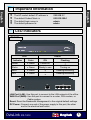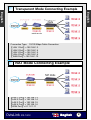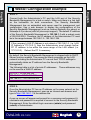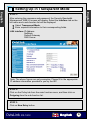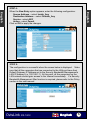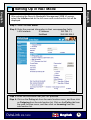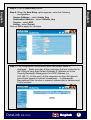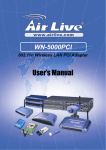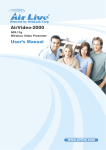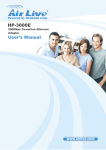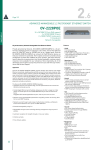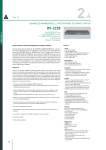Download AirLive RS-1000 Setup guide
Transcript
AirLive RS-1000 Security Bandwidth Management Quick Setup Guide Important Information The AP mode’s default IP address is The default Subnet Mask is The default login name is The default password is English English ! ! ! ! 192.168.1.1 255.255.255.0 admin admin LED Indicators RS-1000 LED Indicator Status Color ON Power ● Green Power on Flashing - Status ● Green Ready to use Turning on WAN ● Green - Sending/Receiving LAN ● Green - Sending/Receiving LAN Port (LAN): Use this port to connect to the LAN network of the office. WAN Port (WAN): Use this port to connect to a router, DSL modem, or Cable modem. Reset: Reset the Bandwidth Management to the original default settings. DC Power: Connect one end of the power supply to this port, the other end to the electrical wall outlet. OvisLink RS-1000 English 1 Transparent Mode Connecting Example English English Connection Type: 10/100 Mbps Cable Connection 【LAN 1 Port】= 192.168.1.3 【LAN 2 Port】= 192.168.1.4 【LAN 3 Port】= 192.168.1.5 【LAN 4 Port】= 192.168.1.6 【WAN Port】= 192.168.1.10 NAT Mode Connecting Example 【LAN 1 Port】= 192.168.1.3 【LAN 2 Port】= 192.168.1.4 【LAN 3 Port】= 192.168.1.5 【LAN 4 Port】= 192.168.1.6 【WAN Port】= 61.11.11.11 OvisLink RS-1000 English 2 WebUI Configuration example Connect both the Administrator’s PC and the LAN port of the Security Bandwidth Management to a hub or switch. Make sure there is a link light on the hub/switch for both connections. The Security Bandwidth Management has an embedded web server used for management and configuration. Use a web browser to display the configurations of the Security Bandwidth Management (such as Internet Explorer 4(or above) or Netscape 4.0(or above) with full java script support). The default IP address of the Security Bandwidth Management is 192.168.1.1 with a subnet mask of 255.255.255.0. Therefore, the IP address of the Administrator PC must be in the range between 192.168.1.2– 192.168.1.254 If the company’s LAN IP Address is not subnet of 192.168.1.0, (i.e. LAN IP Address is 172.16.0.1), then the Administrator must change his/her PC IP address to be within the same range of the LAN subnet (i.e. 172.16.0.2). Reboot the PC if necessary. By default, the Security Bandwidth Management is shipped with its DHCP Server function enabled. This means the client computers on the LAN network including the Administrator PC can set their TCP/IP settings to automatically obtain an IP address from the Security Bandwidth Management. The following table is a list of private IP addresses. These addresses may not be used as a WAN IP address. 10.0.0.0 ~ 10.255.255.255 172.16.0.0 ~ 172.31.255.255 192.168.0.0 ~ 192.168.255.255 STEP 2: Once the Administrator PC has an IP address on the same network as the Security Bandwidth Management, open up an Internet web browser and type in http://192.168.1.1 in the address bar. A pop-up screen will appear and prompt for a username and password. A username and password is required to connect to the Security Bandwidth Management. Enter the default login username (admin) and password (admin) of Administrator. OvisLink RS-1000 English 3 English English STEP 1: Setting Up in Transparent Mode English English STEP 1: After entering the username and password, the Security Bandwidth Management WEB UI screen will display. Select the Interface tab on the left menu and a sub-function list will be displayed. ◊ Select Transparent Mode. ◊ Enter required information to their corresponding fields. LAN interface IP Address NetMask Default Gateway DNS Server Note: The above figures are only examples. Please fill in the appropriate IP address information provided to you by the ISP. STEP 2: Click on the Policy tab from the main function menu, and then click on Outgoing from the sub-function list. STEP 3: Click on New Entry button. OvisLink RS-1000 English 4 STEP 4: English English When the New Entry option appears, enter the following configuration: Source Address – select Inside_Any Destination Address – select Outside_Any Service - select ANY Action - select Permit Click on OK to apply the changes. STEP 5: The configuration is successful when the screen below is displayed. Make sure that all the computers that are connected to the LAN port have their Default Gateway IP Address set to the Security Bandwidth Management’s LAN IP Address (i.e. 192.168.1.1). At this point, all the computers on the LAN network should gain access to the Internet immediately. If a Security Bandwidth Management filter function is required, please refer to the Policy section in the user manual. OvisLink RS-1000 English 5 Setting Up in NAT Mode English English After entering the Security Bandwidth Management WEB UI screen, select the Interface tab on the left menu and a sub-function list will be displayed. Step 1: Select the NAT Mode. Step 2: Enter the required information to their corresponding fields. LAN Interface IP Address 192.168.1.1 NetMask 255.255.255.0 Step 3: Enter the information that your ISP provided. Step 4: Click on the Policy tab from the main function menu, and then click on Outgoing from the sub-function list. Click on the Policy tab from the main function menu, and then click on Incoming from the sub-function list. OvisLink RS-1000 English 6 Step 5: Click on New Entry button. English English Step 6: When the New Entry option appears, enter the following configuration: Source Address – select Inside_Any Destination Address – select Outside_Any Service - select ANY Action - select Permit Click on OK to apply the changes. Step 7: The configuration is successful when the screen below is displayed. Make sure that all the computers that are connected to the LAN port have their Default Gateway IP Address set to the Security Bandwidth Management’s LAN IP Address (i.e. 192.168.1.1). At this point, all the computers on the LAN network should gain access to Internet immediately. If a Bandwidth Management filter function is required, please refer to Address and Policy sections. OvisLink RS-1000 English 7