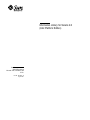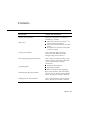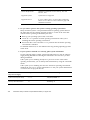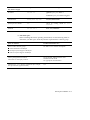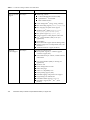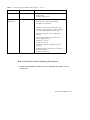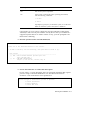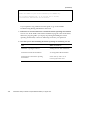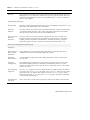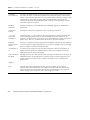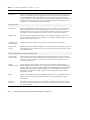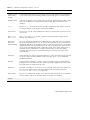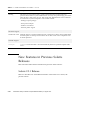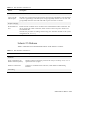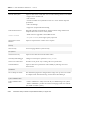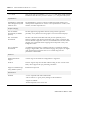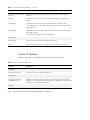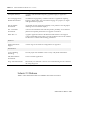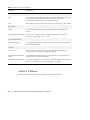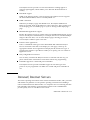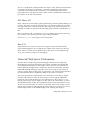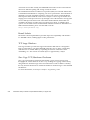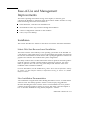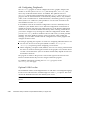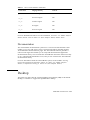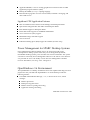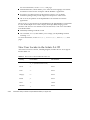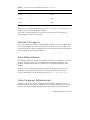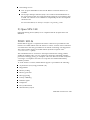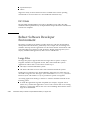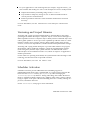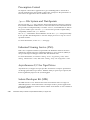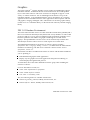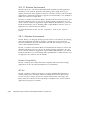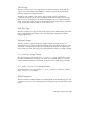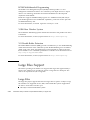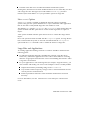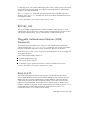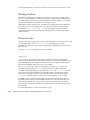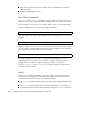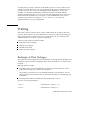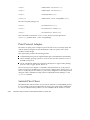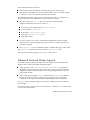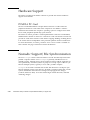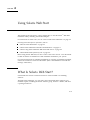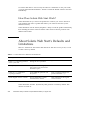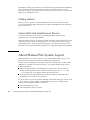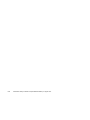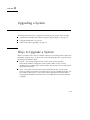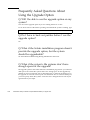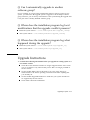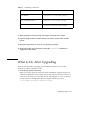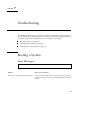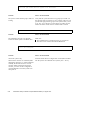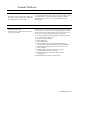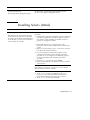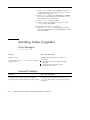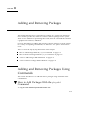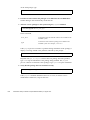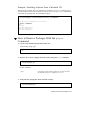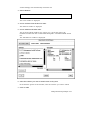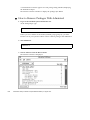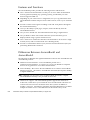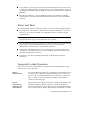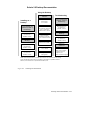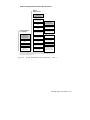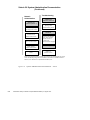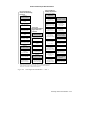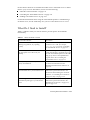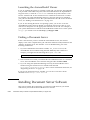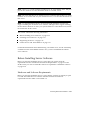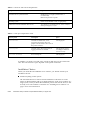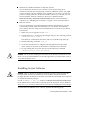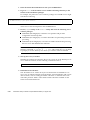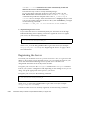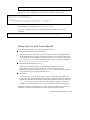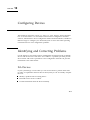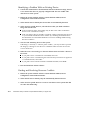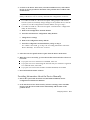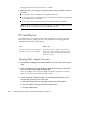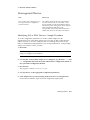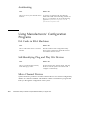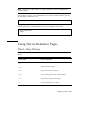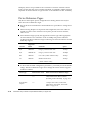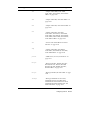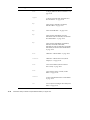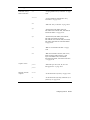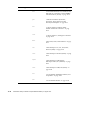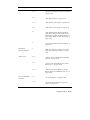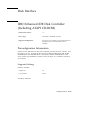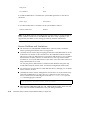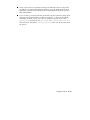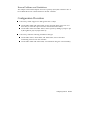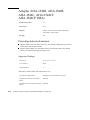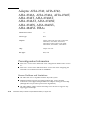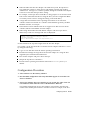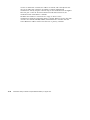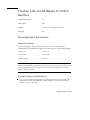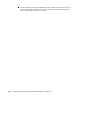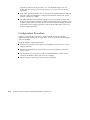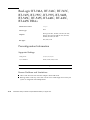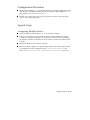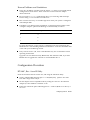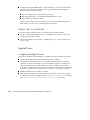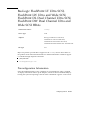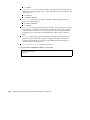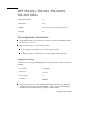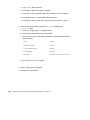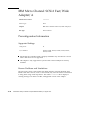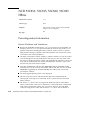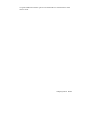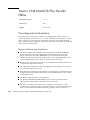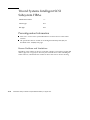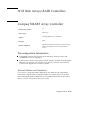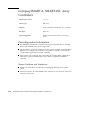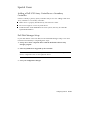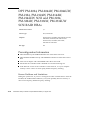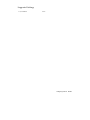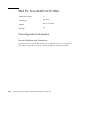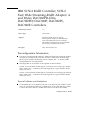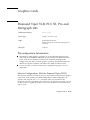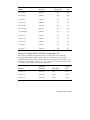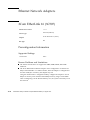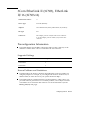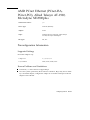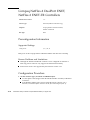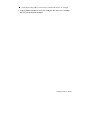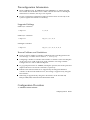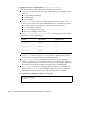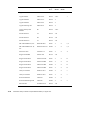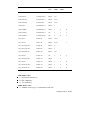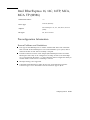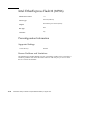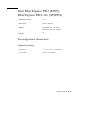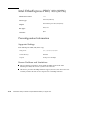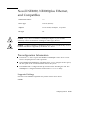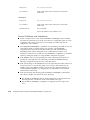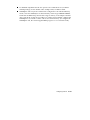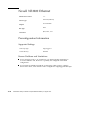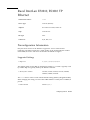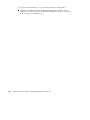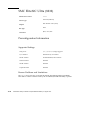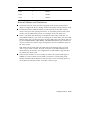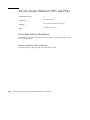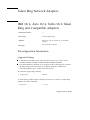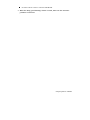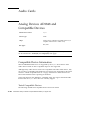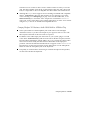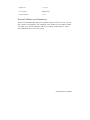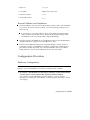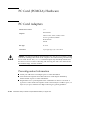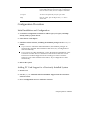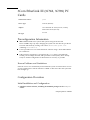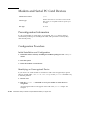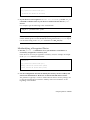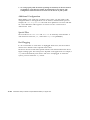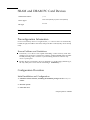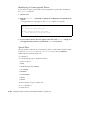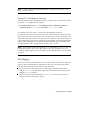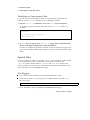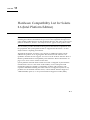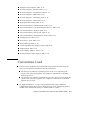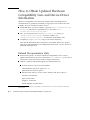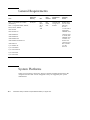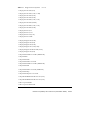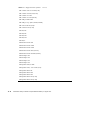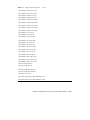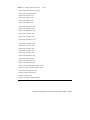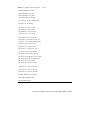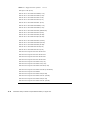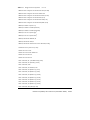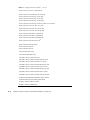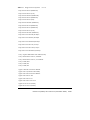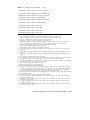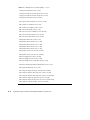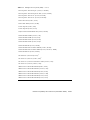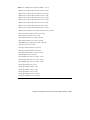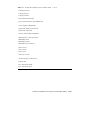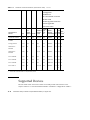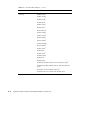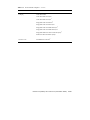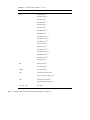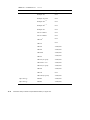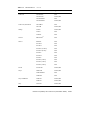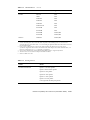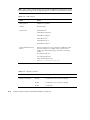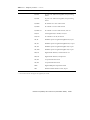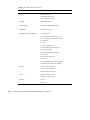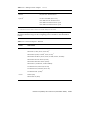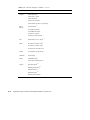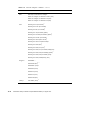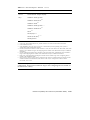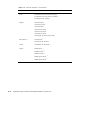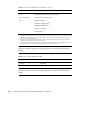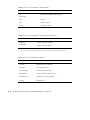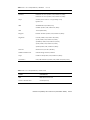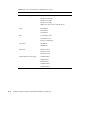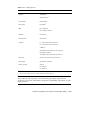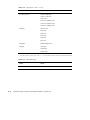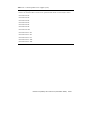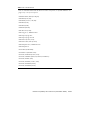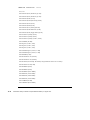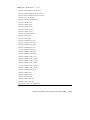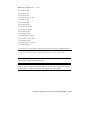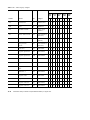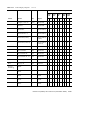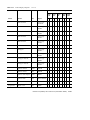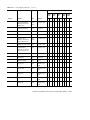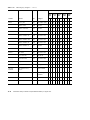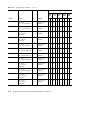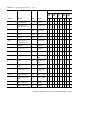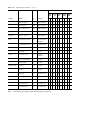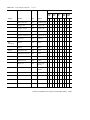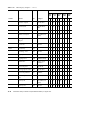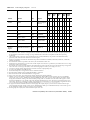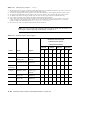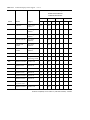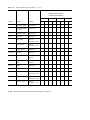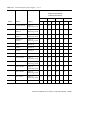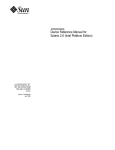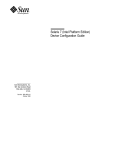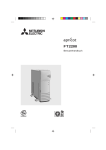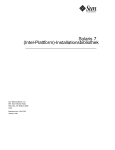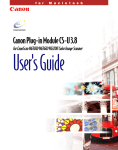Download Compaq Vectra 486VL Installation guide
Transcript
Information Library for Solaris 2.6 (Intel Platform Edition) Sun Microsystems, Inc. 2550 Garcia Avenue Mountain View, CA 94043-1100 U.S.A. Part No: 805-0037–10 August 1997 Copyright 1997 Sun Microsystems, Inc. 901 San Antonio Road, Palo Alto, California 94303-4900 U.S.A. All rights reserved. This product or document is protected by copyright and distributed under licenses restricting its use, copying, distribution, and decompilation. No part of this product or document may be reproduced in any form by any means without prior written authorization of Sun and its licensors, if any. Third-party software, including font technology, is copyrighted and licensed from Sun suppliers. Parts of the product may be derived from Berkeley BSD systems, licensed from the University of California. UNIX is a registered trademark in the U.S. and other countries, exclusively licensed through X/Open Company, Ltd. Sun, Sun Microsystems, the Sun logo, SunSoft, SunDocs, SunExpress, , JavaSoft, SunOS, Solstice, SunATM, Online: DiskSuite, JumpStart, AnswerBook, AnswerBook2, Java, HotJava, Java Developer Kit, Enterprise Agents, OpenWindows, Power Management, XGL, XIL, SunVideo, SunButtons, SunDial, PEX, NFS, Admintools, AdminSuite, AutoClient, PC Card, ToolTalk, DeskSet, VISUAL, Direct Xlib, CacheFS, WebNFS, Web Start Solaris, and Solstice DiskSuite are trademarks, registered trademarks, or service marks of Sun Microsystems, Inc. in the U.S. and other countries. All SPARC trademarks are used under license and are trademarks or registered trademarks of SPARC International, Inc. in the U.S. and other countries. Products bearing SPARC trademarks are based upon an architecture developed by Sun Microsystems, Inc. PostScript is a trademark of Adobe Systems, Incorporated, which may be registered in certain juridisdictions. KCMS is a trademark of Eastman Kodak Company. Display Postscript is a trademark of Adobe System, Incorporated. The OPEN LOOK and SunTM Graphical User Interface was developed by Sun Microsystems, Inc. for its users and licensees. Sun acknowledges the pioneering efforts of Xerox in researching and developing the concept of visual or graphical user interfaces for the computer industry. Sun holds a non-exclusive license from Xerox to the Xerox Graphical User Interface, which license also covers Sun’s licensees who implement OPEN LOOK GUIs and otherwise comply with Sun’s written license agreements. RESTRICTED RIGHTS: Use, duplication, or disclosure by the U.S. Government is subject to restrictions of FAR 52.227–14(g)(2)(6/87) and FAR 52.227–19(6/87), or DFAR 252.227–7015(b)(6/95) and DFAR 227.7202–3(a). DOCUMENTATION IS PROVIDED “AS IS” AND ALL EXPRESS OR IMPLIED CONDITIONS, REPRESENTATIONS AND WARRANTIES, INCLUDING ANY IMPLIED WARRANTY OF MERCHANTABILITY, FITNESS FOR A PARTICULAR PURPOSE OR NON-INFRINGEMENT, ARE DISCLAIMED, EXCEPT TO THE EXTENT THAT SUCH DISCLAIMERS ARE HELD TO BE LEGALLY INVALID. Copyright 1997 Sun Microsystems, Inc. 901 San Antonio Road, Palo Alto, Californie 94303-4900 Etats-Unis. Tous droits réservés. Ce produit ou document est protégé par un copyright et distribué avec des licences qui en restreignent l’utilisation, la copie, la distribution, et la décompilation. Aucune partie de ce produit ou document ne peut être reproduite sous aucune forme, par quelque moyen que ce soit, sans l’autorisation préalable et écrite de Sun et de ses bailleurs de licence, s’il y en a. Le logiciel détenu par des tiers, et qui comprend la technologie relative aux polices de caractères, est protégé par un copyright et licencié par des fournisseurs de Sun. Des parties de ce produit pourront être dérivées du système Berkeley BSD licenciés par l’Université de Californie. UNIX est une marque déposée aux Etats-Unis et dans d’autres pays et licenciée exclusivement par X/Open Company, Ltd. Sun, Sun Microsystems, le logo Sun, SunSoft, SunDocs, SunExpress, , JavaSoft, SunOS, Solstice, Online: DiskSuite, JumpStart, AnswerBook, AnswerBook2, Java, HotJava, Java Developer Kit, Enterprise Agents, OpenWindows, Power Management, XGL, XIL, SunVideo, SunButtons, SunDial, PEX, NFS, Admintools, AdminSuite, AutoClient, PC Card, ToolTalk, DeskSet, VISUAL, Direct Xlib, CacheFS, WebNFS, Web Start et Solaris sont des marques de fabrique ou des marques déposées, ou marques de service, de Sun Microsystems, Inc. aux Etats-Unis et dans d’autres pays. Toutes les marques SPARC sont utilisées sous licence et sont des marques de fabrique ou des marques déposées de SPARC International, Inc. aux Etats-Unis et dans d’autres pays. Les produits portant les marques SPARC sont basés sur une architecture développée par Sun Microsystems, Inc.PostScript est une marque de Adobe Systems, Incorporated. KCMS est une marque de Eastman Kodak Company. Display Postscript est une marque de Adobe Systems, Incorporated. L’interface d’utilisation graphique OPEN LOOK et SunTM a été développée par Sun Microsystems, Inc. pour ses utilisateurs et licenciés. Sun reconnaît les efforts de pionniers de Xerox pour la recherche et le développement du concept des interfaces d’utilisation visuelle ou graphique pour l’industrie de l’informatique. Sun détient une licence non exclusive de Xerox sur l’interface d’utilisation graphique Xerox, cette licence couvrant également les licenciés de Sun qui mettent en place l’interface d’utilisation graphique OPEN LOOK et qui en outre se conforment aux licences écrites de Sun. CETTE PUBLICATION EST FOURNIE “EN L’ETAT” ET AUCUNE GARANTIE, EXPRESSE OU IMPLICITE, N’EST ACCORDEE, Y COMPRIS DES GARANTIES CONCERNANT LA VALEUR MARCHANDE, L’APTITUDE DE LA PUBLICATION A REPONDRE A UNE UTILISATION PARTICULIERE, OU LE FAIT QU’ELLE NE SOIT PAS CONTREFAISANTE DE PRODUIT DE TIERS. CE DENI DE GARANTIE NE S’APPLIQUERAIT PAS, DANS LA MESURE OU IL SERAIT TENU JURIDIQUEMENT NUL ET NON AVENU. Please Recycle Contents This Module... Contains This Information... Planning Your Installation Step-by-step instructions for making your installation go smoothly TM What’s New 4 Table of new features in the Solaris 2.6 release with brief descriptions 4 Tables of new features in previous Solaris releases 4 Description of new features in the Solaris 2.6 release in detail Using Solaris Web Start How to install the Solaris operating environment and additional software through a single browser interface Preserving Existing Operating Systems How to make an existing operating system and user data that takes up the entire disk co-exist with the Solaris operating environment Upgrading Solaris 4 Frequently asked questions 4 Upgrading instructions 4 What you should do after upgrading Troubleshooting During Installation Bugs, known problems, and workarounds from the time you boot the system until the Solaris operating environment is installed Adding Software After Installation How to add and remove software after the Solaris operating environment is installed Contents iii This Module... Contains This Information... Accessing Online Documentation 4 List of AnswerBook TMcollections on the TM Configuring Devices Supported Hardware Solaris AnswerBook2 Documentation CD 4 How to install and start the AnswerBook2 viewer 4 How to use the AnswerBook2 product Instructions for configuring devices (Device Reference pages) 4 General requirements (memory, CPU, bus interface) 4 Supported systems 4 Supported devices 4 End-of-life hardware iv Information Library for Solaris 2.6 (Intel Platform Edition) ♦ August 1997 CHAPTER 1 Planning Your Installation This module describes how to plan and install the Solaris operating environment. How to Plan Your Installation 1. Make sure these instructions are for you. If You Are Installing Solaris From ... Then Go To ... A CD-ROM drive attached to your system Step 2. A remote CD-ROM drive on the network Solaris Advanced Installation Guide in the Solaris server product box. 2. Does your system already have a previous version of the Solaris operating environment installed? If yes, see the module Upgrading Solaris in this book. If no, go to step 3. 3. Make sure your hardware is supported. Go see the module Supported Hardware in this book and check the following sections. 1-1 See This Section ... Which Lists ... General Requirements Minimum requirements such as memory, bus, disk interface, CPU. Supported Systems Systems that are supported Supported Devices If you’ve added a device, see the module Configuring Devices to see if there is a Device Reference page with additional instructions. 4. Do you want to preserve the system’s existing operating system data? Many x86 based systems come preinstalled with an operating system that uses the entire disk. For the existing operating system to co-exist on the same disk with the Solaris operating environment you must: 4 Back up your operating system and/or user data 4 Create an fdisk partition for both operating environments when you’re installing the Solaris operating environment 4 Restore the files to the non-Solaris fdisk partition after the Solaris operating environment is installed. For detailed instructions, see the module Preserving Existing Operating Systems in this book. 5. If your system is attached to a network, gather system information. Use the following table to gather system information that you may be asked to supply during installation. Collecting this information now will save you time during installation. If the system you’re installing already has a previous version of the Solaris operating environment, you can find system information by using the commands shown. If the system you’re installing does not have the Solaris operating environment installed, the only way to get this information is to ask your system administrator or whoever has set up your network. Network Information You May Need to Supply Example Command for Finding Information System’s name (host name) crater /usr/bin/uname -u Primary network interface le0 ifconfig -a 1-2 Information Library for Solaris 2.6 (Intel Platform Edition) ♦ August 1997 Network Information You May Need to Supply Example Command for Finding Information IP address 129.221.2.1 ypmatch system_name host or nismatch system_name hosts.org_dir Domain name chandy.West.Arp.COM usr/bin/domainname System part of a subnet? Yes Check for netmasks Netmask 255.255.255.0 more /etc/netmasks existing subnet in /etc/ 6. Plan disk space. Before installing the Solaris operating environment, use the following tables to determine your disk space needs beyond the required Solaris software group. Space for Software For More Information See ... Select a Solaris software group: 4 Entire Distribution: 599 Mbytes See Table 1–1 for software descriptions. 4 Developer System Support: 540 Mbytes 4 End User System Support: 298 Mbytes Add co-packaged Solaris software Add vendor or third-party software See the module Adding Software After Installation in this book. See appropriate documentation. Add space for /home directory applications (for example, mail, personal files, application files) n/a Planning Your Installation 1-3 TABLE 1–1 Software Group Contents and Total Sizes Software Group Size What It Contains End User System Support 298 Mbytes 4 Windowing software 4 Common Desktop Environment (CDE) 4 OpenWindows TM environment 4 Motif runtime libraries TM 4 Power Management (energy saving software) 4 Basic networking support (telnet, rlogin, ftp) 4 Basic language and partial locale support 4 Standard UNIX® utilities (sed, awk, nroff, troff, grep, pipes, ld, ldd, spell) 4 Basic printer support (lp, lpstat, lpr) 4 System support for audio playback and record TM 4 Java Virtual Machine (ability to run Java applications) 4 Patch utilities 4 Removable media support (Volume Management) 4 Platform support for bus-independent, EISA, and ISA drives 4 Additional hardware support (PCMCIA) Developer System Support 540 Mbytes The End User software plus: 4 Development support (ar command, graphic accelerator support, IPC) 4 CDE/Motif Developer software, runtime software, and manuals 4 Java Virtual Machine (ability to develop Java applications) 4 OS demo code 4 Power Management GUI tools 4 Online man pages 4 Solaris 1.x compatibility tools 4 Kernel probing support (TNF) 4 Extended language and partial locale support 4 Programming tools and libraries 4 Extended terminal supportTM(terminfo) TM 4 Extended X support (XGL , XIL , XCU4 libraries) 1-4 Information Library for Solaris 2.6 (Intel Platform Edition) ♦ August 1997 TABLE 1–1 Software Group Contents and Total Sizes Software Group Size (continued) What It Contains 4 Graphics header (for graphic application development) 4 ISO-8859 required fonts Entire Distribution 599 Mbytes The End User and Developer software plus: TM 4 AnswerBook2 (online documentation) 4 Full audio tools and demos 4 Enhanced security features (disk quotas, file/ directory access monitoring, system accounting) 4 UUCP networking (UNIX-to-UNIX copy) 4 DHCP server (Dynamic Host Configuration Protocol) 4 Enhanced networking support (NIS server, point-to-point protocol) TM 4 Admintool software 4 System recovery tools TM 4 Additional X features (complete fonts, PEX software) 4 Additional language and partial locale support (Eastern European) 4 ISO 8559 optional fonts How to Install the Solaris Operating Environment 1. Decide which installation method to use for installing the software in your product box. Planning Your Installation 1-5 With This Method ... You Can ... You Can’t ... Solaris Web Start 4 Install all the software in your 4 Upgrade from a previous product box (the Solaris operating environment and co-packaged software) at once from a single, browser-based tool 4 Install all the software with the default option, or pick only the software you want to install with the customize option version of the Solaris operating environment 4 Customize the software installations at the lowest levels (for example, selecting/deselecting packages) 4 Use this method on systems with less than 48 Mbytes of system memory 4 Use this method on systems with less than a 1.05 Gbyte boot disk1 4 Install the Solaris operating 4 Install all the software in Solaris Interactive Installation program, followed by other product installation programs environment first, and then install the co-packaged software separately 4 Upgrade from a previous version of the Solaris operating environment 4 Customize the software installations at the lowest levels (for example, selecting/ deselecting packages) 4 Install on systems with the minimum hardware requirements specified for the Solaris operating environment your product box (Solaris operating environment) and co-packaged software) at once from a single tool 1. This restriction applies only to the size required to run Solaris Web Start; Solaris Web Start will determine whether your system has enough disk space to install the products you select. 2. Insert the Configuration Assistant diskette into the system’s a: diskette drive. 3. Insert the Solaris CD into the system’s CD-ROM drive. 4. Prepare the system to boot. 1-6 Information Library for Solaris 2.6 (Intel Platform Edition) ♦ August 1997 If the System Is ... Then ... Off Turn on the system components. On If the system is running the Solaris operating environment, enter the following commands: $ su root # init 0 If prompted, type any key to reboot the system, or use the reset button to restart the system if the system is shutdown. Upon turning on your system, a diagnostic program (called the Configuration Assistant) is run to check your hardware for any devices that you’ve added to a supported system that are in conflict. If there are any, you’ll be prompted to fix them before continuing. 5. Boot the system from the local CD-ROM (CD). Boot Solaris Select one of the identified devices to boot Solaris. > To make a selection, use the arrow keys, then press Enter to mark it [X]. Boot Solaris -------------------------------------------------------------------[ ] NET : Xircom Pocket Ethernet parallel port card Port: 3BC-3BF; IRQ: 7 [ ] CD : IDE(ATA) IBM-H2344-A4 Target: 0; Port 1F0-1F7, 3F6-3F7; IRQ: 14 6. Choose the Interactive or Solaris Web Start option. Do not select 2 - Custom JumpStart; this is an advanced installation that requires previous setup to automate installations. It is described in theAdvanced Installation Guide in the Solaris server product box. Select the type of installation you want to perform: 1 Solaris Interactive 2 Custom JumpStart 3 Solaris Web Start Planning Your Installation 1-7 (Continuation) Enter the number of your choice followed by the <ENTER> key. If you enter anything else, or if you wait for 30 seconds, an interactive installation will be started. If you experience any problems from this point on, go to the module Troubleshooting During Installation in this book. 7. Follow the on-screen instructions to install the Solaris operating environment. You are now in the hands of the Solaris installation program. This menu-driven, interactive program guides you step-by-step through installing the Solaris operating environment; it also has online help to answer your questions. 8. Now that you’re done installing the Solaris operating environment, you can: 1-8 Task Which Is Found In ... Add other co-packaged software Adding Software After Installation Install Solaris online documentation Accessing Online Documentation Install patches to the Solaris operating environment Release Notes for Solaris 2.6 or Locale-Specific Release Notes Information Library for Solaris 2.6 (Intel Platform Edition) ♦ August 1997 CHAPTER 2 What’s New at a Glance This document highlights new features of the SolarisTM 2.6 operating environment. Table 2–1 provides a list of new features in this release with short descriptions. For more extensive descriptions of these features, see Chapter 3. 4 Table 2–1, “Solaris 2.6 Features at a Glance 4 “New Features in Previous Solaris Releases” on page 2-10 4 Chapter 3 The Solaris operating environment is the foundation for web-based computing. It is scalable and has the capacity to run and grow businesses on the Internet. As reliable as the dial tone on your phone, Solaris software is the WebTone for the Internet. Reliable, solid, and multifaceted, Solaris software is built to provide capacity, security, interoperability, manageability, and global connectivity. Why Upgrade to the Solaris 2.6 Release These key features are the highlights of this release. The tables that follow describe all the new and exciting features in this release. 4 Solaris Web Start is a browser-based utility that guides users through installation. 4 JavaTM Virtual Machine lays the foundation for deployment of Java applications on Solaris software. 4 The HotJavaTM browser is an easy-to-use, customizable, user interface for exploring the Internet and corporate intranets. 4 Web technologies such as WebNFSTM software enable file systems to be quickly accessible through the Web using the NFSTM protocol. 4 Support has been added for large files up to one Tbyte on UFS. 2-1 4 Significant improvements have been achieved in web server and database performance. Existing levels of NFS server and time-share performance have been maintained. 4 AnswerBook2 provides online documentation using a web browser interface. 4 Conformance to the X/Open® UNIX® 95 standards continues the SunTM commitment to open systems standards. 4 Network management and system administration features provide a variety of improvements. Some of these are Network Time Protocol (NTP), SolsticeTM Enterprise AgentsTM , Desktop Management Interface (DMI), dynamic host configuration protocol (DHCP), and variable length subnet masks (VLSM). 4 Power ManagementTM for SPARCTM systems saves energy consumption when your system is idle by turning off the monitor (and optionally the system) according to preconfigured user choices. 4 This release is year–2000 ready and follows X/Open guidelines where appropriate. 4 Expanded language coverage is provided with the addition of 14 new locales, Unicode 2.0 support, TrueType fonts, and additional input methods for Asian languages. TABLE 2–1 Solaris 2.6 Features at a Glance Feature Description Java Java Virtual Machine The Java Virtual Machine 1.1 integrates the Java platform for the Solaris operating environment. It includes the Java runtime environment and the basic tools needed to develop Java applets and applications. HotJava Browser The HotJava browser provides an easy-to-use, customizable user interface for exploring the Internet and corporate intranets. It can run executable content in the form of applets. (Applets are Java programs that can be included in an HTML page much like images can be included.) Intranet/Internet Services WebNFS Software The WebNFS software enables file systems to be accessed through the Web using the NFS protocol. This protocol is very reliable and provides greater throughput under a heavy load. Performance Improvements Database Performance UFS Direct I/O 2-2 For UFS files, direct I/O enables a program to read and write data directly from/to the disk, bypassing the virtual memory buffer cache. An example of a bulk I/O operation is downloading large amounts of satellite data to a file. Information Library for Solaris 2.6 (Intel Platform Edition) ♦ August 1997 TABLE 2–1 Solaris 2.6 Features at a Glance (continued) Feature Description Raw I/O Improvements were made to low-level I/O support routines that dramatically improved throughput for I/O to disk devices without a file system (raw devices). (Raw devices are often used for database files.) The driver for the SPARCstorageTM Array was rewritten to improve its throughput. Network/Web Performance Kernel Sockets The kernel sockets implementation provides improved compatibility with SunOSTM 4.x and BSD sockets and enables higher socket performance. TCP Large Windows TCP large windows provides the support described in RFC1323. It improves performance over high bandwidth networks such as ATM, or high delay networks such as satellite links, by using windows that exceed the normal 64-Kbyte limit. Zero Copy TCP/ Hardware Checksum Zero copy TCP has been used to eliminate copying from user-space to kernel-space. Support for hardware checksum has been added as well. Performance is improved by avoiding software computation of the checksum, off-loading the work to aTMnetwork adapter that supports it. This is currently only supported on the SunATM card. Ease-of-Use and Management Improvements Installation Solaris Web Start Browser-based Installation Solaris Web Start is a browser-based utility that guides users through selection and installation of both Solaris and bundled application software. Installation Documentation A documentation reorganization makes finding information on how to install Solaris software easier. x86 Device Configuration The Configuration Assistant interface is part of the new booting system for the Solaris (Intel Platform Edition) software. It determines which hardware devices are in the machine, accounts for the resources each device uses, and enables users to choose which device to boot from. x86 Configuring Peripherals The kdmconfig program is used to configure the mouse, graphics adapter, and monitor on an x86 system. If an Owconfig file already exists, kdmconfig will extract any usable information from it. In addition, this updated version of kdmconfig will also retrieve information left in the devinfo tree by the devconf program, and use that information to automatically identify devices. Changed Solaris CD Layout Slice 0 on the Solaris CD has been reorganized to make it more intuitive and extensible. What’s New at a Glance 2-3 TABLE 2–1 Solaris 2.6 Features at a Glance (continued) Feature Description Upgrade with Disk Space Reallocation The upgrade option provides an auto-layout feature to reallocate disk space if the current file systems don’t have enough space for the upgrade. Testing Upgrade Profiles The pfinstall command is now available to test profiles that use the upgrade option. Changing a System’s Boot Device A system’s boot device is now changeable during installation. Preconfiguring System Configuration Information Using the sysidcfg file, you can now preconfigure system configuration information through a set of keywords. You can choose to provide one or more of the keywords to preconfigure varying levels of system information. Optional 8-Bit Locales The installation window in the English Solaris 2.6 CD offers several English language locales. To use 8-bit characters, users should install through one of the en_XX options. The locale used in the installation becomes the default system locale. Documentation AnswerBook2 Documentation Solaris online documentation can be accessed with any popular browser. The AnswerBook2 viewer is the Sun premier online documentation system. It uses a web browser-based interface that enables users to view and print a variety of Solaris information, including existing AnswerBookTM documents and man pages. Desktop Common Desktop Environment (CDE) Solaris CDE is an advanced Motif-based desktop with an easy-to-use interface that provides a consistent look and feel across UNIX® platforms. With Solaris CDE you can run OpenWindowsTM applications without modifications. In addition, CDE applications are integrated with the Web; for example, you can click on an HTTP address in a CDE Mailer message and a browser will open to the selected address. Power Management for SPARC Desktops Power Management software enables users to be more frugal with power consumption on desktop systems when they are not being used. By default, all UltraSPARCTM desktop systems power off when left alone for 30 minutes. Users can modify or turn off Power Management if needed. OpenWindows Desktop The OpenWindows 3.6 desktop and libraries have been updated with bug fixes and prepared for the year 2000. New User Locales Ten new locales added for Eastern European, Russian, Greek, and Baltic states. 2-4 Information Library for Solaris 2.6 (Intel Platform Edition) ♦ August 1997 TABLE 2–1 Solaris 2.6 Features at a Glance (continued) Feature Description Unicode 2.0 Support Two locales which are Unicode 2.0 and ISO 10646 compliant have been added. These locales enable multiscript input and output and are the first locales provided in the Solaris environment with this capability. These locales support the CDE environment only, including the Motif and CDE libraries Font Administration - Font Admin enables easy installation and usage of fonts for the X Window System. It supports TrueType, Type0, Type1, and CID fonts for multibyte languages, and provides comparative font preview capability. It is fully integrated into the CDE desktop. - TrueType fonts are supported through X and Display PostScriptTM . Font Admin allows for easy installation and integration of third party fonts into the Solaris environment. Asian Language Enhancements Solaris 2.6 software has been re-architected to the historical dependency on the Extended UNIX Codeset (EUC). Additional codeset support and locales for popular Asian PC encoding standards, ShiftJIS (PCK) in Japan, Big5 in PRC, and Johap in Korea are also provided. These locales support the CDE environment only, including the Motif and CDE libraries. Solaris User Registration Users who register using Solaris electronic registration will receive information about new Solaris offerings and support. Standards Year 2000 Compliance The Solaris 2.6 operating environment is year 2000 ready. It uses unambiguous dates and follows the X/Open guidelines where appropriate. X/Open UNIX 95 The previous release of the Solaris software was compliant with much of Spec 1170. The Solaris 2.6 release now meets all the requirements. (Spec 1170) X/Open XFN CAE Federated Naming Service (FNS) is now compliant with the X/Open XFN CAE definition. POSIX 1003.1b POSIX real-time functionality is added. This includes full support for POSIX AIO (with the exception of the −PRIORITIZED I/O option) and some new extensions to support 64-bit files. (See “Large Files”.) ISO 10646 The ISO 10646 standard defines Unicode 2.0, including UCS-2 and UTF-8 (the standard UNIX implementation). All implementations specified in this standard are Unicode 2.0 compliant. Robust Software Developer Environment Large Files Large files are supported on UFS, NFS, and CacheFSTM file systems. The interfaces defined by the Large File Summit are supported. What’s New at a Glance 2-5 TABLE 2–1 Solaris 2.6 Features at a Glance (continued) Feature Description Versioning/ Scoped Libraries Developers of shared libraries can now have better control over the public interfaces that they offer. This helps to control the dependencies that applications have on these shared libraries. This means the applications are more portable and less affected by changes in the shared libraries, thus leading to higher quality products for both. In the Solaris 2.6 operating environment, the system libraries take advantage of this technology and have been both scoped and versioned. Scheduler Activations Scheduler activations provide additional kernel scheduling support for multithreaded applications. Pre-emption Control Pre-emption Control allows application control over kernel pre-emption. /proc File System and Watchpoints The previous flat /proc file system has been restructured into a directory hierarchy that contains additional subdirectories for state information and control functions. It also provides a watchpoint facility to monitor access to and modifications of data in the process address space. The adb(1) command uses this facility to provide watchpoints. Federated Naming Service (FNS) FNS is now compliant with the X/Open XFN CAE definition. FNS has also been enhanced to include support for Lightweight Directory Access Protocol (LDAP) as well as providing improved support for the files and NIS back ends. Asynchronous I/ O Asynchronous I/O support for tapes provides an interface to improve performance on high-performance tape devices. With the ability to queue up I/O requests, this feature significantly improves the I/O throughput. Solaris Developer Kit (SDK) The SDK software is now built into the Solaris operating environment and is no longer an unbundled product. All the information a developer needs to produce applications and graphics handlers for end-user Solaris runtime environments is now available in this Solaris release. Graphics XGLTM 2-6 The XGL 2-D and 3-D immediate-mode API provides portability across hardware platforms and optimal performance from graphics acceleration. The XGL API includes support for raster text, environment and vertex-level texture mapping, four-component texture mapping, DGA transparent overlay, and triangle list Gcache. Information Library for Solaris 2.6 (Intel Platform Edition) ♦ August 1997 TABLE 2–1 Solaris 2.6 Features at a Glance (continued) Feature Description XILTM The XIL foundation imaging library is suitable for libraries or applications requiring imaging or digital video, such as document imaging, color prepress, or digital video generation and playback. The following features are new in the Solaris 2.6 release. The XIL 1.3 library: - Is MT-hot - Supports the 32-bit, single-precision, floating-point data type - Supports temporary images - Supports the new XIL_GENERAL storage format - Includes Kodak Color Management System (KCMS) support - Supports the new XIL_BAND_SEQUENTIAL storage format for all data types - Saves on memory use with tiled storage PEXTM 3.0.2 Runtime Environment The PEX application programmer interface (API) provides application portability across platforms and 3-D graphics on local and remote displays. KCMS Multithreaded Programming KCMS now supports multithreaded programs: it is multithread safe (MT-safe). A KCMS application using multithreaded capabilities does not require locks around KCMS library calls. X11R6 Base Window System The X11R6 Base Windowing System includes the latest fixes and patches from the X Consortium. X11 Double Buffer Extension The double buffer extension (DBE) provides a standard way to use double-buffering within the framework of the X Window System. Double-buffering uses two buffers, called "front" and "back," that hold images. The front buffer is visible to the user; the back buffer is not. A detailed specification is available via an Internet browser in ftp://ftp.x.org/ pub/DOCS/DBE/ Large Files Support Large Files Large files are supported on UFS, NFS, and CacheFS file systems. Applications can create and access files up to one Tbyte on UFS-mounted file systems and up to the limit of the NFS server for NFS- and CacheFS-mounted file systems. A new −mount option is available to disable the large-file support on UFS file systems. This −mount option gives the systems administrator a way to ensure that older applications that are not able to safely handle large files will not accidentally operate on large files. What’s New at a Glance 2-7 TABLE 2–1 Solaris 2.6 Features at a Glance (continued) Feature Description 64-bit AIO The Solaris operating environment provides a new set of interfaces for developers who want to do asynchronous I/O to large files. These interfaces are integrated with KAIO in an implementation technique that optimizes I/O to raw files. They are automatically selected by either the Solaris AIO interfaces or the new POSIX AIO interfaces. KAIO is the optimized path for doing I/O to raw files. When using the interfaces with KAIO to raw files, there is a significant performance improvement. Network Security NFS Kerberos Kerberos authentication uses DES encryption to improve security over the network. The kernel implementations of NFS and RPC network services now support a new RPC authentication flavor that is based on the Generalized Security Services API (GSS-API). This support contains the hooks to add stronger security to the NFS environment. RPCSEC_GSS The user-level RPC implementation supports a new authentication flavor. This flavor is based on the GSS-API and provides the hooks to add stronger authentication, privacy, and integrity for RPC-based services. Authentication Modules (PAM) The PAM framework enables you to “plug in” new authentication technologies. BIND Version 4.9.4-P1 Berkeley Internet Name Daemon (BIND), the most popular DNS implementation, has been upgraded to 4.9.4-P1. It addresses many of the security problems found in earlier versions of the implementation. Network Management and System Administration Network Time Protocol (NTP) Solaris software now supports NTP, which provides both precise time and/or network clock synchronization for use in distributed computing environments. In the past, Solaris customers could use a publicly available version of NTP. The new support provides increased time precision. Solstice Enterprise Agents Solstice Enterprise Agents (SEA) is based on the new extensible agent technology or Master/subagent technology. SEA is for component developers and system and network managers who want to develop custom Simple Network Management Protocol (SNMP) or Desktop Management Interface (DMI) subagents to instrument different components, subsystems, and applications within a device to enable management from an SNMP management console. DHCP Dynamic Host Configuration Protocol (DHCP) enables a host to get an Internet protocol address and other system configuration parameters without preconfiguration by the administrator. NFS Client Failover Client failover provides a high level of availability of read-only file systems by enabling the client to automatically mount the file system from another server if the first server becomes unavailable. 2-8 Information Library for Solaris 2.6 (Intel Platform Edition) ♦ August 1997 TABLE 2–1 Solaris 2.6 Features at a Glance (continued) Feature Description Variable Length Subnet Mask (VLSM) VLSM enables more efficient use of IP address space by enabling the TCP/IP administrator to use Classless Inter-Domain Routing (CIDR) to partition this space in a flexible manner. Routing Sockets Conformance with the de facto routing socket interface as implemented by 4.4 BSD, which allows use of CIDR-aware routing protocols such as OSPF, BGP-4, and RIPv2 is now included. autofs The new autofs automount daemon is now fully multithreaded. This enables concurrent servicing of multiple mount requests and increases reliability. Processor Sets Processor sets give the system administrator control over the allocation of processes to sets of processors. NIS+ backup/ Fast restore NIS+ backup and restore provide a quick and efficient method of backing up and restoring NIS+ namespaces. NIS+ Over a Wide Area Network (WAN) Server-use customization enables NIS+ administrators to specify NIS+ server search order for clients that need naming services. Server use can be balanced among various clients by designating different servers for different clients as “preferred” (primary). If a client cannot obtain information from its preferred servers, the order in which the client seeks out other servers can be specified. This feature is particularly useful when a NIS+ domain spans a WAN link, because administrators can reduce network traffic over the WAN link by specifying that clients first try to obtain the naming service from servers on the client’s side of the link. NIS Server Solaris software now natively supports the NIS server. In previous Solaris releases, the NIS server was supported under emulation mode by the NIS+ server or via an unbundled product named NSkit. CFS Boot CFS Boot enables AutoClientTM systems to boot more quickly with less network traffic by booting from a local CacheFS disk cache. The first system boot populates the cache. System boots that follow are satisfied from the cache. Patch Tools Patch tools, including patchadd and patchrm commands to add and remove patches, are now part of the Solaris software rather than shipping with each individual patch as installpatch and backoutpatch commands. Isalist Utilities Isalist is a set of utilities that enables users to find out which instruction sets are supported on their machines and also to determine which one performs best for them. Printing What’s New at a Glance 2-9 TABLE 2–1 Solaris 2.6 Features at a Glance (continued) Feature Description Printing The Solaris 2.6 print software offers a better solution than the LP print software in previous Solaris releases. System administrators can easily set up and manage print clients using the NIS or NIS+ name services. This means print administration can be centralized for a network of systems and printers. New features include: - Redesign of print packages - Print protocol adapter - SunSoftTM Print Client - Network printer support Hardware Support PCMCIA PC Card PCMCIA delivers a PCMCIA supplement into a Solaris Device Driver Kit to enable OEMs and third parties to develop PC Card device drivers that will be source-compatible across all Solaris platforms. Nomadic Support filesync filesync ensures that data is moved automatically between a portable computer and a server. New Features in Previous Solaris Releases This section describes features introduced in previous Solaris releases. Solaris 2.5.1 Release Table 2–2 describes new and enhanced features of the Solaris 2.5.1 release, the previous release. 2-10 Information Library for Solaris 2.6 (Intel Platform Edition) ♦ August 1997 TABLE 2–2 New Features in Solaris 2.5.1 Feature Description Security Large User IDs and Group ID The limit on User ID and Group ID values has been raised to 2147483647, or the maximum value of a signed integer. The nobody user and group (60001) and the no access user and group (60002) retain the same UIDs and GIDs as previous Solaris 2.x releases. Graphics/Imaging KCMS Calibrator Tool KCMS includes a loadable driver module for the X-Rite DTP92 Incident Colorimeter. The driver supports the X-Rite colorimeter, which connects to the serial port to obtain color measurement data. Includes new procedures for adding and removing color calibration modules to the system configuration file, OWconfig. Solaris 2.5 Release Table 2–3 describes new and enhanced features of the Solaris 2.5 release. TABLE 2–3 New Features in Solaris 2.5 Features Description Standards XCU4 Conformance (for SPARC and Intel Systems) Utilities conform to the XCU4 portion of the X/Open Portability Guide, Issue 4 specification from X/Open. POSIX.1c Conformance Conforms to standards based on draft 10, which defines multithreading interfaces. Networking What’s New at a Glance 2-11 TABLE 2–3 New Features in Solaris 2.5 Features Network File System (continued) Description Improves NFS version 2 and adds version 3. The following features were added: - Support Access Control Lists - NFS over TCP - Version 3 includes safe asynchronous writes on a server and has improved performance - NFS Lock Manager - Support for X/Open Federated Naming Point-to-Point Protocol PPP links computers and networks at separate locations using modems and telephone lines. New levels of security added. telnet/telnetd - Telnet client was upgraded to the 4.4 BSD version. - rlogind/telnetd, remote login capacity improved. Name Service Cache Daemon Improves responsiveness of name service requests. Security NIS+ Security Password aging enhances system security. File Systems UFS Error Recovery Improved error detection and soft failure modes. UFS Filesystem Debugger Changes to UFS improve operation of fsdb_ufs(1M). UFS Access Control Lists Provides a more precise way to manage file access permissions. CacheFS Statistics Improves NFS server performance and scalability by reducing server and network load. Installation Service Setup for Clients The installation program has changed and no longer sets up services for clients. To complete client and network setup, use the Solstice Host Manager. System Administration System Administration Tools 2-12 - Solstice AdminToolsTM utility now used only for administering local systems. - Solstice AdminSuiteTM product now used for managing systems in a network. (For SPARC and Intel systems) Information Library for Solaris 2.6 (Intel Platform Edition) ♦ August 1997 TABLE 2–3 New Features in Solaris 2.5 (continued) Features Description /proc Tools New process tools are available in /usr/proc/bin that display highly detailed information about the active processes stored in /proc, the process file system. OpenWindows OpenWindows with Kodak Color Management System Calibrator Tool The OpenWindows version 3.5 software includes the KCMS calibrator tool, which provides adjustments for accurate color representation to scanners, color monitors, and other output devices. Graphics/Imaging PEX 3.0 Runtime Environment (for SPARC Systems) The PEX application programmer interface (API) provides application portability across platforms and 3-D graphics on local and remote displays. XGL 3.2 Runtime Environment The XGL 2-D and 3-D immediate-mode API provides portability across hardware platforms and optimal performance from graphics acceleration. The XGL API includes support for raster text, environment and vertex-level texture mapping, four-component texture mapping, DGA transparent overlay, and triangle list Gcache. XIL 1.2.1 Runtime Environment A foundation imaging library, suitable for libraries or applications requiring imaging or digital video, such as document imaging, color prepress, or digital video generation and playback. Version 1.2.1 contains bug fixes and performance enhancements. Hardware Enhanced Hardware Support A wider range of new hardware configurations is supported. St Driver St driver supports tape drive models without waiting for new versions of the binary driver. Supports all tape positioning commands. Support for SPARCstorage Array (SPARC Systems) Installation is improved. Miscellaneous Sendmail - Is now compatible with older sendmail files - Selects all hosts at a given priority through an MX randomizer - Support for ESMTP - Reduces duplicate mail if server fails What’s New at a Glance 2-13 New Features in Solaris 2.5 TABLE 2–3 (continued) Features Description X/Open Federated Naming Service FNS combines different naming systems that are regulated under a single interface. Nologin System administrators can warn users about impending down-time with /etc/ nologin. Font Support - CID fonts provide improved performance for Display PostScript clients. - X11 clients can now access fonts rendered by the DPS extension through the XATM interface. Compatibility - More Solaris 1 binaries are now able to run on the Solaris 2.5 operating system. (For SPARC systems) - Some shell scripts from 4.x now work under 2.5. Performance Time-sharing Improved performance under time-sharing work loads. KAIO Improves the performance of asynchronous reads or writes for raw devices. Solaris 2.4 Release Table 2–4 describes new and enhanced features of the Solaris 2.4 release. TABLE 2–4 New Features in Solaris 2.4 Features Description Installation Motif Installation GUI A new GUI—used to install Solaris software. OpenWindows Expanded Localization (OpenWindows 3.4) Added to the operating system are four European languages and four Asian languages, as well as Latin American Spanish and U.S. English, for desktop and workgroup server product configurations. Graphics 2-14 Information Library for Solaris 2.6 (Intel Platform Edition) ♦ August 1997 TABLE 2–4 New Features in Solaris 2.4 (continued) Features Description Transparent Overlays A graphics API that enables temporary graphical imagery in application windows. XIL 1.2 Imaging Library Runtime Environment A foundation imaging library, suitable for libraries or applications requiring imaging or digital video, such as document imaging, color prepress, or digital video generation and playback. PEX 2.2 Runtime Environment An API that provides application portability across platforms and 3-D graphics rendering on local and remote displays. XGL 3.1 Runtime Environment A 2-D and 3-D immediate-mode API that provides portability across hardware platforms and optimal performance from graphics acceleration. Direct XlibTM 3.1 A graphics application that uses the DGA Drawable Interface and supports systems with multiple frame buffers. Provides modified versions of the standard X11 libraries to accelerate Xlib rendering performance. Hardware Enhanced Hardware Support A wider range of new hardware configurations are supported. Miscellaneous AccessX Enabling Technology Provides people with disabilities with a variety of keyboard modifications. OSF/Motif Runtime Environment Used to run Motif applications. Image Tool Enhancements Functionality was enhanced so the user can read Kodak images from a PhotoCD disc using Image Tool. Solaris 2.3 Release Table 2–5 lists the features that were added in the Solaris 2.3 release. What’s New at a Glance 2-15 TABLE 2–5 New Features in Solaris 2.3 Features Description Networking PPP An asynchronous implementation of the standard data link level point-to-point protocol (PPP), included in the Internet protocol suite, that enables communications links using modems and telephone lines. NIS+ Three additional scripts to enable the user to more easily set up a NIS+ domain. File Systems autofs A new kernel virtual file system that supports automatic mounting of file systems. Cache File System (CacheFS) A nonvolatile caching mechanism to improve performance of certain file systems by using a small, fast, local disk. System Administration Serial Port Manager A tool that enables the user to quickly set up and modify serial port software for terminals and modems. Graphics Direct Xlib 3.0 The first release of Direct Xlib to utilize MIT DDX (device-dependent X) loadable modules to perform X11 graphics rendering. PEX Runtime Environment (RTE) An implementation of the MIT PEX specification that is an extension of the X Window System to support 3-D graphics. XGL Runtime Environment A 2-D and 3-D immediate-mode API that provides portability across hardware platforms and optimal performance from graphics acceleration. Solaris 2.2 Release Table 2–6 lists the features that were added in the Solaris 2.2 release. 2-16 Information Library for Solaris 2.6 (Intel Platform Edition) ♦ August 1997 TABLE 2–6 New Features in Solaris 2.2 Features Description Installation User Installation Interfaces User interfaces that make it easy to install and upgrade Solaris software. System Administration Volume Management Software that automatically mounts and unmounts CDs and diskettes. OpenWindows Enhanced OpenWindows Environment OpenWindows enhancements include Image Tool, an improved Properties Tool, integrated international capabilities, and many ease-of-use improvements. Graphics XIL 1.0 Imaging Library Runtime Environment Imaging library runtime environment to use with imaging and video applications developed with the XIL 1.0 Imaging Library Software Developer’s Kit. XGL Runtime Environment A 2-D and 3-D immediate-mode API that provides portability across hardware platforms and optimal performance from graphics acceleration. Miscellaneous Multithreaded Library Interface An interface that provides developers with access to multithreaded applications. AnswerBook Improvements New AnswerBook administrator’s utility, ab_admin(1), a library-based user interface that enables easy access to AnswerBook sets located over networks. What’s New at a Glance 2-17 2-18 Information Library for Solaris 2.6 (Intel Platform Edition) ♦ August 1997 CHAPTER 3 What’s New: A Closer Look This chapter describes new features of the Solaris 2.6 release in detail. For a table listing features with brief descriptions, see Chapter 2. The Solaris 2.6 operating environment includes advanced technologies for multithreading, symmetric multiprocessing, integrated TCP/IP-based networking, and centralized network administration tools. This Solaris release provides many new and exciting features that improve an already powerful, stable, operating environment. Here are some of our new and exciting features: 4 Solaris Web Start 4 Java Virtual Machine 4 HotJava browser 4 Web technologies such as WebNFS 4 Support for large files 4 Network/Web server and database performance improvements 4 AnswerBook2 online documentation system 4 Conformance to X/Open UNIX 95 standards 4 Network management and system administration such as NTP, SNMP, DMI, DHCP, and VLSM 4 Power Management 4 Year 2000 ready 4 Expanded language coverage is provided 3-1 Java Features The Solaris 2.6 operating environment lays the foundation for Java computing by bundling the Java Virtual Machine, the interpreter for the Java language, with the Solaris software. The HotJava browser is also conveniently bundled with Solaris. It is an easy-to-use Internet browser for exploring the World Wide Web and is recommended for viewing AnswerBook2 online documentation and installing by browser. Java Virtual Machine The Java Virtual Machine 1.1 provides access to the Java platform for the Solaris operating environment. It is compatible with the 1.1 Java Developer KitTM from JavaSoftTM . It includes the standard Java compiler (javac), the Java interpreter (java), the Java class file disassembler (javap), and the C-header and stub file generator (javah). The Solaris Java Virtual Machine also includes the just-in-time (JIT) compiler, improving performance. The Java Virtual Machine uses Solaris native threads, which provides multiprocessor support for Java threads. Use of Solaris native threads also improves Java application scalability and integration with native methods. Also included is the appletviewer, which enables you to run applets outside of the context of a World Wide Web browser. javald(1), another enhancement used to manage Java applications, generates wrappers to execute Java programs. The wrapper ensures that a Java program executed with JAVA_HOME, CLASSPATH, and LD_LIBRARY_PATH environment variables set correctly for the program. For more information, see Network Interfaces Programmer’s Guide. HotJava Browser The HotJava browser provides an easy-to-use, customizable user interface for exploring the Internet. The HotJava browser provides: 4 Java applet support Applets are small programs that can be included on a web page, much like images can be included. 4 Network security 3-2 Information Library for Solaris 2.6 (Intel Platform Edition) ♦ August 1997 The HotJava browser provides a secure environment for running applets. It supports signed applets, which enables you to fine-tune the desired level of security. 4 Full HTML support HTML is the language used to create web pages. The HotJava browser supports the latest HTML standard, which is currently HTML 3.2. 4 HTML verification Whenever you display a page with HTML errors, the HotJava HTML Errors button is activated. Click on this button for a list of the errors. This is useful if you are developing your own HTML page or if you are having trouble displaying a page. 4 Multithreaded applications support Because the HotJava browser is written in the Java multithreaded language several actions can take place simultaneously. For example, the browser can fetch multiple images at the same time, or it can clone HotJava pages, allowing you to have several HotJava windows open at one time. 4 External viewer applications There is a multitude of file types on the World Wide Web. When the HotJava browser encounters a file that it can’t display in a web page, it starts up an appropriate external viewer application to display the file, based on its type. A graphical user interface is provided to enable you to specify your own content or application viewer. 4 Fully configurable user interface You can easily customize the HotJava browser to look and work the way you please. Much of this customization can be done without any programming. 4 Extensible support for content and protocol handlers The HotJava browser provides extensible support for new data types and protocols. A Java programmer can define new content and protocol handlers to use. Intranet/Internet Servers The Solaris operating environment is the intranet and Internet leader, and a powerful and reliable web platform. It is the premier operating environment for building a robust web-based network infrastructure. As companies move toward using the Web both internally and externally, powerful Solaris features such as WebNFS that provide speedy access to web files become crucial. What’s New: A Closer Look 3-3 WebNFS Software WebNFS software enables file systems to be accessible through the Web using the NFS protocol. This protocol is very reliable and provides greater throughput under a heavy load. Also, files can be made publicly accessible without the overhead associated with an anonymous ftp site. Additional information may be found in NFS Administration Guide. Performance Improvements Solaris 2.6 performance enhancements focused on improving database and web performance while maintaining the already high levels of file server and time-share performance seen in the Solaris 2.5.1 release. Database Performance Significant efforts were made to improve performance of the system for database engines. Work focused on two areas: virtual memory (VM) improvements and I/O throughput improvements. VM changes focused on reducing overhead by using larger pages for the shared memory area used by database engines to share and store data. Instead of using the default system page size for pages in this area, a large page size of 4 Mbytes is used. This reduces the amount of internal work the system has to do when managing the descriptions attached to each process for pages the process is using. When coupled with existing mechanisms for sharing these descriptions, a performance increase of about 12% was achieved on various industry standard tests. I/O throughput jumped as the result of low-level changes that minimized the overhead associated with processing large lists of pages for I/O. These modifications reduced the overhead associated with converting the virtual address used by the system to the physical address needed by the device drivers to execute I/O requests. With these improvements, the cost of doing I/O to physical devices dropped dramatically. Throughput improvements have been demonstrated in a recent Informix TPC-C benchmark which 4 produced 15,461 tpmC at $134/tpmC 4 with 13,000 users 4 on an SMCC E4000 with 14 * 250 Mhz cpus and 5 Gbytes of memory. This produced the highest Informix TPC-C number ever produced and reflects the best price/performance in the mid-range class. 3-4 Information Library for Solaris 2.6 (Intel Platform Edition) ♦ August 1997 TPC-C is a benchmark conducted under the auspices of the Transaction Performance Processing Council (TPC). It simulates a warehouse distribution system. Data is contained in nine tables and five transactions are executed against this data in prespecified mixes. The figure of merit is tpmC, which is shorthand for transactions per minute” in the TPC-C benchmark. UFS Direct I/O Many customers are interested in placing data directly on disk without buffering it in memory. The Solaris 2.6 release provides direct I/O to do this. Bulk I/O operations use large buffer sizes to transfer large files (files larger than physical memory). An example of a bulk I/O operation is downloading large amounts of satellite data to a file. Direct I/O data is read or written into a process’s address space without incurring the overhead of the operating system’s page caching mechanism. See the directio(3C)man page for more information. Raw I/O Improvements were made to low-level I/O support routines that dramatically improved throughput for I/O to disk devices without a file system (raw devices). (Raw devices are often used for database files.) The driver for the SPARCstorage Array was rewritten to improve its throughput. Network/Web Server Performance Previous efforts in improving network throughput had focused on improving throughput for long-lived connections. These efforts resulted in the highest NFS server performance numbers in the industry. The web server area represents an entirely different paradigm since it emphasizes short-lived connections with little bandwidth demand during the connection. Some of the work for the Solaris 2.6 release to greatly improve that aspect of performance was packaged and released as the Solaris Internet Server Supplement (SISS) for the Solaris 2.5.1 release. Web server performance improvements were achieved in several places, ranging from the socket interface layer, the TCP/IP protocol stack, and the STREAMS framework. The socket interface layer was redesigned as a file system (sockfs), thereby removing the need to duplicate socket code in the socket library as well as the STREAMS socket module. This significantly improved the performance for the short-lived connections that are common on the Web. The TCP/IP changes consist both of improvements to efficiently handle large numbers of connections as well as further improvements to the multithreading of the opening and closing of What’s New: A Closer Look 3-5 connections and sockets. Finally, the STREAMS framework has been restructured to allow more efficient opening and closing of TCP/IP sockets. The Standard Performance Evaluation Corporation (SPEC) has released SPECweb96, a standardized benchmark for comparing web server performance. The benchmark is designed to provide comparable measures of how well systems can handle HTTP GET requests. SPEC based the work load on analysis of server logs from Web sites ranging from a small personal server up through some of the Internet’s most-popular servers. Built upon the framework of the SPEC SFS benchmark, SPECweb96 can coordinate the driving of HTTP protocol requests from single- or multiple-client systems. For the latest Solaris 2.6 SPECweb96 submissions and more information on SPECweb96 benchmarks, please visit the SPEC web site: http://www.specbench.org. Kernel Sockets The kernel sockets implementation provides improved compatibility with SunOSTM 4.x and BSD sockets, enabling higher socket performance. TCP Large Windows TCP large windows provides the support described in RFC1323. It is designed to improve performance over high bandwidth networks such as ATM, or high-delay networks such as satellite links, by expanding the amount of data that can be outstanding in a TCP session from 65535 bytes to approximately 1 Gbyte. Zero Copy TCP/Hardware Checksum Zero copy TCP/hardware checksum functionality can be used to increase TCP throughput in certain situations. It does so by avoiding the copying of data and by using hardware checksum logic in the network interface when available. Currently, the only network interface that contains the hardware checksum logic is the SunATM 622 interface. For more information, see Transport Interfaces Programming Guide. 3-6 Information Library for Solaris 2.6 (Intel Platform Edition) ♦ August 1997 Ease-of-Use and Management Improvements The Solaris operating environment is large and complex; its structure gives customers the flexibility to meet their needs. New features enable customers to easily install and manage the Solaris environment are 4 Solaris Web Start, a web-browser installation tool 4 An installation card to step customers through the installation 4 A device Configuration Assistant for x86 machines 4 A new, easy-to-use desktop Installation This section describes new features in the Solaris 2.6 software that affect installation. Solaris Web Start Browser-based Installation The Solaris software is the industry’s first operating system that can be installed via a web browser. Solaris Web Start is a browser-based utility that guides users through the selection and installation of both Solaris and copackaged application software. Its graphical user interface also facilitates file system configuration. The utility’s built-in suite of online information answers questions about the product itself, the software it installs, and the hardware platforms it supports. Use of the utility is optional: users can exit at any point and proceed with one of the more traditional Solaris installation methods. For more information, see the module Using Solaris Web Start in Information Library for Solaris 2.6 (Intel Platform Edition) or Information Library for Solaris 2.6 (SPARC Platform Edition). New Installation Documentation A documentation reorganization makes finding information on how to install Solaris software easier. The desktop product contains a small, step-by-step guide that describes installing the Solaris software from a local CD-ROM. The server product contains an advanced guide for setting up servers and clients, and a description of how to automate installations using custom JumpStartTM software. What’s New: A Closer Look 3-7 Configuration Assistant and Booting Software for x86 Platforms The Configuration Assistant interface is part of the new booting system for the Solaris (Intel Platform Edition) software. It determines which hardware devices are in the machine, accounts for the resources each device uses, and enables you to choose which device to boot from. The booting software, including the Configuration Assistant, is installed on the system’s hard disk along with the Solaris operating environment. A file that contains the hardware configuration information for the system being installed is also installed on the hard disk. Each time the system is booted, the configuration information is passed to the Solaris kernel. The Configuration Assistant must be re-run any time the hardware configuration is changed. For information on how to use the Configuration Assistant to help solve device configuration problems, see the modules (xref)Configuring Devices and the Troubleshooting in Information Library for Solaris 2.6 (Intel Platform Edition). Changed Solaris CD Layout The Solaris CD layout has been changed in the Solaris 2.6 release. Slice 0 has been reorganized to make it more intuitive and extensible. It contains only control files and the Solaris_2.6 directory at the top level. The control files at the top level on slice 0 are the same control files found on previous Solaris CDs. The control files are .cdtoc, .slicemapfile, and .install_config. For more information, see Solaris Advanced Installation Guide. Upgrade With Disk Space Reallocation The upgrade option for the Solaris 2.6 release provides an auto-layout feature to reallocate disk space if the current file systems don’t have enough space for the upgrade. This new feature is provided in the interactive Solaris installation program and by a new set of custom JumpStart profile keywords. For more information, see Solaris Advanced Installation Guide. Testing Upgrade Profiles In previous Solaris releases, the system administrator could only test profiles that used the initial option. The Solaris 2.6 release now enables the pfinstall command to test profiles that use the upgrade option, so an administrator can see if a profile will do what is wanted before using it to upgrade a system. This is especially useful with the new disk-space reallocation feature. 3-8 Information Library for Solaris 2.6 (Intel Platform Edition) ♦ August 1997 To test an upgrade profile, you must run the pfinstall −D command on the system that you’re going to upgrade (against the system’s disk configuration). You cannot test an upgrade profile using a disk configuration file. For more information, see Solaris Advanced Installation Guide. Changing a System’s Boot Device The Solaris 2.6 release now enables you to change a system’s boot device during the installation. A system’s boot device is the disk slice where the root file system is installed and, consequently, where the installed system will boot from. Also, the installation program can now update the system’s EEPROM if you change the new boot device, so the system can automatically boot from it (SPARC systems only). In previous releases, changing the system’s boot device during an installation meant that you had to manually change the system’s EEPROM so it could automatically boot from the new boot device. This new feature is provided in the interactive Solaris installation program and by the new custom JumpStart boot_device profile keyword. For more information, see Solaris Advanced Installation Guide. Preconfiguring System Configuration Information In previous releases, the first part of the Solaris installation program tried to obtain system configuration information about a system (such as the system’s peripheral devices, host name, IP address, name service) from the name service databases. The installation program prompted you if it couldn’t find the information. If you didn’t want to be prompted, you had to preconfigure the system configuration information in the name service. Using the Solaris 2.6 sysidcfg file, you can now preconfigure system configuration information through a set of keywords. You can choose to provide one or more of the keywords to preconfigure varying levels of system configuration information. The sysidcfg file can reside on a remote system or on a UFS or PCFS diskette in the system’s local diskette drive. If you choose to put the sysidcfg file on a remote system, you have to use the −p option of the add_install_client command to specify where the system being installed can find the sysidcfg file. When installing the base (English) Solaris 2.6 CD, you’ll be prompted to select an English locale, because a new, 8–bit English local (en_US) has been added to Solaris 2.6. If you don’t want to be prompted for the locale, you must preconfigure the locale information. For more information about the new en_US locale, see the “New Locales in the Base Installation.” For more information, see Solaris Advanced Installation Guide. What’s New: A Closer Look 3-9 x86 Configuring Peripherals The kdmconfig program is used to configure the mouse, graphics adapter, and monitor on an x86 system. If an OWconfig file already exists, kdmconfig will extract any usable information from it. In addition, this updated version of kdmconfig will also retrieve information left in the devinfo tree by the devconf program, and use that information to automatically identify devices. Any attribute values, such as manufacturer or model information, returned by probes for a given device (unless it is “Unknown”) take precedence over the value received for the same attribute from the OWconfig file. If all attribute values in the Confirm Configuration screen are obtained (none are “Unknown”), the default choice is Save and Exit Configuration. If information is needed, the program selects the first Unknown device as the default configuration selection. You can override the default selection by either selecting another device you want to configure or by selecting Save and Exit Configuration instead. When you exit, kdmconfig checks for Unknown devices and warns you about potential problems with the X Window System if values are missing. After reading the warnings, you can either continue with the configuration or exit the program and configure the devices later. The changes regarding the sequence of screens for configuring individual devices are 4 You can now choose one of the ports (COM1 to COM4, /dev/tty00 to /dev/tty03, respectively) when configuring a serial mouse. 4 When configuring a Graphics Card/Monitor, users are now always presented with the choice of monitors following the selection of the graphics card, and the choices on other screens that follow (such as resolution and the like) depend on both card and monitor selections. The program is similar to the previous version with regard to the character user interface and the function keys used to navigate within the program. For addition information regarding the kdmconfig program, see the kdmconfig(1M) man page. Optional 8–Bit Locales The installation window in the English Solaris 2.6 CD offers several English language locales. To use 8-bit characters, install through one of the en_XX options. The locale used in the installation becomes the default system locale. Note - The C locale was installed by default in the base English releases prior to this release. 3-10 Information Library for Solaris 2.6 (Intel Platform Edition) ♦ August 1997 TABLE 3–1 New Locales Offered in Installation Locale Name Language/Territory Code Set C American English 7-bit en_AU Australian English 8-bit en_CA Canadian English 8-bit en_UK UK English 8-bit en_US American English 8-bit For more detailed information on locale installation, see Solaris 2.6 SPARC Platform Edition) Release Notes or Solaris 2.6 (Intel Platform Edition) Release Notes. Documentation The AnswerBook2 documentation system uses a web browser-based interface that enables you to view and print a variety of Solaris information, including existing AnswerBook documents and man pages. The AnswerBook2 software provides a robust search engine that enables you to easily find information throughout the documentation library. You can install the AnswerBook2 document collections locally or on a centralized documentation server, and you can customize the AnswerBook2 documentation library. For more information about the AnswerBook2 system, see the module Accessing Online Documentation in Information Library for Solaris 2.6 (SPARC Platform Edition) or Information Library for Solaris 2.6 (Intel Platform Edition). Desktop The Solaris 2.6 release has the Common Desktop Environment (CDE) as the default desktop. It continues to support the OpenWindows desktop. What’s New: A Closer Look 3-11 Common Desktop Environment The Solaris Common Desktop Environment (CDE) is an advanced Motif-based desktop with an easy-to-use interface that provides a consistent look and feel across UNIX platforms. SunSoft, Hewlett-Packard Company, IBM Corporation, and Novell, Inc. each contributed technologies to establish a new cross-platform standard for user and application interfaces based on the X Window System and Motif. While maintaining compliance with the CDE standards, Solaris CDE offers additional benefits to its users and developers, including performance improvements and significant defect fixes, thus providing a higher quality product. Existing OpenWindows utilities were integrated with CDE via a special folder in Application Manager. New features include a spell checker and an image viewer to display, rotate, scale, and convert graphic images and PostScript files. With Solaris CDE you can run OpenWindows applications without modification, with drag-and-drop interaction from OpenWindows applications to CDE applications. All OpenWindows and OPEN LOOK applications run without any need for modification, recompilation, or unwieldy compatibility libraries. If you are used to the OpenWindows environment, you have access to the familiar backdrops, color palettes, and pop-up Workspace menu. CDE User Environment The CDE user environment includes the following features: 4 Login Manager for logging into the desktop, which is available automatically as your workstation is booted. Choose from the Remote Login menu item Options menu to be able to run your desktop on any system on your network. 4 An Integrated Motif environment that contains a Front Panel from which you can launch desktop applications. You can customize your desktop look by choosing such things as font size, color, and backdrop. 4 The Workspace menu, which is a pop-up menu that contains items for managing the desktop workspace. 4 An online Help information system that provides information on the various desktop applications. CDE Development Environment The CDE 1.2 Development Environment is included in optional packages for users who develop software in CDE. These packages contain: 4 Utility applications, man pages, libraries, and header files to help you develop CDE applications 4 Widgets to ease porting OPEN LOOKTM and Microsoft Windows applications to CDE, as well as terminal emulator, text editor, and file selection box widgets 3-12 Information Library for Solaris 2.6 (Intel Platform Edition) ♦ August 1997 4 Application Builder, a tool for creating graphical user interfaces that use CDE application program interfaces (APIs) 4 Desktop KornShell (dtksh), a scripting language 4 Demonstration programs in source form for Motif, ToolTalkTM messaging, and other CDE services Significant CDE Application Features 4 Web- and Internet-aware features in File Manager and Enterprise Mailer 4 Spell checker integrated into Text Editor and Enterprise Mailer 4 Basic IMAP4 support in Enterprise Mailer 4 Removable media support for CD-ROMs and diskettes 4 Access Control List (ACL) support 4 Multimedia image and audio support 4 Auto lock screen 4 Federated Naming Space (FNS) support in Calendar (for NIS+ only) Power Management for SPARC Desktop Systems Power Management software enables users to be more frugal with power consumption on desktop systems when they are not being used. By default, UltraSPARC desktop systems power off when not used for 30 minutes. The system can later be restored by Power Management software to the state it was in before it was powered off. Users can modify or turn off Power Management if needed. For more information, see Using Power Management. OpenWindows 3.6 Environment The OpenWindows 3.6 desktop and libraries have been updated with bug fixes and prepared for the year 2000. The OpenWindows 3.6 environment provides the following features: 4 The OPEN LOOK Window Manager, olwm, a client to the X server, which manages: 4 Window placement Workspace Programs menu 4 Window and icon opening and closing 4 Application starting and exiting 4 What’s New: A Closer Look 3-13 For more information, see the olwm(1) man page. 4 Internationalization, which enables you to select the local language, time format, and numeric format for the workspace and the DeskSetTM applications. 4 If you have a localized version of the Solaris 2.6 release, you can install localization packages that provide support for European or Asian locales 4 The X server, the platform of the OpenWindows environment for window applications The X server is a program that is the foundation for the OpenWindows environment. It is the X11R6 sample server with a Display PostScript (DPS) imaging system extension. The X server also includes several X extensions, a font server 0 and DPS font enhancements: 4 Default key bindings for Motif on Sun 4 An executable, xmbind, that enables you to change your keybindings without restarting olwm For more information, see the Xsun(1)(), Xserver(1)(), and X11(7)( ) man pages. New User Locales in the Solaris 2.6 CD All localized versions of Solaris, including English, includes the new local support listed in Table 3–2. TABLE 3–2 3-14 New User Locales Included in Solaris 2.6 Country Locale-Name ISO Code Set Austria de_AT (German Partial Locale) 8859-1 Estonia et 8859-1 Czech cz 8859-2 Hungary hu 8859-2 Poland pl 8859-2 Latvia lv Lithuania lt Information Library for Solaris 2.6 (Intel Platform Edition) ♦ August 1997 8859-4 8859-4 TABLE 3–2 New User Locales Included in Solaris 2.6 (continued) Country Locale-Name ISO Code Set Russia ru 8859-5 Greece el 8859-7 Turkey tr 8859-9 These locales are supported through the SUNWploc1, SUNWplow1, and SUNWpldte packages, which are part of the Entire cluster. Two locales, Greek and Russian, are based on non-Latin scripts and require an optional SMCC keyboard for text input. Unicode 2.0 Support Two locals, which are Unicode 2.0 and ISO 10646 compliant, have been added. These locales enable multiscript input and output and are the first locales provided in the Solaris environment with this capability. These locales support the CDE environment only, including the Motif and CDE libraries. Font Administration Font Admin enables easy installation and usage of fonts for the X Window System. It supports TrueType, Type0, Type1, and CID fonts for multibyte languages, and provides comparative font preview capability. It is fully integrated into the CDE desktop. TrueType fonts are supported through X and DPS. Font Admin allows for easy installation and integration of third party fonts into the Solaris environment. For more information, see the X/Open web site at http://www.xopen.org. Asian Language Enhancements Solaris 2.6 software has been re-architected to the historical dependency on the Extended UNIX Codeset (EUC). Additional codeset support and locales for popular Asian PC encoding standards, ShiftJIS (PCK) in Japan, Big5 in PRC, and Johap in What’s New: A Closer Look 3-15 Korea are also provided. These locales support the CDE environment only, including the Motif and CDE libraries. Solaris User Registration Solaris User Registration is a registration mechanism invoked when the user first brings up the Solaris 2.6 desktop environment. By registering, customers can take advantage of Sun’s commitment to providing superior service and support. Registered users will be regularly informed about new Solaris releases, upgrade offers, and promotions that they can use to enhance their systems. Standards Many customers rely on the Solaris operating environment as the foundation for mission critical applications. New standards in the Solaris operating environment show Sun’s continuing involvement in providing a stable operating environment. Continuous improvements in support for standards are shown in these new features. Year 2000 Ready Sun’s Solaris 2.6 operating environment is year 2000 ready. The Solaris 2.6 release uses unambiguous dates and follows the X/Open guidelines where appropriate. For further information, including the definition of year–2000 compliance, see the Year 2000 web page at http://www.sun.com/y2000. X/Open UNIX 95 (Spec 1170) The previous release of Solaris was compliant with much of Spec 1170. Solaris 2.6 software now meets all the requirements. Areas changed in the Solaris 2.6 release to meet the Spec 1170 requirements: 4 System interfaces and headers System headers were updated to bring them up to compliance with Spec 1170. 4 X/Open curses A new library has been added to support the interfaces defined by this specification. Significant support for internationalized curses capabilities, pads, terminfo database access, and color manipulation has been added. 3-16 Information Library for Solaris 2.6 (Intel Platform Edition) ♦ August 1997 4 Networking services 4 New X/Open standardized socket and IP address resolution interfaces are available. 4 The X/Open Transport Interface (XTI) is an evolution and standardization of the set of interfaces that were supported by the Transport Layer Interface (TLI) in SVR4. TLI continues to be available for compatibility, but new development should use XTI. For more information, see Transport Interfaces Programming Guide. X/Open XFN CAE Federated Naming Service (FNS) is now compliant with the X/Open XFN CAE definition. POSIX 1003.1b POSIX 1003.1b support is completed. The Solaris software has provided all of the interfaces for POSIX 1003.1b since the Solaris 2.3 release. A subset of those interfaces was functional in that they provided services instead of returning “Not Supported.” This release finishes support for POSIX 1003.1b (with the exception of the −PRIORITIZED IO option). This standards feature is of interest to developers interested in writing portable, standards-compliant code. It is also of interest to developers interested in higher performance message passing or semaphore code who otherwise would use System V messages or semaphores and who can accept the more limited functionality offered by POSIX. As of the Solaris 2.6 release, POSIX 1003.1b support is provided for the following: 4 Asynchronous I/O (except prioritized I/O) 4 Mapped files 4 Memory locking 4 Memory protection 4 Message passing 4 Priority scheduling 4 Realtime signals 4 Semaphores 4 File synchronization 4 Shared memory objects What’s New: A Closer Look 3-17 4 Synchronized I/O 4 Timers Support for many of these features has been available in the Solaris operating environment for several releases in a non-standards-conformant way. ISO 10646 The ISO 10646 standard defines Unicode 2.0, including UCS-2 and UTF-8 (the standard UNIX implementation). All implementations specified in this standard are Unicode 2.0 compliant. Robust Software Developer Environment The Solaris operating environment provides developers with the documentation, development software libraries, productivity tools, sample code, and testing tools needed to develop software applications for the Solaris runtime environments. This section describes new features to help developers dealing with large files (over 2 Gbytes), multithreaded applications, and X servers and libraries. Large Files The large files project supports files that are larger than or equal to 2 Gbytes. Large-file semantics are supported on UFS, NFS, and CacheFS file systems. Applications will be able to create and access files up to 4 One Tbyte on UFS-mounted file systems 4 The limit of the NFS server for NFS– and CacheFS–mounted file systems Existing file I/O interfaces have been modified to detect the error when they are used with a large file. New data types (most with suffixes of 64 or 64_t) and new interfaces (most with suffixes of 64) are provided to operate on large files. An existing application running on Solaris 2.x software should be checked for the following points: 4 To make the application large-file compatible (for example, “large-file safe in Solaris 2.6”), examine the application’s source code to ensure that use of existing interfaces is appropriate and has the correct error-handling characteristics when a large file is encountered. 3-18 Information Library for Solaris 2.6 (Intel Platform Edition) ♦ August 1997 4 For your application to work with large files (for example, “large-file aware”), you must examine and modify your source code. Examples for areas to modify include: 4 Output and in-memory formatting strings such as %ld to %ll Any variable for temporary storage of sizes or offset information must be correctly sized to avoid truncation 4 Function parameters and return values should be checked and corrected if necessary. 4 For more information, see NFS Administration Guide and System Administration Guide. Versioning and Scoped Libraries Versioning and scoping are related enhancements to the link editor in the Solaris operating environment. Developers of dynamic objects can use these technologies to define sequential versions of a dynamic object’s binary interface within the object and reduce global symbols to local scope. These capabilities provide the means to control interface evolution across software releases, inherit global symbols from previous versions, record version dependencies, and describe internal implementation changes. Versioning and scoping enable developers to provide stable interfaces for program development, achieve standards compliance, and protect implementation changes (such as bug fixes) from the object’s public interface. An added benefit can be reduced object size and runtime relocation cost, which can improve an application’s runtime performance. For the Solaris 2.6 operating environment, the system libraries take advantage of this technology and have been both scoped and versioned. For more information, see Linker and Libraries Guide. Scheduler Activation Scheduler activations provide additional kernel scheduling support for multithreaded applications. This is implemented as a private interface between the kernel and the libthread library (or libpthread), without changing the libthread (libpthread) interface. Among other things, this enables the thread library to implement adaptive mutex locks. Adaptive mutex locks is where a thread trying to acquire a lock spins if the thread holding the lock is currently running on a processor, and blocks otherwise. See the libsched(3X) man page for more information. What’s New: A Closer Look 3-19 Pre-emption Control Pre-emption control allows applications to give scheduling hints to the kernel to prevent preemption for short periods of time. This can improve the performance of some classes of applications such as database servers. /proc File System and Watchpoints The previous flat /proc file system has been restructured into a directory hierarchy that contains additional subdirectories for state information and control functions. It also provides a watchpoint facility to monitor access to, and modification of, data in the process address space. The new /proc file structure provides complete binary compatibility with the old /proc interface. The adb(1) command has been modified to use the new /proc watchpoint facility. It now provides data breakpoints to cause the subject processes to stop on access to specified variables. For more information, see the adb(1) man page. Federated Naming Service (FNS) FNS is now compliant with the X/Open XFN CAE definition. FNS has also been enhanced to include support for Lightweight Directory Access Protocol (LDAP). It also provides improved support for the files and NIS back ends. For more information, see Federated Naming Service Programming Guide, Solaris Naming Administration Guide, and Solaris Naming Setup and Configuration Guide. Asynchronous I/O for Tape Drives Asynchronous I/O support for tapes provides an interface to improve performance on the high performance tape devices. With the ability to queue up to requests, this feature significantly improves the I/O throughput. Solaris Developer Kit (SDK) The SDK software is now built into the Solaris environment and is no longer an unbundled product. All the information a developer needs to produce applications and graphics handlers for end-user Solaris runtime environments is now available in the Solaris software. 3-20 Information Library for Solaris 2.6 (Intel Platform Edition) ♦ August 1997 Graphics The Solaris VISUALTM software includes several graphics and multimedia software foundation libraries. Foundation libraries are the lowest-level device-independent layer of the Solaris software. This level of interface is designed to support a wide variety of common functions. You can build higher-level libraries on top of the foundation libraries, or the foundation libraries can be used directly by a software application. These foundation libraries create applications that incorporate 2-D and 3-D graphics, imaging, and digital video. The libraries are the XGL graphics library (which serves as a foundation library for the Solaris PEX software) and XIL imaging library. PEX 3.0.2 Runtime Environment The Solaris PEX 3.0.2 RTE consists of a PEX client-side runtime library (PEXlib) and a PEX server-extension shared-object file (Solaris PEX server). PEXlib is an API to PEX protocol as Xlib is to core X protocol. PEXlib provides application portability across hardware platforms and enables 3-D graphics rendering on local and remote displays. The OpenWindows Version 3.6 X11 server automatically loads the PEX shared-object extension when it receives a PEX request from a PEX client. The PEXlib implementation for the Solaris 2.6 release is based on PEXlib Specification and C Language Binding: Version 5.1, available from the Massachusetts Institution of Technology. The PEX server extension is based on PEX Protocol Specification, Version 5.1. Solaris PEX 3.0.2 RTE is included in the Solaris 2.6 release and should be installed if you are planning to 4 Run PEXlib-based graphics client applications 4 Display any 3-D graphics from client applications that perform rendering on remote displays through the PEX protocol To install PEX, choose the entire distribution software group when installing the Solaris 2.6 software. For more information on PEX, see: 4 Solaris PEX Implementation Specification 4 Solaris PEXlib Reference Manual 4 CGE PEX 5.1 Portability Guide Also, the following books are available at bookstores: 4 PEXlib Programming Manual, O’Reilly and Associates, Inc. 4 PEXlib Reference Manual, O’Reilly and Associates, Inc. What’s New: A Closer Look 3-21 XGL 3.3 Runtime Environment The XGL library is a 2-D and 3-D immediate-mode API that provides application portability across hardware platforms and enables graphics applications to get optimal performance from graphics accelerators. The XGL version 3.3 library enables applications to determine transparency support level and includes a new attribute to enable user control over edge offset. The XGL 3.3 runtime environment (RTE) is included with the Solaris 2.6 release and should be installed if users at your site are running graphics applications. It is not always obvious whether an application requires the XGL RTE; therefore, you should install the XGL RTE if you are installing CDE or OpenWindows software, since an application may reference the XGL libraries. For more information on XGL, see XGL Programmer’s Guide or XGL Reference Manual. XIL 1.3 Runtime Environment The XIL library is an imaging API that provides a basic set of functions for imaging and video applications. The library provides a strategy for low-level software interfaces (foundation libraries) and enables APIs and API developers to port their code to these foundation libraries. The XIL 1.3 runtime environment (RTE) is included with the Solaris 2.6 release and should be installed if users at your site are running imaging applications. It is not always obvious whether an application requires the XIL RTE; therefore, you should install the XIL RTE if you are installing either OpenWindows or CDE software, since an application may reference the XIL libraries. Backward Compatibility The XIL 1.3 library API is fully backwards compatible. This means that existing applications can be run without modification or recompilation. MT-Hot The XIL 1.3 library is MT-hot. Developers can write multithreaded applications without putting locks around XIL functions. Multiple threads from the API will execute correctly as long as they do not require data from the same image. The library itself also is MT-hot. It takes advantage of multiprocessor systems without applications having to be rewritten. 3-22 Information Library for Solaris 2.6 (Intel Platform Edition) ♦ August 1997 Tiled Storage The XIL 1.3 library stores very large images in buffers of memory called tiles. If a region of an image within a tile boundary is needed, only that tile is loaded into memory, thereby increasing performance. The library also includes a new storage object, which supports conventional contiguous storage as well as tiled or stripped storage for XIL images. The storage object serves as a container for the image’s attributes, such as its scanline and pixel stride, and its data pointer. Storage is not allocated for the image until you export the image and modify it directly. This saves on memory use. New Data Type The XIL 1.3 library now supports the 32-bit single-precision, IEEE floating-point data type. Using this data type enables you to develop highly sophisticated scientific imaging applications. Temporary Images The XIL 1.3 library supports temporary images, which are images used as an intermediate step in creating a subsequent image. They may only be written to, and read from, once. Temporary images are particularly advantageous for large images, because XIL can release the storage associated with them when it’s no longer needed. XIL_GENERAL Storage Format The XIL 1.3 library supports the new XIL_GENERAL( ) storage format. This format provides the flexibility of specifying each band of a multiband image as a separate memory buffer. Furthermore, each band can have its own scanline and pixel stride. XIL_BAND_SEQUENTIAL Storage Format The XIL 1.3 library now supports the XIL_BAND_SEQUENTIAL format for all data types, not just XIL_BIT images. KCMS Integration The XIL 1.3 library includes Kodak Color Management System (KCMS) support. You can achieve very close color matching between a display image and the actual stored image. What’s New: A Closer Look 3-23 KCMS Multithreaded Programming The Kodak Color Management System (KCMS) software product is a color management solution that ensures color consistency from input devices to output devices. It is technology licensed from Eastman Kodak that was developed in conjunction with SunSoft. KCMS now supports multithreaded programs: it is multithread safe (MT-safe). If your KCMS application uses multithread capabilities, you do not need to put locks around KCMS library calls. For more information, see KCMS Application Developer’s Guide. X11R6 Base Window System The X11R6 Base Windowing System includes the latest fixes and patches from the X Consortium. For more information, see the X/Open web site at http://www.xopen.org. X11 Double Buffer Extension The Double Buffer Extension (DBE) provides a standard way to use double-buffering within the framework of the X Window System. Double-buffering uses two buffers, called “front” and “back,” that hold images. The front buffer is visible to the user; the back buffer is not. A detailed specification is available via an internet browser in ftp://ftp.x.org/pub/DOCS/DBE/. For more information, see the X/Open web site at http://www.xopen.org. Large Files Support The Solaris operating environment now supports files larger than approximately 2 Gbytes. New interfaces are provided to operate on large files for developers who want to do asynchronous I/O to large files. Large Files The large files project supports files that are larger than or equal to 2 Gbytes. Large file semantics are supported on UFS, NFS, and CacheFS file systems. Applications are able to create and access files up to 4 One Tbyte on UFS mounted file systems 3-24 Information Library for Solaris 2.6 (Intel Platform Edition) ♦ August 1997 4 The limit of the NFS server for NFS and CacheFS mounted file systems. Existing file I/O interfaces have been modified to detect an error when they are used with a large file. New data types (most with suffixes of 64 or 64_t) and new interfaces (most with suffixes of 64) are provided to operate on large files. New mount Option A new mount option is available to disable the large-file support on UFS file systems. This gives the system administrator a way to ensure that older applications that are not able to safely handle large files will continue to work. The default mount option is largefiles. The largefiles option means that a file system mounted with this option allows creation of files larger than or equal to 2 Gbytes. A file system mounted with this option does not have to contain files larger than 2 Gbytes. Once a file system has been mounted with the largefiles option, if a large file has been created in that file system, it cannot be remounted with the nolargefiles option until the fsck command is run to confirm the absence of large files. Large Files and Applications An existing application running on Solaris 2.x software should be checked for the following points: 4 To make the application large-file compatible (for example, “large-file safe in Solaris 2.6”), examine the application’s source code to ensure that use of existing interfaces is appropriate and ensure the correct error-handling characteristics when a large file is encountered. 4 For your application to work with large files (for example, “large-file aware”), you must examine and modify your source code. Examples of areas to modify include: 4 Output and in-memory formatting strings such as %ld to %lld 4 Any variable used for temporary storage of sizes or offset information must be correctly sized to avoid truncation. 4 Function parameters and return values should be checked and corrected if necessary. For more information, see NFS Administration Guide and System Administration Guide. What’s New: A Closer Look 3-25 64-Bit AIO The Solaris operating environment provides a new set of interfaces for developers who want to do asynchronous I/O to large files. The following interfaces accept 64-bit AIO: 4 aio_read64 4 aio_write64 4 lio_listio64 4 aio_suspend64 4 aio_error64 4 aio_return64 The following interfaces exist, but are not supported: 4 aio_fsync64 4 aio_cancel64 These interfaces also work with KAIO. KAIO is the optimized path for doing I/O to raw files. When using the interfaces with KAIO to raw files, there is a significant performance improvement. The Solaris operating environment supports another set of AIO interfaces that pre-dates POSIX. These interfaces have also been updated for large file support: 4 aioread64 4 aiowrite64 Network Security The Solaris operating environment provides a sophisticated security system that controls the way users access files, protect system databases, and use system resources. Solaris security is network-wide security, providing security over several different systems, not just one. The Solaris security system is designed to accommodate different security models, giving users the flexibility to choose the model that best fits their needs now and in the future. There are a number of new features that add to the Solaris security system in the areas of access control, encryption, and authentication. NFS Kerberos Kerberos authentication uses DES encryption to improve security over the network. The kernel implementations of NFS and RPC network services have been modified 3-26 Information Library for Solaris 2.6 (Intel Platform Edition) ♦ August 1997 to add support for a new RPC authentication flavor that is based on the Generalized Security Services API (GSS-API). This support contains the hooks to add stronger security to the NFS environment. The share and mount commands have been altered to provide NFS support for Kerberos. Also, the share command now allows for multiple authentication flavors from different clients. For more information, refer to NFS Administration Guide. RPCSEC_GSS The user-level RPC implementation has been modified to add support for a new authentication flavor. This flavor is based on the GSS-API and provides the hooks to add stronger authentication, privacy, and integrity for RPC-based services. Pluggable Authentication Modules (PAM) Framework The PAM framework enables you to “plug in” new authentication technologies without changing the login, ftp, or telnet commands. You can also use PAM to integrate UNIX login with other security mechanisms like DCE or Kerberos. Mechanisms for account, session, and password management can also be plugged in using this framework. Some of the benefits PAM provides are 4 Flexible configuration policy 4 Ease of use for the end user 4 The ability to pass optional parameters to the user authentication services For more information, see System Administration Guide. Bind 4.9.4-P1 The Solaris operating environment now supports and includes Domain Name System (DNS) Berkeley Internet Name Daemon (BIND) version 4.9.4 patch level 1. BIND is the most popular implementation of DNS. BIND is critical for Internet connectivity because it provides an Internet naming service that stores host (IP) addresses, mail information, and similar data for lookup purposes. BIND always includes a number of programs and the resolver library. The main program is named, the daemon that provides DNS information. Applications such as telnet communicate with named via the resolver library. What’s New: A Closer Look 3-27 BIND 4.9.4-P1 provides new security over the Internet. The older version of BIND did little to prevent DNS spoofing. Intruders could cause BIND to provide incorrect name data. Services that use this (some of which do not verify data) could be tricked into allowing remote access to unauthorized users. The 4.9.4 version fixes many holes in security. For more information, see Solaris Naming Administration Guide. Network Management and System Administration The Solaris operating environment provides a stable and reliable networking environment. New network management and system administration features in this release expand tools for managing this environment. Network Time Protocol (NTP) This Solaris release supports NTP, which provides both precise time and/or network clock synchronization for use in distributed computing environments. In the past, Solaris customers could use a publicly available version of NTP. The new support provides increased time precision. Solstice Enterprise Agents (SEA) Based on the new extensible agent technology or Master/subagent technology, SunSoft provides the solution Solstice Enterprise Agents (SEA). The agents consist of a Master Agent and subagents. The Master Agent receives and responds to Simple Network Management Protocol (SNMP) or Desktop Management Interface (DMI) requests. The responses are sent after retrieving the appropriate values from the respective subagents. The subagents manage information bases (MIBs or MIFs) designed for specific components and applications. Enterprise Agents also enable users to integrate and use SNMP-based Legacy Agents. SEA is for both component developers and system and network managers who want to develop custom SNMP or DMI subagents to instrument different components, subsystems, and applications within a device to enable management from an SNMP management console. 3-28 Information Library for Solaris 2.6 (Intel Platform Edition) ♦ August 1997 DHCP Dynamic Host Configuration Protocol (DHCP) enables a host to get an Internet protocol (IP) address and other system configuration parameters preconfigured by the administrator on the DHCP sever. DHCP also enables the host to give up this address when it is no longer required, or when the designated period for its use ends. This protocol improves on the traditional IP address allocation where the system administrator must assign or change each IP address individually. Both DHCP server and client-side support are provided. For more information, see TCP/IP Network Administration Guide. NFS Client Failover Client failover provides for a high level of availability of read-only file systems by allowing the client to mount files from another server as needed. The failover is transparent to the client, so work is not disturbed if one server has problems as long as there is a replica available. More information about NFS client failover can be found in NFS Administration Guide. Variable Length Subnet Mask (VLSM) Previously, the Solaris operating environment supported the use of a single netmask for each network number in use on a network. The netmask determines which bits of an IP network number represent the subnet, and which represent the host number. Using variable-length subnet masks (VLSM) enables more efficient use of IP addresses in large networks. With VLSM, the TCP/IP administrator can now use multiple netmasks for a given network number, tailoring each mask according to the size of each individual subnetwork. When deciding how to route an IP packet, Solaris automatically uses the longest matching netmask. For example, in prior releases an administrator could subdivide the network 192.168.1.0 into eight subnets by using a netmask of 255.255.255.224. By using VLSM, this network number can instead be broken into 4 Two subnets with a netmask of 255.255.255.192, and 4 Four subnets with a netmask of 255.255.255.224 In addition, the use of VLSM allows supernetting or aggregation of network numbers, which can result in substantial savings in the sizes of routing tables carried by network routers. These two techniques make it possible to implement Classless Inter-Domain Routing (CIDR) as described in RFC1519. To fully utilize VLSM in a network, CIDR-aware protocols such as OSPF, BGP-4, or RIPv2 must be used. What’s New: A Closer Look 3-29 For more information, see TCP/IP and Data Communications Administration Guide. Routing Sockets The Solaris operating environment now conforms to the de facto routing socket interface as implemented by 4.4 BSD. This interface enables netmask information to be shared between routing protocol implementations and the kernel. It can also be used by implementations of CIDR-aware routing protocols. Although the Solaris software does not deliver a routing daemon that implements these protocols, TCP/IP administrators are advised to contact the Merit GateD Consortium (http://www.gated.org/) for information on Gated. Gated is a program that implements these and other routing protocols and uses the routing socket interface. Processor Sets Processor sets allow a group of processors to be allocated for the exclusive use of one or more applications. The /usr/sbin/psrset command gives a system administrator control over the creation, management, and binding of processes into processor sets. See the psrset(1M) man page for more information. autofs autofs is a file system that automatically mounts file systems as needed and unmounts them when they are not being used. The new automount daemon is now fully multithreaded. This enables concurrent servicing of multiple mount requests. The new functionality makes the service more reliable. The autofs service now supports browsability of indirect autofs maps. All mountable entries under an autofs mount point can be visible without the overhead of mounting them first. By default the /home and /net autofs mount points will have browsing disabled, but all other indirect mount points will be browsable. The ability to browse can be administered at the host level with the automount command and at a name-space level through the autofs maps. In addition, better on-demand mounting of hierarchically related file systems is included. Previous releases automounted an entire set of file systems if they were hierarchically related, even if only one file system was referenced. Now, the file system that is referenced is dynamically mounted without the other file systems in the hierarchy. For more information, see NFS Administration Guide. 3-30 Information Library for Solaris 2.6 (Intel Platform Edition) ♦ August 1997 NIS+ backup and Fast restore NIS+ backup and restore provide a quick and efficient method of backing up and restoring NIS+ namespaces. For more information, see Solaris Naming Administration Guide. NIS+ Over a Wide Area Network (WAN) NIS+ administrators can now specify NIS+ server search order for clients that need naming services. Server use can be balanced among various clients by designating different servers for different clients as “preferred” (primary). The order in which the client seeks out other servers when it cannot obtain information from its preferred server can be specified. This feature is particularly useful when a NIS+ domain spans a Wide Area Network (WAN) link. Administrators can reduce network traffic over the WAN link by specifying that clients first try to obtain the naming service from servers on the client’s side of the link. NIS+ administrators can also specify what a client does when no preferred server is available. For more information, see Solaris Naming Administration Guide. NIS Server The Solaris operating environment now natively supports the NIS server. In previous Solaris releases, the NIS server was supported under emulation mode by the NIS+ server or by an unbundled product named NSkit. Bundling the NIS server is intended to aid the transition from the SunOS 4.x to the Solaris 2.6. CFS Boot CFS boot enables AutoClient systems to boot more quickly with less network traffic by booting from a local CacheFS disk cache. The first system boot populates the cache, and system boots that follow are satisfied from the cache. For more information, see System Administration Guide. Patch Tools In previous releases, patch installation and removal tools and their corresponding documentation were delivered as part of each patch shipped. These tools are now part of the Solaris software, which provides the following benefits: What’s New: A Closer Look 3-31 4 There is less wasted space on user systems. (Tools are installed once instead of with each patch.) 4 Multiple patch handling is easier. New Patch Commands The patchadd and patchrm commands are used to add and remove patches from a Solaris 2.x system. They cannot be used to manage patches on a Solaris 1.x system. You can add one or more patches to a system, client, service, or a net install image. A patch is added to the local system by typing, for example: # patchadd /var/spool/patch/104946-02 A patch is added to a client by specifying the client’s root directory on a server, for example: server# patchadd -R /export/root/client1 /var/spool/patch/104946-02 A patch is added to a service area (a usr file system, from any Solaris release setup on a server that is usually mounted as read only by the clients the server serves) by specifying the service area on the server, for example: server# patchadd -S Solaris_2.3 /var/spool/patch/104946-02 If a patch contains both root and usr packages in the patch, the patchadd command must be issued twice: once with the −R option to apply the patch’s root package, and once with the −S option to apply the patch’s usr package. See the patchadd(1M) and patchrm(1M) man pages and System Administration Guide for more information. Isalist Isalist is a set of utilities for SPARC systems that enables users to find out which instruction sets are supported on their machines and also to determine which one will perform the best for them. The set of utilities include: 4 The isalist command, which prints out an ordered list of supported instruction set 4 The optisa command, which prints out the best instruction set out of this list 4 A pragmatic interface, which is the equivalent of using the sysinfo system call 3-32 Information Library for Solaris 2.6 (Intel Platform Edition) ♦ August 1997 Currently there are many variations of the SPARC processor, some of which can be treated as separate instruction sets. An application binary that is compiled for one variation may not run, or may run with performance degradation, or may run normally on a machine implementing a different variation. The Isalist utilities provide a standard interface so users can choose their application binary correctly to obtain maximum performance. For example, a system administrator can write a wrapper script and use the output of isalist and optisa to choose the appropriate binary for a given application. Printing The Solaris 2.6 print software offers a better solution than the LP print software in previous Solaris releases. System administrators can easily set up and manage print clients using the NIS or NIS+ name services. This means you can centralize print administration for a network of systems and printers. Solaris 2.6 print software features include: 4 Redesign of print packages 4 Print protocol adapter 4 SunSoft Print Client 4 Network printer support Redesign of Print Packages The Solaris 2.6 print packages have been redesigned to provide greater flexibility and modularity of print software installation and to allow installation of a smaller client footprint. Redesign features include: 4 The ability, with a custom installation, to install only the client software on the print client, allowing for a smaller client footprint. All packages, client and server, are installed by default on all machines. You can choose to install client software only on print client machines by customizing your installation. 4 PostScript filter software contained in the print package SUNWpsf. The new set of print packages is: SUNWpcr - SunSoft Print - Client (root) SUNWpcu - SunSoft Print - Client (usr) What’s New: A Closer Look 3-33 SUNWpsr - SunSoft Print - LP Server (root) SUNWpsu - SunSoft Print - LP Server (usr) SUNWpsf - PostScript Filters (usr) SUNWscplp - SunSoft Print - Source Compatibility (usr) The removed print packages are: SUNWlpr - LP Print Service (root) SUNWlpu - LP Print Service - Client (usr) SUNWlps - LP Print Service - Server (usr) Print commands contained in SUNWscpu have been moved and placed into SUNWsclplp (SunSoft Print - Source Compatibility). Print Protocol Adapter The Solaris 2.6 print protocol adapter replaces the Service Access Facility (SAF), the network listener, and lpNet on the inbound side of the LP spooler with a more modular, modern design. This replacement provides the following features: 4 Complete BSD print protocol implementation plus extended Solaris functionality 4 Allows multiple spooling systems to coexist on the same host and have access to the BSD print protocol 4 Can be extended by third-party application developers to support other printing protocols such as Apple, Novell, and so on. The new print protocol adapter is compatible with print clients set up in previous Solaris 2.x releases if the BSD protocol was used to configure these clients. If not, you have to modify the previous Solaris 2.x print client configuration to the BSD protocol using the Solstice AdminTools utility, Solstice AdminSuite Printer Manager, or the lpsystem command. SunSoft Print Client The SunSoft Print Client software was previously released as an unbundled product. It was available on the Solaris Migration CD and as part of the Solstice AdminSuite 2.x suite of administration products. It is now bundled with the Solaris 2.6 release. 3-34 Information Library for Solaris 2.6 (Intel Platform Edition) ♦ August 1997 The SunSoft Print Client software is 4 Substantially smaller (183 Kbytes total) than the previous Solaris release. 4 Interoperable with BSD protocol as described in RFC-1179. This includes SunOS 4.x, Solaris 2.x, HP-UX, and other operating environments. The SunSoft Print Client software uses a NIS map, NIS+ table, or a single file to provide centralized client administration in the Solaris 2.6 release. 4 On client systems, the /etc/lp directory structure is replaced with a configuration database that can be stored in a: 4 Printer not in the client database (server:printer) 4 User file ($HOME/.printers) 4 System file (/etc/printers.conf) 4 NIS map (printers.conf.byname) 4 NIS+ FNS context 4 The client software uses a more streamlined implementation, thus providing reduced client overhead and generally quicker and more accurate responses to print status requests. 4 The printers.conf file is administered like a standard NIS map or NIS+ table. The lpset(1M) command is used to create the printers.conf file. The print client software packages are SUNWpcr and SUNWpcu. Enhanced Network Printer Support The Solaris 2.6 print software provides base-level support for network-attached printers. This is achieved with the following features: 4 A new interface script, /usr/lib/lp/model/netstandard, is specifically designed to support network printers. This script collects the spooler and print database information needed to perform network printing and passes it to the print output module. 4 A new print output module, netpr, is called from the netstandard interface script to print the print job by opening a network connection to the printer, creating the correct protocol instructions, and sending the data to the printer. The netpr binary currently supports two protocols: BSD print protocol and TCP pass-through. See (Solaris) System Administration Guide and Solstice AdminSuite 2.3 Administration Guide for more information. What’s New: A Closer Look 3-35 Hardware Support The Solaris operating environment continues to provide the software needed to support new hardware. PCMCIA PC Card The PC Card Standard defines a 68-pin interface between a credit-card sized peripheral and the PC Card socket in the computer. It also defines a software architecture that enables the computer’s operating system to configure and control the PC Card peripheral dynamically, upon insertion. The Solaris 2.6 release provides a UNIX implementation of the PC Card Standard, bundled with a number of drivers for common PC Cards. The Solaris Card Services provide PC Card driver interfaces with ANSI C language bindings, enabling drivers to be written that are independent of the particular platform and host architecture. For more information, see Writing PCMCIA Device Drivers which is available on Sun’s external web page on the Device Driver Kit Web site. Nomadic Support/File Synchronization The new filesync feature ensures that data is moved automatically between the portable computer and the server. filesync is primarily intended for use on nomadic systems, although it may also be useful for backup and file replication on more permanently connected systems. Its purpose is to keep copies of files in sync between multiple systems, typically a server and a portable computer. filesync can be used to maintain lists of files and directories to be kept in sync between multiple systems. Each time it is invoked, it examines all the files on both systems, determines which files have changed, and propagates the changes (creations, deletions, edits). It can deal with changes in both directions, and with conflicting changes. 3-36 Information Library for Solaris 2.6 (Intel Platform Edition) ♦ August 1997 CHAPTER 4 Using Solaris Web Start This module of the Information Library explains how to use the SolarisTM Web Start installation utility, including advanced techniques. For instructions on what to do, turn to “How to Run Solaris Web Start” on page 4-5. For background and reference information, turn to: 4 “What Is Solaris Web Start?” on page 4-1 4 “About Solaris Web Start’s Defaults and Limitations” on page 4-2 4 “About Using Solaris Web Start With An Install Server” on page 4-3 4 “About Manual File System Layout” on page 4-4 Before using Solaris Web Start, be sure to refer to the Solaris Release Notes document to find out if there are limitations of this installation method for your system. For general instructions on planning installations or choosing an installation method, refer to the Installation Instructions document. (This is the installation card with the message “Start Here.”) What Is Solaris Web Start? Solaris Web Start is Sun’s web browser-based “virtual assistant” for installing software. Through Solaris Web Start, you can easily select and install all the software your machine requires, including the Solaris software group, SolsticeTM utilities, and other co-packaged software. 4-1 Use Solaris Web Start to select exactly the software combination to suit your needs, or just click the Default Installation... button to install the default software selections immediately. How Does Solaris Web Start Work? Solaris Web Start lets you choose the product box software you want to install on your machine and creates a profile that reflects your software selections (or the default selections). Solaris Web Start uses the Solaris JumpStartTM utility to read the profile automatically, thus installing the Solaris software and the other selected software products with minimal intervention. About Solaris Web Start’s Defaults and Limitations Table 4–1 summarizes what Solaris Web Start does and does not let you do, as well as what it does by default. TABLE 4–1 Solaris Web Start’s Defaults and Limitations Does by Default... Lets You... Doesn’t Let You... Creates root and swap partitions on the system disk Change the size of partitions — Sets up the system disk Set up other disks using Lay Out File Systems in the Customized Installation option — Creates an /opt partition for co-packaged software Create additional partitions and file systems Store co-packaged software in a partition other than /opt Installs English versions of Solaris Choose additionally to install localized Solaris versions Omit installation of the English version of Solaris Solaris Web Start “decides” dynamically what products to install by default. This decision is based on: 4-2 Information Library for Solaris 2.6 (Intel Platform Edition) ♦ August 1997 4 Which product box you purchased 4 Whether you’re installing a server or a desktop system 4 What Solaris language you’re installing 4 How large your computer’s boot disk is The Solaris Web Start interface always reflects the appropriate defaults for your situation. These defaults are summarized in tabular form when you select the Default Installation... option. Product-Specific Defaults Some default decisions are made by Solaris Web Start on a per-product basis. For Solaris 2.6 Documentation, Solaris Web Start installs both the server and data packages. If you want only one of these packages, install it manually after running Solaris Web Start. Limitations of Default Installation on Multiple Disk Systems If you are installing software on a system that has multiple disks, you should be aware that the Default Installation option sets up only the system disk. Other disks will not be recognized by the operating system unless you manually set up file systems on them, mount the file systems, and create entries for them in /etc/vfstab. For details, see the “Managing File Systems” chapter of System Administration Guide, as well as the reference manual page for format. If you want Solaris Web Start to set up all the disks in your system, use the Customized Installation option and select all those disks using Lay Out File Systems. About Using Solaris Web Start With An Install Server The typical way to install Solaris software on a computer is through the system’s CD-ROM drive. However, you can install Solaris over the network instead of from the system’s CD-ROM drive. Doing this involves setting up an install server: a machine on which an image of Solaris software exists. This image can be transferred over the network to other computers, so you can easily perform replicated installations. Using Solaris Web Start 4-3 The details of setting up an install server and performing network-based installations are beyond the scope of this document (see Solaris Advanced Installation Guide). However, having set up an install server with a Solaris 2.6 image, you can use Solaris Web Start in conjunction with it. Getting Started When you boot a system to start the installation, choose to boot from an install server on the network (NET) instead of the system’s CD-ROM (CD). This will bring up Solaris Web Start. Solaris Web Start Install Server Process Use Solaris Web Start in the usual way, selecting the desired software and configurations, or accepting the defaults. Solaris Web Start checks your selections against the image on the install server. If the software you request exists on the install server, it is transferred over the network and installed on the client. If a particular program you requested does not exist on the install server, Solaris Web Start prompts you to supply the appropriate CD-ROM. About Manual File System Layout Solaris Web Start lays out file systems for you automatically. It does this in a way that mirrors what the Solaris Interactive Installation program does. The file system configurations that Solaris Web Start automatically provides will be adequate for virtually any situation. However, you might consider laying out file systems manually if: 4 There are other products, not included in your product box, that you need to install, and these products must share the same file systems (root, /usr, and /swap) used by the co-packaged software in the product box. 4 Your experience has been that the file systems provided by Solaris Interactive Installation do not work for your situation. If you do need to lay out file systems manually, Solaris Web Start gives you the tools to do so easily. A series of simple screens break down the job of setting up file systems into manageable chunks in which you: 4 Select which disks you want 4 Select which file systems you want 4-4 Information Library for Solaris 2.6 (Intel Platform Edition) ♦ August 1997 4 Create, rename, move, delete, expand, or shrink file systems 4 View a summary of your choices and confirm them Note - Editing file systems requires advanced system administrator’s knowledge. You should not alter file system layouts unless you are experienced in this area. How to Run Solaris Web Start You can use Solaris Web Start to install the Solaris software on a new system or over a previously installed system. You can’t use Solaris Web Start to upgrade a system from a previous version of the Solaris software. Caution - Installing Solaris over a previous installation wipes out all the software and data that was previously stored on the system disk. Depending on the size of the system disk and on what software you choose to install, Solaris Web Start may also wipe out existing data on other disks. 1. Insert the Solaris CD into the system’s CD-ROM drive. 2. Insert the Solaris Device Configuration Assistant diskette into the system’s boot diskette drive (usually the a: drive). 3. If the system is off, turn it on. If the system is on, reboot it. The Device Configuration Assistant program runs to identify the system’s devices. 4. Boot from the system’s CD-ROM drive (CD) or from an install server on the network (NET). Boot Solaris Select one of the identified devices to boot Solaris. > To make a selection, use the arrow keys, then press Enter to mark it [X]. Boot Solaris ----------------------------------------------------------[ ] NET : Xircom Pocket Ethernet parallel port card Port: 3BC-3BF; IRQ: 7 [ ] DISK: IDE(ATA) QUANTUM FIREBALL1080A Target: 0; Port: 1F0-1F7, 3F6-3F7; IRQ: 14 [ ] CD : IDE(ATA) IBM-H2344-A4 (continued) Using Solaris Web Start 4-5 (Continuation) Target: 0; Port 1F0-1F7, 3F6-3F7; IRQ: 14 If you choose to boot from an install server on the network, you must have an install server set up. See “About Using Solaris Web Start With An Install Server” on page 4-3 for more details. 5. Select Solaris Web Start. Select the type of installation you want to perform: 1 Solaris Interactive 2 Custom JumpStart 3 Solaris Web Start Enter the number of your choice followed by the ENTER key. If you enter anything else, or if you wait for 30 seconds, an interactive installation will be started. 6. Follow the instructions that appear on your computer’s screen. 4-6 Information Library for Solaris 2.6 (Intel Platform Edition) ♦ August 1997 CHAPTER 5 Preserving Existing Operating Systems and User Data Many Intel based systems are preinstalled with other operating systems such as MS-DOS, Microsoft Windows, Microsoft Windows NT, OS/2, or some other vendor’s UNIX® implementation. It’s common that the preinstalled operating system uses the entire disk on the system (on one fdisk partition) and contains data that you don’t want to lose. Installing the Solaris operating environment on that fdisk partition will overwrite the current operating system and its associated user data. If you want to keep an existing operating system on the system and have it co-exist with the Solaris operating environment, you must create multiple fdisk partitions on the disk. The following section describes procedures for preserving existing data on a single-disk system and making the existing operating system co-exist (MS-DOS or other) with the Solaris operating environment. How to Preserve Existing Operating Systems and User Data 1. Make sure your existing operating system can co-exist with the Solaris operating environment. The following table lists known problems of operating systems co-existing with the Solaris operating environment. This is not a complete list. Always check the existing operating system documentation for problems. 5-1 TABLE 5–1 Operating Systems That Have Problems Co-Existing With Solaris Operating System Problem Linux Solaris fdisk partition is the same as Linux swap partition; you must delete the Linux swap partition(s) before you install Solaris software. See Linux documentation for instructions. 2. Make sure you have media (CD-ROM or diskettes) containing the existing operating system. Some preloaded systems do not automatically come with media for reinstalling the operating system. Create a copy of the operating system on media using vendor-supplied tools. 3. Back up the existing operating system customizations and/or user data using the backup program of your choice. 4. Start the Solaris installation program using the instructions described in Planning Your Installation in this book. 5. When prompted, select the Solaris Interactive Installation option. Do not select the Solaris Web Start option; Solaris Web Start does not let you create fdisk partitions. 6. Create a Solaris fdisk partition for Solaris, and an fdisk partition for the existing operating system. Because the existing operating system takes up the entire disk, you’ll have the option to manually or automatically create a Solaris fdisk partition. 7. When prompted during installation, select Manual Reboot. 8. After Solaris software is installed, halt the system from the command line. 9. Reboot the system using the media for the previously existing operating system. 10. If the non-Solaris fdisk partition that you created was ’Other’, use the fdisk utility for that operating system and re-label the fdisk partition. 5-2 Information Library for Solaris 2.6 (Intel Platform Edition) ♦ August 1997 11. Reinstall the operating system on the non-Solaris fdisk partition using the operating system’s installing software. Note - MS-DOS Users Only: The MS-DOS setup program will recognize that the MS-DOS partition is unformatted and prompt you for permission to format it. The setup message suggests that the setup program will format the entire disk (and overwrite the Solaris fdisk partition). However, the setup program only formats the MS-DOS fdisk partition and leaves the Solaris fdisk partition intact. 12. Restore any backed-up data to the non-Solaris fdisk partition. Use the appropriate operating system restore program to restore backed-up files. 13. Reboot the system and change the active partition to the Solaris operating environment. To ensure that the Solaris operating environment automatically runs each time you reboot the system in the future, you must make the Solaris fdisk partition the active partition. To do this, follow the instructions on the Boot Solaris screen after rebooting. Preserving Existing Operating Systems and User Data 5-3 5-4 Information Library for Solaris 2.6 (Intel Platform Edition) ♦ August 1997 CHAPTER 6 Upgrading a System This module describes how to upgrade an existing Solaris system. Topics include: 4 “Frequently Asked Questions About Using the Upgrade Option” on page 6-2 4 “Upgrade Instructions” on page 6-3 4 “What to Do After Upgrading” on page 6-7 Ways to Upgrade a System When you install a new version of Solaris software on an existing Solaris system, the installation program lets you choose one of the following options to copy the Solaris operating environment to disk: 4 Upgrade – This option merges the new version of the Solaris operating environment with the existing files on the system’s disks. It saves as many modifications as possible that you have made to the previous version of the Solaris operating environment. 4 Initial – This option overwrites the system’s disk with the new version of the Solaris operating environment. You must back up any local modifications that you have made to the previous version of the Solaris operating environment before you begin the installation and restore the local modifications after the installation completes. 6-1 Frequently Asked Questions About Using the Upgrade Option Q: Will I be able to use the upgrade option on my system? You can use the upgrade option if you are running Solaris 2.4 or later. To see what version of the Solaris operating environment the system is running, type: $ uname -a Q: Do I have to back out patches before I use the upgrade option? No. Q: What if the Solaris installation program doesn’t provide the upgrade option, but the system should be upgradeable? See the module Troubleshooting During Installation in this book. Q: What if the system’s file systems don’t have enough space for the upgrade? The upgrade option in the Solaris Interactive Installation program lets you reallocate disk space if the current file systems don’t have enough space for the upgrade. By default, an auto-layout feature tries to determine how to reallocate the disk space so the upgrade can succeed. If auto-layout can’t determine how to reallocate disk space, you must specify which file systems can be moved or changed and run auto-layout again based on your input. 6-2 Information Library for Solaris 2.6 (Intel Platform Edition) ♦ August 1997 Q: Can I automatically upgrade to another software group? No. For example, if you previously installed the end user software group on your system, you cannot use the upgrade option to upgrade to the developer software group. However, you can always add software to the system during the upgrade that is not part of the currently installed software group. Q: Where does the installation program log local modifications that the upgrade couldn’t preserve? 4 Before the system reboots – /a/var/sadm/system/data/upgrade_cleanup 4 After system reboots – /var/sadm/system/data/upgrade_cleanup Q: Where does the installation program log what happened during the upgrade? 4 Before the system reboots – /a/var/sadm/system/logs/upgrade_log 4 After system reboots – /var/sadm/system/logs/upgrade_log Upgrade Instructions 1. Consider the following information before you upgrade an existing system to a new Solaris version. 4 Check the section Software Features No Longer Supported in the Solaris release notes to see if there is any software that you use that is no longer provided in the new release. 4 See the module What’s New in this book to see if any of the changes or enhancements to the Solaris operating environment will affect anything that you currently do. 4 See the module Supported Hardware to make sure your system and devices are supported by the new release. 4 Check other software documentation. Upgrading a System 6-3 Caution - The following table lists known limitations or changes that need to be made to avoid loss of data during upgrade. This list is not complete. Always check co-packaged and third-party software documentation for upgrading instructions. Software That Requires Changes Before Upgrading TABLE 6–1 Software TM Solstice Problem Summary Online: DiskSuite TM Metadevices cannot be upgraded. You must comment out metadevices entries (/dev/md) in the /etc/vfstab file before starting the upgrade option. See the Solstice Online: DiskSuite documentation for instructions 4 Check for all the available patches that you may need. The most updated patch list is provided by SunSolve on the internet (http://sunsolve.sun.com/). 2. Back up your system. See “How to Back Up a System” on page 6–6 for detailed instructions. Always back up existing file systems before using the upgrade option and installing a new version of Solaris software. Backing up file systems means copying file systems to removable media (such as tape) to safeguard your data against loss, damage, or corruption. If you do not have a backup procedure in place, use the following procedure to peform a full backup of file systems. For information on setting up scheduled backups and using other backup commands, see System Administration Guide in the Solaris server product. 3. Insert the Configuration Assistant boot diskette into the system’s a: diskette drive. 4. Insert the Solaris CD into the CD-ROM drive. 5. Prepare the system to boot. 6-4 Information Library for Solaris 2.6 (Intel Platform Edition) ♦ August 1997 TABLE 6–2 Booting Instructions If System Is ... Then ... New (out of the box) and turned off Turn on the system components. Turned on, and running Solaris Access a command tool or shell and type: $ su root # init 0 Follow the prompts to reboot. Upon turning on your system, a diagnostic program (Configuration Assistant) checks your hardware for any devices that you’ve added to your system that are in conflict. If there are any, you’ll be prompted to fix them before continuing. 6. Choose the CD option to boot the system from the CD-ROM. 7. Choose the Interactive option. Do not choose 2– custom JumpStart; this is an advanced installation option. It requires previous setup. To automate installations using custom JumpStart, see the Solaris Advanced Installation Guide in the Solaris server product box. Do not choose Solaris Web Start; it does not support upgrading in this release. Note - If you experience any problems from this point on, see the module Troubleshooting During Installation 8. Follow the on-screen instructions to install the Solaris operating environment. You are now in the hands of the the Solaris installation program. This menu-driven, interactive program guides you step-by-step through installing the Solaris operating environment; it also has online help to answer your questions. 9. Wait as the Solaris operating environment is installed on the system. A log of the installation (how the system was installed) is saved to the following files: Upgrading a System 6-5 4 Before the system reboots – /a/var/sadm/system/logs/upgrade_log 4 After system reboots – /var/sadm/system/logs/upgrade_log How to Back Up a System 1. Become superuser. 2. Shut down the system. # init 0 3. Bring the system to run level S (single-user mode). Use the −s option when you boot the system. 4. (Optional) Check the file system for consistency with the fsck command. Running the fsck command using the −m option checks for consistency for file systems. For example, power failure can leave files in an inconsistent state. # fsck -m /dev/rdsk/device-name 5. If you will be backing up file systems onto a remote tape drive: a. Add the following entry to the ./rhosts file of the system that is initiating the backup: host root b. Verify that the host name added to the /.rhosts file above is accessible via the local /etc/inet/hosts file or available NIS or NIS+ name sever. 6. Identify the device name of the tape drive. The default tape drive is /dev/rmt/0. 7. Insert a tape that is not write protected into the tape drive. 8. Back up file systems using one of ufsdump commands listed in Table 6–3. 6-6 Information Library for Solaris 2.6 (Intel Platform Edition) ♦ August 1997 TABLE 6–3 Full Backup Commands To Do Full Backups To... Use This Command... Local diskette ufsdump9ucf /vol/dev/ files_to_backup Local cartridge tape drive ufsdump9ucf /dev/rmt files_to_backup Remote cartridge tape drive ufsdump0ucf remote_host:/ files_to_backup 9. When prompted, remove the tape and replace it with the next volume. 10. Label each tape with the volume number, level, date, system name, and file system. 11. Bring the system back to run level 3 by pressing Control-d. 12. Verify the backup was successful by using the ufsrestore command to display the tape contents. What to Do After Upgrading After the system finishes upgrading, the installation program leaves it at the superuser prompt in single-user mode. 1. Clean up the system if necessary. When you use the upgrade option, the Solaris installation program merges local software modifications of the existing system with the new software; however, in some cases, the merge is not possible. See the following file to see if you need to fix any of the local modifications that the upgrade could not preserve: /a/var/sadm/system/data/upgrade_cleanup Upgrading a System 6-7 Caution - Make sure you look at all the information in the upgrade_cleanup file. Your system may not boot if you fail to fix the unpreserved local modifications. 2. Reboot the system. # reboot 6-8 Information Library for Solaris 2.6 (Intel Platform Edition) ♦ August 1997 CHAPTER 7 Troubleshooting This module provides a list of specific error messages and generic problems that you may encounter when installing the Solaris software. Start by using the following list to identify where in the installation process the problem is occurring. 4 “Booting a System” on page 7-1 4 “Installing Solaris (Initial)” on page 7-5 4 “Installing Solaris (Upgrade)” on page 7-6 Booting a System Error Messages le0: No carrier - transceiver cable problem Problem How to Fix the Problem The system is not connected to the network. If this is a non-networked system, ignore this message. If this is a networked system, make sure the Ethernet cabling is attached securely. 7-1 The file just loaded does not appear to be executable Problem How to Fix the Problem The system cannot find the proper media for booting. Verify that the system has been set up properly to install over the network from an install server. For example, make sure you specified the right platform group for the system when you set it up. Also, if you did not copy the Solaris CD, make sure the Solaris CD on the install server is mounted and accessible. Can’t boot from file/device Problem How to Fix the Problem The installation program can’t find the Solaris CD in the system’s CD-ROM drive. Make sure: 4 The CD-ROM drive is installed properly or is turned on 4 The Solaris CD is inserted into the CD-ROM drive Not a UFS filesystem Problem How to Fix the Problem x86 based systems only. Insert the Solaris Device Configuration Assistant/Boot diskette into the system’s boot diskette drive (usually the a: drive). When Solaris software was installed (either through the interactive or custom JumpStart method), the default boot drive was not selected. When an alternate boot disk is selected, you must use the Configuration Assistant diskette to boot the system from that point on. 7-2 Information Library for Solaris 2.6 (Intel Platform Edition) ♦ August 1997 General Problems Problem How to Fix the Problem x86 based systems only. If the first fdisk partition is primary DOS (PRI DOS), use the fdisk program to delete space from it. Try booting again. If the first fdisk partition is extended DOS (EXT DOS) or another operating system, use the fdisk program to delete it. Try booting again. The Solaris root slice must reside within the first 1024 cylinders of the disk. If it does not, the installation fails after booting. Problem How to Fix the Problem x86 based systems only. Non-memory PC cannot use the same memory resources used by other devices. To correct this, use a DOS debugger to identify device memory usage, then manually reserve memory resources for the PC card device using the following instructions. 1. Boot the system using the Configuration Assistant diskette. 2. Go to the Device Tasks menu. 3. Select Review/Edit Devices. 4. Select Add Device. 5. Select Define Device. 6. Enter a unique name following the EISA ID naming conventions (for example, ITD4001), and choose Continue. 7. Select Memory Address from the list of resources, and choose Continue. 8. Enter the address range to reserve (for example, CA800–CFFFF), and choose Continue. 9. Return to the Device Tasks menu and select Save Configuration. 10. Reboot the Solaris operating environment. System hangs or panics when non-memory PC cards are inserted. Troubleshooting 7-3 Problem How to Fix the Problem x86 based systems only. 4 If you are using old drives, they may be unsupported. The BIOS primary drive on your system was not detected by the Configuration Assistant program during the pre-booting phase. Check the Supported Hardware section. 4 Make sure the ribbon and power cables are plugged in correctly. Check the manufacturer’s documentation. 4 If only one drive is attached to the controller, designate the 4 4 4 4 4 4 drive as the master drive by setting jumpers. Some drives have different jumper settings for a single master, as opposed to a master operating with a slave. Connect the drive to the connector at the end of the cable to reduce signal ringing that occurs when an unused connector is dangling at the end of the cable. If two drives are attached to the controller, jumper one drive as the master (or as a master operating with a slave), and jumper the second drive as a slave. If one drive is a hard disk and the second a CD-ROM drive, designate the drive as the slave drive by setting jumpers. It doesn’t matter which drive is plugged into which drive connection on the cable. If there are persistent problems with two drives on a single controller, attach one drive at a time to verify that each works. Jumper the drive as master or single master and use the drive connector at the end of the IDE ribbon cable to attach the drive. Verify that each drive works, then jumper the drives back into a master and slave configuration. If the drive is a disk drive, use the BIOS setup screen to ensure that the drive type (which indicates the number of cylinders, heads, and sectors) is correctly configured. Some BIOS software may have a feature that automatically detects the drive type. If the drive is a CD-ROM drive, use the BIOS setup screen to configure the drive type as a CD-ROM drive, when the BIOS software has this capability. If MS-DOS does not recognize the drive, there is probably a hardware or BIOS configuration problem. For many systems, IDE CD-ROM drives are only recognized by MS-DOS if a MS-DOS CD-ROM driver has been installed. Problem How to Fix the Problem x86 based systems only. 4 If disks are disabled in the BIOS, use the Solaris Device The IDE or CD-ROM drive on your system was not found by the Configuration Assistant program in the pre-booting phase. 7-4 Configuration Assistant/Boot diskette to boot from the hard disk. 4 If the system has no disks, it make be a diskless client. Information Library for Solaris 2.6 (Intel Platform Edition) ♦ August 1997 Problem How to Fix the Problem x86 based systems only. See the section, "System Hangs While Scanning for ISA Devices" in the chapter, Configuring Devices. System hangs before getting the prompt. Installing Solaris (Initial) Problem How to Fix the Problem x86 based systems only. To perform surface analysis on an IDE disk, follow this procedure: 1. Start the Solaris Interactive Installation program, which will start either a graphical user interface (GUI) or a character user interface (CUI), depending on whether you have a graphics or non-graphics monitor. IDE disk drives do not automatically map out bad blocks like other drives supported by Solaris software. Before installing Solaris on an IDE disk, you may want to perform a surface analysis on the disk. 2. When either the GUI or CUI program starts, enter information and select the Continue option on the first few screens. 3. When you see the Installing Solaris - Initial screen, select the Exit option and exit the installation. 4. If you are using the GUI installation program, open a command tool window for the remaining steps in this procedure. If you are using the CUI installation program, use the system shell for the remaining steps in this procedure. 5. Start the format program by typing format 6. Specify the IDE disk drive on which you want to perform a surface analysis. Note - IDE drives do not include a target number. The IDE drive naming convention is cxdy, where cx is the controller number and dy is the device number. 7. At the format> prompt, type fdisk. Use the fdisk program to create a Solaris partition on the disk. (If a Solaris fdisk partition already exists, leave it alone.) 8. At the format> prompt, type analyze. Troubleshooting 7-5 Problem How to Fix the Problem 9. At the analyze> prompt, type config. This will show you the current settings for a surface analysis. If you want to change any settings, type setup. 10. At the analyze> prompt, type read, write, or compare for the type of surface analysis to be performed. If format finds bad blocks, it will re-map them. 11. At the analyze> prompt, type quit. 12. You may want to specify blocks to re-map. If so, at the format> prompt, type repair. 13. Type quit to quit the format program. 14. Choose Restart Install from the Workspace menu to resume the GUI installation or type suninstall to resume the CUI installation. Installing Solaris (Upgrade) Error Messages No upgradeable disks Problem How to Fix the Problem Bug ID: 1191792 Comment out the following lines in the /etc/ vfstab file: 4 All swap files and slices on disks not being upgraded 4 Swap files that are no longer present 4 Any unused swap slices A swap entry in the /etc/vfstab file is causing the upgrade to fail. General Problems Problem How to Fix the Problem The upgrade fails because the Solaris installation program could not mount metadevices on the system. Comment out all metadevices in the system’s /etc/ vfstab file. The upgrade option does not support metadevices. 7-6 Information Library for Solaris 2.6 (Intel Platform Edition) ♦ August 1997 Problem How to Fix the Problem Bug ID: 1170953 The upgrade option is not presented even though there is a version of Solaris software that’s upgradable on the system. Reason 1: The /var/sadm directory is a symlink or it is mounted from another file system. Solution for Reason 1: Move the /var/sadm directory into the root (/) or /var file system. Reason 2: The /var/sadm/softinfo/ INST_RELEASE file is missing. Solution for Reason 2: Create a new INST_RELEASE file by using the following template: OS=Solaris VERSION=2.x REV=0 where x is the version of Solaris software on the system. Problem How to Fix the Problem The upgrade fails for reasons beyond your control, such as a power failure or a network connection failure, and the system is left in an unbootable state. 1. Reboot the system from the Solaris CD or from the network. 2. Choose the upgrade option for installation. The Solaris Interactive Installation program will determine if the system has been partially upgraded and will continue the upgrade. Problem How to Fix the Problem The upgrade fails because the Solaris installation program could not mount a file system. During an upgrade, the installation program attempts to mount all the file systems listed in the system’s /etc/ vfstab file on the root file system being upgraded. If the installation program cannot mount a file system, it fails and exits. Make sure all file systems in the system’s /etc/ vfstab file can be mounted. Comment out any file systems in the /etc/vfstab file that can’t be mounted or that may cause the problem, so the installation program doesn’t try to mount them during the upgrade. Note - Any system-based file systems that contain software to be upgraded (for example, /usr) cannot be commented out. Troubleshooting 7-7 Problem How to Fix the Problem There is not enough space on the system for the upgrade. Check the following reasons for the space problem and see if you can fix it without using auto-layout to rearrange space: Reason 1: Since the automounter is not active during an upgrade, the Solaris installation program installs any package’s files or directories that are symbolic links to automounted file systems. If a symbolic link is overwritten, the upgrade may fail because of insufficient disk space. Solution for Reason 1: During the upgrade, delete software packages in the Customize Software screen that will create files or directories on the automounted file systems. Then the Solaris installation program will not overwrite the symbolic link with a package’s files or directories. Note - The /var/mail and /var/news directories, which usually reside on an automounted file system, are not affected by an upgrade. Reason 2: New software has been added to the software group that you are upgrading or some of the existing software has increased in size. During an upgrade, the Solaris installation program installs any new software that is part of the software group previously installed on the system, and it also upgrades any existing packages on the system. 7-8 Solution for Reason 2: During the upgrade, delete software packages in the Customize Software screen that install into the file systems that need more space. Especially look for any new packages that have been added to the Solaris release that you don’t want. Information Library for Solaris 2.6 (Intel Platform Edition) ♦ August 1997 CHAPTER 8 Adding and Removing Packages This module describes how to add software packages to a system from the Solaris CD or another product CD, and how to remove software packages from a system. There are two methods for performing these tasks, from the command line and from a graphical user interface, Admintool. For more information on adding and removing software packages on client systems in a variety of computing environments, see the Solaris 2.6 System Administration Guide. This is a list of the step-by-step instructions in this chapter. 4 “How to Add Packages With the pkgadd Command” on page 8–1” 4 “How to Remove Packages With the pkgrm Command” on page 8–3” 4 “How to Add Packages With Admintool” on page 8–4” 4 “How to Remove Packages With Admintool” on page 8–6” Adding and Removing Packages Using Commands This section describes how to add and remove packages using commands at the command line. How to Add Packages With the pkgadd Command 1. Log in to the installed system and become root. 8-1 At the shell prompt, type: $ su 2. Load the CD that contains the packages to be added into the CD-ROM drive. Volume Manager will automatically mount the CD. 3. Add one or more packages to the system using the pkgadd command. # /usr/sbin/pkgadd -d device_name pkgid In this command, device_name Is the path to the CD with the software to be added to the installed system. pkgid Is the name of the software package to be added to the installed system. For example, SUNWaudio. If the pkgadd process encounters a problem during installation of the package, it displays a message related to the problem, followed by this prompt: Do you want to continue with this installation? Respond with yes, no, or quit. If more than one package has been specified, type no to stop the installation of the package being installed. The pkgadd process continues to install the other packages. Type quit to stop the installation. 4. Verify that the package has been installed correctly. # /usr/sbin/pkgchk -v pkgid If the pkgchk command determines there are no errors, it returns a list of installed files. Otherwise, it reports the error. 8-2 Information Library for Solaris 2.6 (Intel Platform Edition) ♦ August 1997 Example—Installing Software From a Mounted CD The following example shows a command to install the SUNWaudio package from a mounted Solaris 2.6 CD. The example also shows the use of the pkgchk command to verify that the package files were installed properly. # /usr/sbin/pkgadd -d /cdrom/cdrom0/s0/Solaris_2.6 SUNWaudio. . . Installation of <SUNWaudio> was successful. # pkgchk -v SUNWaudio /usr /usr/bin /usr/bin/audioconvert /usr/bin/audioplay /usr/bin/audiorecord # How to Remove Packages With the pkgrm Command 1. Log in to the installed system and become root. At the shell prompt, type: $ su 2. Remove one or more packages from the system using the pkgrm command. # /usr/sbin/pkgrm pkgid In this command, pkgid Is the name of the software package to be removed from the installed system. For example, SUNWaudio. 3. Verify that the package has been removed correctly. # /usr/sbin/pkgchk pkgid Adding and Removing Packages 8-3 If the pkgchk command determines that the package is not installed, it will print a warning message. Example—Removing Software From a System The following example shows a command to remove the SUNWaudio package from a system. The example also shows the use of the pkgchk command to verify that the package files were removed. # /usr/sbin/pkgrm SUNWaudio The following package is currently installed: SUNWaudio Audio applications^M (sparc) 3.0,REV=1.2.13^M Do you want to remove this package? y . . . Removal of <SUNWaudio> was successful. # pkgchk -v SUNWaudio WARNING: no pathnames were associated with <SUNWaudio> # Adding and Removing Packages By Using Admintool This section describes how to add and remove software packages through the Admintool graphical user interface. How to Add Packages With Admintool 1. Log in to the installed system and become root. At the shell prompt, type: $ su Unless you are a member of the UNIX sysadmin group (group 14), you must become root on your system to add or remove software packages with Admintool. 2. Load the CD that contains the package to be added into the CD-ROM drive. 8-4 Information Library for Solaris 2.6 (Intel Platform Edition) ♦ August 1997 Volume Manager will automatically mount the CD. 3. Start Admintool. # admintool & The Users window is displayed. 4. Choose Software from the Browse menu. The Software window is displayed. 5. Choose Add from the Edit menu. The Set Source Media window may appear. If so, specify the path to the installation media and click on OK. The default path is a mounted SPARC Solaris CD. The Add Software window is displayed. 6. Select the software you want to install on the local system. In the Software portion of the window, select the software you want to install. 7. Click on Add. Adding and Removing Packages 8-5 A Command Tool window appears for each package being installed, displaying the installation output. The Software window refreshes to display the packages just added. How to Remove Packages With Admintool 1. Log in to the installed system and become root. At the shell prompt, type: $ su Unless you are a member of the UNIX sysadmin group (group 14), you must become root on your system to add or remove software packages with Admintool. 2. Start Admintool. # admintool & 3. Choose Software from the Browse menu. The Software window is displayed. 8-6 Information Library for Solaris 2.6 (Intel Platform Edition) ♦ August 1997 4. Select the software you want to remove from the local system. 5. Choose Delete from the Edit menu. A warning pop-up window is displayed to confirm whether you really want to delete the software. 6. Click Delete to confirm that you want to remove the software. For each package that is being deleted, a Command Tool window is displayed that asks for confirmation, again, on deleting the software. Type y, n, or q. If you choose to delete the software, the output from the removal process is displayed. The Software window refreshes, and no longer displays the packages just removed. Adding and Removing Packages 8-7 8-8 Information Library for Solaris 2.6 (Intel Platform Edition) ♦ August 1997 CHAPTER 9 Accessing Online Documentation This chapter explains how to install and use the AnswerBook2 product to browse, search, and print online documentation. It includes the following information: 4 “Introduction to AnswerBook2” on page 9-1 4 “Where’s the Documentation?” on page 9-4 4 “Getting Started” on page 9-10 4 “Installing Document Server Software” on page 9-12 Introduction to AnswerBook2 The AnswerBook2 product is Sun’s online documentation system. It uses a web-browser interface that lets you view and print a variety of Solaris information, TM TM including SGML-based AnswerBook collections, Display PostScript AnswerBook collections, and man pages. The AnswerBook2 product provides a robust search engine that lets you find information throughout the documentation library. You can install AnswerBook2 document collections on a centralized documentation server or locally. Note - Throughout the AnswerBook2 documentation, the term AnswerBook1 refers to the version of the AnswerBook product provided with pre-2.6 versions of the Solaris operating system. 9-1 Features and Functions The AnswerBook2 product provides the following features and functions: 4 Uses a web-browser-based interface so that you can view online documentation from any platform (running any operating system), provided that your web browser supports HTML 3.2 4 Depending on your web browser’s configuration, lets you copy information from AnswerBook2 documents and paste it into other locations, such as your command line 4 Provides a robust search engine for finding words and word phrases throughout the documentation library 4 Gives you the ability to print pages, chapters, and books directly from the AnswerBook2 interface 4 Lets you view old and new AnswerBook documents using a single interface 4 Lets you define a subset of document collections (a Personal Library) to be displayed when using a specific document server 4 Uses a client-server architecture that allows the documents to be stored in a single location (server) and accessed from the user’s desktop (client) 4 Provides a command-line interface (CLI) and a browser-based interface (GUI) for performing administrative functions Differences Between AnswerBook1 and AnswerBook2 The following list identifies the significant differences between the AnswerBook1 and AnswerBook2 products: 4 Web-browser-based interface—The AnswerBook2 product uses a web-browser-based interface. As a result, you can use any HTML 3.2-compliant browser on any platform to view online documentation. 4 Source flexibility—You can use the AnswerBook2 server to deliver AnswerBook1 TM (Display Postscript ) documents, AnswerBook2 documents (developed in SGML), or regular HTML files. Note - Although you can use the server to deliver HTML documents, complete AnswerBook2 functionality is not provided for these files. 4 Client–server support—The AnswerBook2 product supports the client-server architecture, which allows you to install the server and document collections in a central location and view the documents from other systems. In addition, it includes a “fail-over” mechanism in which the document administrator can define multiple document servers so that links between documents always work. 9-2 Information Library for Solaris 2.6 (Intel Platform Edition) ♦ August 1997 4 Cross-platform—For this release, the AnswerBook2 document server must run on a Solaris 2.6 platform (SPARC or Intel). However, AnswerBook2 clients can run on any platform, and future releases might provide server functionality on additional platforms. 4 Default search behavior—The AnswerBook2 product uses AND for its default search behavior rather than OR (the default search behavior in the AnswerBook1 product). Pieces and Parts The AnswerBook2 product is relatively simple. It consists of the following elements: TM 4 A web browser—The Solaris 2.6 product release includes the HotJava browser; however, you can use any HTML 3.2-compliant browser to view Sun’s online documentation. Note - If you just want to view online documentation, you only need this element. All other elements are part of the document server system. 4 The AnswerBook2 application and utilities—Includes GUIs for document viewing and printing as well as administrative functions (you can also perform administrative functions from a command-line interface). 4 A document and administration server—Performs query functions and “serves” documents to the application; also, performs database, password authentication, and other administrative functions. 4 Documents—Can be new (SGML) documents or old (Display PostScript) documents. Frequently-Asked Questions This section lists some common questions about the AnswerBook2 product along with answers to those questions. What is AnswerBook2? The AnswerBook2 product uses a standards–based document server to deliver Sun’s online documentation through your favorite web browser. The AnswerBook2 interface lets you browse, search, and print a variety of Solaris information, including AnswerBook1 collections and man pages. How is AnswerBook2 different from AnswerBook? The previous AnswerBook product (now called AnswerBook1) used Display PostScript to display electronic versions of documents primarily developed for paper delivery. The AnswerBook2 product uses a web browser to display documentation developed for online Accessing Online Documentation 9-3 delivery using SGML and to display existing AnswerBook1 documents. Also, the AnswerBook2 product supports a client-server model, where the documents can be kept on a central server and users only need a web browser to view them. Can I still view my old AnswerBook collections with AnswerBook2? Yes, unless your old AnswerBook documents were created before the release of the Solaris 2.2 operating system. To add AnswerBook1 collections to the AnswerBook2 server’s database, use the AnswerBook2 “add collection” function and point to the directory containing the AnswerBook1 ab_cardcatalog file. Does AnswerBook2 provide the same functionality for AnswerBook1 and AnswerBook2 documents? No. For consistency, the AnswerBook2 interface for AnswerBook1 documents is similar to the AnswerBook1 product interface. Thus, the AnswerBook2 product provides the following differences in functionality for AnswerBook1 and AnswerBook2 collections: 4 You cannot expand or collapse an entire AnswerBook1 table of contents listing; you can only expand or collapse a specific section within the table of contents. 4 AnswerBook1 content pages do not include Other Topics sections. To navigate from one page to another, you can use the Next Topic link or return to the Table of Contents and select another section in the book. 4 AnswerBook1 content pages display the entire chapter at one time, not smaller sections. 4 Search results are not presented in a hierarchical structure for AnswerBook1 books. 4 Search results icons poorly represent the probability of a match for AnswerBook1 information; the icons tend to be either completely filled or completely empty. 4 Search terms are not highlighted in AnswerBook1 text. 4 Some AnswerBook1 graphics cannot be displayed inline; they are identified by an icon that, when clicked on, brings up a PostScript display of the graphic. Where’s the Documentation? For the Solaris 2.6 operating system release, the document server software and document collections are on the Documentation CD. Figure 9–6 through Figure 9–4 list the specific document collections available and identify those documents that are available only in hardcopy (printed) format. 9-4 Information Library for Solaris 2.6 (Intel Platform Edition) ♦ August 1997 Solaris 2.6 Desktop Documentation Using the Desktop Solaris 2.6 User Collection Installing on a Desktop Solaris 2.6 System Administrator Collection (Volume 1) and Hardcopy Information Library for Solaris 2.6 (SPARC or Intel) Solaris Common Desktop Environment: User’s Guide Solaris Common Desktop Environment: Advanced User’s and System Administrator’s Guide Troubleshooting Solaris 2.6 System Administrator Collection (Volume 1) and Hardcopy Information Library for Solaris 2.6 (SPARC or Intel) Hardcopy Solaris Common Desktop Environment: User’s Transition Guide Hardcopy Release Notes for Solaris 2.6 (SPARC or Intel) Solaris User’s Guide Installation Instructions for Solaris 2.6 (SPARC or Intel) Package on Solaris CD Solaris Advanced User’s Guide Release Notes for Solaris 2.6 (SPARC or Intel) Using Power Management Solaris 2.6 SUNWrdm: Bugs, News, Patches, x86 Device Driver Updates, and End-of-Software Support Note: Online documentation is available on the Solaris 2.6 Documentation CD except for the SUNWrdm package which is available on the Solaris 2.6 (SPARC Platform Edition) CD or the Solaris 2.6 (Intel Platform Edition) CD. Figure 9–1 Desktop Documentation Accessing Online Documentation 9-5 Solaris 2.6 Man Page Documentation Solaris 2.6 Reference Manual AnswerBook man Pages (1): User Commands man Pages (1M): System Administration Commands man Pages (2): System Calls man Pages (3): Library Routines man Pages (9E): DDI and DKI Driver Entry Points man Pages (4): File Formats man Pages (9F): DDI and DKI Kernel Functions man Pages (5): Headers, Tables and Macros man Pages (9S): DDI and DKI Data Structures man Pages (6): Demos OpenWindows Desktop Reference Manual man Pages (7): Device Network Interfaces Solaris X Window System Reference Manual man Pages (9): DDI and DKI Overview ToolTalk Reference Guide Note: Online documentation is available on the Solaris 2.6 Documentation CD except for the SUNWrdm package which is available on the Solaris 2.6 (SPARC Platform Edition) CD or the Solaris 2.6 (Intel Platform Edition) CD. Figure 9–2 9-6 Reference Documentation (Man Pages) Information Library for Solaris 2.6 (Intel Platform Edition) ♦ August 1997 Solaris 2.6 System Administration Documentation System Administration Solaris 2.6 System Administrator Collection (Volume 1) About Solaris 2.6 Documentation System Administration Guide Binary Compatibility Guide Installing Servers on a Network SunSHIELD Basic Security Module Guide Solaris 2.6 System Administrator Collection (Volume 1) and Hardcopy Solaris 1.x to 2.x Transition Guide Advanced Installation Guide Mail Administration Guide Hardcopy Solstice Enterprise Agents 1.0 User Guide Release Notes for Solaris 2.6 (SPARC or Intel) Font Administrator User’s Guide Solaris 2.6 System Administrator Collection (Volume 2) OpenBoot 3.x Quick Reference Card OpenBoot 2.x Quick Reference Card OpenBoot 3.x Command Reference Manual OpenBoot 2.x Command Reference Manual Solaris 2.6 User Collection Solaris Common Desktop Environment: Advanced User’s and System Administrator’s Guide Note: Online documentation is available on the Solaris 2.6 Documentation CD except for the SUNWrdm package which is available on the Solaris 2.6 (SPARC Platform Edition) CD or the Solaris 2.6 (Intel Platform Edition) CD. Figure 9–3 System Administration Documentation — Part 1 Accessing Online Documentation 9-7 Solaris 2.6 System Administration Documentation (Continued) Troubleshooting Network Administration Solaris 2.6 System Administrator Collection (Volume 1) Solaris Naming Setup and Configuration Guide TCP/IP and Data Communications Administration Guide NIS+ Transition Guide Solaris Naming Administration Guide NFS Administration Guide Solaris 2.6 System Administrator Collection (Volume 2) Solaris Common Messages and Troubleshooting Guide Package on Solaris CD Solaris 2.6 SUNWrdm: Bugs, News, Patches, x86 Device Driver Updates, and End-of-Software Support Hardcopy Release Notes for Solaris 2.6 (SPARC or Intel) Note: Online documentation is available on the Solaris 2.6 Documentation CD except for the SUNWrdm package which is available on the Solaris 2.6 (SPARC Platform Edition) CD or the Solaris 2.6 (Intel Platform Edition) CD. Figure 9–4 9-8 System Administration Documentation — Part 2 Information Library for Solaris 2.6 (Intel Platform Edition) ♦ August 1997 Solaris 2.6 Developer Documentation Using and Writing Desktop Applications Using and Porting to Solaris Non-Networking Interfaces Solaris Common Desktop Environment Developer AnswerBook Solaris 2.6 Software Developer Collection (Volume 1) Solaris Common Desktop Environment: Programmer’s Guide Programming Utilities Guide Linker and Libraries Guide Multithreaded Programming Guide Source Compatibility Guide Application Packaging Developer’s Guide System Interface Guide Using and Developing Network Applications and Facilities Solaris 2.6 Software Developer Collection (Volume 1) Solaris Common Desktop Environment: Motif Transition Guide Common Desktop Environment: Desktop KornShell User’s Guide Common Desktop Environment: Programmer’s Overview Common Desktop Environment: Product Glossary Common Desktop Environment: Style Guide and Certification Checklist Solaris 2.6 Software Developer AnswerBook (Volume 2) Federated Naming Service Programming Guide STREAMS Programming Guide Solaris 2.6 Software Developer AnswerBook (Volume 2) ONC+ Developer’s Guide SPARC Assembly Language Reference Manual Transport Interfaces Programming Guide x86 Assembly Language Reference Manual Solaris 2.6 Software Developer AnswerBook (Volume 2) Solaris Internationalization Guide for Developers Solaris Internationalization Guide for Developers Solaris Common Desktop Environment Developer AnswerBook (continued) Common Desktop Environment: Application Builder User’s Guide Common Desktop Environment: Help System Author’s and Programmer’s Guide Common Desktop Environment: ToolTalk Messaging Overview Common Desktop Environment: Internationalization Programmer’s Guide Solaris X Windows System Developer’s Guide OLIT QuickStart Programmer’s Guide OLIT Reference Manual Solaris Internationalization Guide for Developers Solaris 2.6 Software Developer Collection (Volume 1) ToolTalk User’sGuide Note: Online documentation is available on the Solaris 2.6 Documentation CD except for the SUNWrdm package which is available on the Solaris 2.6 (SPARC Platform Edition) CD or the Solaris 2.6 (Intel Platform Edition) CD. Figure 9–5 Developer Documentation — Part 1 Accessing Online Documentation 9-9 Solaris 2.6 Developer Documentation (Continued) Developing Graphics, Multimedia Applications, and Imaging Solaris XGL 3.3 AnswerBook Solaris XIL 1.3 AnswerBook XGL Test Suite User’s Guide XIL Programmer’s Guide Getting Started Writing XGL Device Handlers KCMS AnswerBook XIL Reference Manual XGL Accelerator Guide for Reference Frame Buffers KCMS Test Suite User’s Guide PEX AnswerBook XGL Reference Manual KCMS Application Developer’s Guide Solaris PEX Implementation Specification XGL Programmer’s Guide KCMS Calibrator Tool Loadable Interface Guide Solaris PEXlib Reference Manual XGL Architecture Guide KCMS CMM Developer’s Guide CGE PEX 5.1 Portability Guide XGL Device Pipeline Porting Guide KCMS CMM Reference Manual Note: Online documentation is available on the Solaris 2.6 Documentation CD except for the SUNWrdm package which is available on the Solaris 2.6 (SPARC Platform Edition) CD or the Solaris 2.6 (Intel Platform Edition) CD. Figure 9–6 Developer Documentation — Part 2 Getting Started The AnswerBook2 product is a replacement for the existing AnswerBook product and is part of the Solaris 2.6 operating system release. To viewTMonline documentation,TMyou need TMan HTML 3.2–compatible browser (such as HotJava , Netscape Navigator , or Lynx ) and access to a document server (a URL that identifies a machine on which 9-10 Information Library for Solaris 2.6 (Intel Platform Edition) ♦ August 1997 the document collections are installed and which runs a web-based server to deliver them to you). For more information, choose from the following: 4 “What Do I Need to Install?” on page 9-11 4 “Launching the AnswerBook2 Viewer” on page 9-11 4 “Finding a Document Server” on page 9-12 For detailed information about using the AnswerBook2 product or administering a document server, use the online help once you have a document server to access. What Do I Need to Install? Table 9–1 indicates what you need to install to provide specific AnswerBook2 functionality. TABLE 9–1 When and What to Install If you want to do this.... Then do this... View online documentation from your desktop (any platform, any operating system). Start a web browser and point it at the document server’s URL (for example, http://my_docs:8888). See “Launching the AnswerBook2 Viewer” on page 9-11. Automatically launch a web browser with the appropriate server URL from your desktop. If you are running the Solaris 2.6 operating system, then identify a document server and select the AnswerBook2 option from the CDE Help pop-up menu or the OpenWindows Programs menu. See “Launching the AnswerBook2 Viewer” on page 9-11. Enable your system (machine) to deliver (serve) documentation. Install the document server software from the Solaris Documentation CD. See “Installing Document Server Software” on page 9-12. Add documentation from the Solaris 2.6 Documentation CD to your document server. The document administrator is the only user authorized to perform this function. For information about installing the document collections, see “Installing Server Software” on page 9-15, Step 5 on page @–16. Add existing documentation (for example, AnswerBook1 packages) to your document server. The document administrator is the only user authorized to perform this function. See “Installing Server Software” on page 9-15, Step 5 on page @–16. Accessing Online Documentation 9-11 Launching the AnswerBook2 Viewer If you are running the Solaris 2.6 operating system and you select the AnswerBook2 icon provided on the CDE front panel, select AnswerBook2 from the OpenWindows Programs menu, or enter the answerbook2 command, the system launches a web browser with the URL for the document server. It finds the web browser to launch by searching your path and launching HotJava or the first web browser it finds in your path. For information on how the system determines the URL for the document server, see “Finding a Document Server” on page 9-12. If you are not running the Solaris 2.6 operating system, you can also access the AnswerBook2 product from any HTML 3.2-compliant web browser. Start up your web browser and point it to the appropriate document server URL. For example, if your system administrator installed an AnswerBook2 document server on the system imayoyo, you would access the URL http://imayoyo:8888. Finding a Document Server If this is the first time you have started the AnswerBook2 viewer, the software displays a list of the complete library (all collections and their books) installed on the “default” document server. The “default” server is identified using one of the following mechanisms: 1. If you have defined the environment variable, AB2_DEFAULTSERVER, the AnswerBook2 viewer launches using the URL defined by that variable. For example, you might have the following line in your .cshrc file: setenv AB2_DEFAULTSERVER http://imayoyo.eng.sun.com:8888/ 2. If the machine from which you initiated the AnswerBook2 function is a document server, the AnswerBook2 viewer launches using the URL: localhost:8888. 3. If you are using FNS (Federated Naming Services), the AnswerBook2 viewer launches using the document servers it finds under the FNS thisorgunit/answerbook/servers list. For more information about FNS, see “Registering the Server” on page 9-18. If you have no document servers available, you can also access Sun’s master document server at http://docs.sun.com. Installing Document Server Software This section explains the requirements you must meet and decisions you should make before you install the AnswerBook2 server software. 9-12 Information Library for Solaris 2.6 (Intel Platform Edition) ♦ August 1997 Note - There is no specific installation needed to be an AnswerBook2 client. Only the person who wants to serve documentation needs to read this section. Note - Be aware that there is no client-level access control for this product. If a client machine can access the URL for your document server, it can view the documents on that server. Note - For the Beta Refresh release, the browser-based installation tool does not support installing the document server software, although it does support installing the document collections. To have your system function as a document server, follow the instructions in this section. This section contains the following information: 4 “Before Installing Server Software” on page 9-13 4 “Installing Server Software” on page 9-15 4 “Registering the Server” on page 9-18 4 “Name Services and AnswerBook2” on page 9-19 For detailed information about administering a document server, use the online help available from the AnswerBook2 interface once you have installed the document server software. Before Installing Server Software Before you start the installation process, verify that your system meets the requirements listed in “Hardware and Software Requirements” on page 9-13 and decide where you want to install the software as explained in “Installation Choices” on page 9-14. Hardware and Software Requirements Before you start the installation process, verify that the system(s) on which you plan to install AnswerBook2 server software meet the hardware and software requirements listed in Table 9–2 and Table 9–3. Accessing Online Documentation 9-13 TABLE 9–2 Hardware and Software Requirements Component Requirement Document server system hardware SPARCstation 2 or higher (SPARCstation 5 recommended) Intel-based personal computer Operating system Solaris 2.6 (for SPARC or x86, as appropriate) Admin GUI and AnswerBook2 client viewer Any HTML 3.2-compliant browser, such as HotJava, Netscape Navigator, or Lynx TABLE 9–3 Disk Space Requirements Table Directory Path Description Space /usr/lib/ab2/ Contains executable files, server processing files, library files, and graphics and document source files for the product interface. 19.5 Megabytes /var/log/ab2/ Contains catalog files and log files, if logging functions are enabled. 0.01 Megabytes (grows according to amount of access to server) /etc/init.d/ab2mgr Server startup file 0.01 Megabytes In addition, you need to set aside some amount of disk space for the actual book files. The exact amount of space depends on the specific collections. Installation Choices Before you install the AnswerBook2 server software, you should consider your installation choices: 4 Install Everything on One System The AnswerBook2 server software and documentation collections are on the Solaris 2.6 Documentation CD. If you install both parts of the server product on a single system, when you finish the installation process and start the server, it will be ready to serve documents to all clients. See “Installing Server Software” on page 9-15 for more information. 9-14 Information Library for Solaris 2.6 (Intel Platform Edition) ♦ August 1997 4 Install Server and Documentation on Separate Systems You can install the document server software on one system and point to document collections that are physically located on a different system. You might want to do this if you have minimal space available on your server’s system or if you have existing collections location on another system. If you do this, you will need to manually add each collection to the server’s database and the Scan for Locally Installed Collections function will not find these collections. See “Installing Server Software” on page 9-15 for more information. 4 Run from the CD If you are operating in a non-networked environment (stand-alone) or you only occassionally view the online documentation, you can run the AnswerBook2 server directly from the Solaris 2.6 Documentation CD. To run the server directly from the CD: 1. Make sure you are logged in as root. % su 2. Change directory to, or bring up file manager and go to, the following location: /cdrom/Solaris_2.6_Doc/ This directory contains three directories and one executable script (ab2_cd). 3. Run the following command:./ab2_cd 4. Access the document server using the following URL:http://localhost:8888 where localhost is the name of the machine to which the CD is attached. 5. To stop running the server from the CD, run the following command: /cdrom/Solaris_2.6_Doc/ab2_cd stop Caution - Be aware that running the document server directly from the CD is slow. Thus, it is not recommended that you use this approach if you expect other users to access this document server. Installing Server Software Caution - Due to changes in document collections and server software since the Solaris 2.6 Beta release, you should remove any 2.6 Beta document collection packages from the document server before you install new document server software or document collection packages. Use the ab2admin −o del_coll function or Delete Collections from List in the Admin GUI to remove these collections from the document server’s database. Then, use pkgrm to remove them from the server before installing the new packages. To install the AnswerBook2 server software, perform the following steps: Accessing Online Documentation 9-15 1. Insert the Solaris Documentation CD into your CD-ROM drive. 2. Log in as root on the document server machine and change directory to the location of the installation packages. For example, the path to the server software packages for a SPARC server might look like the following: # cd cdrom/Solaris_2.6_Doc/sparc/Product/ where cdrom is the mount-point for the CD-ROM device. 3. Use the pkgadd utility or the swmtool utility and select the following server software packages: 4 SUNWab2r (0.02 Megabytes)—Installs in root partition and provides configuration and start-up files. 4 SUNWab2s (0.21 Megabytes)—Provides shared files for performing document processing. 4 SUNWab2u (21.02 Megabytes)—Provides executable and back-end processing files for server and administration functions. Note - To install the server packages into a non-default directory, use the following command: # pkgadd −d . −a none. This causes the pkgadd utility to prompt you for the directory into which you want the software installed. 4. Start up the server, if needed. Installing the packages should cause the server to start up on the default port of 8888. If it does not start, use the following command to start it: # /usr/lib/ab2/bin/ab2admin -o start 5. Install the book collections. Your document server cannot do its job if no documents are installed for it to serve. You can install collections from the Solaris 2.6 Documentation CD or from other locations, such as existing document collections or collections that come with other products. Table 9–4 lists the document collections available on the Solaris 2.6 Documentation CD. 9-16 Information Library for Solaris 2.6 (Intel Platform Edition) ♦ August 1997 TABLE 9–4 Solaris 2.6 Documentation CD Book Packages Package Name Collection Title SUNWabe Solaris 2.6 User Collection SUNWAxg Solaris XGL 3.3 AnswerBook SUNWAxi Solaris XIL 1.3 AnswerBook SUNWapex PEX AnswerBook SUNWaman Reference Manual AnswerBook SUNWabsdk Solaris 2.6 Software Developer Collection Vol 1 SUNWaadm Solaris 2.6 System Administrator Collection SUNWakcs KCMS AnswerBook SUNWdtad Solaris Common Desktop Environment Developer AnswerBook SUNWabdev Solaris 2.6 Software Developer AnswerBook Vol 2 a. Use the pkgadd utility or the swmtool utility to install new book collections onto your server. The document collection packages are located in the following directory on the Solaris 2.6 Documentation CD: # cd cdrom/Solaris_2.6_Doc/common/Product/ If you install document collection packages from this CD, the collections are automatically added to the document server’s database during the pkgadd process. If you install collection packages from any other location, you need to use either the Admin GUI’s Add Collection to List function or the ab2admin -o add_coll command to add these collections to the document server’s database. b. If collection packages are already installed on your system, you can use the server’s Scan for Locally Installed Collections function or the Accessing Online Documentation 9-17 ab2admin −o scan command to have them automatically found and added to the server’s document database. This function only works for locally installed packages. To serve document collections located on some other system, use the Add Collection to List function or the ab2admin -o add_coll command and provide the full path name to the ab_cardcatalog or collinfo file. For example, if the document server is imayoyo and you want it to serve document collections located on the system elsewhere, you might use the following command: ab2admin −o add_coll −d /net/elsewhere/books/SUNWdtad 6. (Optional) Register the server. If you want other users to automatically find your document server through Federated Naming Services (FNS), you need to register the server. To register your server, use the following command: # /usr/lib/ab2/bin/ab2regsvr server_url where server_url is the fully qualified URL to get to this server (for example: imayoyo.eng.sun.com:8888). See “Registering the Server” on page 9-18 for more information. Registering the Server To include your document server in a pool of servers for a site, or to give users the ability to choose from several document servers, you can register the name of your server with the Federated Naming Services system. Users can still access unregistered document servers if they know the URL. To register your server, use the ab2regsvr command. The ab2regsvr command looks at your system’s configuration and, depending on the naming service you are using, sets up the appropriate name space for your server. To register your server, use the following command: # /usr/lib/ab2/bin/ab2regsvr server_url where server_url is the fully qualified URL to get to this server (for example: imayoyo.eng.sun.com:8888). To find out what servers are currently registered, use the following command: 9-18 Information Library for Solaris 2.6 (Intel Platform Edition) ♦ August 1997 % fnlookup -v thisorgunit/service/answerbook2 This returns a list of registered servers that looks similar to the following: Reference type: onc_answerbook2 Address type: onc_addr_answerbook2 length: 19 data: 0x68 0x74 0x74 0x70 0x3a 0x2f 0x2f 0x61 0x6e 0x73 http://ans 0x77 0x65 0x72 0x73 0x3a 0x38 0x38 0x38 0x38 wers:8888 In this example, the registered server is answers:8888. If you get a response similar to the following, then no document servers are registered. Lookup of ’thisorgunit/service/answerbook2’ failed: Name Not Found: ’answerbook2’ Name Services and AnswerBook2 In the Solaris environment, the primary name services are: 4 NIS+ (Network Information Service Plus) NIS+ is the primary name service used for Solaris 2.6 and is a redesigned version of NIS that takes into account recent changes in client/server environments. NIS+ was introduced in the SunOS 5.0 (Solaris 2.0) release. If your system is using NIS+, you can run ab2regsvr on the document server system. It creates an entry like this: thisorgunit/service/answerbook2. 4 NIS (Network Information Service) NIS was the standard name service provided in SunOS 4.x (Solaris 1.x) environments. If your system is using NIS, you must contact your NIS administrator and have that person run ab2regsvr on the NIS master system to set up the name space for AnswerBook2 servers. 4 File System If a user chooses not to run either NIS or NIS+, the AnswerBook2 product also works with a file-system defined naming system in which all names are manually entered into data files. In this instance, these files would be stored in the directory /var/fn. The server would need to export this directory and any clients that wanted to access documents on this server would need to mount this directory. Rather than using the described name services to find a document server, the user can define a default AnswerBook2 server using the environment variable Accessing Online Documentation 9-19 AB2_DEFAULTSERVER. For example, the user could have the following line in the .cshrc file: setenv AB2_DEFAULTSERVER http://imayoyo.eng.sun.com:8888 If the user has not defined an environment variable, when the user launches AnswerBook2 from the desktop, the system performs an fnlookup thisorgunit/service/answerbook2 command to find out what document servers are available. It then chooses one of those servers and launches the AnswerBook2 browser using that server name for the URL. 9-20 Information Library for Solaris 2.6 (Intel Platform Edition) ♦ August 1997 CHAPTER 10 Configuring Devices This module of Information Library for Solaris 2.6 (Intel Platform Edition) describes how to use the SolarisTM 2.6 Intel Platform Edition Device Configuration Assistant software, manufacturers’ device configuration media and documentation, and Device Reference Pages to configure your x86 based system to run in the Solaris operating environment and to solve configuration problems. Identifying and Correcting Problems Use the Solaris 2.6 Intel Platform Edition Configuration Assistant program to identify devices and the resources each device uses. If there is a problem, you must provide device names and resource parameters so the Configuration Assistant can pass this information to the Solaris kernel. ISA Devices If your system hangs or resets when you scan for ISA devices, perform these tasks (in order, as explained in the next three sections) until you can successfully complete the scan. 4 Identify a problem with an existing device. 4 Find and resolve resource conflicts. 4 Provide information about the device manually. 10-1 Identifying a Problem With an Existing Device 1. Consult the manufacturer’s documentation and Device Reference Page, if there is one. Ensure the device is properly configured and does not conflict with other devices in the system. 2. Reboot the system with the Solaris 2.6 (Intel Platform Edition) Device Configuration Assistant Boot Diskette. 3. Select Partial Scan to identify the devices that are automatically detected. 4. Select Scan for Specific Devices, select the device that you think caused the hang, and start the scan. 4 If the scan doesn’t hang, the problem may be due to the order in which the devices were scanned. Go to Step 5. 4 If the scan hangs, there is probably a hardware conflict. Verify that the device is in your machine. Double check for conflicts by consulting the manufacturer’s documentation for all installed hardware. Proceed to “Finding and Resolving Resource Conflicts.” 5. Scan for each remaining device in the system. If the hang is caused by a “software probe conflict,” you may be able to prevent the hang by scanning for each device in a different order from the one used to scan for all devices. 6. When the scan is successful, go to the Boot Solaris menu and select a device to boot from. 4 If you plan to boot or install from a CD-ROM, select CD. 4 If you plan to boot or install using the network and your machine is registered as a netinstall client, select NET. 4 If you plan to boot from the machine’s installed hard disk, select DISK. 7. Boot and install the Solaris software. Finding and Resolving Resource Conflicts 1. Reboot the system with the Solaris 2.6 (Intel Platform Edition) Device Configuration Assistant Boot Diskette. 2. Select Partial Scan to identify only the automatically detected devices. 3. Select Scan for Specific Devices to scan for each device in the system that did not cause the initial hang. 10-2 Information Library for Solaris 2.6 (Intel Platform Edition) ♦ August 1997 4. Go back to the Device Tasks menu, select Review/Edit Devices, and examine the list of devices provided to determine if the problem device conflicts with another device. Note - This method may not work if a hardware conflict interferes with the ability of the device scan to correctly determine the configuration of a device. 4 If a conflict is found for a device that requires setting jumpers and switches, turn the system off, manually change settings for the problem device, turn the system on, boot the Configuration Assistant diskette, and go to Step 5. 4 If a conflict is found for a device that requires a manufacturer’s configuration utility, do the following: a. Remove the Configuration Assistant diskette. b. Insert the manufacturer’s configuration utility diskette. c. Change device settings. d. Remove the configuration utility diskette. e. Insert the Configuration Assistant diskette, and go to Step 5. If a conflict is not found, go to Step 2 in “Providing Information About the Device Manually.” You don’t have to reboot. 5. Select the Scan for Specific Devices option from the Device Tasks menu. 6. When the scan is successful, go to the Boot Solaris menu and select a device to boot from. 4 If you plan to boot or install from a CD-ROM, select CD. 4 If you plan to boot or install using the network and your machine is registered as a netinstall client, select NET. 4 If you plan to boot from the machine’s installed hard disk, select DISK. 7. Boot and install the Solaris software. Providing Information About the Device Manually 1. Reboot the system with the Solaris 2.6 (Intel Platform Edition) Device Configuration Assistant Boot Diskette. 2. If all other devices have been found by selective scanning, select View/Edit Devices from the Device Tasks menu and manually add the name of the problem device. Configuring Devices 10-3 The program should warn you if there is a conflict. 3. When the scan is successful, go to the Boot Solaris menu and select a device to boot from. 4 If you plan to boot or install from a CD-ROM, select CD. 4 If you plan to boot or install using the network and your machine is registered as a netinstall client, select NET. 4 If you plan to boot from the machine’s installed hard disk, select DISK. Note - If the device hangs again when attempting to go the Boot Solaris menu or the device does not function, contact your support provider. PC Card Devices PC Card devices can be inserted at any time during the boot process or after the Solaris environment is running since PC Card peripherals are hot-pluggable and configured automatically by the software. Issue What to Do How to know if there are enough IRQs available to run a two-socket adapter. Three IRQs must be available to use devices in both of the sockets. One IRQ is required for the adapter itself, and one is needed for each device inserted in a socket. Allocating IRQs—Sample Procedure 1. Boot with the Configuration Assistant diskette so you can review the resource usage. 2. Select View/Edit Devices from the Device Tasks menu, and review the list of devices to see how many IRQs are being used. There are 16 IRQs, from 0-15. Several IRQs are already assigned. For example, IRQ 3 is reserved for the second serial port, COM2. 3. If your system has a COM2 port but it is not being used, delete the port to leave the IRQ resource free for a PC Card. a. Select the serial port device using IRQ 3, and choose Delete Device. b. Choose Continue to return to the Device Tasks menu. c. Save the configuration. 10-4 Information Library for Solaris 2.6 (Intel Platform Edition) ♦ August 1997 4. Boot the Solaris software. Unrecognized Devices Issue What to Do How a known ISA or EISA device can be recognized by the Configuration Assistant software. The address chosen for the unrecognized device may have been allocated to some other system device. Manually provide nonconflicting address information for the unrecognized device using the EISA configuration utility (ECU). The Configuration Assistant uses that information to identify that device for the Solaris environment. Identifying ISA or EISA Devices—Sample Procedure To set the configuration parameters for an ISA or EISA adapter, run the manufacturer’s ECU. This utility must be run every time an ISA or EISA board is added, removed, or moved to a different bus slot. Although the function of this utility is standardized, implementations vary among manufacturers, each providing unique user interface screens or menus. 1. Boot DOS. Note - Back up the board manufacturer’s EISA configuration diskette before using it to configure your hardware. 2. For each ISA or EISA add-in adapter to be configured, copy the EISA .cfg and .ovl configuration files from the board manufacturer’s configuration diskette to the system EISA configuration diskette. 3. Run the ECU. The program is called CF.EXE or CFG.EXE. 4. For each device, set the appropriate configuration parameters. 5. Some adapters have special operating modes that can be set using the ECU. See the Device Reference Pages for board configuration requirements. Configuring Devices 10-5 Autobooting Issue What to Do How to recover if your machine fails to autoboot. If you have a loopback serial cable between COM1 and COM2 with autobooting enabled, use the eprom command to set one of the following properties: epromcom1-noprobe true or epromcom2-noprobe true. Using Manufacturers’ Configuration Programs ISA Cards in EISA Machines Issue What to Do How to add an ISA device to an EISA machine. Run the machine’s EISA configuration utility (ECU) so the system knows about the new ISA card and the resources it uses. Self-Identifying Plug and Play ISA Devices Issue What to Do How to go between Plug and Play mode and Legacy mode. Set the switch to Plug and Play mode, and plug the device into the system. The software will configure it automatically. Micro Channel Devices System and device parameters for Micro Channel devices are software-configured by utilities on a Reference Diskette. This diskette contains a menu-driven program that leads you through the configuration of the system. 10-6 Information Library for Solaris 2.6 (Intel Platform Edition) ♦ August 1997 PCI Devices Issue What to Do How to control the assignments of IRQs to PCI devices. In the chipset configuration of the system, verify that an IRQ is enabled for PCI bus use. After checking IRQs used by ISA devices, assign as many available IRQs to PCI devices as possible so that the PCI bus can resolve device conflicts. System BIOS Issue What to Do How to use the system BIOS to change device settings. Refer to the manufacturer’s documentation for the method of accessing the BIOS setup for your system and the features it provides. How to set up a cachable region in system memory for American Megatrends, Inc. (AMI) BIOS. For the best performance, make the cachable region equal to the total memory installed in the system. Configuring Graphics Cards, Monitors, Keyboards, and Pointing Devices Use the kdmconfig program to identify graphics cards, chips, monitors, keyboards, and pointing devices required for running the Common Desktop Environment (CDE) or other windowing system. Configuring Devices 10-7 Graphics Devices Issue What to Do How to configure an unrecognized graphics device manually. If hardware limitations or inadequate information from the BIOS prevent proper configuration of a graphics device, manually configure the devices by providing information to the kdmconfig software interface. How to verify the configuration of graphics devices. Check the sample display provided after configuration and click to accept the configuration. If the display looks wrong or you can’t click on the button, use the kdmconfig software to change the device parameters, and accept the configuration when the sample display looks correct. Monitors What to Do What to Do How to correct a redundant monitor configuration for the Weitek P9000-based Diamond Viper graphics card. The OpenWindows environment uses the attributes listed on the same line as the Diamond Viper card selection in the kdmconfig interface. The next screen that requests monitor type is ignored by the software, and any selection can be made. For additional information on the kdmconfig program, see the kdmconfig(1M) man page. Postinstallation Configuration Replacing a Network Card If you replace your network card with one that uses a different network driver (for example, smc), before rebooting the second time, rename the /etc/hostname.olddriver0 file to /etc/hostname.newdriver0. 10-8 Information Library for Solaris 2.6 (Intel Platform Edition) ♦ August 1997 Note - Any time you add, remove, or replace hardware, run the Configuration Assistant utility. For example, to replace a 3Com EtherLink III card with an SMC EtherEZ card, run the following command as root: # mv /etc/hostname.elx0 /etc/hostname.smc0 and then perform a reconfiguration boot for your changes to take effect: # touch /reconfigure # reboot Using Device Reference Pages Third—Party Drivers Note - Contact the manufacturer directly for information on these third-party device drivers: Driver Name Devices Supported asc AdvanSys SCSI host bus adapters fmvel Fujitsu Ethernet adapters hxhn QLogic SCSI host bus adapters mega American Megatrends SCSI RAID controllers mtok Madge token ring network adapters sxp Rockwell FDDI network adapters Configuring Devices 10-9 Third-party drivers are provided for the convenience of Solaris customers and are tested to ensure that they meet acceptable standards of operability. SunSoft cannot be responsible for their inclusion in a given release or the timeliness of their availability. Device Reference Pages Only devices that require special configuration for running Solaris Intel Platform Edition have Device Reference Pages. 4 Refer to the device manufacturer’s documentation for procedures to change device settings. 4 When removing adapters for inspection and configuration, note how cables are inserted in sockets. Some connectors are keyed to prevent incorrect insertion; others are not. 4 Device Reference Pages specify the supported connector type where appropriate. All network devices are assumed to work at 10 Mbps only, unless otherwise specified in the Device Reference Pages. Following are network connectors and the media they support. Connector Supported Media Comments Speed RJ-45 10BASE-T Category-3 Twisted Pair cable 10 Mbps RJ-45 100BASE-TX Category-5 Twisted Pair cable 100 Mbps BNC 10BASE2 Coax cable (“Thin” Ethernet cable) 10 Mbps AUI 10BASE5 Shielded Twisted Pair 10 Mbps (“Thick” Ethernet cable) 4 If a device has selectable configuration parameters, you usually choose the default settings. The Device Reference Pages show settings the Solaris software supports and known conflicts. 10-10 Device Type Solaris Driver Name Where to Find Device Reference Pages Disk Interface ata “IDE/Enhanced IDE Disk Controller (Including ATAPI CD-ROM)” on page 10-15 SCSI Host Bus Adapters aic “Adaptec AHA-1510A, AHA-1520A, AHA-1522A, AHA-1530P, AHA-1532P HBAs” on page 10-18 Information Library for Solaris 2.6 (Intel Platform Edition) ♦ August 1997 Device Type Solaris Driver Name Where to Find Device Reference Pages aha “Adaptec AHA-1540B, AHA-1542B, AHA-1542C, AHA-1542CF, AHA-1542CP HBAs” on page 10-20 aha “Adaptec AHA-1640, AHA-1642 HBAs” on page 10-22 eha “Adaptec AHA-1740, AHA-1742A HBAs” on page 10-23 esa “Adaptec AHA-2740, AHA-2742, AHA-2740A, AHA-2742A, AHA-2740T, AHA-2742T, AHA-2740AT, AHA-2742AT, AHA-2740W, AHA-2742W, AHA-2840VL, AHA-2842VL HBAs” on page 10-24 aic “Creative Labs Sound Blaster 16 SCSI-2 Interface” on page 10-27 adp “Adaptec AHA-2940, AHA-2940W, AHA-2940U, AHA-2940UW, AHA-3940, AHA-3940W HBAs” on page 10-29 pcscsi “AMD PCscsi, PCscsi II, PCnet-SCSI ” on page 10-31 blogic “BusLogic BT-742A, BT-746C, BT-747C, BT-747S, BT-757C, BT-757S, BT-542B, BT-545C, BT-545S, BT-440C, BT-445C, BT-445S HBAs” on page 10-32 blogic “BusLogic BT-946C, BT-956C HBAs” on page 10-34 flashpt “BusLogic FlashPoint LT Ultra SCSI, FlashPoint LW Ultra and Wide SCSI, FlashPoint DL Dual Channel Ultra SCSI, FlashPoint DW Dual Channel Ultra and Wide SCSI HBAs” on page 10-37 Configuring Devices 10-11 Device Type 10-12 Solaris Driver Name Where to Find Device Reference Pages ncrs “Compaq 32-Bit Fast SCSI-2 Controllers” on page 10-38 cpqncr “Compaq Fast Wide SCSI and Wide Ultra SCSI Controllers” on page 10-39 dpt “DPT PM-2011, PM-2021, PM-2041W, PM-3021 HBAs” on page 10-41 dpt “DPT PM-2012B HBA ” on page 10-43 dpt “DPT PM-2022, PM-2042W, PM-2122, PM-2142W SCSI and PM-3222, PM-3332UW SCSI RAID HBAs” on page 10-58 dpt “DPT PM-2024, PM-2044W, PM-2044UW, PM-2124, PM-2124W, PM-2144W, PM-2144UW SCSI and PM-3224, PM-3224W, PM-3334W, PM-3334UW SCSI RAID HBAs” on page 10-60 mcis “IBM Micro Channel HBA” on page 10-45 corvette “IBM Micro Channel SCSI-2 Fast/Wide Adapter/A” on page 10-46 ncrs “NCR 53C710 HBAs (Siemens Nixdorf PCE-5 SCSI)” on page 10-47 ncrs “NCR 53C810, 53C815, 53C820, 53C825 HBAs” on page 10-48 trantor “Trantor T348 MiniSCSI Plus Parallel HBAs” on page 10-50 iss “Tricord Systems Intelligent SCSI Subsystem HBAs” on page 10-52 Information Library for Solaris 2.6 (Intel Platform Edition) ♦ August 1997 Device Type Solaris Driver Name Where to Find Device Reference Pages SCSI Disk Arrays/ csa “Compaq SMART Array Controller” on page 10-53 smartii “Compaq SMART-2, SMART-2SL Array Controllers” on page 10-54 dsa “Dell SCSI Array Controller” on page 10-55 dpt “DPT PM-2022, PM-2042W, PM-2122, PM-2142W SCSI and PM-3222, PM-3332UW SCSI RAID HBAs” on page 10-58 dpt “DPT PM-2024, PM-2044W, PM-2044UW, PM-2124, PM-2124W, PM-2144W, PM-2144UW SCSI and PM-3224, PM-3224W, PM-3334W, PM-3334UW SCSI RAID HBAs” on page 10-60 chs “IBM PC ServeRAID SCSI HBA” on page 10-62 mlx “IBM SCSI-2 RAID Controller, SCSI-2 Fast/ Wide Streaming-RAID Adapter/A and Mylex DAC960PD-Ultra, DAC960PD/ DAC960P, DAC960PL, DAC960E Controllers ” on page 10-63 p9000 “Diamond Viper VLB, PCI, SE, Pro and Intergraph G91” on page 10-65 RAID Controllers Graphics Cards p9100 Ethernet Network Adapters elink “3Com EtherLink 16 (3C507)” on page 10-68 el “3Com EtherLink II (3C503), EtherLink II/16 (3C503-16)” on page 10-69 Configuring Devices 10-13 Device Type 10-14 Solaris Driver Name Where to Find Device Reference Pages elx “3Com EtherLink III (3C5x9, 3C509B, 3C59x), EtherLink XL (3C900 TPO, 3C900 COMBO), Fast EtherLink XL (3C905)” on page 10-70 pcn “AMD PCnet Ethernet (PCnet-ISA, PCnet-PCI), Allied Telesyn AT-1500, Microdyne NE2500plus” on page 10-71 nfe “Compaq NetFlex-2 DualPort ENET, NetFlex-2 ENET-TR Controllers” on page 10-72 cnft “Compaq NetFlex-3, Netelligent Controllers” on page 10-74 dnet “DEC 21040, 21041, 21140 Ethernet” on page 10-77 iee “Intel EtherExpress 16, 16C, 16TP, MCA, MCA TP (82586)” on page 10-81 ieef “Intel EtherExpress Flash32 (82596)” on page 10-82 eepro “Intel EtherExpress PRO (82595), EtherExpress PRO/10+ (82595FX)” on page 10-83 ieef “Intel EtherExpress PRO/100 (82556)” on page 10-84 nei “Novell NE2000, NE2000plus Ethernet, and Compatibles” on page 10-85 nee “Novell NE3200 Ethernet” on page 10-88 Information Library for Solaris 2.6 (Intel Platform Edition) ♦ August 1997 Device Type Solaris Driver Name Where to Find Device Reference Pages riles “Racal InterLan ES3210, ES3210 TP Ethernet” on page 10-89 smce “SMC Elite32 (8033)” on page 10-91 smceu “SMC Elite32C Ultra (8232)” on page 10-92 smcf “SMC Ether 10/100 (9232)” on page 10-93 smc “SMC EtherEZ (8416), EtherCard Elite16 Ultra (8216), EtherCard PLUS Elite (8013), EtherCard PLUS Elite 16 (8013), EtherCard PLUS (8003), EtherCard Elite 32T (8033)” on page 10-94 pe “Xircom Pocket Ethernet (PE3 and PE2)” on page 10-96 Token Ring Network Adapters tr “IBM 16/4, Auto 16/4, Turbo 16/4 Token Ring and Compatible Adapters” on page 10-97 Audio Cards sbpro “Analog Devices AD1848 and Compatible Devices” on page 10-100 sbpro “Creative Labs Sound Blaster Pro, Sound Blaster Pro-2” on page 10-104 sbpro “Creative Labs Sound Blaster 16, Sound Blaster AWE32, Sound Blaster Vibra 16” on page 10-106 pcic “PC Card Adapters” on page 10-108 pcelx “3Com EtherLink III (3C562, 3C589) PC Cards” on page 10-111 PC Card (PCMCIA) Hardware Configuring Devices 10-15 Device Type 10-16 Solaris Driver Name Where to Find Device Reference Pages pcser “Modem and Serial PC Card Devices” on page 10-114 pcram “SRAM and DRAM PC Card Devices” on page 10-117 pcata “Viper 8260pA and SanDisk Flash PC Card ATA Devices” on page 10-120 Information Library for Solaris 2.6 (Intel Platform Edition) ♦ August 1997 Disk Interface IDE/Enhanced IDE Disk Controller (Including ATAPI CD-ROM) Solaris Device Driver: ata Device Type: Hard disk or CD-ROM controller Supported Configuration: Two drives per controller, up to four IDE drives if both primary and secondary interfaces are available Preconfiguration Information If there are two IDE drives on the same controller, one must be set to “master” and the other to “slave.” Typically, if there is both an IDE hard disk drive and an IDE CD-ROM drive, the hard disk drive is the master, and the CD-ROM drive is the slave, but this isn’t mandatory. If there is only one drive on a controller, it must be set to master. Supported Settings Primary controller: • IRQ Level: 14 • I/O Address: 0x1F0 Secondary controller: Configuring Devices 10-17 • IRQ Level: 15 • I/O Address: 0x170 If an IDE CD-ROM drive is installed, the system BIOS parameter for that device should be: • Drive Type: Not installed If an enhanced IDE drive is installed, set the system BIOS as follows: • Enhanced IDE Drive: Enabled Note - If the BIOS supports autoconfiguration, use this facility to set the number of heads, cylinders, and sectors for the IDE hard disk drive. If this capability is not supported by the BIOS, use the settings provided by the disk manufacturer. Known Problems and Limitations 4 The Panasonic LK_MC579B IDE CD-ROM drive cannot be used to install the Solaris operating environment and is not supported. 4 (1191272) Several vendors ship PCI-equipped machines with IDE interfaces on the motherboard. A number of these machines use the CMD-604 PCI-IDE controller. This chip provides two IDE interfaces. The primary IDE interface is at I/O address 0x1F0 and the secondary interface at 0x170. However, this chip cannot handle simultaneous I/O on both IDE interfaces. This defect causes the Solaris software to hang if both interfaces are used. Use only the primary IDE interface at address 0x1F0. Machines using this chip include DELL XPS/90, HP XU/590C, and American Megatrends Atlas boards. 4 You cannot boot from the third or fourth IDE disk drives, although you can install Solaris software on them. 4 (1192383) The Solaris Volume Management software does not work with the Sony CDU-55E CD-ROM drive no matter how it is configured (as the master or the slave). Comment out the following line in the file /etc/vold.conf to prevent vold from hanging the controller: # use cdrom drive /dev/rdsk/c*s2 dev_cdrom.so cdrom%d 4 NEC CDR-260/CDR-260R/CDR-273, AZT CDR 268-031SE, Media Vision 6X, and Sony CDU-55E ATAPI CD-ROM drives may fail during installation. 10-18 Information Library for Solaris 2.6 (Intel Platform Edition) ♦ August 1997 4 Some systems may have problems booting from IDE drives that are larger than 512 Mbytes, even though the install to the drive succeeds. Disable logical block addressing, and reduce the CMOS geometry information for the drive to be less than 1024 cylinders. 4 If you are using a Compaq LTE Elite 4/40 notebook, the system may hang when changing from suspend mode to resume. To keep the ata driver from hanging after being resumed, use any text editor to change the default value of the timing_flags property (in the /platform/i86pc/kernel/drv/ata.conf file) from 0x0 to 0x1 (that is, timing_flags=0x1). Then save the file and reboot the system. Configuring Devices 10-19 SCSI Host Bus Adapters Adaptec AHA-1510A, AHA-1520A, AHA-1522A, AHA-1530P, AHA-1532P HBAs Solaris Device Driver: aic Device Type: SCSI Adapters: Adaptec AHA-1510A, AHA-1520A, AHA-1522A, AHA-1530P, AHA-1532P Chip: Adaptec AIC-6360 Bus Type: ISA Preconfiguration Information The AHA-1522A and AHA-1532P provide diskette drive support in addition to being bus interfaces. Supported Settings • IRQ Level: 9, 10, 11, 12 • I/O Address: 0x140, 0x340 4 AHA-1520A and AHA-1522A devices only: 4 4 10-20 The BIOS base address can be any available value. The default is DC000. For booting, the I/O address can be set to 0x140 only if a special BIOS is obtained from Adaptec. Information Library for Solaris 2.6 (Intel Platform Edition) ♦ August 1997 Known Problems and Limitations The Adaptec AHA-1510A adapter cannot be a primary (boot) disk controller since it has no BIOS. Boot from a disk attached to another controller. Configuration Procedure 4 If necessary, enable support for disks greater than 1 Gbyte. 4 On the AHA-1530P and AHA-1532P, use the on-board utility (press Ctrl-A at boot time) to select this option from the Advanced Features menu. 4 On the AHA-1522A and AHA-1520A, set this option by adding a jumper to pin 0 (the rightmost pin) of jumper block J5. 4 If necessary, make the following termination changes: 4 On the AHA-1510A, AHA-1520A, and AHA-1522A, remove the three terminating resistors from the controller. 4 On the AHA-1530P and AHA-1532P, set termination using the on-board utility. Configuring Devices 10-21 Adaptec AHA-1540B, AHA-1542B, AHA-1542C, AHA-1542CF, AHA-1542CP HBAs Solaris Device Driver: aha Device Type: SCSI Adapters: Adaptec AHA-1540, AHA-1542B, AHA-1542C, AHA-1542CF, AHA-1542CP Bus Type: ISA Preconfiguration Information 4 Adaptec AHA-1542C and AHA-154CP only: Use default configuration parameters in both basic and advanced modes. 4 Adaptec AHA-1540CF only: The DMA transfer rate should be left at the default unless your motherboard supports higher rates. Supported Settings • IRQ Level: 9, 10, 11, 12, 13, 14, 15 • I/O Address: 0x330 • DMA Channel: 6 AHA-1542C, AHA-1542CF, and AHA-1542CP only: 10-22 • Synchronous Negotiation: Disabled for each CD-ROM drive target • Support for More Than Two DOS Drives: Disabled • Dynamically Scan SCSI Bus for BIOS Devices: Disabled Information Library for Solaris 2.6 (Intel Platform Edition) ♦ August 1997 Known Problems and Limitations Because the Adaptec AHA-1542CP and the Solaris fdisk program may be incompatible, use the DOS version of FDISK (or equivalent utility) to create an entry in the FDISK partition table before installing the Solaris software. Create at least a 1-cylinder DOS partition starting at cylinder 0. If the DOS partition is not created, the system won’t reboot after Solaris installation. Configuring Devices 10-23 Adaptec AHA-1640, AHA-1642 HBAs Solaris Device Driver: aha Device Type: SCSI Adapters: Adaptec AHA-1640, AHA-1642 Bus Type: Micro Channel Preconfiguration Information Supported Settings • IRQ Level: 11 • I/O Address: 0x330 • DMA Channel: 6 Known Problems and Limitations Only one AHA-1640 host bus adapter can be configured on each machine. 10-24 Information Library for Solaris 2.6 (Intel Platform Edition) ♦ August 1997 Adaptec AHA-1740, AHA-1742A HBAs Solaris Device Driver: eha Device Type: SCSI Adapters: Adaptec AHA-1740, AHA-1742A Bus Type: EISA Preconfiguration Information Supported Settings • IRQ Level: Any legal value between 9 and 15 • I/O Address: z000 (where z is a slot number from 1 to 8) • DMA Channel: 6 4 The board must be in slot 1 through 8; otherwise the Solaris software will not boot. 4 Set the following parameters to Enhanced Mode: 4 Host Adapter Interface Mode Standard Mode Resource Selection I/O Port Definition 4 Standard Mode Resource Selection DMA Channel Definition 4 4 Enable Synchronous Negotiation for all targets unless you are running the Adaptec AHA-1740 in Enhanced Mode; in that case, you must use the EISA configuration utility to disable Synchronous Negotiation for the NEC Intersect CD-ROM 74 or 84. Known Problems and Limitations Operating these boards in 154x emulation mode may cause data corruption. Configuring Devices 10-25 Adaptec AHA-2740, AHA-2742, AHA-2740A, AHA-2742A, AHA-2740T, AHA-2742T, AHA-2740AT, AHA-2742AT, AHA-2740W, AHA-2742W, AHA-2840VL, AHA-2842VL HBAs Solaris Device Driver: esa Device Type: SCSI Adapters: Adaptec AHA-2740, AHA-2742, AHA-2740A, AHA-2742A, AHA-2740T, AHA-2742T, AHA-2740AT, AHA-2742AT, AHA-2740W, AHA-2742W, AHA-2840VL, AHA-2842VL Chip: Adaptec AIC-7770 Bus Types: EISA, VLB Preconfiguration Information 4 Don’t use a version of the AHA-274x series configuration utilities before version 2.1. 4 Don’t use a version of the AMI ECU before version 2.01 when configuring the AHA-274x on a motherboard with an AMI BIOS. Known Problems and Limitations 4 The AHA-274x is not compatible with the Wyse MP system. 4 Motherboards that support level-triggered interrupts, such as an EISA motherboard, will support multiple AHA-274x adapters sharing the same IRQ (although there may be minor performance degradation). 4 The AHA-2840VL adapter cannot share IRQ vectors because it supports only edge-triggered interrupts. 10-26 Information Library for Solaris 2.6 (Intel Platform Edition) ♦ August 1997 4 When the AHA-274x host bus adapter runs under heavy load, the tape device loses arbitration contests to faster devices with higher priorities and produces “Media Error” messages. To avoid this problem, change the SCSI ID of the adapter so that it is lower than the tape device setting. 4 For example, set the tape drive’s SCSI ID to 7 using jumpers or an external switch. Then set the AHA-274x SCSI ID to 6 using the ECU. (Use the configuration BIOS accessed by Ctrl-A at boot to change the setting on the AHA-284x.) 4 A large disk used with the Solaris operating environment on an AIC-7770 controller cannot be mounted on a controller with a different geometry; the DPT PM-2022 controller, for example. 4 Some VESA local bus motherboards do not support more than one bus master controller, like the AHA-2840VL host bus adapter. 4 When using AHA-2742T and AHA-2842VL adapters with slow tape devices, under heavy loads error messages like this are displayed: Warning: /eisa/esa@2c00/cmtp@4,0 (Tape4): 0.25 inch cartridge Tape 11: Fixed record length (512 byte blocks) I/O Set the SCSI ID of the tape drive higher than the host bus adapter. For example, set the tape SCSI ID to 6 and the host bus adapter SCSI ID to 5 or less by doing the following: 4 Log in as root and shut down the Solaris operating environment. 4 Boot DOS and change the target ID of the host bus adapter to 5 using the ECU supplied by the motherboard manufacturer. 4 Turn off the computer and power down the tape. 4 Jumper the tape device to SCSI ID 6. 4 Boot the Solaris operating environment and run the drvconfig and tapes utilities. Configuration Procedure 1. Select channel A as the Primary Channel. 2. Run the BIOS configuration and verify that BIOS support for more than two drives is disabled. 3. If there are multiple AIC-7770 controllers on one system, the order of the I/O base addresses must match the order of the BIOS base addresses. On an EISA motherboard, the I/O base address corresponds to the EISA slot number times 0x1000 plus 0xC00 for controller boards. For example, if the first Configuring Devices 10-27 slot has an AHA-274x controller, the address is 0x1C00, and if the adjacent slot also has an AHA-274x controller, the address is 0x2C00. Motherboard manufacturers usually map the controller chip on the motherboard at the highest EISA slot plus 1. Thus in an EISA motherboard with three EISA slots, the motherboard AIC-7770 address is 0x4C00. The BIOS base address is selected from a range of choices on the manufacturer-supplied configuration utility. Common addresses for the AIC-7770 controller are: 0xCC00, 0xD400, 0xD800, and 0xDC00. The controller with the lowest BIOS base address will become the boot or primary controller. 10-28 Information Library for Solaris 2.6 (Intel Platform Edition) ♦ August 1997 Creative Labs Sound Blaster 16 SCSI-2 Interface Solaris Device Driver: aic Device Type: SCSI Adapter: Creative Labs Sound Blaster 16 SCSI-2 Bus Type: ISA Preconfiguration Information Supported Settings If your card supports Plug and Play, your device resources are configured automatically. Use the following settings for devices that don’t support Plug and Play. • IRQ Level: 9, 10, 11, 12 • I/O Address: 0x140, 0x340 • DMA Channel: Disabled Note - The SCSI subsystem of the Sound Blaster 16 SCSI-2 needs an I/O (port) address and an IRQ that are distinct from those of the audio subsystem. The resistors on the Sound Blaster 16 SCSI-2 cannot be removed. Set the jumpers for the SCSI interface, not for the audio. Known Problems and Limitations 4 The aic device driver is used to drive only the SCSI controller on this card. The audio portion of the Sound Blaster 16 SCSI-2 requires a separate Solaris device driver (sbpro) for operation. Configuring Devices 10-29 4 The SCSI interface on the Sound Blaster 16 SCSI-2 audio card cannot be used as a primary (boot) disk controller since it has no BIOS. The system must be booted from a disk attached to another controller. 10-30 Information Library for Solaris 2.6 (Intel Platform Edition) ♦ August 1997 Adaptec AHA-2940, AHA-2940W, AHA-2940U, AHA-2940UW, AHA-3940, AHA-3940W HBAs Solaris Device Driver: adp Device Types: SCSI, SCSI with Ultra SCSI option Adapters: Adaptec AHA-2940, AHA-2940W, AHA-2940U, AHA-2940UW, AHA-3940, AHA-3940W Chips: Adaptec AIC-7560, AIC-7850, AIC-7855, AIC-7860, AIC-7861, AIC-7862, AIC-7870, AIC-7871, AIC-7872, AIC-7874 AIC-7875, AIC-7880, AIC-7881, AIC-7882, AIC-7884, AIC-7885 Bus Type: PCI Preconfiguration Information The Plug N Play SCAM Support option is not supported. Known Problems and Limitations 4 To use the AHA-3940 or AHA-3940W adapters, the motherboard must have a BIOS that supports the DEC PCI-to-PCI Bridge chip on the host bus adapter. 4 User-level programs have exhibited problems on some PCI systems with an Adaptec AHA-2940x card, including the following motherboard models: 4 PCI motherboards with a 60-MHz Pentium chip, with PCI chipset numbers S82433LX Z852 and S82434LX Z850. The part numbers of the Intel motherboards are AA616393-007 and AA615988-009. 4 PCI motherboards with a 90-MHz Pentium chip, with PCI chipset numbers S82433NX Z895, S82434NX Z895, and S82434NX Z896. The part number of the Intel motherboard is 541286-005. (Some Gateway 2000 systems use this motherboard.) 4 The AA-619772-002 motherboard with 82433LX Z852 and 82434LX Z882 chips causes random memory inconsistencies. Return the motherboard to the vendor for a replacement. Configuring Devices 10-31 If problems with user-level programs occur, use the BIOS setup to turn off write-back CPU caching (or all caching if there is no control over the caching algorithm). 4 If the AHA-2940 SCSI adapter does not recognize the Quantum Empire 1080S HP 3323 SE or other SCSI disk drive, reduce the Synchronous Transfer rate on the Adaptec controller to 8 Mbps. 4 The AHA-3940 has been certified by Adaptec to work on specific systems. Our testing has shown that the Solaris operating environment works properly in some of those systems and not in others. If you encounter problems running the Solaris environment on an Adaptec-approved system with the AHA-3940, contact your technical support provider. Configuration Procedure Configure each SCSI device to have a unique SCSI ID, and on the adapter’s Advanced Configuration Options setup menu, set the Plug N Play SCAM Support option to Disabled. Using the Adaptec configuration utility: 4 If there is more than one controller (or an embedded controller), try to use one IRQ per controller. 4 Enable bus mastering for the slot(s) with your host bus adapter(s), when the choice is given. 4 For older disk drives, tape drives, and most CD-ROM devices, make sure the maximum SCSI data transfer speed is set to 5.0 Mbps. 4 Enable support for disks larger than 1 Gbyte if applicable. 10-32 Information Library for Solaris 2.6 (Intel Platform Edition) ♦ August 1997 AMD PCscsi, PCscsi II, PCnet-SCSI Solaris Device Driver: pcscsi Device Types: SCSI Adapter: Qlogic QLA510 Chip: AMD 53C974 (PCscsi) 53C974A (PCscsi II), Am79C974 (PCnet-SCSI) (SCSI device only)QLogic FAS974 Bus Type: PCI Systems Supported: PCnet-SCSI chip is embedded in the HP Vectra XU 5/90 and Compaq XL 560 and XL 590 systems Preconfiguration Information Only the SCSI portion of the PCnet-SCSI host bus adapter is discussed here; the net portion requires a separate Solaris driver (pcn). See the “AMD PCnet Ethernet (PCnet-ISA, PCnet-PCI), Allied Telesyn AT-1500, Microdyne NE2500plus” on page 10-71 Device Reference Page for configuration information about Ethernet capabilities. Known Problems and Limitations 4 Occasional data corruption has occurred when pcn and pcscsi drivers in HP Vectra XU 590, Compaq XL 560, and Compaq XL 590 series computers are used under high network and SCSI loads. These drivers do not perform well in a production server. A possible workaround is to disable the pcn device with the system BIOS and use a separate add-in network interface. 4 The SCSI Tagged Queuing option is not supported. Configuring Devices 10-33 BusLogic BT-742A, BT-746C, BT-747C, BT-747S, BT-757C, BT-757S, BT-542B, BT-545C, BT-545S, BT-440C, BT-445C, BT-445S HBAs Solaris Device Driver: blogic Device Type: SCSI Adapters: BusLogic BT-742A, BT-746C, BT-747C, BT-747S, BT-757C, BT-757S, BT-542B, BT-545C, BT-545S, BT-440C, BT-445C, BT-445S Bus Types: ISA, EISA, VLB Preconfiguration Information Supported Settings • IRQ Level: 9, 10, 11, 12, 14, 15 • I/O Address: 0x334, 0x234, 0x130, 0x134 Note - Do not use the default I/O address setting, 0x330. Known Problems and Limitations 4 These cards have not been tested in Adaptec AHA-1540 mode. 4 BusLogic EISA cards may cause data overrun errors under high stress when your system is configured with multiple disks. 10-34 Information Library for Solaris 2.6 (Intel Platform Edition) ♦ August 1997 Configuration Procedure 4 Model names ending in “C” only: Run the BusLogic AutoSCSI configuration utility and check the termination and that the Advanced option “BIOS Support for > 2 Drives (DOS 5.0 or above)” is set to No. 4 BT-757C only: If the system has a narrow target, turn off the “wide negotiation option” when configuring devices. Special Cases Configuring Multiple Devices 4 Select an adapter model ending in “C” as the primary controller. 4 Choose an I/O address for the primary controller that precedes the secondary controller in “Supported Settings”; for example, use an I/O address of 0x234 for the primary controller, and make sure the secondary controller uses either 0x130 or 0x134. 4 Disable the BIOS on the secondary controller. 4 Wide-mode EISA adapters can support targets greater than 7 if the proper entries are added to the system configuration files: /kernel/drv/cmdk.conf (for disk), and /kernel/drv/cmtp.conf or /kernel/drv/st.conf (for tape). Configuring Devices 10-35 BusLogic BT-946C, BT-956C HBAs Solaris Device Driver: blogic Device Type: SCSI Adapters: BusLogic BT-946C, BT-956C Bus Type: PCI Preconfiguration Information 4 If your BT-946C PCI card is labeled Rev. A or B, it needs to be supported in ISA emulation mode; use I/O address 0x334. Note - To find the revision level of a BusLogic PCI card, look at the card itself. The revision of the card is not provided in the manufacturer’s documentation. 4 If your BT-946C is labeled Rev. C, it can be supported in native PCI mode. To do this, select “Advanced option,” and choose “NO” for the “Host Adapter I/O Port Address as default” option. 4 If your PCI card is model BT-956C or model BT-946C Rev. E, it can also be supported in native PCI mode. To do this, disable the “Set ISA Compatible I/O Port (PCI Only)” option. 4 Since your BusLogic board model ends in “C”, you must enter the AutoSCSI configuration utility and check the termination. Supported Settings • IRQ Level: 5, 6, 7, 8, 9, 10, 11, 12, 14, 15 • I/O Address: 0x334, 0x230, 0x234, 0x130, 0x134 Note - I/O addresses are dynamically configured for BT-946C Rev. C PCI adapters. 10-36 Information Library for Solaris 2.6 (Intel Platform Edition) ♦ August 1997 Known Problems and Limitations 4 Using an I/O address of 0x330 causes the Solaris aha driver to be selected instead of blogic native mode drivers. These cards have not been tested in Adaptec AHA-1540 mode. 4 Do not run the drvconfig utility during heavy I/O involving disks and tapes because doing so can cause data overrun errors. 4 Data overrun errors may occur under high stress when your system is configured with multiple disks. 4 If problems occur during Solaris installation, set the Interrupt Pin number of the “configure Adapter” option in the BusLogic AutoSCSI utility as follows: Slot Interrupt Pin 0 A 1 B 2 C For more information, see the sections “Configuration for Non-Conforming PCI Motherboards” and “Handling Motherboard Variations” in the documentation that comes with your PCI BusLogic board. 4 Early versions of Rev. A, B, and C of the BT-946C may not work with the Solaris operating environment. Upgrade to at least Firmware 4.25J, BIOS 4.92E, and AutoSCSI 1.06E, if you have BT946C Rev. B. Upgrade the controller to at least BT946C Rev. E. Configuration Procedure BT-946C, Rev. A and B Only Insert the board into the bus master slot, and using the AutoSCSI utility: 4 Set the “Adapter BIOS Supports Space > 1 GB (DOS) only” option to Yes if the boot disk is larger than 1 Gbyte. 4 Put the adapter in ISA-compatible mode by setting the value for “Set Host Bus Adapter I/O Port Address as Default” to No. 4 Ensure the Advanced option “BIOS Support for > 2 Drives (DOS 5.0 or above)” is set to No. Configuring Devices 10-37 4 Configure the IRQ and BIOS address values manually if your PCI motherboard is not fully PCI-specification compliant. If the system hangs while installing the Solaris software, do the following: 4 Check the IRQ jumpers on the motherboard, if any. Run the CMOS utility to set the IRQ and BIOS addresses, if any. 4 Run the BusLogic AutoSCSI utility. 4 All the settings should match each other. If you need to manually configure the BIOS address, you may have to check jumpers JP4 and JP5. BT-946C (Rev. C) and BT-956C Insert the board into the bus master slot, and using the AutoSCSI utility: 4 Set the “Adapter BIOS Supports Space > 1 GB (DOS only)” option to Yes if the boot disk is larger than 1 Gbyte. 4 Choose the defaults, except set the 5.1 “BIOS Support for > 2 Drives (DOS 5.0 or above)” to No. Special Cases Configuring Multiple Devices Follow these guidelines when adding a second BusLogic PCI controller to a system. 4 The already installed PCI board must be the primary controller. 4 The primary controller must have an I/O address that precedes the secondary controller in “Supported Settings” (as listed from left to right). For example, the primary controller can use an I/O address of 0x234, as long as the secondary controller uses either 0x130 or 0x134. The I/O address of each board is determined by its slot. Try different slots until the first card works as the primary controller. 4 Disable the BIOS on the secondary controller. 4 Wide-mode PCI adapters will support targets greater than 7 if the proper entries are added to the system configuration files: /kernel/drv/cmdk.conf (for disk), and /kernel/drv/cmtp.conf or /kernel/drv/st.conf (for tape). 10-38 Information Library for Solaris 2.6 (Intel Platform Edition) ♦ August 1997 BusLogic FlashPoint LT Ultra SCSI, FlashPoint LW Ultra and Wide SCSI, FlashPoint DL Dual Channel Ultra SCSI, FlashPoint DW Dual Channel Ultra and Wide SCSI HBAs Solaris Device Driver: flashpt Device Type: SCSI Adapters: BusLogic FlashPoint LT Ultra SCSI, FlashPoint LW Ultra and Wide SCSI, FlashPoint DL Dual Channel Ultra SCSI, FlashPoint DW Dual Channel Ultra and Wide SCSI Bus Type: PCI Mylex Corporation provides direct support for the flashpt device driver. Refer to the product menu and related documents for detailed information. Technical support is available through telephone and email: 4 (408) 654-0760 4 [email protected] Preconfiguration Information Since the FlashPoint family is PCI compliant, no special hardware setup is required. To display information and set up the adapters, run the on-board AutoSCSI utility by booting the system and pressing Control-b when “FlashPoint” appears on the screen. Configuring Devices 10-39 Compaq 32-Bit Fast SCSI-2 Controllers Solaris Device Driver: ncrs Device Type: SCSI-2 Compaq Controller Chip Available On Compaq 32-Bit Fast-SCSI-2 53C710 EISA add-in card Compaq Integrated 32-Bit Fast-SCSI-2 53C710 ProLiant 2000-EISA, 4000-EISA Compaq Integrated 32-Bit Fast-SCSI-2/P 53C810 ProSignia 300-PCI, 500-PCI Preconfiguration Information Don’t use a version of the Compaq EISA configuration utility before version 2.20 revision B. Supported Settings • BIOS Hard Drive Geometry: <=1 GB: 64 Heads, 32 Sectors > 1GB: 255 Heads, 63 Sectors Known Problems and Limitations 4 The SCSI Tagged Queuing option is not supported. 4 The Wide SCSI option is not supported. Some cards include connectors for both narrow cables (8-bit SCSI A cables) and wide cables (16-bit SCSI P cables). You can connect devices to the SCSI Wide connectors using SCSI P cables, but the Solaris ncrs driver will not initiate or accept the Wide Data Transfer option. The attached devices will function in 8-bit narrow mode. 10-40 Information Library for Solaris 2.6 (Intel Platform Edition) ♦ August 1997 Compaq Fast Wide SCSI and Wide Ultra SCSI Controllers Solaris Device Driver: cpqncr Device Type: SCSI Adapters: Compaq Fast Wide SCSI and Wide Ultra SCSI Controllers in Compaq Servers: 825 Add-on PCI 825 Add-on EISA Integrated 825 PCI/EISA 875 Add-on PCI Integrated 875 PCI Bus Types: EISA, PCI Preconfiguration Information 4 Ensure that the Compaq 825 EISA controller is properly installed in one of the EISA slots or that the Compaq 825 or 875 PCI controller is in one of the PCI slots in the server. 4 EISA systems only: Configure the system using the Compaq EISA configuration utility (ECU version 2.34 and later) so the system recognizes the Compaq 825 or 875 controller(s). Configuration Procedure 1. Install the Solaris software. 2. Modify the driver configuration file /kernel/drv/cpqncr.conf. This file specifies the valid configurable parameters for the driver: 4 tag_enable: This property enables or disables tagged queuing support by the driver and can be set to the following values: 4 0 - Disabled (Default) Configuring Devices 10-41 4 1 - Enabled 4 alrm_msg_enable: This property enables or disables Alarm messages due to faults in the Compaq Storage system connected to the 825 or 875 controller. The valid values are: 4 0 - Disabled 4 1 - Enabled (Default) 4 debug_flag: This property enables or disables debug messages from the driver. The valid values are: 4 0 - Disabled (Default) 4 1 - Enabled 4 queue_depth: This property specifies the number of active requests the driver can handle for a controller. The maximum and default value for this property is 37; the minimal value is 13. You can reduce the value to support multiple controllers if you cannot allocate enough memory while trying to load the driver. 4 board_id: This property specifies additional controller IDs the driver has to support. The driver currently supports Compaq 825 and 875 controllers. It recognizes the board ID for Compaq 825 Fast Wide SCSI and Compaq 875 Ultra SCSI controllers by default. 4 ignore-hardware-nodes: Set this property to 1. 3. To activate the configuration changes, as root type: # touch /reconfigure # reboot 10-42 Information Library for Solaris 2.6 (Intel Platform Edition) ♦ August 1997 DPT PM-2011, PM-2021, PM-2041W, PM-3021 HBAs Solaris Device Driver: dpt Device Type: SCSI Adapters: DPT PM-2011, PM-2021, PM-2041W, PM-3021 Bus Type: ISA Preconfiguration Information 4 The EPROM should not be earlier than version 5E, and the SmartROM should not be earlier than version 2.C. 4 Only two DPT adapters can be used per system. 4 If two adapters are installed, do not install an IDE controller. 4 If an IDE controller is installed, only one DPT adapter will be supported. Supported Settings You must use the settings in this typeface for the DPT adapter if an IDE controller is installed: • I/O Address: 0x1F0, 0x230 • IRQ Level: 12, 14, 15 • DMA Channel: 5, 6 • Emulation: Disabled 4 Follow the instructions in “DPT PM-2022, PM-2042W, PM-2122, PM-2142W SCSI and PM-3222, PM-3332UW SCSI RAID HBAs” on page 10-58 to disable WD1003 emulation using the DPT SCSI Storage Manager Utility diskette. Configuring Devices 10-43 Emulation mode for drives 0 and 1 should be set to 0 indicating “no drives present,” or there will be missing drives when the system boots. 4 Use edge-triggered interrupts on the PM-2011. 4 The PM-2041W adapter’s SmartROM must be upgraded to at least version 3DL in place of 3D0. The BIOS on adapters with version 3D0 does not detect any devices connected to it. Known Problems and Limitations 4 The DPT adapter may cause the Solaris installation to fail due to loss of interrupts, depending on the setting of jumper Y34. If the installation fails, try changing the setting of jumper Y34 (even if the on-board diskettes have already been disabled by removing jumper Y20). 4 The dpt driver only detects the PM-2041W adapter at address 0x230; therefore, dual card mode does not work. 10-44 Information Library for Solaris 2.6 (Intel Platform Edition) ♦ August 1997 DPT PM-2012B HBA Solaris Device Driver: dpt Device Type: SCSI Adapter: DPT PM-2012B Bus Type: EISA Preconfiguration Information Supported Settings • IRQ Level: Any legal value between 9 and 15 (edge-triggered interrupts) • I/O Address: zC88 (where z is a slot number from 1 to 7) • Option ROM Address: Default • WD1003: Emulation off for drives 0 and 1 Known Problems and Limitations 4 If you have used the DPTFMT utility correctly and the board is properly seated in your machine, failure to display disk geometry may indicate a defective board. 4 To prevent system hangs caused by improper IDE emulation, the version number of the EISA configuration utility (ECU) that contains the !DPTA401.CFG file should not be before 6B3. If it is, obtain a newer version from your vendor and rerun the ECU. Configuration Procedure 1. Boot DOS from the diskette drive. 2. Insert a copy of the DPT Utility diskette in the diskette drive. Configuring Devices 10-45 a. Type DPTFMT and press Enter. b. Press Enter to begin, and again to continue. c. Press <F3> to enter SCSI ID 0 and LUN 0, and press <F3> to continue. d. Use the down arrow to select MS-DOS and PC DOS. e. Press Enter to write out the drive geometry, and press Enter to reboot. 3. Insert the user copy diskette of the ECU (CF.EXE) containing the !DPTxxx.CFG files. a. At the A:> prompt, type CFG and press Enter. b. At the Viewer Edit Details screen, press Enter. c. Press the down arrow to the DPT SCSI HBA to select parameters and set them as follows: • Bus: Enabled • IDE Boot Address: Primary • Option ROM Address: Default • SCSI ID HBA: Default 7 • WD1003: Emulation off for both drive 0 and 1 d. Press <F10> to save your changes. 4. Insert a copy of the boot diskette. 5. Press Enter to reboot DOS. 10-46 Information Library for Solaris 2.6 (Intel Platform Edition) ♦ August 1997 IBM Micro Channel HBA Solaris Device Driver: mcis Device Type: SCSI Adapter: IBM Micro Channel Bus Type: Micro Channel Preconfiguration Information The controller board must be installed in any slot between 1 and 7. Slots 8 and above are not supported. Supported Settings • IRQ Level: 14 • I/O Address: 0x3540, 0x3548 Known Problems and Limitations No more than seven devices can be attached to the IBM Micro Channel SCSI adapter because only devices with a logical unit number of 0 are recognized by the Solaris software. Configuring Devices 10-47 IBM Micro Channel SCSI-2 Fast/Wide Adapter/A Solaris Device Driver: corvette Device Type: SCSI Adapter: IBM Micro Channel SCSI-2 Fast/Wide Adapter/A Bus Type: Micro Channel Preconfiguration Information Supported Settings • IRQ Level: 14 • I/O Address: 0x3540, 0x3548, 0x3550, 0x3558, 0x3560, 0x3568, 0x3570, 0x3578 4 Ensure that the controller board is properly installed in any slot between 1 and 8. Slots 9 and above are not supported. 4 This adapter is only supported on systems with at least 32 Mbytes of memory installed. Known Problems and Limitations The microcode version of the SCSI-2 Fast/Wide Adapter/A board should be 0x71. Boards with older versions, such as version 0x58, may cause the Solaris environment to hang when using certain tape drives. The Solaris corvette driver displays a warning message if it detects an older, unsupported version of the adapter. 10-48 Information Library for Solaris 2.6 (Intel Platform Edition) ♦ August 1997 NCR 53C710 HBAs (Siemens Nixdorf PCE-5 SCSI) Solaris Device Driver: ncrs Device Type: SCSI Adapters: NCR 53C710 (two embedded) Bus Type: EISA Preconfiguration Information Known Problems and Limitations 4 Because the NCR BIOS and the Solaris fdisk program may be incompatible, use the DOS version of FDISK (or equivalent utility) to create an entry in the FDISK partition table before installing the Solaris software. Create at least a 1-cylinder DOS partition starting at cylinder 0. If the DOS partition isn’t created, the system won’t reboot after Solaris installation. 4 The SCSI Tagged Queuing option is not supported. Configuring Devices 10-49 NCR 53C810, 53C815, 53C820, 53C825 HBAs Solaris Device Driver: ncrs Device Type: SCSI Adapters: NCR 53C810, 53C815, 53C820, 53C825 (multiple adapters can be configured) Bus Type: PCI Preconfiguration Information Known Problems and Limitations 4 Because the NCR BIOS and the Solaris fdisk program may be incompatible, use the DOS version of FDISK (or equivalent utility) to create an entry in the FDISK partition table before installing the Solaris software. Create at least a 1-cylinder DOS partition starting at cylinder 0. If the DOS partition isn’t created, the system won’t reboot after Solaris installation. 4 An add-in card with the 53C815, 53C820, or 53C825 controller can only be used in a bus-mastering PCI slot. On motherboards with only two PCI slots, both of the PCI slots are usually bus-master capable. On motherboards with three or more PCI slots, and on motherboards with several embedded PCI controllers, some of the PCI slots may not be bus-master capable. 4 Some PCI motherboards with the NCR SDMS BIOS and an embedded 53C810 controller do not work correctly with 53C82x add-in cards that also have an NCR SDMS BIOS. Upgrading the motherboard BIOS, the add-in card, or both may prevent these conflicts. 4 The SCSI Tagged Queuing option is not supported. 4 On some early PCI systems with the 53C810 chip on the motherboard, the interrupt pin on the chip is not connected. Such a system cannot be used with Solaris software. 4 The Solaris ncrs driver does not support the Wide SCSI option. Some add-in 53C8xx cards include connectors for both narrow cables (8-bit SCSI A cables) and wide cables (16-bit SCSI P cables). You can connect devices to the SCSI Wide connectors using SCSI P cables, but the Solaris ncrs driver will not initiate or 10-50 Information Library for Solaris 2.6 (Intel Platform Edition) ♦ August 1997 accept the Wide Data Transfer option. The attached devices will function in 8-bit narrow mode. Configuring Devices 10-51 Trantor T348 MiniSCSI Plus Parallel HBAs Solaris Device Driver: trantor Device Type: SCSI Adapter: Trantor T348 Preconfiguration Information The T348 ends in a male SCSI-1 connector, for plugging into a SCSI-1 device. To connect the T348 to a SCSI-2 device, use a SCSI-1 to SCSI-2 cable (which has a male SCSI-1 connector on one end and a male SCSI-2 connector on the other end) and a SCSI-1 female-to-female adapter (to connect the male end of the T348 to the male end of the SCSI-1 to SCSI-2 cable). Known Problems and Limitations 4 The Trantor MiniSCSI Plus adapter uses electrical power from the TERMPWR signal on the SCSI cable. The adapter will not work unless the first (or only) device connected to it supplies TERMPWR. If you have difficulty using the adapter with the Solaris operating environment, see the “Troubleshooting Notes” section of MiniSCSI Plus User Guide or consult your Trantor dealer. 4 Because of low data transfer rates, do not use simultaneous multiple SCSI devices or tape blocks longer than 512 bytes. 4 The T348 and attached devices must be plugged in and powered on at boot time to be available during that session. 4 If the SCSI devices attached to the T348 fail to respond after a reconfiguration boot and the parallel port had previously been used for a different device, do a second reconfiguration boot. 4 The Trantor T338 and T358 are not supported. 4 The Exabyte EXB-8500 and EXB-8200 tape drives do not work in the Solaris operating environment when connected to the Trantor T348. 4 The Solaris operating environment does not support concurrent use of other parallel devices on the same port as the Trantor T348 or on the T348 pass-through port. To switch between the T348 and another parallel port device, such as a 10-52 Information Library for Solaris 2.6 (Intel Platform Edition) ♦ August 1997 printer or Ethernet adapter, shut down the Solaris operating environment and turn off the computer and any SCSI devices attached to the T348. With the power turned off, disconnect the old device and connect the new one. If switching to the T348, turn on any SCSI devices you intend to use. Turn on the computer and do a reconfiguration boot. 4 When reconfiguring the system to add other devices, make sure the T348 and all its devices are plugged in and turned on; otherwise they will be removed from the configuration. If you accidentally reconfigure without the T348 plugged in, plug it in and repeat the reconfiguration process. Configuration Procedure 1. Install the Solaris software. 2. Shut down the Solaris operating environment and turn off the computer. 3. Plug the T348 adapter into the selected (or only) parallel port. 4. Attach all required SCSI devices to the T348. 5. Turn on all the SCSI devices. 6. Turn on the computer. Configuring Devices 10-53 Tricord Systems Intelligent SCSI Subsystem HBAs Solaris Device Driver: iss Device Type: SCSI Bus Type: EISA Preconfiguration Information 4 Don’t use a version of the system BIOS before version 4.03 to boot the Solaris software. 4 The special files that are created on an Intelligent SCSI Subsystem (ISS) are described in the iss(7D) man page. Known Problems and Limitations Regardless of the number of devices on the ISS controller, a maximum of eight disk devices (physical or logical) are shown by the realmode driver when installing the Solaris software, which limits the number of drives that can be used for booting. 10-54 Information Library for Solaris 2.6 (Intel Platform Edition) ♦ August 1997 SCSI Disk Arrays/RAID Controllers Compaq SMART Array Controller Solaris Device Driver: csa Device Type: Disk Array Adapter: Compaq SMART Array Controller Bus Type: EISA Systems Supported: Internal and external SCSI drives on the Compaq family of ProSignia, ProLiant, and Systempro servers Preconfiguration Information 4 The SMART controller only supports SCSI disk drives. SCSI tape drives and CD-ROM drives are not supported. 4 The boot device must be logical drive 0 on the primary controller. Even though the BIOS lets you configure any controller as the primary controller, it will only let you boot from logical drive 0 on that controller. Known Problems and Limitations If you want to change the RAID configuration, first delete the old configuration information using the EISA configuration utility. If you physically move the disks before deleting the RAID configuration (or the partition information on the logical drives), you may not be able to boot your system. Configuring Devices 10-55 Compaq SMART-2, SMART-2SL Array Controllers Solaris Device Driver: smartii Device Type: Disk Array Adapters: Compaq SMART-2, SMART-2SL Array Controllers Bus Types: EISA, PCI Systems Supported: Internal and external SCSI drives on Compaq servers Preconfiguration Information 4 The SMART-2/SMART–2SL controllers only support SCSI disk drives. SCSI tape drives and CD-ROM drives are not supported. 4 The boot device must be logical drive 0 on the primary controller. Even though the BIOS lets you configure any controller as the primary controller, it will only let you boot from logical drive 0 on that controller. 4 EISA systems only: Configure the system using the Compaq EISA configuration utility (ECU version 2.30 and later) so the system recognizes the SMART-2 controller. Known Problems and Limitations 4 If disks on a failed drive are replaced by hotplugging during I/O, the system panics. 4 Firmware version 1.26 of the SMART-2 PCI controller is slow. For best results, use firmware version 1.36. 10-56 Information Library for Solaris 2.6 (Intel Platform Edition) ♦ August 1997 Dell SCSI Array Controller Solaris Device Driver: dsa Device Type: SCSI Disk Array Bus Type: EISA Preconfiguration Information Although the Dell SCSI Array (DSA) controller is physically connected to SCSI devices, the interface to composite drives (logical disks the controller has constructed out of one or more physical disks) is that of a direct access disk (DADK). SCSI commands cannot be sent to composite drives on a SCSI array controller. Noncomposite devices (such as a tape or CD-ROM) cannot be accessed with the dsa driver. 4 Install the controller in any slot between 1 and 8. 4 Do not use targets 0 or 7 for any SCSI device. 4 Install your CD-ROM as target 6 on channel 0 of the DSA controller. 4 If there are two DSA controllers, the CD-ROM must be attached to the one in the lower-numbered EISA slot. 4 The disk drive(s) that will make up your bootable composite drive must be on channel 0 of the DSA controller. 4 If there are two DSA controllers, the disk(s) must be attached to the one in the lower-numbered EISA slot. 4 Up to 14 physical devices may be attached to a single DSA controller since each controller has two SCSI buses. Known Problems and Limitations 4 Creating more than six composite drives causes the installation program to fail. 4 The Disk Prep window overlaps the Continue Installation selection and other items on the screen when installing with six composite drives. Configuration Procedure Using the EISA configuration utility: Configuring Devices 10-57 4 Enable the DSA 16-bit ROM BIOS. On some systems this may be called the Option ROM Address. 4 Make sure the Enhanced Mode Address is 16-bit enabled. 4 Enable Adaptec AHA-1540 emulation on the DSA controller in the lowernumbered EISA slot only, the one with the CD-ROM attached. Note - During the EISA configuration, if you need to manually edit the BIOS base address and there are two DSA controllers, assign the controller in the lower-numbered EISA slot an address that is lower than the second one. This forces the BIOS to spin up the disks on the secondary controller so they are accessible after a cold boot. Dell Disk Manager Setup If your disk did not come from Dell, you must use the Dell Disk Manager Setup to low-level format the hard disk before completing the following: 1. Set up one or more composite drives using the Dell DOS software array manager program. 2. Make one composite drive on controller 1 “Drive 0 - Composite Drive A.” This will be the drive containing the bootable Solaris partition. 3. Select any RAID level supported by the controller. Note - All disk drives used by the Solaris software (except the CD-ROM used during the initial installation) must be composite drives having one or more physical drives. 4. Enable Adaptec AHA-1540 emulation on the CD-ROM drive: a. Set targets 0-5 to OFF. b. Set target 6 to emulate the CD-ROM drive, SCSI ID 6. c. Set target 7 to emulate the controller ID. 5. Save your configuration changes. 10-58 Information Library for Solaris 2.6 (Intel Platform Edition) ♦ August 1997 Special Cases Adding a Dell SCSI Array Controller as a Secondary Controller If there is already a primary (boot) controller and you are now adding a Dell SCSI Array controller as a secondary controller: 4 Make sure it is properly installed in any slot between 1 and 8. 4 Do not use targets 0 or 7 for any SCSI device. 4 Enable the DSA 16-bit ROM BIOS. On some systems, this may be called the Option ROM Address. Dell Disk Manager Setup If your disk did not come from Dell, use the Dell Disk Manager Setup to low-level format the hard disk before completing these steps: 1. Set up one or more composite drives with the Dell DOS software array manager program. 2. Select any RAID level supported by the controller. Note - All disk drives accessible by the Solaris software must be composite drives, composed of one or more physical drives. 3. Save your configuration changes. Configuring Devices 10-59 DPT PM-2022, PM-2042W, PM-2122, PM-2142W SCSI and PM-3222, PM-3332UW SCSI RAID HBAs Solaris Device Driver: dpt Device Types: SCSI, SCSI RAID Adapters: DPT PM-2022, PM-2042W, PM-2122, PM-2142W SCSI DPT PM-3222, PM-3332UW SCSI RAID Bus Type: EISA Preconfiguration Information 4 DPT PM-3222 only: The EPROM should not be earlier than version 7A, and the SmartROM not earlier than version 3.B. 4 DPT PM-2022 and PM-2122 only: The EPROM should not be earlier than version 5E, and the SmartROM not earlier than version 2.D1. Supported Settings • WD1003 Boot Address: Disabled (Secondary) • IRQ Level: Any legal value between 11 and 15, except 14 Note - Make sure you use edge-triggered interrupts. 10-60 • IDE Boot Address: Disabled • SCSI BIOS ROM Address: Default • HBA SCSI ID: Default 7 Information Library for Solaris 2.6 (Intel Platform Edition) ♦ August 1997 Known Problems and Limitations 4 To prevent system hangs caused by improper IDE emulation, the EISA !DPTA410.CFG file should be at least version 6E5. If it isn’t, obtain a newer version from your vendor and rerun the EISA configuration utility. 4 Solaris installation may fail when setting up the fdisk partition table on one or more disks. On systems with a disk RAID configuration where at least one disk is new or has had its partition table zeroed out, these error messages may be displayed. If the Solaris installation fails and you see the following error messages, restart the installation. It should succeed. ERROR: Could not create Fdisk partition table on disk ERROR: Could not label the disks 4 Use the original install diskette when adding a PM-3222 to your system. Configuration Procedure Run the DPT SCSI Storage Manager Utility, DPTMGR, under DOS, and select Solaris as the operating environment. See Chapter 4 of DPT SmartCache III User’s Manual for instructions. An error message similar to this may be displayed while DPTMGR is running. Unable to find any drivers in the DRIVERS Directory ...... This message can be ignored. Special Cases When using the ECU supplied by DPT in conjunction with a configuration file, you enter emulation information as part of the configuration process. When you configure two drives, both should be “disabled.” When asked for drive types for drives 0 and 1, type 0. This indicates “no drives present” and disables the WD1003 emulation mode of the adapter, allowing correct operation of the native mode driver. Configuring Devices 10-61 DPT PM-2024, PM-2044W, PM-2044UW, PM-2124, PM-2124W, PM-2144W, PM-2144UW SCSI and PM-3224, PM-3224W, PM-3334W, PM-3334UW SCSI RAID HBAs Solaris Device Driver: dpt Device Type: SCSI, SCSI RAID Adapters: DPT PM-2024, PM-2044W, PM-2044UW, PM-2124, PM-2124W, PM-2144W, PM-2144UW SCSI DPT PM-3224, PM-3224W, PM-3334W, PM-3334UW SCSI RAID Bus Type: PCI Preconfiguration Information 4 DPT PM-3224 only: The EPROM should not be earlier than version 7A. 4 DPT PM-2024 and PM-2124 only: The EPROM should not be earlier than version 6D4. 4 Don’t use an adapter with a SmartROM earlier than version 3.B. 4 Ensure that the controller board is installed in a PCI bus-mastering slot. 4 If the firmware version of the controller is earlier than 7A, or if your computer memory is ECC or does not check parity, disable PCI parity checking. Known Problems and Limitations During the system boot, if you see a message that a DPT controller driver cannot be installed, the motherboard installed in your system probably has ECC memory or does not check parity; disable PCI parity checking. 10-62 Information Library for Solaris 2.6 (Intel Platform Edition) ♦ August 1997 Supported Settings • I/O Address: Auto Configuring Devices 10-63 IBM PC ServeRAID SCSI HBA Solaris Device Driver: chs Device Type: SCSI RAID Adapter: IBM PC ServeRAID Bus Type: PCI Preconfiguration Information Known Problems and Limitations To prevent data loss, a SCSI disk drive that is not defined to be part of any physical pack within a logical drive won’t be accessible through the Solaris environment. 10-64 Information Library for Solaris 2.6 (Intel Platform Edition) ♦ August 1997 IBM SCSI-2 RAID Controller, SCSI-2 Fast/Wide Streaming-RAID Adapter/A and Mylex DAC960PD-Ultra, DAC960PD/DAC960P, DAC960PL, DAC960E Controllers Solaris Device Driver: mlx Device Type: SCSI-2 RAID Adapters: IBM SCSI-2 RAID, SCSI-2 Fast/Wide Streaming-RAID Adapter/A (IBM DMC960) Mylex DAC960PD-Ultra (PCI-to-UltraSCSI), DAC960PD/DAC960P (PCI-to-SCSI), DAC960PL (PCI-to-SCSI), DAC960E (EISA-to-SCSI) Bus Types: Micro Channel, EISA, PCI Preconfiguration Information 4 The choice of SCSI target ID numbers is limited. Assuming the maximum number of targets per channel on the particular controller is MAX_TGT, the SCSI target IDs on a given channel should range from 0 to (MAX_TGT – 1). See the vendor documentation for more information. 4 SCSI target IDs on one channel can be repeated on other channels. Example 1: The 5-channel models support a maximum of four targets per channel, that is, MAX_TGT = 4. Therefore, the SCSI target IDs on a given channel should range from 0 to 3. Example 2: The 3-channel models support a maximum of seven targets per channel, that is, MAX_TGT = 7. Therefore, the SCSI target IDs on a given channel should range from 0 to 6. Known Problems and Limitations 4 If a SCSI disk drive is not defined to be part of any physical pack within a system drive, it is automatically labeled as a standby drive. If any SCSI disk drive within a system drive fails, data on a standby drive may be lost due to the standby Configuring Devices 10-65 replacement procedure. This replacement procedure will overwrite the standby drive if the failed disk drive is configured with any level of redundancy (RAID levels 1, 5, and 6) and its size is identical to the size of the available standby drive. Therefore, even though a standby drive is physically connected, the system denies access to it so no data can be accidentally lost. 4 Other than the standby rebuild of disk drives, which is described in the manufacturer’s user’s guide, these controllers do not support “hot-plugging” (adding or removing devices while the system is running). To add or remove devices, shut down the system, add or remove the devices, reconfigure the HBA using the vendor’s configuration utility, and reconfigure-reboot (b -r) your system. 4 The driver does not support variable-length tape drives or multivolume backup or restore for tape drives connected to the controller. 4 Due to Mylex firmware limitations, SCSI devices such as tape and CD-ROM will not function reliably when attached on a channel with SCSI hard drives. Also, a tape block size greater than 32 Kbytes cannot be used. To be certain of correct SCSI device operation, use SCSI devices only on an otherwise unused channel, and with a fixed block size of 32 Kbytes or less. 4 Long tape commands (erasing a large tape) may fail because the Mylex controllers have a one-hour timeout maximum for the command. 4 Enable tag queuing only for SCSI disk drives that are officially tested and approved by Mylex Corporation for the DAC960 controller family and by IBM for the DMC960. Otherwise, disable tag queuing to avoid problems. 4 (1212018) The command mt erase works but may report the following error message when it gets to the end of the tape: /dev/rmt/0 erase failed: I/O error This message can be ignored. 10-66 Information Library for Solaris 2.6 (Intel Platform Edition) ♦ August 1997 Graphics Cards Diamond Viper VLB, PCI, SE, Pro and Intergraph G91 Solaris Device Drivers: p9000, p9100 Device Type: Graphics accelerator cards Chips: Weitek P9000 (VLB, PCI) Weitek P9100 SE, Pro (VLB, PCI) Intergraph G91 (PCI only) Bus Types: VLB, PCI Preconfiguration Information 4 Resolutions at which graphics operations are accelerated with Diamond Viper cards range from 800x600 to 1280x1024, all with an 8-bit color depth (256 colors). These cards can also emulate a standard VGA at 640x480, although in this configuration, they don’t accelerate graphics operations. The Diamond Viper Pro and SE also support resolutions with 24-bit color depth (16 million colors). 4 It is not necessary to run the manufacturer’s configuration program VPRMODE under DOS. Monitor Configurations With the Diamond Viper (P9000) The following table lists monitors that can be used with the Diamond Viper graphics cards based on the Weitek Power 9000 (P9000) chipset. When configuring your graphics card using the kdmconfig command, select only resolutions and frequencies that are supported by your monitor. If your monitor isn’t listed, you may be able to select a supported one that has the same resolution and synchronization rates as yours. Configuring Devices 10-67 Only the maximum resolution and horizontal and vertical frequencies supported by the monitor are listed below. The kdmconfig program will display the lower resolutions supported by the monitor. 10-68 Monitor Maximum Resolution Hfreq (kHz) Vfreq (Hz) CS1024 800x600 35.4 56.1 CS1024ni 1024x768 48.4 60.0 CS1572 FS 1280x1024 64.4 60.2 CTX 5468NI 1024x768 48.4 60.0 Fixed Frequency 800x600 35.4 56.1 HL 6955 SETK 1280x1024 64.4 60.2 IBM 8514 800x600 35.4 56.1 IBM 9515 1024x768 61.2 75.8 IBM 9517 1024x768 58.1 72.1 InterVue 20 1280x1024 81.2 76.0 MAG 17F 1152x900 56.8 60.3 NCR 3298-0240/0241 1024x768 48.4 60.0 NCR 3298-0261 1024x768 56.5 70.1 NCR 3298-0271/0272 1024x768 56.5 70.1 NEC 3FG 1024x768 48.4 60.0 NEC 3FGe 1024x768 48.4 60.0 NEC 3FGx 1024x768 48.4 60.0 NEC 4FG 1152x900 56.8 60.3 NEC 4FGe/5FGe 1152x900 56.8 60.3 NEC 5FG 1280x1024 64.4 60.2 NEC 6FG 1280x1024 78.9 74.0 Information Library for Solaris 2.6 (Intel Platform Edition) ♦ August 1997 Monitor Maximum Resolution Hfreq (kHz) Vfreq (Hz) Nanao 9070u 1024x768 48.4 60.0 Nanao 9080i 1152x900 56.8 60.3 Nanao 9500 1152x900 56.8 60.3 Nanao T550i 1280x1024 64.4 60.2 Nanao T560i 1152x900 56.8 60.3 PS/V 2414-A04 1024x768 56.5 70.1 PS/V 2414-A07 1024x768 58.1 72.1 SONY 1304 1024x768 48.4 60.0 SONY 1304S 1152x900 56.8 60.3 SONY 1604S 1152x900 56.8 60.3 ViewSonic 6 1024x768 48.4 60.0 ViewSonic 7 1152x900 56.8 60.3 Monitor Configurations With the Intergraph G91 The following table lists Intergraph monitors that have been tested with the Intergraph G91 (Weitek P9100) graphics card. The table below lists maximum resolutions and horizontal and vertical frequencies supported by the monitors. You should select more monitors using kdmconfig only if your monitor and video card are capable of such high resolutions and frequencies. Monitor Maximum Resolution Hfreq (kHz) Vfreq (Hz) InterVue 20 1280x1024 81.25 76.00 InterVue 21 1600x1280 100.96 76.020 InterVue 27 1600x1280 80.07 60.25 Configuring Devices 10-69 Ethernet Network Adapters 3Com EtherLink 16 (3C507) Solaris Device Driver: elink Device Type: Network (Ethernet) Adapter: 3Com EtherLink 16 (3C507) Bus Type: ISA Preconfiguration Information Supported Settings • Data Mode: Turbo Known Problems and Limitations 4 The Solaris software does not support the F0000, F4000, F8000, and FC000 addresses. 4 The 3Com EtherLink 16 Ethernet adapter can be configured to use the full 64 Kbyte on-board buffer or a smaller amount, but if the adapter is configured for less than 64 Kbytes of memory, the adapter may fail. Using the manufacturer’s configuration utility, configure the adapter to use 64 Kbytes of memory even when the full 64-Kbyte memory range is unavailable. After reconfiguring it to the desired memory size, the system can usually access the network. 10-70 Information Library for Solaris 2.6 (Intel Platform Edition) ♦ August 1997 3Com EtherLink II (3C503), EtherLink II/16 (3C503-16) Solaris Device Driver: el Device Type: Network (Ethernet) Adapters: 3Com EtherLink II (3C503), EtherLink II/16 (3C503-16) Bus Type: ISA Connectors: One adapter port has an RJ-45 and an AUI connector A second adapter port has a BNC (coax) and an AUI connector Preconfiguration Information 4 The 3C503 adapter uses the BNC or RJ-45 port (the non-AUI connector) as the default if it cannot detect a device connected to the AUI connector. Supported Settings I/O Address IRQ 0x250–0x2E0 3 0x300–0x350 2 Known Problems and Limitations 4 The IRQ used by the 3C503 or 3C503-16 board depends on the I/O address set using the jumpers. For example, if you configure the 3C503 or 3C503-16 at I/O address 0x250, no other devices in your system should use IRQ 3. 4 The 3C503 board has a limited amount of on-board memory, which causes very poor NFS software performance. To avoid this problem, use a 4-Kbyte read and write buffer size to mount the NFS software over the 3C503 interface (see the mount_nfs(1M) man page). Configuring Devices 10-71 3Com EtherLink III (3C5x9, 3C509B, 3C59x), EtherLink XL (3C900 TPO, 3C900 COMBO), Fast EtherLink XL (3C905) Solaris Device Driver: elx Device Type: Network (Ethernet) Adapters: 3Com EtherLink III (3C5x9, 3C509B, 3C59x), EtherLink XL (3C900 TPO, 3C900 COMBO), Fast EtherLink XL (3C905) Bus Types: ISA, EISA, Micro Channel, PCI Preconfiguration Information Configure the 3C5x9 (ISA bus) adapter for EISA addressing when installed in an EISA bus system. Supported Settings EtherLink III 3C59x and 3C509B adapters only: • Media Type: Auto Select Known Problems and Limitations 3C509B cards with the following information printed on the card won’t work with the Solaris operating environment: ASSY 03-0021-000, REV A. 10-72 Information Library for Solaris 2.6 (Intel Platform Edition) ♦ August 1997 AMD PCnet Ethernet (PCnet-ISA, PCnet-PCI), Allied Telesyn AT-1500, Microdyne NE2500plus Solaris Device Driver: pcn Device Type: Network (Ethernet) Adapter: PCnet Chips: AMD PCnet-ISA, PCnet-PCI; Allied Telesyn AT-1500; Microdyne NE2500plus Bus Types: ISA, PCI Preconfiguration Information Supported Settings PCnet-ISA adapters only: • IRQ Level: 3, 5, 9, 10, 11, 15 • I/O Address: 0x300, 0x320, 0x340, 0x360 Known Problems and Limitations 4 The Solaris pcn driver does not support IRQ 4. 4 On some systems, particularly those with PCI controllers, IRQ 9 may not be usable by a PCnet-ISA adapter; configure the adapter to use another interrupt. PCnet-PCI adapters aren’t affected. Configuring Devices 10-73 Compaq NetFlex-2 DualPort ENET, NetFlex-2 ENET-TR Controllers Solaris Device Driver: nfe Device Type: Network (Ethernet and token ring) Adapters: Compaq NetFlex-2 DualPort ENET, NetFlex-2 ENET-TR Bus Type: EISA Preconfiguration Information Supported Settings • IRQ Level: 3, 5, 9, 10, 11 Both ports on the Compaq NetFlex-2 DualPort ENET card share the same IRQ. Known Problems and Limitations 4 Although the NetFlex-2 ENET-TR controller can be configured for Ethernet or token ring, Solaris software only supports the Ethernet functionality. 4 Promiscuous mode is not supported by the firmware for this card. Configuration Procedure 1. Set the connector type; use DB-15 or 10BASE-T RJ-45 . 4 Use the splitter cable (shipped with the DualPort ENET controller) with DB-15 connectors. 4 If the DualPort ENET card is used to install the Solaris software over a network, connect the RJ-45 connector to the first network port (Port 1). 10-74 Information Library for Solaris 2.6 (Intel Platform Edition) ♦ August 1997 4 The default setting (DB-9) on the NetFlex-2 ENET-TR needs to be changed. 2. Compaq NetFlex-2 ENET-TR card only: Configure this card to use a 10-Mbps data rate, not the default (16 Mbps). Configuring Devices 10-75 Compaq NetFlex-3, Netelligent Controllers Solaris Device Driver: cnft Device Type: Network (Ethernet) Adapters: 4 Compaq NetFlex-3/E, NetFlex-3/P and: 4 10Base-T UTP Module (included) 4 10/100Base-TX UTP Module (optional) 4 100VG-AnyLAN UTP Module (optional) 4 100Base-FX Module (optional) 4 Compaq Netelligent 10T PCI UTP with TLAN 2.3 or TLAN 3.03 4 Compaq Netelligent 10/100 TX PCI UTP with TLAN 2.3 or TLAN 3.03 4 Compaq NetFlex-3 EISA and PCI with TLAN 2.3 and: 4 10Base-T UTP Module (included) 4 10/100Base-TX UTP Module (optional) 4 100VG-AnyLAN UTP Module (optional) 4 100Base-FX Module (optional) 4 Compaq NetFlex-3 DualPort 10/100TX PCI UTP 4 Compaq Integrated NetFlex-3 10/100 T PCI with AUI on ProLiant 2500 4 Compaq Integrated NetFlex-3 10/100 T PCI UTP/ BNC on Deskpro 4000/6000, Professional Workstation 5000, and ProLiant 800 4 Compaq Netelligent 10T PCI UTP Version 2 with TLAN 3.03 4 Compaq Netelligent 10/100 T PCI UTP Version 2 with TLAN 3.03 Bus Types: 10-76 EISA, PCI Information Library for Solaris 2.6 (Intel Platform Edition) ♦ August 1997 Preconfiguration Information 4 Insert a 10BASE-T UTP, 10/100BASE-TX UTP, 100BASE-FX, or 100VG-AnyLAN UTP module into the NetFlex-3 PCI or EISA controller base unit. For Netelligent and Dual Port controllers, this step is not required. 4 Use the Compaq EISA configuration utility (not before ECU version 2.30) so the system recognizes the NetFlex-3 controller(s). Supported Settings NetFlex-3/E controllers: • IRQ Level: 5, 9, 10, 11 NetFlex-3/P controllers: • IRQ Level: 2(9), 3, 4, 5, 6, 7, 10, 11 Netelligent controllers: • IRQ Level: 2(9), 3, 4, 5, 6, 7, 10, 11, 12, 14, 15 Known Problems and Limitations 4 Trying to remove NetFlex-3 controllers configured at the same IRQ produces the error message: “Couldn’t remove function . . . . from ipl, irq”. 4 Configuring a NetFlex-3 controller and a NetFlex-2 controller on the same IRQ line on the same server could result in one of the controllers’ not being available. Configure the two cards to different IRQ lines. 4 To get good performance for 100BASE, full duplex operation, the media speed and duplex mode have to be forced to 100 and 2, respectively. 4 Both the UTP and AUI interfaces are supported by the Integrated NetFlex-3 controller on the ProLiant 2500. However, net booting is supported only using the UTP interface. 4 Netbooting is supported only using the UTP interface on the ProLiant 800, Deskpro 4000/6000, and Professional Workstation 5000. Configuration Procedure 1. Install the Solaris software. Configuring Devices 10-77 2. Modify the driver configuration file /kernel/drv/cnft.conf. This file specifies the valid configurable parameters for the driver: 4 duplex_mode: This property forces the duplex mode for the controller. It can be set to: 4 0 - Autoconfigure (Default) 1 - Half duplex 4 2 - Full duplex 4 4 media_speed: This property sets the media speed for the controller. This option can be used to force the 10/100BASE-TX to 10- or 100-Mbps operation. The media speed is autoconfigured by default. The valid values are: 4 0 - Autoconfigure (Default) 10 - Force 10-Mbps media speed 4 100 - Force 100-Mbps media speed 4 4 max_tx_lsts, max_rx_lsts, tx_threshold: These properties tune driver performance. The valid values are: Property Valid Values Default Value max_tx_lsts 4 to 16 16 max_rx_lsts 4 to 16 16 tx_threshold 2 to 16 16 4 debug_flag: Set this property to 1 or 0 to enable or disable debug messages from the driver. Debug messages are disabled by default. 4 mediaconnector: Set to 1 to enable the AUI interface for the Integrated NetFlex-3 controller on ProLiant 2500 systems or to enable the BNC interface on the Integrated NetFlex-3 controller on the ProLiant 800, Deskpro 4000/6000, and Professional Workstation 5000. The UTP interface is the default (0). 4 board_id: Set this property to support additional EISA/PCI controllers. The format of the board_id is 0xVVVVDDDD, where VVVV means vendor ID and DDDD, device ID. More than one ID can be specified, if required. 3. To activate the configuration changes, as root type: # touch /reconfigure # reboot 10-78 Information Library for Solaris 2.6 (Intel Platform Edition) ♦ August 1997 DEC 21040, 21041, 21140 Ethernet Solaris Device Driver: dnet Device Type: Network (Ethernet) Adapters: DEC 21040, 21041, 21140 Bus Type: PCI Preconfiguration Information The PCI configuration process varies from system to system. Follow the instructions provided by the vendor. Supported Settings These successfully tested 21040/21041/21140-based adapters are supported. Name/Model Part/Version Chip 21xxx 10MB Media 100MB Media Notes Asante Fast 09-00087-11 D 140AA T X B CNET PowerNIC CN935E A 041AA TB Cogent EM100 100001-01 02 140 X Cogent EM100TX 110001-02 02 140AB X Cogent EM110TX 110001-02 06 140AB T X Cogent EM110TX 110001-03 01 140AB T X Cogent EM110TX 110001-03 14 140AC T X Cogent EM400 QUAD 400001-00 01 140 X Cogent EM400 QUAD 400001-00 01 140AB X Cogent EM440 QUAD 440001-01 01 140AC T X B Configuring Devices 10-79 10-80 Name/Model Part/Version Chip 21xxx 10MB Media Cogent EM960C 960001-03 06 040AA TBA Cogent EM960C 960001-04 02 040AA TBA Cogent EM960TP 960001-03 07 040AA T Cogent EM960TP 960001-04 01 040AA T Cogent EM964 QUAD 964001-00 01 040AA T Compex ReadyLINK ENET32 B2 040AA TBA D-Link DE530CT A2 040AA TB D-Link DE530CT D2 041AA TB D-Link DE530CT+ A1 040AA TB DEC EtherWORKS 10/100 DE500 RevD01 140AC T X 6, C DEC EtherWORKS PCI 10/ 100 DE500-XA RevC01 140AB T X 6, C Diversified Tech 651205025 1.2 140AC T X A Kingston KNE40BT 2001585 A00 041AA TB Kingston KNE100TX 2001837-000.A00 140AC T X B Kingston KNE100TX 2001837-000.B00 140AC T X D Kingston KNE100TX 9920219-001.B00 140AB T X B Kingston KNE100TX 9920219-002.B00 140AC T X D Linksys LNE100TX 8EFPCI01..B1-1 140AB T X 7 Linksys LNE100TX 8EFPCI01..B1-3 140AC T X 7 Rockwell RNS2300 320109-02 140AB T X Rockwell RNS2340 QUAD 320112-00 140AB T X SMC 8432 BT 60-600510-003 A 040AA TB Information Library for Solaris 2.6 (Intel Platform Edition) ♦ August 1997 100MB Media Notes 1 2 Name/Model Part/Version Chip 21xxx 10MB Media 100MB Media Notes SMC 8432 BT 60-600528-001 A 041AA TB SMC 8432 BT 61-600510-010 B 040AA TB SMC 8432 BTA 60-600510-003 A 040AA TBA SMC 8432 BTA 61-600510-000 040AA TBA SMC 8432 T 60-600528-001 A 041AA T SMC 9332BDT 60-600542-000 A 140AC T X B SMC 9332DST 60-600518-002 A 140 T X 3 SMC 9332DST 61-600518-000 B 140 T X 3 Znyx ZX311 SA0027 01 041AA TBA Znyx ZX312 SA0011 04 040AA TBA Znyx ZX314 QUAD PC0009-05 040AA T Znyx ZX314 QUAD SA0014-05 040AA T Znyx ZX315 DUAL SA0015 X2 040AA TB Znyx ZX342 PC0012 X2 140 T Znyx ZX344 QUAD SA0019 X2 140AA Znyx ZX345 SA0025 X1 140AB T X B Znyx ZX346 QUAD SA0026 X1 140AC T X A Znyx ZX348 DUAL SA0028 X2 140AC T X B 1 X 4 X 10MB Media Codes: 4 T—Twisted Pair (10BASE-T) 4 B—BNC (10BASE2) 4 A—AUI (10BASE5) 100MB Media Codes: 4 X—100BASE-TX (Category 5 Unshielded Twisted Pair) Configuring Devices 10-81 Notes: 4 1—BNC/AUI jumper on board must be set to select between those two media. 4 2—First port is the bottom one (closest to board edge connector). 4 3—STP (Shielded Twisted Pair) medium is not supported. 4 4—Board has separate jacks for 10 Mbytes and 100 Mbytes. 4 5—The DEC chip on this card is a prototype 21041 chip, labeled “proto.” 4 6—Only tested on 10BASE-T network. 4 7—Only works on 100TX network. 4 A—ICS 1890Y PHY chip. 4 B—National Semiconductor DP83840 PHY chip. 4 C—National Semiconductor DP83223V PHY chip. 4 D—National Semiconductor DP83840VCE PHY chip. Known Problems and Limitations 4 The adapters and configurations listed above are supported by the dnet driver, and additional boards will be supported in the future. 4 On multiport cards, the first port is the top port, except on the Rockwell RNS2340, the first port is the bottom port. 4 For the embedded dnet chip on Diversified Technologies and Znyx ZX312 cards, the network cable must be plugged in before the machine is turned on for proper speed detection. For all other cards, the cable should be plugged in at or before boot time. 4 Secondary ports on multiport cards may not work.(Bug 4007871) 10-82 Information Library for Solaris 2.6 (Intel Platform Edition) ♦ August 1997 Intel EtherExpress 16, 16C, 16TP, MCA, MCA TP (82586) Solaris Device Driver: iee Device Type: Network (Ethernet) Adapters: Intel EtherExpress 16, 16C, 16TP, MCA, MCA TP (82586) Bus Types: ISA, Micro Channel Preconfiguration Information Known Problems and Limitations 4 Each type of Intel EtherExpress 16 conflicts with the SMC 8013 card. If the SMC 8013 card and an Intel EtherExpress 16 are both installed in your system, data to and from the IEE 16 card will be randomly corrupted. 4 The Micro Channel versions of this adapter (Intel EtherExpress MCA and Intel EtherExpress MCA TP) can be configured to use IRQs 12 and 15, but these IRQs are not supported by the Solaris iee driver. Run the Softset configuration utility in manual mode to make certain a valid IRQ is selected. 4 Interrupt sharing is not supported. 4 1157357The Intel EtherExpress MCA TP does not work with RJ-45 when the Connector Type is set to Auto-Detect. Set the Connector Type to RJ-45. Configuring Devices 10-83 Intel EtherExpress Flash32 (82596) Solaris Device Driver: ieef Device Type: Network (Ethernet) Adapter: Intel EtherExpress Flash32 (82596) Bus Type: EISA Connector: Any Preconfiguration Information Supported Settings • Flash Memory: Disabled Known Problems and Limitations The EtherExpress Flash32 (82596) card may “hard-hang” under heavy load. This is a hardware problem and cannot be fixed in software. The only way to recover from this is to reboot the machine. 10-84 Information Library for Solaris 2.6 (Intel Platform Edition) ♦ August 1997 Intel EtherExpress PRO (82595), EtherExpress PRO/10+ (82595FX) Solaris Device Driver: eepro Device Type: Network (Ethernet) Adapters: Intel EtherExpress PRO (82595), EtherExpress PRO/10+ (82595FX) Bus Type: ISA Preconfiguration Information Supported Settings • IRQ Level: 3, 5, 9, 10, 11 (10 is recommended) • I/O Address: 0x300 is recommended Configuring Devices 10-85 Intel EtherExpress PRO/100 (82556) Solaris Device Driver: ieef Device Type: Network (Ethernet) Adapter: Intel EtherExpress PRO/100 (82556) Bus Types: EISA, PCI Connector: RJ-45 Preconfiguration Information Supported Settings Intel EtherExpress PRO/100 (EISA only): • IRQ Level: 3, 5, 7, 9, 10, 11, 12, 14, 15 • Flash Memory: Disabled • Speed: 10 Mbps and 100 Mbps Known Problems and Limitations 4 Due to hardware restrictions, don’t install the EISA model of the Intel EtherExpress PRO/100 card on systems with a PCI bus. 4 This driver provides 100-Mbps Ethernet support; however, the driver does not currently transfer the data at rates expected of a 100-Mbps interface. 10-86 Information Library for Solaris 2.6 (Intel Platform Edition) ♦ August 1997 Novell NE2000, NE2000plus Ethernet, and Compatibles Solaris Device Driver: nei Device Type: Network (Ethernet) Adapters: Novell NE2000, NE2000plus, Compatibles Bus Type: ISA Caution - If you have an NE2000 or NE2000plus adapter in your machine, selectively scan for it first before scanning for other legacy devices. Caution - Configure NE2000 or NE2000plus adapters for I/O mode if they are in a machine with devices supported by the Solaris smc driver. Preconfiguration Information 4 The Solaris nei driver expects the NE2000 or NE2000plus card to be in a 16-bit ISA slot and jumpered for 16-bit operations. 4 Some NE2000 and NE2000plus compatibles allow you to configure the bus speed; the bus speed on the card should match that of the system. 4 The NE2000 card is configured with dip switches before installing the card. The NE2000plus is configured with the manufacturer’s PLUSDIAG utility. Supported Settings Note that some NE2000 compatibles may further restrict these choices. NE2000: Configuring Devices 10-87 • IRQ Level: 3, 4, 5, 9, 10, 11, 12, 14, 15 • I/O Address: 0x200, 0x220, 0x240, 0x260, 0x280, 0x2C0, 0x300, 0x320, 0x340, 0x360 NE2000plus: • IRQ Level: 3, 4, 5, 9, 10, 11, 12, 14, 15 • I/O Address: 0x200, 0x220, 0x240, 0x260, 0x280, 0x2C0, 0x300, 0x320, 0x340, 0x360 • Shared Memory: Start at 0xD0000 Increase by 0x4000 for each additional card Known Problems and Limitations 4 If data corruption errors occur while an NE2000 or NE2000plus card is installed, check the bus speed that is set on the card. (This is a configurable option on some compatible cards.) Some cards may not run reliably at 16 MHz and must be configured to run at 8 MHz. 4 Some NE2000 and NE2000plus compatibles may misidentify slot width or may not work with all mode or jumper settings. For example, some NE2000plus compatibles may only work in both data modes (I/O and shared memory), depending on the system configuration. Try a different bus slot if the card misdetects a 16-bit slot for an 8-bit slot. For NE2000plus compatibles, try both data modes by setting the jumpers or using the DOS configuration program. 4 If the NE2000 card is not recognized by the Solaris operating environment, it’s possible the compatible does not sufficiently resemble the NE2000 hardware. Improper configuration setup may also cause this failure. 4 If the system hangs or the NE2000 card is not recognized by the Solaris software, it may be necessary to reset the bus speed or I/O recovery time (which may be settable in the system BIOS). General bus noise may also affect the behavior of certain NE2000 compatibles; try swapping devices into different slots until the card functions satisfactorily. 4 If the system hangs after booting with an NE2000 or NE2000plus card installed but it doesn’t hang if you remove the card, check that: 4 The NE2000 or NE2000plus card has been jumpered for 16-bit operation and has been placed in a 16-bit slot. Some cards misdetect slot type. 4 The NE2000 or NE2000plus compatible is recognized. If it isn’t, replace the card. 10-88 Information Library for Solaris 2.6 (Intel Platform Edition) ♦ August 1997 4 For NE2000 compatibles that do not operate at all combinations of I/O address and IRQ settings, use the default values of IRQ 3 and I/O address 0x300. 4 NE2000plus cards only: If the card has been configured to run in Shared Memory mode, it will use 0x4000 bytes of shared memory in the range 0xD0000–0xDFFFF. Check that the BIOS setup allocates this range of memory to the adapter and that other cards in the system do not conflict. If a conflict is unavoidable, configure the NE2000plus in I/O mode so that it will not use shared memory. (To configure the NE2000plus card, the vendor-supplied DOS program PLUSDIAGmust be used.) Configuring Devices 10-89 Novell NE3200 Ethernet Solaris Device Driver: nee Device Type: Network (Ethernet) Adapter: Novell NE3200 Bus Type: EISA Connectors: RJ-45, BNC, AUI Preconfiguration Information Supported Settings • Interrupt Type: Edge-triggered • Flash Memory: Disabled Known Problems and Limitations 4 If error messages such as “no such device” are displayed when attempting to access the Ethernet card, the device is probably not configured in the EISA configuration. 4 If you install an NE3200 card and the system hangs while trying to configure devices after reboot, check that the card is configured for edge-triggered interrupts. 10-90 Information Library for Solaris 2.6 (Intel Platform Edition) ♦ August 1997 Racal InterLan ES3210, ES3210 TP Ethernet Solaris Device Driver: riles Device Type: Network (Ethernet) Adapters: Racal InterLan ES3210, ES3210 TP Chip: National 8390 Bus Type: EISA Connectors: RJ-45, BNC, AUI Preconfiguration Information Only the latest revision of the ES3210 is supported—it uses surface-mount technology. The older boards have a white sticker on the back bearing the number 625-0136-00; the newer cards have the number 625-0367-00 or higher. Supported Settings • IRQ Level: 3, 4, 5, 6, 7, 9, 10, 11, 12, 14, 15 The default setting for the IRQ on this Ethernet adapter is 3, which is typically used by COM2. IRQ 6 is typically used by the diskette controller. • Memory Base Address: 0xC0000, 0xC4000, 0xC8000, 0xCC000, 0xD0000, 0xD4000, 0xD8000, 0xDC000 The riles driver will not work with the default setting (Memory Mapped Disable). When changing the setting, be aware that C0000–C3FFF is used by the VGA BIOS, if present. • DMA Channel: Disabled, 5, 6, 7 Configuring Devices 10-91 If you choose DMA channel 5, 6, or 7, network performance will degrade. 4 Change the default Shared Memory Disabled setting and provide an explicit address for the memory area on the ES3210 or ES3210 TP since the riles driver does not support I/O-mapped I/O. 10-92 Information Library for Solaris 2.6 (Intel Platform Edition) ♦ August 1997 SMC Elite32 (8033) Solaris Device Driver: smce Device Type: Network (Ethernet) Adapter: SMC Elite32 (8033) Bus Type: EISA Connectors: One board type has an AUI connector and two BNC connectors. Another board type has an AUI connector and two RJ-45 connectors. Channel 0 can use any of the connectors. Channel 1 can use only a BNC or an RJ-45 connector, not an AUI connector. Configuration Procedure 1. Use the EISA configuration utility (ECU) to select the connector for channel 0. Note - If a transceiver is connected to the AUI connector, the board uses the AUI connection even if another connector type is selected in the ECU. 2. Set the IRQ level if needed. In the Elite 32 ECU, the system usually determines the IRQ value automatically by using the first available IRQ level the ECU finds. If there are also ISA adapters not identified in the ECU, the automatically chosen IRQ may conflict with an ISA adapter IRQ. System performance or network adapter communication may be affected. You can override the automatic assignment of the IRQ by manually selecting an unused IRQ level for the Elite32 adapter. Configuring Devices 10-93 SMC Elite32C Ultra (8232) Solaris Device Driver: smceu Device Type: Network (Ethernet) Adapter: SMC Elite32C Ultra (8232) Bus Type: EISA Connectors: RJ-45, AUI, BNC Preconfiguration Information Supported Settings • IRQ Level: 3, 5, 7, 9, 10, 11, 15; Edge-triggered • I/O Address: Determined by slot number • RAM Address: 0xC0000-0xEE000, 8K increments • DMA Channel: Disabled • ROM Address: Disabled • Optional ROM: Disabled Known Problems and Limitations The smceu driver will not work with the default shared RAM address (0xC0000). This address conflicts with that used by the VGA BIOS (0xC0000–0xC3FFF), if present. 10-94 Information Library for Solaris 2.6 (Intel Platform Edition) ♦ August 1997 SMC Ether 10/100 (9232) Solaris Device Driver: smcf Device Type: Network (Ethernet) Adapter: SMC Ether 10/100 (9232) Bus Type: EISA Connector: RJ-45 Preconfiguration Information Supported Settings • IRQ Level: 3, 5, 7, 9, 10, 11, 15 • I/O Address: Determined by slot number • ROM Address: Disabled • DMA Channel: Disabled • Speed: 10 Mbps or 100 Mbps (operation at the higher speed using the RJ-45 connector requires a Category 5 UTP cable) • Optional ROM: Disabled Known Problems and Limitations The smcf device driver provides 100-Mbps Ethernet support; however, the driver cannot transfer the data at rates expected of a 100-Mbps interface. The performance of the driver is under study. Configuring Devices 10-95 SMC EtherEZ (8416), EtherCard Elite16 Ultra (8216), EtherCard PLUS Elite (8013), EtherCard PLUS Elite 16 (8013), EtherCard PLUS (8003), EtherCard Elite 32T (8033) Solaris Device Driver: smc Device Type: Network (Ethernet) Adapters: SMC EtherEZ (8416), EtherCard Elite16 Ultra (8216) EtherCard PLUS Elite (8013) EtherCard PLUS Elite 16 (8013), EtherCard PLUS (8003), EtherCard Elite 32T (8033) ISA, Micro Channel Bus Types: Preconfiguration Information Supported Settings 4 Use the manufacturer’s configuration utility to configure SMC EtherCard Elite16 Ultra (8216) and SMC EtherEZ (8416) network adapters: • Shared Memory Address: 0xC0000–0xEE000 4 The information in the following table is only used for EtherCard PLUS (WD/ SMC 8003 and 8013EBT) cards that use jumpers to set the configuration. 10-96 I/O Address IRQ Base Memory Address (Board RAM) 0x280 3 0xD0000 0x2A0 5 0xD4000 Information Library for Solaris 2.6 (Intel Platform Edition) ♦ August 1997 I/O Address IRQ Base Memory Address (Board RAM) 0x300 5 0xD4000 0x260 5 0xE0000 0x380 7 0xD4000 Known Problems and Limitations 4 The boards will only work in memory-mapped mode; use the manufacturer’s utility to configure the device. Ideally, the board should be in Plug and Play mode. 4 The EtherCard PLUS (8003) board has a limited amount of on-board memory, which causes poor NFS system performance. To avoid this problem, NFS system mounts over the 8003 interface must use a 4-Kbyte read/write buffer size. 4 There is a problem with the design of the ISA bus when using cards that use shared RAM addresses: you cannot successfully put an 8-bit card in the same 128K address range with a 16-bit card. There are three 128K ranges into which cards can be placed: A0000–BFFFF, C0000–DFFFF, and E0000–FFFFF. 8-bit and 16-bit devices cannot coexist in any of these ranges, though they can exist in different ranges on the same system. SMC 8003 cards are 8-bit cards. The SMC 8013, 8216 and 8416 cards are 16-bit cards. If your system contains any 8-bit cards (such as the SMC 8003) that use shared memory, be sure they are configured into a 128K address range that does not contain any 16-bit cards. 4 Some versions of SMC’s EZSTART utility can restrict the system media types to 10BASE-T or AUI connection even if BNC connection is actually being used. Disable Automatic Media Detection, and select the Custom and Setup options to set the Network Interface to BNC or another connector type. Configuring Devices 10-97 Xircom Pocket Ethernet (PE3 and PE2) Solaris Device Driver: pe Device Type: Network (Ethernet) Adapters: Xircom Pocket Ethernet (PE2 and PE3) Port: Attach to a parallel port Preconfiguration Information Ensure that the adapter is turned on before the Solaris operating environment starts its networking services. Known Problems and Limitations Network booting is supported only for model PE3, not PE2. 10-98 Information Library for Solaris 2.6 (Intel Platform Edition) ♦ August 1997 Token Ring Network Adapters IBM 16/4, Auto 16/4, Turbo 16/4 Token Ring and Compatible Adapters Solaris Device Driver: tr Device Type: Network (Token Ring) Adapters: IBM 16/4, Auto 16/4, Turbo 16/4, Compatible Adapters Bus Types: ISA, EISA, Micro Channel Preconfiguration Information Supported Settings 4 The ROM location address (ISA and EISA) must be set to one of these values: 0xC2000, 0xC6000, 0xCA000, 0xCE000, 0xD2000, 0xD6000, 0xDA000. 4 The shared RAM size should be set to 16 Kbytes (when configuring the card), but the Token Ring board will actually use 24 Kbytes. Keep this in mind when determining address space conflicts with other boards. All cards that support Plug and Play: • Plug and Play Enabled 16/4 Token Ring adapters (Micro Channel) and Auto 16/4, Turbo 16/4 Token Ring adapters (ISA, Micro Channel): • IRQ Level: 3, 9, 10, 11 Configuring Devices 10-99 16/4 Token Ring adapters (ISA): 4 IRQ Level: 3, 6, 7, 9 4 I/O Address: 0xA20, 0xA24 If there are multiple adapters installed, do not overlap them. Turbo 16/4 Token Ring adapters (ISA): 4 Adapter Mode: Auto 16 Mode, ISA 16 Mode (Auto 16 Mode has better performance) Known Problems and Limitations 4 If you set the ROM location to 0xCE000, the Token Ring board will use 24 Kbytes starting at that location, so it will use all addresses in the range 0xCE000–D3FFF. Note - In most systems, memory from C0000 to CB000 is used as video RAM. 4 Do not configure any device at I/O address 0x220–0x227 if there is a Token Ring in the system. For example, because the default address for a Sound Blaster card is 0x220, either move it to port address 0x240 or remove it from the system. 4 If the Token Ring board is not connected to a hub on startup or netboot, an error message is displayed. In the case of a netboot, the boot process panics. Make sure that the Token Ring board is connected to a hub and that the hub is active. Configuration Procedure 1. Follow the manufacturer’s documentation and use the manufacturer’s setup software to configure the card. 4 Auto 16/4 and Turbo 16/4 Token Ring adapters in ISA systems only: Run the LANAID program that comes with the adapter. 4 Auto 16/4 Token Ring adapter in MCA systems only: Install the configuration files from the adapter reference diskette, following the adapter’s instructions. Use the Standard Install Option if you need to configure the following: 4 An Auto 16/4 ISA adapter for another computer to use 4 The Autosense parameter setting 2. Set up the Token Ring so that: 4 The first station has autosense DISABLED. 10-100 Information Library for Solaris 2.6 (Intel Platform Edition) ♦ August 1997 4 All other stations can have autosense ENABLED. 3. When the “Ring speed listening” feature is tested, make sure the Autosense parameter is turned on. Configuring Devices 10-101 Audio Cards Analog Devices AD1848 and Compatible Devices Solaris Device Driver: sbpro Device Type: Audio Chips: Analog Devices AD1848, Compatible Devices (on computer motherboard or add-in card) Bus Types: ISA, EISA Note - The features and interfaces that are supported by the Solaris sbpro driver are described in the audio(7D) and sbpro(7D) man pages. Compatible Device Information Selected AD1848-based devices are supported by the sbpro device driver. Some audio devices based on other compatible chips are also supported. Although many audio devices claim to be compatible with other audio devices, they are not always compatible at the hardware level and are not supported by the Solaris software. “Tested Compatible Devices” on page 10-100 shows which devices have been tested with the Solaris operating environment. Some cards based on the AD1848 or compatible chips also support advanced audio features that the sbpro driver does not currently support. Tested Compatible Devices The following AD1848 and compatible devices have been tested: 10-102 Information Library for Solaris 2.6 (Intel Platform Edition) ♦ August 1997 4 Compaq Deskpro XL Business Audio with built-in AD1847 chip 4 Turtle Beach Tropez card with CS4231 chip Some other 100 percent hardware-compatible devices may also function using the sbpro driver; however, they have not been tested or certified with the Solaris operating environment. The Turtle Beach Tropez card may interfere with the operation of other ISA devices in the system, such as the 3COM 3C509 and SMC ELITE-16 Ethernet adapters. If installing a Tropez card in the system causes such devices to fail, run the configuration program that came with the device to select a different I/O base address for the card. Preconfiguration Information Note - Many audio devices come with a software utility that allows you to select the IRQ and DMA settings. Often, this utility does not record parameters in nonvolatile memory but in a configuration file used by DOS to set the card’s configuration at each reboot. This type of configuration file is not used by the Solaris software and does not affect the operation of the card with the Solaris operating environment. 4 Output volume is controlled by software. Turn the volume thumbwheel to the maximum volume setting if you don’t hear any sound. 4 Consult the manufacturer’s documentation to determine if the microphone jack for your device is a mono jack or a stereo jack. Be sure your microphone plug matches; if it doesn’t, use a suitable adapter. 4 Line-in and aux jacks typically require line level voltages, such as output from a tape or CD player line-out jack or from a powered (battery-operated) microphone. Mic jacks typically require lower voltages. Consult the manufacturer’s documentation for your device’s requirements. Supported Settings If your card supports Plug and Play, your device resources are configured automatically. Use the following settings for devices that don’t support Plug and Play. Defaults are shown in this typeface. Configuring Devices 10-103 Compaq Deskpro XL Business Audio With Built-in AD1847 Chip • I/O Address: 0x530, 0x604, 0xE80, 0xF40 The sbpro driver automatically chooses an unused DMA channel and IRQ line for the device. Note - The sbpro support for the AD1848 and compatibles uses one DMA channel for both play and record; simultaneous play/record is not supported. Turtle Beach Tropez Card With CS4231 Chip • I/O Address: 0x530 The sbpro driver automatically chooses an unused DMA channel and IRQ line for the device. 4 The MWSS I/O address on the Tropez card is 0x530 at power-up. It can only be changed by software after the system is booted, and the Solaris operating environment does not do that. Therefore, the Tropez card is only supported at I/O address 0x530. Note - The Tropez card comes with a software utility for selecting the IRQ, DMA, and MWSS compatibility I/O address settings used by the card. However, that utility does not record those parameters in nonvolatile memory, but in a configuration file used by DOS to set the card’s configuration at each reboot. This type of configuration file is not used by the Solaris software and does not affect the operation of the card under the Solaris operating environment. Known Problems and Limitations 4 Any Crystal Semiconductor CS4231-based devices supported by this driver are programmed in AD1848-compatibility mode. This driver does not include support for advanced CS4231 features; in particular, simultaneous play/record. 4 Some devices can detect that the IRQ you specified is “in use” by another device in the system. If this occurs, the driver prints an error message like the following, and you must change the IRQ setting of either the audio device or the conflicting device. sbpro: MWSS_AD184x IRQ 7 is ’in use.’ 10-104 Information Library for Solaris 2.6 (Intel Platform Edition) ♦ August 1997 Some devices are not able to detect such a conflict. The driver will try to use the card, but that will likely result in the system hanging when the card is first used. Thus, it is important to choose an IRQ that does not conflict with another device. 4 Although the sbpro driver supports A-law encoding on AD1848 and compatible devices, audiotool(1) does not and produces an error message if you select A-law encoding. Use audioplay(1) to play A-law encoded audio files, or use audioconvert(1) to convert the A-law sample into a format that audiotool will accept, such as 16-bit linear. User-written applications can select A-law format using the sbpro driver on AD1848 and compatible devices. Compaq Deskpro XL Business Audio With Built-in AD184x Chip 4 Some system units have the headphone jack wired with its Left and Right channels reversed, so you hear Left output in your right ear and vice versa. The line-out jack at the back of the unit works as expected. 4 To find the active audio input jack on the back of your system, plug in a sound source. Run audiocontrol(1) and select Record. On the Record panel, turn the Record Volume and Monitor Volume sliders up so you can hear the output. Then select Line In and secondly, the Internal CD to find which audio input port produces sound. If the Internal CD button does not appear on the audiocontrol Record panel, use the Line In selection for the audio input. Use the Microphone button to select the microphone jack on the keyboard. 4 The quality of sound is better when using an external microphone and speakers, not the ones built into the keyboard. Configuring Devices 10-105 Creative Labs Sound Blaster Pro, Sound Blaster Pro-2 Solaris Device Driver: sbpro Device Type: Audio Adapters: Creative Labs Sound Blaster Pro, Sound Blaster Pro-2 Bus Type: ISA Note - The features and interfaces that are supported by the Solaris sbpro driver are described in the audio(7D) and sbpro(7D) man pages. Preconfiguration Information 4 The Sound Blaster Pro card cannot share IRQ settings with any other card installed in your system. If the hardware-jumpered IRQ setting conflicts with any other device, change the IRQ on the Sound Blaster card to one listed under “Supported Settings.” The most common conflicts occur with the LPT1 parallel port or a network card. 4 Output volume is controlled by software. Be sure the volume thumbwheel on the back of the card is turned all the way up to the maximum volume setting; otherwise you may not hear any sound. 4 The microphone jack on the back of the Sound Blaster Pro card is a mono jack. If your microphone has a stereo plug, convert it to mono using an appropriate adapter. Supported Settings If your card supports Plug and Play, your device resources are configured automatically. Use the following settings for devices that don’t support Plug and Play. Defaults are shown in this typeface. 10-106 Information Library for Solaris 2.6 (Intel Platform Edition) ♦ August 1997 • IRQ Level: 2, 5, 7, 10 • I/O Address: 0x220, 0x240 • DMA Channel: 0, 1, 3 Known Problems and Limitations The ISA version IBM Token Ring and compatible adapters will not work in a system that contains a Sound Blaster card configured at the default I/O port address (0x220). If possible, move the Sound Blaster card to port address 0x240; otherwise, remove the Sound Blaster device from the system. Configuring Devices 10-107 Creative Labs Sound Blaster 16, Sound Blaster AWE32, Sound Blaster Vibra 16 Solaris Device Driver: sbpro Device Type: Audio Adapters: Creative Labs Sound Blaster 16, Sound Blaster AWE32, Sound Blaster Vibra 16 Bus Type: ISA Note - The features and interfaces that are supported by the Solaris sbpro driver are described in the audio(7D) and sbpro(7D) man pages. Note - The Sound Blaster 16 optional SCSI-2 interface is supported by the Solaris aic driver. See the “Creative Labs Sound Blaster 16 SCSI-2 Interface” Device Reference Page for configuration information on the SCSI controller. Preconfiguration Information 4 For Sound Blaster 16 cards that have an on-board SCSI subsystem, the audio subsystem needs its own I/O (port) address and an IRQ, distinct from those of the SCSI subsystem. 4 Output volume is controlled by software. Be sure the volume thumbwheel on the back of the card is turned all the way up to the maximum volume setting; otherwise you may not hear any sound. 4 Microphone input is treated as a mono source; however, all the jacks on the back of the Sound Blaster cards are stereo jacks. If your microphone has a mono plug, convert it to stereo using an appropriate adapter. Supported Settings If your card supports Plug and Play, your device resources are configured automatically. Use the following settings for devices that don’t support Plug and Play. Defaults are shown in this typeface. 10-108 Information Library for Solaris 2.6 (Intel Platform Edition) ♦ August 1997 • IRQ Level: 2, 5, 7, 10 • I/O Address: 0x220, 0x240, 0x260, 0x280 • 8-bit DMA Channel: 0, 1, 3 • 16-bit DMA Channel: 5, 6, 7 Known Problems and Limitations 4 The Sound Blaster card cannot share IRQ settings with any other card installed in your system. The most common conflicts occur with the LPT1 parallel port or a network card. 4 If your device is not a Plug and Play device and a hardware-jumpered IRQ setting conflicts with another device, change the IRQ jumper setting on the Sound Blaster card to one listed under “Supported Settings.” 4 Non-Plug and Play Sound Blaster 16, Sound Blaster Vibra 16, and Sound Blaster AWE32 cards are all recognized as Sound Blaster 16 cards. 4 The ISA version IBM Token Ring and compatible adapters will not work in a system that contains a Sound Blaster card that is configured at the default I/O port address (0x220). If possible, move the Sound Blaster card to port address 0x240; otherwise, remove the Sound Blaster device from the system. Configuration Procedure Hardware Configuration Note - Make sure you set the jumpers for the audio interface and not for the SCSI interface, if your Sound Blaster 16 card has an on-board SCSI controller. 1. If you have a Sound Blaster 16 card and you intend to use the SCSI interface, you may have to set the jumpers that control the SCSI I/O address. See “Creative Labs Sound Blaster 16 SCSI-2 Interface” on page 10-29 for information on setting the Sound Blaster 16 SCSI-2 jumpers, and make a note of any changes. Configuring Devices 10-109 PC Card (PCMCIA) Hardware PC Card Adapters Solaris Device Driver: pcic Adapters: Intel i82365SL Vadem VG365, VG465, VG468, VG469 Cirrus Logic PD6710, PD6720 Ricoh RF5C366 Toshiba Bus Type: PC Card Connectors: Up to eight Type I, II, or III sockets Caution - The Intergraph TD-30/TD-40 machine may lock up. To avoid this, ground yourself by touching some metal on the computer case while inserting and removing the PC Card devices. The prtconf command output may mistakenly indicate that the device is in two sockets. If inserting and removing the card is not detected and the machine hangs, reset the machine. Preconfiguration Information 4 Install your add-in PC Card adapter prior to Solaris installation. 4 Some notebook computers have their built-in PC Card adapter disabled by default. Enable it prior to Solaris installation. 4 Requirements for a system depend on the combination of devices to be used. A typical two-socket notebook computer needs at least 8 Kbytes of address space, 16 bytes of I/O space, and three free IRQs. Following are general guidelines: 10-110 Information Library for Solaris 2.6 (Intel Platform Edition) ♦ August 1997 Address space At least 8 Kbytes are required with 4 Kbytes per socket in the 640K-1MB range (not necessarily contiguous); if there are three sockets, at least 12 Kbytes are needed I/O space At least 8 and preferably 16 bytes per socket IRQs One per socket, plus an IRQ for the pcic device driver itself Configuration Procedure Initial Installation and Configuration 1. Consult the Configuration Assistant for address space, I/O space, and IRQs already used by system devices. 2. Insert the PC Card adapter. 3. Install the Solaris software, including the PCMCIA packages in the SUNWpcmc cluster. 4 If you choose to install the Entire Distribution, the PCMCIA packages are automatically included. After installation and reboot, any reconfiguration is done automatically. 4 If you choose any other distribution, such as the End User Distribution, select Customize from the choices at the bottom of the Software Selection screen. Then choose PCMCIA Support from the scrolling list on the Customize Software screen. After installation and reboot, any reconfiguration is done automatically. 4. Reboot the system. Adding PC Card Support to a Previously Installed System 1. Become root. 2. Use the pkgadd command and select PCMCIA Support from the Customize Software screen. 3. Do a reconfiguration reboot to reallocate resources: Configuring Devices 10-111 # touch /reconfigure # reboot 4. Insert the PC Card adapter and turn on the machine. 5. Do a second reboot so that the PC Card device driver begins running with the new resources allocated. 10-112 Information Library for Solaris 2.6 (Intel Platform Edition) ♦ August 1997 3Com EtherLink III (3C562, 3C589) PC Cards Solaris Device Driver: pcelx Device Type: Network (Ethernet) Adapter:: 3Com EtherLink III 3C562 (network, modem), EtherLink III 3C589 (network) Bus Type: PC Card Preconfiguration Information 4 IBM ThinkPad 760E series systems and systems using the TI PCI1130 PCI-to-CardBus chip only: Before bringing the system onto the network, put the PC Card into 8-bit mode by creating a file called /kernel/drv/pcelx.conf containing force-8bit=1; . 4 It is not possible to boot or install the Solaris software using a 3Com EtherLink III PC Card device. 4 If the 3Com PC Card device is recognized, the pcelx driver is automatically loaded, ports and IRQs allocated, and special files created (if they don’t already exist). No manual configuration of the hardware is necessary or possible. Known Problems and Limitations Network services are automatically started when the system is booted. These services are not started when a network interface is added or shut down after the system has been brought up. Configuration Procedure Initial Installation and Configuration 1. Install the Solaris software, including the PCMCIA packages in the SUNWpcmc cluster. Configuring Devices 10-113 2. Boot the system. 3. Insert the 3Com EtherLink III PC Card device. Identifying an Unrecognized Card If you insert a 3C562 or 3C589 card and it isn’t recognized (no special files created), use the prtconf command to try to identify the problem. 1. Become root. 2. Run the prtconf -D command to see if your 3C562 or 3C589 card is recognized. A recognized device will appear in the prtconf output. For example: # prtconf -D . . . pcic, instance #0 (driver name: pcic) . . . network, instance #0 (driver name: pcelx) 3. If pcelx does not appear in the prtconf output, there is a problem with the PC Card adapter configuration or with the hardware. Check to see whether the problem is with the card or the adapter by trying to use the card on another machine and by seeing if it works on the same machine using DOS. Configuring Two or More Cards Because the 3C562 and 3C589 cards are not supported during Solaris installation, you must update network configuration files before one can be used as a network interface. 1. Create a /etc/hostname.pcelx# file (where # is a socket number) to specify the host name to be associated with this interface. 2. Add an IP address for the new host name to the file /etc/inet/hosts. 3. Ensure that the associated network is listed in /etc/inet/netmasks. 4. Ensure that the Name Service Switch /etc/nsswitch.conf configuration file includes the network and local services you need. 5. Reboot the system. 10-114 Information Library for Solaris 2.6 (Intel Platform Edition) ♦ August 1997 Note - This process is described in TCP/IP and Data Communications Administration Guide. Special Files Device naming in /dev follows standard LAN device naming except that the PPA (Physical Point of Attachment) unit number is the socket where the card resides, not the instance. That is, for the pcelx driver, /dev/pcelx0 (or PPA 0 of /dev/pcelx) is the card in socket 0, while a card in socket 1 is /dev/pcelx1 (or PPA 1 of /dev/pcelx). See the pcelx(7D) man page. To find information on devices created for multifunction cards such as 3C562, see the pcser(7D) man page. Hot-Plugging If you remove the 3C562 or 3C589 card, any information you send is discarded, and no error messages are given. When you reinsert the card in the same socket, the device operates normally. The behavior is similar to temporarily disconnecting the device from the network. Configuring Devices 10-115 Modem and Serial PC Card Devices Solaris Device Driver: pcser Device Type: Modem and serial PC Card devices based on the 8250, 16550, or compatible UART at speeds up to 115 Kbps Bus Type: PC Card Preconfiguration Information If a PC Card modem or serial device is recognized, the pcser device driver is automatically loaded, ports and IRQs allocated, and special files created (if they don’t already exist). Configuration Procedure Initial Installation and Configuration 1. Install the Solaris software, including the PCMCIA packages in the SUNWpcmc cluster. 2. Boot the system. 3. Insert the modem or serial device. Identifying an Unrecognized Device If you insert a PC Card modem or serial device and it isn’t recognized (no special files are created under /dev/cua or /dev/term), use the prtconf command to try to find the problem. 1. Become root. 2. Run the prtconf -D command to see if your modem or serial device is recognized. An unrecognized device will appear at the end of the prtconf output. For example: 10-116 Information Library for Solaris 2.6 (Intel Platform Edition) ♦ August 1997 # prtconf -D . . . pcic, instance #0 (driver name: pcic) . . . pccard111.222 (driver not attached) 3. If your device is not recognized “(driver not attached)”, use the add_drv command to add the name of your device as another known alias for pcser devices. For example, type the following at the command line: # add_drv -i‘"pccard111.222"’ pcser Note - Include the double quotes in single quotes to keep the shell from stripping out the double quotes. Use the identification string listed in the prtconf output. Use the entire string in the add_drv command. See add_drv(1M). Misidentifying a Recognized Device 1. Run the prtconf -D command to see if your modem or serial device is erroneously recognized as a memory card. If the device is incorrectly recognized as a memory card, for example, the output of the prtconf command could show: # prtconf -D . . . pcic, instance #0 (driver name: pcic) . . . memory, instance #0 (driver name: pcmem) pcram, instance #0 (driver name: pcram) 2. Use the Configuration Assistant to identify the memory resource conflict, and add correct information for the device on the Review/Edit Devices menu. The problem is typically a resource conflict between device memory settings. See “Using the Configuration Assistant to Identify and Correct Problems” at the beginning of this module. Configuring Devices 10-117 3. To work properly with the Solaris operating environment, all devices must be accounted for, even those the Solaris environment does not support. The Configuration Assistant software accounts for all devices in your system. Additional Configuration When adding a new serial port or modem to the system, you often need to edit configuration files so that applications can use the new communications port. For example, the /etc/uucp/devices file needs to be updated to use UUCP and PPP. See “UUCP Databases and Programs” in TCP/IP and Data Communications Administration Guide. Special Files The serial devices in /dev/term and /dev/cua are named by socket number. A card inserted in socket 0 is pc0, and socket 1 is pc1. See pcser(7D). Hot-Plugging If a PC Card modem or serial device is unplugged while in use, the device driver returns errors until the card is replaced in the socket. The device must be closed and reopened with the card reinserted before the device begins working again. The restart process depends on the application. For example, a tip session automatically exits when a card in use is unplugged. To restart the system, you must restart the tip session. 10-118 Information Library for Solaris 2.6 (Intel Platform Edition) ♦ August 1997 SRAM and DRAM PC Card Devices Solaris Device Driver: pcram Device Types: Static RAM (SRAM), Dynamic RAM (DRAM) Bus Type: PC Card Note - Flash RAM devices are not supported. Preconfiguration Information If a PC Card memory device is recognized, the pcram device driver is automatically loaded, the physical address allocated, and special files created (if they don’t already exist). Known Problems and Limitations 4 The Solaris pcmem driver is not capable of handling “combo” memory cards with multiple types of memory on them (for example, combined SRAM and nonvolatile FLASH). Inserting such a card into a system running the Solaris software may cause a system panic. 4 Because the PC Card memory device is designed as a pseudo-floppy diskette type, the only utility that can be used for formatting is fdformat(1). Configuration Procedure Initial Installation and Configuration 1. Install the Solaris software, including the PCMCIA packages in the SUNWpcmc cluster. 2. Boot the system. 3. Insert the card. Configuring Devices 10-119 Identifying an Unrecognized Device If you insert a memory device and it isn’t recognized (no special files created), use the prtconf command. 1. Become root. 2. Run the prtconf -D command to display the configuration recognized by the system. A recognized device will appear in the prtconf output. For example: # prtconf -D . . . pcic, instance #0 (driver name: pcic) . . . memory, instance #0 (driver name: pcmem) pcram, instance #0 (driver name: pcram) 3. If your memory device does not appear at the end of the prtconf output, it is not supported and cannot be used with the pcram device driver. Special Files The special files created for PC Card memory devices act like disks and have names in the form /dev/dsk/c#t#d#p# or /dev/dsk/c#t#d#s# (See pcram(7D)). Abbreviations used in the names are: c# Controller # t# Card technology type #, defined as follows: 0 Null—no device 1 ROM 2 OTPROM (One Time PROM) 3 UV EPROM 4 EEPROM 5 Flash EPROM 6 SRAM 7 DRAM d# Device region of type #, usually zero p# fdisk partition # s# Solaris slice # 10-120 Information Library for Solaris 2.6 (Intel Platform Edition) ♦ August 1997 Note - A device name can be specified either by a partition name (p#) or a slice name (s#), but not both. Using PC Card Memory Devices Since the Solaris Volume Management software recognizes PC Card memory devices, no special vold configuration is required. ♦ If you don’t want to use vold to manage your PC Card memory devices, comment out the "use pcmem" line in the /etc/vold.conf file. To comment out a line, insert a # character at the beginning of the line. PC Card memory devices don’t need to have file systems on them, though typically, before using a new PC Card memory card, you will want to create a file system on it. DOS PCFS is the best format to use. (You can use virtually any file system format on a PC Card memory card, but most other file system formats are platform-dependent, making them unsuitable for moving data between different types of machines. See “Using PCMCIA Cards” in Appendix G of Solaris User’s Guide.) Note - If you want to redirect the output of a tar command (or dd or cpio) to a PC Card memory device, first create a file system on the card, using the fdformat command without arguments. The card must be reformatted before it can be written on again. Hot-Plugging If a memory card is removed while in use, the device driver returns errors until the memory card is inserted into the appropriate socket. Close and reopen the device with the card reinserted, and the memory card will work. 4 If you remove the card while in use as a file system, unmount the file system using the umount command. Then reinsert the card and remount the file system using the mount command. 4 If you remove the card and interrupt a tar or cpio process, stop the process, reinsert the card, and restart the process. Configuring Devices 10-121 Viper 8260pA and SanDisk Flash PC Card ATA Devices Solaris Device Driver: pcata Device Type: ATA PC Card Adapters: Viper 8260pA, SanDisk Flash, or any PC Card ATA device Bus Type: PC Card Preconfiguration Information If a PC Card ATA device is recognized, the pcata device driver is automatically loaded, IRQs allocated, devices nodes created, and special files created (if they don’t already exist). Known Problems and Limitations 4 vold does not support pcata. The ufs file system needs to be mounted manually. 4 In the Solaris environment there is no command to create a pcfs file system; you must use DOS to create it. Note that most of the flash disks come with the pcfs file system on them. 4 You need to umount the file system before removing the disk. 4 The UFS file systems on removable media (PC Card ATA) should have one of the ’onerror={repair, lock, umount}’ mount options set. Configuration Procedure Initial Installation and Configuration 1. Install the Solaris software, including the PCMCIA packages in the SUNWpcmc cluster. 10-122 Information Library for Solaris 2.6 (Intel Platform Edition) ♦ August 1997 2. Boot the system. 3. Insert the PC Card ATA device. Identifying an Unrecognized Card If you insert a PC Card ATA device and it isn’t recognized (no special files are created), use the prtconf command to try to identify the problem. 1. Run the prtconf -D command to see if your pcata card is recognized. A recognized device will appear at the end of the prtconf -D output. For example: # prtconf -D . . . pcic, instance #0 (driver name: pcic) . . . disk, instance #0 2. If pcata does not appear in the prtconf -D output, there is a problem with the PC Card adapter configuration or with the hardware. Check to see whether the problem is with the card or the adapter by trying to use the card on another machine and by seeing if it works on the same machine using DOS. Special Files For PC Card devices, nodes are created in /devices that include the socket number as one component of a device name that the node refers to. However, the /prtc/dev names and the names in /dev/dsk and /dev/rdsk do follow the current convention for ATA devices, which do not encode the socket number in any part of the name. See the pcata(7D) man page. Hot-Plugging 4 If you want to remove the disk, you must unmount the file system. 4 If you want to create a pcfs file system, use a DOS machine. To mount a pcfs file system, type: # mount -F pcfs /dev/dsk/c#d#p0:c /mnt For more information, see the pcfs(7FS) and mount(1M) man pages. Configuring Devices 10-123 4 If you want to create a ufs file system, use the newfs command and type: # newfs /dev/rdsk/c#d#s# To mount a ufs file system, type: # mount -F ufs /dev/dsk/c#d#s# /mnt For more information, see the newfs(1M) and mount(1M) man pages. 4 To create a Solaris partition, run the format command and go to the Partition menu. For more information, see the format(1M ) man page. 10-124 Information Library for Solaris 2.6 (Intel Platform Edition) ♦ August 1997 CHAPTER 11 Hardware Compatibility List for Solaris 2.6 (Intel Platform Edition) Note - The term “x86” refers to the Intel 8086 family of microprocessor chips, including the Pentium and Pentium Pro processors and compatible microprocessor chips made by AMD and Cyrix. In this document the term “x86” refers to the overall platform architecture, whereas “Intel Platform Edition” appears in the product name. This document provides information about general x86 hardware requirements and the peripherals and system platforms that are supported in the SolarisTM 2.6 Intel Platform Edition computing environment. Throughout the Solaris 2.6 release cycle, support for additional systems will be added to the product on an ongoing basis. This document will continue to be updated to describe the new support. You can access the locations listed in “How to Obtain Updated Hardware Compatibility Lists and Device Driver Information” on page 11-3 to see if a more current version exists. System platforms listed in this document are tested “as-shipped” by the hardware manufacturers. Since it is the nature of this industry to have unexpected and unannounced changes, SunSoft is committed to working with customers who experience difficulties installing the Solaris software on supported systems. If any problems are encountered with this release, contact SunSoft Technical Support at 1-800-SUNSOFT, option 4, or call your Sun Software Support Provider (SSSP). 11-1 Note - It is common practice for hardware vendors to release variants of a particular hardware design under a single marketing name. In some cases, not all variants will work with the current Solaris device driver. Check the appropriate Device Reference Page in the Configuring Devices module for additional information about specific hardware versions supported by the current Solaris device driver. (After this release, the latest Device Reference Page may be in Driver Update Guide for Solaris 2.6 (Intel Platform Edition); to obtain this document, refer to the locations listed in “How to Obtain Updated Hardware Compatibility Lists and Device Driver Information” on page 11-3.) How This Document Is Organized This document is divided into these major sections: 4 “General Requirements ” on page 11-6 lists the x86 hardware requirements for installing the Solaris 2.6 operating environment. 4 “System Platforms” on page 11-6 lists the platforms supported in the Solaris 2.6 Intel Platform Edition product; not all of the peripherals listed in the “Supported Devices” on page 11-42 section have been tested in all combinations on all of these platforms. This is not intended to be an exhaustive list of x86 machines that can run Solaris 2.6 software. 4 “Supported Devices” on page 11-42 lists the supported peripherals. Specific machines and classes of devices are shown in these tables in this document. 4 “System Platforms” on page 11-6 4 Single Processor Systems, Table 11–1 4 Multiprocessor Systems (SMP), Table 11–2 4 Notebook Computers (Prior to March 1996), Table 11–3 4 Notebook Certification Matrix (After March 1996), Table 11–4 4 “Supported Devices” on page 11-42 4 SCSI Host Bus Adapters, Table 11–5 4 SCSI RAID Controllers, Table 11–6 4 Solid State SCSI Disk Devices, Table 11–7 4 CD-ROM Drives, Table 11–8 4 Printing Devices, Table 11–9 4 Audio Devices, Table 11–10 4 Telephony Products, Table 11–11 11-2 Information Library for Solaris 2.6 (Intel Platform Edition) ♦ August 1997 4 Multiport Serial Adapters, Table 11–12 4 Network Adapters—Ethernet, Table 11–13 4 Network Adapters—Fast Ethernet, Table 11–14 4 Network Adapters—FDDI, Table 11–15 4 Network Adapters—Token Ring, Table 11–16 4 Network Adapters—WAN, Table 11–17 4 High-Speed Networking, Table 11–18 4 PC Card (PCMCIA)—Add-On Boards, Table 11–19 4 PC Card (PCMCIA)—GPS and Navigation Devices, Table 11–20 4 PC Card (PCMCIA)—Modems, Table 11–21 4 PC Card (PCMCIA)—Serial Cards, Table 11–22 4 PC Card (PCMCIA)—SRAM Memory Cards, Table 11–23 4 Pointing Devices, Table 11–24 4 Tape Drives—SCSI, Table 11–25 4 SCSI RAID Tape, Table 11–26 4 Uninterruptable Power Supplies (UPS), Table 11–27 4 Motherboards, Table 11–28 4 Video Display Adapters, Table 11–29 4 Notebook Display Video Support, Table 11–30 Conventions Used 4 Pentium system platforms and motherboards listed in this document show the CPU type and speed in parentheses after the model name. 4 The term (P-xxx) indicates a Pentium processor; the xxx is replaced by the speed of the system in megahertz. For example, P-100 indicates a 100-MHz Pentium processor. 4 The term (PP-xxx) indicates a Pentium Pro processor; the xxx is replaced by the speed of the system in megahertz. For example, PP-150 indicates a 150-MHz Pentium Pro processor. 4 In “Supported Devices” on page 11-42, peripherals that require additional configuration and that have a Device Reference Page in the Configuring Devices module in the Information Library are marked with a # symbol. Hardware Compatibility List for Solaris 2.6 (Intel Platform Edition) 11-3 How to Obtain Updated Hardware Compatibility Lists and Device Driver Information Hardware Compatibility Lists and Driver Update releases (including related documentation) are produced periodically as support for new hardware becomes available. They are available from these sources: 4 World Wide Web—For Driver Updates, open URL http://access1.sun.com/ drivers/. For Hardware Compatibility Lists, open URL http:// access1.sun.com/certify/hcl.html. 4 FTP—Use anonymous FTP to access ftp://ftp.uu.net, then go to /vendor/sun/solaris/x86/du/ for Driver Updates or to /vendor/sun/solaris/x86/hcl/ for Hardware Compatibility Lists. 4 CompuServe—Type go sunsoft and go to the Solaris x86 library. Note that the World Wide Web, CompuServe, and ASK-IT (below) also point to Support-provided installation and configuration information as well as answers to frequently asked questions. Related Documentation Only 4 Email Autoresponder—To obtain a Hardware Compatibility List or a Driver Update Announcement via email, send email to [email protected] for a list of autoresponse aliases that return hardware support information. 4 ASK-IT1—SunSoft’s Automated Support Fax-on-Demand Service 4 In North America, call one of these numbers: 1-800-SUNSOFT and choose options 4, 1, 1, 1 4 (310) 348-6219 and choose option 1 Outside North America, call one of these numbers and choose option 1: Australia 61-2-844-5374 Japan 03-5717-2560 Singapore 65-383-1971 United Kingdom 44-1276-677131 1. Includes the current Hardware Compatibility List and document No. 51251, which summarizes the current Driver Update. 11-4 Information Library for Solaris 2.6 (Intel Platform Edition) ♦ August 1997 How to Obtain Technical Support To obtain technical support: 4 In North America, call 1-800-SUNSOFT and choose option 4. 4 Outside North America, contact your Sun Software Support Provider. Related Books For specific hardware configuration information necessary to install and run the Solaris environment on your particular hardware, see the Configuring Devices module and any documentation supplied with a Solaris 2.6 Intel Platform Edition Driver Update. Ordering Sun Documents The SunDocsSM program provides over 250 manuals from Sun Microsystems, Inc. If you live in the U.S., Canada, Europe, or Japan, you can purchase documentation sets or individual manuals using this program. For a list of documents and ordering information, see the catalog section of SunExpressTM On The Internet at http://www.sun.com/sunexpress. Corrections and Additions Vendors, OEMs, and manufacturers: To supply corrections or add products to this list, or to obtain information on the hardware certification program, send email to [email protected] or leave voice mail at (310) 348-6170. Hardware Compatibility List for Solaris 2.6 (Intel Platform Edition) 11-5 General Requirements Minimum Memory CPU Intel or compatible 386@33MHz (minimum1 ) Intel or compatible 486DX, 486DX2, 486SL, 486SX, 486DX4 32 Mbytes Bus ISA, EISA, MCA, PCI, VLB Disk Interface Distribution Media IDE, E-IDE, SCSI CD-ROM and a single boot diskette Intel Pentium Intel Pentium Pro AMD 486DX2-66 AMD 486DX2-80 AMD 486DX4-100 AMD 486DX4-100 Enhanced AMD 5K86-90 Cyrix 486DLC-40 Cyrix 5x86-100GP Devices for Installing Solaris Diskette drive and one of the following devices: • Local SCSI or ATAPI/IDE CD-ROM drive • Remote SCSI or ATAPI/IDE CD-ROM drive available over the network • Remote hard disk available over the network Cyrix 6x86-P120+GP Cyrix 6x86-P150+ Cyrix 6x86-P166+ 1. A 486DX, 486DX2, or Pentium CPU is recommended for better performance. System Platforms Solaris 2.6 Intel Platform Edition has been successfully installed and tested on the computers listed in this section configured as they are shipped by the system manufacturer. 11-6 Information Library for Solaris 2.6 (Intel Platform Edition) ♦ August 1997 TABLE 11–1 Single Processor Systems Acer AcerAltos 300 (P-166) Acer AcerAltos 700 Acer AcerAltos 8001 Acer AcerAltos 800/P (P-90) Acer AcerAltos 900 (PP-200 E-IDE) Acer AcerAltos 900 (PP-200 SCSI) Acer AcerAltos 7000 (P-60) Acer AcerAltos 7000 (P-90) Acer AcerAltos 7000/P (1 CPU, P-90) Acer AcerAltos 9000 Pro (PP-200) Acer AcerAltos 19000 (PP-200) Acer AcerPower 5000 (P-60)2 3 Acer AcerPower 5020 (P-90)2 3 Acer AcerPower 7500 (P-75) Acer AcerPower 9000T Acer AcerPower Pentium P-75 Desktop Acer AcerAltos 17000 Server (tested w/ 1 CPU only)4 ALR BusinessVEISA DX2/66 ALR Evolution 150 (PP-150) ALR Evolution 5DT (P-120) ALR Evolution 5DT (P-166) ALR Evolution Dual6 (1 CPU version, PP-200) ALR Evolution IV 4DX2/66 ALR Evolution Q/MP2 100 (1 CPU config) ALR Evolution V STe/75 (P-75) ALR Evolution V ST/75 (P-75) ALR Evolution V ST/120 (P-120) ALR Evolution V ST/PCI (P-90) ALR Evolution VQ EISA (P-60) ALR Evolution VQ EISA (P-66) ALR Evolution VQ EISA (P-90) Hardware Compatibility List for Solaris 2.6 (Intel Platform Edition) 11-7 TABLE 11–1 Single Processor Systems (continued) ALR Evolution X/75 (P-75) ALR Evolution X/120 (P-120) ALR FLYERvl 486 DX2/66 ALR Optima DT/133 (P-133) ALR Optima MT (PP-200) ALR PROVEISA DX2/66 ALR Revolution Dual6 (1 CPU version, PP-200) ALR Revolution MP-100 (1 CPU config) ALR Revolution MP-120 (1 CPU config) ALR Revolution MP-133 (1 CPU config) ALR Revolution MP-166 (1 CPU, P-166) ALR Revolution MP II (1 CPU, P-166) ALR Revolution MP II (1 CPU, P-200) ALR Revolution Q-SMP (1 CPU, P-166) ALR Revolution Quad6-200 (1 CPU, PP-200) AMD Desktop 5K86-90 (P-90) AMD Enhanced (486DX4-100) American Micro Group P90PE-SS Server American Micro Group P90PE-WS Workstation AST Advantage Model 7302 (P-120) AST Advantage Model 7303 (P-133) AST Advantage Model 7304 (P-166) AST Advantage Model 9302 (P-120) AST Advantage Model 9304 (P-133) AST Advantage Model 9308 (P-166) AST Bravo LC 4/100T AST Bravo LCP-100 (P-100) AST Bravo MS P/75 AST Bravo MS P/75 (Eagle) (P-75) AST Bravo MS P/75 (Monaco) (P-75) AST Bravo MS P/90) 11-8 Information Library for Solaris 2.6 (Intel Platform Edition) ♦ August 1997 TABLE 11–1 Single Processor Systems (continued) AST Bravo MS P/100 (P-100) AST Bravo MS P/100 (Eagle) (P-100) AST Bravo MS P/100 (Monaco) (P-100) AST Bravo MS P/120 (Eagle) (P-120) AST Bravo MS P/133 (Eagle) (P-133) AST Bravo MS P/133 (Monaco) (P-133) AST Bravo MS P/166 (Monaco) (P-166) AST Bravo MS 4/50d AST Bravo MS 4/50s AST Bravo MS 4/66d AST Bravo MST P100 (P-100) AST Bravo MST P120 (Eagle) (P-120) AST Bravo MST P133 (P-133) AST Bravo MST 6150 (PP-150) AST Bravo MST 6180 Model 1600C (PP-180) AST Bravo MST 6200 Model 2500C AST Manhattan G AST Manhattan P5090 (P-90) AST Manhattan P Series 5100 (P-100) AST Manhattan P5133 12003AE (1 CPU) AST Manhattan S6200 Model 2003 (PP-200) AST Manhattan S6200 Model 2003LC (PP-200) AST Manhattan V5090 (P-90)5 AST PowerExec 4/33SL AST Premium SE 4/50 AST Premmia GX (P-90) E-IDE AST Premmia GX (P-90) Integrated SCSI5 AST Premmia GX (P-100) AST Premmia GX (P-133) AST Premmia MTE 4/66 Hardware Compatibility List for Solaris 2.6 (Intel Platform Edition) 11-9 TABLE 11–1 Single Processor Systems (continued) AST Premmia MX 4/100t 486 DX4-100 AST Premmia MX P/75 (P-75) AT&T GIS 3404 Server (P-90) Austin Direct Affinity SE Austin Direct Power System 66 (Pentium 66) C&S Vertriebs GmbH AMICUS Advanced (P-133) C&S Vertriebs GmbH AMICUS Performance (P-100) C&S Vertriebs GmbH (P-100 ISA/PCI) Centerprise LEO-486 (486DX33) Compaq Deskpro 4/33i Compaq Deskpro 2000 (P-166) Compaq Deskpro 2000 M6200 (PP-200) Compaq Deskpro 5100 (P-150) Compaq Deskpro 5133 (P-133) Compaq Deskpro 5166 (P-166) Compaq Deskpro 6000 Model 5166PDS (P-166) Compaq Deskpro XE 450 Compaq Deskpro XE 560 (P-60) Compaq Deskpro XL 466 (486DX2/66) Compaq Deskpro XL 486 (486-66) Compaq Deskpro XL 590 (P-90) Compaq Deskpro XL 5120 (P-120) Compaq Deskpro XL 6150 (PP-150) Compaq Deskpro XL 6200 (PP-200) Compaq Professional Workstation 5000 (PP-200) Compaq ProLiant 1500 (P-75) Compaq ProLiant 800 (P6-200) 11-10 Information Library for Solaris 2.6 (Intel Platform Edition) ♦ August 1997 TABLE 11–1 Single Processor Systems (continued) Compaq ProLiant 1500 (P-75) Compaq ProLiant 1500 (1 CPU, P-100) Compaq ProLiant 1500 (P-133) Compaq ProLiant 1500 (P-166) Compaq ProLiant 2000 (1 CPU, P-90) Compaq ProLiant 2500 (PP-200) Compaq ProLiant 4000 (1 CPU, P-90) Compaq ProLiant 4500 (P-100) Compaq ProLinea 4/33 Compaq ProLinea 5/133 Compaq ProLinea 575 (P-75) Compaq ProLinea 6150E Compaq ProSignia 200 (P-180) Compaq ProSignia 300 (P-90) Compaq ProSignia 300 (P-120) Compaq ProSignia 300 5/150 (P-150) Compaq ProSignia 300 Model 2100 (P-150) Compaq ProSignia 500 (P-90) CompuAdd C4100D Low Profile (486DX4-100) CompuAdd 450 CompuAdd C450D CompuAdd C450D Low Profile CompuAdd C4100D Low Profile (486DX4-100) CompuAdd C466d CompuAdd C466D Low Profile (486DX2-66) CompuAdd CP90p CompuAdd CP90p-LX Low Profile CompuTrend PREMIO Model 5107-AL1 (P-66) CompuTrend PREMIO Model 5107-AL3 (P-90) Cube Corp. ATX 466D2 Cube Corp. PowerStation P66 Hardware Compatibility List for Solaris 2.6 (Intel Platform Edition) 11-11 TABLE 11–1 Single Processor Systems (continued) DEC Celebris 590 Low Profile (P-90) DEC Celebris GL5120/ST (P-120) DEC Celebris XL 5100 DEC Celebris XL 6150 (PP-150) DEC DECpc 466d2 MTE DEC DECpc LVp+ (433sx/466d2/4100d4) DEC Prioris HX 590 (P-90)6 DEC Venturis 5133 (P-133) Dell 433/DE Dell 450/DE Dell 466/ME Dell 466/MX Dell 466/T Dell Dimension XPS P90 Dell Dimension XPS P100c Dell Dimension XPS P120c Dell Dimension XPS 6150 (PP-150) Dell Dimension XPS Pro200n (PP-200) Dell Omniplex 466 Dell Omniplex 560 Dell Omniplex 566 Dell Omniplex 590 Dell OptiPlex 486/LE MTE Dell OptiPlex 560/L Low Profile (P-60) Dell OptiPlex DGX 590 Dell OptiPlex DGX 5100 Dell OptiPlex DGX 5120 Dell OptiPlex DGX 5133 (P-133) Dell OptiPlex DGX 5166 (P-166) 11-12 Information Library for Solaris 2.6 (Intel Platform Edition) ♦ August 1997 TABLE 11–1 Single Processor Systems (continued) Dell OptiPlex GL 575 (P-75) Dell OptiPlex GL 590 (P-90) Dell OptiPlex GL 5100 (P-100) Dell OptiPlex GL 5120 (P-120) Dell OptiPlex GL 5133 (P-133) Dell OptiPlex GL 5150 (P-150) Dell OptiPlex GL+ 575 (P-75) Dell OptiPlex GL+ 590 (P-90) Dell OptiPlex GL+ 5100 (P-100) Dell OptiPlex GL+ 5120 (P-120) Dell OptiPlex GL+ 5133 (P-133) Dell OptiPlex GL+ 5150 (P-150) Dell OptiPlex GM 5133 (P-133) Dell OptiPlex GM 5150 (P-150) Dell OptiPlex GM+ 575 (P-75) Dell OptiPlex GM+ 590 (P-90) Dell OptiPlex GM+ 5100 (P-100) Dell OptiPlex GM+ 5120 (P-120) Dell OptiPlex GM+ 5133 (P-133) Dell OptiPlex GM+ 5150 (P-150) Dell OptiPlex GMT 575 (P-75) Dell OptiPlex GMT 590 (P-90) Dell OptiPlex GMT 5100 (P-100) Dell OptiPlex GMT 5120 (P-120) Dell OptiPlex GMT 5133 (P-133) Dell OptiPlex GMT 5150 (P-150) Dell OptiPlex GMT+ 575 (P-75) Dell OptiPlex GMT+ 590 (P-90) Dell OptiPlex GMT+ 5133 (P-133) Hardware Compatibility List for Solaris 2.6 (Intel Platform Edition) 11-13 TABLE 11–1 Single Processor Systems (continued) Dell OptiPlex GMT+ 5150 (P-150) Dell OptiPlex GS 5133 L+M Chassis (P-133) Dell OptiPlex GS 5166-MMX L+M Chassis (P-166) Dell OptiPlex GS 5200-MMX L+M Chassis (P-200) Dell OptiPlex GS+ 5166 Dell OptiPlex GS+ 5200 (P-200) Dell OptiPlex GX 575 (P-75) Dell OptiPlex GX 590 (P-90) Dell OptiPlex GX 5100 (P-100) Dell OptiPlex GX 5120 (P-120) Dell OptiPlex GX 5133 (P-133) Dell OptiPlex GX 5150 (P-150) Dell OptiPlex GX Pro 200 Dell OptiPlex GXi 5166 (P-166) Dell OptiPlex GXi 5200 (P-200) Dell OptiPlex GXi 5133-MMX L+M Chassis (P-133) Dell OptiPlex GXi 5166–MMX L+M Chassis (P-166) Dell OptiPlex GXi 5200-MMX L+M Chassis (P-200) Dell OptiPlex GXL 575 (P-75) Dell OptiPlex GXL 590 (P-90) Dell OptiPlex GXL 5100 (P-100) Dell OptiPlex GXL 5120 (P-120) Dell OptiPlex GXL 5133 (P-133) Dell OptiPlex GXL 5150 (P-150) Dell OptiPlex GXL 5166 (P-166) Dell OptiPlex GXM 575 (P-75) Dell OptiPlex GXM 590 (P-90) Dell OptiPlex GXM 5100 (P-100) Dell OptiPlex GXM 5120 (P-120) Dell OptiPlex GXM 5133 (P-133) 11-14 Information Library for Solaris 2.6 (Intel Platform Edition) ♦ August 1997 TABLE 11–1 Single Processor Systems (continued) Dell OptiPlex GXM 5150 (P-150) Dell OptiPlex GXM 5166 (P-166) Dell OptiPlex GXMT 575 (P-75) Dell OptiPlex GXMT 590 (P-90) Dell OptiPlex GXMT 5100 (P-100) Dell OptiPlex GXMT 5120 (P-120) Dell OptiPlex GXMT 5133 (P-133) Dell OptiPlex GXMT 5150 (P-150) Dell OptiPlex GXMT 5166 (P-166) Dell OptiPlex XL 575 (P-75) Dell OptiPlex XL 590 (P-90) Dell OptiPlex XL 5100 (P-100) Dell OptiPlex XL 5120 (P-120) Dell OptiPlex XM 575 (P-75) Dell OptiPlex XM 590 (P-90) Dell OptiPlex XM 5100 (P-100) Dell OptiPlex XM 5120 (P-120) Dell OptiPlex XMT 575 (P-75) Dell OptiPlex XMT 590 (P-90) Dell OptiPlex XMT 5100 (P-100) Dell OptiPlex XMT 5120 (P-120) Dell OptiPlex XMT 5133 (P-133) Dell PowerEdge 466/XE Dell PowerEdge SP 590 Dell PowerEdge 2100 (PP-180) Dell PowerEdge 2100 (PP-200) Dell SP5100-2 (P-100) Diversified Technologies (DTI) LBE4520 (P-90) Diversified Technologies (DTI) LBE4520 (P-100) Hardware Compatibility List for Solaris 2.6 (Intel Platform Edition) 11-15 TABLE 11–1 Single Processor Systems (continued) DTK FEAT-39 (DX4-100) DTK QUIN-35D PCI (P-90) DTK QUIN-35M PCI (P-90) DTK QUIN-54/I (P-133) EIS Computers “The Client” (486/66 VLB) EIS Computers “The Client P60” (P-60) EIS Computers “The Developer” (486/66 EISA/VLB) EIS Computers “The Developer P90” (P-90 PCI) EIS Computers “The Developer P90i” (P-90 PCI) EIS Computers “The Developer P100” (P-100 PCI) EIS Computers “The Developer P100i” (P-100 PCI) EIS Computers “The Developer P120” (P-120 PCI) EIS Computers “The Developer P120i” (P-120) EIS Computers “The Developer P120s” (P-120) EIS Computers “The Developer P133” (P-133) EIS Computers “The Developer P133i” (P-133) EIS Computers “The Developer P133s” (P-133) EIS Computers “The Developer-Pro 150i” (PP-150) EIS Computers “The Developer-Pro 150s” (PP-150) EIS Computers “The Developer-Pro 200s” Elonex MT5166-I (P-166) Elonex PC-590-I Elonex PT 62233AX AMD (K6-233) Elonex PT 62266 II (Pentium II 266) Everex Step DP (tested w/ 1 CPU, P-90) Everex Step DPi (P-133) 11-16 Information Library for Solaris 2.6 (Intel Platform Edition) ♦ August 1997 TABLE 11–1 Single Processor Systems (continued) Fujitsu FM-5200SV Model 250 (P-166) Fujitsu FMV-466D (486DX2-66) Fujitsu FMV-575D4L (P-75) Fujitsu FMV-575D5 (P-75)2 Fujitsu FMV-590D3 (P-90) Fujitsu FMV-590DE (P-90) Fujitsu FMV-5100D4L (P-100) Fujitsu FMV-5100D6 (P-100) Fujitsu FMV-5100DE3 (P-100)2 Fujitsu FMV-5133D5 (P-133)2 Fujitsu FMV-5133D6 (P-133) Fujitsu FMV-5133DE3 (P-133)2 Fujitsu FMV-5133DE4 (P-133) Fujitsu FMV-5133T3 (P-133)2 Fujitsu FMV-5150T4 (P-150) Fujitsu FMV-5166D5 (P-166) Fujitsu FMV-5166D6 (P-166) Fujitsu FMV-5166DE4 (P-166) Fujitsu FMV-5200T4 (P-200) Fujitsu FMV-6150T3 (PP-150) Fujitsu FMV-6200T4 (PP-200) Fujitsu GranPower5000 Model 560S (PP-200) Fujitsu ICL ErgoPro Desktop X450-90 (P-90) FutureTech 4100V (486 DX4-100) FutureTech 462iV (i486 DX2-66) FutureTech 5601P (P-60) FutureTech FTS4414 (AMD486 DX-40) Hardware Compatibility List for Solaris 2.6 (Intel Platform Edition) 11-17 TABLE 11–1 Single Processor Systems (continued) Gateway 2000 486/33E Gateway 2000 4DX2-66 (low profile)3 Gateway 2000 4DX2-66E Gateway 2000 4DX2-66V Gateway 2000 4SX-33 (low profile)3 Gateway 2000 G6-150 (PP-150) Gateway 2000 G6-200 (PP-200) Gateway 2000 P4D-663 Gateway 2000 P4D-100 (486DX4-100) Gateway 2000 P5-60 Gateway 2000 P5-663 Gateway 2000 P5-75 (P-75) Gateway 2000 P5-90 Tower Gateway 2000 P5-120 Tower Gateway 2000 P5-100 (P-100)7 Gateway 2000 P5-100 new revised motherboard (P-100) Gateway 2000 P5-100XL (P-100)7 Gateway 2000 P5-120 (P-120)8 Gateway 2000 P5-133XL (P-133) GCH Systems EasyData 590 (P4C-90) GCH Systems Aegis 466 (i486DX2-66) GCH Systems Aegis 466ES (i486DX2-66) GoldStar GT51P PCI (P-60) Hitachi FLORA 1010DK (P-60) Hitachi FLORA 1010DL Hitachi FLORA 1010DM (P-100) Hitachi FLORA 1010DN Hitachi FLORA DS1 (P-75) Hitachi FLORA DS1 (P-100) 11-18 Information Library for Solaris 2.6 (Intel Platform Edition) ♦ August 1997 TABLE 11–1 Single Processor Systems (continued) Hitachi FLORA DS1 (P-133) Hitachi FLORA SA1 (P-166) Hitachi FLORA SA1 (P-200) Hitachi FLORA SM1 (PP-200) HP NetServer 4d/66LE (486DX2-66)9 HP NetServer 4d/66LM10 HP NetServer 5/66 LC (P-66) HP NetServer 5/66 LF (P-66) HP NetServer 5/133 LS (P-133) HP NetServer LC 5/66 (P-66) HP NetServer LM 5/100 (P-100) HP Vectra VL 5/90 Series 3 PC (P-90) HP Vectra VL2 4/100 PC (486DX4-100) HP Vectra VL2 5/60 PC (P-60) HP Vectra VL2 5/90 PC (P-90) HP Vectra VT 6/150 PC (PP-150) HP Vectra XA 6/200 PC (PP-200) HP Vectra XM 5/90 Series 3 (P-90) HP Vectra XM 5/100 Series 4 PC (P-100) HP Vectra XM2 4/66i PC (486DX2-66) HP Vectra XU 5/90 PC (P-90) HP Vectra XU 5/90C PC (P-90)11 HP Vectra XU 5/133C PC (P-133) HP Vectra XU 6/150 PC (PP-150) HP Vectra XU 6/200 PC (PP-200) Hyundai Phantom P-90 Desktop I BUS ORCA (486DX4/100) I BUS SHARK (P-133) Hardware Compatibility List for Solaris 2.6 (Intel Platform Edition) 11-19 TABLE 11–1 Single Processor Systems (continued) IBM Aptiva H5F (P-150) IBM PC Server 310 Model 8639-ODO (P-133) IBM PC Server 310 Model 8639-OEO (P-166) IBM PC Server 310 Model 8639-OEV P-166) IBM PC Server 310 Model 8639-OXT (P-75) IBM PC Server 320 Model 8640-EEV (P-166) IBM PC Server 320 Model 8640-ODO (P-133) IBM PC Server 320 Model 8640-ODV (P-133) IBM PC Server 320 Model 8640-ONJ (486DX2-66) IBM PC Server 320 Model 8640-OPT (P-180) IBM PC Server 325 Model 8640-ES0 (PP-200) IBM PC Server 325 Model 8639-EJO (PP-180) IBM PC Server 325 Model 8640-ESV (PP-200) IBM PC Server 330 Model 8640-EM2 (PP-200) IBM PC Server 330 Model 8640-ESS (PP-200) IBM PC Server 500 Model 8641-OYR (P-90) IBM PC Server 500 Model 8641-OYT (P-90) IBM Personal Computer 300 Series Model 6571 IBM Personal Computer 300 Series Model 6575 IBM Personal Computer 300 Series Model 6581 IBM Personal Computer 300 Series Model 6585 IBM Personal Computer 330 Model 6576 (P-75) IBM Personal Computer 330 Model 6576 (P-133) IBM Personal Computer 340 Model 6560-79M (P-133) IBM Personal Computer 350 Model 6587-LBV (P-200 MMX) IBM Personal Computer 350-100DX4 IBM Personal Computer 360 Model 6589 (PP-200) IBM Personal Computer 360 Model 6589-12U (PP-200) IBM Personal Computer 360 Model 6598 (PP-150) IBM Personal Computer 365 Model 6589-10U (PP-200) 11-20 Information Library for Solaris 2.6 (Intel Platform Edition) ♦ August 1997 TABLE 11–1 Single Processor Systems (continued) IBM Personal Computer 365 Model 6589-12U (PP-200) IBM Personal Computer 700 Series Model 6875 IBM Personal Computer 730 Model 6877-KAZ (P-100) IBM Personal Computer 750 Model 6885 (P-75) IBM Personal Computer 750 Model 6885-35H (P-75) IBM Personal Computer 750 Model 6885-JOM (P-90) IBM PS/2 Model 76 (9576-xxx) IBM PS/2 Model 95 XP486 (9595-OL) IBM PS/2 Model 95 XP486 (9595-OM) IBM PS/2 Server 95 (9595-3QT)6 IBM PS/2 Server 95 (9595-OPT)6 IBM PS/ValuePoint 466DX2/D IBM PS/ValuePoint P60/D IBM PS/ValuePoint Performance Series 486 DX2/66 Dp Industrial CPU Systems PC (P-133) Infotel Ultra P5-75 PCI Infotel Ultra P5-90 PCI Minitower Infotel Ultra P5-100 PCI Infotel Ultra P5-120 PCI Intel Advanced/AL (Aladdin-Triton) (P-90) Intel Advanced/AS (Atlantis) (P-166) Intel Advanced/ATX Intel Advanced/EV Pentium/100 Intel Advanced/EV (Endeavor) (P-75) Intel Advanced/EV (Endeavor) (P-90) Intel Advanced/EV (Endeavor) (P-100) Intel Advanced/EV (Endeavor) (P-120) Intel Advanced/EV (Endeavor) (P-133) Intel Advanced/EV (Endeavor) (P-150) Intel Advanced/EV (Endeavor) (P-166) Intel Advanced/ML (Marl) (P-133) Hardware Compatibility List for Solaris 2.6 (Intel Platform Edition) 11-21 TABLE 11–1 Single Processor Systems (continued) Intel Advanced/MN (Morrison) (P-100) Intel Advanced/PO (P-133) Intel Advanced/RH (Rhinestone) (P-133) Intel Advanced/RH (Rhinestone) (P-200) Intel Advanced/VS (Venus) (PP-180) Intel Advanced/VS (Venus) (PP-200) Intel Advanced/ZE Mini-tower (P-100) Intel Advanced/ZP (Zappa-Triton) (P-90) Intel ALTserver Altair (P-150) Intel ALTserver Altair (P-166) Intel AP450GX MP Server (1 CPU version) (PP-200) Intel Express 486/DX33 Intel Express Pentium/60 Intel Express Pentium/90 Intel L486-Series Professional GX (486DX2-66) Intel Pentium Pro Performance/AU Intel Pentium Pro Performance/AU ATX Intel Performance/AU (PP-180) Intel Performance/AU (PP-200) Intel Premiere/PCI LX (Plato) (P-90) Intel R440FX UP Server (PP-200) Intel RC440FX UP Server (PP-200) Intergraph TD-1 (486DX2-66) Intergraph TD-2 (P-66) Intergraph TD-3 (P-90) Intergraph TD-30 (P-90)12 Intergraph TD-300 (PP-150) Intergraph TD-300 (PP-200) Intergraph TD-310 (PP-200) Intergraph TD–320 (PP-200) Intergraph TD-325 (Pentium II-266) 11-22 Information Library for Solaris 2.6 (Intel Platform Edition) ♦ August 1997 TABLE 11–1 Single Processor Systems (continued) Inves BS-486-VS i486 DX2-50 IPEX Desktop Model PCI-I-133 (P-133) Leading Edge Fortiva Series 3000 (486DX2-50) Leading Edge Fortiva Series 4000 (Cyrix 486DLC-40)1 Leading Edge Fortiva Series 5000 (486DX2-66) Leading Edge MT 6000 (P-90) Leading Edge MT 6000 Tower (P-90) Leading Edge Valience Desktop DT4000 Metrologie P60 Tower (Intel Express P-60) Metrologie Premiere/PCI P60 Desktop (Intel Mercury) Microbus European Data Systems iBOX (486DX-33)13 Micron 486PCI MAGNUM (486 DX4-100) Micron ClientPro MTE 200 (P-200 MMX) Micron ClientPro MTE 200 (P-200 MMX) (BusLogic SCSI) Micron ClientPro XLU (Pentium II-233) Micron Home MPC (P-90) Micron Home MPC (P-166) Micron Magnum Plus Pro200 IDE version (PP-200) Micron Magnum Plus Pro200 SCSI version (PP-200) Micron Millennia 100 (P-100) Micron Millennia P166 (P-166) Micron Millennia Plus (P-133) Micron Millennia Plus 166 (P-166) Micron P90PCI PowerStation14 Micron P90PCI PowerStation Mini-Tower, Plug and Play (P-90) Hardware Compatibility List for Solaris 2.6 (Intel Platform Edition) 11-23 TABLE 11–1 Single Processor Systems (continued) Midwest Micro P5-75 PCI Midwest Micro P5-100 PCI Midwest Micro P5-120 PCI Midwest Micro Desktop 486DX2-66 (486DX2/66) Midwest Micro Minitower P5-90 NCR 3333 (486DX2/66) NCR 3269-200 (PP-200) NCR 3269-300 (PP-200) NEC Express 5800 (P-120) NEC Express 5800/120Pro (PP-200) NEC Powermate Pro-2200 (PP-200) NEC Powermate VE (P-133) NJA Triton T-01W (P-133) Olivetti M4-8215 Olivetti M6-420 Olivetti M6-44016 Olivetti M6-45016 Olivetti M6-46016 Olivetti M6-6406 Olivetti M6-75015 17 Olivetti M6-76015 17 Olivetti M6-77015 17 Olivetti M6-8501 6 Olivetti M6-8606 Olivetti M6-8806 Olivetti SNX-1401 6 Olivetti SNX-160UP (P-90) 11-24 Information Library for Solaris 2.6 (Intel Platform Edition) ♦ August 1997 TABLE 11–1 Single Processor Systems (continued) OMEGABYTE SolarSTATION XP 75 (P-75) OMEGABYTE SolarSTATION XP 90 (P-90) OMEGABYTE SolarSTATION XP 100 (P-100) OMEGABYTE SolarSTATION XP 120 (P-120) OMEGABYTE SolarSTATION XP 133 (P-133) OMEGABYTE SolarSTATION XP 166 (P-166) OMEGABYTE SolarSTATION XPR 150 (PP-150) OMEGABYTE SolarSTATION XPR 200 (PP-200) Packard Bell Axcel Series18 Packard Bell Executive Series18 Packard Bell Force Series18 Packard Bell Legend Series18 Packard Bell Pack-Mate Series18 Packard Bell PRO Series18 Packard Bell NEC MultiMedia F170 (P-166) Packard Bell NEC Z-Station GT Pro (PP-200) Peacock-AG AT 486 DX-40 Professional Plus Desktop Peacock-AG LAN-Station AT 486 DX-40 LN4 Research Machines PC-425S (486SX/25) Research Machines PC-450S Accelerator (486SX2-50) Research Machines PC-560 Accelerator (P-60) Research Machines PC-590 Professional (P-90)19 R Style Proxima (P-90) Samsung Magic Power SPC8500(P-90) Samsung Magic Power SPC8500 (P-133) Samsung Magic Power SPC8500PA (P-133) Samsung SWS 520/90 (P-90) Samsung SWS 520/100 (P-100) Samsung SWS 520/133 (P-133) Hardware Compatibility List for Solaris 2.6 (Intel Platform Edition) 11-25 TABLE 11–1 Single Processor Systems (continued) Siemens ANL Siix Server 1 (486 DX2-50) Siemens Nixdorf AG PCD-5H (P-133 Desktop) Siemens Nixdorf AG Primergy 150 (P-120) Siemens Nixdorf AG Primergy 151 (P-166) Siemens Nixdorf AG Primergy 160 (PP-200) Siemens Nixdorf AG Primergy 160 Version K423 V7xx (PP-200) Siemens Nixdorf AG Scenic Pro C5 (P-166) Siemens Nixdorf AG Scenic Pro C6 (PP-200) Siemens Nixdorf AG Scenic Pro M6 (PP-200) Siemens Nixdorf PCD-4H/VL (486DX2-50) Siemens Nixdorf PCD-4H/VL (486DX2-66) Siemens Nixdorf PCD-4H/PCI (486DX2-66) Siemens Nixdorf PCD-5H (P-60 PCI)20 Siemens Nixdorf PCD-5H (P-90) Siemens Nixdorf PCD-5T Siemens Nixdorf PCE-5S TAGRAM Platinum (P-66) TAGRAM ThunderBolt (P-66) TAKAOKA Electric MiNT PC5133s3 TAKAOKA Electric MiNT PC590d2 Desktop (P-90) TAKAOKA Electric MiNT PC590t2 Tower (P-90) TAKAOKA Electric MiNT PC5166d4 Desktop (P-166) TAKAOKA Electric MiNT PC5166t4 Tower (P-166) TAKAOKA Electric MiNT PC5200d4 Desktop (P-200) TAKAOKA Electric MiNT PC5200t4 Tower (P-200) TAKAOKA Electric MiNT PC6200d Desktop (PP-200) Toshiba Desktop BREZZA 5200MB PV1010JA (P-200) Toshiba Desktop Equium 5200D (P-200 MMX) Toshiba J-3100 PV (486SX-25 ODP) Toshiba J-3100 PV2 (486DX2-66) 11-26 Information Library for Solaris 2.6 (Intel Platform Edition) ♦ August 1997 TABLE 11–1 Single Processor Systems (continued) Tulip 4-Series DE PCI (486DX2-66) Tulip 5-Series DE PCI (P-90) Tulip 4-Series DE EISA (486DX2-66) Tulip 4-Series DS PCI (486DX2-66) Tulip 5-Series DS PCI (P-90) Tulip 4-Series DS EISA (486DX2-66) Tulip 4-Series DT ISA (486DX2-66) Tulip 4-Series DT PCI (486DX2-66) Tulip 5-Series DT PCI (P-90) Tulip 4-Series TR EISA (486DX2-66) Tulip Vision Line DE5-200 (PP-200)21 Tulip Vision Line DS6-200 (PP-200)22 Tulip Vision Line DS6-200S (PP-200)23 Tulip Vision Line DT5-133 (P-133)24 Tulip Vision Line DT5-133S (P-133)25 Tulip Vision Line TR6-SMP1 (PP-200)26 Unisys Aquanta DM Model CMT-520074 (P-200) Unisys Model SVD-II P166 w/ 2940SCSI Unisys Model SVD-II P166 w/ int 7870SCSI Unisys U6000/DT2 Unisys U6000/100 Unisys U6000/300 Viglen Contender Professional 4DX266 Viglen Genie 2 (Pentium II-266 MMX) Viglen Genie PCI Professional 4DX266 Viglen Genie PCI Pro 200 Viglen Genie PCI P5-133 Viglen Genie PCI Tower P5-90 Viglen LX Server Pro (PP-200) Viglen XX Pro Server (PP-200) Hardware Compatibility List for Solaris 2.6 (Intel Platform Edition) 11-27 TABLE 11–1 Single Processor Systems (continued) WellStone EZ-Go Type-1 Tower (P-90) WellStone EZ-Go Type-2 Tower (P-120) WellStone SWS 5090 (P-90) WellStone SWS 6200 Tower (PP-200) Wyse Decision 486se Wyse Decision 486Gsi (DX2/66) Wyse Series 6000i Model 650 Wyse Series 6000i Model 665 Zenith Data Systems Z-Select 100 XE Minitower (486DX2-66) Zenith Data Systems Z-Select PT (P-60) Zenith Data Systems Z-Server EL Pro (PP-200) Zenith Data Systems Z-Server EX P90E Model 1000 Zenith Data Systems Z-Server EX P90E Model 1000A Zenith Data Systems Z-Server LT 433DE Model 1000 Zenith Data Systems Z-Server LT 433DE Model 1000A Zenith Data Systems Z-Server LT 450DE Model 1000 Zenith Data Systems Z-Server LT 450DE Model 1000A Zenith Data Systems Z-Server LT 466XE Model 1000 Zenith Data Systems Z-Server LT P60E Model 1000 Zenith Data Systems Z-Server LT P60E Model 1000A Zenith Data Systems Z-Server MX (P-100) Zenith Data Systems Z-Server MX+Mylex (P-100) Zenith Data Systems Z-Server WG P90 (P-90) Zenith Data Systems Z-Station 510 Minitower (486DX4-100) Zenith Data Systems Z-Station EL (P-133) Zenith Data Systems Z-Station EX Model II (P-90) Zenith Data Systems Z-Station GT-575 (P-75) Zenith Data Systems Z-Station GT-5100 Zenith Data Systems Z-Station GT-5120 Zenith Data Systems Z-Station GT-5133 (P-133) Zenith Data Systems Z-Station GT-5150 Zenith Data Systems Z-Station GT-5166 11-28 Information Library for Solaris 2.6 (Intel Platform Edition) ♦ August 1997 TABLE 11–1 Single Processor Systems (continued) Zenith Data Systems Z-Station GT Pro (PP-200 IDE) Zenith Data Systems Z-Station GT Pro-S (PP-200 SCSI) Zenith Data Systems Z-Station LX Pro-S (PP-180 SCSI) Zenith Data Systems Z-Station LX Pro (PP-200) Zenith Data Systems Z-Station LX Pro-S (PP-200 SCSI) Zenith Data Systems Z-Station VP (486DX4/100) Zenith Data Systems Z-Station VP (P-90) Zenith Data Systems Z-Station VP (P-100) Zenith Data Systems Z-Station VP (P-120) Zenith Data Systems Z-Station VP (P-133) 1. 2. 3. 4. 5. 6. 7. 8. 9. 10. 11. 12. 13. 14. 15. 16. 17. 18. 19. 20. 21. 22. 23. 24. Requires substituting the video card with one supported by Solaris Intel Platform Edition. Requires substituting the network card with one supported by Solaris Intel Platform Edition. Must use a CD-ROM drive supported by Solaris Intel Platform Edition. This model is an MP server but has only been tested with one CPU. Additional configuration is required to install the Solaris 2.6 software on this system; refer to the notes on “Memory Mapping Problems” in Release Notes for Solaris 2.6 (Intel Platform Edition) for information. Server System. Integrated video currently only works in 640x480 VGA mode. Requires non-default BIOS settings for proper operation. The three-disk CD-ROM changer is not supported at this time. Select “Trident 9000” when configuring the display adapter, and be sure to upgrade the video RAM on the motherboard. System must be upgraded to a minimum of 1-Mbyte video memory and a minimum of 32-Mbytes system memory. Some versions may require a future Driver Update to support integrated video due to a manufacturer’s part change. PC Card support is planned for a future Driver Update. The design of the Cache controller requires that you map out the memory range used by the SCSI controller, or the system will not work; the on-board hardware watchdog circuit R39 must also be disabled. Warning: FLASH BIOS must be write-protected before attempting to install the Solaris software; remove jumper JP9 on the motherboard and use BIOS revision -10 or later. Only tested with vendor’s ATI Mach32 video option. Integrated audio chip is not currently supported. Must set the Adaptec SCSI BIOS to address CC000. This series of machines comes in various models and configurations. If the FCC ID label on the back panel of your machine contains one of the three-digit codes 430, 450, 470, 520, or 550, then it is based on a platform that was tested for compatibility and should run Solaris 2.6 Intel Platform Edition. However, ensure that other optional equipment and subsystems on your specific model are listed in this document. The newer version of this system had BIOS compatibility issues at the time of test. Also, attach the CD-ROM to the primary IDE channel. Built-in ATI video card currently only supported in 43-Hz mode. For Solaris compatibility, specify an STB S3 Trio video system by requesting option DE-15-200-2-SFC12-E16/ 1-DU-3P4I-U at time of order. For Solaris compatibility, specify an STB S3 Trio video system by requesting option DS-16-200-1.2-IFC8-E32/ 1S-DF-4P4I-U at time of order. For Solaris compatibility, specify an STB S3 Trio video system by requesting option DS-16-200-2-SFC8-E32/ 1S-DF-4P4I-U at time of order. For Solaris compatibility, specify an STB S3 Trio video system by requesting option DT-15-133-1.2-IFC8-E16/ 1S-CU-2P2I-U at time of order. Hardware Compatibility List for Solaris 2.6 (Intel Platform Edition) 11-29 TABLE 11–1 Single Processor Systems (continued) 25. For Solaris compatibility, specify an STB S3 Trio video system by requesting option DT-15-133-2-SFC8-E16/ 1S-CU-2P2I-U at time of order. 26. For Solaris compatibility, specify an STB S3 Trio video system by requesting option TR-16-200-4.0W-SFC4-P64/ 1S-4P2I-U at time of order. Note - The number of CPUs following each entry indicates the number of processors in the multiprocessor system as tested. TABLE 11–2 Multiprocessor Systems (SMP) Acer AcerAltos 7000/P (2 CPUs, P-90) AcerAltos 9000 Pro (2 CPUs, PP-200) AcerAltos 19000 SMP (2 CPUs, PP-200) AcerAltos 19000 SMP (2 CPUs, PP-200 w/ RAID) Acer AcerFrame Model 3000MP (2 CPUs) ALR Evolution (2 CPUs, PP-200) ALR Evolution Dual6 (2 CPUs, PP-200) ALR Evolution V STe/75 (2 CPUs, P-75) ALR Evolution Q/MP2 100 (2 CPUs, P-100) ALR Proveisa SMP (2 CPUs) ALR Rack Mountable Revolution Quad6-200 w/ 256 cache (4 CPUs, PP-200) ALR Revolution 6x6 (6 CPUs, PP-200) ALR Revolution Dual 6 (2 CPUs, PP-200) ALR Revolution MP II (2 CPUs, P-166) ALR Revolution MP II (2 CPUs, P-200) ALR Revolution MP Pentium 90 (2 CPUs) ALR Revolution MP 100 (2 CPUs, P-100) ALR Revolution MP 166 (2 CPUs, P-166) ALR Revolution Q-SMP PCI-Version (2 CPUs, P-100) ALR Revolution Q-SMP PCI-Version (4 CPUs, P-166) ALR Revolution Q-SMP Pentium/90 (2, 3, & 4 CPUs) ALR Revolution Q-SMP Pentium/100 (2 CPUs) ALR Revolution Q-SMP Pentium/100 (4 CPUs) 11-30 Information Library for Solaris 2.6 (Intel Platform Edition) ♦ August 1997 TABLE 11–2 Multiprocessor Systems (SMP) (continued) ALR Revolution Quad6-200 (2 CPUs, PP-200) ALR Revolution Quad6-200 (3 CPUs, PP-200) ALR Revolution Quad6-200 (4 CPUs, PP-200) ALR Revolution VQ/4SMP (4 CPUs, P-166) Amdahl Envista Server (4 CPUs, PP-166) American Megatrends Titan-II PCI EISA (2 CPUs) AMG Pro200SMP-2N Server (2 CPUs, PP-200) AST Manhattan SMP 486/33 (4 CPUs) AST Manhattan SMP P/60 (4 CPUs) AST Manhattan P5090 (2 CPUs, P-90)1 AST Manhattan P5100 (2 CPUs) AST Manhattan P5133 (2 CPUs) AST Manhattan S6200 Model 2003LC (2 CPUs, PP-200) AST Manhattan V5090 (2 CPUs, P-90)1 2 AST Manhattan V5100 (2 CPUs) AST Premmia GX (2 CPUs, P-90) Integrated E-IDE AST Premmia GX (2 CPUs, P-90) Integrated SCSI2 AST Premmia GX (2 CPUs, P-100) AST Premmia GX (2 CPUs, P-133) AT&T GIS Globalyst S40 (4 CPUs, P-100) Austin Direct Affinity SE (2 CPUs, P-90) C&S Vertriebs GmbH (2 CPUs, P-90, EISA/PCI) C&S Vertriebs GmbH AMICUS Strategy (2 CPUs, P-133) Compaq Professional Workstation 5000 (2 CPUs, PP-200) Compaq ProLiant 800 (2 CPUs, P6-200) Compaq ProLiant 1500 (2 CPUs, P-133) Compaq ProLiant 1500 (2 CPUs, PP-200) Compaq ProLiant 2000 (2 CPUs, P-90) Compaq ProLiant 2500 (2 CPUs, PP-200) Hardware Compatibility List for Solaris 2.6 (Intel Platform Edition) 11-31 TABLE 11–2 Multiprocessor Systems (SMP) (continued) Compaq ProLiant 4000 (4 CPUs, P-90) Compaq ProLiant Server 4500/166 (2 CPUs, P-166) Compaq ProLiant Server 4500/166 (4 CPUs, P-166) Compaq ProLiant 5000 (4 CPUs, PP-166)3 Data General Aviion 3000 Server (2 CPUs, P-100) DEC Celebris XL 590DP (2 CPUs, P-90) DEC Celebris XL 5166DP (2 CPUs, P-166) DEC Prioris HX 590DP (2 CPUs, P-90) DEC Prioris XL Server 5200DP (2 CPUs, PP-200) DEC Prioris ZX 6166 MP2 (2 CPUs, PP-166) DEC Prioris ZX 6200 MP2 (2 CPUs, PP-200) Dell OptiPlex DGX 590 (2 CPUs, P-90) Dell OptiPlex DGX 5100 (2 CPUs, P-100) Dell OptiPlex DGX 5120 (2 CPUs, P-120) Dell OptiPlex DGX 5133 (2 CPUs, P-133) Dell OptiPlex DGX 5166 (2 CPUs, P-166) Dell OptiPlex GX Pro 180 (2 CPUs, PP-180) Dell OptiPlex GX Pro 200 (2 CPUs, PP-200) Dell PowerEdge 4100 (2 CPUs, PP-200) Dell PowerEdge SP 5100 (2 CPUs, P-100) Dell PowerEdge XE 590-2 with DSA (2 CPUs, P-90) Diversified Technologies (DTI) LBE-4520 DP (2 CPUs, P-90) DTK QUIN-52M DP90 (2 CPUs, P-90) EIS Computers Mega Developer 200-4 (4 CPUs, PP-200) EIS Computers Monster Developer Pro (2 CPUs, PP-200) EIS Computers Monster Developer Pro (4 CPUs, PP-200 512K) EIS Computers Super Developer Pro (2 CPUs, PP-200) EIS Computers Super Developer Pro II (2 CPUs, PP-200 512K) EIS Computers “The Developer” (2 CPUs, P-90 MP) 11-32 Information Library for Solaris 2.6 (Intel Platform Edition) ♦ August 1997 TABLE 11–2 Multiprocessor Systems (SMP) (continued) EIS Computers “The Developer” (2 CPUs, P-100 MP) EIS Computers “The Developer-Pro 200” (2 CPUs, PP-200) EIS Computers “The Server” (2 CPUs, P-90 MP) EIS Computers “The Server” (2 CPUs, P-100 MP) Elonex MT-5133-I (2 CPUs, P-133) Elonex MTX 62200 (2 CPUs, PP-200) Everex Step DP (2 CPUs, P-90) Everex Step DPi (2 CPUs, P-133) Fujitsu GranPower5000 Model 760 (2 CPUs, PP-200) Hitachi FLORA 3010DV (2 CPUs, P-90) Hitachi FLORA 3100BP (2 CPUs, P-90) Hitachi FLORA 3100LP (8 CPUs, P-100) Hitachi FLORA 3100SP (2 CPUs, P-90)4 Hitachi FLORA SB1 (2 CPUs, PP-200) Hitachi FLORA SM1 PC 6SM01 1800HA (2 CPUs, PP-180) Hitachi FLORA SM1 PC 6SM01 18080A (2 CPUs, PP-180 w/ RAID) Hitachi FLORA SS1 (2 CPUs, PP-200) HP NetServer 5/66 LM-2 (2 CPUs)1 HP Vectra XU 5/90C PC (2 CPUs, P-90)5 HP Vectra XU 5/133C PC with Matrox Video (2 CPUs, P-133) HP Vectra XU 6/150 PC (2 CPUs, P-150) IBM PC Server 320 Model 8640-EE0 (2CPUs, P-166) IBM PC Server 320 Model 8640-EEV (2 CPUs, P-166) IBM PC Server 320 Model 8640-0Z0 (2 CPUs, P-100) IBM PC Server 320 Model 8640-0ZV (2 CPUs, P-100) IBM PC Server 320 Model 8640-1D0 (2 CPUs, P-133) IBM PC Server 320 Model 8640-1DS (2 CPUs, P-133) Hardware Compatibility List for Solaris 2.6 (Intel Platform Edition) 11-33 TABLE 11–2 Multiprocessor Systems (SMP) (continued) IBM PC Server 320 Model 8640-1Z0 (2 CPUs, P-100) IBM PC Server 320 Model 8640-MDO (2 CPUs, P-133) IBM PC Server 320 Model 8640-MDS (2 CPUs, P-133) IBM PC Server 320 Model 8640-MDV (2 CPUs, P-133) IBM PC Server 320 Model 8640-MXO (2 CPUs, P-75) IBM PC Server 320 Model 8640-MXT (2 CPUs, P-75) IBM PC Server 320 Model 8640-OXO (2 CPUs, P-75) IBM PC Server 320 Model 8640-OXT (2 CPUs, P-75) IBM PC Server 320 Model 8640-OYT (2 CPUs, P-90) IBM PC Server 325 Model 8639-EJO (2 CPUs, PP-180) IBM PC Server 325 Model 8639-ES0 (2 CPUs, P-200) IBM PC Server 325 Model 8639-ES0 (2 CPUs, PP-200) IBM PC Server 325 Model 8639-ESV (2 CPUs, P-200) IBM PC Server 325 Model 8639-ESV (2 CPUs, PP-200) IBM PC Server 325 Model 8639-RS0 (2 CPUs, P-200) IBM PC Server 325 Model 8639-RS0 (2 CPUs, PP-200) IBM PC Server 325 Model 8640-ESO (2 CPUs, PP-200) IBM PC Server 325 Model 8640-ESV (2 CPUs, PP-200) IBM PC Server 330 Model 8640-EM2 (2 CPUs, PP-200) IBM PC Server 330 Model 8640-ESS (2 CPUs, PP-200) IBM PC Server 520 Model 8641-ED2 (2 CPUs, P-133) IBM PC Server 520 Model 8641-EDG (2 CPUs, P-133) IBM PC Server 520 Model 8641-EDV (2 CPUs, P-133) IBM PC Server 520 Model 8641-EZ1 (2 CPUs, P-100) IBM PC Server 520 Model 8641-EZE (2 CPUs, P-100) IBM PC Server 520 Model 8641-EZO (2 CPUs, P-100) IBM PC Server 520 Model 8641-EZS (2 CPUs, P-100) IBM PC Server 520 Model 8641-EZV (2 CPUs, P-100) IBM PC Server 520 Model 8641-MDV (2 CPUs, P-133) IBM PC Server 520 Model 8641-MZE (2 CPUs, P-100) 11-34 Information Library for Solaris 2.6 (Intel Platform Edition) ♦ August 1997 TABLE 11–2 Multiprocessor Systems (SMP) (continued) IBM PC Server 520 Model 8641-MZL (2 CPUs, P-100) IBM PC Server 520 Model 8641-MZO (2 CPUs, P-100) IBM PC Server 520 Model 8641-MZS (2 CPUs, P-100) IBM PC Server 520 Model 8641-MZV (2 CPUs, P-100) IBM PC Server 704 Model 8650-12U (4 CPUs, PP-166) IBM PC Server 720 Model 8642-1ZO (2 CPUs, P-100) IBM PC Server 720 Model 8642-4ZS (2 CPUs, P-100) IBM PC Server 720 Model 8642-OZO (2 CPUs, P-100) IBM Personal Computer 300 Model 6589-12U (2 CPUs, PP-200) Intel Advanced EV Endeavour (2 CPUs, P-166) Intel ALTserver Altair (2 CPUs, P-100) Intel AP450GX MP Server (4 CPUs, PP-166) Intel AP450GX MP Server (4 CPUs, PP-200) Intel BB440FX Server (Buckeye) (2 CPUs, PP-200) Intel Express (4 CPUs, P-100) Intel Express Dual Pentium 60 (2 CPUs) Intel Express Dual Pentium 66 (2 CPUs) Intel OEM Xtended Xpress (4 CPUs, P-100) Intel PR440FX (2 CPUs, PP-180) Intel Xtended Xpress Server (2 CPUs, P-133) Intel Xtended Xpress Server (2 CPUs, P-166) Intel Xtended Xpress Server (4 CPUs, P-166) Intergraph ISP32 (2 CPUs, P-90) Intergraph ISMP22 (2 CPUs, P-90) Intergraph ISMP32 (2 CPUs, P-90) Intergraph ISMP6 (6 CPUs, P-100) Intergraph ISMP620 (2 CPUs, PP-150) Intergraph ISMP640 (4 CPUs, PP-200) Hardware Compatibility List for Solaris 2.6 (Intel Platform Edition) 11-35 TABLE 11–2 Multiprocessor Systems (SMP) (continued) Intergraph TD-4 (2 CPUs, P-90) Intergraph TD-4 (2 CPUs, P-100) Intergraph TD-40 (2 CPUs, P-100) Intergraph TD-400 (2 CPUs, PP-150) Intergraph TD-410 (2 CPUs, PP-200) Intergraph TD-420 (2 CPUs, PP-200) Intergraph TD-425 (2 CPUs, Pentium II-266) Intergraph TD-5 (2 CPUs, P-90) Micron Millennia Pro2-400-Plus (2 CPUs, PP-200) Micron PowerServer SMP (P-90) Micron PowerServer SMP (P-133) Micron PowerServer SMP P-266 (2 CPUs, P-133) Micron Vetix 2LXI (2 CPUs, PP-200) Micron Vetix EL 2000 (2 CPUs, PP-200) Micron Vetix EL 2000 IDE Version (2 CPUs, PP-200) Olivetti SNX-160MP (2 CPUs, P-90) Olivetti SNX-400RS (4 CPUs, P-133) OMEGABYTE SolarSERVER XPR180/D (2 CPUs, PP-180) OMEGABYTE SolarSERVER XPR200/D (2 CPUs, PP-200) Peacock AG LAN Server Model SSE 8332 (Dual Pentium 66 Intel Express) Samsung Magic Power SPC 8500-P (2 CPUs, P-90) Samsung Magic Power SPC 8500-P (2 CPUs, P-100) Samsung Magic Power SPC 8500-P (2 CPUs, P-133) Samsung SmartNet Server Model 625 (2 CPUs, PP-200) Samsung SmartNet Server Model 645 (4 CPUs, PP-200) Samsung Smart Station 620 (2 CPUs, PP-180) Samsung SWS 520/90 (2 CPUs, P-90) Samsung SWS 520/100 (2 CPUs, P-100) Samsung SWS 520/133 (2 CPUs, P-133) 11-36 Information Library for Solaris 2.6 (Intel Platform Edition) ♦ August 1997 TABLE 11–2 Multiprocessor Systems (SMP) (continued) Siemens Nixdorf AG PCD-5T (2 CPUs, P-100) Siemens Nixdorf AG PCE-5Smp (4 CPUs, P-133) Siemens Nixdorf AG Primergy 350 (2 CPUs, P-90) Siemens Nixdorf AG Primergy 351 (2 CPUs, P-133) Siemens Nixdorf AG Primergy 360 (2 CPUs, PP-200) Siemens Nixdorf AG Primergy 550 (2 CPUs, P-133) Siemens Nixdorf AG Primergy 551 (2 CPUs, P-200) Siemens Nixdorf AG Primergy 560 (4 CPUs, PP-200) Siemens Nixdorf PCD-5T/PCI90de (2 CPUs, P-90) Siemens Nixdorf PCE-5Smp (4 CPUs, P-100) Siemens Nixdorf PCE-5Smp (4 CPUs, P-133) Toshiba SV3000 100HM (2 CPUs, P-100) Tricord PowerFrame Enterprise Server ES3000 (4 CPUs) 6 Tricord PowerFrame Enterprise Server ES4000 (6 CPUs) 6 Tricord PowerFrame Enterprise Server ES5000 (6 CPUs) 6 Tulip Vision Line TR6-SMP2 (2 CPUs, PP-200)7 Unisys 5400 (2 CPUs, P-100) Unisys 6000/500 Model 20 (2 CPUs)8 Unisys Model SFE (4 CPUs, PP-166) Unisys Model SVD-II (2 CPUs, P-166) Viglen ProPenta Server (4 CPUs, PP-200) Viglen LX Server Pro (2 CPUs, PP-200) Viglen XX Server-ZX (2 CPUs, P-100) Viglen XX Pro Server (2 CPUs, PP-200) Hardware Compatibility List for Solaris 2.6 (Intel Platform Edition) 11-37 TABLE 11–2 Multiprocessor Systems (SMP) (continued) Wyse Series 7000i, Model 760MP (4 CPUs) Wyse 7000-760MP DX2-66 (3 CPUs) Wyse 7000-765MP P66 (2 CPUs) Zenith Data Systems Z-Server EX DP66E Model 1000 (2 CPUs) Zenith Data Systems Z-Server MX Dual P-133 (2 CPUs, P-133) Zenith Data Systems Z-Server MX Dual P-166 (2 CPUs, P-166) Zenith Data Systems Z-Server MX Quad P-166 (4 CPUs, P-166) Zenith Data Systems Z-Server WG P90 (2 CPUs, P-90) 1. 2. 3. 4. 5. 6. 7. 8. Only tested in VGA mode due to integrated video memory size. Additional configuration is required to install the Solaris 2.6 software on this system; refer to the notes on “Memory Mapping Problems” in Release Notes for Solaris 2.6 (Intel Platform Edition for information. Before installing the Solaris software on a ProLiant 5000, you must run the EISA configuration utility that came with your computer to enable APIC mode. For additional information, call your vendor’s technical support number. Must use a CD-ROM drive supported by the Solaris 2.6 environment. Some versions may require a future Driver Update to support integrated video due to a manufacturer’s part change. Requires custom Solaris boot diskette to be supplied by Tricord. For Solaris compatibility, specify an STB S3 Trio video system by requesting option TR-16-200-4.0W-SFC4-P64/ IS-4P41-U at time of order. Must upgrade the system BIOS to V3.03. TABLE 11–3 Notebook Computers (Prior to March 1996) The following notebook computers have been certified for standard Solaris operation. Although some specific portable/nomadic computing capabilities have been provided in the Solaris product, not all of the features and devices found on these notebooks are currently supported. Many of these notebooks were tested prior to the development of the formal notebook test plan now in use, so some functionality may be limited. For additional information on using notebooks with the Solaris product, see the online document Solaris 2.5 x86 Notebook Supplement Guide, part number 802-5028-10 (available through the Internet and other locations; call your Sun Software Support Provider). Note that installation (booting) using PCMCIA (PC Card) devices is not currently supported. Ambra SN425C1 AST Ascentia 800N 486SX/33 AST Ascentia 900N 4/50 AST Ascentia 900N 4/75 AST Ascentia 910N (486DX2-50) AST Power Exec 4/33 ColorPlus 11-38 Information Library for Solaris 2.6 (Intel Platform Edition) ♦ August 1997 TABLE 11–3 Notebook Computers (Prior to March 1996) (continued) Compaq LTE 4/25C Compaq LTE 4/33 Compaq LTE Elite Dell Latitude XP (DX4-100) Ergo Powerbrick PN312/TFT (486DX4-100) Everex StepNote (486DX4-100) Fujitsu FMV-450NL/S (SL DX2-50) Fujitsu FMV-5120 NAW Gateway 2000 ColorBook 486DX4-75 IBM Model 755cx TFT Video (P-75) IBM ThinkPad 750 IBM ThinkPad 750C IBM ThinkPad 755C DX2/50 NEC Versa/33 NEC Versa/50 NEC Versa/P Panasonic CF-V21P SiO Technologies FT-500 DX2/66 Tadpole 1000 Texas Instruments 4000E Texas Instruments 5000 Hardware Compatibility List for Solaris 2.6 (Intel Platform Edition) 11-39 TABLE 11–3 Notebook Computers (Prior to March 1996) (continued) Toshiba 2400CT Toshiba T1950CT Toshiba T3400 2 Toshiba T3600 Toshiba T4400C3 Toshiba T4600 3 Toshiba T4700C3 Toshiba T4850CT (486DX4-100) Toshiba T48002 Toshiba T4900CT (P-75)4 Toshiba DynaBook SS475 051CT (486DX4-75) Toshiba DynaBook SS475-JP Toshiba Portege 610CT Toshiba Satellite Pro T2150CDT (486DX4-75)4 Toshiba Satellite Pro T2450CT (486DX4-75)4 Twinhead Slimnote II (486E) Zenith Data Systems Z-Note Zenith Data Systems Z-Noteflex 1. 2. 3. 4. Keyboard controller problem affects installation. Refer to the patch file included in the SUNWrdm package located on the Solaris CD. Requires special configuration to install Solaris; only comes with a 120-Mbyte disk. Some hardware configuration may be required to install the Solaris software. CAUTION: Some third-party memory expansion (PC Card) has been found to fail with the Solaris environment. Use actual Toshiba or high-grade third-party memory. Notebook Computers Certified After March 1996 A test plan for notebook computers that more accurately represents the status and support of a given model is now used. The following matrix is not intended to show which features a particular notebook model has, but rather, which of the listed features currently works with Solaris (Intel Platform Edition). Models listed in the previous table, Table 11–3, have been tested 11-40 Information Library for Solaris 2.6 (Intel Platform Edition) ♦ August 1997 for basic compatibility, but will not be retested to provide the more specific information given in the table below. For more detail, see the test reports on http://access1.sin.com/certify/ reports/reports.html. For additional information on video support, see the table Table 11–30 at the end of this document. TABLE 11–4 Notebook Certification Matrix (After March 1996) X mark or letters in a box=Supported DS=Dual scan Int or Ext=Internal or external NT=Not tested NS=Not supported at this time N/A=Not applicable TFT=Active matrix CPU CDROM Int/Ext Audio Display Modem Type Tested Port NetInt/PC TFT/ Display Dock Repliwork1 DS Card Resolution Bay cator ARMADA 4120 P-120 Int X PC Cd TFT 800x600 NT NT X LTE 5250 P-120 NT X PC Cd TFT 800x600 NT NT X LifeBook 555Tx P-150 MMX Int X PC Cd TFT 800x600 N/ A N/ A LifeBook 655Tx P-150 MMX Ext X Int TFT 800x600 N/ A ThinkPad 760CD P-90 N/A NS Int/ NS TFT 800x600 ThinkPad 760ED P-133 N/A NS Int/ NS TFT 800x600 Manufacturer/ Model Compaq Fujitsu X X X NT NT X NT NT X IBM HP Hardware Compatibility List for Solaris 2.6 (Intel Platform Edition) 11-41 TABLE 11–4 Notebook Certification Matrix (After March 1996) (continued) X mark or letters in a box=Supported DS=Dual scan Int or Ext=Internal or external NT=Not tested NS=Not supported at this time N/A=Not applicable TFT=Active matrix Audio Display Modem Type Tested Port NetInt/PC TFT/ Display Dock Repliwork1 DS Card Resolution Bay cator Manufacturer/ Model CPU CDROM Int/Ext Omnibook 5500CT P-133 N/A NS PC Cd TFT 800x600 NT NT X Portege 650CT P-133 N/A NS Int TFT 800x600 NT NT X Satellite Pro 420CDT P-100 Int X N/A TFT 800x600 NT NT X Satellite Pro 425CDT P-100 Int X N/A TFT 800x600 NT NT X Tecra 500CDT P-120 Int NS Int TFT 800x600 NT NT X Tecra 720CDT P-133 Int NS Int TFT 1024x768 NT NT X Tecra 730CDT P-150 Int NS Int TFT 1024x768 NT NT X Tecra 700CT P-120 Int X PC Cd TFT 800x600 NT N/ A Toshiba 1. X Tested with 3Com EtherLink PC Card (PCMCIA) 3C589. Supported Devices Devices listed in this section have been successfully tested with Solaris 2.6 Intel Platform Edition in a varied but limited number of hardware configurations. While a 11-42 Information Library for Solaris 2.6 (Intel Platform Edition) ♦ August 1997 complete system composed of the devices listed in this section should enable you to install and run the Solaris software, some combinations of devices may not be usable or may require additional configuration. Devices that require additional configuration and that have a Device Reference Page in the Configuring Devices module in the Information Library are marked with a # symbol. Hardware Compatibility List for Solaris 2.6 (Intel Platform Edition) 11-43 TABLE 11–5 SCSI Host Bus Adapters Vendor Model Acculogic PCIpport Model 20 Adaptec AHA-1510A# AHA-1520A# AHA-1522A# AHA-1530P/1532P# AHA-1540B/1542B# AHA-1540C/1542C# AHA-1540CF/1542CF# AHA-1540CP/1542CP# AHA-1640/1642# AHA-1740/1742A# AHA-2740/2742# AHA-2740A/2742A# AHA-2740T/2742T# AHA-2740AT/2742AT# AHA-2740W/2742W# AHA-2840A/2842A AHA-2840VL/2842VL# AHA-2940/2940W# AHA-2940AU AHA-2940U/2940UW# AHA-2944UW AHA-2944W AHA-3940/3940W# AHA-3940U/3940UW AIC-6260 AIC-6360# AIC-7770, AIC-7770 Rev. E# 11-44 Information Library for Solaris 2.6 (Intel Platform Edition) ♦ August 1997 TABLE 11–5 SCSI Host Bus Adapters (continued) Vendor Model Adaptec, cont. AIC-7850# AIC-7860# AIC-7870# AIC-7880# APA-348 MiniSCSI (LPT/SCSI) AdvanSys ABP510/5150-Bus-Master ISA ABP5140-Bus-Master ISA PnP ABP5142-Bus-Master ISA PnP w/ floppy ABP920-Bus-Master PCI ABP930-Bus-Master PCI ABP930U-Bus-Master PCI Ultra ABP960-Bus-Master PCI MAC/PC ABP960U-Bus-Master PCI MAC/PC Ultra ABP542-Bus-Master ISA w/ floppy ABP742-Bus-Master EISA ABP842-Bus-Master VL ABP940-Bus-Master PCI ABP940U-Bus-Master PCI Ultra ABP970-Bus-Master PCI MAC/PC ABP970U-Bus-Master PCI MAC/PC Ultra ABP752-Dual Channel Bus-Master EISA ABP852-Dual Channel Bus-Master VL ABP950-Dual Channel Bus-Master PCI AMD PCscsi# PCscsi II# PCnet-SCSI# Hardware Compatibility List for Solaris 2.6 (Intel Platform Edition) 11-45 TABLE 11–5 SCSI Host Bus Adapters (continued) Vendor Model BusLogic BT-440C (VLB)# BT-445C (VLB)# BT-445S (VLB)# BT-542B (ISA)# BT-545C (ISA)# BT-545S (ISA)# BT-742A (EISA)# BT-746C (EISA)# BT-747C (EISA)# BT-747S (EISA)# BT-757C (EISA)# BT-757CD (EISA) BT-757S (EISA)# BT-946C (PCI)# BT-948 (PCI) BT-956C (PCI)# BT-956CD (PCI) BT-958 (PCI) BT-958D (PCI) FlashPoint DL Dual-Channel Ultra SCSI (BT-932) (PCI)# FlashPoint DW Dual-Channel Ultra & Wide SCSI (BT-952) (PCI)# FlashPoint LT Ultra SCSI (BT-930) (PCI)# FlashPoint LW Ultra & Wide SCSI (BT-950) (PCI)# 11-46 Information Library for Solaris 2.6 (Intel Platform Edition) ♦ August 1997 TABLE 11–5 SCSI Host Bus Adapters (continued) Vendor Model Compaq 32-bit Fast-SCSI-2# 32-bit Fast-Wide SCSI-2/E# 32-bit Fast-Wide SCSI-2/P# Integrated 32-bit Fast-SCSI-2# Integrated 32-bit Fast-SCSI–2/P# Integrated 32-bit Fast-Wide SCSI-2/E# Integrated 32-bit Fast-Wide SCSI-2/P# Integrated Wide-Ultra SCSI Controller (PCI)# Wide-Ultra SCSI Controller (PCI)# Creative Labs Sound Blaster 16 SCSI-2# Hardware Compatibility List for Solaris 2.6 (Intel Platform Edition) 11-47 TABLE 11–5 SCSI Host Bus Adapters (continued) Vendor Model DPT PM-2011 (EISA)# PM-2012B (EISA)# PM-2021 (ISA)1 # PM-2022 (EISA)1 # PM-2024 (PCI)1 # PM-2041 (ISA)1 PM-2041W (ISA)1 # PM-2042 (EISA)1 PM-2042W (EISA)1 # PM-2044UW (PCI)1 # PM-2044W (PCI)1 # PM-2122 (EISA)1 # PM-2124 (PCI)1 # PM-2124W (PCI)1 # PM-2142W (EISA)1 # PM-2144UW (PCI)1 # PM-2144W (PCI)1 # PM-3021 (ISA)# DTC DTC-3130 (PCI)2 DTC-3130B (PCI) Hitachi PC-CS7210 (PCI) IBM PS/2 Micro Channel SCSI# SCSI-2 Fast/Wide Adapter/A# Intel PCISCSI (NCR 53C825)3 # PCISCSINR (NCR 53C810)# P.E. Logic Corp 11-48 PEL-16204 Information Library for Solaris 2.6 (Intel Platform Edition) ♦ August 1997 TABLE 11–5 SCSI Host Bus Adapters Vendor (continued) Model QLogic PCI IQ/QLA91x/QLA1xxx SCSI Host Adapter Family QLA510# Siemens Nixdorf PCE-5S (NCR 53C710)# Symbios Logic NCR 53C810# NCR 53C815# NCR 53C8203 # NCR 53C8253 # Trantor T348 MiniSCSI Plus Parallel# Tricord Intelligent SCSI Subsystem Controller# 1. 2. 3. 4. This adapter can be made RAID-capable with the addition of a Hardware Disk Array module. This adapter does not have the SDMS BIOS on board. It should be used only on a system that contains the SCSI BIOS as part of its main system BIOS. Wide SCSI not yet supported in Solaris driver. Configure as an Adaptec AHA-1520A. Note - In the above table, the # symbol means that this host bus adapter requires additional configuration. See the Device Reference Page in the Configuring Devices module in the Information Library. TABLE 11–6 SCSI RAID Controllers Vendor Model American Megatrends (AMI) MegaRAID 428 (PCI) Compaq SMART Array Controller# SMART-2 EISA/PCI Array Controller# SMART-2SL Array Controller# DEC Digital Storage Works RAID Array (EISA) Hardware Compatibility List for Solaris 2.6 (Intel Platform Edition) 11-49 TABLE 11–6 SCSI RAID Controllers (continued) Vendor Model Dell Dell SCSI Array (DSA)# DPT PM-2044UW (PCI) PM-2144UW (PCI) PM-3222 (EISA)# PM-3222UW (EISA) PM-3224 (PCI)# PM-3224W (PCI)# PM-3332UW (EISA)# PM-3334UW (PCI)# PM-3334W (PCI)# HP HP Disk Array/HP Disk System IBM PC ServeRAID Adapter (Copperhead) (PCI)# SCSI-2 RAID Controller (MCA)# SCSI-2 Fast/Wide Streaming RAID Adapter (MCA)# SCSI-2 Fast/Wide RAID Adapter (PCI) Mylex DAC960E (EISA)# DAC960M (Micro Channel) DAC960P (PCI)# DAC960PD (PCI)# DAC960PD-Ultra (PCI)# DAC960PL (PCI)# 11-50 Information Library for Solaris 2.6 (Intel Platform Edition) ♦ August 1997 TABLE 11–7 Solid State SCSI Disk Devices Vendor Model Imperial Technology MegaRam (268 MB version) TABLE 11–8 CD-ROM Drives Vendor Model Type Chinon CDS435 SCSI CDS-525 SCSI CDS5351 SCSI CRD-8160B 16x ATAPI/IDE GCD-R320B SCSI GCD-R520B ATAPI/IDE GCD-R580B 8x ATAPI/IDE CDR-1900S SCSI CDR-3750 SCSI CDR-6750 SCSI CDR-7730 ATAPI/IDE CDR-7930 8x ATAPI/IDE CDR-8130 16x ATAPI/IDE MaxPC-UC5240 4x SCSI Lion Optics XC200SI SCSI LMSI CM214 SCSI CM215 SCSI CRMC-FX001DE ATAPI/IDE CRMC-FX400 ATAPI/IDE MultiSpin 2Vi ATAPI/IDE MultiSpin 3Xe2 SCSI GoldStar Hitachi Mitsumi NEC Hardware Compatibility List for Solaris 2.6 (Intel Platform Edition) 11-51 TABLE 11–8 CD-ROM Drives Vendor 11-52 (continued) Model Type MultiSpin 3Xi2 SCSI MultiSpin 3Xp Plus SCSI MultiSpin 4Xe1 2 SCSI MultiSpin 4Xi1 2 SCSI MultiSpin 6Xi SCSI Intersect CDR-74 SCSI Intersect CDR-84 SCSI CDR-2102 SCSI CDR-211 SCSI CDR-250 ATAPI/IDE CDR-260 ATAPI/IDE CDR-260R ATAPI/IDE CDR-271 ATAPI/IDE CDR-272 (4x speed) ATAPI/IDE CDR-272 Rev. 4.15 ATAPI/IDE CDR-273 (6x speed) ATAPI/IDE CDR-280 ATAPI/IDE CDR-510 SCSI CDR-1400 (8x speed) ATAPI/IDE Optics Storage 8422IDE ATAPI/IDE Optics Storage 8422IDE ATAPI/IDE Information Library for Solaris 2.6 (Intel Platform Edition) ♦ August 1997 TABLE 11–8 CD-ROM Drives (continued) Vendor Model Type Panasonic LK-MC509S SCSI LK-MC579B ATAPI/IDE LK-MC608B 8x SCSI LK-MC688B 8x ATAPI/IDE CR-504B 4x SCSI CR-572B ATAPI/IDE CM207 ATAPI/IDE CM215 SCSI CM425A SCSI DRM-604X1 3 SCSI Panasonic/Matsushita Philips Pioneer Plextor Reveal Sanyo Sanyo-TORiSAN Sony DM3028 SCSI PX-12CSi SCSI PX-12TSi SCSI PX-43CE (4.5 Plex) SCSI PX-43CH (4 Plex) SCSI PX-43CS SCSI PX-45CH SCSI PX-45CS SCSI PX-63CS (6 Plex) SCSI PX-65CS (6 Plex) SCSI PX-83CS (8 Plex) SCSI 4X Internal ATAPI/IDE CRD-254P ATAPI/IDE CDR-H93RMV SCSI CDR-400I SCSI CDR-S1G ATAPI/IDE CDR-S18 ATAPI/IDE CDU-55E ATAPI/IDE Hardware Compatibility List for Solaris 2.6 (Intel Platform Edition) 11-53 TABLE 11–8 CD-ROM Drives Vendor 11-54 (continued) Model Type CDU-55S4 SCSI CDU-561 SCSI CDU-76E ATAPI/IDE CDU-76S SCSI CDU-77E ATAPI/IDE CDU-6211 SCSI CDU-6811 SCSI CDU-7211 SCSI CDU-7811 SCSI CDU-8012 SCSI Sun Microsystems SunCD SCSI Tae I1 Media Co. TechMedia CDD-6100 10X ATAPI/IDE TEAC CD-56E ATAPI/IDE Texel DM3024 SCSI DM3028 SCSI DM5021 SCSI DM5024 SCSI DM5028 SCSI Information Library for Solaris 2.6 (Intel Platform Edition) ♦ August 1997 TABLE 11–8 CD-ROM Drives Vendor Toshiba Wearnes 1. 2. 3. 4. 5. (continued) Model Type 4101-TA SCSI 5201B SCSI TXM-3201 SCSI TXM-3301 SCSI TXM-3401 SCSI TXM-3701-D1 SCSI XM-3501B SCSI XM-3601B SCSI XM-5302B ATAPI/IDE XM-5522B ATAPI/IDE CDD-1205 ATAPI/IDE Various CD-ROM players may not be fully SCSI-compliant in their handling of the CDROMREADHEADER command. This may cause failures from vold not mounting an eligible CD-ROM. The workaround is to mount the CD-ROM manually. Early versions of NEC firmware were not fully SCSI-compliant; thus these drives may only work if synchronous negotiation and disconnect are disabled on the SCSI adapter used with the CD-ROM drive, or if the drive is jumpered to use scsi-1 commands, as appropriate. Only the first CD-ROM in the Pioneer DRM-604X CD-ROM changer is supported by default. This drive does not work with the Adaptec AHA-2940 SCSI HBA. Must have BIOS 1.0 or later. TABLE 11–9 Printing Devices Vendor Model Lexmark International Optra C color laser printer Optra N network laser printer Optra R+ laser printer Optra Rt+ laser printer Optra Lx+ laser printer Optra Lxi+ laser printer Color Jetprinter PS 4079 plus printer Hardware Compatibility List for Solaris 2.6 (Intel Platform Edition) 11-55 Note - The # symbol means that this device requires additional configuration. See the Device Reference Page in the Configuring Devices module in the Information Library. TABLE 11–10 Audio Devices Vendor Model Analog Devices AD1848 & compatibles# Compaq Business Audio Creative Labs Sound Blaster 16# Sound Blaster 16 SCSI-2# Sound Blaster AWE32# Sound Blaster Pro# Sound Blaster Pro–2# Sound Blaster Vibra 16# Various Other Boards and Devices Drivers and support for a large number of additional sound boards and devices are available using a software driver package from 4Front Technologies. To obtain it, contact the vendor: Tel: (310) 820-7365 USA Fax: (310) 826-2465 USA Email: [email protected] Web: http://www.4front-tech.com TABLE 11–11 11-56 Telephony Products Vendor Model Description Dialogic Corporation1 D/21D 2 POTS lines voice and tone recognition D/41D 4 POTS lines voice and tone recognition D/41E 4 POTS lines Information Library for Solaris 2.6 (Intel Platform Edition) ♦ August 1997 TABLE 11–11 Vendor 1. Telephony Products (continued) Model Description D/121A 12–port voice and tone recognition, and processing board D/121B 12–port voice and tone recognition, and processing board D/240SC 24-channel voice store and forward D/320SC 32–channel voice store and forward D/240SC-T1 32–channel voice store and forward, with T-1 FAX/40 Fax daughtercard, 4 channel, for D/41 FAX/120 12–channel Fax for D/121 boards VR/40 Multiline speech recognition daughterboard, 4 port VR/121 Multiline speech recognition daughterboard, 12 port VR/160 Multiline speech recognition daughtercard, 16 port VR/160C Multiline speech recognition daughtercard, 16 port DTI/211 Digital Trunk Interface, North American T-1 DTI/212 Digital Trunk Interface, European E-1 LSI/120 Loop Start Interface board LSI/180 Loop Start Interface board DMX Digital Multiplexor Expansion boards MSI Modular Station Interface board, 24 port Device driver software and support are supplied by the vendor. Hardware Compatibility List for Solaris 2.6 (Intel Platform Edition) 11-57 TABLE 11–12 Multiport Serial Adapters Vendor Model Aurora1 401A (ISA 4 Port) Aries 8000P (PCI 8 Port) Aries 1600P (PCI 16 Port) CHASE1 IOPRO (ISA 8 Port) COMPUTONE1 IntelliServer SVR-16DB (16 Port) COMTROL1 Rocketport (16 Port) Digi International (DigiBoard)1 AccelePort (ISA) C/X Intelligent Clusters (ISA, EISA) EPC/X Intelligent Clusters (ISA, EISA) PC/8e (ISA) PC/8eVe PC/16em (16 db25 port) PC/Xe Intelligent Serial Adapters PC/Xem (ISA, EISA) PC/Xi Intelligent Serial Adapters PCI/8r (PCI) PCI/16em (16 db25 port) PCI/Xem Xem Intelligent Asynchronous Adapters Xr Intelligent Asynchronous Adapters MILAN1 FastPort 3100CX PrintServer FastPort 3200C PrintServer FastPort 3400C PrintServer Moxa1 MOXA-C218 (ISA 8 Port) MOXA-C320 (ISA 32 Port) Specialix1 SI/8 AT XIO/8 AT 11-58 Information Library for Solaris 2.6 (Intel Platform Edition) ♦ August 1997 TABLE 11–12 Multiport Serial Adapters (continued) Vendor Model Stallion1 EasyServer II Terminal Server Systech1 Parallex SCS-2008I (ISA 8 Port) RCS-4008 Network Terminal Server RCS-4008 TCP Terminal Server 8-port RCS-4108 TCP Terminal Server 8-port 1. Solaris drivers for this vendor’s devices are available directly from the vendor. Note - The # symbol means that this adapter requires additional configuration. See the Device Reference Page in the Configuring Devices module in the Information Library. TABLE 11–13 Network Adapters—Ethernet Vendor Name/Model 3Com EtherLink II, II/16 (3C503, 3C503-16)# EtherLink 16, 16TP (3C507, 3C507-TP)# EtherLink III (3C509, 3C509B1 , 3C529, 3C59x)# EtherLink III PCMCIA (3C562, 3C589, 3C589B, 3C589C, 3C589D)# EtherLink III PCI Bus Master (3C590) EtherLink III EISA Bus Master (3C592) EtherLink XL (3C900-TPO, 3C900-COMBO)# Fast EtherLink 10/100 PCI (3C595 TX) Fast EtherLink 10/100 EISA (3C597 TX) Fast EtherLink XL (3C905)# Accton EN1625 (ISA) EtherCombo-16 (ISA)2 Hardware Compatibility List for Solaris 2.6 (Intel Platform Edition) 11-59 TABLE 11–13 Network Adapters—Ethernet Vendor Name/Model Adaptec ANA-6901 (PCI) (continued) ANA-6901/C (PCI) ANA-6904 (PCI) ANA-6911/TX (PCI) ANA-6944A 10/100 TX 4-port (PCI) Allied Telesyn AT-1500 (ISA)# AT-1500T-Plus (ISA) AT-1500BT-Plus (ISA) AT-2450 10 T (PCI) AT-2560 10/100 TX (PCI) Alta EtherCombo-16 T/C (ISA)2 3 AMD PCnet-ISA controller chip# PCnet-PCI controller chip# PCnet-PCI-II controller chip Asante AsanteFAST 10/100 (PCI)4 # Cabletron E-2210 (ISA) CNET CN970EBT (PCI) PowerNIC CN935E (PCI)4 # Cogent EM110TX (PCI)4 # EM440 QUAD (PCI)4 # EM960C (PCI)4 5 # EM960TP (PCI)4 # EM964 QUAD (PCI)4 # 11-60 Information Library for Solaris 2.6 (Intel Platform Edition) ♦ August 1997 TABLE 11–13 Network Adapters—Ethernet (continued) Vendor Name/Model Compaq Deskpro 4000 Integrated NetFlex-3 10/100# Deskpro 6000 Integrated NetFlex-3 10/100# Netelligent 10T PCI6 # Netelligent 10/100 TX PCI6 # NetFlex-2 DualPort ENET# NetFlex-2 ENET-TR Controller (Ethernet only)# NetFlex-3 DualPort 10/100TX PCI# NetFlex-3/E6 # NetFlex-3/P6 # Professional Workstation 5000 Integrated NetFlex-3 10/100# ProLiant 800 Integrated NetFlex-3 10/100# ProLiant 2500 Integrated NetFlex-3 10/100# Compex ENET32-PCI ReadyLINK ENET324 # DEC EtherWORKS 10/1004 # EtherWORKS PCI 10/1004 # DFE 500TX (Revision B1) (PCI) Diversified Technologies (DTI) LBC50254 5 # D-Link DE-530CT (PCI)4 # DE-530CT+ (PCI)4 # Genius GE2000III (ISA) HP PC LAN NC/16 TP J2405A Hardware Compatibility List for Solaris 2.6 (Intel Platform Edition) 11-61 TABLE 11–13 Network Adapters—Ethernet (continued) Vendor Name/Model IBM IBM 100/10 PCI Ethernet Adapter IBM LAN Adapter for Ethernet Combo (ISA) IBM LAN Adapter for Ethernet CX (ISA) IBM LAN Adapter for Ethernet TP (ISA) Intel EtherExpress16 (PCLA8110)# EtherExpress16 TP (PCLA8120)# EtherExpress16C (PCLA8100)# EtherExpress 32 (EILA8215) (EISA) EtherExpress Flash32 (EILA8225A) (EISA)# EtherExpress FlashC (PCLA8105) EtherExpress MCA (MCLA8110)# EtherExpress MCA TP (MCLA8120)# EtherExpress PRO (ISA)# EtherExpress PRO/10+ (ISA)# EtherExpress PRO/10+ (PILA8400/8420) (PCI) EtherExpress PRO/100 (EILA8265F)) (EISA)# EtherExpress PRO/100 (PILA8465) (PCI)# EtherExpress PRO/100B (82557) (PCI) Kingston KNE40BT4 # KNE100TX (PCI)4 # KNE2000T+ (ISA)3 KNE2002+ (ISA)3 KNE2031+ (ISA)3 KNE2121+ (ISA) KNE2121H (ISA) Linksys 11-62 LNE100TX (PCI)4 # Information Library for Solaris 2.6 (Intel Platform Edition) ♦ August 1997 TABLE 11–13 Network Adapters—Ethernet Vendor Name/Model Microdyne NE2000 (ISA)# (continued) NE2500plus (ISA)# Mitron LX2100p (PCI) National Semicond. Infomover NE2000plus (ISA)3 # Novell/ Eagle Tech. NE2000 (ISA)# NE2000plus (ISA)3 # NE3200 (EISA)# Olicom EtherCom ISA/II3 Racal InterLan ES3210/ES3210 TP Ethernet7 # Rockwell RNS 23004 # PCI T2-STR RNS 2340 QUAD4 5 # Samsung SEB-3000C (PCI) Hardware Compatibility List for Solaris 2.6 (Intel Platform Edition) 11-63 TABLE 11–13 Network Adapters—Ethernet Vendor Name/Model SMC Elite32 (8033) (EISA)# (continued) Elite32C Ultra (8232) (EISA)# Ether 10/100 (9232) (EISA)# EtherCard PLUS (8003)# EtherCard PLUS Elite (8013)# EtherCard PLUS Elite 16 (8013)# EtherCard Elite16 Ultra (8216)# EtherCard Elite 32T (8033)# EtherEZ (8416)# EtherPower 8432BT (PCI)4 # EtherPower 8432BTA (PCI)4 # EtherPower 8432T (PCI)4 EtherPower 10/100 (9332BDT) (PCI)4 # EtherPower 10/100 (9332DST) (PCI)4 5 # SVEC ETHER-100TX (PN 100TX 10/100TX) (PCI) FD0421-P Rev. A-1 (ISA) FD0455 EtherBoard-PCI NE2100 (ISA) Texas Instruments ThunderLAN 10/100 TX (PCI) Thomas Conrad NE2000 (ISA) Unisys EISA Ethernet controller (Intel 82596) U6000/DT2 integrated Ethernet controller (Intel 82596) 11-64 Information Library for Solaris 2.6 (Intel Platform Edition) ♦ August 1997 TABLE 11–13 Network Adapters—Ethernet (continued) Vendor Name/Model Xircom Pocket Ethernet Adapter III (PE3)# Znyx NetBlaster ZX314 QUAD4 # NetBlaster ZX315 DUAL4 # NetBlaster ZX3454 # NetBlaster ZX346 QUAD4 5 # NetBlaster ZX348 DUAL4 # ZX3114 # ZX312 (PCI)4 5 # ZX342 10/100 (PCI)4 5 # ZX344 QUAD4 # 1. 2. 3. 4. 5. 6. 7. Cards with “ASSY 03-0021-000, REV A” printed on them do not work with the Solaris environment. Card misdetects 8-bit slot. Some NE2000plus clones may only work in I/O or shared memory mode, depending on the system or configuration, while running Solaris software. Because certain board revisions have been found not to work, refer to the table in the “DEC 21040, 21041, 21140 Ethernet” Device Reference Page in the Configuring Devices module in the Information Library for additional information. Special configuration required; refer to the table in the “DEC 21040, 21041, 21140 Ethernet” Device Reference Page in the Configuring Devices module in the Information Library for additional information. Refer to the “Compaq NetFlex-3, Netelligent Controller” Device Reference Page in the Configuring Devices module in the Information Library. Only the newer versions of these cards are supported. The versions successfully tested have stickers with the numbers 625-0367-00 and 625-0369-00; older versions of the card, for example, those with the number 625-0136-00, do not work. Note - The # symbol means that this network adapter requires additional configuration. See the Device Reference Page in the Configuring Devices module in the Information Library. Hardware Compatibility List for Solaris 2.6 (Intel Platform Edition) 11-65 TABLE 11–14 Network Adapters—Fast Ethernet Vendor 3Com Name/Model Fast EtherLink 10/100 (3C595 TX) (PCI) Fast EtherLink 10/100 (3C597 TX) (EISA) Fast EtherLink XL (3C905)# Adaptec ANA-6901 (PCI) ANA-6901/C (PCI) ANA-6904 (PCI) ANA-6910/TX (PCI) ANA-6911/TX (PCI) ANA-6940/TX (PCI) ANA-6944A 10/100 TX 4-port (PCI) Allied Telesyn AT-1500 (ISA)# AT-2560 10/100 TX (PCI) Asante AsanteFAST 10/100 (PCI)1 # Cogent EM100 (PCI)1 # EM100TX (PCI)1 # EM110TX (PCI)1 # EM400 QUAD (PCI)1 # EM440 QUAD (PCI)1 # 11-66 Information Library for Solaris 2.6 (Intel Platform Edition) ♦ August 1997 TABLE 11–14 Network Adapters—Fast Ethernet (continued) Vendor Name/Model Compaq Deskpro 4000 Integrated NetFlex-3 10/100# Deskpro 6000 Integrated NetFlex-3 10/100# Netelligent 10/100 TX PCI2 # NetFlex-3 DualPort 10/100TX PCI# NetFlex-3/E w/100Base-TX UTP Module, w/100VG-AnyLAN UTP Module, w/100Base-FX Module# NetFlex-3/P w/100Base-TX UTP Module, w/100VG-AnyLAN UTP Module, w/100Base-FX Module# Professional Workstation 5000 Integrated NetFlex-3 10/100# ProLiant 800 Integrated NetFlex-3 10/100# ProLiant 2500 Integrated NetFlex-3 10/100# DEC EtherWORKS 10/1001 # EtherWORKS PCI 10/1001 # Diversified Technologies (DTI) LBC50251 3 # IBM IBM 100/10 PCI Ethernet Adapter Intel EtherExpress PRO/100 (82556)# EtherExpress PRO/100B (82557) (PCI) Kingston KNE-100TX (PCI)1 # Linksys LNE100TX (PCI)1 # NetGear FA310TX 10T/100TX (PCI) Rockwell RNS 23001 # RNS 2340 QUAD1 3 # SMC Ether 10/100 (9232) (EISA)# EtherPower 10/100 (9332BDT) (PCI)1 # EtherPower 10/100 (9332DST) (PCI)1 3 # Hardware Compatibility List for Solaris 2.6 (Intel Platform Edition) 11-67 TABLE 11–14 Network Adapters—Fast Ethernet (continued) Vendor Name/Model SVEC ETHER-100TX (PN 100TX 10/100TX) (PCI) Texas Instruments ThunderLAN 10/100 TX (PCI) Znyx NetBlaster ZX3451 # NetBlaster ZX346 QUAD1 3 # NetBlaster ZX348 DUAL1 # ZX342 10/100 (PCI)1 3 # ZX344 QUAD1 # 1. 2. 3. Because certain board revisions have been found not to work, refer to the table in the “DEC 21040, 21041, 21140 Ethernet” Device Reference Page in the Configuring Devices module in the Information Library for tested part/version numbers and chipsets. Refer to the “Compaq NetFlex-3, Netelligent Controller” Device Reference Page in the Configuring Devices module in the Information Library for tested chipsets. Special configuration required; refer to the “DEC 21040, 21041, 21140 Ethernet” Device Reference Page in the Configuring Devices module in the Information Library for additional information. Note - The # symbol means that this adapter requires additional configuration. See the Device Reference Page in the Configuring Devices module in the Information Library. TABLE 11–15 Network Adapters—FDDI Vendor Name/Model Rockwell RNS-2200 Note - The # symbol means that this adapter requires additional configuration. See the Device Reference Page in the Configuring Devices module in the Information Library. 11-68 Information Library for Solaris 2.6 (Intel Platform Edition) ♦ August 1997 TABLE 11–16 Network Adapters—Token Ring Vendor Name/Model 3Com TokenLink III (3C619, 3C629, 3C679) IBM Auto 16/4 Token Ring (ISA, MCA)# Token Ring 16/4 Adapter/A Turbo 16/4 Token Ring TABLE 11–17 Network Adapters—WAN Vendor Name/Model TSG (The Software Group) NetcomHighway/572 (PCI)1 1. Driver software and support for this device are available directly from the vendor. TABLE 11–18 High-Speed Networking Vendor Name/Model ADAX APC-EIX T-1 Network Interface Board (EISA)1 1. Driver software and support for this device are available directly from the vendor. Hardware Compatibility List for Solaris 2.6 (Intel Platform Edition) 11-69 TABLE 11–19 PC Card (PCMCIA)—Add-On Boards Vendor Name/Model ATI 14400 ETC-EXPRESS AX/Data Modem Technologies Hytec HCD 22 SCM SwapBox Classic Microsys. SwapBox Premium TABLE 11–20 Vendor Name/Model Centennial SatNav GPS Card—NMEA1 Technologies SatNav GPS Card—Binary1 1. Tested only at the device level: Application software is available from various third-party vendors. TABLE 11–21 11-70 PC Card (PCMCIA)—GPS and Navigation Devices PC Card (PCMCIA)—Modems Vendor Name/Model ActionTec MD28801 (V.34 Fax/Modem) APEXData PCA-1414 (Data/Fax) AT&T Paradyne 371-B1-001 (14.4 Data/Fax) Boca-Modem m144pa (14.4bps V32bis Data/Fax) Centennial Tech. PM50003 (CT 14.4 Fax/Modem) Compaq SpeedPaq 192 Information Library for Solaris 2.6 (Intel Platform Edition) ♦ August 1997 TABLE 11–21 PC Card (PCMCIA)—Modems Vendor (continued) Name/Model DataRace RediCard Version 1 (V.32bis/V.42/V.42bis Fax/Data) RediCard Version 2 (V.32bis/V.42/V.42bis Fax/Data) Hayes 5361US (Accura 336 T2 + Fax) (33.6Kbps V.34) Optima 144 IBM 24TTMOD-W14 (14.4 Data/Fax) 87G9800 (V.32bis/V.42/V.42bis Fax/Data) Intel 110-US (2400 Data) Kingston DataRex 87G9851 (V.32bis/V.42/V.42bis Fax/Data) Megahertz CC3144 (V.32bis/V.42/V.42bis Fax/Data) XJ114 (V.32bis/V.42/V.42bis Fax/Data) XJ124FM (V.32bis/V.42/V.42bis Fax/Data) XJ214 (V.32bis/V.42/V.42bis Fax/Data) XJ2288 (V.32bis/V.42/V.42bis Fax/Data) Motorola Montana 33.6 (V.34 Fax/Modem) SMART Modular Tech. SmartExchange 9624 Fax/Modem Supra COMcard 144 (V.32bis/V.42/V.42bis Fax/Data) US Robotics Sun/USR WorldPort (V.32bis/V.42/V.42bis Fax/Data/Voice) TABLE 11–22 PC Card (PCMCIA)—Serial Cards Vendor Name/Model IBM IBM RS-332 Serial Card Socket Communication SL0700 (RS-332) Hardware Compatibility List for Solaris 2.6 (Intel Platform Edition) 11-71 TABLE 11–23 PC Card (PCMCIA)—SRAM Memory Cards Vendor Name/Model Centennial Technologies SRAM Card (256 KB) SRAM Card (512 KB) SRAM Card (1 MB) SRAM Card (2 MB) SR04M-15-11192-01 52795 (4 MB Recharge) Epson NB70-004268 NB70-004269 NB70-004270 IBM 0.5 MB SRAM Card 1 MB SRAM Card 0933155 (2 MB SRAM) Magic Ram SR1MBP100 SR2MBP100 Mitsubishi MF3513-LCDAT MF31M1-LCDAT MF32M1-LCDAT SMART Modular Technologies SM9SRD512KP3 SM9SRD1MP3 SM9SRD2MP3 SM9SRDA1MP3 SM9SRDA2MP3 11-72 Information Library for Solaris 2.6 (Intel Platform Edition) ♦ August 1997 TABLE 11–24 Pointing Devices Vendor Model Appoint Thumbelina1 MousePen Pro1 CH Products RollerMouse Dyna Point DynaTrak1 IBM PS/2 2-button Easy Options Mouse1 Interlink PortaPoint1 Kraft Systems MicroTrack1 Logitech C7 serial and bus mouse devices C9 serial and bus mouse devices 2-Button1 MouseMan serial and bus mouse devices MouseMan cordless TrackMan serial and bus mouse devices Microsoft Serial, bus, and PS/2 mouse devices MicroSpeed MicroTRAC trackball Mouse Systems Mouse! New Mouse PC Mouse II 1. Select “Microsoft 2-button mouse” during installation of Solaris software. Note - The tape drives in the following table have been tested with the st tape driver software. The tape drives were tested using the Legato Tape Exerciser program to verify basic functionality and general compatibility with Solaris 2.6 Intel Platform Edition Hardware Compatibility List for Solaris 2.6 (Intel Platform Edition) 11-73 TABLE 11–25 Tape Drives—SCSI Vendor Model Archive 2150S 150 MB 2525 QIC-525 4320 4mm 4324 4mm Python 28454 4mm Viper Connor CTD 2004 CTD 4004 DEC DLT 2000 Exabyte EXB-4200 4mm EXB-8200 EXB-8500 EXB-8505 8mm EXB-8505XL 7/14GB 8mm 11-74 Information Library for Solaris 2.6 (Intel Platform Edition) ♦ August 1997 TABLE 11–25 Tape Drives—SCSI (continued) Vendor Model HP Colorado Memory Systems PowerTape 1100 QIC Colorado Memory Systems PowerTape 2400 QIC Colorado Memory Systems PowerTape 4000 QIC Colorado Memory Systems PowerDAT 6000 4mm 35470A DDS 4mm 35480A DDS/Data Compression 4mm C1533-00100 DDS2/Data Compression 4mm C1534A DDS Tape Drive 4mm C1536A DDS/Data Compression 4mm C1520F SureStore Tape 2000e 4mm C1525F SureStore Tape 2000i 4mm C1521F SureStore Tape 5000e 4mm C1526F SureStore Tape 5000i 4mm C1551A SureStore Tape 5000eU 4mm C1529F SureStore Tape 6000e 4mm C1528F SureStore Tape 6000i 4mm C1552A SureStore Tape 6000eU 4mm C1520E JetStore 2000e 4mm C1520E JetStore 2000i 4mm C1526E JetStore 5000i 4mm C1529A JetStore 5000i 4mm C1528E 4mm C1537 DDS3 4mm1 JetStore 5000e 4mm Sony SDT-5000 4mm SDT-5200 4mm Hardware Compatibility List for Solaris 2.6 (Intel Platform Edition) 11-75 TABLE 11–25 Tape Drives—SCSI (continued) Vendor Model Sun Microsystems x660A 150 MB QIC x814A 5.0 GB 8mm x822A 4mm x6101A 2.5 GB QIC SCSI x6102A 2.5 GB QIC SCSI x6103A 2.5 GB QIC SCSI Tandberg Panther 525S TDC 3820 TDC 4120 TDC 4220 TDC 4222 TDC 6122 WangDAT 3400DX DDS-2 4mm Wangtek 51000 QIC 5525ES QIC 9500DC QIC 1. This drive requires a custom entry in the st.conf file for Solaris software. Contact the vendor for information. TABLE 11–26 11-76 SCSI RAID Tape Vendor Model ANDATACO Rapid Tape Array Information Library for Solaris 2.6 (Intel Platform Edition) ♦ August 1997 TABLE 11–27 Uninterruptable Power Supplies (UPS) The following UPS products have been tested in the vendor’s labs. SunSoft has tested the software on selected models to ensure basic operation under Solaris 2.6 Intel Platform Edition. APC Back-UPS 200 APC Back-UPS 280 APC Back-UPS 400 APC Back-UPS 450 APC Back-UPS 600 APC Back-UPS 900 APC Back-UPS 1250 APC Back-UPS Pro 280 APC Back-UPS Pro 420 APC Back-UPS Pro 650 APC Back-UPS Pro 1000 APC Back-UPS Pro 1400 Hardware Compatibility List for Solaris 2.6 (Intel Platform Edition) 11-77 TABLE 11–27 Uninterruptable Power Supplies (UPS) (continued) APC Smart-UPS 250 APC Smart-UPS 400 APC Smart-UPS 450 APC Smart-UPS 600 APC Smart-UPS 700 APC Smart-UPS 700PM APC Smart-UPS 700XL APC Smart-UPS 750 APC Smart-UPS 900 APC Smart-UPS 1000 APC Smart-UPS 1000RM APC Smart-UPS 1000XL APC Smart-UPS 1400 APC Smart-UPS 1400RM APC Smart-UPS 1250 APC Smart-UPS 2000 APC Smart-UPS 2200 APC Smart-UPS 2200RM APC Smart-UPS 2200XL APC Smart-UPS 3000 APC Smart-UPS 3000RM 11-78 Information Library for Solaris 2.6 (Intel Platform Edition) ♦ August 1997 TABLE 11–28 Motherboards These are individual motherboards that have been tested as components; see “System Platforms” on page 11-6 for a list of tested systems. AIR 486ET VESA/EISA (Sis chipset) AIR 54CEP (P-90/100) AIR 54CDP (2 CPUs, P-90/100) AIR 54TPI (P-133) AIR 54TPI (P-200) AIR P6NPI (PP-200) AMI Atlas PCI (P-100) AMI Voyager w/ 486DX2-66 CPU AMI Super Voyager PCI AMI Super Voyager II VLB AMI Titan II (2 CPUs, P-90) AMI Titan II PCI, EISA (2 CPUs) AMI Enterprise III w/ 486DX2-66 CPU AMI Enterprise IV ASUS HX97 (P-200 MMX) ASUS KN97 X (Pentium II-233) ASUS PCI/E-P54NP4 (2 CPUs, P-90) ASUS PCI/I-486SP3G (DX33, SX, DX2-66, OverDrives) ASUS PCI/I-P5SP4 (P-60) ASUS PCI/I-P54NP4 (2 CPUs, P-90) ASUS PCI/I-P54NP4D (P-100) ASUS PCI/I-P54NP4D (P-133) Hardware Compatibility List for Solaris 2.6 (Intel Platform Edition) 11-79 TABLE 11–28 Motherboards (continued) ASUS, cont. ASUS PCI/I-P54SP4 (P-75, 90, 100) ASUS PCI/I-P54TP4 (P-100) ASUS PCI/I-P55TP4 (Triton) (P-90) ASUS PCI/I-P55TP4XE (P-90) ASUS PCI/I-P55TP4XE (P-133) ASUS P/E P55T2P4D (2 CPUs, P-133) ASUS P/E P55T2P4S (P-133) ASUS P/E P55T2P4S (P-200) ASUS P/I AP55TV (P-166) ASUS P/I AP6N (PP-200) ASUS P/I P55T2P4 (P-200 MMX) ASUS P/I P55T2P4S (P-133) ASUS P/I P55T2P4S (P-200) ASUS P/I P55TVP4 (P-200 MMX) ASUS P/I P55TXP4 (P-200 MMX) ASUS P/I P65UP5 (PP-200) ASUS P/I P65UP5 (2 CPUs, PP-200) ASUS P/I P6RP4 (PP-150) ASUS P/I P6RP4 (PP-200) ASUS P/I XP55T2P4 (P-200 MMX) ASUS P/I XP55TVP4 (P-200 MMX) ASUS P/I XP55TXP4 (P-200 MMX) ASUS P/I XP6NP5 (PP-200) ASUS P/I XPKNP5 (Pentium II-233) ASUS PVI-486AP4 (486SX/DX/DX2) ASUS PVI-486SP3 (DX33, SX, DX2-66, OverDrives) ASUS TX97(P-200 MMX) ASUS TX97-X (P-200 MMX) ASUS VL/EISA-486SV1 (DX33, SX, DX2-66, OverDrives) ASUS VL/I-486SV2G (486SX/DX/DX2) ASUS VX97 (P-200 MMX) ASUS VX97-X (P-200 MMX) 11-80 Information Library for Solaris 2.6 (Intel Platform Edition) ♦ August 1997 TABLE 11–28 Motherboards (continued) DFI G586-VPM (P-90) DTK FEAT-39 (DX4-100) DTK PKM0038e DTK QUIN-54/I (P-133) FIC PA-2002 (P-75) FIC PA-2002 (P-100) FIC PA-2002 (P-133) FIC PT-2003 (P-75) FIC PT-2003 (P-120) FIC PT-2003 (P-150) FIC PT-2003 (P-166) GenoaTurbo Express 486VL GenoaTurbo Express 586 PCI-4 GenoaTurbo Express 586VL Intel Advanced/AL (Aladdin-Triton) (P-90) Intel Advanced/AS (Atlantis) (P-166) Intel Advanced/ATX Intel Advanced/EV (Endeavor) (P-75) Intel Advanced/EV (Endeavor) (P-90) Intel Advanced/EV (Endeavor) (P-100) Intel Advanced/EV (Endeavor) (P-120) Intel Advanced/EV (Endeavor) (P-133) Hardware Compatibility List for Solaris 2.6 (Intel Platform Edition) 11-81 TABLE 11–28 Motherboards (continued) Intel, cont. Intel Advanced/EV (Endeavor) (P-150) Intel Advanced/EV (Endeavor) (P-166) Intel Advanced/ML (P-133) Intel Advanced/MN (Morrison) (P-100) Intel Advanced/PO (P-133) Intel Advanced/RH (P-133) Intel Advanced/VS (Venus) (PP-180) Intel Advanced/ZE Minitower (P-100) Intel Advanced/ZP (Zappa-Triton) (P-90) Intel ALTserver (Altair) (P-150) Intel ALTserver (Altair) (P-166) Intel ALTserver (Altair) (2 CPUs, P-100) Intel AP440FX (PP-200) Intel Express (2 CPUs, P-60) Intel Express (2 CPUs, P-66) Intel Express (2 CPUs, P-90) Intel Xtended Xpress (2 CPUs, P-100) Intel Xtended Xpress (4 CPUs, P-100) Intel NP30HX (P-166) Intel Performance AU (PP-180) Intel Performance AU (PP-200) Intel Premiere/PCI II Baby AT Board (P-90) (sometimes referred to as Plato)1 Intel Premiere PCI II (P-100) Intel RU430HX (P-150) Intel RU430HX (P-166) Intel RU430HX (P-233 MMX) Intel TE430VX (P-166 MMX) Intel TE430VX (P-200 MMX) Intel TE430VX (P-233 MMX) Intel VS440FX (PP-200) Intel YM430TX (P-233 MMX) 11-82 Information Library for Solaris 2.6 (Intel Platform Edition) ♦ August 1997 TABLE 11–28 Motherboards (continued) Micronics EISA 486DX (30, 50, 66 CPU) Micronics EISA VLB 486DX (30, 50, 66 CPU) Micronics EISA VLB 486DX2 (30, 50, 66 CPU) Micronics ISA VLB 486DX2 Micronics JX30 WB (486DX4-100) Micronics LPH54 (P-75) Micronics LPH54 (P-90) Micronics LPH54 (P-100) Micronics LPH54 (P-120) Micronics LPH54 (P-133) Micronics LX30 WB (486SX33) Micronics M5PE (P-66) Micronics M5PI (P-66) Micronics M54HI Plus (P-90) Micronics M54HI Plus (P-100) Micronics M54HI Plus (P-120) Micronics M54HI Plus (P-133) Micronics M54HI Plus (P-150) Micronics M54HI Plus (P-166) Micronics M54HI Triton (P-100) Micronics M54PE (1 CPU, P-90) Micronics M54PE (1 CPU, P-100) Micronics M54PE (1 CPU, P-133) Micronics M54PE (2 CPUs, P-90) Micronics M54PE (2 CPUs, P-100) Micronics M54PE (2 CPUs, P-133) Micronics M54PI (P-90 or P-75) Micronics M54SI (P-75) Micronics M54SI (P-90) Micronics M54SI (P-100) Micronics M54LI-1B (P-90) Micronics M54LI-1B (P-133) Micronics Mpower 4 plus (486DX2-66) Hardware Compatibility List for Solaris 2.6 (Intel Platform Edition) 11-83 TABLE 11–28 Motherboards (continued) SuperMicro P55CMS SuperMicro P5STE (P-133) SuperMicro P5STE (P-166) SuperMicro P6DNE (2 CPUs, PP-200) SuperMicro P6DNF (2 CPUs, PP-200) Suria SC-4SIO (486DX-Cyrix) Suria SC-4SIO (486DX2-80-AMD) Suria SC-4SIO (486DX4-100) Suria SC-5TIO (P-75) Suria SC-5TIO (P-133) Suria SC-5TIO (P-166) Suria SC-5TIO PB (P-133) Tulip TC32 (486DX2-66) Tulip TC40 (486DX2-66) Tulip TC42 (P-90) Tulip TC43 (P-90) 11-84 Information Library for Solaris 2.6 (Intel Platform Edition) ♦ August 1997 TABLE 11–28 Motherboards (continued) Tyan S1462 (P-120) Tyan S1462 (P-150) Tyan S1462 (P-166) Tyan S1462 (2 CPUs, P-133) Tyan S1468 (P-120) Tyan S1470 (P-166) Tyan S1470 (P-200) Tyan S1472 ATK (P-166) Tyan S1472 ATK (P-200) Tyan S1563D (P-166) Tyan S1563D (P-200) Tyan S1563D (2 CPUs, P-166) Tyan S1563D (2 CPUs, P-200) Tyan S1662D (PP-200) Tyan S1668 (2 CPUs, PP-200) Tyan S1672 (PP-200) VEGA 486F-3VL with Symphony SL1287, SL82C461, SL82C362 chipset and 486DX2-66 CPU 1. Only the version that uses Neptune-2 stepping of the PCI chipset has been tested and certified. Note - “—” in the Bus column indicates a video controller model that is used on video display adapters and motherboards. Note - The information in the chipset column does not guarantee that video boards made by another manufacturer using the same chipset will work. Only the specific models listed by Vendor, Model, Bus, and Chipset have been tested. Hardware Compatibility List for Solaris 2.6 (Intel Platform Edition) 11-85 TABLE 11–29 Video Display Adapters Resolution and Color Depth 800x 600 Vendor Model Bus Chipset 8 Acer ET4000/W321 ISA ET4000/W32 X ALR Flyer VL WD90C33 AST Manhattan 5090P2 — Cirrus Logic GD5424 ATI 3D Pro Turbo PC2TV PCI ATI Mach64GT (RAGE II) 3D Xpression PCI ATI Mach64GT (RAGE) 3D Xpression+ PC2TV PCI ATI Mach64GT (RAGE II) 8514 Ultra ISA ATI Mach8 Graphics Xpression3 PCI ATI Mach64 X X Graphics Xpression3 VLB ATI Mach64 Graphics Pro Turbo3 PCI Graphics Pro Turbo3 11-86 24 1024x 768 1152x 900 1280x 1024 1600x 1200 8 8 8 8 24 24 24 X X X X X X X X X X X X X X X X X X X X X X X X X X X X X ATI Mach64 X X X X X X VLB ATI Mach64 X X X X X X Graphics Pro Turbo 1600 PCI ATI Mach64 X X X X X X X X Winturbo3 4 PCI ATI Mach64 X X X X X Graphics Ultra ISA ATI Mach8 Graphics Ultra+ ISA ATI Mach32 X X Graphics Ultra Pro ISA ATI Mach32 X X X X Graphics Ultra Pro PCI ATI Mach32 X X X X X X X Information Library for Solaris 2.6 (Intel Platform Edition) ♦ August 1997 X 24 TABLE 11–29 Video Display Adapters (continued) Resolution and Color Depth 800x 600 Vendor 24 1024x 768 1152x 900 1280x 1024 1600x 1200 8 8 8 8 Model Bus Chipset 8 Graphics Ultra Pro VLB ATI Mach32 X X Mach643 5 — ATI Mach64 X X Mach64CT3 5 — ATI Mach64CT X X Mach64CT Rev. 23 5 — ATI Mach64CT Mach64GT (RAGE) — ATI Mach64GT (RAGE) Mach64GT (RAGE II) — ATI Mach64GT (RAGE II) Mach64VT PCI ATI Mach64VT VGA Wonder+ ISA ATI Mach8 X VGA Wonder XL ISA ATI Mach8 X VGA Wonder XL 24 ISA ATI Mach8 X Video Expression PCI ATI Mach64VT X X Boca Voyager 64 PCI S3 Trio64 Chips & Technology 655405 — 655455 24 24 24 X X X X X X X X X X X X X X X X X X X X X X X X X X X X X X X X X X X X — X X — — X X 655455 — F65545 X X X 655485 — F65548 X X X 655505 — F65550 X X X 24 X X Hardware Compatibility List for Solaris 2.6 (Intel Platform Edition) 11-87 TABLE 11–29 Video Display Adapters (continued) Resolution and Color Depth 800x 600 Vendor Model Cirrus Logic Chipset 8 5420 chipset w/ 512Kbyte DRAM5 GD5420 X 5424 chipset w/ 512Kbyte DRAM2 5 GD5424 X GD5428 X GD5428 X GD5429 X 5428 chipset5 Bus — 5428 chipset w/ 512Kbyte VRAM5 5429 chipset5 — 24 11-88 1152x 900 1280x 1024 1600x 1200 8 8 8 8 24 24 X X X X X X X 542x chipset5 Compaq 1024x 768 5430 chipset5 GD5430 X X X X 5434 chipset5 GD5434 X X X X X X X X X X X 5436 chipset5 PCI GD5436 X X 54M40 chipset5 — GD54M40 X 5446 chipset5 PCI GD5446 X X X 7543 chipset5 — GD7543 X X ProLiant — Cirrus Logic GD5420 ProLiant 1000 — Cirrus Logic GD5420 ProLiant 1500 — Cirrus Logic GD5420 X X X Information Library for Solaris 2.6 (Intel Platform Edition) ♦ August 1997 24 24 TABLE 11–29 Video Display Adapters (continued) Resolution and Color Depth 800x 600 Vendor CompuAdd 8 24 1024x 768 1152x 900 1280x 1024 1600x 1200 8 8 8 8 Model Bus Chipset 24 24 ProLiant 2000 — Cirrus Logic GD54M30 ProLiant 2500 — Cirrus Logic GD5420 ProLiant 4000 — Cirrus Logic GD5420 ProLiant 4500 — Cirrus Logic GD5424 ProLiant 5000 — Cirrus Logic GD5424 ProLinea ISA ET4000 ProSignia6 — Cirrus Logic GD5420 ProSignia 300 — Cirrus Logic GD5424 ProSignia 300/500 — Cirrus Logic GD5420 ProSignia 300/500 — Cirrus Logic GD5424 QVision 1024/E EISA TRITON X QVision 1024/I ISA TRITON X QVision 1280 chipset7 EISA ORION X X X X X QVision 2000 PCI Matrox MGA-2 X X X X X QVision 2000 (Rev. G) PCI Matrox MGA-3 X X X X X Hi-Res VGA ISA ET4000 24 24 X X X X X X X X X X X Hardware Compatibility List for Solaris 2.6 (Intel Platform Edition) 11-89 TABLE 11–29 Video Display Adapters (continued) Resolution and Color Depth 800x 600 1280x 1024 1600x 1200 8 8 8 8 Model Bus Chipset DEC DECpc XL 590 — Cirrus Logic GD5428 Dell DE Series ISA ET4000 X L Series ET4000/W32 X L Series ET4000/W32i X M/ME Series S3 805 X — ATI Mach64 OptiPlex XMT 590 — S3 Vision 864 PowerEdge SP5xx Diamond 11-90 24 1152x 900 Vendor OptiPlex DGX 590 8 1024x 768 24 24 24 X X X X X X X X X X X X ATI Mach32 X X SpeedStar 24x ISA WD90C31 SpeedStar 64/ ISA/ SpeedStar 64 Graphics 2000XL Series PCI Cirrus Logic GD5434 SpeedStar Plus ISA ET4000 SpeedStar Pro/ SpeedStar Pro 1100 ISA Cirrus Logic GD5426 Stealth 3D 2000 PCI S3 ViRGE (325) Stealth 3D 3000 PCI S3 ViRGE/VX (988) Stealth 24 ISA S3 801 Stealth 32 PCI ET4000/W32p X X Stealth 32 VLB ET4000/W32p X X X X X X X X X X X X X X X X X X X X X X X X X X X Information Library for Solaris 2.6 (Intel Platform Edition) ♦ August 1997 X 24 TABLE 11–29 Video Display Adapters (continued) Resolution and Color Depth 800x 600 Vendor 24 1024x 768 1152x 900 1280x 1024 1600x 1200 8 8 8 8 Model Bus Chipset 8 24 24 24 Stealth 64 DRAM/ Stealth 64 Graphics 2000 Series PCI/ S3 Vision 864 X X X X X Stealth 64 DRAM PCI S3 Trio64 X X X X X Stealth 64 VRAM PCI S3 Vision 964 X X X X X X X Stealth 64 VRAM VLB S3 Vision 964 X X X X X X X Stealth Video DRAM/ Stealth 64 Video 2000 Series PCI/ VLB S3 Vision 868 X X X X X Stealth 64 Video 2001 PCI S3 Vision 765 X X X X X Stealth Video VRAM/ Stealth 64 Video 30008 Series PCI S3 Vision 968 X X X X X X X X Stealth Pro ISA S3 928 Stealth SE PCI S3 Trio32 Stealth VRAM ISA S3 911 Viper PCI PCI Weitek Power 9000 Viper VLB VLB Weitek Power 9000 Viper Pro PCI Weitek Power 9100 Viper Pro VLB Weitek Power 9100 Viper SE9 PCI Weitek Power 9100 24 VLB X X X X X X X X X X X X X X X X X X X X X X X X X X X Hardware Compatibility List for Solaris 2.6 (Intel Platform Edition) 11-91 TABLE 11–29 Video Display Adapters (continued) Resolution and Color Depth 800x 600 1152x 900 1280x 1024 1600x 1200 8 8 8 8 Vendor Model Bus Chipset 8 ELSA Victory 3D PCI S3 ViRGE (325) X X X X X Winner 1000 VLB S3 928 X X X Winner 1000 AVI PCI S3 868 X X X X X Winner 2000 VLB S3 928 X X X X Winner 1000Pro-VL10 VLB S3 Vision 864 X X X X X Winner 2000Pro-PCI PCI S3 Vision 964 X X X X X X X X Winner 2000Pro-VL VLB S3 Vision 964 X X X X X X X X Winner 2000Pro-X PCI S3 968 X X X X X X X X X Winner 3000-S PCI S3 ViRGE (325) X X X X X FIC 864P PCI S3 Vision 864 X X X X X VGA Trio 64P PCI S3 Trio64 X X X X X ViewPoint 64P PCI S3 Vision 864 X X X X X X X Everex Genoa SuperVGA 7000 Hercules Dynamite 128/Video HewlettPackard 24 24 X X HP NetServer LC/ LE/LF TVGA 9000i X HP Vectra VL2 Cirrus Logic GD5428 HP Vectra XM2i PCI — X X X X S3 Vision 864 X X X S3 Vision 864 X X X X Information Library for Solaris 2.6 (Intel Platform Edition) ♦ August 1997 24 X X Tseng ET6000 HP Vectra XU11 11-92 24 1024x 768 X 24 TABLE 11–29 Video Display Adapters (continued) Resolution and Color Depth 800x 600 8 24 1024x 768 1152x 900 1280x 1024 1600x 1200 8 8 8 8 Vendor Model Bus Chipset 24 24 IBM Easy Options (VC550)12 ISA Cirrus Logic GD5428 PC 330—Model 6575 — S3 864 X X X X PC 330—Model 6576 — S3 Trio64 X X X PC 350—Model 6581 — Cirrus Logic GD5430 X X X X PC 360—Model 6598 — Storm X X X X X X X PC 750—Model 6885-35H — S3 864 + S3 SDAC X X X X X PC 750—Model 6885-J0M — S3 864 + S3 SDAC X X X X X X X 24 24 X X PC Series 300-486 Cirrus Logic GD5430 PC Series 300 S3 Vision 864 X X X X X PC Series 700 S3 Vision 864 X X X X X X PC Server 310—Model 8639-0DT — S3 868 X X X PC Server 310—Model 8639-0EO — S3 Trio64V+ X X X PC Server 310—Model 8639-0XT — S3 864 X X X PC Server 320—Model 8640-0DV — Cirrus Logic GD5428 X X PC Server 320—Model 8640-0NJ — Cirrus Logic GD5428 X X Hardware Compatibility List for Solaris 2.6 (Intel Platform Edition) X 11-93 TABLE 11–29 Video Display Adapters (continued) Resolution and Color Depth 800x 600 Vendor 11-94 Model Bus Chipset PC Server 320—Model 8640-0XT — Cirrus Logic GD5428 PC Server 320—Model 8640-0YT — Cirrus Logic GD5428 PC Server 320—Model 8640-MXT — Cirrus Logic GD5430 PC Server 325—Model 8639-ESO — Cirrus Logic GD5436 PC Server 325—Model 8639-ESV — Cirrus Logic GD5436 PC Server 500—Model 8641-0YR — Cirrus Logic GD5428 PC Server 500—Model 8641-0YT — Cirrus Logic GD5428 PC Server 520—Model 8641-ED2 — Cirrus Logic GD5428 PC Server 520—Model 8641-EDG — Cirrus Logic GD5428 PC Server 520—Model 8641-EZS — Cirrus Logic GD5428 PC Server 520—Model 8641-EZV — Cirrus Logic GD5428 PC Server 720—Model 8642-0ZO — Cirrus Logic GD5428 8 24 1024x 768 1152x 900 1280x 1024 1600x 1200 8 8 8 8 24 X X X X X X X X X X X X X X X X X X X X X X X X X X Information Library for Solaris 2.6 (Intel Platform Edition) ♦ August 1997 24 24 24 TABLE 11–29 Video Display Adapters (continued) Resolution and Color Depth 800x 600 Vendor Intel Model 8 24 1152x 900 1280x 1024 1600x 1200 8 8 8 8 PS/ValuePoint Performance Series S3 Vision 864 X X X X X VGA13 ISA IBM VGA XGA MCA XGA X XGA-2 MCA XGA-2 X Professional/GX High Resolution — ATI Mach32 X WD9031A X Xpress VGA WD90C31 TD-114 S3 928 TD-2, TD-3; (G90)15 PCI Weitek Power 9000 G9116 PCI Weitek Power 9100 G9517 PCI STORM Cirrus Logic GD5434 24 24 24 24 X S3 805 ISMP (SMP 224)18 Matrox Chipset PS/Valuepoint TMI/IPG Intergraph Bus 1024x 768 X X X X X X X X X X X X X X X X X X X X X X X X X X X X X X X X X MGA Impression VLB Matrox MGA-1 X X X X X X MGA Impression Plus PCI Matrox MGA-3 X X X X MGA Millenium PCI STORM X X X X X X X X X X MGA Millenium 220 PCI STORM X X X X X X X X X X Hardware Compatibility List for Solaris 2.6 (Intel Platform Edition) X 11-95 TABLE 11–29 Video Display Adapters (continued) Resolution and Color Depth 800x 600 Vendor 24 1024x 768 1152x 900 1280x 1024 1600x 1200 8 8 8 8 Model Bus Chipset 8 24 24 24 MGA Mystique PCI MGA 1064SG X X X X X X X X MGA Ultima VLB Matrox MGA-2 X X X X X MGA Ultima Plus PCI Matrox MGA-2 X X X X X X MGA Ultima Plus 200 PCI Matrox MGA-2 X X X X X X X X Micronics Mpower 4 plus3 — ATI Mach64 X X Miro miroCRYSTAL 20SD PCI S3 Vision 864, X X X X X X S3 SDAC Nanao Number Nine 11-96 miroCRYSTAL 20SD PCI S3 Vision 864 X X X X X miroCRYSTAL 40SV PCI S3 Vision 964 X X X X X X X miroMagic ISA S3 805 EizoAccel AA51 ISA CHIPS F82C480 Nanao HA50/HL50 ISA Nanao HA60 X X X X S3 928 X X X ISA S3 928 X X X #9GXE19 ISA S3 928 X X X X #9GXE19 VLB S3 928 X X X X #9GXE64 PCI S3 Vision 864 X X X X X X #9GXE64 Pro PCI S3 Vision 964 X X X X X X X X 9FX Motion 331 PCI S3 Trio64V+ X X X X X 9FX Motion 531 PCI S3 Vision 868 X X X X 9FX Motion 771 PCI S3 Vision 968 X X X X X X Information Library for Solaris 2.6 (Intel Platform Edition) ♦ August 1997 X X X 24 TABLE 11–29 Video Display Adapters (continued) Resolution and Color Depth 800x 600 Vendor Oak Technology Orchid S3 24 1024x 768 1152x 900 1280x 1024 1600x 1200 8 8 8 8 Model Bus Chipset 8 9FX Reality 332 PCI S3 ViRGE (325) X X X X X Imagine 128 PCI Imagine 128 X X X X X X X X Imagine 128 Pro PCI Imagine 128 X X X X X X X X X X Imagine 128 Series 2 PCI Imagine 128 V2 X X X X X X X X Imagine 128 Series 2e PCI Imagine 128 V2 X X X X X X X Vision33020 PCI S3 Trio64 X X X X X OTI107 PCI OTI107 X X X X X OTI111 PCI OTI111 X X X X X Fahrenheit 1280 ISA S3 924 X Fahrenheit 1280 Plus ISA S3 801 X Fahrenheit 1280 Plus VLB S3 801 Fahrenheit VA ISA S3 801 Kelvin 64 PCI Cirrus Logic GD5434 Kelvin 6421 VLB Cirrus Logic GD5434 Prodesigner IIs ISA ET4000 9285 — Trio325 — Trio64 chipset5 — X 24 24 24 24 X X X X X X X X X X X X X X X X X X X S3 Trio32 X X S3 Trio64 X X X Hardware Compatibility List for Solaris 2.6 (Intel Platform Edition) 11-97 TABLE 11–29 Video Display Adapters (continued) Resolution and Color Depth 800x 600 Vendor SPEA STB 1280x 1024 1600x 1200 8 8 8 8 Bus Chipset 8 Trio64V+ chipset5 — S3 Trio64V+ X X X X X Trio64V2/DX — S3 Trio64V2/ DX X X X X X ViRGE chipset — S3 ViRGE (325) X X X X X X ViRGE/VX chipset — S3 ViRGE/VX (988) X X X X X X X X S3 864 X X X X X 24 24 S3 868 X X X X Vision 8685 — V7-Mercury ISA V7-Mirage P-64 PCI S3 868 X X X X X Lightspeed 128 PCI ET 6000 X X X X X Lightspeed VL VLB ET4000/W32p X X X X X NITRO PCI PCI Cirrus Logic GD5434 X X X X X X S3 Trio64 X X X X X X X X X X PowerGraph 64 11-98 1152x 900 Model Vision 864+SDAC chipset5 24 1024x 768 24 X X Powergraph 64 Video PCI S3 Trio64V+ PowerGraph ERGO ISA ET4000 PowerGraph PRO PCI PCI S3 Vision 864 Velocity 3D PCI S3 ViRGE/VX (988) Velocity 64V PCI S3 968 X X X X X X X X X X X X X X X X X X X X X X X Information Library for Solaris 2.6 (Intel Platform Edition) ♦ August 1997 24 TABLE 11–29 Video Display Adapters (continued) Resolution and Color Depth 800x 600 Vendor Model Bus Chipset Toshiba J3100 — Western Digital 90C31A Trident 944022 PCI 9680 X X X X 9685 PCI TGUI9685 X X X X TVGA 8900C ISA Trident 8900C X X X X X WD90C31 24 24 X Trident 9000i ISA 15. 8 TGUI9680 Paradise Accelerator 14. 8 24 PCI Western Digital 7. 8. 9. 10. 11. 12. 13. 8 24 X ET 6000 6. 8 X — 4. 5. 1600x 1200 TGUI9440 ET 6000 3. 1280x 1024 X Tseng 2. 24 1152x 900 X TVGA 9000i 1. 8 1024x 768 X X The ET4000/W32 video cards that are shipped with Acer machines are not all the same. If you encounter any display problems when the OpenWindows environment is running, try using a different add-on board that is compatible with the Solaris operating environment. Video adapters based on the Cirrus Logic GD5424 chipset with 512-Kbyte DRAM may not perform well in 800x600x256 mode, particularly if the selected monitor refresh rate is 60 Hz or higher. Support is provided for ATI cards with ATI Mach64 chips and these RAMDACS: ATT68860, ATT20C408, ATT20C491, ATT20C498, STG1702, and STG1703. The ATI Winturbo model is equivalent to the Gateway ATI GX Mach64 PCI video card. SunSoft does not guarantee that every video card with this chipset will work, but it is possible that your model will be one of a large number that can be used successfully. The ProSignia 300 systems and some models of the ProSignia Server systems with the Cirrus Logic 5424 graphics chip are supported. Choose one of the “Cirrus Logic 5424 (512k)” entries when configuring the window system using kdmconfig. Used on the Compaq QVision 1280/E Graphics Controller and in the Compaq Deskpro 590. For cards using the IBM or TI RAMDACs only. The Diamond Viper SE is not supported at 80 Hz in 1280x1024 resolution. The ELSA Winner 1000Pro with the ATT20C498 RAMDAC is supported. Both the STG1702 and the ATT21C498 RAMDAC are supported. Select “Cirrus Logic 542x” when configuring the display adapter during Solaris installation. 640x480, 16 colors. Any 256-Kbyte or better VGA adapter supporting standard IBM mode 0x12 graphics. For VGA with 800x600 virtual screen, select “16 color, 640x480 VGA panning @800x600 (for experts only, see docs)” when configuring the display adapter during Solaris installation. Warning: This selection enables panning mode on a standard VGA. This video mode supports a virtual resolution of 800x600, but is only capable of physically displaying 640x480 pixels at a time. This may be a preferred mode to use on small screens, but the use of panning may require some training. For more information, see the documentation supplied with Solaris 2.5/2.5.1 x86 Driver Updates, available on the World Wide Web at http://access1.sun.com/driversl. To support 1152x900 or 1280x1024 resolution on the Intergraph TD-1 display adapter, you must select an interlaced monitor type when configuring the Solaris window system. Choose “Multifrequency 56kHz (up to 1280x1024 interlaced)” as the monitor type. See the documentation supplied with Driver Updates for more information. The Intergraph G90 is synonymous with the Diamond Viper video card. Hardware Compatibility List for Solaris 2.6 (Intel Platform Edition) 11-99 TABLE 11–29 Video Display Adapters (continued) 16. The Intergraph G91 also supports a resolution of 1600x1280 for 8-bit color. For additional information on this model, see the Device Reference Page in the Configuring Devices module in the Information Library. 17. To support the Intergraph G95, select the graphics card “Matrox MGA Millenium” when configuring the Solaris window system. 18. To support the Intergraph ISMP, select the graphics card “Cirrus Logic GD5434” when configuring the Solaris window system. 19. The Number Nine #9GXE video display adapters (ISA and VESA local bus) support 24-bit color in 640x480 mode only. 20. Select “#9GXE 64 (Trio64)” when configuring the display adapter during Solaris installation. 21. Older versions of the Orchid Kelvin 64 VLB card have memory addressing limitations that may cause problems if your system contains 32 Mbytes or more of RAM. For more information, see the documentation supplied with Solaris 2.5/2.5.1 x86 Driver Updates, available on the World Wide Web at http://access1.sun.com/drivers/. 22. This card does not work at the 1024x768 resolution with a 56-kHz refresh rate. Note - For a list of Notebook Computers that have been tested with the Solaris 2.6 Intel Platform Edition operating environment, see Table 11–3. TABLE 11–30 Notebook Display Video Support Resolution and Color Depth E=With External Monitor I=With Internal Monitor 640x480 Vendor Model Chipset 8 Ambra SN425C1 WD 90C24 I AST Ascentia 950N w/ SVGA Panel Cirrus Logic GD7543 E,I PowerExec 4/33SL WD 90C26 I Chips & Technology 655502 65550 E,I Compaq ARMADA 4120T Cirrus Logic GD7548 LTE 4/25C WD 90C24 I LTE 4/33C WD 90C24 I LTE Elite 4/40C WD 90C24 E,I 24 800x600 8 24 1024x768 1280x1024 8 8 E,I E E,I E, I E,I E E E 11-100 Information Library for Solaris 2.6 (Intel Platform Edition) ♦ August 1997 24 24 TABLE 11–30 Notebook Display Video Support (continued) Resolution and Color Depth E=With External Monitor I=With Internal Monitor 640x480 Vendor 24 8 24 1024x768 1280x1024 8 8 Model Chipset LTE 5100 Cirrus Logic GD7543 E,I E,I E LTE 5200 Cirrus Logic GD7543 E,I E,I E Latitude XPi 75D Cirrus Logic GD7543 E,I E E Latitude XPi CD Neo Magic NM2090 E,I E Latitude XPi P133ST Neo Magic NM2070 E,I E Latitude LM P133ST Neo Magic NM2070 E,I E Ergo Power Brick WD 90C24 I HP Omni 5550 Chips & Technology 65548 E,I E,I E IBM ThinkPad 365XD3 Trident 9320 E,I E ThinkPad 750 WD 90C24 E,I ThinkPad 750C WD 90C24 I ThinkPad 755C WD 90C24 E,I E E ThinkPad 755CD WD 90C24 E,I E E ThinkPad 755CV WD 90C24 E,I E E ThinkPad 755CX w/SVGA Panel WD 90C24 E,I E,I E ThinkPad 760CD Trident 9320 E,I E Dell 8 800x600 24 Hardware Compatibility List for Solaris 2.6 (Intel Platform Edition) 24 11-101 TABLE 11–30 Notebook Display Video Support (continued) Resolution and Color Depth E=With External Monitor I=With Internal Monitor 640x480 Vendor Model Chipset 8 ThinkPad 760ED Trident 9385 ThinkPad 760ED w/XVGA Trident 9385 ThinkPad 760EL Trident 9385 Versa/50 WD 90C24 I Versa M75C Chips & Technology 65540 Versa M75HC 24 800x600 8 E,I 24 1024x768 1280x1024 8 8 E E E,I E E,I E E,I E E Chips & Technology 65545 E,I E,I E Versa UltraLite WD 90C24 I Panasonic CF-V2111 WD 90C24 I TI Extensa 560CDT Cirrus Logic GD7543 E,I E E TravelMate 4000E TFT Cirrus Logic GD6440 I 4800CT WD 90C24 E,I E E 4850CT WD 90C24 E,I E E 4900CT Chips & Technology 65545 E,I E E Portege 610CT Chips & Technology 65546 E,I E E Portege 650CT Chips & Technology 65550 E,I E NEC Toshiba 11-102 Information Library for Solaris 2.6 (Intel Platform Edition) ♦ August 1997 24 E 24 TABLE 11–30 Notebook Display Video Support (continued) Resolution and Color Depth E=With External Monitor I=With Internal Monitor 640x480 Vendor Twinhead Model Chipset Portege 660CDT Chips & Technology 65554 Satellite Pro 400CDT Chips & Technology 65546 Satellite Pro 410CDT 8 24 800x600 8 24 1024x768 1280x1024 8 8 24 E,I E E,I E E Chips & Technology 65548 E,I E,I E Satellite Pro 425CDT Chips & Technology 65550 E,I E,I E E T3400 WD 90C24 I T4400C WD 90C30 I T4600C WD 90C26 I T4700C WD 90C24 I Tecra 500CDT Chips & Technology 65550 E,I E,I E E Tecra 720CDT Chips & Technology 65550 E,I E,I E,I E Tecra 730CDT Chips & Technology 65550 E,I E,I E,I E Tecra 740CDT3 Chips & Technology 65554 E,I E Tecra 700CT Chips & Technology 65548 E,I Slimnote 486E WD 90C24 I E,I 24 E E Hardware Compatibility List for Solaris 2.6 (Intel Platform Edition) 11-103 TABLE 11–30 Notebook Display Video Support (continued) Resolution and Color Depth E=With External Monitor I=With Internal Monitor 640x480 8 24 1280x1024 8 8 Model Chipset Zenith Data Systems Z-Note GT Chips & Technology 65548 E,I E,I E Z-Noteflex WD 90C24 E,I E E 2. 3. 24 1024x768 Vendor 1. 8 800x600 24 24 Select “T3400ct,T4700ct, Twinhead 486E, ThinkPad 750: WD90C24 w/1Mb” when configuring the display adapter during Solaris installation. Both SVGA and XGA panels are supported. Not tested by SunSoft, but reported to work. Panning is not supported for this notebook. 11-104 Information Library for Solaris 2.6 (Intel Platform Edition) ♦ August 1997