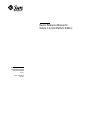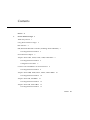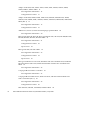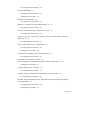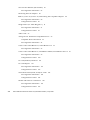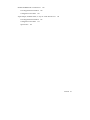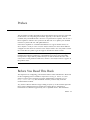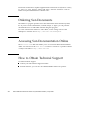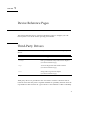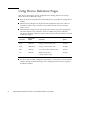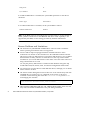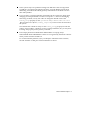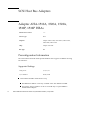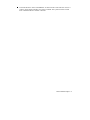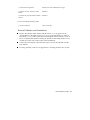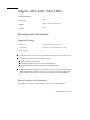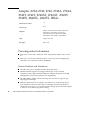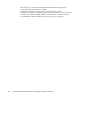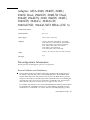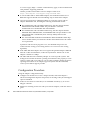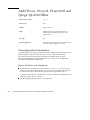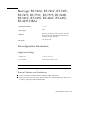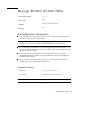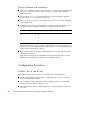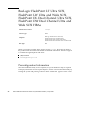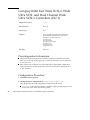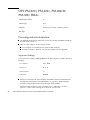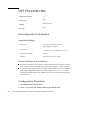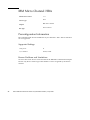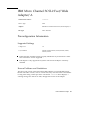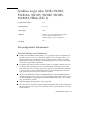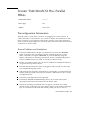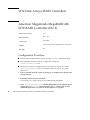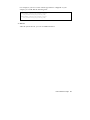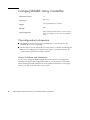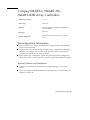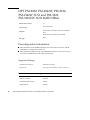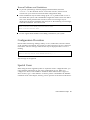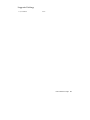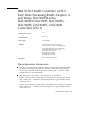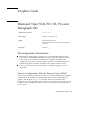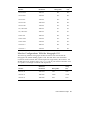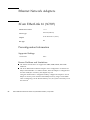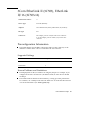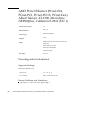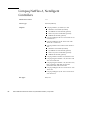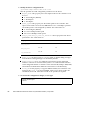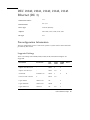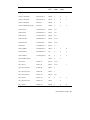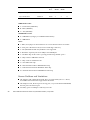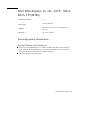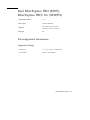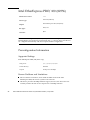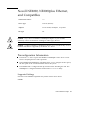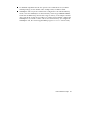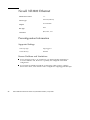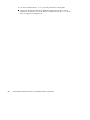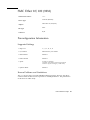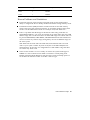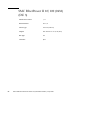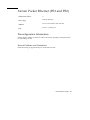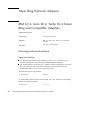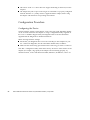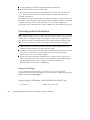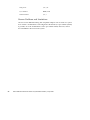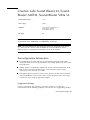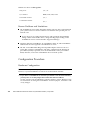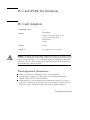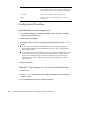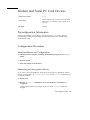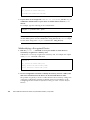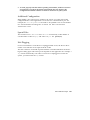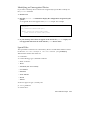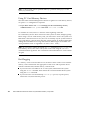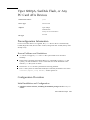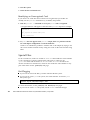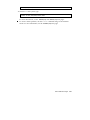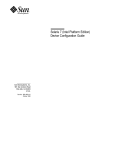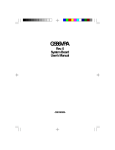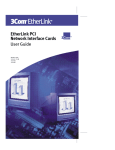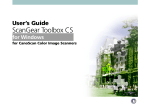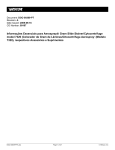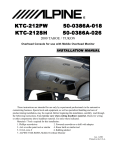Download Adaptec 1542B - AHA Storage Controller Fast SCSI 10 MBps Installation guide
Transcript
Device Reference Manual for Solaris 2.6 (Intel Platform Edition) Sun Microsystems, Inc. 901 San Antonio Road Palo Alto, CA 94303 U.S.A. Part No: 805-3980-02 April 1998 Copyright 1998 Sun Microsystems, Inc. 901 San Antonio Road, Palo Alto, California 94303-4900 U.S.A. All rights reserved. This product or document is protected by copyright and distributed under licenses restricting its use, copying, distribution, and decompilation. No part of this product or document may be reproduced in any form by any means without prior written authorization of Sun and its licensors, if any. Third-party software, including font technology, is copyrighted and licensed from Sun suppliers. Parts of the product may be derived from Berkeley BSD systems, licensed from the University of California. UNIX is a registered trademark in the U.S. and other countries, exclusively licensed through X/Open Company, Ltd. Sun, Sun Microsystems, the Sun logo, SunSoft, SunDocs, SunExpress, Solaris, OpenWindows, NFS, and docs.sun.com are trademarks, registered trademarks, or service marks of Sun Microsystems, Inc. in the U.S. and other countries. The OPEN LOOK and SunTM Graphical User Interface was developed by Sun Microsystems, Inc. for its users and licensees. Sun acknowledges the pioneering efforts of Xerox in researching and developing the concept of visual or graphical user interfaces for the computer industry. Sun holds a non-exclusive license from Xerox to the Xerox Graphical User Interface, which license also covers Sun’s licensees who implement OPEN LOOK GUIs and otherwise comply with Sun’s written license agreements. RESTRICTED RIGHTS: Use, duplication, or disclosure by the U.S. Government is subject to restrictions of FAR 52.227–14(g)(2)(6/87) and FAR 52.227–19(6/87), or DFAR 252.227–7015(b)(6/95) and DFAR 227.7202–3(a). DOCUMENTATION IS PROVIDED “AS IS” AND ALL EXPRESS OR IMPLIED CONDITIONS, REPRESENTATIONS AND WARRANTIES, INCLUDING ANY IMPLIED WARRANTY OF MERCHANTABILITY, FITNESS FOR A PARTICULAR PURPOSE OR NON-INFRINGEMENT, ARE DISCLAIMED, EXCEPT TO THE EXTENT THAT SUCH DISCLAIMERS ARE HELD TO BE LEGALLY INVALID. Copyright 1998 Sun Microsystems, Inc. 901 San Antonio Road, Palo Alto, Californie 94303-4900 Etats-Unis. Tous droits réservés. Ce produit ou document est protégé par un copyright et distribué avec des licences qui en restreignent l’utilisation, la copie, la distribution, et la décompilation. Aucune partie de ce produit ou document ne peut être reproduite sous aucune forme, par quelque moyen que ce soit, sans l’autorisation préalable et écrite de Sun et de ses bailleurs de licence, s’il y en a. Le logiciel détenu par des tiers, et qui comprend la technologie relative aux polices de caractères, est protégé par un copyright et licencié par des fournisseurs de Sun. Des parties de ce produit pourront être dérivées du système Berkeley BSD licenciés par l’Université de Californie. UNIX est une marque déposée aux Etats-Unis et dans d’autres pays et licenciée exclusivement par X/Open Company, Ltd. Sun, Sun Microsystems, le logo Sun, SunSoft, SunDocs, SunExpress, Solaris, OpenWindows, NFS, et docs.sun.com sont des marques de fabrique ou des marques déposées, ou marques de service, de Sun Microsystems, Inc. aux Etats-Unis et dans d’autres pays. TM a été développée par Sun Microsystems, Inc. pour ses utilisateurs et licenciés. L’interface d’utilisation graphique OPEN LOOK et Sun Sun reconnaît les efforts de pionniers de Xerox pour la recherche et le développement du concept des interfaces d’utilisation visuelle ou graphique pour l’industrie de l’informatique. Sun détient une licence non exclusive de Xerox sur l’interface d’utilisation graphique Xerox, cette licence couvrant également les licenciés de Sun qui mettent en place l’interface d’utilisation graphique OPEN LOOK et qui en outre se conforment aux licences écrites de Sun. CETTE PUBLICATION EST FOURNIE “EN L’ETAT” ET AUCUNE GARANTIE, EXPRESSE OU IMPLICITE, N’EST ACCORDEE, Y COMPRIS DES GARANTIES CONCERNANT LA VALEUR MARCHANDE, L’APTITUDE DE LA PUBLICATION A REPONDRE A UNE UTILISATION PARTICULIERE, OU LE FAIT QU’ELLE NE SOIT PAS CONTREFAISANTE DE PRODUIT DE TIERS. CE DENI DE GARANTIE NE S’APPLIQUERAIT PAS, DANS LA MESURE OU IL SERAIT TENU JURIDIQUEMENT NUL ET NON AVENU. Please Recycle Contents Preface 1. xi Device Reference Pages 1 Third-Party Drivers 1 Using Device Reference Pages 2 Disk Interface 3 IDE/Enhanced IDE Disk Controller (Including ATAPI CD-ROM) 3 Preconfiguration Information 3 SCSI Host Bus Adapters 6 Adaptec AHA-1510A, 1520A, 1522A, 1530P, 1532P HBAs 6 Preconfiguration Information 6 Configuration Procedure 7 Creative Labs Sound Blaster 16 SCSI-2 Interface 8 Preconfiguration Information 8 Adaptec AHA-1540B, 1542B, 1542C, 1542CF, 1542CP HBAs 10 Preconfiguration Information 10 Adaptec AHA-1640, 1642 HBAs 12 Preconfiguration Information 12 Adaptec AHA-1740, 1742A HBAs 13 Preconfiguration Information 13 Contents iii Adaptec AHA-2740, 2742, 2740A, 2742A, 2740T, 2742T, 2740AT, 2742AT, 2740W, 2742W, 2840VL, 2842VL HBAs 14 Preconfiguration Information 14 Configuration Procedure 15 Adaptec AHA-2940, 2940W, 2940U, 2940U Dual, 2940UW, 2940UW Dual, 2944W, 2944UW, 3940, 3940W, 3940U, 3940UW, 3940AU, 3940AUW, 3940AUWD, 3944AUWD HBAs (DU 3) 17 Preconfiguration Information 17 Configuration Procedure 18 AMD PCscsi, PCscsi II, PCnet-SCSI and QLogic QLA510 HBAs 20 Preconfiguration Information 20 BusLogic BT-742A, BT-746C, BT-747C, BT-747S, BT-757C, BT-757S, BT-542B, BT-545C, BT-545S, BT-440C, BT-445C, BT-445S HBAs 21 Preconfiguration Information 21 Configuration Procedure Special Cases 22 22 BusLogic BT-946C, BT-956C HBAs 23 Preconfiguration Information 23 Configuration Procedure Special Cases 24 25 BusLogic FlashPoint LT Ultra SCSI, FlashPoint LW Ultra and Wide SCSI, FlashPoint DL Dual Channel Ultra SCSI, FlashPoint DW Dual Channel Ultra and Wide SCSI HBAs 26 Preconfiguration Information 26 Compaq 32-Bit Fast SCSI-2 Controllers 27 Preconfiguration Information 27 Compaq 32-Bit Fast Wide SCSI-2, Wide Ultra SCSI, and Dual Channel Wide Ultra SCSI-3 Controllers (DU 3) 28 Preconfiguration Information 28 Configuration Procedure 28 DPT PM-2011, PM-2021, PM-2041W, PM-3021 HBAs iv 30 Device Reference Manual for Solaris 2.6 (Intel Platform Edition) ♦ April 1998 Preconfiguration Information 30 DPT PM-2012B HBA 32 Preconfiguration Information 32 Configuration Procedure 32 IBM Micro Channel HBA 34 Preconfiguration Information 34 IBM Micro Channel SCSI-2 Fast/Wide Adapter/A 35 Preconfiguration Information 35 NCR 53C710 HBAs (Siemens Nixdorf PCE-5 SCSI) 36 Preconfiguration Information 36 Symbios Logic (also NCR) 53C810, 53C810A, 53C815, 53C820, 53C825, 53C825A HBAs (DU 1) 37 Preconfiguration Information 37 Trantor T348 MiniSCSI Plus Parallel HBAs 39 Preconfiguration Information 39 Configuration Procedure 40 Tricord Systems Intelligent SCSI Subsystem HBAs 41 Preconfiguration Information 41 SCSI Disk Arrays/RAID Controllers 42 American Megatrends MegaRAID 428 SCSI RAID Controller (DU 2) 42 Configuration Procedure 42 Compaq SMART Array Controller 44 Preconfiguration Information 44 Compaq SMART-2, SMART-2SL, SMART-2DH Array Controllers 45 Preconfiguration Information 45 DPT PM-2022, PM-2042W, PM-2122, PM-2142W SCSI and PM-3222, PM-3332UW SCSI RAID HBAs 46 Preconfiguration Information 46 Configuration Procedure 47 Contents v Special Cases 47 DPT PM-2024, PM-2044W, PM-2044UW, PM-2124, PM-2124W, PM-2144W, PM-2144UW SCSI and PM-3224, PM-3224W, PM-3334W, PM-3334UW SCSI RAID HBAs 48 Preconfiguration Information 48 IBM PC ServeRAID SCSI HBA 50 Preconfiguration Information 50 IBM SCSI-2 RAID Controller, SCSI-2 Fast/Wide Streaming-RAID Adapter/A and Mylex DAC960PD-Ultra, DAC960PD/DAC960P, DAC960PG, DAC960PJ, DAC960PL, DAC960E Controllers (DU 3) 51 Preconfiguration Information 51 Graphics Cards 53 Diamond Viper VLB, PCI, SE, Pro and Intergraph G91 53 Preconfiguration Information 53 Ethernet Network Adapters 56 3Com EtherLink 16 (3C507) 56 Preconfiguration Information 56 3Com EtherLink II (3C503), EtherLink II/16 (3C503-16) 57 Preconfiguration Information 57 3Com EtherLink III (3C509, 3C509B, 3C59x) 58 Preconfiguration Information 58 3Com EtherLink XL (3C90x, 3C90xB) (DU 3) 59 Preconfiguration Information 59 AMD PCnet Ethernet (PCnet-ISA, PCnet-PCI, PCnet-PCI II, PCnet-Fast), Allied Telesyn AT-1500, Microdyne NE2500plus, Cabletron E-2210 (DU 1) 60 Preconfiguration Information 60 Compaq NetFlex-2 DualPort ENET, NetFlex-2 ENET-TR Controllers Preconfiguration Information 62 Configuration Procedure 62 Compaq NetFlex-3, Netelligent Controllers vi 64 Device Reference Manual for Solaris 2.6 (Intel Platform Edition) ♦ April 1998 62 Preconfiguration Information 65 Configuration Procedure 65 DEC 21040, 21041, 21140, 21142, 21143 Ethernet (DU 3) 67 Preconfiguration Information 67 Intel EtherExpress 16, 16C, 16TP , MCA, MCA TP (82586) 71 Preconfiguration Information 71 Intel EtherExpress Flash32 (82596) 72 Preconfiguration Information 72 Intel EtherExpress PRO (82595), EtherExpress PRO/10+ (82595FX) 73 Preconfiguration Information 73 Intel EtherExpress PRO/100 (82556) 74 Preconfiguration Information 74 Novell NE2000, NE2000plus Ethernet, and Compatibles 75 Preconfiguration Information 75 Novell NE3200 Ethernet 78 Preconfiguration Information 78 Racal InterLan ES3210, ES3210 TP Ethernet 79 Preconfiguration Information 79 SMC Elite32 (8033) 81 Configuration Procedure 81 SMC Elite32C Ultra (8232) 82 Preconfiguration Information 82 SMC Ether 10/100 (9232) 83 Preconfiguration Information 83 SMC EtherEZ (8416), EtherCard Elite16 Ultra (8216), EtherCard PLUS Elite (8013), EtherCard PLUS Elite 16 (8013), EtherCard PLUS (8003), EtherCard Elite 32T (8033) 84 Preconfiguration Information 84 SMC EtherPower II 10/100 (9432) (DU 3) 86 Contents vii Xircom Pocket Ethernet (PE3 and PE2) 87 Preconfiguration Information 87 Token Ring Network Adapters 88 IBM 16/4, Auto 16/4, Turbo 16/4 Token Ring and Compatible Adapters 88 Preconfiguration Information 88 Configuration Procedure 89 Madge Smart 16/4 Token Ring (DU 1) 91 Preconfiguration Information 91 Configuration Procedure Audio Cards 92 93 Analog Devices AD1848 and Compatible Devices 93 Compatible Device Information 93 Preconfiguration Information 94 Creative Labs Sound Blaster Pro, Sound Blaster Pro-2 97 Preconfiguration Information 97 Creative Labs Sound Blaster 16, Sound Blaster AWE32, Sound Blaster Vibra 16 Preconfiguration Information 99 Configuration Procedure PC Card (PCMCIA) Hardware 100 101 PC Card Adapters 101 Preconfiguration Information 101 Configuration Procedure 102 3Com EtherLink III (3C562, 3C589) PC Cards 104 Preconfiguration Information 104 Configuration Procedure 104 Modem and Serial PC Card Devices 107 Preconfiguration Information 107 Configuration Procedure viii 107 Device Reference Manual for Solaris 2.6 (Intel Platform Edition) ♦ April 1998 99 SRAM and DRAM PC Card Devices 110 Preconfiguration Information 110 Configuration Procedure 110 Viper 8260pA, SanDisk Flash, or Any PC Card ATA Devices 113 Preconfiguration Information 113 Configuration Procedure Special Files 113 114 Contents ix x Device Reference Manual for Solaris 2.6 (Intel Platform Edition) ♦ April 1998 Preface This document provides information about x86 hardware devices that are supported in the SolarisTM 2.6 computing environment. Typically, as new drivers become available, they are bundled with a release in a separate Driver Update. You can use a Driver Update to install a new system for the first time or to update your installed Solaris 2.6 system with new and updated drivers. Since Driver Updates are cumulative distributions for a given Solaris release, see Driver Update 3 Guide for Solaris 2.6 (Intel Platform Edition) for what’s been added or changed since the release of Solaris 2.6 Intel Platform Edition. You only need to install the current Driver Update to get the support described in that document. Note - The term “x86” refers to the Intel 8086 family of microprocessor chips, including the Pentium, Pentium Pro, and Pentium II processors and compatible microprocessor chips made by AMD and Cyrix. In this document the term “x86” refers to the overall platform architecture, whereas “Intel Platform Edition” appears in the product name. Before You Read This Book The importance of configuring your hardware before Solaris installation is discussed in the Configuring Devices module in Information Library for Solaris 2.6 (Intel Platform Edition) (part of Solaris 2.6 System Administrator Collection Vol 1 at http://docs.sun.com). This document assumes you have fully read and understood that module. Any names of Device Reference Pages ending in “(DU x)” in this manual supersede those in the Configuring Devices module and contain device configuration information for hardware supported by new or updated drivers. The installation Preface xi instructions in this Driver Update supplement the instructions in Information Library for Solaris 2.6 (Intel Platform Edition) and Solaris Advanced Installation Guide in Solaris 2.6 System Administrator Collection Vol 1. Ordering Sun Documents The SunDocsSM program provides more than 250 manuals from Sun Microsystems, Inc. If you live in the United States, Canada, Europe, or Japan, you can purchase documentation sets or individual manuals using this program. For a list of documents and how to order them, see the catalog section of the SunExpressTM Internet site at http://www.sun.com/sunexpress. Accessing Sun Documentation Online The docs.sun.comSM Web site enables you to access Sun technical documentation online. You can browse the docs.sun.com archive or search for a specific book title or subject. The URL is http://docs.sun.com. How to Obtain Technical Support To obtain technical support: 4 Contact your Sun Software Support Provider. 4 In North America, you can also call 1-800-SUNSOFT and choose option 4. xii Device Reference Manual for Solaris 2.6 (Intel Platform Edition) ♦ April 1998 CHAPTER 1 Device Reference Pages This manual describes how to use Device Reference Pages to configure your x86 based system to run in the Solaris operating environment. Third-Party Drivers Note - Contact the manufacturer directly for information on these third-party device drivers. Driver Name Devices Supported flashpt BusLogic FlashPoint family SCSI host bus adapters (see Device Reference Page) mega American Megatrends SCSI RAID controllers (see Device Reference Page) mtok Madge token ring network adapters (see Device Reference Page) Third-party drivers are provided for the convenience of Solaris customers and are tested to ensure that they meet acceptable standards of operability. SunSoft cannot be responsible for their inclusion in a given release or the timeliness of their availability. 1 Using Device Reference Pages Only devices that require special configuration for running Solaris Intel Platform Edition have Device Reference Pages. 4 Refer to the device manufacturer’s documentation for procedures to change device settings. 4 When removing adapters for inspection and configuration, note how cables are inserted in sockets. Some connectors are keyed to prevent incorrect insertion; others are not. 4 Device Reference Pages specify the supported connector type where appropriate. All network devices are assumed to work at 10 Mbps only, unless otherwise specified in the Device Reference Pages. Following are network connectors and the media they support. Connector Supported Media Comments Speed RJ-45 10BASE-T Category-3 Twisted Pair cable 10 Mbps RJ-45 100BASE-TX Category-5 Twisted Pair cable 100 Mbps BNC 10BASE2 Coax cable (“Thin” Ethernet cable) 10 Mbps AUI 10BASE5 Shielded Twisted Pair 10 Mbps (“Thick” Ethernet cable) 4 If a device has selectable configuration parameters, you usually choose the default settings. The Device Reference Pages show settings the Solaris software supports and known conflicts. 2 Device Reference Manual for Solaris 2.6 (Intel Platform Edition) ♦ April 1998 Disk Interface IDE/Enhanced IDE Disk Controller (Including ATAPI CD-ROM) Solaris Device Driver: ata Device Type: Hard disk or CD-ROM controller Supported Configuration: Two drives per controller, up to four IDE drives if both primary and secondary interfaces are available Preconfiguration Information If there are two IDE drives on the same controller, one must be set to “master” and the other to “slave.” Typically, if there is both an IDE hard disk drive and an IDE CD-ROM drive, the hard disk drive is the master, and the CD-ROM drive is the slave, but this isn’t mandatory. If there is only one drive on a controller, it must be set to master. Supported Settings Primary controller: • IRQ Level: 14 • I/O Address: 0x1F0 Secondary controller: Device Reference Pages 3 • IRQ Level: 15 • I/O Address: 0x170 If an IDE CD-ROM drive is installed, the system BIOS parameter for that device should be: • Drive Type: Not installed If an enhanced IDE drive is installed, set the system BIOS as follows: • Enhanced IDE Drive: Enabled Note - If the BIOS supports autoconfiguration, use this facility to set the number of heads, cylinders, and sectors for the IDE hard disk drive. If this capability is not supported by the BIOS, use the settings provided by the disk manufacturer. Known Problems and Limitations 4 The Panasonic LK_MC579B IDE CD-ROM drive cannot be used to install the Solaris operating environment and is not supported. 4 Several vendors ship PCI-equipped machines with IDE interfaces on the motherboard. A number of these machines use the CMD-604 PCI-IDE controller. This chip provides two IDE interfaces. The primary IDE interface is at I/O address 0x1F0 and the secondary interface at 0x170. However, this chip cannot handle simultaneous I/O on both IDE interfaces. This defect causes the Solaris software to hang if both interfaces are used. Use only the primary IDE interface at address 0x1F0. Machines using this chip include DELL XPS/90, HP XU/590C, and American Megatrends Atlas boards. 4 You cannot boot from the third or fourth IDE disk drives, although you can install Solaris software on them. 4 The Solaris Volume Management software does not work with the Sony CDU-55E CD-ROM drive no matter how it is configured (as the master or the slave). Comment out the following line in the file /etc/vold.conf to prevent vold from hanging the controller: # use cdrom drive /dev/rdsk/c*s2 dev_cdrom.so cdrom%d 4 NEC CDR-260/CDR-260R/CDR-273, AZT CDR 268-031SE, Media Vision 6X, and Sony CDU-55E ATAPI CD-ROM drives may fail during installation. 4 Device Reference Manual for Solaris 2.6 (Intel Platform Edition) ♦ April 1998 4 Some systems may have problems booting from IDE drives that are larger than 512 Mbytes, even though the install to the drive succeeds. Disable logical block addressing, and reduce the CMOS geometry information for the drive to be less than 1024 cylinders. 4 If you are using a Compaq LTE Elite 4/40 notebook, the system may hang when changing from suspend mode to resume. To keep the ata driver from hanging after being resumed, use any text editor to change the default value of the timing_flags property (in the /platform/i86pc/kernel/drv/ata.conf file) from 0x0 to 0x1 (that is, timing_flags=0x1). Then save the file and reboot the system. Note that the file contains an entry for the timing_flags property for both the primary and secondary controllers. For the Compaq LTE Elite 4/40, you only have to change the property for the primary controller. 4 The Compaq Professional Workstation 5000 includes a Compaq/Sanyo CRD-168PCH ATAPI CD-ROM drive that is not recognized by the Solaris software when you first turn the machine on. To work around this problem, before you attempt to install the Solaris software, turn the machine on and press Control-Alt-Delete to reboot. Device Reference Pages 5 SCSI Host Bus Adapters Adaptec AHA-1510A, 1520A, 1522A, 1530P, 1532P HBAs Solaris Device Driver: aic Device Type: SCSI Adapters: Adaptec AHA-1510A, AHA-1520A, AHA-1522A, AHA-1530P, AHA-1532P Chip: Adaptec AIC-6360 Bus Type: ISA Preconfiguration Information The AHA-1522A and AHA-1532P provide diskette drive support in addition to being bus interfaces. Supported Settings • IRQ Level: 9, 10, 11, 12 • I/O Address: 0x140, 0x340 4 AHA-1520A and AHA-1522A devices only: 6 4 The BIOS base address can be any available value. The default is DC000. 4 For booting, the I/O address can be set to 0x140 only if a special BIOS is obtained from Adaptec. Device Reference Manual for Solaris 2.6 (Intel Platform Edition) ♦ April 1998 Known Problems and Limitations The Adaptec AHA-1510A adapter cannot be a primary (boot) disk controller since it has no BIOS. Boot from a disk attached to another controller. Configuration Procedure 4 If necessary, enable support for disks greater than 1 Gbyte. 4 On the AHA-1530P and AHA-1532P, use the on-board utility (press Ctrl-A at boot time) to select this option from the Advanced Features menu. 4 On the AHA-1522A and AHA-1520A, set this option by adding a jumper to pin 0 (the rightmost pin) of jumper block J5. 4 If necessary, make the following termination changes: 4 On the AHA-1510A, AHA-1520A, and AHA-1522A, remove the three terminating resistors from the controller. 4 On the AHA-1530P and AHA-1532P, set termination using the on-board utility. Device Reference Pages 7 Creative Labs Sound Blaster 16 SCSI-2 Interface Solaris Device Driver: aic Device Type: SCSI Adapter: Creative Labs Sound Blaster 16 SCSI-2 Bus Type: ISA Preconfiguration Information Supported Settings If your card supports Plug and Play, your device resources are configured automatically. Use the following settings for devices that don’t support Plug and Play. • IRQ Level: 9, 10, 11, 12 • I/O Address: 0x140, 0x340 • DMA Channel: Disabled Note - The SCSI subsystem of the Sound Blaster 16 SCSI-2 needs an I/O (port) address and an IRQ that are distinct from those of the audio subsystem. The resistors on the Sound Blaster 16 SCSI-2 cannot be removed. Set the jumpers for the SCSI interface, not for the audio. Known Problems and Limitations 4 The aic device driver is used to drive only the SCSI controller on this card. The audio portion of the Sound Blaster 16 SCSI-2 requires a separate Solaris device driver (sbpro) for operation. 8 Device Reference Manual for Solaris 2.6 (Intel Platform Edition) ♦ April 1998 4 The SCSI interface on the Sound Blaster 16 SCSI-2 audio card cannot be used as a primary (boot) disk controller since it has no BIOS. The system must be booted from a disk attached to another controller. Device Reference Pages 9 Adaptec AHA-1540B, 1542B, 1542C, 1542CF, 1542CP HBAs Solaris Device Driver: aha Device Type: SCSI Adapters: Adaptec AHA-1540, AHA-1542B, AHA-1542C, AHA-1542CF, AHA-1542CP Bus Type: ISA Preconfiguration Information 4 Adaptec AHA-1542C and AHA-154CP only: If only one adapter is installed, use default configuration parameters in both basic and advanced modes. 4 Adaptec AHA-1540CF only: The DMA transfer rate should be left at the default unless your motherboard supports higher rates. 4 If installing more than one adapter, enable the BIOS on both. If Plug and Play is disabled on the host system and a mix of Plug and Play and non-Plug and Play adapters is installed, ensure that the non-Plug and Play adapters do not use default values for the I/O base address, DMA channel, and IRQ level. Supported Settings • IRQ Level: 9, 10, 11, 12, 13, 14, 15 • I/O Address: 0x330 • DMA Channel: 6 AHA-1542C, AHA-1542CF, and AHA-1542CP only: 10 Device Reference Manual for Solaris 2.6 (Intel Platform Edition) ♦ April 1998 • Synchronous Negotiation: Disabled for each CD-ROM drive target • Support for More Than Two DOS Drives: Disabled • Dynamically Scan SCSI Bus for BIOS Devices: Disabled For two non-Plug and Play cards: • I/O Base Address: 230 and 330 only Known Problems and Limitations 4 Because the Adaptec AHA-1542CP and the Solaris fdisk program may be incompatible, use the DOS version of FDISK (or equivalent utility) to create an entry in the FDISK partition table before installing the Solaris software. Create at least a 1-cylinder DOS partition starting at cylinder 0. If the DOS partition is not created, the system won’t reboot after Solaris installation. 4 If more than one adapter is installed, the system can only be rebooted with the boot diskette. 4 Two Plug and Play cards are not supported in a non-Plug and Play host system. Device Reference Pages 11 Adaptec AHA-1640, 1642 HBAs Solaris Device Driver: aha Device Type: SCSI Adapters: Adaptec AHA-1640, AHA-1642 Bus Type: Micro Channel Preconfiguration Information Supported Settings • IRQ Level: 7, 10, 11, 12, 14, 15 • I/O Address: 0x330, 0x230 • DMA Channel: 6 Known Problems and Limitations 4 Only one AHA-1640 host bus adapter can be configured on each machine. 4 Disable “Sync after started by AHA-1640.” 12 Device Reference Manual for Solaris 2.6 (Intel Platform Edition) ♦ April 1998 Adaptec AHA-1740, 1742A HBAs Solaris Device Driver: eha Device Type: SCSI Adapters: Adaptec AHA-1740, AHA-1742A Bus Type: EISA Preconfiguration Information Supported Settings • IRQ Level: Any legal value between 9 and 15 • I/O Address: z000 (where z is a slot number from 1 to 8) • DMA Channel: 6 4 The board must be in slot 1 through 8; otherwise the Solaris software will not boot. 4 Set the following parameters to Enhanced Mode: 4 Host Adapter Interface Mode Standard Mode Resource Selection I/O Port Definition 4 Standard Mode Resource Selection DMA Channel Definition 4 4 Enable Synchronous Negotiation for all targets unless you are running the Adaptec AHA-1740 in Enhanced Mode; in that case, you must use the EISA configuration utility to disable Synchronous Negotiation for the NEC Intersect CD-ROM 74 or 84. Known Problems and Limitations Operating these boards in 154x emulation mode may cause data corruption. Device Reference Pages 13 Adaptec AHA-2740, 2742, 2740A, 2742A, 2740T, 2742T, 2740AT, 2742AT, 2740W, 2742W, 2840VL, 2842VL HBAs Solaris Device Driver: esa Device Type: SCSI Adapters: Adaptec AHA-2740, AHA-2742, AHA-2740A, AHA-2742A, AHA-2740T, AHA-2742T, AHA-2740AT, AHA-2742AT, AHA-2740W, AHA-2742W, AHA-2840VL, AHA-2842VL Chip: Adaptec AIC-7770 Bus Types: EISA, VLB Preconfiguration Information 4 Don’t use a version of the AHA-274x series configuration utilities before version 2.1. 4 Don’t use a version of the AMI ECU before version 2.01 when configuring the AHA-274x on a motherboard with an AMI BIOS. Known Problems and Limitations 4 The AHA-274x is not compatible with the Wyse MP system. 4 Motherboards that support level-triggered interrupts, such as an EISA motherboard, will support multiple AHA-274x adapters sharing the same IRQ (although there may be minor performance degradation). 4 The AHA-2840VL adapter cannot share IRQ vectors because it supports only edge-triggered interrupts. 4 When the AHA-274x host bus adapter runs under heavy load, the tape device loses arbitration contests to faster devices with higher priorities and produces “Media Error” messages. To avoid this problem, change the SCSI ID of the adapter so that it is lower than the tape device setting. 14 Device Reference Manual for Solaris 2.6 (Intel Platform Edition) ♦ April 1998 4 For example, set the tape drive’s SCSI ID to 7 using jumpers or an external switch. Then set the AHA-274x SCSI ID to 6 using the ECU. (Use the configuration BIOS accessed by Ctrl-A at boot to change the setting on the AHA-284x.) 4 A large disk used with the Solaris operating environment on an AIC-7770 controller cannot be mounted on a controller with a different geometry; the DPT PM-2022 controller, for example. 4 Some VESA local bus motherboards do not support more than one bus master controller, like the AHA-2840VL host bus adapter. 4 When using AHA-2742T and AHA-2842VL adapters with slow tape devices, under heavy loads error messages like this are displayed: Warning: /eisa/esa@2c00/cmtp@4,0 (Tape4): 0.25 inch cartridge Tape 11: Fixed record length (512 byte blocks) I/O Set the SCSI ID of the tape drive higher than the host bus adapter. For example, set the tape SCSI ID to 6 and the host bus adapter SCSI ID to 5 or less by doing the following: 4 Log in as root and shut down the Solaris operating environment. 4 Boot DOS and change the target ID of the host bus adapter to 5 using the ECU supplied by the motherboard manufacturer. 4 Turn off the computer and power down the tape. 4 Jumper the tape device to SCSI ID 6. 4 Boot the Solaris operating environment and run the drvconfig and tapes utilities. Configuration Procedure 1. Select channel A as the Primary Channel. 2. Run the BIOS configuration and verify that BIOS support for more than two drives is disabled. 3. If there are multiple AIC-7770 controllers on one system, the order of the I/O base addresses must match the order of the BIOS base addresses. On an EISA motherboard, the I/O base address corresponds to the EISA slot number times 0x1000 plus 0xC00 for controller boards. For example, if the first slot has an AHA-274x controller, the address is 0x1C00, and if the adjacent slot also has an AHA-274x controller, the address is 0x2C00. Motherboard manufacturers usually map the controller chip on the motherboard at the highest Device Reference Pages 15 EISA slot plus 1. Thus in an EISA motherboard with three EISA slots, the motherboard AIC-7770 address is 0x4C00. The BIOS base address is selected from a range of choices on the manufacturer-supplied configuration utility. Common addresses for the AIC-7770 controller are: 0xCC00, 0xD400, 0xD800, and 0xDC00. The controller with the lowest BIOS base address will become the boot or primary controller. 16 Device Reference Manual for Solaris 2.6 (Intel Platform Edition) ♦ April 1998 Adaptec AHA-2940, 2940W, 2940U, 2940U Dual, 2940UW, 2940UW Dual, 2944W, 2944UW, 3940, 3940W, 3940U, 3940UW, 3940AU, 3940AUW, 3940AUWD, 3944AUWD HBAs (DU 3) Solaris Device Driver: adp Release/Version: DU 3/2.4 Device Types: SCSI-2, SCSI-3, Ultra SCSI Adapters: Adaptec AHA-2940, AHA-2940W, AHA-2940U, AHA-2940U Dual, AHA-2940UW, AHA-2940UW Dual, AHA-2944W, AHA-2944UW, AHA-3940, AHA-3940W, AHA-3940U, AHA-3940UW, AHA-3940AU, AHA-3940AUW, AHA-3940AUWD, AHA-3944AUWD Chips: Adaptec AIC-7860, AIC-7870, AIC-7880, AIC-7895 Bus Type: PCI Preconfiguration Information The Plug N Play SCAM Support option is not supported. Known Problems and Limitations 4 Some motherboards have problems supporting channel B with boards based on the Adaptec AIC-7895 chip, such as the AHA-2940U Dual, AHA-2940UW Dual, and the AHA-3940 series. The problem arises because the BIOS doesn’t properly assign two interrupts for PCI interrupts INTA and INTB on the slot containing the AIC-7895 chip. This causes devices connected to channel B to fail, and messages about timeouts and resets on those devices to appear on the console. For example, this problem occurs on the Intel PR440FX (Providence) dual Pentium Pro motherboard, with BIOS revisions up to and including 1.00.08.DI0. For that motherboard, a workaround is to set the “Advanced/PCI IRQ Mapping” feature Device Reference Pages 17 to “To ISA Legacy IRQs”. A similar workaround may apply to other motherboards with problems supporting channel B. Another possible workaround is noted on Adaptec’s Web site at http://www.adaptec.com/support/faqs/aha394x.html. 4 To use the AHA-3940 or AHA-3940W adapters, the motherboard must have a BIOS that supports the DEC PCI-to-PCI Bridge chip on the host bus adapter. 4 User-level programs have exhibited problems on some PCI systems with an Adaptec AHA-2940x card, including the following motherboard models: 4 PCI motherboards with a 60-MHz Pentium chip, with PCI chipset numbers S82433LX Z852 and S82434LX Z850. The part numbers of the Intel motherboards are AA616393-007 and AA615988-009. 4 PCI motherboards with a 90-MHz Pentium chip, with PCI chipset numbers S82433NX Z895, S82434NX Z895, and S82434NX Z896. The part number of the Intel motherboard is 541286-005. (Some Gateway 2000 systems use this motherboard.) 4 The AA-619772-002 motherboard with 82433LX Z852 and 82434LX Z882 chips causes random memory inconsistencies. Return the motherboard to the vendor for a replacement. If problems with user-level programs occur, use the BIOS setup to turn off write-back CPU caching (or all caching if there is no control over the caching algorithm). 4 If the AHA-2940 SCSI adapter does not recognize the Quantum Empire 1080S HP 3323 SE or other SCSI disk drive, reduce the Synchronous Transfer rate on the Adaptec controller to 8 Mbps. 4 The AHA-3940 has been certified by Adaptec to work on specific systems. Our testing has shown that the Solaris operating environment works properly in some of those systems and not in others. If you encounter problems running the Solaris operating environment on an Adaptec-approved system with the AHA-3940, contact your technical support provider. Configuration Procedure Using the Adaptec configuration utility: 4 Configure each SCSI device to have a unique SCSI ID, and on the adapter’s Advanced Configuration Options setup menu, set the Plug N Play SCAM Support option to Disabled. 4 If there is more than one controller (or an embedded controller), try to use one IRQ per controller. 4 Enable bus mastering for the slots with your host bus adapters, when the choice is given. 18 Device Reference Manual for Solaris 2.6 (Intel Platform Edition) ♦ April 1998 4 For older disk drives, tape drives, and most CD-ROM devices, make sure the maximum SCSI data transfer speed is set to 5.0 Mbps. 4 Enable support for disks larger than 1 Gbyte if applicable. Device Reference Pages 19 AMD PCscsi, PCscsi II, PCnet-SCSI and QLogic QLA510 HBAs Solaris Device Driver: pcscsi Device Type: SCSI Adapter: QLogic QLA510 Chips: AMD 53C974 (PCscsi), 53C974A (PCscsi II), Am79C974 (PCnet-SCSI) (SCSI device only) QLogic FAS974 Bus Type: PCI Systems Supported: PCnet-SCSI chip is integrated in the HP Vectra XU 5/90 and Compaq Deskpro XL systems Preconfiguration Information Only the SCSI portion of the PCnet-SCSI host bus adapter is discussed here; the net portion requires a separate Solaris driver (pcn). See “AMD PCnet Ethernet (PCnet-ISA, PCnet-PCI, PCnet-PCI II, PCnet-Fast), Allied Telesyn AT-1500, Microdyne NE2500plus, Cabletron E-2210 (DU 1)” on page 60 for configuration information about Ethernet capabilities. Known Problems and Limitations 4 Occasional data corruption has occurred when pcn and pcscsi drivers in HP Vectra XU 5/90 and Compaq Deskpro XL systems are used under high network and SCSI loads. These drivers do not perform well in a production server. A possible workaround is to disable the pcn device with the system BIOS and use a separate add-in network interface. 4 The SCSI Tagged Queuing option is not supported. 20 Device Reference Manual for Solaris 2.6 (Intel Platform Edition) ♦ April 1998 BusLogic BT-742A, BT-746C, BT-747C, BT-747S, BT-757C, BT-757S, BT-542B, BT-545C, BT-545S, BT-440C, BT-445C, BT-445S HBAs Solaris Device Driver: blogic Device Type: SCSI Adapters: BusLogic BT-742A, BT-746C, BT-747C, BT-747S, BT-757C, BT-757S, BT-542B, BT-545C, BT-545S, BT-440C, BT-445C, BT-445S Bus Types: ISA, EISA, VLB Preconfiguration Information Supported Settings • IRQ Level: 9, 10, 11, 12, 14, 15 • I/O Address: 0x334, 0x234, 0x130, 0x134 Note - Do not use the default I/O address setting, 0x330. Known Problems and Limitations 4 These cards have not been tested in Adaptec AHA-1540 mode. 4 BusLogic EISA cards may cause data overrun errors under high stress when your system is configured with multiple disks. Device Reference Pages 21 Configuration Procedure 4 Model names ending in “C” only: Run the BusLogic AutoSCSI configuration utility and check the termination and that the Advanced option “BIOS Support for > 2 Drives (DOS 5.0 or above)” is set to No. 4 BT-757C only: If the system has a narrow target, turn off the “wide negotiation option” when configuring devices. Special Cases Configuring Multiple Devices 4 Select an adapter model ending in “C” as the primary controller. 4 Choose an I/O address for the primary controller that precedes the secondary controller in “Supported Settings”; for example, use an I/O address of 0x234 for the primary controller, and make sure the secondary controller uses either 0x130 or 0x134. 4 Disable the BIOS on the secondary controller. 4 Wide-mode EISA adapters can support targets greater than 7 if the proper entries are added to the system configuration files: /kernel/drv/sd (for disk) and /kernel/drv/st.conf (for tape). 22 Device Reference Manual for Solaris 2.6 (Intel Platform Edition) ♦ April 1998 BusLogic BT-946C, BT-956C HBAs Solaris Device Driver: blogic Device Type: SCSI Adapters: BusLogic BT-946C, BT-956C Bus Type: PCI Preconfiguration Information 4 If your BT-946C PCI card is labeled Rev. A or B, it needs to be supported in ISA emulation mode; use I/O address 0x334. Note - To find the revision level of a BusLogic PCI card, look at the card itself. The revision of the card is not provided in the manufacturer’s documentation. 4 If your BT-946C is labeled Rev. C, it can be supported in native PCI mode. To do this, select “Advanced option,” and choose “NO” for the “Host Adapter I/O Port Address as default” option. 4 If your PCI card is model BT-956C or model BT-946C Rev. E, it can also be supported in native PCI mode. To do this, disable the “Set ISA Compatible I/O Port (PCI Only)” option. 4 Since your BusLogic board model ends in “C”, you must enter the AutoSCSI configuration utility and check the termination. Supported Settings • IRQ Level: 5, 6, 7, 8, 9, 10, 11, 12, 14, 15 • I/O Address: 0x334, 0x230, 0x234, 0x130, 0x134 Note - I/O addresses are dynamically configured for BT-946C Rev. C PCI adapters. Device Reference Pages 23 Known Problems and Limitations 4 Using an I/O address of 0x330 causes the Solaris aha driver to be selected instead of blogic native mode drivers. These cards have not been tested in Adaptec AHA-1540 mode. 4 Do not run the drvconfig utility during heavy I/O involving disks and tapes because doing so can cause data overrun errors. 4 Data overrun errors may occur under high stress when your system is configured with multiple disks. 4 If problems occur during Solaris installation, set the Interrupt Pin number of the “configure Adapter” option in the BusLogic AutoSCSI utility as follows: Slot Interrupt Pin 0 A 1 B 2 C For more information, see the sections “Configuration for Non-Conforming PCI Motherboards” and “Handling Motherboard Variations” in the documentation that comes with your PCI BusLogic board. 4 Early versions of Rev. A, B, and C of the BT-946C may not work with the Solaris operating environment. Upgrade to at least Firmware 4.25J, BIOS 4.92E, and AutoSCSI 1.06E, if you have BT946C Rev. B. Upgrade the controller to at least BT946C Rev. E. Configuration Procedure BT-946C, Rev. A and B Only Insert the board into the bus master slot, and using the AutoSCSI utility: 4 Set the “Adapter BIOS Supports Space > 1 GB (DOS) only” option to Yes if the boot disk is larger than 1 Gbyte. 4 Put the adapter in ISA-compatible mode by setting the value for “Set Host Bus Adapter I/O Port Address as Default” to No. 4 Ensure the Advanced option “BIOS Support for > 2 Drives (DOS 5.0 or above)” is set to No. 24 Device Reference Manual for Solaris 2.6 (Intel Platform Edition) ♦ April 1998 4 Configure the IRQ and BIOS address values manually if your PCI motherboard is not fully PCI-specification compliant. If the system hangs while installing the Solaris software, do the following: 4 Check the IRQ jumpers on the motherboard, if any. Run the CMOS utility to set the IRQ and BIOS addresses, if any. 4 Run the BusLogic AutoSCSI utility. 4 All the settings should match each other. If you need to manually configure the BIOS address, you may have to check jumpers JP4 and JP5. BT-946C (Rev. C) and BT-956C Insert the board into the bus master slot, and using the AutoSCSI utility: 4 Set the “Adapter BIOS Supports Space > 1 GB (DOS only)” option to Yes if the boot disk is larger than 1 Gbyte. 4 Choose the defaults, except set the 5.1 “BIOS Support for > 2 Drives (DOS 5.0 or above)” to No. Special Cases Configuring Multiple Devices Follow these guidelines when adding a second BusLogic PCI controller to a system. 4 The already installed PCI board must be the primary controller. 4 The primary controller must have an I/O address that precedes the secondary controller in “Supported Settings” (as listed from left to right). For example, the primary controller can use an I/O address of 0x234, as long as the secondary controller uses either 0x130 or 0x134. The I/O address of each board is determined by its slot. Try different slots until the first card works as the primary controller. 4 Disable the BIOS on the secondary controller. 4 Wide-mode PCI adapters will support targets greater than 7 if the proper entries are added to the system configuration files: /kernel/drv/sd (for disk), and /kernel/drv/st.conf (for tape). Device Reference Pages 25 BusLogic FlashPoint LT Ultra SCSI, FlashPoint LW Ultra and Wide SCSI, FlashPoint DL Dual Channel Ultra SCSI, FlashPoint DW Dual Channel Ultra and Wide SCSI HBAs Solaris Device Driver: flashpt Device Type: SCSI Adapters: Bus Type: BusLogic FlashPoint LT Ultra SCSI, FlashPoint LW Ultra and Wide SCSI, FlashPoint DL Dual Channel Ultra SCSI, FlashPoint DW Dual Channel Ultra and Wide SCSI PCI Mylex Corporation provides direct support for the flashpt device driver. Refer to the product menu and related documents for detailed information. Technical support is available through telephone and email: 4 (408) 654-0760 4 [email protected] Preconfiguration Information Since the FlashPoint family is PCI compliant, no special hardware setup is required. To display information and set up the adapters, run the on-board AutoSCSI utility by booting the system and pressing Control-b when “FlashPoint” appears on the screen. 26 Device Reference Manual for Solaris 2.6 (Intel Platform Edition) ♦ April 1998 Compaq 32-Bit Fast SCSI-2 Controllers Solaris Device Driver: ncrs Device Type: SCSI-2 Compaq Controller Chip Available On Compaq 32-Bit Fast-SCSI-2 53C710 EISA add-in card Compaq Integrated 32-Bit Fast-SCSI-2 53C710 ProLiant 2000-EISA, 4000-EISA Compaq Integrated 32-Bit Fast-SCSI-2/P 53C810 ProSignia 300-PCI, 500-PCI Preconfiguration Information Don’t use a version of the Compaq EISA configuration utility before version 2.20 revision B. Supported Settings • BIOS Hard Drive Geometry: <=1 GB: 64 Heads, 32 Sectors > 1GB: 255 Heads, 63 Sectors Known Problems and Limitations 4 The SCSI Tagged Queuing option is not supported. 4 The Wide SCSI option is not supported. Some cards include connectors for both narrow cables (8-bit SCSI A cables) and wide cables (16-bit SCSI P cables). You can connect devices to the SCSI Wide connectors using SCSI P cables, but the Solaris ncrs driver will not initiate or accept the Wide Data Transfer option. The attached devices will function in 8-bit narrow mode. Device Reference Pages 27 Compaq 32-Bit Fast Wide SCSI-2, Wide Ultra SCSI, and Dual Channel Wide Ultra SCSI-3 Controllers (DU 3) Solaris Device Driver: cpqncr Release/Version: DU 3/3.0 Device Type: SCSI Adapters: Compaq 32-Bit Fast Wide SCSI-2, Wide Ultra SCSI, and Dual Channel Wide Ultra SCSI-3 Controllers in Compaq Servers: 825 Add-on PCI, 825 Add-on EISA, Integrated 825 PCI/EISA, 875 Add-on PCI, Integrated 875 PCI, Integrated 876 PCI Bus Types: EISA, PCI Preconfiguration Information 4 Ensure that the Compaq 825 EISA controller is properly installed in one of the EISA slots or that the Compaq 825, 875, or 876 PCI controller is in one of the PCI slots in the server. 4 EISA systems only: Configure the system using the Compaq EISA configuration utility (at least ECU version 2.34) so the system recognizes the Compaq 825, 875, or 876 controllers. Configuration Procedure 1. Install the Solaris software. 2. Modify the driver configuration file /kernel/drv/cpqncr.conf. This file specifies the valid configurable parameters for the driver: 4 tag_enable: This property enables or disables tagged queuing support by the driver and can be set to the following values: 28 Device Reference Manual for Solaris 2.6 (Intel Platform Edition) ♦ April 1998 4 0 - Disabled (Default) 4 1 - Enabled 4 alrm_msg_enable: This property enables or disables Alarm messages due to faults in the Compaq Storage system connected to the 825, 875, or 876 controller. The valid values are: 4 0 - Disabled 4 1 - Enabled (Default) 4 debug_flag: This property enables or disables debug messages from the driver. The valid values are: 4 0 - Disabled (Default) 4 1 - Enabled 4 queue_depth: This property specifies the number of active requests the driver can handle for a controller. The maximum and default value for this property is 37; the minimal value is 13. You can reduce the value to support multiple controllers if you cannot allocate enough memory while trying to load the driver. 4 board_id: This property specifies additional controller IDs the driver has to support. The driver currently supports Compaq 825, 875, and 876 controllers. It recognizes the board ID for Compaq 825 Fast Wide SCSI-2, Compaq 875 Wide Ultra SCSI, and Compaq Dual Channel Wide Ultra SCSI-3 controllers by default. 4 ignore-hardware-nodes: Set this property to 0 if present. 3. To activate the configuration changes, as root type: # touch /reconfigure # reboot Device Reference Pages 29 DPT PM-2011, PM-2021, PM-2041W, PM-3021 HBAs Solaris Device Driver: dpt Device Type: SCSI Adapters: DPT PM-2011, PM-2021, PM-2041W, PM-3021 Bus Type: ISA Preconfiguration Information 4 The EPROM should not be earlier than version 5E, and the SmartROM should not be earlier than version 2.C. 4 Only two DPT adapters can be used per system. 4 4 If two adapters are installed, do not install an IDE controller. If an IDE controller is installed, only one DPT adapter will be supported. Supported Settings You must use the settings in this typeface for the DPT adapter if an IDE controller is installed: • I/O Address: 0x1F0, 0x230 • IRQ Level: 12, 14, 15 • DMA Channel: 5, 6 • Emulation: Disabled 4 Follow the instructions in “DPT PM-2022, PM-2042W, PM-2122, PM-2142W SCSI and PM-3222, PM-3332UW SCSI RAID HBAs” on page 46 to disable WD1003 emulation using the DPT SCSI Storage Manager Utility diskette. Emulation mode for drives 0 and 1 should be set to 0 indicating “no drives present,” or there will be missing drives when the system boots. 30 Device Reference Manual for Solaris 2.6 (Intel Platform Edition) ♦ April 1998 4 Use edge-triggered interrupts on the PM-2011. 4 The PM-2041W adapter’s SmartROM must be upgraded to at least version 3DL in place of 3D0. The BIOS on adapters with version 3D0 does not detect any devices connected to it. Known Problems and Limitations 4 The DPT adapter may cause the Solaris installation to fail due to loss of interrupts, depending on the setting of jumper Y34. If the installation fails, try changing the setting of jumper Y34 (even if the on-board diskettes have already been disabled by removing jumper Y20). 4 The dpt driver only detects the PM-2041W adapter at address 0x230; therefore, dual card mode does not work. Device Reference Pages 31 DPT PM-2012B HBA Solaris Device Driver: dpt Device Type: SCSI Adapter: DPT PM-2012B Bus Type: EISA Preconfiguration Information Supported Settings • IRQ Level: Any legal value between 9 and 15 (edge-triggered interrupts) • I/O Address: zC88 (where z is a slot number from 1 to 7) • Option ROM Address: Default • WD1003: Emulation off for drives 0 and 1 Known Problems and Limitations 4 If you have used the DPTFMT utility correctly and the board is properly seated in your machine, failure to display disk geometry may indicate a defective board. 4 To prevent system hangs caused by improper IDE emulation, the version number of the EISA configuration utility (ECU) that contains the !DPTA401.CFG file should not be before 6B3. If it is, obtain a newer version from your vendor and rerun the ECU. Configuration Procedure 1. Boot DOS from the diskette drive. 2. Insert a copy of the DPT Utility diskette in the diskette drive. 32 Device Reference Manual for Solaris 2.6 (Intel Platform Edition) ♦ April 1998 a. Type DPTFMT and press Enter. b. Press Enter to begin, and again to continue. c. Press <F3> to enter SCSI ID 0 and LUN 0, and press <F3> to continue. d. Use the down arrow to select MS-DOS and PC DOS. e. Press Enter to write out the drive geometry, and press Enter to reboot. 3. Insert the user copy diskette of the ECU (CF.EXE) containing the !DPTxxx.CFG files. a. At the A:> prompt, type CFG and press Enter. b. At the Viewer Edit Details screen, press Enter. c. Press the down arrow to the DPT SCSI HBA to select parameters and set them as follows: • Bus: Enabled • IDE Boot Address: Primary • Option ROM Address: Default • SCSI ID HBA: Default 7 • WD1003: Emulation off for both drive 0 and 1 d. Press <F10> to save your changes. 4. Insert a copy of the boot diskette. 5. Press Enter to reboot DOS. Device Reference Pages 33 IBM Micro Channel HBA Solaris Device Driver: mcis Device Type: SCSI Adapter: IBM Micro Channel Bus Type: Micro Channel Preconfiguration Information The controller board must be installed in any slot between 1 and 7. Slots 8 and above are not supported. Supported Settings • IRQ Level: 14 • I/O Address: 0x3540, 0x3548 Known Problems and Limitations No more than seven devices can be attached to the IBM Micro Channel SCSI adapter because only devices with a logical unit number of 0 are recognized by the Solaris software. 34 Device Reference Manual for Solaris 2.6 (Intel Platform Edition) ♦ April 1998 IBM Micro Channel SCSI-2 Fast/Wide Adapter/A Solaris Device Driver: corvette Device Type: SCSI Adapter: IBM Micro Channel SCSI-2 Fast/Wide Adapter/A Bus Type: Micro Channel Preconfiguration Information Supported Settings • IRQ Level: 14 • I/O Address: 0x3540, 0x3548, 0x3550, 0x3558, 0x3560, 0x3568, 0x3570, 0x3578 4 Ensure that the controller board is properly installed in any slot between 1 and 8. Slots 9 and above are not supported. 4 This adapter is only supported on systems with at least 32 Mbytes of memory installed. Known Problems and Limitations The microcode version of the SCSI-2 Fast/Wide Adapter/A board should be 0x71. Boards with older versions, such as version 0x58, may cause the Solaris environment to hang when using certain tape drives. The Solaris corvette driver displays a warning message if it detects an older, unsupported version of the adapter. Device Reference Pages 35 NCR 53C710 HBAs (Siemens Nixdorf PCE-5 SCSI) Solaris Device Driver: ncrs Device Type: SCSI Adapters: NCR 53C710 (two embedded) Bus Type: EISA Preconfiguration Information Known Problems and Limitations 4 Because the NCR BIOS and the Solaris fdisk program may be incompatible, use the DOS version of FDISK (or equivalent utility) to create an entry in the FDISK partition table before installing the Solaris software. Create at least a 1-cylinder DOS partition starting at cylinder 0. If the DOS partition isn’t created, the system won’t reboot after Solaris installation. 4 The SCSI Tagged Queuing option is not supported. 36 Device Reference Manual for Solaris 2.6 (Intel Platform Edition) ♦ April 1998 Symbios Logic (also NCR) 53C810, 53C810A, 53C815, 53C820, 53C825, 53C825A HBAs (DU 1) Solaris Device Driver: ncrs Release/Version: DU 1/2.1 Device Type: SCSI Adapters: Symbios Logic (also NCR) 53C810, 53C810A, 53C815, 53C820, 53C825, 53C825A (multiple adapters can be configured) Bus Type: PCI Preconfiguration Information Known Problems and Limitations 4 Because the NCR BIOS and the Solaris fdisk program may be incompatible, use the DOS version of FDISK (or equivalent utility) to create an entry in the FDISK partition table before installing the Solaris software. Create at least a 1-cylinder DOS partition starting at cylinder 0. If the DOS partition isn’t created, the system won’t reboot after Solaris installation. 4 An add-in card with the 53C815, 53C820, 53C825, or 53C825A controller can only be used in a bus-mastering PCI slot. On motherboards with only two PCI slots, both of the PCI slots are usually bus-master capable. On motherboards with three or more PCI slots, and on motherboards with several embedded PCI controllers, some of the PCI slots may not be bus-master capable. 4 Some PCI motherboards with the NCR SDMS BIOS and an embedded 53C810 or 53C810A controller do not work correctly with 53C82x add-in cards that also have an NCR SDMS BIOS. Upgrading the motherboard BIOS, the add-in card, or both may prevent these conflicts. 4 The SCSI Tagged Queuing option is not supported. 4 On some early PCI systems with the 53C810 or 53C810A chip on the motherboard, the interrupt pin on the chip is not connected. Such a system cannot be used with Solaris software. Device Reference Pages 37 4 The Solaris ncrs driver does not support the Wide SCSI option. Some add-in 53C8xx cards include connectors for both narrow cables (8-bit SCSI A cables) and wide cables (16-bit SCSI P cables). You can connect devices to the SCSI Wide connectors using SCSI P cables, but the Solaris ncrs driver will not initiate or accept the Wide Data Transfer option. The attached devices will function in 8-bit narrow mode. 4 If your adapter supports the Symbios Logic SCSI Configuration utility, which can be accessed by pressing Control-C, do not alter the value of the Host SCSI ID (an option under the Adapter Setup menu) to anything but 7. 38 Device Reference Manual for Solaris 2.6 (Intel Platform Edition) ♦ April 1998 Trantor T348 MiniSCSI Plus Parallel HBAs Solaris Device Driver: trantor Device Type: SCSI Adapter: Trantor T348 Preconfiguration Information The T348 ends in a male SCSI-1 connector, for plugging into a SCSI-1 device. To connect the T348 to a SCSI-2 device, use a SCSI-1 to SCSI-2 cable (which has a male SCSI-1 connector on one end and a male SCSI-2 connector on the other end) and a SCSI-1 female-to-female adapter (to connect the male end of the T348 to the male end of the SCSI-1 to SCSI-2 cable). Known Problems and Limitations 4 The Trantor MiniSCSI Plus adapter uses electrical power from the TERMPWR signal on the SCSI cable. The adapter will not work unless the first (or only) device connected to it supplies TERMPWR. If you have difficulty using the adapter with the Solaris operating environment, see the “Troubleshooting Notes” section of MiniSCSI Plus User Guide or consult your Trantor dealer. 4 Because of low data transfer rates, do not use simultaneous multiple SCSI devices or tape blocks longer than 512 bytes. 4 The T348 and attached devices must be plugged in and powered on at boot time to be available during that session. 4 If the SCSI devices attached to the T348 fail to respond after a reconfiguration boot and the parallel port had previously been used for a different device, do a second reconfiguration boot. 4 The Trantor T338 and T358 are not supported. 4 The Exabyte EXB-8500 and EXB-8200 tape drives do not work in the Solaris operating environment when connected to the Trantor T348. 4 The Solaris operating environment does not support concurrent use of other parallel devices on the same port as the Trantor T348 or on the T348 pass-through port. To switch between the T348 and another parallel port device, such as a Device Reference Pages 39 printer or Ethernet adapter, shut down the Solaris operating environment and turn off the computer and any SCSI devices attached to the T348. With the power turned off, disconnect the old device and connect the new one. If switching to the T348, turn on any SCSI devices you intend to use. Turn on the computer and do a reconfiguration boot. 4 When reconfiguring the system to add other devices, make sure the T348 and all its devices are plugged in and turned on; otherwise they will be removed from the configuration. If you accidentally reconfigure without the T348 plugged in, plug it in and repeat the reconfiguration process. Configuration Procedure 1. Install the Solaris software. 2. Shut down the Solaris operating environment and turn off the computer. 3. Plug the T348 adapter into the selected (or only) parallel port. 4. Attach all required SCSI devices to the T348. 5. Turn on all the SCSI devices. 6. Turn on the computer. 40 Device Reference Manual for Solaris 2.6 (Intel Platform Edition) ♦ April 1998 Tricord Systems Intelligent SCSI Subsystem HBAs Solaris Device Driver: iss Device Type: SCSI Bus Type: EISA Preconfiguration Information 4 Don’t use a version of the system BIOS before version 4.03 to boot the Solaris software. 4 The special files that are created on an Intelligent SCSI Subsystem (ISS) are described in the iss(7D) man page. Known Problems and Limitations Regardless of the number of devices on the ISS controller, a maximum of eight disk devices (physical or logical) are shown by the realmode driver when installing the Solaris software, which limits the number of drives that can be used for booting. Device Reference Pages 41 SCSI Disk Arrays/RAID Controllers American Megatrends MegaRAID 428 SCSI RAID Controller (DU 2) Solaris Device Driver: mega Release/Version: DU 2/1.04 Device Type: SCSI RAID Adapter: American Megatrends MegaRAID 428 SCSI RAID Bus Type: PCI Configuration Procedure 4 Contact American Megatrends to get the optional megamgr configuration utility. 4 The MegaRAID controller cannot be configured by editing the /kernel/drv/mega.conf file. 4 Follow this procedure to configure and use more than one logical drive. If the /kernel/drv/cmdk.conf file is not carefully edited, the system may panic upon reboot. 1. Press Control-M while the system is starting up to configure the controller and all logical drives. 2. Install the Solaris software and reboot. You will only see a single logical drive available during installation. 3. Open /kernel/drv/cmdk.conf and add additional drives by duplicating the existing entry for target=0 and incrementing the lun field by one for each additional logical drive you want the Solaris software to recognize. 42 Device Reference Manual for Solaris 2.6 (Intel Platform Edition) ♦ April 1998 For example, if you have a total of three logical drives configured on your adapter, you would add the following lines: name="cmdk" class="scsi" target=0 lun=1 scsi_audio="sccd_sony","sccd_std"; name="cmdk" class="scsi" target=0 lun=2 scsi_audio="sccd_sony","sccd_std"; 4. Reboot. After the system reboots, you can use additional drives. Device Reference Pages 43 Compaq SMART Array Controller Solaris Device Driver: csa Device Type: Disk Array Adapter: Compaq SMART Array Controller Bus Type: EISA Systems Supported: Internal and external SCSI drives on the Compaq family of ProSignia, and ProLiant, and Systempro servers Preconfiguration Information 4 The SMART controller only supports SCSI disk drives. SCSI tape drives and CD-ROM drives are not supported. 4 The boot device must be logical drive 0 on the primary controller. Even though the BIOS lets you configure any controller as the primary controller, it will only let you boot from logical drive 0 on that controller. Known Problems and Limitations If you want to change the RAID configuration, first delete the old configuration information using the EISA configuration utility. If you physically move the disks before deleting the RAID configuration (or the partition information on the logical drives), you may not be able to boot your system. 44 Device Reference Manual for Solaris 2.6 (Intel Platform Edition) ♦ April 1998 Compaq SMART-2, SMART-2SL, SMART-2DH Array Controllers Solaris Device Driver: smartii Device Type: Disk Array Adapters: Compaq SMART-2, SMART-2SL, SMART-2DH Array Controllers Bus Types: EISA, PCI Systems Supported: Internal and external SCSI drives on Compaq servers Preconfiguration Information 4 These controllers only support SCSI disk drives. SCSI tape drives and CD-ROM drives are not supported. 4 The boot device must be logical drive 0 on the primary controller. Even though the BIOS lets you configure any controller as the primary controller, it will only let you boot from logical drive 0 on that controller. 4 EISA systems only: Configure the system using the Compaq EISA configuration utility (at least ECU version 2.30) so the system recognizes the SMART-2 controller. Known Problems and Limitations 4 If disks on a failed drive are replaced by hotplugging during I/O, the system panics. 4 Firmware version 1.26 of the SMART-2 PCI controller is slow. For best results, use firmware version 1.36. Device Reference Pages 45 DPT PM-2022, PM-2042W, PM-2122, PM-2142W SCSI and PM-3222, PM-3332UW SCSI RAID HBAs Solaris Device Driver: dpt Device Types: SCSI, SCSI RAID Adapters: DPT PM-2022, PM-2042W, PM-2122, PM-2142W SCSI DPT PM-3222, PM-3332UW SCSI RAID Bus Type: EISA Preconfiguration Information 4 DPT PM-3222 only: The EPROM should not be earlier than version 7A, and the SmartROM not earlier than version 3.B. 4 DPT PM-2022 and PM-2122 only: The EPROM should not be earlier than version 5E, and the SmartROM not earlier than version 2.D1. Supported Settings • WD1003 Boot Address: Disabled (Secondary) • IRQ Level: Any legal value between 11 and 15, except 14 Note - Make sure you use edge-triggered interrupts. 46 • IDE Boot Address: Disabled • SCSI BIOS ROM Address: Default • HBA SCSI ID: Default 7 Device Reference Manual for Solaris 2.6 (Intel Platform Edition) ♦ April 1998 Known Problems and Limitations 4 To prevent system hangs caused by improper IDE emulation, the EISA !DPTA410.CFG file should be at least version 6E5. If it isn’t, obtain a newer version from your vendor and rerun the EISA configuration utility. 4 Solaris installation may fail when setting up the fdisk partition table on one or more disks. On systems with a disk RAID configuration where at least one disk is new or has had its partition table zeroed out, these error messages may be displayed. If the Solaris installation fails and you see the following error messages, restart the installation. It should succeed. ERROR: Could not create Fdisk partition table on disk ERROR: Could not label the disks 4 Use the original install diskette when adding a PM-3222 to your system. Configuration Procedure Run the DPT SCSI Storage Manager Utility, DPTMGR, under DOS, and select Solaris as the operating environment. See Chapter 4 of DPT SmartCache III User’s Manual for instructions. An error message similar to this may be displayed while DPTMGR is running. Unable to find any drivers in the DRIVERS Directory ...... This message can be ignored. Special Cases When using the ECU supplied by DPT in conjunction with a configuration file, you enter emulation information as part of the configuration process. When you configure two drives, both should be “disabled.” When asked for drive types for drives 0 and 1, type 0. This indicates “no drives present” and disables the WD1003 emulation mode of the adapter, allowing correct operation of the native mode driver. Device Reference Pages 47 DPT PM-2024, PM-2044W, PM-2044UW, PM-2124, PM-2124W, PM-2144W, PM-2144UW SCSI and PM-3224, PM-3224W, PM-3334W, PM-3334UW SCSI RAID HBAs Solaris Device Driver: dpt Device Type: SCSI, SCSI RAID Adapters: DPT PM-2024, PM-2044W, PM-2044UW, PM-2124, PM-2124W, PM-2144W, PM-2144UW SCSI DPT PM-3224, PM-3224W, PM-3334W, PM-3334UW SCSI RAID Bus Type: PCI Preconfiguration Information 4 DPT PM-3224 only: The EPROM should not be earlier than version 7A. 4 DPT PM-2024 and PM-2124 only: The EPROM should not be earlier than version 6D4. 4 Don’t use an adapter with a SmartROM earlier than version 3.B. 4 Ensure that the controller board is installed in a PCI bus-mastering slot. 4 If the firmware version of the controller is earlier than 7A, or if your computer memory is ECC or does not check parity, disable PCI parity checking. Known Problems and Limitations During the system boot, if you see a message that a DPT controller driver cannot be installed, the motherboard installed in your system probably has ECC memory or does not check parity; disable PCI parity checking. 48 Device Reference Manual for Solaris 2.6 (Intel Platform Edition) ♦ April 1998 Supported Settings • I/O Address: Auto Device Reference Pages 49 IBM PC ServeRAID SCSI HBA Solaris Device Driver: chs Device Type: SCSI RAID Adapter: IBM PC ServeRAID Bus Type: PCI Preconfiguration Information Known Problems and Limitations To prevent data loss, a SCSI disk drive that is not defined to be part of any physical pack within a logical drive won’t be accessible through the Solaris operating environment. 50 Device Reference Manual for Solaris 2.6 (Intel Platform Edition) ♦ April 1998 IBM SCSI-2 RAID Controller, SCSI-2 Fast/Wide Streaming-RAID Adapter/A and Mylex DAC960PD-Ultra, DAC960PD/DAC960P, DAC960PG, DAC960PJ, DAC960PL, DAC960E Controllers (DU 3) Solaris Device Driver: mlx Release/Version: DU 3/2.1 Device Type: SCSI-2 RAID Adapters: IBM SCSI-2 RAID, SCSI-2 Fast/Wide Streaming-RAID Adapter/A (IBM DMC960) Mylex DAC960PD-Ultra (PCI-to-UltraSCSI), DAC960PD/DAC960P (PCI-to-SCSI), DAC960PG (PCI-to-SCSI), DAC960PJ (PCI-to-SCSI), DAC960PL (PCI-to-SCSI), DAC960E (EISA-to-SCSI) Bus Types: Micro Channel, EISA, PCI Preconfiguration Information 4 The choice of SCSI target ID numbers is limited. Assuming the maximum number of targets per channel on the particular controller is MAX_TGT, the SCSI target IDs on a given channel should range from 0 to (MAX_TGT – 1). See the vendor documentation for more information. 4 SCSI target IDs on one channel can be repeated on other channels. Example 1: The 5-channel models support a maximum of four targets per channel, that is, MAX_TGT = 4. Therefore, the SCSI target IDs on a given channel should range from 0 to 3. Example 2: The 3-channel models support a maximum of seven targets per channel, that is, MAX_TGT = 7. Therefore, the SCSI target IDs on a given channel should range from 0 to 6. Device Reference Pages 51 Known Problems and Limitations 4 If a SCSI disk drive is not defined to be part of any physical pack within a system drive, it is automatically labeled as a standby drive. If any SCSI disk drive within a system drive fails, data on a standby drive may be lost due to the standby replacement procedure. This replacement procedure will overwrite the standby drive if the failed disk drive is configured with any level of redundancy (RAID levels 1, 5, and 6) and its size is identical to the size of the available standby drive. Therefore, even though a standby drive is physically connected, the system denies access to it so no data can be accidentally lost. 4 Other than the standby rebuild of disk drives, which is described in the manufacturer’s user’s guide, these controllers do not support “hot-plugging” (adding or removing devices while the system is running). To add or remove devices, shut down the system, add or remove the devices, reconfigure the HBA using the vendor’s configuration utility, and reconfigure-reboot (b -r) your system. 4 The driver does not support variable-length tape drives or multivolume backup or restore for tape drives connected to the controller. 4 Due to a Mylex firmware limitation, on older cards, SCSI tape and CD-ROM devices will not function reliably when attached on a channel that also contains SCSI hard disk drives. However, on newer PCI SCSI cards such as the DAC960PG and DAC960PJ, this limitation has not been observed. The latest firmware for any Mylex card can be obtained from their website. A tape block size greater than 32 Kbytes cannot be used. To be certain of correct SCSI device operation on all cards, use SCSI tape and CR-ROM devices only on an otherwise unused channel and with a fixed block size of 32 Kbytes or less. 4 Long tape commands (erasing a large tape) may fail because the Mylex controllers have a one-hour timeout maximum for the command. 4 Enable tag queuing only for SCSI disk drives that are officially tested and approved by Mylex Corporation for the DAC960 controller family and by IBM for the DMC960. Otherwise, disable tag queuing to avoid problems. 4 The command mt erase works but may report the following error message when it gets to the end of the tape: /dev/rmt/0 erase failed: I/O error This message can be ignored. 52 Device Reference Manual for Solaris 2.6 (Intel Platform Edition) ♦ April 1998 Graphics Cards Diamond Viper VLB, PCI, SE, Pro and Intergraph G91 Solaris Device Drivers: p9000, p9100 Device Type: Graphics accelerator cards Chips: Weitek P9000 (VLB, PCI) Weitek P9100 SE, Pro (VLB, PCI) Intergraph G91 (PCI only) Bus Types: VLB, PCI Preconfiguration Information 4 Resolutions at which graphics operations are accelerated with Diamond Viper cards range from 800x600 to 1280x1024, all with an 8-bit color depth (256 colors). These cards can also emulate a standard VGA at 640x480, although in this configuration, they don’t accelerate graphics operations. The Diamond Viper Pro and SE also support resolutions with 24-bit color depth (16 million colors). 4 It is not necessary to run the manufacturer’s configuration program VPRMODE under DOS. Monitor Configurations With the Diamond Viper (P9000) The following table lists monitors that can be used with the Diamond Viper graphics cards based on the Weitek Power 9000 (P9000) chipset. When configuring your graphics card using the kdmconfig command, select only resolutions and frequencies that are supported by your monitor. If your monitor isn’t listed, you may be able to select a supported one that has the same resolution and synchronization rates as yours. Device Reference Pages 53 Only the maximum resolution and horizontal and vertical frequencies supported by the monitor are listed below. The kdmconfig program will display the lower resolutions supported by the monitor. 54 Monitor Maximum Resolution Hfreq (kHz) Vfreq (Hz) CS1024 800x600 35.4 56.1 CS1024ni 1024x768 48.4 60.0 CS1572 FS 1280x1024 64.4 60.2 CTX 5468NI 1024x768 48.4 60.0 Fixed Frequency 800x600 35.4 56.1 HL 6955 SETK 1280x1024 64.4 60.2 IBM 8514 800x600 35.4 56.1 IBM 9515 1024x768 61.2 75.8 IBM 9517 1024x768 58.1 72.1 InterVue 20 1280x1024 81.2 76.0 MAG 17F 1152x900 56.8 60.3 NCR 3298-0240/0241 1024x768 48.4 60.0 NCR 3298-0261 1024x768 56.5 70.1 NCR 3298-0271/0272 1024x768 56.5 70.1 NEC 3FG 1024x768 48.4 60.0 NEC 3FGe 1024x768 48.4 60.0 NEC 3FGx 1024x768 48.4 60.0 NEC 4FG 1152x900 56.8 60.3 NEC 4FGe/5FGe 1152x900 56.8 60.3 NEC 5FG 1280x1024 64.4 60.2 NEC 6FG 1280x1024 78.9 74.0 Device Reference Manual for Solaris 2.6 (Intel Platform Edition) ♦ April 1998 Monitor Maximum Resolution Hfreq (kHz) Vfreq (Hz) Nanao 9070u 1024x768 48.4 60.0 Nanao 9080i 1152x900 56.8 60.3 Nanao 9500 1152x900 56.8 60.3 Nanao T550i 1280x1024 64.4 60.2 Nanao T560i 1152x900 56.8 60.3 PS/V 2414-A04 1024x768 56.5 70.1 PS/V 2414-A07 1024x768 58.1 72.1 SONY 1304 1024x768 48.4 60.0 SONY 1304S 1152x900 56.8 60.3 SONY 1604S 1152x900 56.8 60.3 ViewSonic 6 1024x768 48.4 60.0 ViewSonic 7 1152x900 56.8 60.3 Monitor Configurations With the Intergraph G91 The following table lists Intergraph monitors that have been tested with the Intergraph G91 (Weitek P9100) graphics card. The table below lists maximum resolutions and horizontal and vertical frequencies supported by the monitors. You should select more monitors using kdmconfig only if your monitor and video card are capable of such high resolutions and frequencies. Monitor Maximum Resolution Hfreq (kHz) Vfreq (Hz) InterVue 20 1280x1024 81.25 76.00 InterVue 21 1600x1280 100.96 76.020 InterVue 27 1600x1280 80.07 60.25 Device Reference Pages 55 Ethernet Network Adapters 3Com EtherLink 16 (3C507) Solaris Device Driver: elink Device Type: Network (Ethernet) Adapter: 3Com EtherLink 16 (3C507) Bus Type: ISA Preconfiguration Information Supported Settings • Data Mode: Turbo Known Problems and Limitations 4 The Solaris software does not support the F0000, F4000, F8000, and FC000 addresses. 4 The 3Com EtherLink 16 Ethernet adapter can be configured to use the full 64 Kbyte on-board buffer or a smaller amount, but if the adapter is configured for less than 64 Kbytes of memory, the adapter may fail. Using the manufacturer’s configuration utility, configure the adapter to use 64 Kbytes of memory even when the full 64-Kbyte memory range is unavailable. After reconfiguring it to the desired memory size, the system can usually access the network. 56 Device Reference Manual for Solaris 2.6 (Intel Platform Edition) ♦ April 1998 3Com EtherLink II (3C503), EtherLink II/16 (3C503-16) Solaris Device Driver: el Device Type: Network (Ethernet) Adapters: 3Com EtherLink II (3C503), EtherLink II/16 (3C503-16) Bus Type: ISA Connectors: One adapter port has an RJ-45 and an AUI connector. A second adapter port has a BNC (coax) and an AUI connector. Preconfiguration Information 4 The 3C503 adapter uses the BNC or RJ-45 port (the non-AUI connector) as the default if it cannot detect a device connected to the AUI connector. Supported Settings I/O Address IRQ 0x250–0x2E0 3 0x300–0x350 2 Known Problems and Limitations 4 The IRQ depends on the I/O address set using the jumpers. For example, if you configure the 3C503 or 3C503-16 at I/O address 0x250, no other devices should use IRQ 3. 4 The 3C503 board has limited on-board memory, causing poor NFS performance. To avoid this, use a 4-Kbyte read and write buffer size to mount the NFS software over the 3C503 interface (see mount_nfs(1M)). Device Reference Pages 57 3Com EtherLink III (3C509, 3C509B, 3C59x) Solaris Device Driver: elx Device Type: Network (Ethernet) Adapters: 3Com EtherLink III (3C509, 3C509B, 3C59x) Bus Types: ISA, EISA, Micro Channel, PCI Preconfiguration Information Configure the 3C509 (ISA bus) adapter for EISA addressing when installed in an EISA bus system. Supported Settings EtherLink III 3C59x and 3C509B adapters only: • Media Type: Auto Select Known Problems and Limitations 3C509B cards with the following information printed on the card won’t work with the Solaris operating environment: ASSY 03-0021-000, REV A. 58 Device Reference Manual for Solaris 2.6 (Intel Platform Edition) ♦ April 1998 3Com EtherLink XL (3C90x, 3C90xB) (DU 3) Solaris Device Driver: elxl Release/Version: DU 3/2.1 Device Type: Network (Ethernet) Adapters: 3Com EtherLink XL (3C90x, 3C90xB) Bus Type: PCI Preconfiguration Information Supported Settings • Media Type: Auto Select Device Reference Pages 59 AMD PCnet Ethernet (PCnet-ISA, PCnet-PCI, PCnet-PCI II, PCnet-Fast), Allied Telesyn AT-1500, Microdyne NE2500plus, Cabletron E-2210 (DU 1) Solaris Device Driver: pcn Release/Version: DU 1/2.1 Device Type: Network (Ethernet) Adapter: PCnet Chips: AMD PCnet-ISA, PCnet-PCI, PCnet-PCI II, PCnet-Fast Allied Telesyn AT-1500 Microdyne NE2500plus Cabletron E-2210 Bus Types: ISA, PCI Preconfiguration Information Supported Settings PCnet-ISA adapters only: • IRQ Level: 3, 5, 9, 10, 11, 15 • I/O Address: 0x300, 0x320, 0x340, 0x360 Known Problems and Limitations 4 The Solaris pcn driver does not support IRQ 4. 60 Device Reference Manual for Solaris 2.6 (Intel Platform Edition) ♦ April 1998 4 On some systems, particularly those with PCI controllers, IRQ 9 may not be usable by a PCnet-ISA adapter; configure the adapter to use another interrupt. PCnet-PCI adapters aren’t affected. Device Reference Pages 61 Compaq NetFlex-2 DualPort ENET, NetFlex-2 ENET-TR Controllers Solaris Device Driver: nfe Device Type: Network (Ethernet and token ring) Adapters: Compaq NetFlex-2 DualPort ENET, NetFlex-2 ENET-TR Bus Type: EISA Preconfiguration Information Supported Settings • IRQ Level: 3, 5, 9, 10, 11 Both ports on the Compaq NetFlex-2 DualPort ENET card share the same IRQ. Known Problems and Limitations 4 Although the NetFlex-2 ENET-TR controller can be configured for Ethernet or token ring, Solaris software only supports the Ethernet functionality. 4 Promiscuous mode is not supported by the firmware for this card. Configuration Procedure 1. Set the connector type; use DB-15 or 10BASE-T RJ-45. 4 Use the splitter cable (shipped with the DualPort ENET controller) with DB-15 connectors. 4 If the DualPort ENET card is used to install the Solaris software over a network, connect the RJ-45 connector to the first network port (Port 1). 62 Device Reference Manual for Solaris 2.6 (Intel Platform Edition) ♦ April 1998 4 The default setting (DB-9) on the NetFlex-2 ENET-TR needs to be changed. 2. Compaq NetFlex-2 ENET-TR card only: Configure this card to use a 10-Mbps data rate, not the default (16 Mbps). Device Reference Pages 63 Compaq NetFlex-3, Netelligent Controllers Solaris Device Driver: cnft Device Type: Network (Ethernet) Adapters: 4 Compaq NetFlex-3/E, NetFlex-3/P and: 4 10BASE-T UTP Module (included) 4 10/100BASE-TX UTP Module (optional) 4 100VG-AnyLAN UTP Module (optional) 4 100BASE-FX Module (optional) 4 Compaq Netelligent 10T PCI UTP with TLAN 2.3 or TLAN 3.03 4 Compaq Netelligent 10/100 TX PCI UTP with TLAN 2.3 or TLAN 3.03 4 Compaq NetFlex-3 EISA and PCI with TLAN 2.3 and: 4 10BASE-T UTP Module (included) 4 10/100BASE-TX UTP Module (optional) 4 100VG-AnyLAN UTP Module (optional) 4 100BASE-FX Module (optional) 4 Compaq NetFlex-3 DualPort 10/100TX PCI UTP 4 Compaq Integrated NetFlex-3 10/100 T PCI with AUI on ProLiant 2500 4 Compaq Integrated NetFlex-3 10/100 T PCI UTP/ BNC on Deskpro 4000/6000, Professional Workstation 5000, and ProLiant 800 4 Compaq Netelligent 10T PCI UTP Version 2 with TLAN 3.03 4 Compaq Netelligent 10/100 T PCI UTP Version 2 with TLAN 3.03 Bus Types: 64 EISA, PCI Device Reference Manual for Solaris 2.6 (Intel Platform Edition) ♦ April 1998 Preconfiguration Information 4 Insert a 10BASE-T UTP, 10/100BASE-TX UTP, 100BASE-FX, or 100VG-AnyLAN UTP module into the NetFlex-3 PCI or EISA controller base unit. For Netelligent and DualPort controllers, this step is not required. 4 Use the Compaq EISA configuration utility (not before ECU version 2.30) so the system recognizes the NetFlex-3 controller(s). Supported Settings NetFlex-3/E controllers: • IRQ Level: 5, 9, 10, 11 NetFlex-3/P controllers: • IRQ Level: 2(9), 3, 4, 5, 6, 7, 10, 11 Netelligent controllers: • IRQ Level: 2(9), 3, 4, 5, 6, 7, 10, 11, 12, 14, 15 Known Problems and Limitations 4 Trying to remove NetFlex-3 controllers configured at the same IRQ produces the error message: “Couldn’t remove function . . . . from ipl, irq”. 4 Configuring a NetFlex-3 controller and a NetFlex-2 controller on the same IRQ line on the same server could result in one of the controllers not being available. Configure the two cards to different IRQ lines. 4 To get good performance for 100BASE, full duplex operation, the media speed and duplex mode have to be forced to 100 and 2, respectively. 4 Both the UTP and AUI interfaces are supported by the Integrated NetFlex-3 controller on the ProLiant 2500. However, net booting is supported only using the UTP interface. 4 Netbooting is supported only using the UTP interface on the ProLiant 800, Deskpro 4000/6000, and Professional Workstation 5000. Configuration Procedure 1. Install the Solaris software. Device Reference Pages 65 2. Modify the driver configuration file /platform/i86pc/kernel/drv/cnft.conf. This file specifies the valid configurable parameters for the driver: 4 duplex_mode: This property forces the duplex mode for the controller. It can be set to: 4 0 - Autoconfigure (Default) 1 - Half duplex 4 2 - Full duplex 4 4 media_speed: This property sets the media speed for the controller. This option can be used to force the 10/100BASE-TX to 10- or 100-Mbps operation. The media speed is autoconfigured by default. The valid values are: 4 0 - Autoconfigure (Default) 4 10 - Force 10-Mbps media speed 4 100 - Force 100-Mbps media speed 4 max_tx_lsts, max_rx_lsts, tx_threshold: These properties tune driver performance. The valid values are: Property Valid Values Default Value max_tx_lsts 4 to 16 16 max_rx_lsts 4 to 16 16 tx_threshold 2 to 16 16 4 debug_flag: Set this property to 1 or 0 to enable or disable debug messages from the driver. Debug messages are disabled by default. 4 mediaconnector: Set to 1 to enable the AUI interface for the Integrated NetFlex-3 controller on ProLiant 2500 systems or to enable the BNC interface on the Integrated NetFlex-3 controller on the ProLiant 800, Deskpro 4000/6000, and Professional Workstation 5000. The UTP interface is the default (0). 4 board_id: Set this property to support additional EISA/PCI controllers. The format of the board_id is 0xVVVVDDDD, where VVVV means vendor ID and DDDD, device ID. More than one ID can be specified, if required. 3. To activate the configuration changes, as root type: # touch /reconfigure # reboot 66 Device Reference Manual for Solaris 2.6 (Intel Platform Edition) ♦ April 1998 DEC 21040, 21041, 21140, 21142, 21143 Ethernet (DU 3) Solaris Device Driver: dnet Release/Version: DU 3/2.1 Device Type: Network (Ethernet) Adapters: DEC 21040, 21041, 21140, 21142, 21143 Bus Type: PCI Preconfiguration Information The PCI configuration process varies from system to system. Follow the instructions provided by the vendor. Supported Settings These successfully tested 21040/21041/21140/21142/21143-based adapters are supported. Name/Model Part/Version Chip 21xxx 10MB Media 100MB Media Adaptec ANA-6911A/TX – 143PA T X Adaptec ANA-6911A/C – 143PA TB X AsanteFAST 09-00087-11 D 140AA T X CNet PowerNIC CN935E A 041AA TB Cogent EM100 100001-01 02 140 X Cogent EM100TX 110001-02 02 140AB X Cogent EM110 T4 110101-01 140 TB Notes B 4 Device Reference Pages 67 68 Name/Model Part/Version Chip 21xxx 10MB Media 100MB Media Cogent EM110TX 110001-02 06 140AB T X Cogent EM110TX 110001-03 01 140AB T X Cogent EM110TX 110001-03 14 140AC T X Cogent EM400 QUAD 400001-00 01 140 X Cogent EM400 QUAD 400001-00 01 140AB X Cogent EM440 QUAD 440001-01 01 140AC T Cogent EM960C 960001-03 06 040AA TBA Cogent EM960C 960001-04 02 040AA TBA Cogent EM960TP 960001-03 07 040AA T Cogent EM960TP 960001-04 01 040AA T Cogent EM964 QUAD 964001-00 01 040AA T Compex ReadyLINK ENET32 B2 040AA TBA D-Link DE530CT A2 040AA TB D-Link DE530CT D2 041AA TB D-Link DE530CT+ A1 040AA TB DEC EtherWORKS 10/100 DE500 RevD01 140AC T X 6, C DEC EtherWORKS PCI 10/ 100 DE500-XA RevC01 140AB T X 6, C Diversified Tech 651205025 1.2 140AC T X A Kingston KNE40BT 2001585 A00 041AA TB Kingston KNE100TX 2001837-000.A00 140AC T X B Kingston KNE100TX 2001837-000.B00 140AC T X D Kingston KNE100TX 9920219-001.B00 140AB T X B Device Reference Manual for Solaris 2.6 (Intel Platform Edition) ♦ April 1998 X Notes B 1 Name/Model Part/Version Chip 21xxx 10MB Media 100MB Media Notes Kingston KNE100TX 9920219-002.B00 140AC T X D Linksys LNE100TX 8EFPCI01..B1-1 140AB T X 7 Linksys LNE100TX 8EFPCI01..B1-3 140AC T X 7 Rockwell RNS2300 320109-02 140AB T X Rockwell RNS2340 QUAD 320112-00 140AB T X 2 SMC 8432 BT 60-600510-003 A 040AA TB SMC 8432 BT 60-600528-001 A 041AA TB SMC 8432 BT 61-600510-010 B 040AA TB SMC 8432 BTA 60-600510-003 A 040AA TBA SMC 8432 BTA 61-600510-000 040AA TBA SMC 8432 T 60-600528-001 A 041AA T SMC 9332BDT 60-600542-000 A 140AC T X B SMC 9332DST 60-600518-002 A 140 T X 3 SMC 9332DST 61-600518-000 B 140 T X 3 SMC 9334BDT DUAL – 140AC T X Znyx ZX311 SA0027 01 041AA TBA Znyx ZX312 SA0011 04 040AA TBA Znyx ZX314 QUAD PC0009-05 040AA T Znyx ZX314 QUAD SA0014-05 040AA T Znyx ZX315 DUAL SA0015 X2 040AA TB Znyx ZX342 PC0012 X2 140 T Znyx ZX344 QUAD SA0019 X2 140AA Znyx ZX345 SA0025 X1 140AB 1 X 4 X T X B Device Reference Pages 69 Name/Model Part/Version Chip 21xxx 10MB Media 100MB Media Notes Znyx ZX346 QUAD SA0026 X1 140AC T X A Znyx ZX348 DUAL SA0028 X2 140AC T X B 10MB Media Codes: 4 T—Twisted Pair (10BASE-T) 4 B—BNC (10BASE2) 4 A—AUI (10BASE5) 100MB Media Codes: 4 X—100BASE-TX (Category 5 Unshielded Twisted Pair) 4 4—100BASE-T4 Notes: 4 1—BNC/AUI jumper on board must be set to select between those two media. 4 2—First port is the bottom one (closest to board edge connector). 4 3—STP (Shielded Twisted Pair) medium is not supported. 4 4—Board has separate jacks for 10 Mbytes and 100 Mbytes. 4 5—The DEC chip on this card is a prototype 21041 chip, labeled “proto.” 4 6—Only tested on 10BASE-T network. 4 7—Only works on 100TX network. 4 A—ICS 1890Y PHY chip. 4 B—National Semiconductor DP83840 PHY chip. 4 C—National Semiconductor DP83223V PHY chip. 4 D—National Semiconductor DP83840VCE PHY chip. Known Problems and Limitations 4 The adapters and configurations listed above are supported by the dnet driver, and additional boards will be supported in the future. 4 On multiport cards, the first port is the top port, except on the Rockwell RNS2340, the first port is the bottom port. 4 Secondary ports on multiport cards may not work. 70 Device Reference Manual for Solaris 2.6 (Intel Platform Edition) ♦ April 1998 Intel EtherExpress 16, 16C, 16TP , MCA, MCA TP (82586) Solaris Device Driver: iee Device Type: Network (Ethernet) Adapters: Intel EtherExpress 16, 16C, 16TP (82586), MCA, MCA TP Bus Types: ISA , Micro Channel Preconfiguration Information Known Problems and Limitations 4 Each type of Intel EtherExpress 16 conflicts with the SMC 8013 card. If the SMC 8013 card and an Intel EtherExpress 16 are both installed in your system, data to and from the IEE 16 card will be randomly corrupted. 4 Interrupt sharing is not supported. Device Reference Pages 71 Intel EtherExpress Flash32 (82596) Solaris Device Driver: ieef Device Type: Network (Ethernet) Adapter: Intel EtherExpress Flash32 (82596) Bus Type: EISA Connector: Any Preconfiguration Information Supported Settings • Flash Memory: Disabled Known Problems and Limitations 4 The EtherExpress Flash32 (82596) card may “hard-hang” under heavy load. This is a hardware problem and cannot be fixed in software. The only way to recover from this is to reboot the machine. 4 There are performance problems with versions earlier than version E of 82596 EISA cards containing PLX9032 chips. 72 Device Reference Manual for Solaris 2.6 (Intel Platform Edition) ♦ April 1998 Intel EtherExpress PRO (82595), EtherExpress PRO/10+ (82595FX) Solaris Device Driver: eepro Device Type: Network (Ethernet) Adapters: Intel EtherExpress PRO (82595), EtherExpress PRO/10+ (82595FX) Bus Type: ISA Preconfiguration Information Supported Settings • IRQ Level: 3, 5, 9, 10, 11 (10 is recommended) • I/O Address: 0x300 is recommended Device Reference Pages 73 Intel EtherExpress PRO/100 (82556) Solaris Device Driver: ieef Device Type: Network (Ethernet) Adapter: Intel EtherExpress PRO/100 (82556) Bus Types: EISA, PCI Connector: RJ-45 Note - Intel EtherExpress PRO/100B (82557) and Intel EtherExpress PRO/100+ (82558) adapters are PCI devices supported by the iprb device driver. PCI devices are configured automatically and do not require manual configuration. Preconfiguration Information Supported Settings Intel EtherExpress PRO/100 (EISA only): • IRQ Level: 3, 5, 7, 9, 10, 11, 12, 14, 15 • Flash Memory: Disabled • Speed: 10 Mbps and 100 Mbps Known Problems and Limitations 4 Due to hardware restrictions, don’t install the EISA model of the Intel EtherExpress PRO/100 card on systems with a PCI bus. 4 This driver provides 100-Mbps Ethernet support; however, the driver does not currently transfer the data at rates expected of a 100-Mbps interface. 74 Device Reference Manual for Solaris 2.6 (Intel Platform Edition) ♦ April 1998 Novell NE2000, NE2000plus Ethernet, and Compatibles Solaris Device Driver: nei Device Type: Network (Ethernet) Adapters: Novell NE2000, NE2000plus, Compatibles Bus Type: ISA Caution - If you have an NE2000 or NE2000plus adapter in your machine, selectively scan for it first before scanning for other legacy devices. Caution - Configure NE2000 or NE2000plus adapters for I/O mode if they are in a machine with devices supported by the Solaris smc driver. Preconfiguration Information 4 The Solaris nei driver expects the NE2000 or NE2000plus card to be in a 16-bit ISA slot and jumpered for 16-bit operations. 4 Some NE2000 and NE2000plus compatibles allow you to configure the bus speed; the bus speed on the card should match that of the system. 4 The NE2000 card is configured with dip switches before installing the card. The NE2000plus is configured with the manufacturer’s PLUSDIAG utility. Supported Settings Note that some NE2000 compatibles may further restrict these choices. NE2000: Device Reference Pages 75 • IRQ Level: 3, 4, 5, 9, 10, 11, 12, 14, 15 • I/O Address: 0x200, 0x220, 0x240, 0x260, 0x280, 0x2C0, 0x300, 0x320, 0x340, 0x360 NE2000plus: • IRQ Level: 3, 4, 5, 9, 10, 11, 12, 14, 15 • I/O Address: 0x200, 0x220, 0x240, 0x260, 0x280, 0x2C0, 0x300, 0x320, 0x340, 0x360 • Shared Memory: Start at 0xD0000 Increase by 0x4000 for each additional card Known Problems and Limitations 4 If data corruption errors occur while an NE2000 or NE2000plus card is installed, check the bus speed that is set on the card. (This is a configurable option on some compatible cards.) Some cards may not run reliably at 16 MHz and must be configured to run at 8 MHz. 4 Some NE2000 and NE2000plus compatibles may misidentify slot width or may not work with all mode or jumper settings. For example, some NE2000plus compatibles may only work in both data modes (I/O and shared memory), depending on the system configuration. Try a different bus slot if the card misdetects a 16-bit slot for an 8-bit slot. For NE2000plus compatibles, try both data modes by setting the jumpers or using the DOS configuration program. 4 If the NE2000 card is not recognized by the Solaris operating environment, it’s possible the compatible does not sufficiently resemble the NE2000 hardware. Improper configuration setup may also cause this failure. 4 If the system hangs or the NE2000 card is not recognized by the Solaris software, it may be necessary to reset the bus speed or I/O recovery time (which may be settable in the system BIOS). General bus noise may also affect the behavior of certain NE2000 compatibles; try swapping devices into different slots until the card functions satisfactorily. 4 If the system hangs after booting with an NE2000 or NE2000plus card installed but it doesn’t hang if you remove the card, check that: 4 The NE2000 or NE2000plus card has been jumpered for 16-bit operation and has been placed in a 16-bit slot. Some cards misdetect slot type. 4 The NE2000 or NE2000plus compatible is recognized. If it isn’t, replace the card. 76 Device Reference Manual for Solaris 2.6 (Intel Platform Edition) ♦ April 1998 4 For NE2000 compatibles that do not operate at all combinations of I/O address and IRQ settings, use the default values of IRQ 3 and I/O address 0x300. 4 NE2000plus cards only: If the card has been configured to run in Shared Memory mode, it will use 0x4000 bytes of shared memory in the range 0xD0000–0xDFFFF. Check that the BIOS setup allocates this range of memory to the adapter and that other cards in the system do not conflict. If a conflict is unavoidable, configure the NE2000plus in I/O mode so that it will not use shared memory. (To configure the NE2000plus card, the vendor-supplied DOS program PLUSDIAG must be used.) Device Reference Pages 77 Novell NE3200 Ethernet Solaris Device Driver: nee Device Type: Network (Ethernet) Adapter: Novell NE3200 Bus Type: EISA Connectors: RJ-45, BNC, AUI Preconfiguration Information Supported Settings • Interrupt Type: Edge-triggered • Flash Memory: Disabled Known Problems and Limitations 4 If error messages such as “no such device” are displayed when attempting to access the Ethernet card, the device is probably not configured in the EISA configuration. 4 If you install an NE3200 card and the system hangs while trying to configure devices after reboot, check that the card is configured for edge-triggered interrupts. 78 Device Reference Manual for Solaris 2.6 (Intel Platform Edition) ♦ April 1998 Racal InterLan ES3210, ES3210 TP Ethernet Solaris Device Driver: riles Device Type: Network (Ethernet) Adapters: Racal InterLan ES3210, ES3210 TP Chip: National 8390 Bus Type: EISA Connectors: RJ-45, BNC, AUI Preconfiguration Information Only the latest revision of the ES3210 is supported—it uses surface-mount technology. The older boards have a white sticker on the back bearing the number 625-0136-00; the newer cards have the number 625-0367-00 or higher. Supported Settings • IRQ Level: 3, 4, 5, 6, 7, 9, 10, 11, 12, 14, 15 The default setting for the IRQ on this Ethernet adapter is 3, which is typically used by COM2. IRQ 6 is typically used by the diskette controller. • Memory Base Address: 0xC0000, 0xC4000, 0xC8000, 0xCC000, 0xD0000, 0xD4000, 0xD8000, 0xDC000 The riles driver will not work with the default setting (Memory Mapped Disable). When changing the setting, be aware that C0000–C3FFF is used by the VGA BIOS, if present. • DMA Channel: Disabled, 5, 6, 7 Device Reference Pages 79 If you choose DMA channel 5, 6, or 7, network performance will degrade. 4 Change the default Shared Memory Disabled setting and provide an explicit address for the memory area on the ES3210 or ES3210 TP since the riles driver does not support I/O-mapped I/O. 80 Device Reference Manual for Solaris 2.6 (Intel Platform Edition) ♦ April 1998 SMC Elite32 (8033) Solaris Device Driver: smce Device Type: Network (Ethernet) Adapter: SMC Elite32 (8033) Bus Type: EISA Connectors: One board type has an AUI connector and two BNC connectors. Another board type has an AUI connector and two RJ-45 connectors. Channel 0 can use any of the connectors. Channel 1 can use only a BNC or an RJ-45 connector, not an AUI connector. Configuration Procedure 1. Use the EISA configuration utility (ECU) to select the connector for channel 0. Note - If a transceiver is connected to the AUI connector, the board uses the AUI connection even if another connector type is selected in the ECU. 2. Set the IRQ level if needed. In the Elite32 ECU, the system usually determines the IRQ value automatically by using the first available IRQ level the ECU finds. If there are also ISA adapters not identified in the ECU, the automatically chosen IRQ may conflict with an ISA adapter IRQ. System performance or network adapter communication may be affected. You can override the automatic assignment of the IRQ by manually selecting an unused IRQ level for the Elite32 adapter. Device Reference Pages 81 SMC Elite32C Ultra (8232) Solaris Device Driver: smceu Device Type: Network (Ethernet) Adapter: SMC Elite32C Ultra (8232) Bus Type: EISA Connectors: RJ-45, AUI, BNC Preconfiguration Information Supported Settings • IRQ Level: 3, 5, 7, 9, 10, 11, 15; Edge-triggered • I/O Address: Determined by slot number • RAM Address: 0xC0000–0xEE000, 8K increments • DMA Channel: Disabled • ROM Address: Disabled • Optional ROM: Disabled Known Problems and Limitations The smceu driver will not work with the default shared RAM address (0xC0000). This address conflicts with that used by the VGA BIOS (0xC0000–0xC3FFF), if present. 82 Device Reference Manual for Solaris 2.6 (Intel Platform Edition) ♦ April 1998 SMC Ether 10/100 (9232) Solaris Device Driver: smcf Device Type: Network (Ethernet) Adapter: SMC Ether 10/100 (9232) Bus Type: EISA Connector: RJ-45 Preconfiguration Information Supported Settings • IRQ Level: 3, 5, 7, 9, 10, 11, 15 • I/O Address: Determined by slot number • ROM Address: Disabled • DMA Channel: Disabled • Speed: 10 Mbps or 100 Mbps (operation at the higher speed using the RJ-45 connector requires a Category 5 UTP cable) • Optional ROM: Disabled Known Problems and Limitations The smcf device driver provides 100-Mbps Ethernet support; however, the driver cannot transfer the data at rates expected of a 100-Mbps interface. The performance of the driver is under study. Device Reference Pages 83 SMC EtherEZ (8416), EtherCard Elite16 Ultra (8216), EtherCard PLUS Elite (8013), EtherCard PLUS Elite 16 (8013), EtherCard PLUS (8003), EtherCard Elite 32T (8033) Solaris Device Driver: smc Device Type: Network (Ethernet) SMC EtherEZ (8416), EtherCard Elite16 Ultra (8216), EtherCard PLUS Elite (8013), EtherCard PLUS Elite 16 (8013), EtherCard PLUS (8003), EtherCard Elite 32T (8033) Adapters: ISA, Micro Channel Bus Types: Preconfiguration Information Supported Settings 4 Use the manufacturer’s configuration utility to configure SMC EtherCard Elite16 Ultra (8216) and SMC EtherEZ (8416) network adapters: • Shared Memory Address: 0xC0000–0xEE000 4 The information in the following table is only used for EtherCard PLUS (WD/ SMC 8003 and 8013EBT) cards that use jumpers to set the configuration. 84 I/O Address IRQ Base Memory Address (Board RAM) 0x280 3 0xD0000 0x2A0 5 0xD4000 0x300 5 0xD4000 Device Reference Manual for Solaris 2.6 (Intel Platform Edition) ♦ April 1998 I/O Address IRQ Base Memory Address (Board RAM) 0x260 5 0xE0000 0x380 7 0xD4000 Known Problems and Limitations 4 The boards will only work in memory-mapped mode; use the manufacturer’s utility to configure the device. Ideally, the board should be in Plug and Play mode. 4 The EtherCard PLUS (8003) board has a limited amount of on-board memory, which causes poor NFS system performance. To avoid this problem, NFS system mounts over the 8003 interface must use a 4-Kbyte read/write buffer size. 4 There is a problem with the design of the ISA bus when using cards that use shared RAM addresses: you cannot successfully put an 8-bit card in the same 128K address range with a 16-bit card. There are three 128K ranges into which cards can be placed: A0000–BFFFF, C0000–DFFFF, and E0000–FFFFF. 8-bit and 16-bit devices cannot coexist in any of these ranges, though they can exist in different ranges on the same system. SMC 8003 cards are 8-bit cards. The SMC 8013, 8216 and 8416 cards are 16-bit cards. If your system contains any 8-bit cards (such as the SMC 8003) that use shared memory, be sure they are configured into a 128K address range that does not contain any 16-bit cards. 4 Some versions of SMC’s EZSTART utility can restrict the system media types to 10BASE-T or AUI connection even if BNC connection is actually being used. Disable Automatic Media Detection, and select the Custom and Setup options to set the Network Interface to BNC or another connector type. Device Reference Pages 85 SMC EtherPower II 10/100 (9432) (DU 3) 86 Solaris Device Driver: spwr Release/Version: DU 3/2.1 Device Type: Network (Ethernet) Adapter: SMC EtherPower II 10/100 (9432) Bus Type: PCI Connector: RJ-45 Device Reference Manual for Solaris 2.6 (Intel Platform Edition) ♦ April 1998 Xircom Pocket Ethernet (PE3 and PE2) Solaris Device Driver: pe Device Type: Network (Ethernet) Adapters: Xircom Pocket Ethernet (PE2 and PE3) Port: Attach to a parallel port Preconfiguration Information Ensure that the adapter is turned on before the Solaris operating environment starts its networking services. Known Problems and Limitations Network booting is supported only for model PE3, not PE2. Device Reference Pages 87 Token Ring Network Adapters IBM 16/4, Auto 16/4, Turbo 16/4 Token Ring and Compatible Adapters Solaris Device Driver: tr Device Type: Network (Token Ring) Adapters: IBM 16/4, Auto 16/4, Turbo 16/4, Compatible Adapters Bus Types: ISA, EISA , Micro Channel Preconfiguration Information Supported Settings 4 The ROM location address (ISA and EISA) must be set to one of these values: 0xC2000, 0xC6000, 0xCA000, 0xCE000, 0xD2000, 0xD6000, 0xDA000. 4 The shared RAM size should be set to 16 Kbytes (when configuring the card), but the Token Ring board will actually use 24 Kbytes. Keep this in mind when determining address space conflicts with other boards. All cards that support Plug and Play: • Plug and Play Enabled 16/4 Token Ring adapters (Micro Channel) and Auto 16/4, Turbo 16/4 Token Ring adapters (ISA, Micro Channel): • 88 IRQ Level: 3, 9, 10, 11 Device Reference Manual for Solaris 2.6 (Intel Platform Edition) ♦ April 1998 16/4 Token Ring adapters (ISA): 4 IRQ Level: 3, 6, 7, 9 4 I/O Address: 0xA20, 0xA24 If there are multiple adapters installed, do not overlap them. Turbo 16/4 Token Ring adapters (ISA): 4 Adapter Mode: Auto 16 Mode, ISA 16 Mode (Auto 16 Mode has better performance) Known Problems and Limitations 4 If you set the ROM location to 0xCE000, the Token Ring board will use 24 Kbytes starting at that location, so it will use all addresses in the range 0xCE000–D3FFF. Note - In most systems, memory from C0000 to CB000 is used as video RAM. 4 Do not configure any device at I/O address 0x220–0x227 if there is a Token Ring in the system. For example, because the default address for a Sound Blaster card is 0x220, either move it to port address 0x240 or remove it from the system. 4 If the Token Ring board is not connected to a hub on startup or netboot, an error message is displayed. In the case of a netboot, the boot process panics. Make sure that the Token Ring board is connected to a hub and that the hub is active. 4 The adapter’s receive speed is directly related to the amount of RAM the adapter is using. If your adapter performs poorly, use 32 Kbytes of memory instead of the more usual 8 Kbytes. Use the manufacturer’s configuration program to set the card’s RAM. Configuration Procedure 1. Follow the manufacturer’s documentation and use the manufacturer’s setup software to configure the card. 4 Auto 16/4 and Turbo 16/4 Token Ring adapters in ISA systems only: Run the LANAID program that comes with the adapter. 4 Auto 16/4 Token Ring adapter in MCA systems only: Install the configuration files from the adapter reference diskette, following the adapter’s instructions. Use the Standard Install Option if you need to configure the following: 4 An Auto 16/4 ISA adapter for another computer to use Device Reference Pages 89 4 The Autosense parameter setting 2. Set up the Token Ring so that: 4 The first station has autosense DISABLED. 4 All other stations can have autosense ENABLED. 3. When the “Ring speed listening” feature is tested, make sure the Autosense parameter is turned on. 90 Device Reference Manual for Solaris 2.6 (Intel Platform Edition) ♦ April 1998 Madge Smart 16/4 Token Ring (DU 1) Solaris Device Driver: mtok Release/Version: DU 1/3.00.02 Device Type: Network (Token ring) Adapters: Madge Smart 16/4 AT Ringnode/Bridgenode, Smart 16/4 AT Plus Ringnode, Smart 16/4 ISA Client Ringnode, Smart 16/4 ISA Client Plus Ringnode, Smart 16/4 EISA Ringnode/Bridgenode, Smart 16/4 MC Ringnode/Bridgenode, Smart 16/4 MC32 Ringnode/Bridgenode, Smart 16/4 PCI Ringnode/Bridgenode, Smart 16/4 PCI Presto Bus Types: EISA, ISA, MCA, PCI Madge Networks Ltd. provides direct support for its third-party mtok device driver that runs in the Solaris operating environment. See the documentation accompanying your Madge Ringnode/Bridgenode for details on how to contact Madge for technical support. Preconfiguration Information Known Problems and Limitations The following problems and limitations have been found with the Madge mtok driver. Contact Madge for technical support on these issues, as required. 4 When the mtok driver is enabled, the following messages appear when the system startup scripts run ifconfig: configuring network interfaces: ip_rput: DL_ERROR_ACK for 29 errno 1, unix0 ip: joining multicasts failed on mtok0 will use link layer broadcasts for multicast These messages can be ignored. Device Reference Pages 91 4 This release of the mtok driver does not support netbooting on Smart 16/4 Presto adapters. 4 The adapter may fail to open on the ring if not connected to a properly configured network. Run the diag utility, which is supplied with the adapter, before using the adapter with the Solaris 2.6 operating environment. Configuration Procedure Configuring the Device Various hardware settings on the adapter, such as the ring speed and DMA channel, can be set with switches on the adapter or using a configuration utility supplied on the MDGBOOT diskette shipped with your Ringnode. Refer to the documentation supplied with the Ringnode for detailed instructions. When choosing hardware settings: 4 Ensure that your Ringnode does not use the same IRQ as other adapters in your PC—and for AT Ringnodes, not the same DMA channel and I/O address. 4 Make sure the selected ring speed matches that of the ring you want to connect to. Note that a configuration utility must almost always be used to select features of the adapter (for example, ring speed). If the adapter isn’t functioning properly, try alternate features, such as PIO instead of DMA, different I/O addresses, and so on. 92 Device Reference Manual for Solaris 2.6 (Intel Platform Edition) ♦ April 1998 Audio Cards Analog Devices AD1848 and Compatible Devices Solaris Device Driver: sbpro Device Type: Audio Chips: Analog Devices AD1848, Compatible Devices (on computer motherboard or add-in card) Bus Types: ISA, EISA Note - The features and interfaces that are supported by the Solaris sbpro driver are described in the audio(7D) and sbpro(7D) man pages. Compatible Device Information Selected AD1848-based devices are supported by the sbpro device driver. Some audio devices based on other compatible chips are also supported. Although many audio devices claim to be compatible with other audio devices, they are not always compatible at the hardware level and are not supported by the Solaris software. “Tested Compatible Devices” on page 93 shows which devices have been tested with the Solaris operating environment. Some cards based on the AD1848 or compatible chips also support advanced audio features that the sbpro driver does not currently support. Tested Compatible Devices The following AD1848 and compatible devices have been tested: Device Reference Pages 93 4 Compaq Deskpro XL Business Audio with built-in AD1847 chip 4 Turtle Beach Tropez card with CS4231 chip Some other 100 percent hardware-compatible devices may also function using the sbpro driver; however, they have not been tested or certified with the Solaris operating environment. The Turtle Beach Tropez card may interfere with the operation of other ISA devices in the system, such as the 3Com 3C509 and SMC Elite 16 Ethernet adapters. If installing a Tropez card in the system causes such devices to fail, run the configuration program that came with the device to select a different I/O base address for the card. Preconfiguration Information Note - Many audio devices come with a software utility that allows you to select the IRQ and DMA settings. Often, this utility does not record parameters in nonvolatile memory but in a configuration file used by DOS to set the card’s configuration at each reboot. This type of configuration file is not used by the Solaris software and does not affect the operation of the card with the Solaris operating environment. 4 Output volume is controlled by software. Turn the volume thumbwheel to the maximum volume setting if you don’t hear any sound. 4 Consult the manufacturer’s documentation to determine if the microphone jack for your device is a mono jack or a stereo jack. Be sure your microphone plug matches; if it doesn’t, use a suitable adapter. 4 Line-in and aux jacks typically require line level voltages, such as output from a tape or CD player line-out jack or from a powered (battery-operated) microphone. Mic jacks typically require lower voltages. Consult the manufacturer’s documentation for your device’s requirements. Supported Settings If your card supports Plug and Play, your device resources are configured automatically. Use the following settings for devices that don’t support Plug and Play. Defaults are shown in this typeface. Compaq Deskpro XL Business Audio With Built-in AD1847 Chip • I/O Address: 94 0x530, 0x604, 0xE80, 0xF40 Device Reference Manual for Solaris 2.6 (Intel Platform Edition) ♦ April 1998 4 The sbpro driver automatically chooses an unused DMA channel and IRQ line for the device. Note - The sbpro support for the AD1848 and compatibles uses one DMA channel for both play and record; simultaneous play/record is not supported. Turtle Beach Tropez Card With CS4231 Chip • I/O Address: 0x530 The MWSS I/O address on the Turtle Beach Tropez card is 0x530 at power-up. It can only be changed by software after the system is booted, and the Solaris operating environment does not do that. Therefore, the Tropez card is only supported at I/O address 0x530. 4 The sbpro driver automatically chooses an unused DMA channel and IRQ line for the device. Note - The Tropez card comes with a software utility for selecting the IRQ, DMA, and MWSS compatibility I/O address settings used by the card. However, that utility does not record those parameters in nonvolatile memory, but in a configuration file used by DOS to set the card’s configuration at each reboot. This type of configuration file is not used by the Solaris software and does not affect the operation of the card with the Solaris operating environment. Known Problems and Limitations 4 Any Crystal Semiconductor CS4231-based devices supported by this driver are programmed in AD1848-compatibility mode. This driver does not include support for advanced CS4231 features; in particular, simultaneous play/record. 4 Some devices can detect that the IRQ is “in use” by another device in the system. If this occurs, the driver prints an error message like the following, and you must change the IRQ setting of either the audio device or the conflicting device. sbpro: MWSS_AD184x IRQ 7 is ’in use.’ Some devices are not able to detect such a conflict. The driver will try to use the card, but that will likely result in the system hanging when the card is first used. Thus, it is important to check that the IRQ that does not conflict with another device. Device Reference Pages 95 4 Although the sbpro driver supports A-law encoding on AD1848 and compatible devices, audiotool(1) does not and produces an error message if you select A-law encoding. Use audioplay(1) to play A-law encoded audio files, or use audioconvert(1) to convert the A-law sample into a format that audiotool will accept, such as 16-bit linear. User-written applications can select A-law format using the sbpro driver on AD1848 and compatible devices. Compaq Deskpro XL Business Audio With Built-in AD184x Chip 4 Some system units have the headphone jack wired with its Left and Right channels reversed, so you hear Left output in your right ear and vice versa. The line-out jack at the back of the unit works as expected. 4 To find the active audio input jack on the back of your system, plug in a sound source. Run audiocontrol(1) and select Record. On the Record panel, turn the Record Volume and Monitor Volume sliders up so you can hear the output. Then select Line In and, secondly, the Internal CD to find which audio input port produces sound. If the Internal CD button does not appear on the audiocontrol Record panel, use the Line In selection for the audio input. Use the Microphone button to select the microphone jack on the keyboard. 4 The quality of sound is better when using an external microphone and speakers, not the ones built into the keyboard. 96 Device Reference Manual for Solaris 2.6 (Intel Platform Edition) ♦ April 1998 Creative Labs Sound Blaster Pro, Sound Blaster Pro-2 Solaris Device Driver: sbpro Device Type: Audio Adapters: Creative Labs Sound Blaster Pro, Sound Blaster Pro-2 Bus Type: ISA Note - The features and interfaces that are supported by the Solaris sbpro driver are described in the audio(7D) and sbpro(7D) man pages. Preconfiguration Information 4 The Sound Blaster Pro card cannot share IRQ settings with any other card installed in your system. If the hardware-jumpered IRQ setting conflicts with any other device, change the IRQ on the Sound Blaster card to one listed under “Supported Settings.” The most common conflicts occur with the LPT1 parallel port or a network card. 4 Output volume is controlled by software. Be sure the volume thumbwheel on the back of the card is turned all the way up to the maximum volume setting; otherwise you may not hear any sound. 4 The microphone jack on the back of the Sound Blaster Pro card is a mono jack. If your microphone has a stereo plug, convert it to mono using an appropriate adapter. Supported Settings If your card supports Plug and Play, your device resources are configured automatically. Use the following settings for devices that don’t support Plug and Play. Defaults are shown in this typeface. Device Reference Pages 97 • IRQ Level: 2, 5, 7, 10 • I/O Address: 0x220, 0x240 • DMA Channel: 0, 1, 3 Known Problems and Limitations The ISA version IBM Token Ring and compatible adapters will not work in a system that contains a Sound Blaster card configured at the default I/O port address (0x220). If possible, move the Sound Blaster card to port address 0x240; otherwise, remove the Sound Blaster device from the system. 98 Device Reference Manual for Solaris 2.6 (Intel Platform Edition) ♦ April 1998 Creative Labs Sound Blaster 16, Sound Blaster AWE32, Sound Blaster Vibra 16 Solaris Device Driver: sbpro Device Type: Audio Adapters: Creative Labs Sound Blaster 16, Sound Blaster AWE32, Sound Blaster Vibra 16 Bus Type: ISA Note - The features and interfaces that are supported by the Solaris sbpro driver are described in the audio(7D) and sbpro(7D) man pages. Note - The Sound Blaster 16 optional SCSI-2 interface is supported by the Solaris aic driver. See the “Creative Labs Sound Blaster 16 SCSI-2 Interface” Device Reference Page for configuration information on the SCSI controller. Preconfiguration Information 4 For Sound Blaster 16 cards that have an on-board SCSI subsystem, the audio subsystem needs its own I/O (port) address and an IRQ, distinct from those of the SCSI subsystem. 4 Output volume is controlled by software. Be sure the volume thumbwheel on the back of the card is turned all the way up to the maximum volume setting; otherwise you may not hear any sound. 4 Microphone input is treated as a mono source; however, all the jacks on the back of the Sound Blaster cards are stereo jacks. If your microphone has a mono plug, convert it to stereo using an appropriate adapter. Supported Settings If your card supports Plug and Play, your device resources are configured automatically. Use the following settings for devices that don’t support Plug and Play. Device Reference Pages 99 Defaults are shown in this typeface. • IRQ Level: 2, 5, 7, 10 • I/O Address: 0x220, 0x240, 0x260, 0x280 • 8-bit DMA Channel: 0, 1, 3 • 16-bit DMA Channel: 5, 6, 7 Known Problems and Limitations 4 The Sound Blaster card cannot share IRQ settings with any other card installed in your system. The most common conflicts occur with the LPT1 parallel port or a network card. 4 If your device is not a Plug and Play device and a hardware-jumpered IRQ setting conflicts with another device, change the IRQ jumper setting on the Sound Blaster card to one listed under “Supported Settings.” 4 Non-Plug and Play Sound Blaster 16, Sound Blaster Vibra 16, and Sound Blaster AWE32 cards are all recognized as Sound Blaster 16 cards. 4 The ISA version IBM Token Ring and compatible adapters will not work in a system that contains a Sound Blaster card that is configured at the default I/O port address (0x220). If possible, move the Sound Blaster card to port address 0x240; otherwise, remove the Sound Blaster device from the system. Configuration Procedure Hardware Configuration Note - Make sure you set the jumpers for the audio interface and not for the SCSI interface, if your Sound Blaster 16 card has an on-board SCSI controller. ♦ If you have a Sound Blaster 16 card and you intend to use the SCSI interface, you may have to set the jumpers that control the SCSI I/O address. See the “Creative Labs Sound Blaster 16 SCSI-2 Interface” Device Reference Page for information on setting the Sound Blaster 16 SCSI-2 jumpers, and make a note of any changes. 100 Device Reference Manual for Solaris 2.6 (Intel Platform Edition) ♦ April 1998 PC Card (PCMCIA) Hardware PC Card Adapters Solaris Device Driver: pcic Adapters: Intel i82365SL Vadem VG365, VG465, VG468, VG469 Cirrus Logic PD6710, PD6720 Ricoh RF5C366 Toshiba Bus Type: PC Card Connectors: Up to eight Type I, II, or III sockets Caution - The Intergraph TD-30/TD-40 machine may lock up. To avoid this, ground yourself by touching some metal on the computer case while inserting and removing the PC Card devices. The prtconf command output may mistakenly indicate that the device is in two sockets. If inserting and removing the card is not detected and the machine hangs, reset the machine. Preconfiguration Information 4 Install your add-in PC Card adapter prior to Solaris installation. 4 Some notebook computers have their built-in PC Card adapter disabled by default. Enable it prior to Solaris installation. 4 Requirements for a system depend on the combination of devices to be used. A typical two-socket notebook computer needs at least 8 Kbytes of address space, 16 bytes of I/O space, and three free IRQs. Following are general guidelines: Device Reference Pages 101 Address space At least 8 Kbytes are required with 4 Kbytes per socket in the 640K-1MB range (not necessarily contiguous); if there are three sockets, at least 12 Kbytes are needed I/O space At least 8 and preferably 16 bytes per socket IRQs One per socket, plus an IRQ for the pcic device driver itself Configuration Procedure Initial Installation and Configuration 1. Consult the Configuration Assistant for address space, I/O space, and IRQs already used by system devices. 2. Insert the PC Card adapter. 3. Install the Solaris software, including the PCMCIA packages in the SUNWpcmc cluster. 4 If you choose to install the Entire Distribution, the PCMCIA packages are automatically included. After installation and reboot, any reconfiguration is done automatically. 4 If you choose any other distribution, such as the End User Distribution, select Customize from the choices at the bottom of the Software Selection screen. Then choose PCMCIA Support from the scrolling list on the Customize Software screen. After installation and reboot, any reconfiguration is done automatically. 4. Reboot the system. Adding PC Card Support to a Previously Installed System 1. Become root. 2. Use the pkgadd command and select PCMCIA Support from the Customize Software screen. 3. Do a reconfiguration reboot to reallocate resources: 102 Device Reference Manual for Solaris 2.6 (Intel Platform Edition) ♦ April 1998 # touch /reconfigure # reboot 4. Insert the PC Card adapter and turn on the machine. 5. Do a second reboot so that the PC Card device driver begins running with the new resources allocated. Device Reference Pages 103 3Com EtherLink III (3C562, 3C589) PC Cards Solaris Device Driver: pcelx Device Type: Network (Ethernet) Adapter: 3Com EtherLink III 3C562 (network, modem), EtherLink III 3C589 (network) Bus Type: PC Card Preconfiguration Information 4 IBM ThinkPad 760E series systems and systems using the TI PCI1130 PCI-to-CardBus chip (such as the Dell Latitude XPi CD) only: Before bringing the system onto the network, put the PC Card into 8-bit mode by creating a file called /kernel/drv/pcelx.conf containing force-8bit=1; . 4 It is not possible to boot or install the Solaris software using a 3Com EtherLink III PC Card device. 4 If the 3Com PC Card device is recognized, the pcelx driver is automatically loaded, ports and IRQs allocated, and special files created (if they don’t already exist). No manual configuration of the hardware is necessary or possible. Known Problems and Limitations Network services are automatically started when the system is booted. These services are not started when a network interface is added or shut down after the system has been brought up. Configuration Procedure Initial Installation and Configuration 1. Install the Solaris software, including the PCMCIA packages in the SUNWpcmc cluster. 104 Device Reference Manual for Solaris 2.6 (Intel Platform Edition) ♦ April 1998 2. Boot the system. 3. Insert the 3Com EtherLink III PC Card device. Identifying an Unrecognized Card If you insert a 3C562 or 3C589 card and it isn’t recognized (no special files created), use the prtconf command to try to identify the problem. 1. Become root. 2. Run the prtconf -D command to see if your 3C562 or 3C589 card is recognized. A recognized device will appear in the prtconf output. For example: # prtconf -D . . . pcic, instance #0 (driver name: pcic) . . . network, instance #0 (driver name: pcelx) 3. If pcelx does not appear in the prtconf output, there is a problem with the PC Card adapter configuration or with the hardware. Check to see whether the problem is with the card or the adapter by trying to use the card on another machine and by seeing if it works on the same machine using DOS. Configuring Two or More Cards Because the 3C562 and 3C589 cards are not supported during Solaris installation, you must update network configuration files before one can be used as a network interface. 1. Create a /etc/hostname.pcelx# file (where # is a socket number) to specify the host name to be associated with this interface. 2. Add an IP address for the new host name to the file /etc/inet/hosts. 3. Ensure that the associated network is listed in /etc/inet/netmasks. 4. Ensure that the Name Service Switch /etc/nsswitch.conf configuration file includes the network and local services you need. 5. Reboot the system. Device Reference Pages 105 Note - This process is described in TCP/IP and Data Communications Administration Guide. Special Files Device naming in /dev follows standard LAN device naming except that the PPA (Physical Point of Attachment) unit number is the socket where the card resides, not the instance. That is, for the pcelx driver, /dev/pcelx0 (or PPA 0 of /dev/pcelx) is the card in socket 0, while a card in socket 1 is /dev/pcelx1 (or PPA 1 of /dev/pcelx). See the pcelx(7D) man page. To find information on devices created for multifunction cards such as 3C562, see the pcser(7D) man page. Hot-Plugging If you remove the 3C562 or 3C589 card, any information you send is discarded, and no error messages are given. When you reinsert the card in the same socket, the device operates normally. The behavior is similar to temporarily disconnecting the device from the network. 106 Device Reference Manual for Solaris 2.6 (Intel Platform Edition) ♦ April 1998 Modem and Serial PC Card Devices Solaris Device Driver: pcser Device Type: Modem and serial PC Card devices based on the 8250, 16550, or compatible UART at speeds up to 115 Kbps Bus Type: PC Card Preconfiguration Information If a PC Card modem or serial device is recognized, the pcser device driver is automatically loaded, ports and IRQs allocated, and special files created (if they don’t already exist). Configuration Procedure Initial Installation and Configuration 1. Install the Solaris software, including the PCMCIA packages in the SUNWpcmc cluster. 2. Boot the system. 3. Insert the modem or serial device. Identifying an Unrecognized Device If you insert a PC Card modem or serial device and it isn’t recognized (no special files are created under /dev/cua or /dev/term), use the prtconf command to try to find the problem. 1. Become root. 2. Run the prtconf -D command to see if your modem or serial device is recognized. An unrecognized device will appear at the end of the prtconf output. For example: Device Reference Pages 107 # prtconf -D . . . pcic, instance #0 (driver name: pcic) . . . pccard111.222 (driver not attached) 3. If your device is not recognized “(driver not attached)”, use the add_drv command to add the name of your device as another known alias for pcser devices. For example, type the following at the command line: # add_drv -i’"pccard111.222"’ pcser Note - Include the double quotes in single quotes to keep the shell from stripping out the double quotes. Use the identification string listed in the prtconf output. Use the entire string in the add_drv command. See add_drv(1M). Misidentifying a Recognized Device 1. Run the prtconf -D command to see if your modem or serial device is erroneously recognized as a memory card. If the device is incorrectly recognized as a memory card, for example, the output of the prtconf command could show: # prtconf -D . . . pcic, instance #0 (driver name: pcic) . . . memory, instance #0 (driver name: pcmem) pcram, instance #0 (driver name: pcram) 2. Use the Configuration Assistant to identify the memory resource conflict, and add correct information for the device on the View/Edit Devices menu. The problem is typically a resource conflict between device memory settings. See ”Using the Configuration Assistant to Identify and Correct Problems” in the Configuring Devices module in Information Library for Solaris 2.6 (Intel Platform Edition). 108 Device Reference Manual for Solaris 2.6 (Intel Platform Edition) ♦ April 1998 3. To work properly with the Solaris operating environment, all devices must be accounted for, even those the Solaris environment does not support. The Configuration Assistant software accounts for all devices in your system. Additional Configuration When adding a new serial port or modem to the system, you often need to edit configuration files so that applications can use the new communications port. For example, the /etc/uucp/devices file needs to be updated to use UUCP and PPP. See “UUCP Databases and Programs” in TCP/IP and Data Communications Administration Guide. Special Files The serial devices in /dev/term and /dev/cua are named by socket number. A card inserted in socket 0 is pc0, and socket 1 is pc1. See pcser(7D). Hot-Plugging If a PC Card modem or serial device is unplugged while in use, the device driver returns errors until the card is replaced in the socket. The device must be closed and reopened with the card reinserted before the device begins working again. The restart process depends on the application. For example, a tip session automatically exits when a card in use is unplugged. To restart the system, you must restart the tip session. Device Reference Pages 109 SRAM and DRAM PC Card Devices Solaris Device Driver: pcram Device Types: Static RAM (SRAM), Dynamic RAM (DRAM) Bus Type: PC Card Note - Flash RAM devices are not supported. Preconfiguration Information If a PC Card memory device is recognized, the pcram device driver is automatically loaded, the physical address allocated, and special files created (if they don’t already exist). Known Problems and Limitations 4 The Solaris pcmem driver is not capable of handling “combo” memory cards with multiple types of memory on them (for example, combined SRAM and nonvolatile FLASH). Inserting such a card into a system running the Solaris software may cause a system panic. 4 Because the PC Card memory device is designed as a pseudo-floppy diskette type, the only utility that can be used for formatting is fdformat(1). Configuration Procedure Initial Installation and Configuration 1. Install the Solaris software, including the PCMCIA packages in the SUNWpcmc cluster. 2. Boot the system. 3. Insert the card. 110 Device Reference Manual for Solaris 2.6 (Intel Platform Edition) ♦ April 1998 Identifying an Unrecognized Device If you insert a memory device and it isn’t recognized (no special files created), use the prtconf command. 1. Become root. 2. Run the prtconf -D command to display the configuration recognized by the system. A recognized device will appear in the prtconf output. For example: # prtconf -D . . . pcic, instance #0 (driver name: pcic) . . . memory, instance #0 (driver name: pcmem) pcram, instance #0 (driver name: pcram) 3. If your memory device does not appear at the end of the prtconf output, it is not supported and cannot be used with the pcram device driver. Special Files The special files created for PC Card memory devices act like disks and have names in the form /dev/dsk/c#t#d#p# or /dev/dsk/c#t#d#s# (see pcram(7D)). Abbreviations used in the names are: c# Controller # t# Card technology type #, defined as follows: 0 Null—no device 1 ROM 2 OTPROM (One Time PROM) 3 UV EPROM 4 EEPROM 5 Flash EPROM 6 SRAM 7 DRAM d# Device region of type #, usually zero p# fdisk partition # s# Solaris slice # Device Reference Pages 111 Note - A device name can be specified either by a partition name (p#) or a slice name (s#), but not both. Using PC Card Memory Devices Since the Solaris Volume Management software recognizes PC Card memory devices, no special vold configuration is required. ♦ If you don’t want to use vold to manage your PC Card memory devices, comment out the "use pcmem" line in the /etc/vold.conf file. To comment out a line, insert a # character at the beginning of the line. PC Card memory devices don’t need to have file systems on them, though typically, before using a new PC Card memory card, you will want to create a file system on it. DOS PCFS is the best format to use. (You can use virtually any file system format on a PC Card memory card, but most other file system formats are platform-dependent, making them unsuitable for moving data between different types of machines. See “Using PCMCIA Cards” in Appendix G of Solaris User’s Guide.) Note - If you want to redirect the output of a tar command (or dd or cpio) to a PC Card memory device, first create a file system on the card, using the fdformat command without arguments. The card must be reformatted before it can be written on again. Hot-Plugging If a memory card is removed while in use, the device driver returns errors until the memory card is inserted into the appropriate socket. Close and reopen the device with the card reinserted, and the memory card will work. 4 If you remove the card while in use as a file system, unmount the file system using the umount command. Then reinsert the card and remount the file system using the mount command. 4 If you remove the card and interrupt a tar or cpio process, stop the process, reinsert the card, and restart the process. 112 Device Reference Manual for Solaris 2.6 (Intel Platform Edition) ♦ April 1998 Viper 8260pA, SanDisk Flash, or Any PC Card ATA Devices Solaris Device Driver: pcata Device Type: ATA PC Card Adapters: Viper 8260pA SanDisk Flash Or any PC Card ATA device Bus Type: PC Card Preconfiguration Information If a PC Card ATA device is recognized, the pcata device driver is automatically loaded, IRQs allocated, devices nodes created, and special files created (if they don’t already exist). Known Problems and Limitations 4 vold does not support pcata. The ufs file system needs to be mounted manually. 4 In the Solaris operating environment there is no command to create a pcfs file system; you must use DOS to create it. Note that most of the flash disks come with the pcfs file system on them. 4 You need to umount the file system before removing the disk. 4 The ufs file systems on removable media (PC Card ATA) should have one of the ’onerror={repair, lock, umount}’ mount options set. Configuration Procedure Initial Installation and Configuration 1. Install the Solaris software, including the PCMCIA packages in the SUNWpcmc cluster. Device Reference Pages 113 2. Boot the system. 3. Insert the PC Card ATA device. Identifying an Unrecognized Card If you insert a PC Card ATA device and it isn’t recognized (no special files are created), use the prtconf command to try to identify the problem. 1. Run the prtconf -D command to see if your pcata card is recognized. A recognized device will appear at the end of the prtconf output. For example: # prtconf -D . . . pcic, instance #0 (driver name: pcic) . . . disk, instance #0 2. If pcata does not appear in the prtconf output, there is a problem with the PC Card adapter configuration or with the hardware. Check to see whether the problem is with the card or the adapter by trying to use the card on another machine and by seeing if it works on the same machine using DOS. Special Files For PC Card devices, nodes are created in /devices that include the socket number as one component of a device name that the node refers to. However, the /prtc/dev names and the names in /dev/dsk and /dev/rdsk do follow the current convention for ATA devices, which do not encode the socket number in any part of the name. See the pcata(7D) man page. Hot-Plugging 4 If you want to remove the disk, you must unmount the file system. 4 If you want to create a pcfs file system, use a DOS machine. To mount a pcfs file system, type: # mount -F pcfs /dev/dsk/c#d#p0:c /mnt For more information, see the pcfs(7FS) and mount(1M) man pages. 4 If you want to create a ufs file system, use the newfs command and type: 114 Device Reference Manual for Solaris 2.6 (Intel Platform Edition) ♦ April 1998 # newfs /dev/rdsk/c#d#s# To mount a ufs file system, type: # mount -F ufs /dev/dsk/c#d#s# /mnt For more information, see the newfs(1M) and mount(1M) man pages. 4 To create a Solaris partition, run the format command and go to the Partition menu. For more information, see the format(1M) man page. Device Reference Pages 115