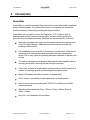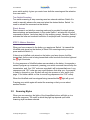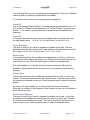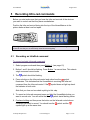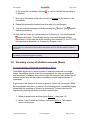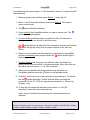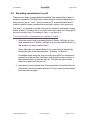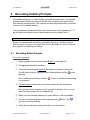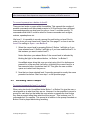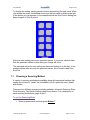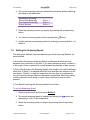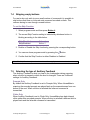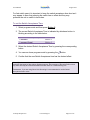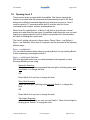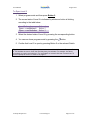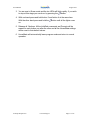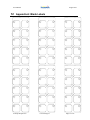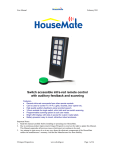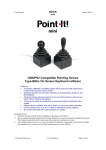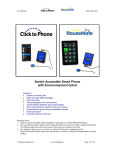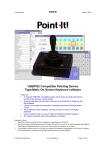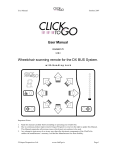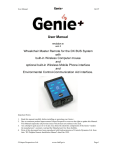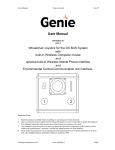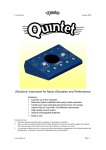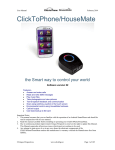Download Unique Perspectives HouseMate User manual
Transcript
User Manual August 2011 Switch accessible infra-red remote control with auditory feedback and scanning Features:Records infra-red commands from other remote controls. Can be used to control TV, Hi-Fi, Lights, Sockets, Door opener etc. High quality auditory feedback using recorded speech. 3.5mm sockets for single switch, short click and two switch scanning Programmable scanning options to suit user needs. Bright LED display with slide-in pocket for custom made labels Battery powered, easy to mount, attractive robust enclosure. Important Notes: 1. Read this manual carefully before installing or operating your HouseMate. 2. Due to continuos product improvement Unique Perspectives reserves the right to update this Manual. This Manual supersedes all previous issues which must not continue to be used. 3. Any attempt to gain access to or in any way abuse the electronic components of the HouseMate renders the manufacturer’s warranty void and the Manufacturer free from liability. ©Unique Perspectives www.click2go.ie Page 1 of 35 User Manual August 2011 Contents Page 3 1. Specifications 2. Introduction 4 3. Basic User Operation 3.1 Getting Started 3.2 Scanning Styles 3.3 Changing the batteries 6 6 7 9 4. Program Mode 4.1 Selecting Program Mode 10 10 5. Recording Infra-red commands 5.1 Recording an InfraRed command 5.2 Recording a series of InfraRed commands (Macro) 5.3 Recording an “OK” command 5.4 Recording commands on Level 2 11 11 12 13 15 6. Recording Auditory Prompts 6.1 Recording Button Prompts 6.2 Recording Level Prompts 16 16 17 7. HouseMate Settings 7.1 Choosing a Scanning Method 7.2 Setting the Scanning Speed 7.3 Choosing a Scanning Style 7.4 Skipping empty Buttons 7.5 Selecting the type of Auditory Feedback 7.6 Adjusting the Switch Acceptance Time 7.7 Enabling the Volume Control 7.8 Opening Level 2 19 20 21 22 23 23 24 26 27 8. Resetting HouseMate 8.1 Resetting a single Button 8.2 Resetting everything 29 29 29 9. Maintenance 31 10. Safety and Misuse Warnings 32 11. Warranty & Sales and Service Information 33 12. Appendix A: Blank Labels 34 ©Unique Perspectives www.click2go.ie Page 2 of 35 User Manual 1 August 2011 Specifications Electrical Power Supply Quiescent Current 3 x 1.5V AA batteries 30mA Mechanical Weight Case material Approx. 500grams Black ABS plastic. Environmental Operating ambient temperature range Storage temperature range Operating and storage humidity Min Max Units -25 -25 0 50 70 90 ºC ºC %RH The HouseMate is not designed for outdoor use. Intended Use The HouseMate is an Infra-red remote control designed to enable those individuals who cannot use a standard remote control the ability to operate entertainment equipment and environmental control equipment in their home or place of work/study. The HouseMate is for indoor use only. The HouseMate can be operated directly or by connecting an appropriate switch. ©Unique Perspectives www.click2go.ie Page 3 of 35 User Manual 2 August 2011 Introduction HouseMate HouseMate is a switch accessible Infra-red remote control with auditory feedback using recorded speech. It is practical and easy to use and can be operated by external switches or directly by pressing the keypad buttons. HouseMate can be used to control the Television, Hi-Fi, Video as well as environmental control functions such as lights, sockets, curtain openers etc (provided they have been previously fitted and can be controlled by Infra-red). Infra-red commands from other remote controls can be recorded on each of the 10 keypad buttons. Additional commands can be recorded by enabling a second level . It is possible to record a series of commands on each button. Each series can be up to 20 seconds long and stops when the user presses their switch. This is very useful for scanning television channels or adjusting the volume. The built in microphone and speaker deliver good quality speech output in scanning mode with 5 seconds record time per command. 3.5mm jack sockets for single switch scanning and two switch scanning. A number of scanning options can be changed in program mode. Bright LED display with slide-in pocket for keypad label. A „lite‟ version uses auditory beeps rather than recorded speech. Easy to mount using a circular plate (TA66130 or similar) and suitable mounting bracket. Attractive robust enclosure. Size: 170mm x 75mm x 25mm. Buttons: 18mm x 18mm Runs on 3 x AA batteries (not provided). ©Unique Perspectives www.click2go.ie Page 4 of 35 User Manual August 2011 Infra-Red output. Powerful IR output ensures that user does not have to point the device. Label Insert. Lift up flap to insert a custom designed label. Button indicator. Illuminates during scanning or when the button is pressed. Infra-red signal indicator. Illuminates when transmitting or recording an Infra-red signal. Buttons. 10 light action buttons for easy direct access. Low battery indicator. Illuminates when battery is low and needs to be changed. Program Button. Used in combination with other buttons to enter and exit program mode. Programming Indicator. Illuminates when in program mode. Volume Button If required, button 9 can be used to adjust the volume of the speaker. Level Button. If required, button 0 can be used to change the level. There can be 2 levels. Microphone Input. Condenser microphone for recording audio prompts. Loudspeaker. For playback of recorded messages, prompts and system sounds. Switch 2 input. Step switch in two switch scanning mode or changes level. ©Unique Perspectives Switch 1 input. Switch input for scanning modes and select switch in two switch mode. www.click2go.ie Page 5 of 35 User Manual August 2011 3 Basic User Operation HouseMate is designed primarily for switch users and is intended to be operated by one or two suitable external switches. How a user operates their device will depend on the number of switches they are using, the scanning method, the scanning style and other settings that have been chosen. Since each setup can be quite different this chapter only gives a general description of how to use HouseMate. For further details read the HouseMate Settings chapter further on in this manual. 3.1 Getting Started STEP 1: Connect your switches The switch connectors are standard 3.5mm jack sockets located at the bottom of the unit. The socket on the right is switch 1, the socket on the left is switch 2. Switch 1 input Switch 2 input STEP 2: Start scanning How you operate HouseMate depends on which scanning method has been selected. There are four different scanning methods: Automatic Scanning This is a single switch mode in which the buttons of HouseMate are scanned automatically. Press Switch 1 to start the scanning and then press it again when the desired button lights up or when you hear the desired auditory prompt. Short Click Scanning In this mode make short clicks of Switch 1 to advance the scan. To make a selection press and hold Switch 1 for a short time. Although this mode involves ©Unique Perspectives www.click2go.ie Page 6 of 35 User Manual August 2011 more switch activity it gives you control over both the scanning and the selection from one switch. Two Switch Scanning Two switch scanning or step scanning uses two external switches. Switch 2 is used to manually advance the scan and select the desired button. Switch 1 is used to activate the command on that button. Direct Access Direct access is not strictly a scanning mode and is provided for simple setups, demonstrations and assessments. In this mode Switch 1 activates the Infra-red command on Button 1 and plays back it‟s the auditory prompt. Likewise, Switch 2 activates the Infra-red command on Button 2 and plays back it‟s auditory prompt. STEP 3: Make a Selection When you have scanned to the button you want press Switch 1 to transmit the InfraRed code stored on that button (in Short Click scanning mode you must press and hold Switch 1). If there is an InfraRed code stored on the button you have chosen it will be transmitted. As the code is being transmitted notice how both the button light and the light illuminate. If a long sequence of InfraRed codes was recorded on the button, for example a series of program up commands, pressing your switch a second time will stop the transmission, and, if an “OK” code was recorded it will be transmitted now. Long sequences and “OK” codes are very useful features that allow you, for example, to select a channel on your Sky box with only two presses of your switch (see page 12 for further details on how to record long sequences and “OK” codes). When the InfraRed code has stopped being transmitted the light will go out. Pressing your switch again will restart the scanning so that you can select another function. 3.2 Scanning Styles When you are scanning, the lights of the HouseMate buttons will light up in a particular sequence. The order in which they light up depends upon what scanning style has been selected. ©Unique Perspectives www.click2go.ie Page 7 of 35 User Manual August 2011 The Scanning Style can also be called the scanning pattern. There are 6 different scanning styles or patterns possible within HouseMate. For details on how to choose the scanning style see page 22. Linear XY This is the standard Scanning Style. The scan advances sequentially from 1 to 2 to 3 and so on. When the scan reaches the 10th button, Button 0, it restarts from Button 1. If no switch is pressed after two complete scans HouseMate stops scanning. Linear XY In this style the scan advances down the left hand buttons first and then down the right hand buttons. 1 to 3 to 5 to 7 to 9 and then 2 to 4 to 6 to 8 to 0. Linear Sideways This style is useful if you intend to operate HouseMate on its side. The scan advances along the top row from left to right and then along the bottom row form left to right. 2 to 4 to 6 to 8 to 0 and then 1 to 3 to 5 to 7 to 9. Row Column In this style the buttons of HouseMate are scanned two at a time or row by row. Pressing the switch selects the desired row. Then the buttons within the row are scanned one by one. Press the switch again to select the desired button. This style enables you to quickly reach the desired command. Although it is possible to have auditory clicks for each row it is not possible to have auditory prompts. Column Row In this style the buttons of HouseMate are scanned five at a time or column by column. Pressing the switch selects the desired column. Then the buttons within the column are scanned one by one. Press the switch again to select the desired button. As before, this style enables you to quickly reach the desired command. Although it is possible to have auditory clicks for each column it is not possible to have auditory prompts. Row Column Sideways This style is useful if you intend to operate HouseMate on its side . In this style the buttons of HouseMate are scanned two at a time from left to right. Pressing the switch selects the desired column. Then the buttons within the column are scanned one by one. Press the switch again to select the desired button. ©Unique Perspectives www.click2go.ie Page 8 of 35 User Manual 3.3 August 2011 Changing the batteries HouseMate runs on 3 x AA internal batteries. When the batteries are running low the light will illuminate. The InfraRed codes and Prompts are stored on a nonremovable SD flash memory so there is no danger of losing any information if the batteries run out or when you are replacing the batteries. To change the batteries 1. Remove the 2 screws on the back of the unit and gently open the back-cover by lifting it up from the left hand side as if it were hinged on the right hand side. Exercise care and do not apply excessive force. 2. Remove the batteries from the case taking care not to touch the HouseMate circuit board. 3. Insert the new batteries according to the diagram on the inside of the casing. The negative battery terminal should be against the spring. 4. Replace the back-cover by lining up the slots on the right and side and then gently closing over the cover over onto the left hand side. 5. Screw the back-cover in place with the 2 screws removed earlier. 6. Check that HouseMate is functioning by pressing any key. HouseMate viewed with the back-cover slightly open on the left hand side. Note how the cover is hinged on the right hand side. Always open the cover from the left hand side. ©Unique Perspectives www.click2go.ie Page 9 of 35 User Manual August 2011 4 Program Mode When you receive HouseMate it will have no Infra-red codes and no prompts recorded in it. All the settings will be set to their default values. To get started you will need the Infra-red controls of the devices you want to control. To record an Infra-red code, record a prompt or adjust a setting you must select program mode first. 4.1 Selecting Program Mode To select program mode: 1. 2. 3. 4. With one hand press and hold button 1 and button 2 at the same time. With the other hand press and hold the button until all the lights come on. Release all 3 buttons. All the lights will start to flash. What happens next depend upon what button you press. Record a Prompt Record an Infra-red command Scanning Speed Skip Enable/Disable Auditory Feedback Switch Acceptance Time Scanning Style Scanning Method Volume Control Level Two Tip: You can exit program mode at any stage by pressing the button. When you are programming, if you are unsure of the next step, simply press the button and start again. ©Unique Perspectives www.click2go.ie Page 10 of 35 User Manual 5 August 2011 Recording Infra-red commands Before you start make sure that you have the Infra-red controls of the devices you want to control and that they have new batteries. Position the Infra-red control facing into the top of the HouseMate as in the picture below at least one foot apart. Warning: Some fluorescent lights emit Infra-red radiation. When you are recording Infra-red codes be sure that you are not directly under fluorescent lighting. 5.1 Recording an InfraRed command To record a single Infra-red command. 1. Select program mode and then press Button 1. (see page 10) 2. Button 1 and 2 should be flashing. Press Button 1 a second time. This selects single command record mode. 3. The symbol should be flashing. 4. Press a button on the Infra-red control and notice how the symbol illuminates. This indicates that the HouseMate is receiving the Infra-red command from the Infra-red control. If the symbol does not light up check the batteries in both units. Note that you have not recorded anything in this step. 5. To record an Infra-red command press and hold the HouseMate button you want to record onto. You will notice that the symbol starts flashing faster. 6. Continue holding and then press the button on the Infra-red control whose command you want to record. You should see the symbol and the symbol light up at the same time. ©Unique Perspectives www.click2go.ie Page 11 of 35 User Manual August 2011 In this mode the low battery indicator, , is used to indicate that recording is in progress. 7. Now, let go the button on the Infra-red control followed by the button on the HouseMate. 8. Repeat this procedure a second time from step 5 for confirmation. 9. You can now leave program mode by pressing the should stop flashing. button. The symbol 10. Now, test the button you just recorded on by pressing it. You should see the symbol illuminate. This indicates that the Infra-red command is being transmitted. Confirm that the device receiving the command (i.e. the TV, DVD etc) operates as expected (i.e. Volume Up, Program + etc). Tip: You can record an Infra-red command for more than one button before leaving program mode. When you have finished step 8 above repeat from step 5 for the next button you want to record on. Note: HouseMate switches itself off after 1 minute if no buttons are pressed. If auditory feedback is enabled you will hear the power-off sound. 5.2 Recording a series of InfraRed commands (Macro) To record a series of Infra-red commands or Macro. HouseMate allows you to record a series of Infra-red commands on a single button. HouseMate records in real-time meaning that the Infra-red commands and the pauses in-between them are recorded into memory. Each button has 20 seconds record time and this makes it possible to create long sequences of commands. A good use of this feature is to record a series of Volume Up commands. When the user presses the button, or selects it in a scanning mode, HouseMate begins transmitting the sequence of Volume Up commands. The user can stop the sequence by pressing the button or switch a second time. 1. Select program mode and then press Button 1. (see page 10) 2. Button 1 and 2 should be flashing. Now press Button 2. This selects macro record mode. ©Unique Perspectives www.click2go.ie Page 12 of 35 User Manual 3. The August 2011 symbol should be flashing. 4. Press and hold the HouseMate button you want to record onto. Notice that the symbol starts flashing faster. 5. Continue holding and then press, one after the other, the buttons on the Infra-red control whose commands you want to record. The symbol will light up when the first command is received and then the symbol will light up every time you press a button on the Infra-red control. In this mode the low battery indicator, , is used to indicate that recording is in progress. 6. When you have finished the series let go the button on HouseMate and then press the button to exit program mode. 7. As before, test the button you just recorded on by pressing it. You should see the symbol illuminate. Confirm that the device receiving the command (i.e. the TV, DVD etc) operates as expected (i.e. Volume Up, Program + etc). 8. To stop the series press the button a second time. The go out. symbol should Tip: Before you record a sequence of commands try it out on the original remote first so that you can determine the pace at which you should press the buttons. 5.3 Recording an “OK” command. To record a series of Infra-red commands followed by an “OK” command. Often, after transmitting a series of commands, the next command a user would like to transmit is an OK or SELECT command. A good example would be a series of PROGRAM+ commands. In this case what the user wants to happen when they press their switch is not only to stop the PROGRAM+ series but to also transmit a new command, in this case, the OK command. HouseMate allows you to do this by recording two series of commands on the one button. In the example above the first series would be the PROGRAM+ ©Unique Perspectives www.click2go.ie Page 13 of 35 User Manual August 2011 commands and the second series, or “OK command”, would of course be the OK command itself. 1. Select program mode and then press Button 1. (see page 10) 2. Button 1 and 2 should be flashing. Now press Button 2. This selects macro record mode. 3. The symbol should be flashing. 4. Press and hold the HouseMate button you want to record onto. The symbol starts flashing faster. 5. Continue holding and then press, one after the other, the buttons (or button) on the Infra-red control for the first series. The symbol will light up when the first command is received and then the symbol will light up every time you press a button on the Infra-red control. 6. When you have finished the first series let go the button on HouseMate but then immediately press it again before the symbol and the light of the button goes out. 7. Continue holding and now press, one after the other, the buttons (or button) on the Infra-red control for the second series. More often than not this will be just one button – i.e. an “OK command”. 8. When you have finished the second series let go the button on HouseMate and then press the button to exit program mode. 9. As before, test the button you just recorded on by pressing it. You should see the symbol illuminate. Confirm that the device receiving the command (i.e. the TV, DVD etc) operates as expected (i.e. Volume Up, Program + etc). 10. To stop the first series and start the second series, i.e. the “OK command”, press the button a second time. Again, confirm that the device receiving the command operates as expected. Tip: A good use of this function is to create a scan of a user’s favorite sky channels. Record the following series of commands from a Sky remote: GUIDE->FAVOURITES-> DOWN-> DOWN-> DOWN-> DOWN-> DOWN-> DOWN-> DOWN-> DOWN. ©Unique Perspectives www.click2go.ie Page 14 of 35 User Manual August 2011 For the end command record the OK command. Now when the user selects the button an automatic scan of their favorite channels will take place on the TV. Furthermore when they press their switch a second time the highlighted channel will be selected. When creating a series like this it is important to leave enough of a pause between pressing the GUIDE button, the FAVOURITES button and the first DOWN button. This is because the time it takes to load the Guide and the Favorites varies from Tv to Tv and from time to time. ©Unique Perspectives www.click2go.ie Page 15 of 35 User Manual 5.4 August 2011 Recording commands on Level 2 There are two levels or pages within HouseMate. This expands the number of possible commands to 20. Each button has a different command depending on what level you are on. Level 1 could be used for TV commands whilst level 2 could be used for House commands such as lights, sockets, door opener etc. Like level 1, it is possible to record a command or series of commands on each button in level 2. In order to do so you must have level 2 open first. See page 27 on how to set the Level Two setting to Open – use Button 0. To record an Infra-red command on a button in level 2 1. Select the correct level by pressing Button 0. Button 1 will light up if you have selected level 1. Button 2 will light up if you have selected level 2. In this instance you want to select level 2. Notice that when you release Button 0 the current level is indicated by blinking the light in the relevant button, i.e. Button 1 or Button 2. HouseMate stops doing this once you start using it but if no buttons are pressed for a few seconds it will return to blinking the current level for a few moments before it switches itself off. This gives the user a visible queue as to what level they are on. 2. Now that you have selected level 2 the procedure for recording Infra-red commands is exactly the same as before. Choose one of the procedures from the previous pages. ©Unique Perspectives www.click2go.ie Page 16 of 35 User Manual 6 August 2011 Recording Auditory Prompts HouseMate allows you to record Auditory prompts for each button. The prompts are played back during scanning so that the user can press their switch when they hear the correct prompt. The prompts are also played back when you press a button on HouseMate directly. The microphone is positioned in the top left hand corner of the speaker grill. To get the best result speak close to the microphone but not directly into it. Tip: For best results make sure there is no background noise when you are recording prompts. Before you can playback an auditory prompt the Auditory Feedback setting must be set to Prompts or Prompts and Clicks. By default it is set to Prompts. See page 23 for adjusting this setting. 6.1 Recording Button Prompts To record a prompt 1. Select program mode and then press Button 2. (see page 10) 2. The symbol should be flashing. 3. To record a prompt press and hold the button you want to record onto. You will notice that the symbol starts flashing faster and the symbol lights up. In this mode the low battery indicator, , is used to indicate that recording is in progress. 4. Continue holding and speak your prompt clearly into the microphone. Each prompt can be a maximum of 5 seconds in duration. If you try and record a longer prompt the recording will fail. 5. When you have finished speaking let go the button on the HouseMate. 6. You can now leave program mode by pressing the symbol should stop flashing. button. The 7. Verify the recording by pressing the button you recorded on. ©Unique Perspectives www.click2go.ie Page 17 of 35 User Manual August 2011 Tip: You can record a prompt for more than one button before leaving program mode. When you have finished step 5 above repeat from step 3 for the next button you want to record on. To record a prompt on a button in level 2 There are two levels or pages within HouseMate. This expands the number of possible commands and associated prompts to 20. Each button has a different command depending on what level you are on. Level 1 could be used for TV commands whilst level 2 could be used for House commands such as lights, sockets, speakerphone etc. Like level 1, it is possible to record a prompt for each button on level 2 but in order to do so you must have level 2 open first. See page 27 on how to set the Level Two setting to Open – use Button 0. 1. Select the correct level by pressing Button 0. Button 1 will light up if you have selected level 1. Button 2 will light up if you have selected level 2. In this instance you want to select level 2. Notice that when you release Button 0 the current level is indicated by blinking the light in the relevant button, i.e. Button 1 or Button 2. HouseMate stops doing this once you start using it but if no buttons are pressed for a few seconds it will return to blinking the current level for a few moments before it switches itself off. This gives the user a visible queue as to what level they are on. 2. Now that you have selected level 2 recording prompts is exactly the same procedure as before. Start from step 1 on the previous page. 6.2 Recording Level Prompts To record a prompt for level 1 or level 2 When using two levels HouseMate blinks Button 1 or Button 2 to give the user a visual queue as to what level they are on. However it is also possible to record a prompt for each level so that when the user selects or presses the level button they hear a prompt telling them what level they are on. “This is where your TV commands are” for example. This prompt is in addition to the prompt recorded on Button 0 that is played back during scanning. ©Unique Perspectives www.click2go.ie Page 18 of 35 User Manual August 2011 In order to record a prompt for level 1 or level 2 you must connect an external switch into switch input 1 on the right hand side of the connector panel at the bottom of HouseMate. 1. Select the correct level by pressing Button 0. Button 1 will light up if you have selected level 1. Button 2 will light up if you have selected level 2. 2. Select program mode and then press Button 2. (see page 10) 3. The symbol should be flashing. 4. To record a prompt for the current level press and hold Switch 1. You will notice that the symbol starts flashing faster and the symbol lights up. In this mode the low battery indicator, , is used to indicate that recording is in progress. 5. Continue holding and speak your prompt clearly into the microphone. The level prompts can be a maximum of 3 seconds in duration. If you try and record a longer prompt the recording will fail. 6. When you have finished let go the switch. 7. You can now leave program mode by pressing the symbol should stop flashing. button. The 8. To verify the recording press Button 0 to select the other level. Then press Button 0 again to select the level you just recorded on. You should hear the newly recorded level prompt. 9. Repeat the procedure for the other level. ©Unique Perspectives www.click2go.ie Page 19 of 35 User Manual 7 August 2011 HouseMate Settings This chapter deals with HouseMate settings such as Scanning Method, Switch Acceptance Time, Open Level Two and so on. With the exception of the Scanning Speed setting they are all adjusted in exactly the same way. This section briefly explains the procedure. When you are in program mode the buttons on the HouseMate are used to select the setting you want to change according to the following diagram. Scanning Speed Skip Enable/Disable Auditory Feedback Switch Acceptance Time Scanning Method Scanning Style Volume Control Level Two When you have selected a setting, HouseMate shows you its current value by blinking the relevant button light. In the example below the Skip Enable setting was selected and its current value is Skip Disabled. Blinking LED indicates current value Solid LED indicates the setting you are changing ©Unique Perspectives www.click2go.ie Page 20 of 35 User Manual August 2011 To change the setting, simply press the button representing the new value. When you release the button HouseMate shows you the new value by blinking the light of the button you just pressed. In the example below the Skip Enable setting has been changed to Skip Enabled. Note that each setting has its own permitted values. If you press a button other than the permitted values for that setting no change will occur. The permitted values for each setting are discussed further on in the text. In the example above there are only two permitted values, Skip Disabled and Skip Enabled. 7.1 Choosing a Scanning Method A variety of scanning methods are available along with associated settings that enable the clinician to “tweak” the HouseMate to suit a particular user‟s needs and abilities. There are four different scanning methods available: Automatic Scanning, Short Click Scanning, Two Switch Scanning and Direct Access. For a description of each scanning method see pages 6 and 7. To set the Scanning Mode 1. Select program mode and then press Button 7. ©Unique Perspectives www.click2go.ie Page 21 of 35 User Manual August 2011 2. The current scanning method is indicated by whichever button is blinking according to the table below: Automatic Scanning Short Click Scanning Two Switch Scanning Direct Access Button 1 Button 2 Button 3 Button 4 3. Select the scanning method you require by pressing the corresponding button. 4. You can now leave program mode by pressing the button. 5. Confirm that the new scanning method is working by pressing Switch 1 or Switch 2. 7.2 Setting the Scanning Speed This setting has different functions depending on which Scanning Methods you have selected. In Automatic Scanning the Scanning Speed is the speed at which the scan advances from one button to the next. If you have recorded prompts, however, it is the length of time or pause that occurs between the playback of each prompt. In Short Click Scanning the Scanning Speed is the length of time which defines a short click. If Switch 1 is released within this time then the scan advances to the next button. If Switch 1 is held for longer than this time then it is considered a long click and the relevant Infra-red command is transmitted. Adjust this setting to suit a particular user‟s ability to make a short click and to keep a switch pressed. In Two Switch Scanning the Scanning Speed has no effect. To set the Scanning Speed 1. Select program mode and then press Button 3. 2. The current scanning speed is indicated by flashing the generating a “click” in the loudspeaker. symbol and 3. Select the scanning speed you require by pressing the corresponding button. ©Unique Perspectives www.click2go.ie Page 22 of 35 User Manual ¼ second ½ second 1 second 1 ½ seconds 2 seconds 2 ½ seconds 3 seconds 4 seconds August 2011 Button 1 Button 2 Button 3 Button 4 Button 5 Button 6 Button 7 Button 8 Note how the rate at which the “clicks” changes. symbol flashes and the pace of the 4. You can now leave program mode by pressing the button. 5. Confirm the new scanning speed by pressing Switch 1 to start the scan. 7.3 Choosing a Scanning Style There are 6 different scanning styles possible within HouseMate. The Scanning Style is the sequence in which the buttons are scanned. It could also be called the scanning pattern. For a description of each scanning style see page 7. To set the Scanning Style 1. Select program mode and then press Button 8. 2. The current Scanning Style is indicated by whichever button is blinking according to the table below: Linear XY Linear YX Linear Sideways Row Column Column Row Row Column Sideways Button 1 Button 2 Button 3 Button 4 Button 5 Button 6 3. Select the Scanning Style you require by pressing the corresponding button. 4. You can now leave program mode by pressing the button. 5. Confirm that the new Scanning Style is working by pressing Switch 1 or Switch 2. ©Unique Perspectives www.click2go.ie Page 23 of 35 User Manual 7.4 August 2011 Skipping empty buttons For user‟s who only wish to use a small number of commands it is possible to skip buttons that have no Infra-red code command recorded on them. This reduces having to scan through unused buttons. To set the Skip Function 1. Select program mode and then press Button 4. 2. The current Skip Function setting is indicated by whichever button is blinking according to the table below: Skip Disabled Skip Enabled Button 1 Button 2 3. Enable or Disable the Skip function by pressing the corresponding button. 4. You can now leave program mode by pressing the button. 5. Confirm that the Skip Function is either Disabled or Enabled. Note: The Skip Function only works when a Linear Scanning Style has been selected. 7.5 Selecting the type of Auditory Feedback The Auditory Feedback is what you hear in the loudspeaker during scanning, when a button is pressed or when the level is changed. There are 4 different settings for Auditory Feedback. Prompts Only By default the Auditory Feedback is set to Prompts Only. When HouseMate is scanning the recorded prompts are played back as the scan advances from one button to the next. When a button is selected the Infra-red command is transmitted. Clicks Only When Auditory Feedback is set to Clicks Only, HouseMate plays back internal clicks rather than recorded prompts. When a button is selected a different click is played back and the Infra-red command is transmitted. ©Unique Perspectives www.click2go.ie Page 24 of 35 User Manual August 2011 Both When Auditory Feedback is set to Both, then, as in Prompts Only, HouseMate plays back the recorded prompts during scanning. However when a button is selected the recorded prompt is stopped, a click is played back and the Infra-red command is transmitted. None Except for system sounds during programming there is no Auditory feedback. To set the Auditory Feedback 1. Select program mode and then press Button 5. 2. The current Auditory Feedback setting is indicated by whichever button is blinking according to the table below: Prompts only Clicks only Both None Button 1 Button 2 Button 3 Button 4 3. Choose the type of Auditory Feedback you require by pressing the corresponding button. 4. You can now leave program mode by pressing the button. 5. Confirm that the new Auditory Prompt setting is having the desired effect. Note: When the Auditory Feedback is set to Prompts Only the prompt is played back in full even if the user presses their switch during the middle of the playback. 7.6 Adjusting the Switch Acceptance Time The Switch Acceptance Time is the length of time a user must press an external switch before the switch press (or release) is accepted. It only affects the external switches. The acceptance time of the HouseMate buttons is fixed at 50 milli-seconds. For users who make accidental switch presses or releases set the switch acceptance time to a high value. This ensures that they must make a deliberate press of the switch for a fixed amount of time before anything happens. It also allows them to momentarily let go of the switch. ©Unique Perspectives www.click2go.ie Page 25 of 35 User Manual August 2011 For fast switch users it is important to keep the switch acceptance time short as it may appear to them that pressing the switch has no effect and they may presume the unit or switch to be broken. To set the Switch Acceptance Time 1. Select program mode and then press Button 6. 2. The current Switch Acceptance Time is indicated by whichever button is blinking according to the table below: 50 milli-seconds (short) ¼ second ½ second (long) Button 1 Button 2 Button 3 3. Select the desired Switch Acceptance Time by pressing the corresponding button. 4. You can now leave program mode by pressing the button. 5. Confirm that the new Switch Acceptance time has the desired effect. Note: If you have set the switch acceptance time to long remember that you must press the switch for that length of time before anything happens. Short presses of the switch will not have any effect and may be confused between a broken switch or a malfunctioning unit. Furthermore, if you are using Short Click Scanning it is recommended to set the Switch Acceptance time to short. ©Unique Perspectives www.click2go.ie Page 26 of 35 User Manual 7.7 August 2011 Enabling the Volume Control It is possible to adjust the volume of the HouseMate loudspeaker by enabled Button 9 to be a volume control. Once enabled, Button 9 can be used to toggle through 5 different volume settings. Lights 1-4 indicate the current HouseMate volume. Press or select Button 9 to adjust the HouseMate volume. This function only applies to level 1. If you intend to use level 2 then Button 9 on level 2 is free to use for Infra-red commands. To enable the Volume Control 1. Select program mode and then press Button 9. 2. The current Volume Control setting is indicated by whichever button is blinking according to the table below: Volume Control Disabled Volume Control Enabled Button 1 Button 2 3. Enable or Disable the Volume Control function by pressing the corresponding button. 4. You can now leave program mode by pressing the button. 5. Confirm that the Volume Control is either Disabled or Enabled by pressing Button 9. ©Unique Perspectives www.click2go.ie Page 27 of 35 User Manual 7.8 August 2011 Opening Level 2 There are two levels or pages within HouseMate. This feature expands the number of possible Infra-red commands and associated prompts to 20. Each button has a different command depending on what level you are on. Level 1 could be used for TV commands whilst level 2 could be used for House commands such as lights, sockets, speakerphone etc. When Level 2 is open Button 1 or Button 2 will blink to give the user a visual queue as to what level they are using. HouseMate stops doing this once you start scanning or pressing buttons but if no buttons are pressed for a few seconds it will return to blinking the current level. The Level 2 setting can be set to three values: Closed, Open – use Button 0, Open – use Switches. When level 2 is opened it can be accessed in the following different ways: Open – use Button 0 You can switch between levels either by pressing Button 0 or by selecting Button 0 when scanning by pressing the Switch 1. Open – use External Switches With this advanced option how you switch between levels depends on what Scanning Method you are using: Automatic Scanning When the scanning has stopped and the level light it is blinking press and hold Switch 1 to change the level. OR Press Switch 2 at any time to change the level. Short Click Scanning. When the level light is blinking press and hold Switch 1 to change the level. OR Press Switch 2 at any time to change the level. Two Switch Scanning In Two Switch Scanning you can only use Switch 1. When the level light is blinking press Switch 1 to change the level. ©Unique Perspectives www.click2go.ie Page 28 of 35 User Manual August 2011 To Open Level 2 1. Select program mode and then press Button 0. 2. The current state of Level 2 is indicated by whichever button is blinking according to the table below: Level 2 closed Open – use Button 0 Open – use Switches Button 1 Button 2 Button 3 3. Select the desired state of Level 2 by pressing the corresponding button. 4. You can now leave program mode by pressing the button. 5. Confirm that Level 2 is open by pressing Button 0 or the relevant Switch. Tip: You can record an Auditory Prompt for Level 1 or Level 2 in addition to the Prompt on Button 0. This enables the user to “hear” the level they have just selected. For example “Use these commands to control your television”. For more details on recordin this type of prompt see “To record a prompt for Level 1 or Level 2” on page 17. ©Unique Perspectives www.click2go.ie Page 29 of 35 User Manual 8 August 2011 Resetting HouseMate Occasionally you will want to erase the InfraRed commands and Prompts that you have recorded onto the HouseMate buttons. It is possible to do this one button at a time or all at once. When you erase all at once the HouseMate settings, such as Scanning Speed, Scanning Method etc., are reset to their default values. Warning: There is no “Undo” when erasing InfraRed commands or Prompts. Once an InfraRed command is erased it is gone from memory and can only be recorded back into the HouseMate using the original remote control. 8.1 Resetting a single button To erase the InfraRed command and Prompt for a single button 1. If you are using two levels choose the level that contains the button you want to erase. 2. Select program mode (see page 10). 3. Press and hold the button button until all ten LEDs light up. Then release the 4. You are now in Erase mode and the ten LEDs will blink rapidly. If you wish to stop at this stage you can do so by pressing the button. 5. Press the button you want to erase. 6. If you want to erase more buttons press them one after the other. 7. When you are finished leave program mode by pressing the 8.2 button. Resetting everything To erase all InfraRed commands, Prompts and reset the Settings 1. Select program mode (see page 10). 2. Press and hold the button ©Unique Perspectives button until all ten LEDs light up. Then release the www.click2go.ie Page 30 of 35 User Manual August 2011 3. You are now in Erase mode and the ten LEDs will blink rapidly. If you wish to stop at this stage you can do so by pressing the button. 4. With one hand press and hold button 3 and button 4 at the same time. With the other hand press and hold the button until all the lights come on. 5. Release all 3 buttons. All the InfraRed commands and Prompts will be erased for each button one after the other and all the HouseMate settings will be reset to their default values. 6. HouseMate will automatically leave program mode and return to normal operation. ©Unique Perspectives www.click2go.ie Page 31 of 35 User Manual August 2011 9 Maintenance The HouseMate should be regularly checked for integrity. Loose, damaged or corroded connectors or terminals, or damaged cabling should be reported to your Service Centre and be replaced immediately. The AA batteries should be regularly checked for corrosion or leakage. If you are not using your HouseMate for an extended period remove the AA batteries. All switches connected to the HouseMate should be regularly tested to ensure that they function correctly. The HouseMate should be kept free of dust, dirt and liquids. If necessary wipe with a cloth dampened with warm water or alcohol. Do not use solvents or abrasive cleaners. Where any doubt exists, consult your nearest Service Centre or Agent. There are no user-serviceable parts within the HouseMate. Do not attempt to open the case. In accordance with the requirements of CE marking of this device and the Company‟s policy, it is requested that re-occurring faults or defects be reported back to Unique Perspectives Ltd. Warning !! If the HouseMate is damaged in any way, or if internal damage may have occurred (for example by being dropped), have it checked by qualified personnel before operating. ©Unique Perspectives www.click2go.ie Page 32 of 35 User Manual August 2011 10 Safety and Misuse Warnings Do not install, maintain or operate the HouseMate without reading, understanding and following the proper instructions and manuals, otherwise injury or damage may result. Do not operate the HouseMate if it behaves erratically, or shows abnormal response, heating, smoke or arcing. Turn the unit off, disconnect all cables, and consult your service agent. Ensure the HouseMate is turned off when not in use and remove the batteries if it is not going to be used for an extended period. No connector pins should be touched, as contamination or damage due to electrostatic discharge may result. HouseMate is not designed to resist water penetration. If a spillage occurs Turn the unit off, disconnect all cables, and consult your service agent. Once turned off any spillage over the HouseMate should be wiped dry without delay. The HouseMate may not be used outdoors. Most electronic equipment is influenced by Radio Frequency Interference (RFI). Caution should be exercised with regard to the use of portable communications equipment in the area around such equipment. While the manufacturer has made every effort to ensure that RFI does not cause problems, very strong signals could still cause a problem. Report any malfunctions immediately to your Service Agent. ©Unique Perspectives www.click2go.ie Page 33 of 35 User Manual August 2011 11 Warranty & Sales and Service Information All equipment supplied by Unique Perspectives Ltd. is warranted by the company to be free from faulty materials or workmanship. If any defect is found within the warranty period of 12 months, the company will repair the equipment, or at its discretion, replace the equipment without charge for materials and labor. The warranty is subject to the conditions that the equipment: Has been used solely in accordance with this manual. Has not been subjected to misuse or accident, or been modified or repaired by any person other than someone authorised by Unique Perspectives Ltd. Has been used solely for the use of alternative Infra-red control. For Sales and Service advice, or in case of any difficulty, please contact: Unique Perspectives Ltd. Ballyclovan Callan Kilkenny Ireland Telephone: Fax: +353 56 7725913 +353 56 7725936 WEB: www.click2go.ie EMAIL: [email protected] NOTE: The HouseMate should be clearly labeled with the manufacturer‟s service agent‟s telephone number. ©Unique Perspectives www.click2go.ie Page 34 of 35 User Manual August 2011 12 Appendix A: Blank Labels ©Unique Perspectives www.click2go.ie Page 35 of 35