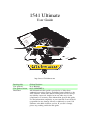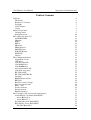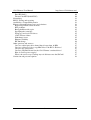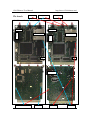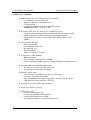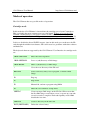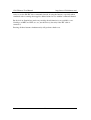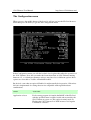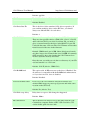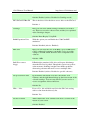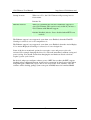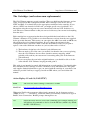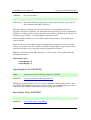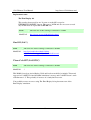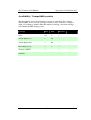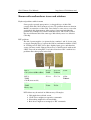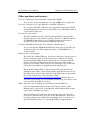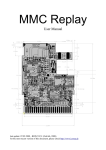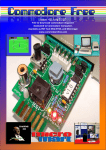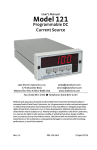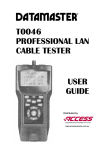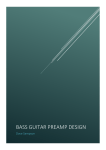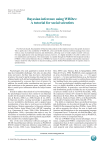Download Commodore 1541-II User guide
Transcript
1541 Ultimate User Guide http://www.1541ultimate.net Developed by User guide by User guide revision Disclaimer Gideon Zweijtzer N.A. Hoijtink 0.15 (CONCEPT.3) All information in this guide is provided as is. It has been gathered from various sources, including, but not limited to, the 1541 Ultimate’ forum. The author of this guide does not accept any liability, expressed, implied or in any other way, for the completeness or accuracy of the information given in this guide. Use the information completely at your own risk! I can’t be held responsible for any damage, directly or indirectly to your 1541 Ultimate or the hard-/software you use. If you don’t comply, please stop reading, and delete this guide. 1541 Ultimate User Manual http://www.1541ultimate.net/ Table of Contents Welcome The boards Firmware 1.5 features Led lights 1541U buttons Casing Modes of operation Cartridge mode Standalone mode IEC 2 SD-Card drive / UI AUTOMOUNTn CD:name INITn KILLn MD:name MD64:name,id MOUNT:name SCRATCH:name SETSAVE Un>dev The Configuration menu Application to boot 1541 Drive 1541 Drive Bus ID 1541 ROM Select 1541 RAMBOard Load last mounted disk 1541 Disk swap delay IEC SDCard I/F IEC SDCard I/F Bus ID Cartridge RAM Expansion Unit REU Size Pull SD = remove floppy Swap reset/freeze btns Hide ‘.’-files Scroller in menu Startup in menu Ethernet interface The Cartridges (and custom rom replacements) Action Replay 4.5 and 6.0 (PAL/NTSC) Action Replay 5.0 Action Replay 7.3 SuperSnapshot 5.22 (PAL/NTSC) Retro Replay V3.8p (PAL/NTSC) The Final Replay 0.8 2 4 5 6 7 7 8 9 9 10 12 12 12 12 12 12 12 12 12 12 12 14 14 15 15 15 15 15 15 15 16 16 16 16 16 16 16 16 17 17 18 18 19 19 19 19 20 1541 Ultimate User Manual http://www.1541ultimate.net/ Final III (PAL?) TAsm+CodeNET (PAL/NTSC) Networking BUGS, Testing and reporting Availability / Compatibility matrix Known software/hardware issues and solutions Keyboard problems while in menu PSU problems Renegade/Maverick copier SuperSnapshot cartridge WarpCopy and real 1541 drives 1541U Freezer failure Diskchange issues Ethernet reliability IEC Bus hangs Other questions and answers Can i use a third party drive kernel that is larger then 16 KB? Can i use a filecopy tool to copy PRG files to the IEC 2 SD drive? Can I use my own sound? Can I use JiffyDOS kernel for the 1541 Ultimate’ emulated drive? How do I add a power supply? What’s the easiest way to backup my real diskettes onto the SDCard? Conclusion and personal opinion 3 20 20 21 22 23 24 24 24 25 25 25 25 25 26 26 27 27 27 27 27 27 27 28 1541 Ultimate User Manual http://www.1541ultimate.net/ Welcome Congratulations on becoming an owner of the 1541 Ultimate cartridge/board for your Commodore computer. In my humble opinion you made an excellent choice, and sincerely hope you will enjoy all its capabilities. This document is subject to changes without notice. The latest electronic version of this user guide can be downloaded from <<the 1541 Ultimate’ official website:>> <<http://>> Please remember to always POWER-OFF your equipment when you insert/remove hardware into/from your Commodore computer. Not doing so, will almost always result in damage to your hardware, and you risk personal injury. Be advised: my personal test results are based on PAL machines, and things might behave differently on NTSC machines. It’s virtually impossible to supply a solution for all possible problems due to the seemingly unlimited combinations of hardware and software. I hope to get you started out, and perhaps even avoid some pitfalls I have encountered personally. 4 1541 Ultimate User Manual The boards Drive leds http://www.1541ultimate.net/ Board power led 1541 Ultimate Plus (Batch 1) Ethernet leds 1541 Ultimate + Ethernet (Batch 2+) Speaker out Speaker out SD Card Reader IEC port IEC port SD Card Reader USB USB Ethernet port Casette connector (Reserved) Unknown Unknown 5 SDCard led 1541 Ultimate User Manual http://www.1541ultimate.net/ Firmware 1.5 features Full emulation of a real Commodore 1541 disk drive. o Uses .D64 files stored on SD card o Supports .G64 files as well (Read only) o Configurable ID o Configurable ROM (1541/1541C/1541II or custom) o RAMBoard memory expansion (16K) Secondary 'IEC-drive' for direct access to FAT file system. o Can be used in stand alone mode to mount disks into the emulated 1541. o FAT/FAT32 support, with sub-directories and long filenames o Supports SD V1.1 cards as well as SD V2.0 in High Capacity mode (SDHC) C64 cartridge emulation: o Final Cartridge III o Action Replay 4.5 and 6.0 o Retro Replay 3.38 o Super Snapshot 5 o Turbo Assembler w/ Codenet Commodore 1750/1764 REU o REU Compatible o Size selectable from 128K up to 16 MB o Can be combined with Retro Replay and SuperSnapshot compatible roms Integrated RR-net compatible Ethernet port o Available as an option on a new order only! o No stack up board, but fully integrated. Flexible freezer menu o select, mount, create D64 images, browse disk images o create new directories, delete files o Ultra fast DMA load of single file programs (directly from SD / from a .D64 with auto mount and from a .T64 file) Configuration screen, with resident settings Load of last disk on power up Stand-alone mode' o keeps the cartridge port free o powered through Mini-USB connector o controlled through buttons and IEC. o *NO* Ethernet support yet in stand alone mode! 6 1541 Ultimate User Manual http://www.1541ultimate.net/ Led lights The 1541 Ultimate has several led lights located on the top and right on the board. The description start from left to right, and then down. Drive leds (Green & Red) Located between the left and middle button. The green led is on if the 1541 Emulated drive is Enabled from the Configuration menu and ready to be used.. The red led flickers when the drive is accessed. Board power led (Orange) The left most led located between the middle and right button. Network leds (Green & Red) Located between the middle and right button. When there is an Ethernet link active the green led will light up permanently (Link detected), even if the Ethernet interface itself is disabled from the Configuration menu. The red led will flicker while packets are detected on the network. SDCard led (Green) Located directly below the SDCard slot. This led will flicker when read/write operations are performed, but strangely not when the directory is accessed. When powering-up (or resetting) please keep your eye on the drive leds. They follow a specific pattern, and each step may take a couple of seconds. Only start operating the 1541U or C64 once the cycle has completed (even when the cartridge menu is visible on the C64). Green led will start to burn Red led will start to burn Red led will stop burning Green led will dim. Also keep your eye on the SDCard led. While it is flickering, the 1541U is accessing the SDCard, but at current I have no exact idea why it is accessing the SDCard. It probably is doing a recursive search for the last used D64 image on the SDCard and mounting it. This may take quite a while, depending on how many files and folders are present on the SDCard. Please wait for it to finish, flickering will stop when it is done. 1541U buttons The 1541 Ultimate has 3 red buttons which you can press to activate their predefined functions. Based upon the mode of operation and settings in your Configuration screen, the function they perform will vary, and details are covered in the appropriate section of chapter ‘Modes of operation’. 7 1541 Ultimate User Manual http://www.1541ultimate.net/ Regardless of the operating mode, pressing all three buttons at the same time will cause the 1541U to perform a hard-reset. This is easiest done by pressing left (pointing-finger) and right button (ring-finger), and then the middle button (middle finger), and then immediately releasing the three buttons, with whatever hand is nearest to the buttons. After resetting, remember to watch the led lights mentioned above. Casing The 1541 Ultimate has no default casing. You have to be very careful in using the hardware. Avoid static electricity altogether. Off course you should NEVER fiddle with the hardware when it or any other hardware connected to it, is powered-up. Since components are so closely located to the edge of the board, designing a case isn’t easy. Also, the width of the board might create some problems on different types of Commodore computers for any casing. Be warned, if you insert the board into the Commodore cartridge slot, don’t be distracted and pay attention. A slip of the board while inserting it into the cartridge port might damage the delicate components if done wrong! There are several 1541 Ultimate boards. The original design came in two flavors: 1541U and 1541U Plus, with an equal length of 96 mm, and width. The only difference was the RAM size. From batch 2 and up the 1541U has an increased length to 100 mm, equal ram size, and the width remains the same. So, the 1541 Ultimate boards batch 1 are 96 mm in length, and batch 2 and later are 100 mm long. Batch 1 boards further compared to the latter boards: i have noticed that the most connector have shifted a bit, see photographs a different SD CARD socket is used the width of both boards is the same OK, don’t sweat when you are working with hardware. A drop of sweat on any hardware (component) probably will lead to a short-circuit, permanently damaging the hardware and rendering it useless, not to mention the risk of personal injury. 8 1541 Ultimate User Manual http://www.1541ultimate.net/ Modes of operation The 1541 Ultimate has two possible modes of operation. Cartridge mode In this mode the 1541 Ultimate is inserted into the cartridge port of your Commodore. This is probably the most common way to use the board. To have access to the 1541 Ultimate’ emulated drives, you need to connect an IEC cable from your Commodore computer to the 1541 Ultimate’ IEC port, just as you would connect a real 1541 drive. If you don’t connect the cable, you still have the cartridge based functions at your disposal. I advise to disable the direct SD-IEC support, since in this mode you can browse the SD card through the middle freeze button, and it will cause less problems with other software and hardware. The keyboard shortcuts supported by the 1541 Ultimate’ User Interface in cartridge mode are: CRSR UP/DOWN Move the cursor up/down CRSR LEFT/DEL Leave a (sub)directory or D64 image CRSR RIGHT Enter a (sub)directory or D64 image / Go to the root directory of the SD card RETURN Select a directory entry, load a program, or mount a D64 image F1 Page up F7 Page down F3 Mount disk, and run a program using DMA F2 Enter the 1541 Ultimate’ Setup menu SHIFT+C Create an empty D64 image on the SD Card. Please note that the first D64 image created after a reset (or power-up) can take several seconds to complete. Each subsequently created D64 should take less time. SHIFT+D Create a directory on the SD Card INST (SHIFT+DEL) Delete the selected entry 9 1541 Ultimate User Manual RUN/STOP http://www.1541ultimate.net/ Exit the active screen, brings you eventually back to the Commodore computer itself. If you enter any other key alpha/numeric key, it will activate the QUICK SEEK function. The 1541 Ultimate’ User Interface will assume that you are typing (a part of) a filename, and based on that try to find the first entry that has the identical filename within the current directory. You can enter a question mark (?) within the filename as a wildcard, if you’re unsure of the character in that position of the filename. In cartridge mode the default behavior of the left button is to Reset the Commodore computer, and the right button is used to activate the Freeze function of the selected cartridge. You can swap these button assignments from the appropriate option in the configuration menu. Pressing all three buttons simultaneously will perform a hard reset. Standalone mode Since the 1541 Ultimate is NOT inserted into the cartridge port, it can’t draw power from the Commodore computer, rendering it useless. So, in this mode you need a +5V DC, 250mA, PSU, and the easiest way to supply it to the 1541 Ultimate is to use the appropriate pin on the USB connector. There are reports of people using a cable connected to the cassette port connector to get the +5V from the Commodore to the USB interface. This probably will work, but only if the C64’ PSU has sufficient capacity. A PSU for standalone mode is NOT included, and at present is not available. By connecting a USB cable from your PC to the 1541U, it will draw power from the PC. The 1541 Ultimate will behave as a normal 1541 drive, accepting standard commands. Since you need to be able to browse the SD card, and perhaps mount images from it, the SD-IEC drive is always on as well. You can (dis)mount images from the SD Card through special commands that you need to send to the SD-IEC drive (or the 1541 emulated drive), which is accessible through it’s own drive number. In standalone mode the three buttons of the 1541 Ultimate have special assignments which differ from the Cartridge mode. Pressing left button: Pressing middle button: Pressing right button; see CRSR UP in cartridge mode see RETURN in cartridge mode see CRSR DOWN in cartridge mode Pressing and Holding down left button: Jump to first entry Pressing and Holding down middle button: Leave (sub)directory Pressing and Holding down right button: Jump to last entry Each of these functions can be combined with load”$”,x (where x is to be replaced by the drive number of the 1541U’s normal drive) to get the actual directory. It is probably 10 1541 Ultimate User Manual http://www.1541ultimate.net/ easier to use the SD-IEC drive commands instead of using the buttons, especially when combined with a cartridge that supplies abbreviations for use with the command channel. Be advised: in Stand Alone mode any cartridge based function is not available, so no Cartridge, no REU, no NET, etc, etc, just the drive(s) but only if the IEC cable is connected. Pressing all three buttons simultaneously will perform a hard reset. 11 1541 Ultimate User Manual http://www.1541ultimate.net/ IEC 2 SD-Card drive / UI The 1541 Ultimate offers a special ‘drive’ to enable you to manipulate SD Card access. This special drive can for example mount D64 on the emulated 1541 drive. Since this drive is NOT trying to emulate a real 1541 drive, but merely is meant as an interface to work with from Standalone mode, it only allows a small set of basic commands. It will allow you to LOAD and SAVE program files to the SD card, and send special commands to manipulate the SD Card directly. Some commands can also be sent to the 1541 Emulated drive. To communicate with the IEC 2 SD- card drive, you need to use the command channel. In normal Commodore basic you type: OPEN 15,id,15,”SDCOMMAND”:CLOSE 15 where id is the drive number for the IEC 2 SD drive, and SDCOMMAND is one of the following possible commands: AUTOMOUNTn Mounts the D64 image automatically in the emulated 1541 drive when an application is loaded from the image. n=0 (OFF) ; n=1 (ON) CD:name Change the active directory. Use “..” for name to step out of a subdirectory, use “/” to go directly to the root directory, or type in the name of a subdirectory to enter it. INITn Use this command to revive the drive that was turned off by the KILL command. n=0 (IEC2SD); n=1 (1541) KILLn This command temporarily disables a drive. n=0 (IEC2SD); n=1 (1541). You can use the INIT command to revive the drive. MD:name Make a new directory on the SD Card with the specified name. MD64:name,id Create an empty D64 image on the SD Card within the active (sub)directory with the specified name and id. MOUNT:name Mount the D64 in the emulated drive. SCRATCH:name Delete the entry with the specified name from the SD Card. SETSAVE Save the used settings to the 1541 Ultimate permanently Un>dev Use the drive number specified by dev for device n. n=0 (IEC2SD); n=1 (1541). 12 1541 Ultimate User Manual http://www.1541ultimate.net/ A lot of software (like games and demos), and even some hardware like cartridges, do not correctly handle a second drive connected to the IEC bus (especially the IEC 2 SD drive), resulting in unexpected behavior. This is not a flaw of the 1541 Ultimate, but rather a limitation of the software! If you are experiencing problems with software, you should try to disable the IEC 2 SD Drive. To deal with this kind of problems the INIT and KILL commands are at you disposal, or use the Configuration menu. A lot of cartridges and kernels allow you to send a command to any drive using a special character. For example, the Action Replay family of cartridges will allow you to use @KILL1, instead of having to type the full blown BASIC commands mentioned above. 13 1541 Ultimate User Manual http://www.1541ultimate.net/ The Configuration menu When you press the middle button of the board, it will get you into the SD Card browser. From there press the F2 key to get into the Configuration menu. In the Configuration menu you will find a whole lot of options that affect the operation of the 1541 Ultimate. Note, this screenshot has been taken from an 1541 Ultimate running firmware 1.5, so older/newer firmware releases may have less or different options. Most options are selectable to Yes/No or Enabled/Disabled. Be advised: even when an option is Enabled, it might actually be inoperative. Gideon has fail-safes implemented for settings that are not compatible with original hardware combinations. Owner Your name Application to boot If a bootstrap-program is found in the ROOT of the SD Card with the specified name it will be loaded and executed by the 1541 Ultimate at power-on. This option is mainly used for Flashing the 1541 Ultimate. It is NOT meant to load regular Commodore software! 14 1541 Ultimate User Manual http://www.1541ultimate.net/ Default: appl.bin 1541 Drive Enabled/Disabled the 1541 emulated drive Default: Enabled 1541 Drive Bus ID This is the drive-id the emulated 1541 drive responds to. If you combine multiple drives on the IEC bus, you should always use different ID’s for each drive. Default: 8 1541 ROM Select Selects the firmware (kernel) the emulated 1541 drive uses. There are four possible choices, CBM 1541, 1541 C, 1541-II, and Load from SD. If you select Load from SD, you need to place a custom kernel for the drive in the ROOT of your SD Card with the name 1541.rom The 1541 Ultimate will use that kernel instead of the ones in the firmware. Remark: CBM kernels are 16 KB. Other (third party) kernels may have larger sizes. Kernels that exceed 16KB are currently NOT supported, due to the fact that the 1541 Ultimate does not have dynamic memory allocation. Place the rom you wish to use in the root directory of your SD card and rename it to ‘1541.rom’. Default: 1541-II (Advise: CBM 1541) 1541 RAMBOard This option adds 16 KB extra ram to the drive if Enabled. Not all software is compatible with the RAMBOard enhancement, so if you don’t need it, leave it disabled. Default: Disabled. Load last mounted disk If set to Yes the 1541 Ultimate will auto mount the last mounted D64 image on power-up (if present and in the same location on the SD Card). Default: No (Advise: Yes) 1541 Disk swap delay Delay time to report a disk change has happened. Default: 100ms IEC SDCard I/F This is the drive for direct access to the SD Card from your Commodore computer. Refer to IEC 2 SD-Card drive / UI section in this guide for more info. 15 1541 Ultimate User Manual http://www.1541ultimate.net/ Default: Enabled (Advise: Disabled in Cartridge mode) IEC SDCard I/F Bus ID This is the drive id for the direct access drive to the SD Card. Default: 9 Cartridge Here you can select which cartridge emulation you want to use. There are several to choose from, and they are explained in the Cartridges chapter. Default: Retro Replay V3.8p PAL RAM Expansion Unit With this option you can Enable the 1750/1764 REU emulation. Default: Disabled (Advise: Enabled) REU Size Here you can select the size of the REU, up to 16 MB. Since C64 is a rather old computer, it probably is wise to set this setting to 512 KB, which should be more compatible with software. Default: 2 MB Pull SD = remove floppy If Enabled the emulated 1541 drive will report diskchange when the SD Card is pulled. Though this option isn’t perfect at the moment, disabling it might cause further problems when using software that need to access multiple disks. Default: Enabled (Advise: Disable for specific software) Swap reset/freeze btns By default the left button resets the C64 and the 1541 Ultimate, and the right button brings up the freeze menu of the selected cartridge. You can swap them if you are used to a reverse assignment of these functions. Default: No Hide ‘.’-files If set to Yes, this will hide any file in the SD Card starting with a colon from the directory list. Default: Yes Scroller in menu When enabled the 1541 Ultimate will show a scroller in the bottom of your screen. Default: Enabled 16 1541 Ultimate User Manual Startup in menu http://www.1541ultimate.net/ When set to Yes, the 1541 Ultimate will power-up into it’s freeze menu. Default: No Ethernet interface When set to Enabled this will turn on Ethernet support for your 1541 Ultimate. This option is only visible if you have a 1541 Ultimate with Ethernet support. Default: Disabled (Advise: Leave disabled when NET is not needed) The Ethernet support is not supported, even when set to Enabled, when the Final III Cartridge is selected, as it is not compatible to it. The Ethernet support is not supported, even when set to Enabled, when the Action Replay 4.5 or Action Replay 6.0 Cartridge is selected, as it is not designed to. Some of the above mentioned options do not require a save and power cycle to be activated. For example changing the drive id’s will work immediately without saving and power cycling. You should assume that changing the real hardware based selections require a power cycle for now. Be advised, when you configure software to use a REU, but you have the REU support disabled in the Configuration menu, it will lead to corruption of data. I noticed this when using Renegade (=Maverick) copier. This is not a flaw of the 1541 Ultimate, since the software will be reading garbage (from some part of ROM) instead of emulated RAM. 17 1541 Ultimate User Manual http://www.1541ultimate.net/ The Cartridges (and custom rom replacements) The 1541 Ultimate supports several cartridges. These are built into the firmware, and are easily selected from The Configuration menu. Most cartridges come in two flavors, NTSC and PAL. You should choose the appropriate emulation for the cartridge. If you choose a NTSC rom instead of a PAL rom, you might get all sorts of problems. It is known that using the wrong rom may cause interference with real 1541 disk drives as well. The most common failure is that you can read a directory, but can not load anything from the drive. Each cartridge has an appropriate hardware design which has been built in to the 1541 Ultimate’s firmware. It is possible to use other firmware versions from the ones supplied by the provided firmware. This means you can replace the AR4.5 rom with an AR70 rom, since both are based on identical hardware. It won’t change the reference in the Configuration menu, since that is hard-coded into the firmware loader. If you plan to replace a rom with a different one there are (at least) three rules to follow: 1) The hardware design has to be identical (only different rom) 2) The rom needs to be of the same (or smaller) size than the rom you are replacing, since the 1541 Ultimate does not have dynamic memory mapping, which probably will result in your custom rom overwriting other parts of the firmware (Unconfirmed) 3) If you can replace the rom in the original hardware, you should be able to do the same with the 1541 Ultimate, keeping in mind point 2. This guide is not intended to supply full information on each cartridge. You should either have a manual for the cartridge, or locate a manual for it by different means. This guide only supplies limited information to get you started with the cartridge of your choice, but whenever possible I will try to supply you with an URL where you can read the full manual. Action Replay 4.5 and 6.0 (PAL/NTSC) ROM The rom size of this cartridge’s firmware is 32 KB MANUAL http://project64.ath.cx/hw/ar6pro12.zip With active FastLoader you can use abbreviated commands, the @ character replaces ‘OPEN 15,x,15,”…..”:CLOSE 15’ statements which you normally would have to type in BASIC, from Commodore’ BASIC prompt. Among these are: @n Select the active drive to receive the commands. For example entering @9 will redirect all commands to device 9 on the IEC bus (which is by default the IEC 2 SD I/F drive) 18 1541 Ultimate User Manual http://www.1541ultimate.net/ @KILL0 Do you remember? @$ or $ Get the directory of the active drive @N:name,id Format the disk in the active drive using name,id, beware you do not use this command on the IEC 2 SD drive. The Action Replay cartridge’ Fast Loader is known to cause problems with some programs. If you have problems, you should turn the Fast Loader off, prior to running the program you wish to use. If you are using auto boot software (like Renegade Copier), you should just type LOAD”*”,8,1 which bypasses the Fast Loader. The Action Replay family is very versatile, and has many features. You should really read its manual. Please be sure to use the right rom for your Commodore computer. If you have a PAL system, use the PAL rom, if it is NTSC, use NTSC. Selecting the wrong rom will cause problems with disk access (especially loading using the Fast Loader) Ethernet is not built in to the AR emulation, so can’t be used, even if enabled from the Configuration menu. Replacement roms: Action Replay 5.0 Action Replay 7.3 SuperSnapshot 5.22 (PAL/NTSC) ROM The rom size of this cartridge’s firmware is 64 KB MANUAL http://project64.ath.cx/hw/supersnap5.zip The SuperSnapshot cartridge is known to be incompatible with third party kernels, like SpeedDOS. SuperSnapshot cartridges use their own way of speeding things up. So if you want to use this cartridge, refrain from using third party drive kernels. Retro Replay V3.8p (PAL/NTSC) ROM The rom size of this cartridge’s firmware is 64 KB MANUAL http://rr.c64.org/rr_manual.html 19 1541 Ultimate User Manual http://www.1541ultimate.net/ Replacement roms: The Final Replay 0.8 This rom has been tested by me. It seems to work OK, except for ETHERNET/CODENET support. This rom is 32 KB and does not seem to need any modification to replace the 64 KB RR rom. ROM The rom size of this cartridge’s firmware is 32 KB MANUAL http://www.oxyron.de/html/freplay.html Final III (PAL?) ROM The rom size of this cartridge’s firmware is 64 KB MANUAL http://project64.ath.cx/hw/fc310.zip http://commodore-gg.hobby.nl/manuals/diversen/ TAsm+CodeNET (PAL/NTSC) ROM The rom size of this cartridge’s firmware is 64 KB MANUAL ? This ROM is based on Action Replay V6.0, and has been modified to include TAsm and support for CodeNET. I found that AR6 emulation is wrong, and CodeNET doesn’t work with firmware 1.5. This probably is because of a faulty/incorrect rom. You probably want to revert to using The Final Replay 0.8 replacement rom of the Retro Replay emulation. 20 1541 Ultimate User Manual http://www.1541ultimate.net/ Networking The 1541 Ultimate (Ethernet version) includes a UTP socket, also known as an Ethernet port, for networking. Having said that, there is no software included by default. So here are a few programs that you can use with it: WarpCopy A utility for packing/unpacking D64 disk images between your PC and your Commodore computer. WarpCopy is most stable if you use it to copy a D64 image directory onto the 1541 Ultimate’s emulated 1541 drive. It seems that copying to a real 1541 drive is not stable enough, there are lots of timeouts. http://www.oxyron.de/html/wc64.html Contiki Contiki is a set of tools (previously it was a graphical desktop environment, but that has changed from version 2+) that allows you to run a WebServer, WebBrowser, IRC client, and FTP client as standalone applications. http://www.cbm8bit.com/contiki/ Artillery Duel Citation from Leif Bloomquist's web page: “This is an "online" version of Artillery Duel written to demonstrate the potential of multiplayer games over the Internet with the Commodore 64. It's believed to be the very first Internet-enabled game for the good old C64!” http://home.ica.net/~leifb/commodore/duel/ I found that WarpCopy and Contiki will work correctly for me if i have a DNS server on my LAN. WarpCopy does not seem to require it, as it will work with a UTP Crossover cable, but Contiki doesn’t work when a DNS server isn’t available. I have only tested the above applications using fixed ip-addresses! 21 1541 Ultimate User Manual http://www.1541ultimate.net/ BUGS, Testing and reporting As with all hardware and software, you might find strange behavior with your setup. To help others understand what’s wrong there needs to be a bug report. In order to solve any bug, the bug preferably needs to be reproducible. To help you create a detailed report, here are a few things to consider: Are you using the latest firmware? If not, please upgrade the firmware, and test again. Can you reproduce the problem? If not, it will be very hard to solve it, but still file a bug report and mention it is as being illusive. Can you reproduce the problem using original hardware? If so, it is not a bug related to the 1541 Ultimate as it is designed to be hardware exact to the original. If you can’t test because you don’t have original hardware, put it on the forum, and ask others to help testing. Do you have any superfluous hardware connected? Please disconnect all hardware to minimize the setup. The bug still needs to be present with a minimal setup. If the bug disappears, retrace your steps until the bug reappears again. Leave as few 1541U Configuration settings as possible enabled, while still retaining the bug. If the bug disappears, retrace your steps until the bug reappears again (but also mention what option made the bug go away). Write down all (relevant) information o Configuration screen settings o Hardware setup (What type of Commodore, what was connected to the IEC bus, etc, etc) o Software that you were using o PAL / NTSC setup? o If possible the specs/type of your PSU? o Standalone mode or Cartridge mode? o What exactly happened, and when? Finally post your findings on the 1541 Ultimate forum. 22 1541 Ultimate User Manual http://www.1541ultimate.net/ Availability / Compatibility matrix This little matrix shows what hardware you can use and when. For example, enabling REU does not mean it will be available to the Commodore computer when you combine it with the Final III emulated cartridge, since that cartridge can’t handle the REU being present. Cartridge REU NET IEC2SD None n/a + + Action Replay 4.5 + n/a ? Action Replay 6.0 + n/a ? Retro Replay 3.8p + + + Tasm+CodeNET + - ? Final III - - ? 23 1541 Ultimate User Manual http://www.1541ultimate.net/ Known software/hardware issues and solutions Keyboard problems while in menu Some people reported unresponsive (or sluggish) keys of their C64 console while the 1541U menu was active. No problems however when in BASIC (or normal use of the C64). I was lucky to come across a user who experienced this phenomenon. After testing, it was concluded that the problem was with the C64, and not with the 1541U. The 1541U worked fine on a different C64 of the same type. Most likely cause is a defective CIA chip. PSU problems The left 2 powersupplies (see picture below, number 1 and 2) do not seem to supply enough power to operate the C64 in combination with the 1541U in ‘Cartridge mode’.PSU 2 does have slightly better specs, and therefore seems a bit more stable. I know Gideon uses a C64-II console with model 2 PSU. I myself am using PSU 3 on both old and new C64’s with far less problems then other people in the field. 1 2 3 PSU 1 C64 (old model/BreadBin) 9V 1A T40/E 5V 1.5A T160mA 33VA PSU 2 T40/E C64 II (new model) 9V 1A 5V 1.7A 18VA T200mA PSU 3 T30/E Heavy duty 9V 1A T1.6A 5V 1.5A T2.5A 33VA PSU failure may be noticed in different ways. Examples: C64 might show a black screen 1541U drives might not respond to commands Networking might fail or be unreliable Real drives might react strangely to IEC commands 24 1541 Ultimate User Manual http://www.1541ultimate.net/ C64 may turn a black screen when powered up while the IEC cable is connected to the 1541U, and show the normal blue BASIC screen when it is disconnected! Because a PSU that delivers too little current may cause the components on the 1541U to take longer to power-up, you could leave the C64 powered on for a couple of minutes, and then do a power-cycle (turn C64 off, then on again). If the C64 and 1541U behaves correctly (at least a bit better for a while, while the components are drained) the PSU problem will be confirmed. There probably is a reason why real disk drives are externally powered…. Renegade/Maverick copier Renegade/Maverick copier is not compatible to the Fast Loader of the Action Replay family cartridges. When booted it will show a garbled startup-screen. You should boot into NORMAL RESET, and use LOAD’*’,id,1 to boot this software. SuperSnapshot cartridge The SuperSnapshot cartridge does not cope with 3rd party drive kernels. WarpCopy and real 1541 drives WarpCopy 0.6 does work with 1541 Ultimate using firmware 1.5, but there always seem to be timing issues at firmware 1.5. For me I found that it works best if I write directly to the 1541U’s Emulated drive instead of to a real drive. Depending on the real drive I use, I had different flaws, including an almost unresponsive real drive. The drives themselves are known to be in fully working condition. 1541U Freezer failure The freezer of the 1541 Ultimate seems to have some issues. These issues are not solved in firmware 1.5. You can notice freezer failure when you enter the menu of the 1541U, and then leave it. The program you were running might react strangely, or might even be unresponsive. One known problem is that firmware 1.5 is not able to sample the raster IRQ high bit, bit 7 of 0xD011. Diskchange issues Diskchange detection is not yet fully functional, it works, but there are some issues. Even the freezer might corrupt things, so problems when changing disks might be related to the freezer instead of to the Diskchange option. 25 1541 Ultimate User Manual http://www.1541ultimate.net/ Ethernet reliability NET support is by no means flawless. It works for some people, and not for others. Ethernet support has been introduced in firmware 1.5, so it might (not) work (reliably) for your setup. IEC Bus hangs As with real drives the C64 will appear to hang when drive commands are issued and the initialization sequence of drives have not been completed yet. Be sure to wait long enough to let the drives power up correctly. When the drive does not respond to loading files, but does display directories, you might be using the wrong cartridge firmware (PAL/NTSC). 26 1541 Ultimate User Manual http://www.1541ultimate.net/ Other questions and answers Can i use a third party drive kernel that is larger then 16 KB? No you can’t. At present (firmware 1.5) only 16KB roms are supported. Can i use a filecopy tool to copy PRG files to the IEC 2 SD drive? No, you can’t. The IEC 2 SD drive only support the Commodore LOAD and SAVE functions, and doesn’t allow block access, which these kind of copiers almost always use. Can I use my own sound? The 1541 Ultimate has a file called sounds.bin which is located in the update1 directory of the firmware package. This file is a RAW sound file in 22050 Hz. Each sample is of a predefined length, and located at a specific offset. The exact details are unknown at present. Can I use JiffyDOS kernel for the 1541 Ultimate’ emulated drive? Yes you can. Put the 16KB JiffyDOS kernel in the root of your SD Card, and name it 1541.rom. Then change the option ‘1541 ROM Select’ to ‘Load from SD’. How do I add a power supply? The 1541U has a Mini-USB port. You can use that port to supply power to the board, but only when it is not inserted into a cartridge slot, simply because the Mini-USB port itself is physically not accessible when the 1541U is inserted into the cartridge slot. I have no idea what would happen if you connect a PSU for power by soldering 2 wires to the USB port of the board while it is plugged in into the cartridge slot! Based on that adding a PSU is only possible when using the board in Standalone mode. Pin 1 (most left pin looking from the insertion side) of the USB socket is the 5V line, and pin 5 of the USB socket is the ground! If you don’t understand, or just are unsure, check http://www.accesscomms.com.au/reference/usb.htm for more info. At least don’t get it wrong, else you probably will blow up your 1541U, and I can’t be held responsible in any way! What’s the easiest way to backup my real diskettes onto the SDCard? Create an empty D64 image from the 1541U menu, mount it in the Emulated drive, and use the Action Replay or Retro Replay built in disk copier. Turn off BAM Copy option! Please remember to use different drive letters for your real 1541 drive, your 1541U emulated drive, and your 1541U IEC2SD drive. Since most real drives without any modification are running on id 8, it easiest to set the 1541U Emulated drive to 9, and the IEC2SD to a higher number. 27 1541 Ultimate User Manual http://www.1541ultimate.net/ Conclusion and personal opinion Well, all things considering the 1541 Ultimate is a great piece of hardware, even if it still has a couple of hurdles to go. Because of that I mentioned some hints to hopefully help you work around (or avoid) some issues. Now these might work for you, or they might not. At least it will give you some insight in regard of the 1541U’s current development stage. Especially novices might avoid some pitfalls I have encountered during my tests, and at least that should count for something. Off course it is impossible to be sure all suggestions and tips will work for all possible real-life setups, but at the very least I hope it will get you started on your journey. Thank you for your interest and taking the time to read this guide, and I hope you don’t feel it was a waste of your time. 28