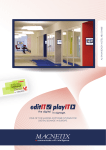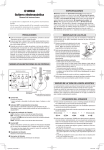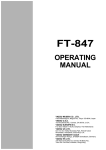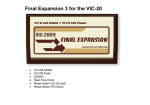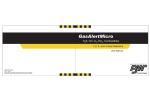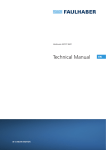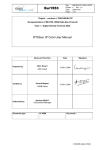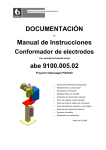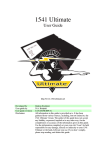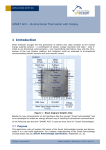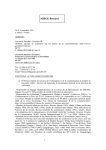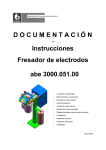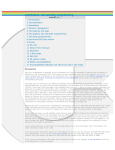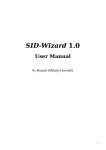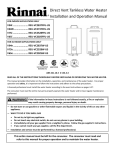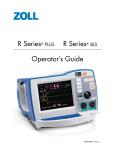Download Right here
Transcript
MMC Replay User Manual last update: 07.02.2008 - BIOS V0.51 (Feb 6th, 2008) for the most recent version of this document, please check http://www.icomp.de Contents User Manual...................................................................................................................................................3 Hardware Installation................................................................................................................................3 Installing RR-Net..................................................................................................................................3 Preparing a flash card................................................................................................................................3 Creating the Filesystem (Formatting)...................................................................................................3 Filling the Card with Files....................................................................................................................4 Installing Plugins..................................................................................................................................4 Autostart File........................................................................................................................................4 Using the MMC Replay............................................................................................................................5 Main Menu...........................................................................................................................................5 C128 Mode...........................................................................................................................................5 Filebrowser...........................................................................................................................................6 Edit configuration.................................................................................................................................8 Flashrom Tool.......................................................................................................................................9 SID Player...........................................................................................................................................10 Updating the BIOS..................................................................................................................................11 Create a Recovery Disk......................................................................................................................11 Recovery Mode...................................................................................................................................11 Appendix.................................................................................................................................................12 Available Plugins................................................................................................................................12 Available Software.............................................................................................................................13 Technical data.....................................................................................................................................14 Further Information............................................................................................................................15 Last Words...................................................................................................................................................16 Credits.....................................................................................................................................................16 Fine print.................................................................................................................................................16 2 User Manual Hardware Installation Insert the MMC Replay into the expansion port of your C64/C128. Make sure that the components on the MMC Replay are facing upwards. Now you can insert a FAT16 or FAT32 formatted Secure Digital or Multimedia flash card into the card slot on the upper left side. Turn on your machine, and after a short while, the blue BIOS title screen appears. The following picture illustrates how to utilize the different ports of the MMC Replay: Installing RR-Net The clockport is intended for use with the RR-Net ethernet card. There is only one way to connect the RR-Net card, it does not fit the wrong way around. Make sure that you hit both pin rows, and never connect the card shifted! MMC Replay has solderpads on the bottom side of the cartridge, where the RJ45 connector of RR-Net can be mounted permanently. This should only be done by authorized personnel, as the use of unsuitable tools might damage your equipment and void your warranty. Preparing a flash card The file browser supports both FAT16 and FAT32 filesystems. Long filenames are supported, but will be truncated to 15.3 in the Filebrowser. FAT16 is the standard filesystem that the Windows® operating system chooses when formatting a card. The same applies to Linux when creating a VFAT filesystem with default Parameters. Creating the Filesystem (Formatting) When formatting the flash card, please make sure to create either a FAT16 or FAT32 filesystem only. This is especially important if you want to format a card that is smaller than 32MB under Windows®, because Windows® chooses FAT12 as the default filesystem for that small size of cards. 3 Example (Windows®) format G: /FS:FAT /V:MMC Replay /Q /X /A:512 (for a 32MB Card) format G: /FS:FAT /V:MMC Replay /Q /X /A:8192 (for a 512MB Card) format G: /FS:FAT /V:MMC Replay /Q /X (Cards bigger than 512MB) Replace the drive letter „G“ and the volume name „MMC Replay“ with the correct drive letter of your setup and the volume name you wish to use. For further help on the format command, please type format /? for an explanation of the parameters. Filling the Card with Files Copy your favourite files to the card using your favourite file commander. If you are making a card with the „High Voltage SID Collection“, you should skip on PSID files, they are not supported by the player. SID and RSID files are supported. Before removing the flash card from the writer, you must choose 'eject' from the context menu (right-click the volume on the windows desktop). On alternative operating systems choose the respective option to unmount the card. This will tell the computer to write all memory buffers to the card so you can safely remove it. If you pull the card out of the reader/writer too soon, the contents of the card may be corrupted beyond repair – you may lose data forever ! Installing Plugins Plug-in modules are stored in the SYSTEM64 directory which has to be created by the user manually in the root directory. Currently you may install two plugins per file extension: one named <EXTENSION>PLGIN.BIN which is started by pressing RETURN with the cursor on the respective File, and another named <EXTENSION>PLGIN.ALT which is started by pressing SHIFT+RETURN. Autostart File It is possible to autostart a program after power-on or reset. To use this feature, place a binary named BOOT.BIN in the SYSTEM64 directory. This binary will then be loaded after power-on or reset, and started at its loading adress (which is, as usual, determined by its first two bytes). Please note that the BOOT.BIN file is expected to be a machinecode file, not a basic program. To prevent the autostart file from beeing executed, hold the CTRL key at power-on or reset. You can also permanently disable this feature in the configuration menu. 4 Using the MMC Replay The MMC Replay has two buttons, the right button operates as reset. The left button is used to put the cartridge into freeze mode. The green LED indicates SD-Card access and the red LED is lit when the freeze button has been pressed. The red LED also indicates the recovery mode of the cartridge. See page 11 for more details. Main Menu The MMC Replay is equipped with a built-in BIOS to provide easy access to the data which is stored on the flash card. After power-on or reset you see the blue option screen with the following choices: Key Option F1 Start Filebrowser F3 Edit Configuration F5 Flash Rom Tool F7 Exit to BASIC 0 -6 Start Rom Config Note: if you disabled the BIOS in the setup, or want to skip the autoboot file, hold CTRL then press reset to go to the main menu. and C128 Mode Depending on a number of configuration settings a different ROM bank will be started: C128 Bios on: always starts C128 Bios. C128 Bios off, C128 bank != 7: starts default C128 bank. C128 Bios off, C128 bank = 7, C64 bios = on: starts MMC Replay BIOS in C64 mode C128 Bios off, C128 bank = 7, C64 bios = off: starts default C64 ROM bank The MMC Replay C128 BIOS is a special C128 configuration screen so that the user can decide whether to use the C128 in its native mode or switch to the C64 emulation mode. The C128 configuration menu has the following options: Key Option Action F1 Start MMC Bios Switches back to C64 mode and starts the MMC Replay BIOS F3 Edit Configuration Works exactly the same way as in C64 Mode F5 Exit to BASIC V2 Leaves the C128 Configurator and starts a C64 ROM bank F7 Exit to BASIC V7 Leaves the C128 Configurator and starts a C128 ROM bank 5 Exit to BASIC V2 starts the ROM bank which has been selected as default „C64 bank“. If NONE, then Basic V2 will be started with no cartridge. Exit to BASIC V7 starts the ROM bank which has been selected as default „C128 bank“. If NONE, then Basic V7 will be started, if 7 then MMC Replay BIOS will be started in C64 mode. Note that once a C128 has been switched into C64 emulation mode, there is no way to go back besides resetting the machine. Selecting a C64 ROM bank will always switch the C128 into C64 emulation mode. Selecting a C128 ROM bank will keep the C128 mode when the selected ROM bank is configured as „Super Mapper". Otherwise, C64 emulation mode is chosen. Filebrowser Press the F1 key to start the file browser. The C64 is now reading the data stored on the flash card. The directories are displayed on the left side of the screen, files are displayed on the right side of the screen. In the top left of the screen, the name and model of your flash card are displayed. If the line is displayed in yellow, then the FAT16 filesystem has been found. If the line is displayed in cyan, then the filebrowser has found the FAT32 filesystem. You can now navigate through the file structure of the card using the R IGHT SH IFT,CRSR UP/DOWN,CRSR LEFT/R IGHT keys. You might have to get used to using the right shift key with the cursor keys. The left shift key has a different function: It speeds up the repeat rate of the cursor keys, so you can navigate to the desired file faster. While browsing on the left side, pressing RETURN changes directories. RETURN on the right side of the screen causes different actions which are determined by the file extension. Ext. Type Action prg C64 executable Load & start instantly sid C64 SID tune Play in the built-in soundplayer d64 Disk image Write image to floppy disk crt Cartridge image Execute standard 8K and 16K cartridges If the file extension differs from the types shown above, the filebrowser tries to load a plugin module associated with the file type. If no plugin is found, the action in the above table will take over. PRG and CRT Files are an exception, as they will always be autostarted and no plugin will be used. After running a PRG or CRT file, or mounting a D64, you can press the freeze button at any time to get back to where you left of in the filebrowser, so you can easily run a different file, or change the mounted D64. You can leave the file browser anytime by pressing the RUN STOP key. 6 Keys Key Action Cursor Keys / Right shift Navigate up/down/left/right Left shift Accelerate cursor movement Return Change dir, load file, start associated plugin (**) Shift+Return Start alternative plugin (.alt extension) Run Stop Exit to main menu D Create empty D64 / read D64 from IEC drive 1 Insert D64 or D71 into Image Slot 1 (*) 2 Insert D64 into Image Slot 2 F1 Go to top of directory list F3 Enter D64 Browser F7 Go to bottom of directory list M Make a new directory H View Help (*) D71 Images can only be used in the first Slot (**) pressing C= while loading a PRG file disables autostart after loading the PRG file Inside the D64 Browser Key Action Return Load and start PRG M Mount D64 and exit to basic F5 Go back to filebrowser 7 Edit configuration Press the F3 key to enter the configuration menu. You have the following options: Option Description Enable C64 Bios Enable/disable the BIOS on power-up (*) Enable C128 Bios Enable/disable the C128 BIOS on power-up (*) Default C64 bank Default Cartridge Bank Default C128 bank Default Cartridge Bank in C128 Mode Boot from Card Start boot file from SYSTEM64 directory on power-up SD/MMC Card type see text D64 drive numbers see text IEC Drive Number see text Set RR-Net MAC address see text (*) The BIOS is always enabled by pressing the CTRL key on power-up. Key Action Cursor Keys Select option Return Modify setting F1 Exit menu/back to main menu F7 Save settings Use the cursor keys to navigate through the options and press RETURN to change the value. You can choose between the following options: Enable C64 BIOS Determines whether the MMC Replay BIOS is started on reset. Disabling this option will skip the BIOS and automatically start the default C64 ROM bank. The BIOS is always enabled by pressing the CTRL key on power-up. Enable C128 BIOS Determines wether the C128 MMC Replay Bios is started on reset. Disabling this option will skip the C128 BIOS and automatically start the default C128 ROM bank. Selecting „no" will start the default C128 bank on startup. The BIOS is always enabled by pressing the CTRL key on powerup. Default C64 bank Determines which ROM bank is started when quitting the MMC Replay BIOS. Select NONE to start the C64 with no ROM bank. 8 Default C128 bank Determines which ROM bank is started when quitting the C128 MMC Replay BIOS. Starting a ROM bank with an Action Replay/Retro Replay or RR+MMC64 mapper will automatically switch the C128 into C64 mode. Select NONE to start the C128 mode with no ROM bank and BASIC V7. Selecting bank 7 will start the MMC Bios in C64 mode. Boot from card Selects if a boot file called "BOOT.BIN" should be loaded during startup. Disabling this option will speed up the boot procedure. SD/MMC card type For compatibility reasons, you can specify a certain card type in case the autodetection is failing. D64 drive numbers With this option, you can specify the drive numbers of the D64 mounter. IEC device number Determines the drive number of the IEC device you have connected. This number will be used when writing to and reading from floppy. Set RR-Net MAC address Determines which MAC address is loaded into the RR-Net during startup. When pressing enter, you are required to enter a 12 digit MAC number in hexadecimal format. RR-Net: shows type and Revision of RR-Net connected to the MMC Replay MAC Addr: shows current MAC address. Flashrom Tool Press F5 in the main menu to enter the flashrom tool. If the border is grey, then memory protection is active and flashing is not possible. Memory protection is automatically activated after loading files. To disable memory protection press the reset button. Now select the ROM bank you want to update by pressing 0...6 or 7 for updating the MMC Replay BIOS. Key Option Action F1 Exit to Main Menu Leave Flashrom Tool and go back to main menu. 0 -7 Select ROM bank Select a ROM bank for flashing After selecting a ROM bank, you will get the following choices: Key Option Action F1 Flash bank Flash a ROM image to this bank F3 Erase bank Remove ROM image from this bank F5 Set config Enter name and set mapper for this bank F7 Exit menu self explaining 9 Press F1 to flash a ROM image. You will be prompted to select a file in the Filebrowser. Select it and press RETURN. Now the image will be flashed. After that a configuration dialogue will ask you to choose a mapper, and to enter a name for that ROM bank. The later can also be done seperatly by choosing F5 later. The following cartridge images work unmodified: Action Replay Mapper: classic Action Replay, Atomic Power, Nordic Power (all cartridges which work on Action Replay or Nordic Power Hardware, or their respective Clones) Retro Replay Mapper: Retro Replay, Final Replay (all cartridges which work on RetroReplay Hardware) RR + MMC64 Mapper: all Cartridges that work on a combination of RetroReplay and MMC64 hardware. Select this mapper if you want to use MMC64 registers. Action Replay and Retro Replay mappers disable them to increase freezer compatibility. Standard 8k „CBM80“ cartridges can be used with either the „Action Replay“ or the „Retro Replay“ mapper. Super Mapper: 16k mapper designed for new freezer ROM designs. It can also be used to start standard 16k „CBM 80“ images. This mapper is also designed for C128 ROMs. SID Player The SID player supports SID and RSID files. If you are making a card with the „High Voltage SID Collection“, you may skip the PSID files, as they are not supported. Key Action +/- Play next/previous subtune Return Restart tune CTRL Fast forward Space Blank screen C= Fix Volume (for silent tunes) Run Stop exit 10 Updating the BIOS In the flashrom tool simply select bank 7, browse to a MMCRBIOS.BIN bios update file, press RETURN and follow the instructions on screen. Create a Recovery Disk BIOS updates come as two files: MMCRBIOS.BIN, which is the plain ROM bank image you can flash using the flashrom tool, and RECOVERY.D64, which is a disk image containing the recovery flash utility. Before you update the BIOS, please create yourself a recovery disk using the builtin d64 writer and store it in a safe place. This is especially important if you do not have a way to transfer files to a real disk other than the MMC Replay. It will enable you to recover from a bad BIOS flash yourself, so you do not have to send the MMC Replay to Individual Computers for service. Recovery Mode In case something went wrong during the BIOS update process, do not panic. Press and hold freeze, then press and release reset, then release the freeze button. This will reset the C64 and put the MMC Replay into hardware recovery mode. The recovery mode is indicated by the red LED, which is always on in that mode. Your computer will start with the normal startup-screen. It will behave as if no cartridge is installed. Now load RECOVERY.PRG from your recovery disk and run it to flash the BIOS. 11 Appendix Available Plugins Since MMC Replay is backward compatible to both MMC64 and RetroReplay, (nearly) all existing plugins written for these products can be used. The following list (and related downloads at http://www.icomp.de) is provided for your convenience. Please note that some of these plugins are not made and supported by Individual Computers. Please send questions about using specific plugins to their respective authors. Picture Plugins v1.3 KOA DOD OCP IPH HED ART PMG Oliver Achten / Individual Computers Displays pictures of different formats (Koala - *.koa, Doodle - *.dod, Advanced Art Studio - *.ocp,Interpaint (Hires) *.iph, Hi-Eddi - *.hed, Art Studio *.art, Paint Magic - *.pmg ANI Plugin v1.1 ANI Oliver Achten / Individual Computers Playback *.ani files used by the IDE64 module. AVF Plugin V0.3 AVF Oliver Achten / Individual Computers Play back custom AVF videos with sound (MP3@C64 is supported, but can unfortunatly not be used with MMC Replay). D64 Reader v0.5 D64 Oliver Achten / Individual Computers Read a disk inserted into your 1541 drive to a disk image on your card. D64 Writer Plugin v0.92 D64 Kratznagel Writes a standard D64 image back to a 1541 or compatible floppy device in about 80 seconds. D64 Reader plugin (fast) D64 Engine/DSS Read a disk inserted into your 1541 drive to a disk image on your card. D64/D71 Mounter D64 D71 TNT/Beyond Force Mount D64 and D71 image files. D81 Writer v0.2 D81 TNT/Beyond Force Write D81 images to disk. RAW Plugin RAW TNT/Beyond Force Playback raw unsigned 8-bit samples. WAV Plugins WAV StreetTuff/TRSI Plays Wave Audio Files Text viewer Plugin v0.02 TXT fieserWolF/METALVOTZE 40 column text viewer. Text viewer Plugin v0.10 TXT fieserWolF/METALVOTZE 80 column text viewer. SidWatcher (siw) SID fieserWolF/METALVOTZE Alternative SID player (rename 12 plugin v0.03 plugin to SIDPLGIN.BIN). DFI Mounter DFI Doc Bacardi A mutiload file system using an alternative container format. T64 Plugin v0.07 T64 DrCreep Loads files out of T64 images. REU Plugin REU Hannenz Saves and restores REU contents to/from a file. Available Software Since MMC Replay is backward compatible to both MMC64 and RetroReplay, (nearly) all existing Software written for these products can be used. The following list (and related downloads at http://www.icomp.de) is provided for your convenience, please note that this Software is not produced by Individual Computers. Please send questions about using specific programs to their respective authors. Guruterm c/g capable Telnet client http://noname.c64.org/csdb/relea se/?id=33555 Contiki Multitasking OS with webserver http://www.sics.se/contiki/ Artillery Duel Internet game http://home.ica.net/~leifb/commo dore/duel/ Warpcopy Disk transfer tool http://www.oxyron.de/html/wc64. html Codenet Crossdevelopment transfer tool http://www.oxyron.de/html/freplay .html Netdrive Network D64 mounter http://www.oxyron.de/html/freplay .html Netmon Remote debugger http://freenethomepage.de/hannenz/netmon.h tml DiskImagery64 Disk transfer tool http://lallafa.de/blog/index.php/di skimagery64/ Dreamload for MMC64 MMC capable IRQ loader http://developer.berlios.de/projec ts/rrtools/ singular browser Alternative filebrowser http://singularcrew.hu/browser/ 13 Technical data Subject to change without notice. Memory: ● 4 Mbit (512K x 8) Ram, addressable in 8K or 16K banks ● 4 Mbit (512K x 8) Flash ROM, sector-erasable, addressable in 8K or 16K banks data retention: 20 years, minimum 100.000 write/erase cycles ● 8 Kbit serial EEPROM, data retention: 100 years, endurance: 1 million write cycles Printed circuit board: ● 4-layer multilayer board ● size 63 x 84.5 mm ● white silkscreen print ● two green solderstop layers ● number of drills: 245 ● number of drill diameters: 6 ● hard gold surface connector, gold area: 495 mm² Programmable logic: ● two 64-macrocell CPLDs ● total design size: 127 macrocells ● total IO pins: 60 ● 3.3V IO voltage (5V tolerant), 3.3V core voltage Mechanical: ● jumper-free design ● 2-way guided pushbuttons, guaranteed number of push cycles: 10 million custom colour Pantone 284C (light blue) ● MMC/SD-card slot with flashgold contacts, 1 million insertion cycles ● expansion port: 2x11 pins, raster 2mm, mostly compatible with Amiga „clockport“ Electrical: ● total current w/o flash card and w/o RR-Net: 130 mA idle, 150mA during flash update ● total power: 0.75 W 14 Further Information Please note that external links and references are neither supported, nor under control or responsibility of Individual Computers. ● Official Individual Computers website: http://www.icomp.de ● Retro Hackers Forum: http://retrohackers.com/forum/ ● German C64 Wiki: http://www.c64-wiki.de/ ● English C64 Wiki: http://www.c64-wiki.com/ ● German C64 Forum with inoffical MMC Replay related subforum: http://www.forum64.de/ ● Instructions and tools to create a ROM image from your own original cartridges can be found at http://markus.brenner.de/cartridge/index.html 15 Last Words Credits Hardware developed by Oliver Achten and Jens Schönfeld. Special thanks to John 'Graham' Selck for useful Ideas and Suggestions. Fine print MMC Replay and RR-Net are not designed, authorized or warranted to be suitable for use in life-support devices or systems or other critical operations. Inclusion of the product in such applications is understood to be fully at the customer's risk. Names and other trademarks referred to within this manual are the property of their respective trademark holders. None of these trademark holders are affiliated with Individual Computers. Windows® is a registered trademark of Microsoft Corporation in the United States and/or other countries. For updates and further information visit http://www.icomp.de Individual Computers Jens Schönfeld GmbH Roermonder Str 228 52072 Aachen Germany 16