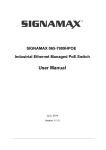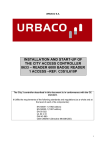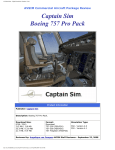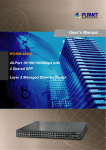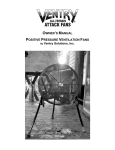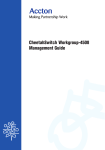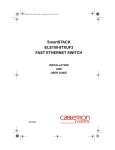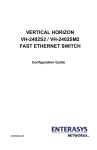Download Cabletron Systems SmartSTACK ELH100-12TX User guide
Transcript
SmartSTACK ELH100-12/24TX FAST ETHERNET HUB INSTALLATION AND USER GUIDE 9033060 Notice Only qualified personnel should perform installation procedures. NOTICE Cabletron Systems reserves the right to make changes in specifications and other information contained in this document without prior notice. The reader should in all cases consult Cabletron Systems to determine whether any such changes have been made. The hardware, firmware, or software described in this manual is subject to change without notice. IN NO EVENT SHALL CABLETRON SYSTEMS BE LIABLE FOR ANY INCIDENTAL, INDIRECT, SPECIAL, OR CONSEQUENTIAL DAMAGES WHATSOEVER (INCLUDING BUT NOT LIMITED TO LOST PROFITS) ARISING OUT OF OR RELATED TO THIS MANUAL OR THE INFORMATION CONTAINED IN IT, EVEN IF CABLETRON SYSTEMS HAS BEEN ADVISED OF, KNOWN, OR SHOULD HAVE KNOWN, THE POSSIBILITY OF SUCH DAMAGES. 1999 by Cabletron Systems, Inc., P.O. Box 5005, Rochester, NH 03866-5005 All Rights Reserved Printed in Taiwan, R.O.C. Order Number: 9033060 May 1999 Cabletron, Cabletron Systems, and SmartSTACK are trademarks or registered trademarks of Cabletron Systems, Inc. Microsoft, Windows, Windows 95, Windows 98, and Windows NT are either trademarks or registered trademarks of Microsoft Corporation. Netscape and Netscape Navigator are trademarks of Netscape Communications Corporation. All other product names mentioned in this manual may be trademarks or registered trademarks of their respective companies. 9033060 i Notice FCC NOTICE This device complies with Part 15 of the FCC rules. Operation is subject to the following two conditions: (1) this device may not cause harmful interference, and (2) this device must accept any interference received, including interference that may cause undesired operation. NOTE: This equipment has been tested and found to comply with the limits for a Class A digital device, pursuant to Part 15 of the FCC rules. These limits are designed to provide reasonable protection against harmful interference when the equipment is operated in a commercial environment. This equipment uses, generates, and can radiate radio frequency energy and if not installed in accordance with the operator’s manual, may cause harmful interference to radio communications. Operation of this equipment in a residential area is likely to cause interference in which case the user will be required to correct the interference at his own expense. WARNING: Changes or modifications made to this device which are not expressly approved by the party responsible for compliance could void the user’s authority to operate the equipment. INDUSTRY CANADA NOTICE This digital apparatus does not exceed the Class A limits for radio noise emissions from digital apparatus set out in the Radio Interference Regulations of the Canadian Department of Communications. Le présent appareil numérique n’émet pas de bruits radioélectriques dépassant les limites applicables aux appareils numériques de la class A prescrites dans le Règlement sur le brouillage radioélectrique édicté par le ministère des Communications du Canada. VCCI NOTICE This is a Class A product based on the standard of the Voluntary Control Council for Interference by Information Technology Equipment (VCCI). If this equipment is used in a domestic environment, radio disturbance may arise. When such trouble occurs, the user may be required to take corrective actions. ii 9033060 Notice CABLETRON SYSTEMS, INC. PROGRAM LICENSE AGREEMENT IMPORTANT: THIS LICENSE APPLIES FOR USE OF PRODUCT IN THE FOLLOWING GEOGRAPHICAL REGIONS: CANADA MEXICO CENTRAL AMERICA SOUTH AMERICA BEFORE OPENING OR UTILIZING THE ENCLOSED PRODUCT, CAREFULLY READ THIS LICENSE AGREEMENT. This document is an agreement (“Agreement”) between You, the end user, and Cabletron Systems, Inc. (“Cabletron”) that sets forth your rights and obligations with respect to the Cabletron software program (“Program”) in the package. The Program may be contained in firmware, chips or other media. UTILIZING THE ENCLOSED PRODUCT, YOU ARE AGREEING TO BECOME BOUND BY THE TERMS OF THIS AGREEMENT, WHICH INCLUDES THE LICENSE AND THE LIMITATION OF WARRANTY AND DISCLAIMER OF LIABILITY. IF YOU DO NOT AGREE TO THE TERMS OF THIS AGREEMENT, RETURN THE UNOPENED PRODUCT TO CABLETRON OR YOUR DEALER, IF ANY, WITHIN TEN (10) DAYS FOLLOWING THE DATE OF RECEIPT FOR A FULL REFUND. IF YOU HAVE ANY QUESTIONS ABOUT THIS AGREEMENT, CONTACT CABLETRON SYSTEMS (603) 332-9400. Attn: Legal Department. 1. LICENSE. You have the right to use only the one (1) copy of the Program provided in this package subject to the terms and conditions of this License Agreement. You may not copy, reproduce or transmit any part of the Program except as permitted by the Copyright Act of the United States or as authorized in writing by Cabletron. 2. OTHER RESTRICTIONS. You may not reverse engineer, decompile, or disassemble the Program. 3. APPLICABLE LAW. This License Agreement shall be interpreted and governed under the laws and in the state and federal courts of New Hampshire. You accept the personal jurisdiction and venue of the New Hampshire courts. 4. EXPORT REQUIREMENTS. You understand that Cabletron and its Affiliates are subject to regulation by agencies of the U.S. Government, including the U.S. Department of Commerce, which prohibit export or diversion of certain technical products to certain countries, unless a license to export the product is obtained from the U.S. Government or an exception from obtaining such license may be relied upon by the exporting party. If the Program is exported from the United States pursuant to the License Exception CIV under the U.S. Export Administration Regulations, You agree that You are a civil end user of the Program and agree that You will use the Program for civil end uses only and not for military purposes. 9033060 iii Notice If the Program is exported from the United States pursuant to the License Exception TSR under the U.S. Export Administration Regulations, in addition to the restriction on transfer set forth in Sections 1 or 2 of this Agreement, You agree not to (i) reexport or release the Program, the source code for the Program or technology to a national of a country in Country Groups D:1 or E:2 (Albania, Armenia, Azerbaijan, Belarus, Bulgaria, Cambodia, Cuba, Estonia, Georgia, Iraq, Kazakhstan, Kyrgyzstan, Laos, Latvia, Libya, Lithuania, Moldova, North Korea, the People’s Republic of China, Romania, Russia, Rwanda, Tajikistan, Turkmenistan, Ukraine, Uzbekistan, Vietnam, or such other countries as may be designated by the United States Government), (ii) export to Country Groups D:1 or E:2 (as defined herein) the direct product of the Program or the technology, if such foreign produced direct product is subject to national security controls as identified on the U.S. Commerce Control List, or (iii) if the direct product of the technology is a complete plant o r any major component of a plant, export to Country Groups D:1 or E:2 the direct product of the plant or a major component thereof, if such foreign produced direct product is subject to national security controls as identified on the U.S. Commerce Control List or is subject to State Department controls under the U.S. Munitions List. 5. UNITED STATES GOVERNMENT RESTRICTED RIGHTS. The enclosed Product (i) was developed solely at private expense; (ii) contains “restricted computer software” submitted with restricted rights in accordance with section 52.227-19 (a) through (d) of the Commercial Computer Software-Restricted Rights Clause and its successors, and (iii) in all respects is proprietary data belonging to Cabletron and/or its suppliers. For Department of Defense units, the Product is considered commercial computer software in accordance with DFARS section 227.7202-3 and its successors, and use, duplication, or disclosure by the Government is subject to restrictions set forth herein. 6. EXCLUSION OF WARRANTY. Except as may be specifically provided by Cabletron in writing, Cabletron makes no warranty, expressed or implied, concerning the Program (including its documentation and media). CABLETRON DISCLAIMS ALL WARRANTIES, OTHER THAN THOSE SUPPLIED TO YOU BY CABLETRON IN WRITING, EITHER EXPRESS OR IMPLIED, INCLUDING BUT NOT LIMITED TO IMPLIED WARRANTIES OF MERCHANTABILITY AND FITNESS FOR A PARTICULAR PURPOSE, WITH RESPECT TO THE PROGRAM, THE ACCOMPANYING WRITTEN MATERIALS, AND ANY ACCOMPANYING HARDWARE. 7. NO LIABILITY FOR CONSEQUENTIAL DAMAGES. IN NO EVENT SHALL CABLETRON OR ITS SUPPLIERS BE LIABLE FOR ANY DAMAGES WHATSOEVER (INCLUDING, WITHOUT LIMITATION, DAMAGES FOR LOSS OF BUSINESS, PROFITS, BUSINESS INTERRUPTION, LOSS OF BUSINESS INFORMATION, SPECIAL, INCIDENTAL, CONSEQUENTIAL, OR RELIANCE DAMAGES, OR OTHER LOSS) ARISING OUT OF THE USE OR INABILITY TO USE THIS CABLETRON PRODUCT, EVEN IF CABLETRON HAS BEEN ADVISED OF THE POSSIBILITY OF SUCH DAMAGES. BECAUSE SOME STATES DO NOT ALLOW THE EXCLUSION OR LIMITATION OF LIABILITY FOR CONSEQUENTIAL OR INCIDENTAL DAMAGES, OR IN THE DURATION OR LIMITATION OF IMPLIED WARRANTIES IN SOME INSTANCES, THE ABOVE LIMITATION AND EXCLUSIONS MAY NOT APPLY TO YOU. iv 9033060 Notice CABLETRON SYSTEMS SALES AND SERVICE, INC. PROGRAM LICENSE AGREEMENT IMPORTANT: THIS LICENSE APPLIES FOR USE OF PRODUCT IN THE UNITED STATES OF AMERICA AND BY UNITED STATES OF AMERICA GOVERNMENT END USERS. BEFORE OPENING OR UTILIZING THE ENCLOSED PRODUCT, CAREFULLY READ THIS LICENSE AGREEMENT. This document is an agreement (“Agreement”) between You, the end user, and Cabletron Systems Sales and Service, Inc. (“Cabletron”) that sets forth your rights and obligations with respect to the Cabletron software program (“Program”) in the package. The Program may be contained in firmware, chips or other media. UTILIZING THE ENCLOSED PRODUCT, YOU ARE AGREEING TO BECOME BOUND BY THE TERMS OF THIS AGREEMENT, WHICH INCLUDES THE LICENSE AND THE LIMITATION OF WARRANTY AND DISCLAIMER OF LIABILITY. IF YOU DO NOT AGREE TO THE TERMS OF THIS AGREEMENT, RETURN THE UNOPENED PRODUCT TO CABLETRON OR YOUR DEALER, IF ANY, WITHIN TEN (10) DAYS FOLLOWING THE DATE OF RECEIPT FOR A FULL REFUND. IF YOU HAVE ANY QUESTIONS ABOUT THIS AGREEMENT, CONTACT CABLETRON SYSTEMS (603) 332-9400. Attn: Legal Department. 1. LICENSE. You have the right to use only the one (1) copy of the Program provided in this package subject to the terms and conditions of this License Agreement. You may not copy, reproduce or transmit any part of the Program except as permitted by the Copyright Act of the United States or as authorized in writing by Cabletron. 2. OTHER RESTRICTIONS. You may not reverse engineer, decompile, or disassemble the Program. 3. APPLICABLE LAW. This License Agreement shall be interpreted and governed under the laws and in the state and federal courts of New Hampshire. You accept the personal jurisdiction and venue of the New Hampshire courts. 4. EXPORT REQUIREMENTS. You understand that Cabletron and its Affiliates are subject to regulation by agencies of the U.S. Government, including the U.S. Department of Commerce, which prohibit export or diversion of certain technical products to certain countries, unless a license to export the product is obtained from the U.S. Government or an exception from obtaining such license may be relied upon by the exporting party. If the Program is exported from the United States pursuant to the License Exception CIV under the U.S. Export Administration Regulations, You agree that You are a civil end user of the Program and agree that You will use the Program for civil end uses only and not for military purposes. 9033060 v Notice If the Program is exported from the United States pursuant to the License Exception TSR under the U.S. Export Administration Regulations, in addition to the restriction on transfer set forth in Sections 1 or 2 of this Agreement, You agree not to (i) reexport or release the Program, the source code for the Program or technology to a national of a country in Country Groups D:1 or E:2 (Albania, Armenia, Azerbaijan, Belarus, Bulgaria, Cambodia, Cuba, Estonia, Georgia, Iraq, Kazakhstan, Kyrgyzstan, Laos, Latvia, Libya, Lithuania, Moldova, North Korea, the People’s Republic of China, Romania, Russia, Rwanda, Tajikistan, Turkmenistan, Ukraine, Uzbekistan, Vietnam, or such other countries as may be designated by the United States Government), (ii) export to Country Groups D:1 or E:2 (as defined herein) the direct product of the Program or the technology, if such foreign produced direct product is subject to national security controls as identified on the U.S. Commerce Control List, or (iii) if the direct product of the technology is a complete plant o r any major component of a plant, export to Country Groups D:1 or E:2 the direct product of the plant or a major component thereof, if such foreign produced direct product is subject to national security controls as identified on the U.S. Commerce Control List or is subject to State Department controls under the U.S. Munitions List. 5. UNITED STATES GOVERNMENT RESTRICTED RIGHTS. The enclosed Product (i) was developed solely at private expense; (ii) contains “restricted computer software” submitted with restricted rights in accordance with section 52.227-19 (a) through (d) of the Commercial Computer Software-Restricted Rights Clause and its successors, and (iii) in all respects is proprietary data belonging to Cabletron and/or its suppliers. For Department of Defense units, the Product is considered commercial computer software in accordance with DFARS section 227.7202-3 and its successors, and use, duplication, or disclosure by the Government is subject to restrictions set forth herein. 6. EXCLUSION OF WARRANTY. Except as may be specifically provided by Cabletron in writing, Cabletron makes no warranty, expressed or implied, concerning the Program (including its documentation and media). CABLETRON DISCLAIMS ALL WARRANTIES, OTHER THAN THOSE SUPPLIED TO YOU BY CABLETRON IN WRITING, EITHER EXPRESS OR IMPLIED, INCLUDING BUT NOT LIMITED TO IMPLIED WARRANTIES OF MERCHANTABILITY AND FITNESS FOR A PARTICULAR PURPOSE, WITH RESPECT TO THE PROGRAM, THE ACCOMPANYING WRITTEN MATERIALS, AND ANY ACCOMPANYING HARDWARE. 7. NO LIABILITY FOR CONSEQUENTIAL DAMAGES. IN NO EVENT SHALL CABLETRON OR ITS SUPPLIERS BE LIABLE FOR ANY DAMAGES WHATSOEVER (INCLUDING, WITHOUT LIMITATION, DAMAGES FOR LOSS OF BUSINESS, PROFITS, BUSINESS INTERRUPTION, LOSS OF BUSINESS INFORMATION, SPECIAL, INCIDENTAL, CONSEQUENTIAL, OR RELIANCE DAMAGES, OR OTHER LOSS) ARISING OUT OF THE USE OR INABILITY TO USE THIS CABLETRON PRODUCT, EVEN IF CABLETRON HAS BEEN ADVISED OF THE POSSIBILITY OF SUCH DAMAGES. BECAUSE SOME STATES DO NOT ALLOW THE EXCLUSION OR LIMITATION OF LIABILITY FOR CONSEQUENTIAL OR INCIDENTAL DAMAGES, OR IN THE DURATION OR LIMITATION OF IMPLIED WARRANTIES IN SOME INSTANCES, THE ABOVE LIMITATION AND EXCLUSIONS MAY NOT APPLY TO YOU. vi 9033060 Notice CABLETRON SYSTEMS LIMITED PROGRAM LICENSE AGREEMENT IMPORTANT: THIS LICENSE APPLIES FOR THE USE OF THE PRODUCT IN THE FOLLOWING GEOGRAPHICAL REGIONS: EUROPE MIDDLE EAST AFRICA ASIA AUSTRALIA PACIFIC RIM BEFORE OPENING OR UTILIZING THE ENCLOSED PRODUCT, CAREFULLY READ THIS LICENSE AGREEMENT. This document is an agreement (“Agreement”) between You, the end user, and Cabletron Systems Limited (“Cabletron”) that sets forth your rights and obligations with respect to the Cabletron software program (“Program”) in the package. The Program may be contained in firmware, chips or other media. UTILIZING THE ENCLOSED PRODUCT, YOU ARE AGREEING TO BECOME BOUND BY THE TERMS OF THIS AGREEMENT, WHICH INCLUDES THE LICENSE AND THE LIMITATION OF WARRANTY AND DISCLAIMER OF LIABILITY. IF YOU DO NOT AGREE TO THE TERMS OF THIS AGREEMENT, RETURN THE UNOPENED PRODUCT TO CABLETRON OR YOUR DEALER, IF ANY, WITHIN TEN (10) DAYS FOLLOWING THE DATE OF RECEIPT FOR A FULL REFUND. IF YOU HAVE ANY QUESTIONS ABOUT THIS AGREEMENT, CONTACT CABLETRON SYSTEMS (603) 332-9400. Attn: Legal Department. 1. LICENSE. You have the right to use only the one (1) copy of the Program provided in this package subject to the terms and conditions of this License Agreement. You may not copy, reproduce or transmit any part of the Program except as permitted by the Copyright Act of the United States or as authorized in writing by Cabletron. 2. OTHER RESTRICTIONS. You may not reverse engineer, decompile, or disassemble the Program. 3. APPLICABLE LAW. This License Agreement shall be governed in accordance with English law. The English courts shall have exclusive jurisdiction in the event of any disputes. 4. EXPORT REQUIREMENTS. You understand that Cabletron and its Affiliates are subject to regulation by agencies of the U.S. Government, including the U.S. Department of Commerce, which prohibit export or diversion of certain technical products to certain countries, unless a license to export the product is obtained from the U.S. Government or an exception from obtaining such license may be relied upon by the exporting party. If the Program is exported from the United States pursuant to the License Exception CIV under the U.S. Export Administration Regulations, You agree that You are a civil end user of the Program and agree that You will use the Program for civil end uses only and not for military purposes. 9033060 vii Notice If the Program is exported from the United States pursuant to the License Exception TSR under the U.S. Export Administration Regulations, in addition to the restriction on transfer set forth in Sections 1 or 2 of this Agreement, You agree not to (i) reexport or release the Program, the source code for the Program or technology to a national of a country in Country Groups D:1 or E:2 (Albania, Armenia, Azerbaijan, Belarus, Bulgaria, Cambodia, Cuba, Estonia, Georgia, Iraq, Kazakhstan, Kyrgyzstan, Laos, Latvia, Libya, Lithuania, Moldova, North Korea, the People’s Republic of China, Romania, Russia, Rwanda, Tajikistan, Turkmenistan, Ukraine, Uzbekistan, Vietnam, or such other countries as may be designated by the United States Government), (ii) export to Country Groups D:1 or E:2 (as defined herein) the direct product of the Program or the technology, if such foreign produced direct product is subject to national security controls as identified on the U.S. Commerce Control List, or (iii) if the direct product of the technology is a complete plant o r any major component of a plant, export to Country Groups D:1 or E:2 the direct product of the plant or a major component thereof, if such foreign produced direct product is subject to national security controls as identified on the U.S. Commerce Control List or is subject to State Department controls under the U.S. Munitions List. 5. UNITED STATES GOVERNMENT RESTRICTED RIGHTS. The enclosed Product (i) was developed solely at private expense; (ii) contains “restricted computer software” submitted with restricted rights in accordance with section 52.227-19 (a) through (d) of the Commercial Computer Software-Restricted Rights Clause and its successors, and (iii) in all respects is proprietary data belonging to Cabletron and/or its suppliers. For Department of Defense units, the Product is considered commercial computer software in accordance with DFARS section 227.7202-3 and its successors, and use, duplication, or disclosure by the Government is subject to restrictions set forth herein. 6. EXCLUSION OF WARRANTY. Except as may be specifically provided by Cabletron in writing, Cabletron makes no warranty, expressed or implied, concerning the Program (including its documentation and media). CABLETRON DISCLAIMS ALL WARRANTIES, OTHER THAN THOSE SUPPLIED TO YOU BY CABLETRON IN WRITING, EITHER EXPRESS OR IMPLIED, INCLUDING BUT NOT LIMITED TO IMPLIED WARRANTIES OF MERCHANTABILITY AND FITNESS FOR A PARTICULAR PURPOSE, WITH RESPECT TO THE PROGRAM, THE ACCOMPANYING WRITTEN MATERIALS, AND ANY ACCOMPANYING HARDWARE. 7. NO LIABILITY FOR CONSEQUENTIAL DAMAGES. IN NO EVENT SHALL CABLETRON OR ITS SUPPLIERS BE LIABLE FOR ANY DAMAGES WHATSOEVER (INCLUDING, WITHOUT LIMITATION, DAMAGES FOR LOSS OF BUSINESS, PROFITS, BUSINESS INTERRUPTION, LOSS OF BUSINESS INFORMATION, SPECIAL, INCIDENTAL, CONSEQUENTIAL, OR RELIANCE DAMAGES, OR OTHER LOSS) ARISING OUT OF THE USE OR INABILITY TO USE THIS CABLETRON PRODUCT, EVEN IF CABLETRON HAS BEEN ADVISED OF THE POSSIBILITY OF SUCH DAMAGES. BECAUSE SOME STATES DO NOT ALLOW THE EXCLUSION OR LIMITATION OF LIABILITY FOR CONSEQUENTIAL OR INCIDENTAL DAMAGES, OR IN THE DURATION OR LIMITATION OF IMPLIED WARRANTIES IN SOME INSTANCES, THE ABOVE LIMITATION AND EXCLUSIONS MAY NOT APPLY TO YOU. viii 9033060 Notice DECLARATION OF CONFORMITY Application of Council Directive(s): Manufacturer’s Name: Manufacturer’s Address: European Representative Name: European Representative Address: Conformance to Directive(s)/Product Standards: Equipment Type/Environment: 89/336/EEC 73/23/EEC Cabletron Systems, Inc. 35 Industrial Way PO Box 5005 Rochester, NH 03867 Mr. J. Solari Cabletron Systems Limited Nexus House, Newbury Business Park London Road, Newbury Berkshire RG13 2PZ, England EC Directive 89/336/EEC EC Directive 73/23/EEC EN 55022 EN 50082-1 EN 60950 Networking Equipment, for use in a Commercial or Light Industrial Environment. We the undersigned, hereby declare, under our sole responsibility, that the equipment packaged with this notice conforms to the above directives. Manufacturer Legal Representative in Europe Mr. Ronald Fotino ___________________________________ Mr. J. Solari ___________________________________ Full Name Full Name Compliance Engineering Manager ___________________________________ Title Rochester, NH, USA ___________________________________ Location 9033060 Managing Director - E.M.E.A. ___________________________________ Title Newbury, Berkshire, England ___________________________________ Location ix Table Of Contents Preface . . . . . . . . . . . . . . . . . . . . . . . . . . . . . . . . . . . . . . . . . . . . . . . . . . . . . . . . xv Purpose. . . . . . . . . . . . . . . . . . . . . . . . . . . . . . . . . . . . . . . . . . . . . . . . . xv Audience . . . . . . . . . . . . . . . . . . . . . . . . . . . . . . . . . . . . . . . . . . . . . . . . xv Conventions . . . . . . . . . . . . . . . . . . . . . . . . . . . . . . . . . . . . . . . . . . . . . xv Message Formats . . . . . . . . . . . . . . . . . . . . . . . . . . . . . . . . . . . . . xv Keyboard Entries . . . . . . . . . . . . . . . . . . . . . . . . . . . . . . . . . . . . . . xv Other Conventions . . . . . . . . . . . . . . . . . . . . . . . . . . . . . . . . . . . . .xvi Organization . . . . . . . . . . . . . . . . . . . . . . . . . . . . . . . . . . . . . . . . . . . . .xvi 1. Product Overview . . . . . . . . . . . . . . . . . . . . . . . . . . . . . . . . . . . . . . . . . . . . . . . 1 Description . . . . . . . . . . . . . . . . . . . . . . . . . . . . . . . . . . . . . . . . . . . . . . . 1 Features . . . . . . . . . . . . . . . . . . . . . . . . . . . . . . . . . . . . . . . . . . . . . . . . . 2 Front Panel . . . . . . . . . . . . . . . . . . . . . . . . . . . . . . . . . . . . . . . . . . . . . . . 4 Optional Modules . . . . . . . . . . . . . . . . . . . . . . . . . . . . . . . . . . . . . . . . . . 5 Rear Panel . . . . . . . . . . . . . . . . . . . . . . . . . . . . . . . . . . . . . . . . . . . . . . . 7 Feature Summaries . . . . . . . . . . . . . . . . . . . . . . . . . . . . . . . . . . . . . . . . 7 Dual-Speed Architecture . . . . . . . . . . . . . . . . . . . . . . . . . . . . . . . . . 7 Software Download . . . . . . . . . . . . . . . . . . . . . . . . . . . . . . . . . . . . . 7 Non-volatile Parameter Storage . . . . . . . . . . . . . . . . . . . . . . . . . . . 8 Configuration and Management Interfaces . . . . . . . . . . . . . . . . . . . 8 RMON . . . . . . . . . . . . . . . . . . . . . . . . . . . . . . . . . . . . . . . . . . . . . . . 9 Auto-Sensing and Auto-Negotiation . . . . . . . . . . . . . . . . . . . . . . . . 9 BootP . . . . . . . . . . . . . . . . . . . . . . . . . . . . . . . . . . . . . . . . . . . . . . . 10 LEDs . . . . . . . . . . . . . . . . . . . . . . . . . . . . . . . . . . . . . . . . . . . . . . . 10 Full Duplex Mode . . . . . . . . . . . . . . . . . . . . . . . . . . . . . . . . . . . . . . 10 Application Example . . . . . . . . . . . . . . . . . . . . . . . . . . . . . . . . . . . . . . . 10 2. Installation . . . . . . . . . . . . . . . . . . . . . . . . . . . . . . . . . . . . . . . . . . . . . . . . . . . 13 Inspecting Your Shipment . . . . . . . . . . . . . . . . . . . . . . . . . . . . . . . . . . . 13 Site Requirements . . . . . . . . . . . . . . . . . . . . . . . . . . . . . . . . . . . . . . . . 13 Mounting the Hub or Stack on a Table or Shelf . . . . . . . . . . . . . . . . . . 14 Mounting the Hub in a Rack . . . . . . . . . . . . . . . . . . . . . . . . . . . . . . . . . 15 Connecting Hubs to the Stack’s Backplane . . . . . . . . . . . . . . . . . . . . . 16 Installing an Optional Module into the Hub . . . . . . . . . . . . . . . . . . . . . . 17 Using a Switch/Media Module. . . . . . . . . . . . . . . . . . . . . . . . . . . . . . . . 18 Connecting a Terminal to the Console Port . . . . . . . . . . . . . . . . . . . . . 19 Console Port (Out-of-Band) Connections . . . . . . . . . . . . . . . . . . . 19 Remote Management via the Console Port . . . . . . . . . . . . . . . . . . 20 In-Band Connections . . . . . . . . . . . . . . . . . . . . . . . . . . . . . . . . . . . 20 Agent Module. . . . . . . . . . . . . . . . . . . . . . . . . . . . . . . . . . . . . . . . . 21 Powering the Hub . . . . . . . . . . . . . . . . . . . . . . . . . . . . . . . . . . . . . . . . . 22 Network Cable Requirements . . . . . . . . . . . . . . . . . . . . . . . . . . . . . . . . 23 Copper . . . . . . . . . . . . . . . . . . . . . . . . . . . . . . . . . . . . . . . . . . . . . . 23 Fiber. . . . . . . . . . . . . . . . . . . . . . . . . . . . . . . . . . . . . . . . . . . . . . . . 23 10Base-T/100Base-TX Ports . . . . . . . . . . . . . . . . . . . . . . . . . . . . . . . . 24 100Base-FX Fiber Ports . . . . . . . . . . . . . . . . . . . . . . . . . . . . . . . . . . . . 25 9033060 Table Of Contents xi 3. ELH100-12/24TX User Interface . . . . . . . . . . . . . . . . . . . . . . . . . . . . . . . . . . Overview . . . . . . . . . . . . . . . . . . . . . . . . . . . . . . . . . . . . . . . . . . . . . . . User Access . . . . . . . . . . . . . . . . . . . . . . . . . . . . . . . . . . . . . . . . . . . . . Factory Defaults . . . . . . . . . . . . . . . . . . . . . . . . . . . . . . . . . . . . . . . . . . Menu Hierarchy . . . . . . . . . . . . . . . . . . . . . . . . . . . . . . . . . . . . . . . . . . Main Menu . . . . . . . . . . . . . . . . . . . . . . . . . . . . . . . . . . . . . . . . . . . . . . System Information Menu . . . . . . . . . . . . . . . . . . . . . . . . . . . . . . . . . . Reset . . . . . . . . . . . . . . . . . . . . . . . . . . . . . . . . . . . . . . . . . . . . . . . . . . Exit . . . . . . . . . . . . . . . . . . . . . . . . . . . . . . . . . . . . . . . . . . . . . . . . . . . . System Configuration Menu . . . . . . . . . . . . . . . . . . . . . . . . . . . . . . . . . SNMP Configuration Menu. . . . . . . . . . . . . . . . . . . . . . . . . . . . . . . . . . SNMP Communities . . . . . . . . . . . . . . . . . . . . . . . . . . . . . . . . . . . SNMP Trap Destinations. . . . . . . . . . . . . . . . . . . . . . . . . . . . . . . . Hub Configuration Menus. . . . . . . . . . . . . . . . . . . . . . . . . . . . . . . . . . . Port Configuration Menu . . . . . . . . . . . . . . . . . . . . . . . . . . . . . . . . . . . Port Administrative Status Control Menu . . . . . . . . . . . . . . . . . . . Module Port Configuration Menu . . . . . . . . . . . . . . . . . . . . . . . . . Backup Port Control Menu . . . . . . . . . . . . . . . . . . . . . . . . . . . . . . TFTP Download Menu . . . . . . . . . . . . . . . . . . . . . . . . . . . . . . . . . . . . . XMODEM Download Menu . . . . . . . . . . . . . . . . . . . . . . . . . . . . . . . . . User Password Menu . . . . . . . . . . . . . . . . . . . . . . . . . . . . . . . . . . . . . . Console Configuration Menu . . . . . . . . . . . . . . . . . . . . . . . . . . . . . . . . Hub Statistics Menu . . . . . . . . . . . . . . . . . . . . . . . . . . . . . . . . . . . . . . . Port Statistics Menu . . . . . . . . . . . . . . . . . . . . . . . . . . . . . . . . . . . . . . . 27 27 28 28 29 30 31 32 32 33 35 36 37 38 41 41 42 43 44 45 46 47 48 50 4. Configuring & Monitoring the Hub . . . . . . . . . . . . . . . . . . . . . . . . . . . . . . . . . Common Tasks . . . . . . . . . . . . . . . . . . . . . . . . . . . . . . . . . . . . . . . . . . Setting Password Protection . . . . . . . . . . . . . . . . . . . . . . . . . . . . . . . . Assigning an IP Address . . . . . . . . . . . . . . . . . . . . . . . . . . . . . . . . . . . Checking Network Configuration Status. . . . . . . . . . . . . . . . . . . . . . . . Connecting via Telnet . . . . . . . . . . . . . . . . . . . . . . . . . . . . . . . . . . . . . Setting SNMP Management Access . . . . . . . . . . . . . . . . . . . . . . . . . . Viewing Hub Statistics . . . . . . . . . . . . . . . . . . . . . . . . . . . . . . . . . . . . . Downloading a Software Upgrade . . . . . . . . . . . . . . . . . . . . . . . . . . . . Downloading Via the Serial Port . . . . . . . . . . . . . . . . . . . . . . . . . . Downloading Via TFTP . . . . . . . . . . . . . . . . . . . . . . . . . . . . . . . . . Configuring Port Operation. . . . . . . . . . . . . . . . . . . . . . . . . . . . . . . . . . Spanning Tree . . . . . . . . . . . . . . . . . . . . . . . . . . . . . . . . . . . . . . . . . . . Setting a Default Gateway . . . . . . . . . . . . . . . . . . . . . . . . . . . . . . . . . . Configuring BootP . . . . . . . . . . . . . . . . . . . . . . . . . . . . . . . . . . . . . . . . 53 53 53 54 54 55 55 56 56 56 57 58 58 58 59 5. Web-Based Management . . . . . . . . . . . . . . . . . . . . . . . . . . . . . . . . . . . . . . . Navigating the Web Browser Interface. . . . . . . . . . . . . . . . . . . . . . . . . Main Menu . . . . . . . . . . . . . . . . . . . . . . . . . . . . . . . . . . . . . . . . . . . . . . System Information . . . . . . . . . . . . . . . . . . . . . . . . . . . . . . . . . . . . . . . Stack Browser . . . . . . . . . . . . . . . . . . . . . . . . . . . . . . . . . . . . . . . . . . . Front Panel . . . . . . . . . . . . . . . . . . . . . . . . . . . . . . . . . . . . . . . . . . Agent Configuration . . . . . . . . . . . . . . . . . . . . . . . . . . . . . . . . . . . Hub Configuration . . . . . . . . . . . . . . . . . . . . . . . . . . . . . . . . . . . . . 61 61 62 63 64 65 66 67 xii Table Of Contents ELH100-12/24TX Hub Backplane . . . . . . . . . . . . . . . . . . . . . . . . . . . . . . . . . . . . . . . 68 Port Configuration . . . . . . . . . . . . . . . . . . . . . . . . . . . . . . . . . . . . . 69 Port Backup . . . . . . . . . . . . . . . . . . . . . . . . . . . . . . . . . . . . . . . . . . 70 Switch Module Statistics . . . . . . . . . . . . . . . . . . . . . . . . . . . . . . . . 71 MIB Browser . . . . . . . . . . . . . . . . . . . . . . . . . . . . . . . . . . . . . . . . . . . . . 72 RMON Browser . . . . . . . . . . . . . . . . . . . . . . . . . . . . . . . . . . . . . . . . . . . 73 Ethernet Statistics . . . . . . . . . . . . . . . . . . . . . . . . . . . . . . . . . . . . . 74 Packets Pie Chart . . . . . . . . . . . . . . . . . . . . . . . . . . . . . . . . . . . . . 76 Error Packets Ratio . . . . . . . . . . . . . . . . . . . . . . . . . . . . . . . . . . . . 77 History Control Entry . . . . . . . . . . . . . . . . . . . . . . . . . . . . . . . . . . . 78 History Data Entry . . . . . . . . . . . . . . . . . . . . . . . . . . . . . . . . . . . . . 79 Rate Bar Chart . . . . . . . . . . . . . . . . . . . . . . . . . . . . . . . . . . . . . . . . 81 Utilization . . . . . . . . . . . . . . . . . . . . . . . . . . . . . . . . . . . . . . . . . . . . 82 Alarm . . . . . . . . . . . . . . . . . . . . . . . . . . . . . . . . . . . . . . . . . . . . . . . 83 Event Table . . . . . . . . . . . . . . . . . . . . . . . . . . . . . . . . . . . . . . . . . . 85 Log Table . . . . . . . . . . . . . . . . . . . . . . . . . . . . . . . . . . . . . . . . . . . . 86 6. SNMP Management . . . . . . . . . . . . . . . . . . . . . . . . . . . . . . . . . . . . . . . . . . . . 87 The SNMP Protocol . . . . . . . . . . . . . . . . . . . . . . . . . . . . . . . . . . . . . . . 87 MIB Objects . . . . . . . . . . . . . . . . . . . . . . . . . . . . . . . . . . . . . . . . . . . . . 88 RFC 1213 (MIB-II) . . . . . . . . . . . . . . . . . . . . . . . . . . . . . . . . . . . . . 88 RFC 2108 (Multi-segment Repeater). . . . . . . . . . . . . . . . . . . . . . . 89 RFC 1643 (Ethernet-like) . . . . . . . . . . . . . . . . . . . . . . . . . . . . . . . . 89 RFC 1757 (RMON MIB). . . . . . . . . . . . . . . . . . . . . . . . . . . . . . . . . 89 Cabletron Proprietary MIB Extensions. . . . . . . . . . . . . . . . . . . . . . 89 Compiling MIB Extensions: Cabletron Website. . . . . . . . . . . . . . . . . . . 90 APPENDIX A. Technical Specifications . . . . . . . . . . . . . . . . . . . . . . . . . . . . . . . 91 General . . . . . . . . . . . . . . . . . . . . . . . . . . . . . . . . . . . . . . . . . . . . . . . . . 91 Standards Compliance . . . . . . . . . . . . . . . . . . . . . . . . . . . . . . . . . 91 Certification . . . . . . . . . . . . . . . . . . . . . . . . . . . . . . . . . . . . . . . . . . 91 Data Rate. . . . . . . . . . . . . . . . . . . . . . . . . . . . . . . . . . . . . . . . . . . . 91 Environmental Specifications. . . . . . . . . . . . . . . . . . . . . . . . . . . . . 91 Electrical Specifications . . . . . . . . . . . . . . . . . . . . . . . . . . . . . . . . . 92 Physical . . . . . . . . . . . . . . . . . . . . . . . . . . . . . . . . . . . . . . . . . . . . . 92 Port Specifications . . . . . . . . . . . . . . . . . . . . . . . . . . . . . . . . . . . . . . . . 93 Console Port . . . . . . . . . . . . . . . . . . . . . . . . . . . . . . . . . . . . . . . . . 93 10Base-T and 100Base-TX Ports . . . . . . . . . . . . . . . . . . . . . . . . . 93 MDI/MDI-X Crossover Cable Wiring . . . . . . . . . . . . . . . . . . . . . . . 94 Power Cord Set Requirements . . . . . . . . . . . . . . . . . . . . . . . . . . . . . . . 94 General Requirements. . . . . . . . . . . . . . . . . . . . . . . . . . . . . . . . . . 94 Country-Specific Requirements . . . . . . . . . . . . . . . . . . . . . . . . . . . 95 APPENDIX B. Acronyms & Abbreviations . . . . . . . . . . . . . . . . . . . . . . . . . . . . . 97 INDEX 9033060 Table Of Contents xiii PREFACE Purpose This guide provides information about the features and applications of the Cabletron ELH100-12/24TX dual-speed hub as well as instructions for configuring and monitoring the hub. Audience This guide is intended for Ethernet local area network (LAN) administrators and Management Information Systems (MIS) personnel with the following background: • Working knowledge of Ethernet LANs • Familiarity with Transmission Control Protocol/Internet Protocol (TCP/IP) and Simple Network Management Protocol (SNMP) Conventions This section describes the conventions used in this guide. Message Formats Two types of messages, identified by icons, appear in the text: A note informs you of special circumstances. A caution indicates the possibility of equipment damage. Keyboard Entries This guide uses the following conventions for keyboard entries: 9033060 • When you read “enter,” type the text and press the [Enter] key. • Example: Enter the Gateway IP address and press the [Enter] key. • When you read “select,” highlight the menu item and press the [Enter] key. Preface xv Other Conventions This guide uses the following typographical conventions: • Initial Caps Menu titles and console menu selections. • [Enter] Used to designate the Enter or Return key. • ALL CAPS Used to designate fields within the console menus (Example: CONNECTION). • courier font Screen messages and user prompts. • Selection Describes a user-configurable user interface item. • Field Describes a read-only information item. Organization Chapter 1. Product Overview: Describes the features of the hub, front and rear panel components and application examples. Chapter 2. Installation: Describes the content of your hub shipment, lists site requirements, and provides mounting instructions. Instructions for making connections and powering up the hub are provided as well. Chapter 3. ELH100-12/24TX User Interface: Describes the user interface console menus and lists the factory defaults for system settings. Each of the console menus are presented along with a description of the selections/fields available within each menu. Chapter 4. Configuring and Monitoring the Hub: Describes common tasks and associated steps required to configure the hub, and covers common hub and network considerations required to ensure system integrity. Chapter 5. Web-Based Management: Describes the tasks and associated steps required to configure the hub via the embedded Web agent. It also covers information on using the RMON Browser. Chapter 6. SNMP Management: Describes how the Simple Network Management Protocol (SNMP) communication protocol is used to manage the hub, and provides a description of industry standard and proprietary Managed Information Bases (MIBs) supported by the hub. Appendix A. Technical Specifications: Provides a list of standards compliance and certifications as well as physical and operational specifications. Appendix B. Acronyms and Abbreviations: Provides definitions for a list of common acronyms and abbreviations used within the user guide and the networking industry. xvi Preface ELH100-12/24TX 1. PRODUCT OVERVIEW Description This installation and user guide describes Cabletron’s ELH100-12/24TX Fast Ethernet hubs. These hubs provide the easiest method of upgrading your network to Fast Ethernet. There’s no need to replace your existing network infrastructure. Just add Cabletron’s hub to your network and attach any 10 or 100 Mbps device to any port on the hub. These hubs provide both a 10 Mbps segment needed for common file transfers, as well as a 100 Mbps segment for relieving serious network congestion, running multimedia applications, or satisfying power users. These hubs include a wide range of configuration options. They can be stacked together (up to 6 high) to form a dual-speed network of up to 144 ports. With a Class II rating, they can also be easily cascaded to additional 10 or 100 Mbps hubs. With an optional switch/media module, you can link the hub’s 10 Mbps and 100 Mbps segments together to form a bridged network, allowing traffic to pass between the segments when required. Optional switch/media modules are also provided for 10Base-T/100BaseTX and 100Base-FX media types. The fiber modules allow you to connect the stack to remote locations up to 1.24 miles away (2 kilometers). Each of these switch/media modules provide a switched connection to the stack, breaking the two-hop count for Fast Ethernet by placing all the devices attached to the module in a separate collision domain. The modules operate at full wire speed with full address and frame filtering. They automatically learn node addresses from the network and store them in a Media Access Control (MAC) address forwarding table. Incoming packets are then forwarded on to the stack or filtered based on the addresses in the packet. The optional RMON/SNMP/Web Agent Module provides a broad range of management options. It includes a standards-compliant Simple Network Management Protocol (SNMP) agent. The SNMP agent allows network management station applications to collect and present status and performance information about the stack, as well as providing the ability to configure and control functions on the stack. The module also supports Remote Monitoring (RMON) for Statistics, History, Alarm and Event groups (Groups 1-3, 9). Network management can be performed in-band using TCP/IP, Telnet, or via a SLIP connection to the serial console port on the Agent Module. This module also includes a built-in Web agent that provides management access via common http browsers such as Netscape Navigator and Microsoft’s Internet Explorer. In addition, the console port allows out-ofband management using a PC, terminal, or modem connection. 9033060 Product Overview 1 The ELH100-12/24TX hub is desktop or rack-mountable. LEDs on the front panel provide information about the operating status of the hub. The back panel contains the power connector, redundant power connector, and stack connectors. The side panel includes two fans that maintain ventilation and cooling for internal hub components. This chapter provides the following information: • Product Description • Features • Front and Rear Panel Component Descriptions • Feature Summaries • Application Example Features • Ports: - 12/24 dual-speed 10Base-T/100Base-TX ports using RJ-45 connectors (MDI-X) Note: Port 12/24 includes a toggle switch for MDI-X or MDI connection - 2 SCSI connectors for stacking hubs - 1 redundant power unit socket • Optional Switch/Media Modules: - ELH-ULSW-TX: 10Base-T/100Base-TX Module* provides 1 RJ-45 port for a bridged connection to the stack, as well as bridging between the 10 and 100 Mbps stack segments * Includes MDI-X or MDI connection (only 1 connection active at a time) - ELH-ULSW-F2: 100Base-FX Module provides 1 SC multimode fiber optic port for a bridged connection to the stack, as well as bridging between the 10 and 100 Mbps stack segments • Optional RMON/SNMP/Web Agent Module: - ELH100-SNMP: Agent Module provides SNMP, RMON, and Web management support for the stack. Only two agent modules are allowed in a stack: one active and one in standby mode. • Hub Architecture: - 2 segment repeaters for 10 and 100 Mbps - 3 or 6 Quad Controllers with 4 10/100 ports, 2 10/100 segment repeaters, cascaded backplanes, serial management interface - IEEE 802.3u auto-sensing for 10/100 Mbps speed operation on all RJ-45 ports (not required on attached device) - Up to 6 hub units can be stacked together, supporting up to 144 connections 2 Product Overview ELH100-12/24TX 9033060 • Switch Architecture (for optional switch/media modules): - Bridges 10 and 100 Mbps repeater buses for the stack - 200 Mbps throughput - 2 MB packet buffering - Store-and-forward switching - Module: 4096 address forwarding table per segment - Forwarding: 14,880 packets-per-second (64 byte packets) @10 Mbps; 148,800 pps @100 Mbps - Filtering: 14,880 packets-per-second (64 byte packets) @10 Mbps; 148,800 pps @100 Mbps • Network Management: - SNMP compliant agent: MIB II (RFC 1213); Multi-segment Repeater MIB (RFC 2108), Ethernet-like MIB (RFC1643); RMON - Statistics, History, Alarm and Event groups per segment (RFC 1757); private MIB extensions - Access via in-band, Internet browser, or Telnet - Console port (RS-232, male DB-9 connector, null modem) supports access via direct, modem, or SLIP connection - BootP for IP address configuration • Reliability: - Automatic partition and reconnection - Automatic polarity detection (and inversion if needed) - Automatic cascade bypass if a hub in the stack is powered off - Agent Module supports power-on self test, backup agent module, port link backup for up to 15 pairs, and intrusion detection • Software: - Extensive diagnostics for product testing and troubleshooting - Firmware upgrades using the console port or in-band with TFTP • LED Indicators: - System: Power, Switch - 10 and 100 Mbps segments: Activity, Collision - 10Base-T/100Base-TX Ethernet hub ports: link/partition/speed - Switch/Media modules: Collision, Activity, Full/Half duplex, Link - Agent Module: Active Product Overview 3 Front Panel Figure 1-1 shows the front panel of the Cabletron ELH100-24TX. Table 1-1 defines the ELH100-12/24TX front panel components. Figure 1-1. ELH100-24TX Front Panel X X X X X X X X X X X X ELH100-24TX Table 1-1. Front Panel Components Name Function PWR LED Lights steady green to indicate power is supplied to the hub. Off indicates no power is supplied to the hub. SWITCH LED Lights steady green to indicate that the Switch/Media Module is active. Flashing indicates that another module in the stack is active. (If the active module fails, you must remove it from the stack to initialize a backup switch/media module located in another hub in the stack.) Segment LEDs (10M, 100M) Activity: Flashing indicates traffic on the segment. Port LEDs On indicates link; off indicates no link; and flashing indicates that the port has been partitioned. Yellow indicates a 10 Mbps connection; green indicates a 100 Mbps connection. 10Base-T/100Base-TX RJ-45 ports Copper ports using RJ-45 port connectors. These ports are wired MDI-X, except for the last port which includes a selection switch for MDI-X or MDI connection. 4 Product Overview Collision: Flashing indicates that two or more devices attempted to transmit data at the same time. (This is a normal situation under Ethernet CSMA/CD.) ELH100-12/24TX Optional Modules Figure 1-2 shows the optional modules available for the Cabletron ELH100-12/24TX. Table 1-2 defines the optional module components. Figure 1-2. Optional Modules Table 1-2. Optional Module Components Module Components 10Base-T/100Base-TX Ports: Copper ports using RJ-45 connectors. Use either the MDI-X or MDI connector when attaching a device to this module. (See 10Base-T/100Base-TX Ports on page 24 for a detailed description of these ports.) Mode switch: If the attached device must operate at 100 Mbps, full duplex, then set this switch to 100Full; otherwise, set it to Auto. Port LEDs: See Table 1-3 for details. 100Base-FX Ports: Fiber ports using SC connectors for uplink. (See 100Base-FX Fiber Ports on page 25 for a detailed description of these ports.) Mode switch: If the attached device must operate at full duplex, set this switch to Full; otherwise, set it to Half. Port LEDs: See Table 1-3 for details. Agent Console port: Male DB-9 connector configured as a null modem connection for serial out-of-band management using the console menus, or for in-band management when used with SLIP protocol. Active LED: On when the Agent Module is active; off when the module is in standby mode, and flashing if the module failed the power-on self-test. Only two agent modules are allowed in a stack: one active and one in standby mode. 9033060 Product Overview 5 Figure 1-3 shows the Collision, Activity, Full/Half duplex, and Link LEDs for the switch/media modules. These LEDs are positioned to the left of the ports. In addition, the 10Base-T/100Base-TX module includes a 100M LED to right of the ports to indicate speed (where On indicates that the port is operating at 100 Mbps, and Off indicates 10 Mbps). Figure 1-3. Port LEDs on the Switch/Media Modules Collision Activity Full/Half Link Table 1-3 defines the performance of the port LEDs on the optional modules. Table 1-3. Port LEDs for Modules Defined Name Function Collision Flashing: Two or more devices attempted to transmit data at the same time. (Normal situation under Ethernet CSMA/CD.) Activity Flashing: Indicates the presence of transmit and/or receive activity. Off: Indicates the absence of transmit or receive activity. Full/Half On: Indicates the port is in full duplex mode. Off: Indicates the port is in half duplex mode. Link On: Indicates a valid connection (link) on the associated port. Off: Indicates no link on the associated port. 100M* On: Indicates that the port is operating at 100 Mbps. Off: Indicates that the port is operating at 10 Mbps. * This LED only appears on the 10Base-T/100Base-TX module. The Switch/Media modules do not support Spanning Tree, which is intended to prevent network loops from forming. There is no loop detection. The user is cautioned to understand and avoid configurations that can create a loop. 6 Product Overview ELH100-12/24TX Rear Panel Figure 1-4 shows the ELH100-12/24TX rear panel and Table 1-4 defines the rear panel components. Figure 1-4. ELH100-12/24TX Rear Panel Table 1-4. Rear Panel Components Name Function Power Connector Provides AC power to the switch. Redundant Power Connector This connector is provided for a redundant power unit (RPU) which can supply power to the hub if its primary power supply fails. (Refer to the manual provided with the RPU for further details.) Stack Connectors Allows you to stack up to 6 units to form a dual-speed network of up to 144 ports. Feature Summaries The following summaries describe ELH100-12/24TX features in areas such as standards compliance, functionality, performance, and options. Dual-Speed Architecture The ELH100-12/24TX hub provides both 10 and 100 Mbps repeater buses. The speed of the device connected to each port is automatically detected by the hub, and the port attached to the appropriate bus. Up to 6 hubs can be stacked together to form a dual-speed network. An optional switch/media module can be added to any hub in the stack to bridge traffic between the 10 Mbps and 100 Mbps repeater buses as required. Software Download The ELH100-12/24TX hubs support the industry-standard Trivial File Transfer Protocol (TFTP) for downloading agent software. All hub software is stored in a 2 MB flash ROM. The download feature allows you to easily install software upgrades to the Agent Module. Software can alternatively be downloaded via the serial console port using the XMODEM protocol. You can download to permanent flash ROM, or you can download to temporary storage in RAM for test purposes. 9033060 Product Overview 7 A TFTP or XMODEM software download is invoked via the console menus. A TFTP download can also be invoked via SNMP or Web-based manager. Non-volatile Parameter Storage All important operating parameters, such as management data and port configurations, are stored in non-volatile Flash memory. These values are retained when the hub experiences power interruptions or is powered down for normal maintenance. Configuration and Management Interfaces The ELH100-12/24TX hub, or attached stack, can be managed using any of the following methods: • Serial console, out-of-band or in-band An RS-232 connection, using a DB-9 connector, is included on the Agent Module for system management. Serial console management can be performed out-of-band using a terminal or computer running communications software. You can connect directly to the RS-232 port on the Agent Module, or make a connection via a modem. See Chapter 3, ELH100-12/24TX User Interface, for information on managing the ELH100-12/24TX hub (or stack) via the serial console. You can also make an in-band connection to the RS-232 port on the Agent Module with SLIP protocol. Using this kind of connection, you can manage the system via any of the methods listed below. • Telnet, in-band (over Ethernet) The hub supports management through a Telnet connection using the TCP/IP protocols. Telnet is performed using a terminal or computer running communications software. See Chapter 3, ELH100-12/24TX User Interface, for information on managing the system via Telnet. Global user name and password protection for changing the operating parameters of the hub is provided. • Web-based network manager, in-band The system can be managed over HTTP protocol with a Web browser (Internet Explorer 3.0 or above, or Netscape Navigator 3.0 or above). Standard agent MIBs embedded in the hub provide basic SNMP management through an embedded graphic interface. • SNMP-based network manager, in-band The system can also be managed using SNMP, the most common protocol used today for network management. Standard agent MIBs embedded in the hub provide basic SNMP management through industry-standard SNMP applications. Management security protection is provided based on SNMP community names. See Chapter 6, SNMP Management, for more information. 8 Product Overview ELH100-12/24TX RMON RMON (Remote Monitoring) is a facility used to manage networks remotely while providing multi-vendor interoperability between monitoring devices and management stations. RMON is defined by an SNMP MIB. This MIB is divided into nine different groups, each gathering specific statistical information or performing a specific function. RMON-capable devices gather network traffic data and then store them locally until downloaded to an SNMP management station. The ELH100-12/24TX supports four of the nine groups of RMON defined for Ethernet networks on a per segment basis. Specifically, these are: • Statistics: a function that maintains counts of network traffic statistics such as number of packets, broadcasts, collisions, errors, and distribution of packet sizes. • History: a function that collects historical statistics based on userdefined sampling intervals. The statistical information collected is the same as the Statistics group, except on a time stamped basis. • Alarm: a function that allows managers to set alarm thresholds based on traffic statistics. Alarms trigger other actions through the Event group. • Event: a function that operates with the Alarm group to define an action that will be taken when an alarm condition occurs. The event may write a log entry and/or send a trap message. Because the Agent Module must be attached to either the 10 or 100 Mbps stack segment, RMON can only be activated for one segment at a time. You must therefore use an out-of-band connection to the Agent Module to select the segment to activate for RMON. However, note that RMON statistics and other information can only be viewed using a connection to the on-board web agent or via other compatible SNMP management applications. Auto-Sensing and Auto-Negotiation Auto-sensing is a process that permits the hub to automatically select the operational speed of its ports. When an RJ-45 port on the base unit is connected, the hub detects and configures the port to the speed of the network the port is connected to, either 10 Mbps or 100 Mbps. Autosensing is configurable in the Port Configuration Menu of the console menus or via SNMP. The 10Base-T/100Base-TX optional modules support auto-negotiation. The port automatically negotiates the best connection possible with the attached device. However, if the attached device must operate at full duplex, then it must also support auto-negotiation. Otherwise, you can set the mode manually using the mode selection switch on the module, or via the management agent. The 100Base-FX module does not support auto-negotiation. You need to configure the duplex setting via the front panel switch. 9033060 Product Overview 9 BootP The Bootstrap Protocol (BootP) provides for the capability of passing configuration information to hosts on a TCP/IP network. Using this process, network devices do not need to be configured before they can communicate using the TCP/IP protocol suite. The ELH100-12/24TX uses BootP to automatically configure IP address information without requiring access to the console menus. BootP operation is configurable using the System Configuration Menu of the console menus, the on-board Web agent, or via SNMP. LEDs The port LEDs on the hub unit provide a quick and accurate display of the integrity of hub connections, indicating link and partition for each of the ports. The port LEDs on the optional switch/media modules indicate Link, Activity, Collision, Full/Half duplex mode, and speed (100M) for each of the ports. The 100M LED appears only on the 10Base-T/ 100Base-TX module. Full Duplex Mode Full duplex mode is supported on the optional switch/media modules. This mode of operation can double the throughput of port connections, by disabling the collision detection portion of the Ethernet Carrier Sense Multiple Access with Collision Detection (CSMA/CD) protocol, allowing for two-way traffic. Full duplex is configurable using the Duplex parameter in the Switch/Media Menu of the console menus or via SNMP. Application Example The exploding popularity of the Internet and of corporate intranets, as well as new, high-bandwidth desktop applications, are driving the demand for Fast Ethernet. The need to gradually phase in Fast Ethernet networks, without abandoning existing 10 Mbps network segments, is driving the need for economical dual-speed network solutions. The ELH100-12/24TX hubs are ideal for gradually building up the network infrastructure needed to meet the demands of today’s data intensive applications, while retaining the use of legacy network equipment. The hubs’ low cost, high port count, and stacking capability make them attractive and affordable for dedicated 10/100 Mbps connections to the desktop. In addition, extensive features, including redundant links, port security, and micro-segmentation of bus connections, provide the management needed for the workgroup and local backbone. 10 Product Overview ELH100-12/24TX Using the ELH100-12/24TX hub in an application example for client/ server networks, users can be connected directly to the local network, regardless of whether they are operated at either 10 or 100 Mbps. Up to 144 connections can be supported by stacking up to 6 hubs. Being a Class II hub, additional 10Mbps or 100 Mbps hubs can be attached to the stack. The optional modules provide full duplex switched connections that can improve workstation performance in a client/server environment, or be used to aggregate traffic on the stack to the local backbone. Figure 1-5. Client/Server Network Application F2 F2 F2 F2 F2 F2 9033060 Product Overview 11 2. INSTALLATION Inspecting Your Shipment When you receive the shipment of your hub, check the package contents and make sure you have the following items: • ELH100-12/24TX dual speed Ethernet hub • Mounting ears and mounting screws • Four rubber feet • Stack cable • Power cord • This document Site Requirements Before you install the hub, make sure the site meets the following requirements: • Mounting Provide a flat table, shelf surface, or an optional 19 in. (48.3 cm) equipment rack. Use an EIA standard equipment rack that is grounded and physically secure. • Power source Provide a power source within six feet (1.8 m) of the installation location. This source must provide 100 VAC to 240 VAC, and 50 Hz to 60 Hz power, with a 50 VA minimum. Power specifications for the hub are shown in Appendix A, “Technical Specifications.” Primary voltage selection within the above ranges is automatic and requires no user action. 9033060 • Environmental Install the ELH100-12/24TX hub in a dry area, with adequate air circulation. Avoid placing the hub in direct sunlight or near other heat sources, such as hot-air vents. For temperature and humidity specifications, see Appendix A, “Technical Specifications.” • Ventilation Do not restrict airflow by covering or obstructing air inlets on the side of the hub. Installation 13 Mounting the Hub or Stack on a Table or Shelf You can mount a standalone hub (or a stack of up to six hubs) on a table or shelf. Locate the hub (stack) in a position that allows access to the front panel RJ-45 ports, visibility of the port LEDs, and access to the power cord. Make sure that the mounting surface can safely support the hub (stack) and that there is adequate space around the hub (stack) for ventilation and cooling. 1. The hub ships with four (4) rubber feet. Stick the self-adhesive rubber foot pads on each of the four concave spaces located on the bottom of the hub. The rubber foot pads cushion the hub against shock/ vibrations and provide space between each hub for ventilation. 2. If you want to stack hubs, repeat step 1 for each hub to be stacked. Place the first hub on a firm flat surface where you want to install the stack. Stack the other hubs on top of this unit. 3. Refer to "Connecting Hubs to the Stack’s Backplane" on page 16. 14 Installation ELH100-12/24TX Mounting the Hub in a Rack The hub ships with two (2) multi-position mounting ears and four (4) mounting screws. The mounting screws are used to attach the mounting ears to the hub. Once the ears are attached to the hub, you will need to provide appropriate screws to mount the hub in a rack. Figure 2-1 shows the orientation of the mounting ears for attaching the ears to the hub for a rack mount application. Mount the hub with the front panel facing forward. Do the following: 1. Mount one of the ears to the hub using two (2) of the supplied screws. Repeat this step for the other side of the hub. 2. Slide the hub into the rack and align the holes in the rack mounting ears with the holes in the rack rails. 3. Insert and tighten appropriate rack-mounting screws (not provided). 4. Refer to "Connecting Hubs to the Stack’s Backplane" on page 16. Figure 2-1. Mounting the Hub in a Rack 9033060 Installation 15 Connecting Hubs to the Stack’s Backplane The hub ships with a stack cable. The hubs support a power-off bypass feature which allows traffic to pass freely across the stack’s backplane, even if one or more of the hubs are powered off. Figure 2-2 shows how the stack cables are cascaded between the hubs in a stack (rack). To connect up to six hubs to the backplane, plug one end of the stack cable in the "Out" port of the top hub and the other end to the "In" port of the next hub. Repeat this step for each hub in the stack (or rack). Form a simple chain starting at the Out port on the first hub and ending at the In port on the last hub. Figure 2-2. Connecting Hubs to the Stack’s Backplane 16 Installation ELH100-12/24TX Installing an Optional Module into the Hub Optional modules are available for media extension and internal switching between repeater buses and management. These modules can be installed into the modular slots on the left side of the hub. The Agent Module must be installed in the lower slot, and all other modules in the upper slot. DO NOT install slide-in modules with the hub powered on. Be sure you power off the hub before installing any module. To install an optional module into the hub, do the following: 1. Disconnect power to the hub. 2. Remove the blank metal plate (or a previously installed module) from the appropriate slot by removing the two screws with a flat-head screwdriver. A switch/media module can be installed in the upper slot on the front of the hub. An Agent Module can be installed in the lower slot on the front of the hub. 3. Before opening the package that contains the module, touch the bag to the hub casing to discharge any potential static electricity. 4. Remove the module from the anti-static shielded bag. 5. Holding the module level, guide it into the carrier rails on each side and gently push it all the way into the slot, ensuring that it firmly engages with the connector. Figure 2-3. Installing an Optional Module into the Hub 9033060 6. If you are sure the module is properly mated with the connector, tighten the retainer screws by hand to secure the module in the slot. 7. Connect power to the hub. Installation 17 Using a Switch/Media Module The 10 and 100 Mbps repeater buses in the hub can be linked together by installing an optional switch/media module in the upper slot on the front panel. The switch/media module is used when traffic must be passed to a destination in the other segment, when broadcast traffic is sent, or when the destination is unknown. The switch/media module passes traffic between the source and destination segment at full duplex, using store-and-forward processing. Multiple switch/media modules may be installed in a stack, but only one of the modules will actively bridge the 10/100 Mbps repeater buses. If the active switch/media module fails, it must be removed from the hub to activate the standby module. Table 2-1. Optional Modules Part Number Functions Description ELH-ULSW-TX 10Base-T/ 100Base-TX, plus internal switching Single-port RJ-45 uplink module using MDI-X and MDI connectors, with internal switching between the 10 and 100 Mbps repeater buses. ELH-ULSW-F2 100Base-FXMM, plus internal switching 2-port MultiMode (MM) fiber uplink module using SC fiber connectors, with internal switching between the 10 and 100 Mbps repeater buses. ELH100-SNMP RMON/SNMP/ Web Management Agent Module used to manage the hub (or attached stack). Includes RS-232 serial port for console connection. One backup agent module can be installed in the stack. 18 Installation ELH100-12/24TX Connecting a Terminal to the Console Port The console port is a serial RS-232 interface port that enables a connection to a terminal for performing hub monitoring and configuration functions. The terminal may be a PC or workstation running terminal emulation software, or a terminal configured as a Data Terminal Equipment (DTE) connection. Alternatively, this port can be connected to an external modem to enable remote dial-in management. You can use the out-of-band management program (described in the next chapter) over a standard modem connection. Or, by running SLIP protocol over a modem connection, you can use in-band management applications such as the Web agent embedded in the Agent Module or third-party SNMP network management software. If you connect a terminal to the console port prior to powering on the hub, you can observe the progress and results of the power-up diagnostics as the hub goes through its initialization process. The console port connector is configured as a male null modem connection using a male DB-9 (see Table A-1 for pinouts). A standard straight-through wired RS-232 cable is supplied with the Agent Module for connecting to this interface. This cable is shielded to comply with emissions regulations and requirements. Console Port (Out-of-Band) Connections To connect the ELH100-12/24TX console port to a terminal, do the following: 1. Connect a VT100 compatible terminal or a PC running a terminal emulation program to the console port (Figure 2-4). Use the nullmodem cable provided with the Agent Module, or use a null modem connection that complies with the wiring assignments shown in Appendix A. Figure 2-4. Connecting a Terminal to the Console Port 9033060 Installation 19 2. Connect one end of the interface cable directly to the Agent Module’s console port and tighten the retaining screws. 3. Connect the other end of the interface cable to a terminal (in some instances, an adapter may be required to make this connection). 4. From your terminal, start the terminal emulation program. 5. Configure the terminal to the following communication settings: VT100 emulation, 9600 baud, no parity, 8 data bits, 1 stop bit, no flow control, ASCII character set. Remote Management via the Console Port Configure the Hub Site - Connect the Agent Module’s DB-9 serial port to the modem’s serial port using standard cabling. For most modems using a 25-pin port, you will have to provide an RS-232 cable with a 9-pin connector on one end and a 25-pin connection on the other end. You do not have to set the modem at the hub’s site, because the hub will automatically configure it to auto-answer mode. Configure the Remote Site - At the remote site, connect the PC’s COM port (COM 1~4) to the modem’s serial port. Set terminal emulation type to VT100, specify the port used by your PC (i.e., COM 1~4), then set communications to 8 data bits, 1 stop bit, no parity, 9600 bps, and no flow control. In-Band Connections Prior to accessing the Agent Module via a network connection, you must configure it with a valid IP address, subnet mask, and default gateway using an out-of-band connection or the BOOTP protocol. The Agent Module will automatically issue BOOTP requests if the IP address is set to "0.0.0.0". BOOTP is disabled if a valid IP address has been set. Refer to System Configuration Menu on page 33. Telnet Connection - Prior to accessing the Agent Module via an in-band Telnet connection, you must configure it with a valid IP address, subnet mask, and default gateway using an out-of-band connection or the BOOTP protocol. After configuring the hub’s IP parameters, you can access the on-board configuration program from anywhere within the attached network. In-Band Network Connection - The on-board configuration program can be accessed using Telnet from any computer attached to the network. The hub and stack can also be managed by any computer using a web browser (Internet Explorer 3.0 or above, or Netscape Navigator 3.0 or above), or from a network computer using third-party network management software. 20 Installation ELH100-12/24TX You can also make a remote network connection (via modems) to the serial port on the Agent Module using SLIP protocol over TCP/IP. Using this kind of connection, the system functions similar to a router, allowing you to manage the hub or other attached devices using Telnet, a web browser, or network management software. Prior to accessing the hub via a SLIP connection, first configure it with a valid SLIP IP address, subnet mask, and default gateway. The on-board program only provides access to basic configuration functions. To access the full range of SNMP management functions, you must use SNMPbased network management software. Agent Module Table 2-2 provides information for the Agent Module available for the ELH100-12/24TX. Table 2-2. Agent Module Part Number Functions Description ELH100-SNMP RMON/SNMP/ Web Management Agent Module used to manage the hub (or attached stack). Includes RS-232 serial port for console connection. One backup agent module can be installed in the stack. 9033060 Installation 21 Powering the Hub To supply power to the hub, connect the power cord to the hub and to a grounded three-prong wall outlet (Figure 2-5). See Appendix A "Technical Specifications" on page 91 for more information regarding specific international power cord requirements. Figure 2-5. Connecting the Power Cord The PWR LED lights green (see Figure 1-1). If it does not, check to make sure that the power cable is plugged in correctly and that the power source is good. When power is applied, the hub conducts a series of hardware and software tests to verify operation. If a terminal or computer is connected to the console port, the results of the tests are displayed on the screen. If you want to display the results of the tests after the hub has been turned on, turn the power to the hub off then back on. The hub performs two basic types of tests at power-up. During this time, all the LEDs light in sequence. These tests are: • Serial port The serial console port test is the first test. If the hub fails, no further tests are performed and the console displays no information. • Memory Memory tests on the CPU RAM are performed after the serial port test. No results are displayed on the console. After these tests are performed, the operational software of the hub is loaded. A series of more extensive diagnostic tests are then conducted. The results of the tests are displayed on the terminal. If all tests pass, the LEDs return to normal operation. When all tests are complete, the system is functional and the user interface is ready to receive commands at the console. 22 Installation ELH100-12/24TX Network Cable Requirements Copper Table 2-3 specifies the cable types and length constraints for the various copper interfaces on the ELH100-12/24TX. Table 2-3. Copper Cable Specifications Interface Type Cable Requirement Maximum Length 10Base-T Category 3 or 5 Unshielded Twisted Pair (UTP) 100m (328 ft.) 100Base-TX Category 5 UTP 100m (328 ft.) Fiber Table 2-4 specifies the fiber types, bandwidth requirements, and length constraints for the Fast Ethernet fiber interface on the fiber optic switch/ media modules. Table 2-4. Fast Ethernet Fiber Specifications Interface Type Fiber Type Fiber Diameter (microns) Maximum Length (m) 100Base-FX (SC connectors) multi-mode 62.5 2,000m (6,560 ft.) 9033060 Installation 23 10Base-T/100Base-TX Ports The 10Base-T/100Base-TX ports use RJ-45 connectors. Figure 2-6 shows an RJ-45 connector being inserted into a port. Figure 2-6. Inserting an RJ-45 Connector into a Port The ports on the base unit are wired with the MDI-X function implemented. These ports interface to UTP cabling for connection to 10Base-T or 100Base-TX network segments or end-stations. These UTP connections meet the requirements of ISO 8877, specified by 10Base-T, Section 14 of the IEEE 802.3 specification. Workstations or servers can be connected to these ports using standard straight-through wired cables. For connections to other hubs or switches, Port 12 (24) on the ELH10012TX (ELH100-24TX) hub includes a switch for MDI or MDI-X selection. If an MDI port is not available on the hub, a crossover cable may be necessary (refer to MDI/MDI-X Crossover Cable Wiring on page 94). See Table A-2, “10Base-T/100Base-TX Pinouts,” on page 93 for 10Base-T/ 100Base-TX connector pin assignments. The 10Base-T/100Base-TX switch/media module includes one port wired for MDI-X and one port wired for MDI. You can not use both ports on the module at the same time. Table 2-5 provides information for the single port 10Base-T/100Base-TX uplink module available for the ELH100-12/24TX. Table 2-5. 10Base-T/100Base-TX Uplink Module Part Number Functions Description ELH-ULSW-TX 10Base-T/ 100Base-TX Single port RJ-45 uplink module using MDI-X and MDI connectors, with internal switching between the 10 and 100 Mbps repeater buses. 24 Installation ELH100-12/24TX 100Base-FX Fiber Ports The 100Base-FX Fiber port uses SC connectors. Figure 2-7 shows an SC fiber connector being inserted into a fiber port on the ELH100-12/24TX. Figure 2-7. Inserting an SC Fiber Connector into a Fiber Port The fiber uplink modules employed (Table 2-6) support multi-mode 62.5/ 125mm fiber. The 100Base-FX ports use SC fiber connectors. The fiber connectors are configured as a receive (RX) / transmit (TX) pair. Table 2-6. Fiber Uplink Module Part Number Functions Description ELH-ULSW-F2 100Base-FX-MM 2-port multi-mode (MM) fiber uplink module using SC fiber connectors, with internal switching between the 10 and 100 Mbps repeater buses. 9033060 Installation 25 3. ELH100-12/24TX USER INTERFACE Overview Access is gained to the console menus by connecting a terminal to the console port (with a direct cable connection or over modems), or using Telnet to access the Agent Module over the network. These menus allow you to reconfigure the hub, as well as to monitor the status and performance of the hub or the attached stack. The menus have a layout similar to the sample Main Menu shown in Figure 3-1. The information is divided into the following parts: • Menu Name (includes access privileges) • Selectable Items • Screen Prompt for menu selections and entry of field parameters, and Message Area for display of parameters or error messages. Figure 3-1. Sample Main Menu 9033060 ELH100-12/24TX User Interface 27 User Access Once a direct connection to the serial port or a Telnet connection is established, the login screen for the on-board configuration program appears. You may need to press Enter a few times to display the screen. The default user names are “admin” and “guest,” with corresponding default passwords “admin” and “guest.” The administrator has Read/Write access, which allows you to read and modify hub information. The guest has Read Only access to the management program, which allows you to view hub information, but not modify any operating parameters. You should define a new administrator password, record it and put it in a safe place. From the Main Menu, select User Passwords and enter a new password for the administrator. Passwords can consist of up to 14 alphanumeric characters and are not case sensitive. A user is allowed three attempts to enter the correct password; on the third failed attempt the current connection is terminated. To use the console menus, do the following: 1. Use the cursor keys to highlight the desired option. If the selected item is a submenu title, the submenu is displayed when you press the Enter key. 2. Follow the screen prompts to specify the parameter requested. If the selected item is a parameter, the system displays a prompt for the entry of a new parameter value. If the value entered is invalid, a message displays, requesting you to enter a valid value. Factory Defaults Table 3-1 lists the default settings for the hub configuration parameters. Each parameter can be changed via the console menus or Telnet. Table 3-1. Factory Default Settings Parameter Default Value BootP Enable Yes Port Enable Yes Screen Timeout 10 Send Modem Initialization String (ATQ0V0S0=1) Yes SNMP Public Community Name public Terminal Baud Rate 9600 Terminal Hardware Flow Control No 28 ELH100-12/24TX User Interface ELH100-12/24TX Menu Hierarchy Figure 3-2 shows the ELH100-12/24TX user interface menu hierarchy. Figure 3-2. ELH100-12/24TX User Interface Menu Hierarchy 9033060 ELH100-12/24TX User Interface 29 Main Menu The Main Menu is the first screen seen after successfully logging in to the system. Figure 3-3 shows the Main Menu and the accompanying table describes the Main Menu. Figure 3-3. Main Menu Main Menu ========= System Information ... Restart Hub ... Exit ... Configuration Screens ===================== System Configuration ... SNMP Configuration ... Hub Configuration ... Port Configuration ... TFTP Download ... XMODEM Download ... User Password ... Console Configuration ... Statistics Screens ================== Hub Statistics ... Port Statistics ... Display or work with system information Use <TAB> or cursor keys to move, <ENTER> to select Selection Description System Information Provides system description, including system name and other data. Restart Hub Performs a software reset of the management agent for all hubs in stack or for a selected hub by restarting the system software and reloading certain operating parameters. Exit Logs out of the console interface. Once you log out, you must enter a user name and password before you can access the console interface again. System Configuration Configures IP parameters, including address, subnet mask, gateway, SLIP IP, default bootup IP. Specifies maximum number of Telnet sessions. Specifies the SNMP agent’s segment. SNMP Configuration Configures communities and trap destinations. Hub Configuration Displays hardware/firmware versions for hub, isolates/attaches hub’s repeater segments, and shows if an Agent Module or switch/media module is installed. If an Agent Module is installed, shows its bootup option, MAC address, hardware/ firmware versions, and the Baud rate of the serial port. Port Configuration Disables/enables any port; and sets communication mode to 10 or 100 Mbps, or auto-sensing. TFTP Download Downloads new firmware version to update the Agent Module over the network. 30 ELH100-12/24TX User Interface ELH100-12/24TX XMODEM Download Downloads new firmware to update the Agent Module via a console interface. User Password Sets Administrator and Guest names and passwords used for system access. Console Configuration Sets console time-out and refresh period for displayed statistics. Hub Statistics Displays network performance for each hub in the stack. Port Statistics Displays network performance for the selected port. System Information Menu Use the System Information menu to display descriptive information about the hub, or for quick system identification. Figure 3-4 shows and the accompanying table describes the System Information menu. Figure 3-4. System Information Menu System Information ================== System Desc.: Cabletron ELH100 Dual Speed Hub Sys. Obj. ID: 1.3.6.1.4.1.52.3.9.1.10.5 Sys. Up Time: 6213437 (0 day 17 hr 15 min 34 sec) System Name: Contact: Cabletron Inc., 0021-516-435-6475 Location: <APPLY> <OK> <CANCEL> Type the system name character string Use <TAB> or cursor keys to move, <ENTER> to select, <Ctrl-F> to move forward a character, <Ctrl-B> to move back a character Selection Description System Description System hardware description. System Object ID Object identifier for the hub’s network management subsystem as defined in MIB II. Sys. Up Time Time since the hub was powered on. System Name* Name assigned to the hub system. Contact* Contact person for the system. Location* Specifies the area or location where the system resides. * Maximum string length is 255, but the screen only displays 44 characters. You can use the arrow keys to browse the whole string. 9033060 ELH100-12/24TX User Interface 31 Reset Use the Restart Hub command under the Main Menu to reset the management agent. The reset screen includes an option to return all configuration parameters to their factory defaults. The hub takes approximately two minutes to restart. There is no apparent activity during this time. You should wait until the restart has completed. Exit Use the Exit command under the Main Menu to log out of the user interface and terminate communications with the hub for the current session. After this command is entered, system logout occurs automatically. 32 ELH100-12/24TX User Interface ELH100-12/24TX System Configuration Menu Use the System Configuration menu to configure the Agent Module’s Internet Protocol (IP) parameters, define the maximum number of Telnet sessions allowed, and specify to which segment (10 Mbps or 100 Mbps) the management agent is attached. Figure 3-5 shows and the accompanying table describes the System Configuration Menu. Figure 3-5. System Configuration Menu System Configuration =================== Parameter -----------IP Address: IP Subnet Mask: IP Gateway: Current Setting ----------210.68.150.225 255.255.255.0 0.0.0.0 New Setting ----------210.68.150.225 255.255.255.0 0.0.0.0 SLIP IP: 0.0.0.0 SLIP Subnet Mask: 0.0.0.0 SLIP Gateway: 0.0.0.0 0.0.0.0 0.0.0.0 0.0.0.0 ---------------------------------------Maximum number of allowed Telnet sessions (0 - 2) : 2 Agent Ethernet Port Attached to: 100 Mb/s <APPLY> <OK> <CANCEL> Type the new IP address Use <TAB> or cursor keys to move, <SPACE> to toggle, <ENTER> to select, <Ctrl-F> to move forward a character, <Ctrl-B> to move back a character Selection Description IP Address IP address of the agent you are managing. Valid IP addresses consist of four numbers (0 to 255) separated by periods. Anything outside of this format will not be accepted by the configuration program. If the IP address is set to 0.0.0.0 (the default), the SNMP agent will automatically issue BOOTP requests to a BOOTP server to learn its IP address. BOOTP requests will be disabled by configuring the agent with a valid IP address. Subnet Mask Subnet mask of the management agent you have selected. This mask identifies the host address bits used for routing to specific subnets. (The default subnet mask is 0.0.0.0.) Default Gateway Gateway used to pass trap messages from the management agent to the network management station. Note that the gateway must be defined if the management station is located in a different IP segment. (The default gateway is 0.0.0.0.) 9033060 ELH100-12/24TX User Interface 33 SLIP IP IP address of the Agent Module used when accessing the configuration program via an out-of-band SLIP connection to the serial port. The hub does not allow the SLIP IP address to be the same as the IP address. SLIP Subnet Mask Subnet mask for the SLIP IP address used by the Agent Module. SLIP Gateway SLIP gateway IP address used to pass traffic to the network management station. Note that the gateway must be defined if the management station is located in a different IP segment. Max # of allowed Telnet sessions The maximum number of Telnet sessions allowed to simultaneously access the Agent Module. Note: The maximum number of management sessions (not necessarily Telnet sessions) is 2. Agent Ethernet Port Attached to The network segment (10 Mb/s or 100 Mb/s) to which the Agent Module is attached. 34 ELH100-12/24TX User Interface ELH100-12/24TX SNMP Configuration Menu Use the SNMP Configuration Menu to display and modify parameters for the Simple Network Management Protocol (SNMP). The Agent Module monitors the hardware status of the hub (or connected stack), as well as the traffic passing through the ports. A Network Management Station (NMS) can access this information using third-party network management software. Access rights to the management agent are controlled by community strings. To communicate with the management agent, the NMS must first submit a valid community string for authentication. The options for configuring community strings and related trap functions are described in Figure 3-6, Figure 3-7, and Figure 3-8 and their accompanying tables. Figure 3-6. SNMP Configuration Menu SNMP Configuration ================== Transmit Authentication Failure Traps: YES SNMP Communities ... SNMP Trap Destinations ... <APPLY> <OK> <CANCEL> Press <ENTER> to go to the SNMP Communities Screen Use <TAB> or cursor keys to move, <SPACE> to toggle, <ENTER> to select Selection Description Transmit Authentication Failure Traps Issue a trap message whenever authentication of an SNMP request fails. The default is to issue traps to specified IP trap managers. SNMP Communities Assigns SNMP access based on specified community strings. SNMP Trap Destinations Specifies management stations that will receive authentication failure messages or other trap messages from the hub. 9033060 ELH100-12/24TX User Interface 35 SNMP Communities Figure 3-7. SNMP Communities SNMP Communities ================ Community Name -----------1. public 2. 3. 4. 5. <APPLY> Access Status --------- ------READ/WRITE Enabled <OK> <CANCEL> Type a community name, 20 characters or less Use <TAB> or cursor keys to move, <SPACE> to toggle, <ENTER> to select, <Ctrl-F> to move forward a character, <Ctrl-B> to move back a character Selection Description Community Name The community name for read only SNMP access to the device (1-10 character range; the default name is: “public”). Access Management access is Read Only or Read/Write. Status Indicates operational status of the community as Enabled or Disabled. 36 ELH100-12/24TX User Interface ELH100-12/24TX SNMP Trap Destinations Figure 3-8. SNMP Trap Destinations SNMP Trap Destinations ====================== IP Address -------- Community Name ----------- Status ----- 1. 2. 3. 4. 5. 6. 7. 8. 9. 10. <APPLY> <OK> <CANCEL> Type an IP address for a trap destination Use <TAB> or cursor keys to move, <SPACE> to toggle, <ENTER> to select, <Ctrl-F> to move forward a character, <Ctrl-B> to move back a character Selection Description IP Address The IP address of the trap destination where SNMP trap messages are forwarded. Community Name The SNMP community name to use for traps forwarded to the trap destination. Status Indicates status of entry as Enabled or Disabled. 9033060 ELH100-12/24TX User Interface 37 Hub Configuration Menus Use the Hub Configuration menu to configure any hub in the stack. This menu is used to configure the selected hub, as well as the Agent Module. Use the following menu to view a basic description of all the hubs in the stack, including hardware and firmware version numbers, or to open a more detailed configuration screen for a specific hub. The information provided by these screens is described in Figure 3-9 and Figure 3-10, and the accompanying tables. Figure 3-9. Hub Selection Menu Hub Configuration: Hub Selection Menu ===================================== Hub Hardware POST SYSTEM ID ID F/W Ver F/W Ver -- ------------ -----1 110000001CC8 1.00 1.00 Num Ports ---12 SNMP Switch/Media Detailed Agent Module Screen ---- --------- -------------Active ELH-ULSW-TX <DISPLAY DETAILS> <PREV_SCREEN> Press <ENTER> to go to a more detailed screen for this hub Use <TAB> or cursor keys to move, <ENTER> to select Selection Description Hub ID Hub identifier in stack. (Up to 6 hubs may be connected via the stack cable.) Hardware ID Hardware version number of the repeater board. Post Firmware Version Version number of the repeater firmware in permanent memory. System Firmware Version Version number of the repeater firmware in temporary memory. Number of Ports Indicates whether this device has 12 or 24 repeater ports. SNMP Agent Indicates whether an Agent Module is installed in this hub. Switch/Media Module Indicates which switch/media module is installed in this hub. Detailed Screen Highlight “Display Details” and press <Enter> to access the configuration parameters for the hub. 38 ELH100-12/24TX User Interface ELH100-12/24TX Figure 3-10. Hub Configuration Menu Hub Configuration ================= Hub ID: 1 Model: ELH100-12TX Hardware ID: 11-00-00-00-1C-C8 Number of Ports: 12 10M backplane: Isolated 100M backplane: Isolated SNMP Agent ========== H/W Ver: 0 MAC Address: 00-00-1D-3F-2A-E1 Status: Active POST Ver: 1.00 System Ver: 1.00 Serial Port Baud Rate: 9600 Send Initialization String: NO Serial Port Initialization String: ATQ0V0S0=1 Switch/Media Module =================== Status: Not present <APPLY> <OK> <CANCEL> Isolate or attach the 10 Mb/s segment Use <TAB> or cursor keys to move, <SPACE> to toggle, <ENTER> to select, <Ctrl-F> to move forward a character, <Ctrl-B> to move back a character Selection Description Hub Configuration Hub ID Hub identifier in stack. Hardware ID Serial number of this hub. 10M Backplane Attaches/isolates hub’s 10 Mbps repeater bus from the stack’s data channel. Model The model number of this hub. # of Ports Indicates whether this device has 12 or 24 repeater ports. 100M Backplane Attaches/isolates hub’s 100 Mbps repeater bus from the stack’s data channel. SNMP Agent Status Indicates if an Agent Module is installed and active. POST Version Version number of the Agent Module’s Power-on Self-test. System Version System firmware version. Serial Port Baud Rate Rate at which data is sent between the Agent Module’s serial port and the connected device. The supported baud rate is 9600 bps. Serial Port Initialization String The modem initialization string sent from the serial port to the attached device. H/W Version Hardware version number of the Agent Module. MAC Address Physical address of the Agent Module. 9033060 ELH100-12/24TX User Interface 39 Serial Initialization String Yes, to send the initialization string to an attached modem. No, if there is a direct connection from the serial port to a PC. Switch Module Status Indicates if a switch/media module is installed. 40 ELH100-12/24TX User Interface ELH100-12/24TX Port Configuration Menu Select Administrative Status Control from the Port Configuration screen, then select the port group to configure, either “1 thru 12,” “13 thru 24,” or “Switch/Media Module” (if installed). The following screens show the configuration options. Port Administrative Status Control Menu Figure 3-11. Port Administrative Status Control Menu Port Administrative Status Control (1 - 12) =========================================== Hub ID: 1 Model: ELH100-12TX Port Admin State Link State Auto Partitioned Mode Speed (Mb/s) --- -------- ------- -----------------------1 Enabled No Link No Auto 2 Enabled No Link No Auto 3 Enabled No Link No Auto 4 Enabled No Link No Auto 5 Enabled No Link No Auto 6 Enabled No Link No Auto 7 Enabled No Link No Auto 8 Enabled No Link No Auto 9 Enabled No Link No Auto 10 Enabled No Link No Auto 11 Enabled No Link No Auto 12 Enabled Link No Auto 100 <APPLY> <OK> <CANCEL> <PREV_SCREEN> Use the space bar to toggle states <NEXT_SCREEN> Use <TAB> or cursor keys to move, <SPACE> to toggle, <ENTER> to select Selection Description Admin State Allows you to disable a port due to abnormal behavior such as excessive collisions, and re-enable it after the problem has been resolved. You may also disable a port for security reasons. Link State Indicates if the port has a valid connection to an external device. Auto Partitioned Indicates if the port is partitioned. Mode Sets the transmission speed to 10 Mbps, 100 Mbps or autodetection. Speed Indicates the transmission speed currently used by this port. 9033060 ELH100-12/24TX User Interface 41 Module Port Configuration Menu The switch/media module configuration menu is accessible only if a module is installed in the hub’s upper slot. The switch/media modules have two internal ports that are connected to the hub’s internal repeater segments. The configuration screen and options are displayed below. Figure 3-12. Switch/Media Module Port Administrative Status Control Menu Port Administrative Status Switch/Media Module ============================================== Hub ID: 1 Model: ELH100-12TX Module Type: TX 10/100 Switch/Media Module Port --1 2 3 Admin State -------Int: Enabled Ext: Enabled Ext: Enabled Link State ------Link Link Link <APPLY> Duplex ----Half Half Full <OK> Speed (Mb/s) --------100 10 100 <CANCEL> Use the space bar to toggle between enabled and disabled states Use <TAB> or cursor keys to move, <SPACE> to toggle, <ENTER> to select Selection Description Module Type The type of module installed in the hub. Port Port identifier for the module. Ports 1 and 2 link internally to the hubs 100 Mbps and 10 Mbps repeater segments. Port 3 is the external port on the module’s front panel. Admin State The module’s internal ports can be disabled to isolate the module from the hub. You may wish to do this if the module’s external connection is exhibiting abnormal behavior or for security reasons. Link State Indicates if the port has a valid connection. Duplex The communication mode currently used by the port, either half duplex or full duplex. Speed Indicates the transmission speed currently used by the port. 42 ELH100-12/24TX User Interface ELH100-12/24TX Backup Port Control Menu Select Backup Port Control from the Port Configuration screen to define up to 15 master/slave port pairs. If the connection to the master port fails, the slave port will automatically take over. For greater reliability, primary and secondary ports should be located on different hubs. The following screen and table show how to specify and activate port backup pairs. Figure 3-13. Backup Port Control Menu Index ---1 2 3 4 5 6 7 8 9 10 11 12 13 14 15 Primary Port --------Hub: -- Port: -Hub: -- Port: -Hub: -- Port: -Hub: -- Port: -Hub: -- Port: -Hub: -- Port: -Hub: -- Port: -Hub: -- Port: -Hub: -- Port: -Hub: -- Port: -Hub: -- Port: -Hub: -- Port: -Hub: -- Port: -Hub: -- Port: -Hub: -- Port: -- Backup Port Control Secondary Port Status Active Port ---------------------Hub: -- Port: ----------------Hub: -- Port: ----------------Hub: -- Port: ----------------Hub: -- Port: ----------------Hub: -- Port: ----------------Hub: -- Port: ----------------Hub: -- Port: ----------------Hub: -- Port: ----------------Hub: -- Port: ----------------Hub: -- Port: ----------------Hub: -- Port: ----------------Hub: -- Port: ----------------Hub: -- Port: ----------------Hub: -- Port: ----------------Hub: -- Port: ----------------- <APPLY> <OK> <CANCEL> Type the hub ID for the primary port Use <TAB> or cursor keys to move, <SPACE> to toggle, <ENTER> to select Field Description Index Identifier for up to 15 backup port pairs. Primary Port Pair member serving as the primary link. Hub Hub ID for the master port. Port Port identifier for the master port. Secondary Port Pair member serving as the backup link. Hub Hub ID for the slave port. Port Port identifier for the slave port. Status Each backup pair can be set to Active or Inactive. Active Port Indicates if the primary or secondary port is handling the link. 9033060 ELH100-12/24TX User Interface 43 TFTP Download Menu Use the TFTP Download menu to load software updates into the hub over the network. The download file should be an ELH100-12/24TX binary file from Cabletron; otherwise, the agent module will not accept it. The success of the download operation depends on the accessibility of the TFTP server and the quality of the network connection. After downloading new software, the agent module will automatically restart itself. Parameters shown on this screen are indicated in the following figure and table. Figure 3-14. TFTP Download Menu TFTP Download ============= Download Server IP: 10.1.4.45 Download Mode: Upgrade DRAM and reboot Filename: cbt0209b.bin <Start TFTP Download> <APPLY> <OK> <CANCEL> Enter the server's IP address Use <TAB> or cursor keys to move, <SPACE> to toggle, <ENTER> to select Selection Description Download Server IP IP address of a TFTP server. Download Mode You can download to permanent flash ROM or temporary storage in RAM (for test purposes). However, if you download to temporary memory, this firmware will be lost upon power off. Filename The ELH100-12/24TX binary file to download. Start TFTP Download Issues request to TFTP server to download the specified file. After the TFTP download is completed, the hub takes approximately two minutes to restart. There is no apparent activity during this time. You should wait until the restart has completed. 44 ELH100-12/24TX User Interface ELH100-12/24TX XMODEM Download Menu Use the Xmodem Download command to update available software in the hub via an out-of-band connection to the serial port on the Agent Module. The download file should be an ELH100-12/24TX binary file from Cabletron; otherwise, the agent module will not accept it. This command specifies direct download from an attached device via the serial port. You may download using any terminal emulation program that can transmit binary files using the XModem protocol. The parameters shown in this screen are indicated in the following figure and table. Figure 3-15. XMODEM Download Menu XMODEM Download =============== Download Mode: Upgrade DRAM and reboot <Start XMODEM Download> <CANCEL> Use the space key to select DRAM or FLASH download Use <TAB> or cursor keys to move, <SPACE> to toggle, <ENTER> to select Selection Description Download Mode You can download to permanent flash ROM or temporary storage in RAM (for test purposes). However, if you download to temporary memory, this firmware will be lost upon power off. Start Xmodem Download Waits to receive a file sent from the attached PC running the terminal emulation program. To start the download process, use the XModem protocol and select the ELH100-12/24TX binary file. Start sending the file from your computer by using the “send” or “upload” file facility of the terminal emulation program. The terminal emulation program will display the progress of the download process. After downloading the new software, the agent will automatically restart itself. 9033060 ELH100-12/24TX User Interface 45 User Password Menu The User Password menu is used to display or modify user names and passwords for the on-board configuration program. There are two user types, Administrator and Guest. Only the Administrator has write access for parameters governing the SNMP agent. You should therefore assign a user name and password to the Administrator as soon as possible, and store it in a safe place. Passwords can consist of up to 14 alphanumeric characters and are not case sensitive. The configuration program will allow a user three attempts at entering a password before locking the user out by terminating the current connection. If for some reason your password is lost, or you can not gain access to the system configuration program, contact your Cabletron distributor for assistance. Figure 3-16. User Password Menu Display/Change User Names and Passwords ======================================= User Type ------Administrator: Guest: User Name -------admin Password Password Verify -----------------************** ************** guest ************** <APPLY> ************** <OK> <CANCEL> Enter a user name, 1 to 14 characters Use <TAB> or cursor keys to move, <ENTER> to select, <Ctrl-F> to move forward a character, <Ctrl-B> to move back a character Selection Default Description Administrator name: admin password: admin Administrator has access privilege of Read/Write for all screens. Guest name: guest password: guest Guest has access privilege of Read Only for all screens. 46 ELH100-12/24TX User Interface ELH100-12/24TX Console Configuration Menu The Console Configuration menu is used to configure the console connected to the hub’s serial port. The console parameters are described in the following figure and table. Figure 3-17. Console Configuration Menu Console Configuration ===================== Automatic Logout Status: ON Automatic Logout Delay Time: 10 Minutes Auto-Refresh Period: 30 Seconds <APPLY> <OK> <CANCEL> Use the space bar to toggle automatic logout Use <TAB> or cursor keys to move, <SPACE> to toggle, <ENTER> to select Selection Description Automatic Logout Status Enables/disables the logout function. Automatic Logout Delay Time If no input is received from the attached device after this interval (in minutes), the current session is closed. Range: 0 - 99 minutes. Default is 10 minutes. Auto-Refresh Period Specifies the interval at which statistics are read from the hub. Options: 30, 60, 120, 180, 300 seconds. Default is 30 seconds. 9033060 ELH100-12/24TX User Interface 47 Hub Statistics Menu The Hub Statistics screens display statistics for the 10 and 100 Mbps stack segments. These values can be used to indicate the approximate loading for each segment. You can use the Hub Statistics Overview screen to display key statistics for all hubs in a stack or detailed statistics for each individual hub. The Hub Statistics screens are shown in Figure 3-18 and Figure 3-19, and described in the accompanying tables. Figure 3-18. Hub Statistics Overview Screen Hub Statistics Overview ======================= 10Mb/s Segments Hub Frames Bytes Collisions CRC Errors Tot.Errors Reset Details --- -------- ------- ------- ------- ------- -----------1 892 121329 0 0 0 <RESET1> <DETAIL> 100Mb/s Segments Hub Frames Bytes Collisions --- ------- -------- -----1 736685 112506135 425 CRC Errors -------6 Tot.Errors ------620 <REFRESH STATISTICS> <AUTO-REFRESH STATISTICS> <PREVIOUS SCREEN> Press <ENTER> to reset both 10 and 100 Mbit statistics counters for this hub Use <TAB> or cursor keys to move, <ENTER> to select Field Description Hub Hub identifier within the stack. Frames Number of frames passing through this hub. Bytes Number of bytes passing through this hub. Collisions Number of simultaneous node transmissions detected by this hub. CRC Errors Number of Ethernet Cyclic Redundancy Check errors detected by this hub. Total Errors Total number of errors, including FCS, alignment, Frames Too Long, Short Events, Late Events, Jabber, and Data Rate Mismatches detected on this device. Reset Resets the statistics counters for the hub. Details Highlight “Detail” and press <Enter> to display the detailed statistics screen for the hub. Refresh Statistics Refresh the displayed statistics. Auto-Refresh Statistics Refresh statistics at the interval specified in Console Configuration. 48 ELH100-12/24TX User Interface ELH100-12/24TX Figure 3-19. Detailed Hub Statistics Screen Hub 1 Statistics ================= Statistic 10 Mb/s Segment 100 Mb/s Segment ------------- -------------- -------------Readable Frames 433 763985 Readable Octets 86057 116973315 CRC Errors 0 6 Alignment Errors 0 1 Frames Too Long 0 0 Short Events 0 612 Runts 0 3 Collisions 2 425 Late Events 0 1 Data Rate Mismatch 0 0 Auto Partitions 0 1 Total Errors 0 620 <REFRESH STATISTICS> <AUTO-REFRESH STATISTICS> <RESET HUB STATISTICS> <OVERVIEW SCREEN> <PREVIOUS HUB> <NEXT HUB> Press <ENTER> to refresh this hub's statistics screen Use <TAB> or cursor keys to move, <ENTER> to select Field Description Readable Frames Number of good frames passing through the hub. Readable Octets Number of good octets passing through the hub. CRC Errors Number of CRC errors detected by the hub. Alignment Errors The number of mis-synchronized data packets detected by the hub. Frames Too Long Number of times frame length has exceeded the maximum allowable size (that is, 1518 bytes). Short Events Number of short fragments. Runts Number of fragments (that were too long to qualify as short events). Collisions Number of simultaneous node transmissions detected by the hub. Late Events Number of frames where a collision occurred late in the transmission. Data Rate Mismatch Number of frames for which the data rate does not match the local frequency. Auto Partitions Number of times the hub has automatically partitioned ports due to jabber. Total Errors Total number of errors, including FCS, Alignment, Frames Too Long, Short Events, Late Events, Jabber, and Data Rate Mismatches detected on the hub. Refresh Statistics Refreshes the displayed statistics. Auto-Refresh Statistics Refreshes statistics at the interval specified in Console Configuration. Reset Hub Statistics Resets the statistics counter for all items to zero. 9033060 ELH100-12/24TX User Interface 49 Port Statistics Menu Use the Port Statistics screen to display key statistics for each port. Overall statistics on the traffic passing through each port are displayed. This information can be used to identify potential problems with the hub (such as a faulty port). Select the required port from the Port Statistics: Port Selection Menu. The Port Statistics Screen is shown in Figure 3-20 and described in the accompanying table. Figure 3-20. Port Statistics Screen Hub 1 Port 12 Statistics ======================== Readable Frames: Readable Octets: CRC Errors: Alignment Errors: Frames Too Long: Short Events: Runts: 805490 123515227 6 1 0 612 3 <REFRESH STATISTICS> Collisions: 425 Late Events: 1 Data Rate Mismatches: 0 Auto Partitions: 1 Total Errors: 620 LSA Changes: 672366 Last Source Address: 00-00-E8-42-72-E4 <AUTO-REFRESH STATISTICS> <PORT SELECTION SCREEN> <PREVIOUS PORT> <RESET COUNTERS> <NEXT PORT> Press <ENTER> to refresh this port's statistics screen Use <TAB> or cursor keys to move, <ENTER> to select Field Description Readable Frames Number of good frames received by the port. Readable Octets Number of good octets received by the port. CRC Errors Number of CRC errors. Alignment Errors For 10 Mbps ports, the counter records alignment errors (missynchronized data packets). For 100 Mbps ports, the counter records the sum of alignment errors and code errors (frames received with rxerror signal). Frames Too Long Number of times frame length has exceeded the maximum allowable size (that is, 1518 bytes). Short Events Number of short fragments. Runts Number of fragments (that were too long to qualify as short events). Collisions Number of simultaneous node transmissions detected by this device. Late Events Number of frames where a collision occurred late in the transmission. Data Rate Mismatches Number of frames for which the data rate does not match the local frequency. 50 ELH100-12/24TX User Interface ELH100-12/24TX Auto Partitions Number of times this port has been automatically partitioned due to jabber. Total Errors Total number of errors, including FCS, Alignment, Frames Too Long, Short Events, Late Events, Jabber, and Data Rate Mismatches detected on this device. LSA Changes Number of times the source address has changed. Last Source Addr. Last source address. Refresh Statistics Refreshes the displayed statistics. Auto-Refresh Statistics Refreshes statistics at the interval specified in Console Configuration. Reset Counters Resets the statistics counter for all items to zero. 9033060 ELH100-12/24TX User Interface 51 4. CONFIGURING & MONITORING THE HUB Common Tasks The hub console menus allow you to modify default hub settings and configure the hub for network management. They also allow you to monitor hub performance and status. See Chapter 3, ELH100-12/24TX User Interface on page 27, for an overview of the menu hierarchy and a description of all menus. The following sections describe common tasks in setting up and operating the ELH100-12/24TX hub using the console menus. To begin, set operating parameters and make sure the network connections are correct by performing these tasks: • Setting password protection for the hub to prevent unauthorized access to console menus • Assigning an IP address for the hub if you plan to manage the hub using SNMP, or if you use Telnet to access the hub • Checking network configuration status and verifying that network connections are correct After the hub is installed and operating, you may want to perform any of the following tasks: • Connecting via Telnet for in-band access to the console menus • Setting SNMP parameters for management access • Viewing hub statistics to monitor and evaluate hub performance and traffic patterns on the network • Downloading a software upgrade • Configuring port operation (enable/disable or set port speed) • Setting a default gateway • Configuring BootP Setting Password Protection The ELH100-12/24TX hub is factory-configured with access rights to the console menus set to READ/WRITE for the administrator, and READONLY for all others. These settings allow anyone who knows the hub’s default user name and password to use the console menus to modify any operational parameter. To protect the configuration of the hub from unauthorized modification, you can change the password to the console menus. 9033060 Configuring & Monitoring the Hub 53 To enter a password, do the following: 1. Select Password from the System Configuration Menu and press [Enter]. 2. Enter a password containing 1 to 14 alphanumeric characters. The password is not case sensitive. For verification, you are asked to enter your password again. If both entries agree, the new password is stored. If you forget your password, contact your Cabletron System Support Representative. You are automatically logged out from the console menus due to inactivity based on the Automatic Logout Delay Time setting in the Console Configuration Menu. Assigning an IP Address To assign an IP address to the hub, do the following: 1. Select System Configuration Menu from the Main menu. 2. Select New Setting for IP address from the menu and enter the IP address. Select <APPLY>. The IP address is now programmed. If necessary, select Subnet Mask from the menu and enter the appropriate mask. Checking Network Configuration Status To check connection status for the network, do the following: 1. Select Port Configuration Menu from the Main Menu. If a network cable is properly connected to a port, the Link Status for the port reads LINK. If no cable is connected to the port, or if the cable or port is faulty, the Link Status for the port reads NO LINK. 2. If you see NO LINK status for a connected port, plug the cable into another port on the hub or try another cable. 54 Configuring & Monitoring the Hub ELH100-12/24TX Connecting via Telnet You can connect to the ELH100-12/24TX hub from a remote location using the Telnet application. This application allows you to establish inband access to the console menus. To connect to the ELH100-12/24TX hub via Telnet, do the following: 1. Assign an IP address using the System Configuration Menu. 2. Log in to the ELH100-12/24TX hub via Telnet using the configured IP address. Setting SNMP Management Access Access to the ELH100-12/24TX hub through SNMP is controlled by community names. The community names set for the hub must match those used by the SNMP management station for successful communication to occur. You can assign up to five community names to the hub using READ/WRITE or READ ONLY access. The default community name is “public,” and provides read/write access to the hub. The ELH100-12/24TX hub can send SNMP messages, called traps, to SNMP management stations when an important event occurs with the hub. The hub allows up to 10 destinations to be configured for these trap messages to be sent. To configure SNMP access for the hub, do the following: 9033060 1. Select SNMP Configuration Menu from the Main Menu. 2. Select SNMP Communities from the SNMP Configuration Menu. 3. Specify a Community Name (you are permitted to enter from one to 10 characters), select the desired read/write access community name, and set Status to Enabled. 4. Select one or more Trap Destination entries from the menu, enter the appropriate IP addresses, and set Status to Enabled. 6. For each trap destination entered, a corresponding community name should be entered. (This community name must be defined in the SNMP Communities Menu.) Configuring & Monitoring the Hub 55 Viewing Hub Statistics To view hub statistics, do the following: 1. Select Hub Statistics from the Main Menu. The screen lists the main statistical counts for both segments on the hub simultaneously. 2. Select <DETAIL> from the Hub Statistics Overview screen. The screen lists a summary of sum total statistics for all ports on the hub. 3. Select Port Statistics from the Main Menu. 4. Enter the Hub ID and Port ID. Select <OK>. The screen lists expanded port-level statistics for an individual port. 5. On any of the statistics screens, select <RESET COUNTERS> to clear (zero) the displayed statistical counts and <REFRESH STATISTICS> to refresh (update) the displayed statistical counts. Downloading a Software Upgrade You can upgrade the operational software in the ELH100-12/24TX hub without physically opening the hub or being in the same location. The software storage sector in the flash memory of the hub is reprogrammable, allowing you to easily download software feature enhancements and problem fixes to the hub from a local or remote location. Software can be downloaded to the hub in two ways: • Via the serial port. This procedure is an out-of-band operation that copies the software through the serial port to the hub. This operation takes approximately 40 minutes and requires minimal configuration. • Via TFTP download. This procedure uses a TFTP server connected to the network and downloads the software using the TFTP protocol. A TFTP download is much faster than a serial download, requiring only a matter of minutes, and can be used to upgrade an ELH100-12/ 24TX hub that is not physically proximate. The disadvantage is that this method requires a TFTP server and additional setup. Downloading Via the Serial Port A serial download is the easiest method to upgrade the ELH100-12/24TX hub software, requiring the least amount of equipment and configuration. To download hub software via the serial port, do the following: 1. Select XMODEM Download from the Main Menu. 2. Select “Upgrade FLASH and reboot.” 3. Select <Start XMODEM Download>. 56 Configuring & Monitoring the Hub ELH100-12/24TX 4. When the system prompts, confirm that you want to proceed. The following message prompt displays: Receiving image... 5. Send the file using the XMODEM protocol from your computer application (the procedure varies depending upon the application used). When the XMODEM procedure finishes, a message appears stating that the system is initializing. The login prompt displays after the system initializes. If the login prompt does not display, you may need to press the Enter key several times. Downloading Via TFTP To perform a TFTP download, you must first configure the ELH100-12/ 24TX hub. This consists of programming the hub with an IP address, if this has not already been done, and entering the IP address of the TFTP server and the name of the upgrade file. To program the hub IP address, go to the TFTP Download Menu which is accessible from the Main Menu screen. To download hub software via TFTP, do the following: 1. Enter the Download Server IP address. 2. Set the Download Mode to “Upgrade FLASH and reboot.” 3. Enter the filename to be downloaded from the TFTP server. Depending on the system you use as a TFTP server, you may need to include the directory name with the filename. 4. If necessary, configure the address of an IP gateway to reach the server from the hub using the IP Gateway field on the System Configuration Menu. 5. Configure the TFTP server by copying the download file to the appropriate directory and starting the server. 6. Select <Start TFTP Download> and press [Enter]. To verify that the TFTP download has been successfully completed, note the software version level displayed on the Hub Configuration screen accessible from the Main Menu. This number should match the version number of the downloaded file. 9033060 Configuring & Monitoring the Hub 57 Configuring Port Operation You can configure 10/100 ports on the base unit for operational parameters such as enabled/disabled, and port speed or auto-sensing. To configure port operation, do the following: 1. Select Port Configuration from the Main Menu. 2. Select Administrative Status Control from the Port Configuration menu. 3. Select Port Group 1-12, 13-24 or Switch/Media Module. 4. Highlight any port, and select “Enabled” or “Disabled” in the Admin State field to toggle between enabling and disabling the port(s). 5. Select “Force 10,” “Force 100” or “Auto” under the Mode field to set the port speed to 10 Mbps, 100 Mbps or auto-detection. The console interface can only enable/disable the ports on switch/media modules. To configure the speed/mode, use the 100Full/Auto toggle switch on the 10Base-T/100Base-TX module or the Full/Half toggle switch on the 100Base-FX module. Spanning Tree The Switch/Media modules do not support Spanning Tree, which is intended to prevent network loops from forming. There is no loop detection. The user is cautioned to understand and avoid configurations that can create a loop. However, if the ELH100-12/24TX is connected in a redundant link configuration to a single device which does support Spanning Tree, one link will be properly blocked, preventing a network loop from forming. This method can be used to provide a standby connection to the network backbone which will become active if the primary link is lost. Setting a Default Gateway The Default Gateway parameter defines the IP address of a router or other network device which is on the same subnet as the hub. The gateway receives IP packets that are to be sent to another subnet. To set a default gateway, do the following: 1. Select System Configuration Menu from the Main Menu. 3. Enter the gateway IP address under New Setting. Select <APPLY>. 58 Configuring & Monitoring the Hub ELH100-12/24TX Configuring BootP The BootP protocol allows you to automatically configure the hub’s IP address information. Enabling this feature greatly speeds up device configuration, especially when a large number of devices are installed. A BootP server must be operating on the network and be properly configured for this option to work. When this option is enabled, the hub tries to obtain an IP address from a BootP server. To configure BootP, do the following: 9033060 1. Select System Configuration Menu from the Main Menu. 2. Set the IP address under the New Setting field to 0.0.0.0. This selection forces the hub to issue BootP requests when powered on. Configuring & Monitoring the Hub 59 5. WEB-BASED MANAGEMENT As well as the menu-driven system configuration program, the Agent Module provides an embedded HTTP Web agent. This agent can be accessed by any computer on the network using a standard Web browser (Internet Explorer 3.0 or above, or Netscape Navigator 3.0 or above). Using the Web browser management interface you can configure a hub (or stack attached via the backplane) and view statistics to monitor network activity. The Web interface also provides access to a range of SNMP management functions with its MIB and RMON browser utilities. Prior to accessing the Agent Module from a Web browser, be sure you have first performed the following tasks: 1. Configure it with a valid IP address, subnet mask, and default gateway using an out-of-band serial connection or BootP protocol. 2. Set user names and passwords using an out-of-band serial connection. Access to the Web agent is controlled by the same user names and passwords as the on-board configuration program. The default user names are “admin” and “guest” with corresponding default passwords of “admin” and “guest.” Navigating the Web Browser Interface To access the Web-browser interface you are first required to enter a user name and password. As with the console interface program, there are two user types, Administrator and Guest. The Administrator has Read/Write access to all configuration parameters and statistics, while the Guest has Read Only access. When your Web browser connects with the Agent Module’s Web agent, the home page is displayed. The home page displays the Main Menu on the left-hand side of the screen and the System Information on the right-hand side. The Main Menu links are used to navigate to other menus and display configuration parameters and statistical data. Configurable parameters have a dialog box or a drop-down list. Once a configuration change has been made on a page, be sure to click on the “Apply” button at the bottom of the page to confirm the new setting. Alternatively, you can click on the “Cancel” button to clear any changes prior to pressing the “Apply” button. 9033060 Web-Based Management 61 Main Menu Menu Description System Information Provides system description, including system name and other data. Stack Browser Provides a graphical representation of the stack, access to SNMP agent, hub and port parameters. MIB Browser Access to MIB II, Repeater MIB, Ethernet-Like MIB and Cabletron’s private MIB parameters. RMON Browser Access to Statistics, History, Alarm and Event groups. Help Help on using the Web management interface. 62 Web-Based Management ELH100-12/24TX System Information Field Description System Description System hardware description. System Object ID Object identifier for the hub’s network management subsystem as defined in MIB II. Sys. Up Time Time since the hub was last powered on. System Name* Name assigned to the hub system. Contact* Contact person for the system. Location* Specifies the area or location where the system resides. System Services Specifies services for the 7-layer network protocol. * Maximum string length is 255, but the screen only displays 44 characters. You can use the arrow keys to browse the whole string. 9033060 Web-Based Management 63 Stack Browser Item Description Stack Displays the front panel graphic representation of all the hubs in a stack. Agent Access to configuration of IP address and SLIP IP address for the SNMP agent. Hub Displays hub configuration data and enables hub to be isolated from the stack backplane. Port Enables configuration of port parameters, sets port security and port backup features. Switch Module Access to the Switch/Media Module configuration and statistics. 64 Web-Based Management ELH100-12/24TX Front Panel Select “Stack” then “Front Panel” to display a graphic image of the hub or attached stack. Item Description [Refresh] Immediately refreshes front panel status. Refresh Mode Select The scroll-down window includes options for: “autoRefresh” of the front panel every 10 seconds, or “manual” refresh by pressing the [Refresh] button. 9033060 Web-Based Management 65 Agent Configuration Select “Agent” then “Agent Configuration” to display IP configuration and other information. Item Description IP Address IP address of the Agent Module you are managing. Valid IP addresses consist of four numbers, of 0 to 255, and separated by periods. (The default address is 0.0.0.0.) Subnet Mask Subnet mask of the Agent Module you are managing. This mask identifies the host address bits used for routing to specific subnets. (The default subnet mask is 0.0.0.0.) Gateway IP Gateway used to pass trap messages from the management agent to the network management station. Note that the gateway must be defined if the management station is located in a different IP segment. (The default gateway is 0.0.0.0.) SLIP IP IP address of the Agent Module used when accessing the configuration program via an out- of-band SLIP connection to the serial port. SLIP Subnet Mask Subnet mask for the SLIP IP address of the Agent Module. SLIP Gateway SLIP gateway IP address used to pass traffic to the network management station. Note that the gateway must be defined if the management station is located in a different IP segment. Agent Attached to The network segment (10 Mbps or 100 Mbps) to which the Agent Module is attached. 66 Web-Based Management ELH100-12/24TX Hub Configuration Select “Hub” then “Hub Configuration” to display hardware and firmware configuration of the hub. Item Description Hub ID Hub identifier in stack. Model The model number of this hub. Hardware Version Version number of the hub hardware. Repeater Serial No. Serial number of this hub. System Version System firmware version. POST Version Version number of the Agent Module’s Power-on Self-test. Agent Status Indicates if an Agent Module is installed and active. Agent Hardware Version Hardware version number of the Agent Module. Agent Serial No. Serial number of the Agent Module. Agent MAC Address Physical address of the active Agent Module. Agent Baud rate Rate at which data is sent between the Agent Module’s serial port and the connected device. The supported baud rate is 9600 bps. Switch Module Indicates if a switch/media module is installed. Number of Ports Indicates whether this device has 12 or 24 repeater ports. 9033060 Web-Based Management 67 Hub Backplane Select “Hub” then “Hub Backplane” to display information about the hub’s connection to the stack’s backplane. Item Description Hub ID Hub identifier in the stack. Backplane ID The hub’s segment, 100 Mbps (1) or 10 Mbps (2). Select a segment to display/configure in the Backplane Status field. Backplane Status Select to isolate or attach the hub’s repeater bus to the stack backplane then press [Apply]. 68 Web-Based Management ELH100-12/24TX Port Configuration Select “Port” then “Port Configuration” to display information about the port’s connection, or to display/configure the port’s security setting. Item Description Hub ID Hub identifier in the stack. Port ID Port number to configure. Current Speed Indicates the transmission speed currently used by this port. Set Speed Selects the port speed, 100 Mbps, 10 Mbps or Auto-Detected. Admin State Allows you to disable a port due to abnormal behavior (e.g., excessive collisions), then re-enable it after the problem has been resolved. You may also disable a port for security reasons. Link State Indicates if the port has a valid connection to an external device. Partition State Indicates if the port is partitioned. Port Security Setting Authentication Address MAC address of the device authorized to access this port. Auto-Learn Action When active, the authorized address is copied from the device currently attached to this port. Auto-Learn Status Displays Auto-Learn status as Inactive, Active or Learned. Intrusion One of these actions can be selected if intrusion is detected: INACTIVE - Detection disabled. WARNING AND DISABLE - Sends a message to Trap Managers and disables the violated port. 9033060 Web-Based Management 69 Port Backup Select “Port” then “Port Backup” to display/configure redundant links. Item Description Index Identifier for up to 15 backup port pairs. Primary Hub Hub ID for the master port. Primary Port Port identifier for the master port. Secondary Hub Hub ID for the slave port. Secondary Port Port identifier for the slave port. Action Each backup pair can be set to Active or Inactive. Status Active is displayed if the backup port has taken over the link. Inactive is displayed if the primary port is still handling the link. Standby is displayed if there is no link on the primary port. 70 Web-Based Management ELH100-12/24TX Switch Module Statistics Select “Switch Module” then “Switch Module Statistics” to display statistics for the switch/media module. Item Description Readable Frames Number of good frames received by the port. Readable Octets Number of good octets received by the port. FCS Errors Number of FCS errors. Alignment Errors For 10 Mbps ports, the counter records alignment errors (missynchronized data packets). For 100 Mbps ports, the counter records the sum of alignment errors and code errors (frames received with rxerror signal). Frames Too Long Number of times frame length has exceeded the maximum allowable size (i.e., 1518 bytes). Short Events Number of short fragments. Runts Number of fragments (that were too long to qualify as short events). Collisions Number of simultaneous node transmissions detected by this device. Late Events Number of frames where a collision occurred late in the transmission. Data Rate Mismatches Number of frames for which the data rate does not match the local frequency. Broadcast Packets Total number of broadcast packets detected. Multicast Packets Total number of multicast packets detected. [Refresh] Immediately refreshes statistics. Refresh Mode Select The scroll-down window includes options for: “autoRefresh” of the front panel every 10 seconds, or “manual” refresh by pressing the [Refresh] button. Values are counted from the time the Control Table entry was created. 9033060 Web-Based Management 71 MIB Browser The MIB Browser menu allows access to various MIB group data and statistics. This guide provides only a summary of the MIBs supported by the Agent Module. All MIB group objects are as defined by RFC 1213 (MIB II), RFC 2108 (Multi-Segment Repeater MIB), and RFC 1643 (Ethernet-Like MIB). For further information on specific MIB entries, refer to the on-line help provided by the Web Agent. Menu Description MIB II Browse through MIB II group objects for detailed statistics, settings and configuration options. Repeater MIB Browse through Repeater MIB objects for segment, hub and port statistics. Cabletron MIB Cabletron’s private MIB enables configuration of Community Names, Trap Managers and initiation of a TFTP download for software upgrades. 72 Web-Based Management ELH100-12/24TX RMON Browser The RMON Browser enables access to the RMON data groups supported by the Agent Module. This guide only provides an outline of the menu items available. All Statistics, History, Alarm and Event group parameters are defined by RFC 1757 (RMON MIB). Note that the control table entries can only be set using SNMP-based network management software. Menu Description Statistics View the data for each control table entry in the Statistics group. For the selected entry, view numeric data or graphical pie charts for packet size distribution and packet errors. History View the History control table entries and the data collected for each entry. For the selected entry, view graphical displays of packet rates and utilization. Alarm View the control table entries for alarms. Event View the control table entries for events and the event log. 9033060 Web-Based Management 73 Ethernet Statistics The RMON Manager collects statistics that allow you to quickly determine how the network is performing. Select “Statistics” then “Statistics Entry” to display Ethernet statistics. Item Description Statistics Index Index for this item in the control table. Data Source MIB variable that is being monitored: 1.3.6.1.2.1.2.2.1.1.4 - 100 Mbps stack backplane 1.3.6.1.2.1.2.2.1.1.5 - 10 Mbps stack backplane 1.3.6.1.2.1.2.2.1.1.6 - Stack Unit 1 100 Mbps segment 1.3.6.1.2.1.2.2.1.1.7 - Stack Unit 1 10 Mbps segment ... 1.3.6.1.2.1.2.2.1.1.16 - Stack Unit 6 100 Mbps segment 1.3.6.1.2.1.2.2.1.1.17 - Stack Unit 6 10 Mbps segment Drop Events Number of events detected when packets were dropped (due to a lack of resources condition in the probe). Octets Total number of octets of data (including those in bad packets) received on the network (excluding framing bits but including FCS octets). Packets Displays the total count for all packets, broadcasts, multicasts, and dropped packets. Broadcast Packets Number of broadcast packets. Multicast Packets Number of multicast packets. CRC Alignment Errors Total number of packets with a CRC or alignment error. Undersize Packets Total number of undersize packets. Oversize Packets Total number of oversize packets. Fragments Total number of packet fragments. 74 Web-Based Management ELH100-12/24TX Jabbers Total number of jabber errors. Collisions Total number of packet collisions. Packets 64 Octets Number of packets less than 64 octets. Packets 64 to 127 Octets Number of packets between 64 and 127 octets. Packets 128 to 255 Octets Number of packets between 128 and 255 octets. Packets 256 to 511 Octets Number of packets between 256 and 511 octets. Packets 512 to 1023 Octets Number of packets between 512 and 1023 octets. Packets 1024 to 1518 Octets Number of packets between 1024 and 1518 octets. Owner Person who added this entry to the control table. Status Indicates if this control entry has been set to valid or invalid. [Refresh] Immediately refreshes the status. Refresh Mode Select The scroll-down window includes options for: “autoRefresh” of the screen every 10 seconds, or “manual” refresh by pressing the [Refresh] button. Values are counted from the time the Control Table entry was created. 9033060 Web-Based Management 75 Packets Pie Chart Select “Statistics” then “Packets Pie Chart” to display the graphic representation of packet size distribution. Item Description Packets 64 Octets Number of packets less than 64 octets. 64 to 127 Octets Number of packets between 64 and 127 octets. 128 to 255 Octets Number of packets between 128 and 255 octets. 256 to 511 Octets Number of packets between 256 and 511 octets. 512 to 1023 Octets Number of packets between 512 and 1023 octets. 1024 to 1518 Octets Number of packets between 1024 and 1518 octets. Residual Number of packets greater than 1518 octets. [Refresh] Immediately refreshes the status. Refresh Mode Select The scroll-down window includes options for: “autoRefresh” of the screen every 10 seconds, or “manual” refresh by pressing the [Refresh] button. Values are counted from the time the Control Table entry was created. 76 Web-Based Management ELH100-12/24TX Error Packets Ratio Select “Statistics” then “Error Packets Ratio” to display the graphic representation of the distribution of error types. Item Description Broadcast Packets Percentage of broadcast packet errors. Multicast Packets Percentage of multicast packets errors. CRC Align Errors Percentage of CRC and alignment errors. Undersize Packets Percentage of undersize packets. Oversize Packets Percentage of oversize packets. Fragments Percentage of fragments. Jabbers Percentage of jabbers. Collisions Percentage of collisions. Residuals Percentage of remaining error types. [Refresh] Immediately refreshes the status. Refresh Mode Select The scroll-down window includes options for: “autoRefresh” of the screen every 10 seconds, or “manual” refresh by pressing the [Refresh] button. Values are counted from the time the Control Table entry was created. 9033060 Web-Based Management 77 History Control Entry RMON can be used to create a record of network utilization, packet types, errors and collisions. You need a historical record of activity to track down intermittent problems. Historical data can also be used to establish normal baseline activity, which may reveal problems associated with high traffic levels, broadcast storms, or other unusual events. Historical information can also be used to predict network growth and plan for expansion before your network becomes too overloaded. Select “History” then “History Control Entry” to display the collection items defined in the history control table. Item Description History Index An index that uniquely identifies an entry in the History Control table. Each such entry defines a set of samples at a particular interval for an interface on the device. Data Source MIB variable that is being monitored: 1.3.6.1.2.1.2.2.1.1.1 - Agent board 100 Mbps interface 1.3.6.1.2.1.2.2.1.1.2 - Agent board 10 Mbps interface 1.3.6.1.2.1.2.2.1.1.3 - Serial port for out-of-band connection 1.3.6.1.2.1.2.2.1.1.4 - 100 Mbps stack backplane 1.3.6.1.2.1.2.2.1.1.5 - 10 Mbps stack backplane 1.3.6.1.2.1.2.2.1.1.6 - Stack Unit 1 100 Mbps segment 1.3.6.1.2.1.2.2.1.1.7 - Stack Unit 1 10 Mbps segment ... 1.3.6.1.2.1.2.2.1.1.16 - Stack Unit 6 100 Mbps segment 1.3.6.1.2.1.2.2.1.1.17 - Stack Unit 6 10 Mbps segment Buckets Requested Requested number of discrete time intervals over which data is to be saved in the part of the media-specific table associated with this entry. Buckets Granted Number of discrete sampling intervals over which data shall actually be saved in the part of the media-specific table associated with this entry. Interval Interval in seconds over which the data is sampled for each bucket in the part of the media-specific table associated with this entry. Owner Person who added this entry to the control table. Status Indicates if this control entry has been set to valid or invalid. 78 Web-Based Management ELH100-12/24TX History Data Entry Select “History” then “History Data Entry” to display the data recorded for items in the history control table. Item Description History Index An index that uniquely identifies an entry in the History Control table. Each such entry defines a set of samples at a particular interval for an interface on the device. History Indexes can include: 100 Mbps segment with samples taken every 30 seconds, 100 Mbps segment with samples taken every 1800 seconds, 10 Mbps segment with samples taken every 30 seconds, or 10 Mbps segment with samples taken every 1800 seconds. Refresh Time Interval Interval at which data displayed to the screen is refreshed. Sample Index An index that uniquely identifies the particular sample this entry represents among all samples associated with the same history control entry. This index starts at 1 and increases by one as each new sample is taken. Interval Start Value of sysUpTime at the start of the interval over which this sample was measured. Drop Events Total number of events in which packets were dropped by the probe due to lack of resources during this sampling interval. This number is not necessarily the number of packets dropped, it is just the number of times this condition has been detected. Octets Total number of octets of data (including those in bad packets) received on the network (excluding framing bits but including FCS octets). Packets Number of packets (including bad packets) received during this sampling interval. Broadcast Packets Number of good packets received during this sampling interval that were directed to the broadcast address. Multicast Packets Number of good packets received during this sampling interval that were directed to a multicast address. This number does not include packets addressed to the broadcast address. 9033060 Web-Based Management 79 CRC Alignment Errors Number of packets received during this sampling interval that had a length (excluding framing bits but including FCS octets) between 64 and 1518 octets, inclusive, but had either a bad Frame Check Sequence (FCS) with an integral number of octets (FCS Error) or a bad FCS with a non-integral number of octets (Alignment Error). Undersize Packets Number of packets received during this sampling interval that were less than 64 octets long (excluding framing bits but including FCS octets) but were otherwise well formed. Oversize Packets Number of packets received during this sampling interval that were longer than 1518 octets (excluding framing bits but including FCS octets) but were otherwise well formed. Fragments Total number of packets received during this sampling interval that were less than 64 octets in length (excluding framing bits but including FCS octets), had either a bad Frame Check Sequence (FCS) with an integral number of octets (FCS Error) or a bad FCS with a non-integral number of octets (Alignment Error). Note that it is entirely normal for etherHistoryFragments to increment. This is because it counts both runts (which are normal occurrences due to collisions) and noise hits. Jabbers Number of packets received during this sampling interval that were longer than 1518 octets (excluding framing bits but including FCS octets), and had either a bad Frame Check Sequence (FCS) with an integral number of octets (FCS Error) or a bad FCS with a non-integral number of octets (Alignment Error). Collisions Best estimate of the total number of collisions on this Ethernet segment during this sampling interval. Utilization Best estimate of the mean physical layer network utilization on this interface during this sampling interval, in hundredths of a percent. [Refresh] Immediately refreshes the status. Refresh Mode Select The scroll-down window includes options for: “autoRefresh” of the screen every 10 seconds, or “manual” refresh by pressing the [Refresh] button. Values are counted from the time the Control Table entry was created. 80 Web-Based Management ELH100-12/24TX Rate Bar Chart Select “History” then “Rate Bar Chart” to display the recorded rate of packets, broadcasts, multicasts and collisions collected for the selected segment. The scale for the graphic display is automatically adjusted to present the best view possible. (However, the smallest increment on the vertical axis is limited to 0.05.). Item Description History Index Selections include: (1) 100 Mbps segment with count incremented every 30 seconds, (2) 100 Mbps segment with count incremented every 1800 seconds, (3) 10 Mbps segment with count incremented every 30 seconds, (4) 10 Mbps segment with count incremented every 1800 seconds. Packets/sec Rate at which packets (including bad packets) were received during this sampling interval. Broadcasts/sec Rate at which packets were received during this sampling interval that were directed to the broadcast address. Multicasts/sec Rate at which packets were received during this sampling interval that were directed to a multicast address. This number does not include packets addressed to the broadcast address. Collisions/sec Rate of collisions on this Ethernet segment during this sampling interval. [Refresh] Immediately refreshes the status. Refresh Mode Select The scroll-down window includes options for: “autoRefresh” of the screen every 10 seconds, or “manual” refresh by pressing the [Refresh] button. Values are counted from the time the Control Table entry was created. 9033060 Web-Based Management 81 Utilization Select “History” then “Utilization” to display the percentage of bandwidth utilized over the sample period. Item Description Utilization Displays the bandwidth utilization for the selected segment. History Index selections include: (1) 100 Mbps segment with utilization incremented every 30 seconds, (2) 100 Mbps segment with utilization incremented every 1800 seconds, (3) 10 Mbps segment with utilization incremented every 30 seconds, (4) 10 Mbps segment with packet count incremented every 1800 seconds. [Refresh] Immediately refreshes the status. Refresh Mode Select The scroll-down window includes options for: “autoRefresh” of the screen every 10 seconds, or “manual” refresh by pressing the [Refresh] button. Values are counted from the time the Control Table entry was created. 82 Web-Based Management ELH100-12/24TX Alarm The Alarm and Event Groups allow you to record important events or immediately respond to critical network problems. The Alarm and Event Control Tables are used together to define specific criteria that will generate response events. Remember that the Web Agent can only display control entries. To define a specific entry, you must use third-party network management software. Select “Alarm” then “Alarm Entry” to display the items listed in the control table for monitoring. Item Description Alarm Index An index that uniquely identifies an entry in the alarm table. Each such entry defines a diagnostic sample at a particular interval for an object on the device. Interval Interval in seconds over which the data is sampled and compared with the rising and falling thresholds. Variable Object identifier of the particular variable to be sampled. Sample Type Method of sampling the selected variable and calculating the value to be compared against the thresholds. If the value of this object is absoluteValue(1), the value of the selected variable will be compared directly with the thresholds at the end of the sampling interval. If the value of this object is deltaValue(2), the value of the selected variable at the last sample will be subtracted from the current value, and the difference compared with the thresholds. Value Value of the statistic during the last sampling period. Startup Alarm If the first sample (after this entry becomes valid) is greater than or equal to the risingThreshold AND alarmStartupAlarm is equal to risingAlarm(1) or risingOrFallingAlarm(3), then a single rising alarm will be generated. If the first sample (after this entry becomes valid) is less than or equal to the fallingThreshold AND alarmStartupAlarm is equal to fallingAlarm(2) or risingOrFallingAlarm(3), then a single falling alarm will be generated. Rising Threshold When the current sampled value is greater than or equal to this threshold, and the value at the last sampling interval was less than this threshold, a single event will be generated. A single event will also be generated if the first sample after this entry becomes valid is greater than or equal to this threshold and the associated alarmStartupAlarm is equal to risingAlarm(1) or risingOrFallingAlarm(3). After a rising event is generated, another such event will not be generated until the sampled value falls below this threshold and reaches the alarmFallingThreshold. 9033060 Web-Based Management 83 Falling Threshold When the current sampled value is less than or equal to this threshold, and the value at the last sampling interval was greater than this threshold, a single event will be generated. A single event will also be generated if the first sample after this entry becomes valid is less than or equal to this threshold and the associated alarmStartupAlarm is equal to fallingAlarm(2) or risingOrFallingAlarm(3). After a falling event is generated, another such event will not be generated until the sampled value rises above this threshold and reaches the alarmRisingThreshold. Rising Event Index Index of the eventEntry that is used when a rising threshold is crossed. If this value is zero, no associated event will be generated. Falling Event Index Index of the eventEntry that is used when a falling threshold is crossed. If this value is zero, no associated event will be generated. Owner Entity that configured this entry and is therefore using the resources assigned to it. Status Status of this alarm entry. 84 Web-Based Management ELH100-12/24TX Event Table Select “Event” then “Event Table” to display the action to take when an alarm is triggered. The response to an alarm can include logging the alarm in a database or sending a message to a trap manager. Item Description Event Index An index that uniquely identifies an entry in the event table. Each such entry defines one event that is to be generated when the appropriate conditions occur. Description A comment describing this event entry. Type Type of notification that the probe will make about this event. Community If an SNMP trap is to be sent, it will be sent to the SNMP community specified by this string. Last Time Sent Value of sysUpTime at the time this event entry last generated an event. If this entry has not generated any events, this value will be zero. Owner Entity that configured this entry and is therefore using the resources assigned to it. Status Status of this event entry. 9033060 Web-Based Management 85 Log Table Select “Event” then “Log Table” to display each time an event was triggered. Note that there are no display windows associated with the Alarm and Event groups other than the control and log tables. Item Description Event Index Event entry that generated this log entry. Refresh Time Interval Interval at which data displayed to the screen is refreshed. Log Index An index that uniquely identifies an entry in the log table amongst those generated by the same eventEntries. Time Value of sysUpTime when this log entry was created. Description An implementation dependent description of the event that activated this log entry. [Refresh] Immediately refreshes the status. Refresh Mode Select The scroll-down window includes options for: “autoRefresh” of the screen every 10 seconds, or “manual” refresh by pressing the [Refresh] button. Values are counted from the time the Control Table entry was created. 86 Web-Based Management ELH100-12/24TX 6. SNMP MANAGEMENT The SNMP Protocol SNMP (Simple Network Management Protocol) is a communication protocol designed specifically for the purpose of managing devices or other elements on a network. Network equipment commonly managed with SNMP includes hubs, switches, routers, and host computers. SNMP is typically used to configure these types of devices for proper operation in their network environment, as well as to monitor them to evaluate their performance and detect potential problems. Managed entities supporting SNMP typically contain software, which runs locally on the device and is referred to as an agent. In Figure 6-1, software in an ELH100-24TX hub functions as an agent, monitoring and controlling the functionality of the hub. Figure 6-1. ELH100-12/24TX Hubs Managed by an SNMP Management Workstation A defined set of variables, referred to as managed objects, is maintained by the agent and used to manage the device. These objects are defined in a Management Information Base (MIB) which allows for a standard presentation of the information controlled by the agent over the network. The software used to access the information maintained by the SNMP agents across a network is referred to as the SNMP Manager, and typically runs on a workstation. The SNMP manager software uses a MIB specification, equivalent to that which the agent maintains, to read and write objects controlled by the agent for purposes of configuring and monitoring the device. SNMP defines the format of the MIB specifications and the protocol used to access this information. 9033060 SNMP Management 87 There are three main operations defined in SNMP: • GET operations read information from the managed device, such as those used to obtain status or statistical data. • SET operations change a functional parameter on the device, such as those used to configure Port Speed or to initiate a software download. GET and SET operations are initiated only by the manager software, and result in a response by the agent. • TRAP operations allow the agent to send an unsolicited message to the manager. This operation is typically used as an alert of a potential problem or a change of status with the device. The Trap Destination parameter in the SNMP Configuration Menu is used to configure the IP addresses of the SNMP Manager to which ELH100-12/24TX trap messages are sent. MIB Objects A number of standard MIB specifications have been defined for managing network equipment. SNMP compliant devices typically support one or more standard MIBs defined by the Internet Engineering Task Force (IETF), in the form of Request for Comments (RFC) documents. These MIBs provide a common method of managing devices, such as hubs and switches, and network interfaces, such as Ethernet and token ring. The primary standard MIB, referred to as MIB-II, provides an overall view of the managed agent and must be supported, at least in part, by all SNMP agents. In addition, proprietary MIB extensions are defined by commercial vendors for managing device-specific functions of their products. The ELH100-12/24TX hub supports four standard MIBs: • RFC 1213 - Management Information Base for Network Management of TCP/IP based Internets (MIB-II) • RFC 2108 - Multi-segment Repeater Management Information Base • RFC 1643 - Ethernet-like Management Information Base • RFC 1757 - Remote Network Monitoring Management Information Base The ELH100-12/24TX hub also supports Cabletron proprietary MIB extensions. RFC 1213 (MIB-II) RFC 1213 provides management of system-level parameters, including TCP/IP protocol-related statistics, IP addressing, and interface statistics for each hub port. MIB-II is the standard MIB defined by RFC 1213. All agent devices operating SNMP are required to support at least part of MIB-II. 88 SNMP Management ELH100-12/24TX This MIB reports information about the protocols and network interfaces supported on the agent itself, as well as other general information. The MIB is divided into a number of groups, each of which corresponds to a specific protocol or set of information. Some groups are defined in other RFC documents. The groups specifically defined in RFC 1213 and supported by the ELH100-12/24TX hub system software are as follows: • System – General information about the agent system • Interfaces – Information about the network interfaces of the system • Address Translation – Interface address information, both MAC level and network (IP) level • IP – Statistics and information related to the IP protocol • ICMP – Statistics and information related to the ICMP protocol • TCP – Statistics and information related to the TCP protocol • UDP – Statistics and information related to the UDP protocol • Transmission – Statistics and information related to the physical network medium to which the system interfaces (e.g. Ethernet, token ring, etc.). • SNMP – Statistics and information related to the SNMP protocol RFC 2108 (Multi-segment Repeater) RFC 2108 provides management and monitoring for multi-segment repeaters. This group provides a set of managed objects for devices (repeaters, MAUs, interfaces) that conform to the IEEE 802.3 standard for Ethernet. RFC 1643 (Ethernet-like) RFC 1643 provides management and monitoring for the Ethernet-specific aspects of each segment on the hub. Instances of these object types represent attributes of an interface to an Ethernet-like communications medium. RFC 1757 (RMON MIB) RFC 1757 is a group defined under MIB-II. This MIB provides management for the RMON aspects of the hub. The ELH100-12/24TX hub supports four of the nine groups of RMON defined for Ethernet networks on a per segment basis. For further information, see the subsection “RMON” in Chapter 1 or “RMON Browser” in Chapter 5. Cabletron Proprietary MIB Extensions Areas of ELH100-12/24TX hub functionality not covered by the standard RFC MIBs are specified in the Cabletron private MIB. This MIB definition is specified separately from MIB-II. Areas covered in this MIB include various system, hub, and port level information. 9033060 SNMP Management 89 Compiling MIB Extensions: Cabletron Website The MIBs supported by the ELH100-12/24TX hub must be compiled into the SNMP network management platform before the hub can be managed. The supported MIBs are available using Cabletron’s website at: http://www.cabletron.com The four standard MIB specifications listed above with which the ELH100-12/24TX hub is compliant are generally available with the SNMP management platform. 90 SNMP Management ELH100-12/24TX APPENDIX A. TECHNICAL SPECIFICATIONS General Standards Compliance IEEE 802.2 Local Area Networks, Logical Link Control (LLC) IEEE 802.3 CSMA/CD 9 (ISO/IEC 8802-3) IEEE 802.3i 10Base-T (ISO/IEC 8802-3, clause 14) IEEE 802.3u 100Base-TX (ISO/IEC 8802-3, clause 25) IEEE 802.3u 100Base-FX (ISO/IEC 8802-3, clause 26) EIA RS-232C (DTE-to-DCE) EIA RS-310C (19-inch rackmount) Certification Emissions: FCC Part 15, Subpart B, Class A; EN55022 (CISPR 22), Class A; VCCI Class A Safety: CSA/NRTL (C22.2.950,UL1950); IEC 950 (TUV) CE Directives: 89/336/EEC; 93/68/EEC; 73/23/EEC Data Rate 10 Mbps Manchester encoded, 100 Mbps 4B/5B encoded. Environmental Specifications 9033060 Operating temperature: 32° to 104° F (0° C to 40° C) Operating humidity: 5 to 95% relative, non-condensing Storage temperature: -40° to 158°F (-40° C to 70° C) Storage humidity: 5 to 95% relative, non-condensing Technical Specifications 91 Electrical Specifications Input voltage: 100-240 VAC Input frequency: 50-60 Hz Maximum power consumption: 50 VA Physical Height: 2.5 in. (6.3 cm) Length: 7.9 in. (20 cm) Width: 17.3 in. (44 cm mountable in a standard 19 in. rack) Weight: 9.92 lb. (4.5 kg) 92 Technical Specifications ELH100-12/24TX Port Specifications Console Port Table A-1 shows the console port pin assignments. Table A-1. RS-232 Console Port Pin Assignments Pin Signal Name 1 DCD 2 RXD 3 TXD 4 DTR 5 Ground 6 DSR 7 RTS 8 CTS 9 RI 10Base-T and 100Base-TX Ports Table A-2 shows the 10Base-T/100Base-TX pinouts. These ports are wired MDI-X. All undefined pins are not used. Table A-2. 10Base-T/100Base-TX Pinouts 9033060 Pin MDI-X Signal Name 1 RD+ 2 RD- 3 TD+ 6 TD- Technical Specifications 93 MDI/MDI-X Crossover Cable Wiring Figure A-1 shows the wiring scheme for implementing a crossover cable if needed for connection to the hub’s 10Base-T or 100Base-TX ports. Such a cable may be required when connecting the hub to another hub or a switch device. Figure A-1. External Crossover Cable Wiring Power Cord Set Requirements The wide-range input feature of the ELH100-12/24TX Ethernet hub permits it to operate from any line voltage between 100 and 240 VAC. The power cord set (appliance coupler, flexible cord, and wall plug) you received with the hub meets the requirements for use in the country where you purchased the hub. Power cord sets for use in other countries must meet the requirements of the country where you use the hub. For more information on power cord set requirements, contact your Cabletron System Support Representative. General Requirements The requirements listed below are applicable to all countries: • The length of the power cord set must be at least 5.00 feet (1.5 m) and a maximum of 6.56 feet (2.0 m). • All power cord sets must be approved by an acceptable accredited agency responsible for evaluation in the country where the power cord set will be used. • The power cord set must have a minimum current capacity of 10A and a nominal voltage rating of 125 or 250 VAC, as required by each country’s power system. • The appliance coupler must meet the mechanical configuration of an EN 60 320/IEC 320 Standard Sheet C13 connector for mating with appliance inlet on the hub. 94 Technical Specifications ELH100-12/24TX Country-Specific Requirements Table A-3 lists the power cord set requirements by country and identifies the accredited agency within that country. Table A-3. Power Cord Set Requirements by Country Country Accredited Agency See Notes * Australia EANSW 1 Austria OVE 1 Belgium CEBC 1 Canada CSA 2 Denmark DEMKO 1 Finland FIMKO 1 France UTE 1 Germany VDE 1 Italy IMQ 1 Japan JIS 3 Netherlands KEMA 1 Norway NEMKO 1 Sweden SEMKO 1 Switzerland SEV 1 United Kingdom BSI 1 United States UL 2 * The note column includes a number. Associate this number with the corresponding notes listed after the table to obtain specific power standards and requirements. Note 1 Flexible cord must be <HAR> Type HO5VV-F or HO3VV-F, 3-conductor, 1.0 mm2, or 0.75 mm2 conductor size. Power cord set fittings (appliance coupler and wall plug) must bear the certification mark of the agency responsible for evaluation in the country where it will be used. 9033060 Technical Specifications 95 Note 2 Flexible cord must be Type SV, SJ, SPT or equivalent, No. 18 AWG, 3conductor. Wall plug must be a two-pole grounding type with a NEMA 515P (15A, 125V) or NEMA 6-15P (15A 250V) configuration. Note 3 Appliance coupler, flexible cord, and wall plug must bear a “T” mark and registration number in accordance with the Japanese Dentori Law. Flexible cord must be Type VCT or VCTF, 3-conductor, 0.75mm2 conductor size. Wall plug must be a two-pole grounding type with a Japanese Industrial Standard C8303 (15A, 125V) configuration. 96 Technical Specifications ELH100-12/24TX APPENDIX B. ACRONYMS & ABBREVIATIONS 9033060 Term Definition 10Base-T 10 Mbps twisted-pair Ethernet 100Base-TX 100 Mbps twisted-pair Fast Ethernet 100Base-FX 100 Mbps fiber option Fast Ethernet ANSI American National Standards Institute BootP Bootstrap Protocol CAT5 Category 5 CRC Cyclic Redundancy Check CSMA/CD Carrier Sense Multiple Access/Collision Detection DCE Data Communications Equipment (modem) DSR Data Send Ready DTE Data Terminal Equipment DTR Data Terminal Ready FCS Frame Check Sequence ICMP Internet Control Message Protocol IEEE Institute of Electrical and Electronics Engineers IP Internet Protocol LAN Local Area Network MAC Media Access Control LED Light Emitting Diode MDI Media Device Interface MIB Management Information Base RFC Request for Comment RMON Remote Monitoring RXD Receive Data SNMP Simple Network Management Protocol TCP/IP Transmission Control Protocol/Internet Protocol TFTP Trivial File Transfer Protocol TXD Transmit Data UTP Unshielded Twisted Pair Acronyms & Abbreviations 97 INDEX 100Base-FX fiber ports, 25 module defined, 5 100M LED, defined, 6 10Base-T/100Base-TX module defined, 5 pinouts, 93 ports, 24 802.2, 91 802.3, 24, 91 802.3i, 91 802.3u, 91 A Activity LED, defined, 6 Agent Configuration Web interface, 66 Agent Module description, 21 architecture dual-speed hub, 2 internal switch, 3 Auto-negotiation, 9 connecting network cables, 23 to the stack’s backplane, 16 Console Configuration Menu, 47 console port, 8, 19 connecting to, 19 pin assignments, 93 crossover cable, 24 D Data Rate, 91 DB-9 connector, 8 Default Gateway, setting, 58 downloading software upgrade, 7, 44, 45, 56, 57 via TFTP, 57 via the serial port, 56 DTE connection, 19 Dual-Speed Architecture, 7 E Electrical Specifications, 92 Environmental Specifications, 91 Error Packets Ratio, 77 B F Backup Port Control Menu, 43 bandwidth utilization, 82 BootP, 10 BootP/DHCP configuring, 59 factory defaults, 28 fiber interface, 23 front panel, 4 components, 4 Web interface, 65 full duplex mode, 10 Full/Half LED, defined, 6 C cable, RS-232, 19 certification, 91 Collision LED, defined, 6 communication settings, 20 community names, 55 Configuration and Management Interfaces, 8 configuring the hub common tasks, 53 9033060 H History Control Entry, 78 History Data Entry, 79 Hub Backplane Web interface, 68 Hub Configuration Menu, 38 Web interface, 67 hub statistics, 56 screen, 48 Index 1 I in-band configuration, 8 connection, 20 inspecting your shipment, 13 installing an optional module, 17 IP address, assigning, 54 L LED indicators, 3, 4, 6 Link LED, defined, 6 logout, 32 M Main Menu, 27, 30 Web interface, 62 MDI, 24 MDI/MDI-X Crossover Cable Wiring, 94 MDI-X, 24 menu hierarchy, 29 MIB, 87, 88 compiling extensions, 90 Ethernet-like, 89 Multi-segment, 89 Proprietary, 89 RMON, 89 MIB Browser Web interface, 72 MIB-II, 88 modem connection, configuring, 20 Module Port Configuration Menu, 42 mounting ears, 15 mounting the switch rack, 15 N network configuration status, 54 management, 3 non-volatile parameter storage, 8 O optional modules, 2, 5 out-of-band configuration, 8 P Packets Pie Chart, 76 2 Index password menu, 46 protection, 8, 53 Physical Specifications, 92 Port Backup, Web interface, 70 Port Configuration Menu, 41 Web interface, 69 port LEDs, 4 defined, 4, 6 port operation configuring, 58 Port Specifications, 93 Port Statistics Screen, 50 ports, types, 2 power connector, defined, 7 power cord, 22 country-specific requirements, 95 set requirements, 94 power LED, 4 defined, 4 power, source, 13 powering the hub, 22 power-up tests, 22 R Rate Bar Chart, 81 rear panel, 7 redundant power connector, defined, 7 Remote Monitoring, 9 reset, 30, 32 resetting the hub, 32 RJ-45 connectors, 24 ports, 4 ports defined, 4 RMON, 9 Alarm, 73, 83 Error Packets Ratio, 77 Event, 73 Event Table, 85 History, 73 History Control Entry, 78 History Data Entry, 79 Log Table, 86 Packets Pie Chart, 76 Rate Bar Chart, 81 Statistics, 73, 74 Utilization, 82 RMON Browser Web interface, 73 router, 87 RS-232 connection, 8 ELH100-12/24TX S screen timeout, 54 segment LEDs, 4 defined, 4 Serial port, 8 site requirements, 13 SNMP, 8, 36, 55, 87, 88, 90 Communities, 36 Configuration Menu, 35 setting access, 55 Trap Destinations, 37 SNMP-based network manager, 8 Spanning Tree, 58 stack cable, 16 Stack Connectors, defined, 7 Standards Compliance, IEEE, 91 switch LED, 4 defined, 4 Switch Module Statistics Web interface, 71 Switch/Media Module how to use, 18 System Configuration Menu, 33 System Information Menu, 31 Web interface, 63 Telnet, 8, 27 connecting, 55 connection, 20 terminal, 8, 19 TFTP download, 57 menu, 43 U Unshielded Twisted Pair (UTP), 23 user access, 28 User Password Menu, 46 V ventilation, 13 VT100, 8 W Web browser, 8 Web-based management, 61 network manager, 8 X XMODEM Download Menu, 45 T TCP/IP protocol, 8 9033060 Index 3 9033060