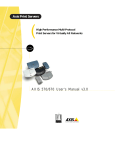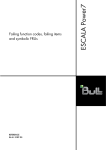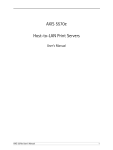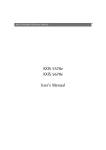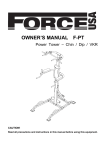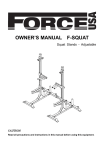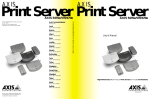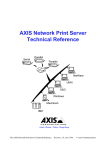Download Axis HP-MIO 2 User`s manual
Transcript
Preface AXIS 570/ 670 MIO Preface Thank you for purchasing the AXIS 570/670 MIO Network Print Server. Our goal in developing this product is to enable you to connect your printers anywhere in your network, allowing all network users access to shared printer resources. About Axis Axis Communications, founded in 1984, is one of the world’s fastest growing companies in the CD-ROM server, network print server, network camera, network scan servers and IBM printer interface market. The head quarters are located in Lund, Sweden, with subsidiaries in Beijing, Boston, Paris, Shanghai, Singapore, Tokyo, and Hong Kong. Please refer to Appendix F - How To Contact Axis, on page 167. Axis Communications has a distributor network operating in more than 60 countries world-wide, marketing five product lines: Network Print Servers. These intelligent Ethernet and Token Ring print servers support a wide range of LAN protocols. The Axis NPS 530, 550, and AXIS 150, 540, 560, 560/100, 570 are Ethernet print servers, while the Axis NPS 630, 650, and AXIS 640, 660, 670 are Token Ring print servers. IBM Mainframe and S/3x – AS/400 Printer Interfaces. These products include a wide range of plug-in interfaces and stand-alone products such as the AXIS Cobra+, AXIS 330/370 Cobra, AXIS HP MIO, the AXIS AFP IPDS-to-PostScript converter, and the AXIS AFP MIO/IOP IPDS-to-PCL converters. Network CD-ROM Servers. AXIS StorPoint CD multiprotocol CD-ROM servers provide a flexible and cost-efficient solution for sharing CD-ROMs across the network. They are available in Ethernet and Token Ring versions. Network Camera Server. The AXIS NetEye 200 Network Camera attaches directly to an Ethernet network. It supports TCP/IP and Internet-related protocols. This product replaces closed circuit video or PC with framegrabber, at a lower cost. AXIS 570/670 MIO User’s Manual 1 AXIS 570/ 670 MIO Preface About this manual This manual will guide you through simple step-by-step installation and set up procedures. Introduction. Describes the main features of the AXIS 570/670 MIO Print Server - how it works and where to use it. Basic Installation. Contains complete instructions on how to connect your AXIS 570/670 MIO to your printer and the network. Setting Up... Contains six sections, one for each of the network environments supported by your AXIS 570/670 MIO. Every care has been taken in the preparation of this manual; if you detect any inaccuracies or omissions, please inform us at the address on the back cover. Axis Communications AB cannot be held responsible for any technical or typographical errors and reserves the right to make changes to the product and manuals without prior notice. Emission notices USA This equipment generates, uses, and can radiate radio frequency energy and if not installed and used in accordance with the instruction manual, may cause interference to radio communications. It has been tested and found to comply with the limits for a Class A computing device pursuant to Subpart B of Part 15 of FCC rules, which are designed to provide reasonable protection against such interference when operated in a commercial environment. Operation of this equipment in a residential area is likely to cause interference in which case the user at his own expense will be required to take whatever measures may be required to correct the interference. Shielded cables should be used with this unit to ensure compliance with the Class A limits. Europe This digital equipment fulfils the requirements for radiated emission according to limit B of EN55022/1994, and the requirements for immunity according to EN50082-1/1992 residential, commercial, and light industry. (Compliance is not valid for unshielded network and printer cables.) Trademark acknowledegments AIX, Apple, DEC, DOS, Ethernet, EtherTalk, HP, IBM, LAN Manager, LAN Server, Macintosh, Microsoft, MVS, Novell NetWare, OS/2, OS/400, PostScript, PS/2, SCO, TokenTalk, Unix, VM, VMS, VSE, Windows, are registered trademarks of the respective holders. AXIS 570/670 MIO User’s Manual Part No: 14819 Copyright © Axis Communications AB, 1996-1997 2 Revision 2.1 Dated: April 1997 AXIS 570/670 MIO User’s Manual Table of Contents Table of Contents Table of Contents . . . . . . . . . . . . . . . . . . . . . . . . . . . . . . . . . . . . . . . . . . . . . . 3 Section 1 Introduction . . . . . . . . . . . . . . . . . . . . . . . . . . . . . . . . . . . . . . . . . . . . . . . . . . 5 How it Works . . . . . . . . . . . . . . . . . . . . . . . . . . . . . . . . . . . . . . . . . . . . . 6 Where to use it . . . . . . . . . . . . . . . . . . . . . . . . . . . . . . . . . . . . . . . . . . . 8 Main Features . . . . . . . . . . . . . . . . . . . . . . . . . . . . . . . . . . . . . . . . . . . . 11 Section 2 Basic Installation . . . . . . . . . . . . . . . . . . . . . . . . . . . . . . . . . . . . . . . . . . . . . . 13 Checking and Identifying the Hardware . . . . . . . . . . . . . . . . . . . . . . . . 13 Installing the AXIS 570/670 MIO in the Printer . . . . . . . . . . . . . . . . . . 16 Connecting the AXIS 570 MIO to the Ethernet Network . . . . . . . . . 18 Connecting the AXIS 670 MIO to the Token Ring Network . . . . . . . 19 Basic Set Up of the Network . . . . . . . . . . . . . . . . . . . . . . . . . . . . . . . . 20 Basic Set Up with AXIS NetPilot™ . . . . . . . . . . . . . . . . . . . . . . . . . . . 23 Basic Set Up for TCP/IP . . . . . . . . . . . . . . . . . . . . . . . . . . . . . . . . . . . . 26 Section 3 Setting Up - SNA . . . . . . . . . . . . . . . . . . . . . . . . . . . . . . . . . . . . . . . . . . . . . . 37 Installation in the SNA environment . . . . . . . . . . . . . . . . . . . . . . . . . . 37 Control Unit Emulation . . . . . . . . . . . . . . . . . . . . . . . . . . . . . . . . . . . . 38 Host Set-up - IBM Mainframe . . . . . . . . . . . . . . . . . . . . . . . . . . . . . . . . 39 Host Set-up - IBM AS/400, 5250 CU mode . . . . . . . . . . . . . . . . . . . . . 45 Host Set-up - IBM AS/400, 3270 CU mode . . . . . . . . . . . . . . . . . . . . . 54 Gateway Configuration, 3270 CU mode . . . . . . . . . . . . . . . . . . . . . . . 58 AXIS 570/670 MIO Set-up . . . . . . . . . . . . . . . . . . . . . . . . . . . . . . . . . . 61 Other SNA Configuration Methods . . . . . . . . . . . . . . . . . . . . . . . . . . . 70 Section 4 Setting Up - NetWare . . . . . . . . . . . . . . . . . . . . . . . . . . . . . . . . . . . . . . . . . 71 Set Up using the AXIS NetPilot™ . . . . . . . . . . . . . . . . . . . . . . . . . . . . 71 Other NetWare Configuration Methods . . . . . . . . . . . . . . . . . . . . . . . 78 Section 5 Setting Up - Windows . . . . . . . . . . . . . . . . . . . . . . . . . . . . . . . . . . . . . . . . . . 81 Installation Using AXIS Print Utility for Windows . . . . . . . . . . . . . . . . 81 Windows 3.1 . . . . . . . . . . . . . . . . . . . . . . . . . . . . . . . . . . . . . . . . . . . . . 83 Windows for Workgroups . . . . . . . . . . . . . . . . . . . . . . . . . . . . . . . . . . 84 Windows 95 . . . . . . . . . . . . . . . . . . . . . . . . . . . . . . . . . . . . . . . . . . . . . 87 Windows NT . . . . . . . . . . . . . . . . . . . . . . . . . . . . . . . . . . . . . . . . . . . . 89 Windows NT - LPD Printing . . . . . . . . . . . . . . . . . . . . . . . . . . . . . . . . 90 AXIS 570/670 MIO User’s Manual 3 Table of Contents Other Windows Configuration Methods . . . . . . . . . . . . . . . . . . . . . . . 92 Section 6 Setting Up - OS/2 . . . . . . . . . . . . . . . . . . . . . . . . . . . . . . . . . . . . . . . . . . . . . 93 Installation Using AXIS Print Utility for OS/2 . . . . . . . . . . . . . . . . . . . 93 Integrating your AXIS 570/670 MIO into the OS/2 Environment . . . . 95 Other OS/2 Configuration Methods . . . . . . . . . . . . . . . . . . . . . . . . . . 96 Section 7 Setting Up - Macintosh . . . . . . . . . . . . . . . . . . . . . . . . . . . . . . . . . . . . . . . . . 99 Installation Using the Chooser Window . . . . . . . . . . . . . . . . . . . . . . . 99 Choosing a Printer . . . . . . . . . . . . . . . . . . . . . . . . . . . . . . . . . . . . . . . 100 Other Macintosh Configuration Methods . . . . . . . . . . . . . . . . . . . . . 103 Section 8 Setting Up - UNIX . . . . . . . . . . . . . . . . . . . . . . . . . . . . . . . . . . . . . . . . . . . 105 Installation in the UNIX Environment . . . . . . . . . . . . . . . . . . . . . . . . 105 Print Methods on TCP/IP Networks . . . . . . . . . . . . . . . . . . . . . . . . . 108 Using Telnet with the AXIS 570/670 MIO . . . . . . . . . . . . . . . . . . . . . 118 Using SNMP for Remote Monitoring . . . . . . . . . . . . . . . . . . . . . . . . . 121 Other UNIX Configuration Methods . . . . . . . . . . . . . . . . . . . . . . . . . 123 Section 9 Web Based Management . . . . . . . . . . . . . . . . . . . . . . . . . . . . . . . . . . . . . . 125 Accessing the Web Pages . . . . . . . . . . . . . . . . . . . . . . . . . . . . . . . . . . 126 HTTP Management Services . . . . . . . . . . . . . . . . . . . . . . . . . . . . . . . . 128 Appendix A The Test Button . . . . . . . . . . . . . . . . . . . . . . . . . . . . . . . . . . . . . . . . . . . . . 131 Appendix B The Parameter List . . . . . . . . . . . . . . . . . . . . . . . . . . . . . . . . . . . . . . . . . . . 133 The Config File . . . . . . . . . . . . . . . . . . . . . . . . . . . . . . . . . . . . . . . . . . 138 Appendix C Extended IBM Printer Emulation . . . . . . . . . . . . . . . . . . . . . . . . . . . . . . . . 149 Appendix D Updating the Software . . . . . . . . . . . . . . . . . . . . . . . . . . . . . . . . . . . . . . . . 159 Upgrading the Software . . . . . . . . . . . . . . . . . . . . . . . . . . . . . . . . . . . 160 Appendix E Technical Specifications . . . . . . . . . . . . . . . . . . . . . . . . . . . . . . . . . . . . . . . . 163 Appendix F How To Contact Axis . . . . . . . . . . . . . . . . . . . . . . . . . . . . . . . . . . . . . . . . 167 4 AXIS 570/670 MIO User’s Manual Section 1: Introduction Section 1 AXIS 570/ 670 MIO Introduction The AXIS 570 MIO and AXIS 670 MIO are plug-in network print servers for the Ethernet and Token Ring environments respectively. The AXIS 570/670 MIO makes it possible to connect your HP printers anywhere in your network, allowing all network users access to shared printer resources. MIO Port The AXIS 570/670 MIO connects to HP printers with an MIO port. It is extremely user friendly both to install and to use, because of its powerful built-in features. Physical Connection The AXIS 570 MIO and AXIS 670 MIO variants are functionally identical and are differentiated only by the type of networking environment for which each is designed. The AXIS 570 MIO is suitable for Ethernet network environments and may be connected via either a twisted pair (10baseT) cable, or a thin wire (10base2) cable. The AXIS 670 MIO is for the Token Ring environment and connects via STP (media type 1), or UTP (media type 3) cable. The AXIS 570/670 MIO AXIS 570/670 MIO User’s Manual 5 AXIS 570/ 670 MIO Section 1: Introduction Environments Using state-of-the-art technology, it offers true multi-protocol support and excellent print flexibility. It supports IBM mainframes and AS/400s, NetWare including NDS, more than 20 Unix systems, Windows for Workgroups, Windows 95, Windows NT, OS/2, and Apple EtherTalk (AXIS 570 MIO only) simultaneously. Furthermore, it supports the HTTP protocol over TCP/IP, which means that it can be reached over Internet/Intranet networks using any standard Web browser, e.g. Netscape Navigator, Microsoft Internet Explorer, Chimera, etc. How it Works SNA Because of the different types of computers and operating systems employed in today’s modern computing environment, it is common for print data to be communicated over a network using a variety of different transport protocols. The AXIS 570/670 MIO is able to detect which protocol is being used for each print job and then adapt the print data into a form suitable for the target printer. Installation of the AXIS 570/670 MIO and its integration into the network is performed using one of the Axis software packages; AXIS Print Utility for Windows, AXIS Print Utility for OS/2, axinstall for UNIX environments, or AXIS NetPilot™. Furthermore, if you are using the TCP/IP network transport protocol and have access to an Internet browser you may also configure, view status, and upgrade the AXIS 570/670 MIO using HTTP, regardless of your type of platform. The AXIS NetPilot™ software supplied with the AXIS 570/670 MIO on the AXIS Utilities diskette, makes the job of installation and configuration quick and convenient. AXIS NetPilot™ runs on Windows platforms and provides a quick installation facility so that the AXIS 570/670 MIO can be rapidly put to use. Together with the 6 AXIS 570/670 MIO User’s Manual Section 1: Introduction World Wide Web AXIS 570/ 670 MIO supplied AXIS Print Utilities, AXIS NetPilot™ also provides user friendly facilities with which to tune the configuration in accordance with your networking environment. This allows you to maintain optimum printing performance, even when you make changes to your network. For more detailed information that is not included in this manual, you are invited to visit our WWW Home Page where you can down-load further technical information. You may also down-load on-line manuals, tools such as the Acrobat Reader and the latest versions of the software utilities. Naturally enough, links to this information are provided from within the AXIS 570/670 MIO Web pages. Your Axis dealer will also be pleased to provide you with any additional information or assistance that you might require. For details on the appropriate WWW address in your region, please refer to Appendix F How To Contact Axis. AXIS 570/670 MIO User’s Manual 7 AXIS 570/ 670 MIO Section 1: Introduction Where to use it SNA The AXIS 570/670 MIO can communicate with all the major computer systems and network protocols. These different protocols can be handled simultaneously making the AXIS 570/670 MIO the ideal print server solution for a mixed environment. Web browser 8 Because the AXIS 570/670 MIO comprises its own built-in Web server, it may be configured and managed directly from its own Web pages, using HTTP over a TCP/IP network. Access to the AXIS 570/670 MIO via a Web browser affords the user with a platform-independent management tool that is suitable for all of the supported network environments. AXIS 570/670 MIO User’s Manual Section 1: Introduction IBM SNA Environment AXIS 570/ 670 MIO When using the AXIS 570/670 MIO in the SNA environment, it will appear as a network attached 3270 or 5250 Control Unit with one or several Logical Units. Conversion of the IBM data stream to the appropriate ASCII printer language (PCL5 or PCL4) is made by the AXIS 570/670 MIO. See the figure below: SNA Communication Settings IBM Printer Settings Printer Driver Settings Network Printer • • • • • • • Device Emulation MAC Address Service Access Point Node ID Network Name LU Name CP Name • IBM Printer Emulation • System Language • Paper Size • Page Orientation • HP Printer Drive Schematic diagram of the AXIS 570/670 MIO displaying logical blocks for data conversion The SNA support gives a number of benefits: • Stand-alone function, not relying on any intermediate device. • Gives a very cost-effective and small solution for connecting LAN printers to IBM mainframes and AS/400s. • Direct printer status feedback is maintained. AXIS 570/670 MIO User’s Manual 9 AXIS 570/ 670 MIO Section 1: Introduction NetWare Environment AXIS NetPilot™ is the preferred utility for installing and integrating the AXIS 570/670 MIO into a NetWare environment. The AXIS 570/670 MIO can be operated in both Print Server Mode and Remote Printer Mode. It is compatible with both NetWare 4.10 NDS and bindery emulation, as well as NetWare 3.11, 3.12. In Print Server Mode, the AXIS 570/670 MIO emulates a NetWare Print Server, while in Remote Printer Mode it emulates a workstation running RPRINTER or NPRINTER. Logical printers are supported in both bindery and NDS modes for both PSERVER and NPRINTER. Windows Environments The setup operation within a Windows environment may be performed solely with the AXIS Print Utility for Windows, supplied on the AXIS Utilities diskette. Having installed the AXIS 570/670 MIO onto your network, the AXIS Print Utility for Windows may then also be used to install and maintain the print server ports as Windows ports. Windows 3.1, Windows for Workgroups, Windows 95, and Windows NT are all supported. OS/2 Environments The setup operation in an OS/2 environment may be performed solely with the supplied AXIS Print Utility for OS/2. Use the AXIS Print Utility for OS/2 to install and integrate the AXIS 570/670 MIO into the OS/2 spool system. The printers attached to the AXIS 570/670 MIO will then appear to be directly connected to the file server, and may be used by any client on your network. UNIX Environment You can use the AXIS 570/670 MIO as an integral part of your system, so that the printers appear directly connected to the host print spool. Use axinstall for the integration. You can also operate the AXIS 570/670 MIO in an interactive mode to print your host documents. 10 AXIS 570/670 MIO User’s Manual Section 1: Introduction AXIS 570/ 670 MIO Several protocols and print methods are provided, your choice of which will be governed by your requirements and the system that you are using. Five print methods are supported: LPD, FTP, PROS A, PROS B, and Reverse Telnet. The AXIS 570/670 MIO supports any host that uses the TCP/IP protocol suite. Macintosh Environment (AXIS 570 MIO only) The AXIS 570 MIO will appear to the user as three LaserWriter printers connected to an AppleTalk network. Each may be accessed in the same manner as any other Laserwriter once selected from the Chooser window, in the Apple menu. Main Features Reliability The AXIS 570/670 MIO hardware provides high performance and reliability combined with low power consumption. The electronic circuits are based on the proven AXIS ETRAX chip that comprises an integrated 32 bit RISC processor with associated network controllers. Flexibility It supports SNA, NetWare, Windows 95, Windows NT, Windows for Workgroups, OS/2, Macintosh, and UNIX simultaneously, and five different print methods in the TCP/IP environment. It also allows you to print on up to three printers, simultaneously. In the IBM Mainframe and AS400 environment, the AXIS 570/670 MIO can emulate IBM coax and twinax print and control functionality. This means that the AXIS 570/670 MIO can effectively replace coax/twinax attached printer and control units on the LAN. Speed The AXIS ETRAX chip has been specifically designed for LAN products and benefits users with a significantly faster throughput than a direct PC-to-printer connection. The AXIS 570/670 MIO has a sustained data throughput of up to 300 kbytes per second. AXIS 570/670 MIO User’s Manual 11 AXIS 570/ 670 MIO Section 1: Introduction Plug-and-Print It is not necessary to configure the AXIS 570/670 MIO for standard print operations. Easy to Install Without being a “computer expert” you can install the AXIS 570/670 MIO in minutes, allowing you to quickly realize the benefits afforded by workgroup printing. The AXIS NetPilot™ installation software includes a user friendly Installation Wizard and together with the axinstall script for UNIX workstations, allows installation into all of the AXIS 570/670 MIO networking environments. For TCP/IP networks, your favorite Web browser may also act as a convenient configuration tool. Links provided within the AXIS 570/670 MIO Web pages allow modification of the configuration parameters and quick access to useful information. Furthermore, the basic configuration to get you up and running can be done from the HP printer’s front panel. Security Monitoring Futureproof 12 You may set up passwords for all users, restricting both login and printer access. The AXIS NetPilot™ software provided allows you to continuously monitor printer status and since the AXIS 570/670 MIO supports IBM SNA, the integrity of your printing is also monitored via interactive communication with the IBM host. The AXIS 570/670 MIO additionally supports SNMP for remote monitoring. The AXIS 570/670 MIO can have its Flash memory updated, allowing you to quickly update and enhance its operational features whenever new print server software becomes available. All software updates are free of charge. You may perform the update operation over the network which makes the job of updating your AXIS 570/670 MIO, quick and easy. AXIS 570/670 MIO User’s Manual Section 2: Basic Installation Section 2 Basic Installation Checking and Identifying the Hardware Unpack and check all the items using the following check list. Contact your dealer if anything is missing or damaged. All packing materials are recyclable. Caution The AXIS 570/670 MIO board contains static-sensitive components. Always hold the board by the edges or the rear panel when removed from the anti-static bag. Make sure to take all recommended precautions related to static-sensitive devices. The AXIS 570/670 MIO Hardware Pack contains: ❏ AXIS 570 MIO Print Server, part no: 0065-1, or AXIS 670 MIO Print Server, part no: 0066-1 ❏ ❏ ❏ ❏ ❏ AXIS 570/670 MIO User’s Manual, part no: 14819 AXIS 570/670 MIO User’s Printing Guide, part no: 15195 AXIS 570/670 MIO Quick Installation Guide, part no: 15194 Product Brochure, part no: 14412 Axis User Group Registration Form, part no: 15119, or Axis User Group Registration Form (USA), part no: 15120 ❏ 3.5” disk with AXIS NetPilot™ Configuration Software and AXIS Print Utility for Windows, part no: 14428 ❏ 3.5” disk with AXIS Print Utility for OS/2, part no: 14232 Optional accessories: ❏ Flash Loading Kit, part no: 15147 AXIS 570/670 MIO User’s Manual 13 Section 2: Basic Installation AXIS 570 MIO Physical Description Flash Loading Port Ethernet 10baseT connector Ethernet 10base2 connector Test Button Network Indicator Test Button The test button is used for: • Printing a test page to check the connection to the printer. • Printing the parameter list showing all the AXIS 570 MIO settings. • Resetting the AXIS 570 MIO parameters to the factory default settings. Refer to Appendix A - The Test Button for more information about printing and resetting the parameters. Network Indicator 14 This flashes to indicate network activity. AXIS 570/670 MIO User’s Manual Section 2: Basic Installation AXIS 670 MIO Physical Description Ring Speed Jumper Flash Loading Port Test Button Network Indicator Token Ring UTP connector Token Ring STP connector Test Button The test button is used for: • Printing a test page to check the connection to the printer. • Printing the parameter list showing all the AXIS 670 MIO settings. • Resetting the AXIS 670 MIO parameters to the factory default settings. Refer to Appendix A - The Test Button for more information about printing and resetting the parameters. Ring Speed Jumper This jumper is set to match your network speed. The jumper (S4) is located on the printed circuit board. With the jumper in place, the network speed is 16 Mbit/s. Remove the jumper to select 4 Mbit/s. Network Indicator This flashes to indicate network activity. AXIS 570/670 MIO User’s Manual 15 Section 2: Basic Installation Installing the AXIS 570/670 MIO in the Printer The AXIS 570/670 MIO board should be installed into the MIO expansion slot at the rear of your HP printer. The guidelines below are for the HP LaserJet 4+, but the installation procedure is similar for all HP printers. If you have a printer other than the LaserJet 4+, consult the printer manual on how to access the MIO slot. Caution The AXIS 570/670 MIO board contains static-sensitive components. To prevent the risk of damage to these components, always hold the board by the edges or the rear panel when removed from the anti-static bag. Make sure to take all recommended precautions related to static-sensitive devices. You will need one posidrive and one flat screwdriver for the installation. Follow these steps and refer to the illustrations to install the AXIS 570/670 MIO board: Removing the cover plate (HP LaserJet 4+) 16 AXIS 570/670 MIO User’s Manual Section 2: Basic Installation 1. Remove the cover plate over the MIO slot. 2. Record the AXIS 570/670 MIO serial number. The serial number is the default Ethernet or Node address and is found on the back of the AXIS 570/670 MIO circuit board. You will need it during the network configuration. 3. Switch off the printer. 4. For AXIS 670 MIO only: Select the network Ring Speed using the jumper S4. With the jumper in place, the network speed is 16 Mbit/s. Remove the jumper to select 4 Mbit/s. 5. Slide the AXIS 570/670 MIO board into place. 6. Tighten the two screws securing the rear panel. 7. Switch on the printer. The hardware installation is now completed. The AXIS 570/670 MIO board installed (HP LaserJet 4+) AXIS 570/670 MIO User’s Manual 17 Section 2: Basic Installation Test the Connection: 1. Switch on the printer. 2. Press and release the test button on the AXIS 570/670 MIO to print a test page. The test page shows the most important parameters and the firmware version number. At this stage all that matters is whether the test page has printed satisfactorily. Connecting the AXIS 570 MIO to the Ethernet Network 1. Switch off the printer. 2. Connect a twisted pair (10baseT) or thin wire (10base2) cable to the AXIS 570 MIO. AXIS 570 MIO 3. Switch on the printer. 4. Successful connection of ther AXIS 570 MIO to your netwoerk will be confirmed by the intermittent flashing of the Network Indicator. 5. You are now ready to install your server onto your network using one of the methods detailed in the Installation Guide, on page 20. By commencing with your preferred installation method, you can further verify that your AXIS 570 MIO is properly connected to your network. Note: 18 ❏ Each AXIS 570 MIO Printer Server is pre-configured with a unique Node Address that is identical to the serial number. This can be changed using the AXIS NetPilot™, the Front Panel of the printer or any standard Web browser using HTTP, if required. AXIS 570/670 MIO User’s Manual Section 2: Basic Installation Connecting the AXIS 670 MIO to the Token Ring Network Caution DO NOT connect or disconnect the network cabling while the AXIS 670 MIO is powered on, otherwise the equipment maybe damaged. 1. Switch off the printer. 2. Connect an STP (Media Type 1) or UTP (Media Type 3) cable to the AXIS 670 MIO. AXIS 670 MIO 3. Switch on the printer. 4. Successful connection of the AXIS 670 MIO to you network will be confirmed by the intermittent flashing of the Network Indicator. 5. You are now ready to install your server onto your network using one of the methods detailed in the Installation Guide, on page 20. By commencing with your preferred installation method, you can further very that your AXIS 670 MIO is properly connected to your network. Notes: ❏ To minimise signal noise it is recommended that you use screened or foiled Media Type 3 cabling for 16 Mbit networks and not standard UTP cabling. ❏ Each AXIS 670 MIO Print Server is pre-configured with a unique Node Address that is identical to the serial number. This can be changed using the AXIS NetPilot™, the Front Panel of the printer or any standard Web browser using HTTP, if required. AXIS 570/670 MIO User’s Manual 19 Section 2: Basic Installation Basic Set Up of the Network Installation Guide After connecting the AXIS 570/670 MIO to your network you are now ready to perform the basic setup procedures. The method of installation that you choose should be dictated by your printing requirement and the type of network into which you are integrating. Proceed with an appropriate installation method from the list below: IBM • To use the AXIS 570/670 MIO with an IBM mainframe or midrange system, you have to configure your IBM host and the AXIS 570/670 MIO in accordance with: - Basic Set Up with AXIS NetPilot. Then proceed to: - Section 3 Setting Up - SNA. • If you have access to a Windows platform which uses NetWare you should firstly follow the procedures defined in: - Basic Set Up with AXIS NetPilot. Then proceed to: - Section 4 Setting Up - NetWare • Perform the basic TCP/IP set up procedures if your network uses UNIX workstations, as defined in: - Basic Set Up for TCP/IP. Refer then to: - Section 8 Setting Up - UNIX • If your Windows platform uses NetBIOS/NetBEUI, use the AXIS NetPilot™ only if you want to change the default print server name. If this is unnecessary, proceed directly to: - Section 5 Setting Up - Windows Windows UNIX Windows OS/2 20 If your Windows platform does not use either NetWare or NetBEUI, you must initially perform the basic TCP/IP set up procedures, as defined in: - Basic Set Up for TCP/IP. Refer then to: - Windows NT LPD Printing, Section 5 • If your network uses OS/2 workstations, use the AXIS NetPilot™ only if you want to change the default print server name. If this is unnecessary, proceed directly to: - Section 6 Setting Up - OS/2 AXIS 570/670 MIO User’s Manual Section 2: Basic Installation Macintosh • If the only workstations on your network are Apple computers, you should refer directly to: - Section 7 Setting Up - Macintosh Web Based Management If you are using the TCP/IP protocol suite and also have access to an Internet browser, you may manage your AXIS 570/670 MIO server using HTTP, regardless of your system platform. Should you wish to use this easy-to-use configuration method, you should initially refer to: • Basic Set Up for TCP/IP. Refer then to: • Section 9 Web Based Management Front Panel Set-Up Basic network set-up is most easily done using the AXIS NetPilot™ as described on page 23. If you do not have any computers running Windows and NetWare or NetBIOS/NetBEUI you can also use the printer’s front panel to make the necessary configuration as deescribed in "Editing Using the Printer Front Panel", on page 135. Installation Summary The recommended Installation, Management and Configuration tools for the AXIS 570/670 MIO are summarized in the following table: Operating System Protocols Installation Configuration/ Management IBM AXIS NetPilot AXIS NetPilot IPX/SPX AXIS NetPilot AXIS NetPilot TCP/IP (UNIX) AXINSTALL FTP, SNMP, Web browser TCP/IP (Windows) Use LPD Monitor/Spooler* FTP, SNMP, Web browser NetBIOS/NetBEUI (Windows) AXIS Print Utility for Windows NetBIOS/NetBEUI (OS/2) AXIS Print Utility for OS/2 Apple EtherTalk Standard using the Chooser AXIS NetPilot AXIS NetPilot (**) Recommended Installation, Configuration and Management tools for the AXIS 570/670 MIO * You may use the resident LPD monitor in Windows NT to print via TCP/IP. A shareware LPR spooler is available for Windows 95, or Windows for Workgroups. You can download AXIS 570/670 MIO User’s Manual 21 Section 2: Basic Installation this software from http://www.axis.com/techsup/. ** Use Mac-FTP or HTTP. Alternatively, use the AXIS NetPilot™ from a PC platform within the same network. Note: ❏ IPX/SPX: used in Novell NetWare ❏ TCP/IP: used in UNIX systems, Windows NT, Windows 95, Windows 3.11, Windows for Workgroups... ❏ NetBIOS/NetBEUI: used in Windows NT, Windows for Workgroups, Windows 95, LAN Server, LAN Manager 22 AXIS 570/670 MIO User’s Manual Section 2: Basic Installation Basic Set Up with AXIS NetPilot™ Follow the instructions on the AXIS Utilities disk label to install the AXIS NetPilot™ software on to your computer. AXIS NetPilot™ runs on any of the Windows platforms; Windows 3.x, Windows 95, Windows NT, Windows for Workgroups, or in a WinOS/2 window under OS/2. When AXIS NetPilot™ is started, the program searches the network for new Axis units that have not yet been installed. If any new units are found the user is given the option of installing them. The AXIS Installation Wizard Main window You are guided through the installation process by a Wizard which will ask for the relevant information concerning your network environment. You will find more information about AXIS NetPilot™ in Section 4 - Setting Up - NetWare. Wizard AXIS 570/670 MIO User’s Manual A special form of user assistance that automates a task (in this case the installation) through a dialog with the user. Wizards help the user to accomplish tasks that are complex and require experience, and even for the experienced user can help to speed up an operation. 23 Section 2: Basic Installation Environments You may choose which networking environments you want to configure the AXIS 570/670 MIO for, i.e. SNA, NetWare, TCP/IP, Windows, OS/2 or AppleTalk. You may enable all of the environments if your network comprises various different platforms. NetWare NDS You may place NetWare Print Queues on a specific bindery server, or alternatively into a NDS Tree. Print Queues The default Print Queue names comprise of the print server name followed by the Port name. Environment Default Names NetWare AXIS1A0003_MIO AX1A0003.MIO AXIS1A0003_MIO Windows AppleTalk Example of default Print Queue Names for each of the operating environments The Installation Wizard allows you to amend the default names if you wish. The Internet Address During the Installation Wizard you may choose the method the AXIS 570/670 MIO employs for obtaining an Internet address. ARP, RARP, BOOTP and DHCP are all supported. Refer to page 28 for more information on these methods. Test Page The final user prompt in the Installation Wizard allows you to print a test page through NetWare. This page displays the name of all the NetWare servers the AXIS 570/670 MIO is connected to and shows the status of each connection. This will assist diagnosis in the event of a configuration error. Notes: ❏ The parameters entered during installation are not permanent; they can be altered at any time according to your network printing requirements. 24 AXIS 570/670 MIO User’s Manual Section 2: Basic Installation ❏ No serious or permanent damage will be caused if you make a mistake during installation. If at any time you find that printing is not satisfactory, the parameters can easily be changed to tune the system to your requirements. ❏ For information on advanced functions, please refer to the AXIS Network Print Server Technical Reference. You may down-load this or other technical information over the Internet by accessing the Axis WWW Home Page at http://www.axis.com/. Refer also to Appendix F - How To Contact Axis. Additional References Refer to one or more of the following sections to learn how you might fine tune the AXIS 570/670 MIO configuration and manage your network printing. Proceed as is appropriate to your type of network. Section 3 Setting Up - SNA Section 4 Setting Up - NetWare Section 5 Setting Up - Windows Section 6 Setting Up - OS/2 Section 7 Setting Up - Macintosh Section 8 Setting Up - UNIX AXIS 570/670 MIO User’s Manual 25 Section 2: Basic Installation Basic Set Up for TCP/IP To establish communication with the TCP/IP network, an Internet address and a host name must be mapped to the Ethernet/Node address of your AXIS 570/670 MIO. To do this, you must firstly acquire an unused Internet address and decide upon an appropriate and unique name for your AXIS 570/670 MIO. This information then must be included into your system host table. The procedures for doing this are described below. Before you start System privileges You will need root privileges on your UNIX system, or administrator privileges on a Windows NT server. Ethernet address You will need to know the Ethernet address of your AXIS 570 MIO to perform the installation. The Ethernet address is based upon the serial number of your AXIS 570 MIO. This means that an AXIS 570 MIO with a serial number of 00408C100086, will have a corresponding Ethernet address of 00 40 8C 10 00 86. The serial number of your unit is located on the back of the circuit board. Node address 26 In Token Ring networks the node address is either the serial number found on the underside label of the AXIS 670 MIO or a Locally Administrated Address. AXIS 570/670 MIO User’s Manual Section 2: Basic Installation The Internet Address and Host Name in Your Host Table Enter the Internet address and Host name into your host table using the following step-by-step instructions: 1. Acquire an unused Internet address from your Network Administrator and choose a unique name for your AXIS 570/670 MIO. 2. Add the Internet address and host name to your system host table. On most systems, this is done by appending the following line to the /etc/hosts file: <Internet address> <host name> Example: 192.168.3.191 npsname 3. Update your Alias Name data bases. If your system utilizes alias name data bases such as Yellow Pages (YP) or Network Information Services (NIS), you should update these. On most systems this is done by entering the following commands: cd /var/yp make Caution 0 DO NOT use the default or example Internet address when installing your AXIS 570/670 MIO. If the wrong Internet address is use the AXIS 570/670 MIO will not function correctly. Always consult your Network Administrator before assigning an Internet address. AXIS 570/670 MIO User’s Manual 27 Section 2: Basic Installation Set the Internet Address and Host Name You may set the Internet address of the AXIS 570/670 MIO in five different ways, using either ARP, RARP, BOOTP, DHCP or via the printer’s Front Panel. The main characteristics of each of these methods are described below: • ARP - available in UNIX, Windows 95, and Windows NT. This is generally considered to be the easiest method although it does require the Internet address for each new device to be down-loaded individually. It is not appropriate to use this method over routers. • RARP - available in UNIX, it down-loads the Internet address to each device automatically. It requires a RARP daemon on your system, and operates within a single network segment only. • BOOTP - available in UNIX and quite similar to RARP, although it can however operate on the entire network. Requires a BOOTP daemon on your system. A request made to an active BOOTP or RARP daemon initiates a search of the Ethernet Address Table (RARP daemon), or Boot Table (BOOTP daemon) for an entry matching the print server's Ethernet address. If a matching entry is found, the daemon then down loads the Internet address to the print server. • DHCP - available in Windows NT and UNIX systems, it allows for the automatic but temporary assignment of Internet addresses from a central pool. In the absence of either an active RARP or BOOTP daemon running on the host DHCP will, when enabled, cause the selected host to automatically allocate and down load a free Internet Address, Default Router Address and Net Mask to the requesting print server. It also provides validation data that defines how long the Internet addresses will remain valid. • Setting the Internet address via the printer’s Front Panel is described on page 135. The procedures for using the ARP, RARP, BOOTP and DCHP methods are described in detail below. 28 AXIS 570/670 MIO User’s Manual Section 2: Basic Installation Notes: ❏ Please note that although it is recommended practice to refer to the host name when accessing your AXIS 570/670 MIO, it is perfectly acceptable to replace this name with the Internet address in all instances. Indeed, this becomes a necessity when: • the host name has not been included in your system host table • attempting to use the ARP command in a Windows 95 or Windows NT environment. The latter point is demonstrated in the first of the examples below. Using ARP in Windows 95, Windows NT In both Windows 95 and Windows NT the Internet address can be set using the ARP method. Perform the following commands to down-load the Internet address and verify correct Internet communication. AXIS 570 MIO Ethernet: Start a DOS window. Type the following command: arp -s <Internet address> <Ethernet address> ping <Internet address> arp -d <Internet address> Example: arp -s 192.168.3.191 00-40-8c-10-00-86 ping 192.168.3.191 arp -d <192.168.3.191> The host will return Reply from 192.168.3.191... or some similar message. This indicates that the address has been set and the communication is established. AXIS 570/670 MIO User’s Manual 29 Section 2: Basic Installation AXIS 670 Token Ring Print Server: Start a DOS window. Type the following command: arp -s 802.5 <Internet address> <node address> ping <Internet address> arp -d <Internet address> Example: arp -s 802.5 192.168.3.191 00-02-31-48-00-61 ping 192.168.3.191 arp -d <192.168.3.191> The host will return Reply from 192.168.3.191... or some similar message. This indicates that the address has been set and the communication is established. Notes: ❏ In the Windows 95 implementation of ARP you must first, if you have an empty ARP table (seen with arp -a), ping an existing unit on your network before setting the IP number of your AXIS 570/670 MIO. ❏ Please note that when you execute the ping command for the first time, you will experience a significantly longer response time than is usual. ❏ The arp -d command is advised so that the Internet to Ethernet address information is stored as a dynamic parameter within the host’s cache memory. Failure to execute this command will mean that the mapping is static and consequently installed permanently on the host. 30 AXIS 570/670 MIO User’s Manual Section 2: Basic Installation Using ARP in UNIX You may also use the ARP method for downloading the Internet address within a UNIX environment: AXIS 570 MIO Ethernet: Type the following command: arp -s <host name> <Ethernet address> temp ping <host names> Example: arp -s npsname 00:40:8c:10:00:86 temp ping npsname The host will return npsname is alive, or some similar message. This indicates that the address has been set and the communication is established. AXIS 670 MIO Token Ring: Type the following command: arp -s 802.5 <host name> <node address> temp ping <host names> Where the node address is either the serial number found on the underside label of the AXIS 670 MIO or a Locally Administrated Address. Example: arp -s 802.5 npsname 00:02:31:48:00:61 temp ping npsname The host will return npsname is alive, or some similar message. This indicates that the address has been set and the communication is established. AXIS 570/670 MIO User’s Manual 31 Section 2: Basic Installation Notes: ❏ The ARP command can vary between different UNIX systems. The 802.5 argument is only required for IBM AIX systems, and some BSD type systems expect the host name and node address in reverse order. Furthermore IBM AIX systems will require the additional argument ether. For example: arp -s ether <host name> 00:40:8c:10:00:86 temp ❏ Please note that when you execute the ping command for the first time, you may experience a significantly longer response time than is usual. Using RARP in UNIX Follow the step-by-step procedure below to use the RARP method: AXIS 570 MIO Ethernet 1. Append the following line to your Ethernet Address table. This is typically performed using the command /etc/ethers: <Ethernet address> <host name> Example: 00:40:8c:10:00:86 npsname 2. Update your host table and alias name databases, as described previously. 3. If it is not already running, start the RARP daemon. This is typically performed using the command rarpd -a. 4. Restart the AXIS 570 MIO to down-load the Internet address. 32 AXIS 570/670 MIO User’s Manual Section 2: Basic Installation AXIS 670 MIO Token Ring If you are a IBM AIX user, you will probably not have access to a RARP daemon. If this is the case, you may use either the ARP or BOOTP methods instead. 1. Append the following line to your Node Address table. This is typically performed using the command /etc/ethers: <node address> <host name> Where the node address is either the serial number found on the underside label of the AXIS 670 MIO or a Locally Administrated Address. Example: 00:02:31:48:00:61 npsname 2. Update your host table and alias name databases, as described previously. 3. If it is not already running, start the RARP daemon. This is typically performed using the command rarpd -a. 4. Restart the AXIS 670 MIO to down-load the Internet address. AXIS 570/670 MIO User’s Manual 33 Section 2: Basic Installation Using BOOTP in UNIX Follow these step-by-step procedure below to use the BOOTP method: 1. Append the following entry to your boot table. This is typically performed editing the file: /etc/bootptab: <host name>:ht=<hardware type>:vm=<vendor magic>:\ :ha=<hardware address>:ip=<Internet address>:\ :sm=<subnet mask>:gw=<gateway field> Example for AXIS 570 MIO /Ethernet: npsname:ht=ether:vm=rfc1048:\ :ha=00408c100086:ip=192.168.3.191:\ :sm=255.255.255.0:gw=192.168.1.1 Example for AXIS 670 MIO /Token Ring: npsname:ht=tr:vm=rfc1048:\ :ha=000231480061:ip=192.168.3.191:\ :sm=255.255.255.0:gw=192.168.1.1 2. Update your host table and alias name databases as described previously. 3. If it is not already running, start the BOOTP daemon. This is typically performed using the command bootpd. 4. Restart the AXIS 570/670 MIO to down-load the Internet address, default router address, and net mask. Notes: ❏ The ht and vm fields must be entered exactly as in the example. ❏ The ha field is the Ethernet address and the ip field is the Internet address of your AXIS 570/670 MIO. ❏ The gw and sm fields correspond to the default router address and net mask (DEF_ROUT and NET_MASK). 34 AXIS 570/670 MIO User’s Manual Section 2: Basic Installation Using DHCP in Windows Follow these step-by-step procedure below to use the DHCP method: 1. Edit or create a scope in the DHCP manager of the DHCP daemon. The entries included into this scope should include the following: • range of IP addresses • subnet mask • lease duration • default router IP address 2. Activate the scope. 3. Enable the DHCP_ENB parameter in the Configuration file of the AXIS 570/670 MIO using AXIS NetPilot™ or any other preferred method. AXIS 570/670 MIO User’s Manual 35 Section 2: Basic Installation 36 AXIS 570/670 MIO User’s Manual Section 3: Setting Up - SNA Section 3 SNA Setting Up - SNA Installation in the SNA environment Preparing for Installation The basic installation in the SNA environment consists of two parts: • Setting up the AXIS 570/670 MIO for SNA printing • Setting up the host for communication with the AXIS 570/670 MIO. SNA Setting up the AXIS 570/670 MIO is preferably done using the AXIS NetPilot™, which requires a computer running Windows connected to your LAN. To install your network print server using the Installation Wizard in AXIS NetPilot™ refer to Section 2 - Basic Installation. Alternatively, you can do the setting up using HTTP from a Web browser, or FTP. Once the basic communication parameters are set and a communication link to the host is active, Extended Emulation may be used as yet another set-up alternative. If you do not have any computers running Windows and NetWare or NetBIOS/NetBEUI you can use the printer’s Front Panel to make the necessary SNA configuration. See page 135. If you intend to operate your AXIS 570/670 MIO in a multi-protocol environment, you should also proceed according to one or more of the following sections, as appropriate to your network. Section 4 Setting Up - NetWare Section 5 Setting Up - Windows Section 6 Setting Up - OS/2 Section 7 Setting Up - Macintosh Section 8 Setting Up - UNIX Section 9 Web Based Management AXIS 570/670 MIO User’s Manual 37 SNA Section 3: Setting Up - SNA Note: ❏ The AXIS 570/670 MIO can only be configured for use with a single host, an IBM mainframe or an AS/400. ❏ Although it is possible to define several logical units on the host system the AXIS 570/670 MIO will only print one SNA job at a time. SNA jobs are held in a print queue within the AXIS 570/670 MIO and are processed on a first-come-first-serve basis. Control Unit Emulation General The AXIS 570/670 MIO may be set up to emulate either a LAN attached IBM 3174 or IBM 5494 Control Unit. In the mainframe/VTAM environment it must be set up to emulate an IBM 3174 (3270 CU mode). Proceed to Host Set-up - IBM Mainframe, on page 39 for information on the mainframe host setup. In the IBM AS/400 environment, the AXIS 570/670 MIO may be set up in either mode. We strongly recommend you choose IBM 5494 emulation (5250 CU mode) to achieve maximum functionality. The 5250 CU mode offers a significantly richer set of features for formatting text. Proceed to Host Set-up - IBM AS/400, 5250 CU mode, on page 45 for information on to set up the AS/400 for communication with an AXIS 570/670 MIO running in 5250 CU mode. If you have decided to run the AXIS 570/670 MIO in 3270 CU mode in an IBM AS/400 environment you should proceed to Host Set-up IBM AS/400, 3270 CU mode, on page 54. 38 AXIS 570/670 MIO User’s Manual Section 3: Setting Up - SNA SNA Host Set-up - IBM Mainframe This section describes the changes that are necessary on the IBM host system. Before you begin ❏ You have decided that the AXIS 570/670 MIO is going to run in 3270 CU mode. ❏ Have the serial number, found on the back of the AXIS 570/670 MIO circuit board, available. Set-up This section shows how to establish communication between an AXIS 570/670 MIO and a mainframe connected to a LAN through a LAN-to-host gateway. From VTAM’s point of view, the AXIS 570/670 MIO will appear as a LAN attached 3174 DSPU (DownStream Physical Unit) running SNA PU2.0 and should be defined as such. To set-up your host you will typically have to do the following: 1. Make sure that a VTAM Logon-mode entry is available for your AXIS 570/670 MIO. 2. Locate the VTAM Definition for the Major Node where the Print Server definition is to be placed. Using a channel attached 3174 DSPU as a gateway to the host, the VTAM Major Node definition is typically a Local Major Node. If you are using a remotely attached gateway via a 37X5 communications controller into the mainframe, you will be working with a Switched Major Node definition. Add the Print Server PU and LU definitions to the major node definition. 3. Verify the communication. The examples below are based on samples given in “VTAM Customization” (IBM part no: SC23-0112), with some changes to optimize use for AXIS 570/670 MIO. VTAM for MVS is assumed. The configuration for VM and VSE is similar. Please note that the configuration can vary widely from system to system. AXIS 570/670 MIO User’s Manual 39 SNA Section 3: Setting Up - SNA Logon-mode Entry Create a VTAM Logon-mode entry for your AXIS 570/670 MIO. Example: (Logon-mode entry for LU type 1 printing.) * * For application output of LU-1 SNA Character Stream (SCS) * TITLE ‘SCS570/670’ SCS670 MODEENT LOGMODE=SCS670, FMPROF=X’03’, TSPROF=X’03’, PRIPROT=X’B1’, SECPROT=X’B0’, COMPROT=X’3080’, RUSIZES=X’8585’, PSERVIC=X’014000010000000001000000’, PSNDPAC=X’03’, SRCVPAC=X’03’ X X X X X X X X X Example: (Logon-mode entry for LU type 3 printing.) * * For application output of LU-3 3270 Data Stream (3270DS) * TITLE ‘DSC570/670’ DSC670 MODEENT LOGMODE=DSC670, FMPROF=X’03’, TSPROF=X’03’, PRIPROT=X’B1’, SECPROT=X’90’, COMPROT=X’3080’, RUSIZES=X’8585’, PSERVIC=X’030000000000185018507F00’, PSNDPAC=X’03’, SRCVPAC=X’03’ 40 X X X X X X X X X AXIS 570/670 MIO User’s Manual Section 3: Setting Up - SNA Switched major node definitions The example below shows how the print server PU, PATH, and LU definitions may be coded in a switched major node definition. * PU definition * E07xxxxxx is the node ID set in AXIS 570/670 MIO. * PU6701 PU ADDR=04, PUTYPE=2, IDBLK=E07, IDNUM=nnnnn, MAXPATH=1, SSCPFM=USSSCS, USSTAB=USSMAST, VPACING=(0) * * Path definition * xxxxxxxxxxxx is the 12 last digits of the MAC * address of the AXIS 570/670 MIO * PA6701 PATH DIALNO=0104xxxxxxxxxxxx, GID=1, PID=1, GRPNM=gggggg * * LU definitions.Use either LU6701 or LU6703 * * LU type 1 (SCS) * LU6701 LU LOCADDR=2, DLOGMOD=SCS670, VPACING=7, PACING=3 * * LU type 3 (3270DS) * LU6703 LU LOCADDR=2, DLOGMOD=DSC670, VPACING=7, PACING=3 Notes: SNA X X X X X X X X X X X X X X X X ❏ In the PU definition, IDNUM should be set to the five last digits of the AXIS 570/670 MIO node address, NODE_ADDR. By default NODE_ADDR is the five last digits of the AXIS 570/670 MIO serial number. AXIS 570/670 MIO User’s Manual 41 SNA Section 3: Setting Up - SNA ❏ In the path definition, PATH DIALNO should be comprised with its first two digits equal to the place holder, the next two set to the SAP and the remaining twelve digits set to the AXIS 570/670 MIO Node address. By default the Node address is identical to the AXIS 570/670 MIO serial number. A valid GRPNM must also be supplied. ❏ In the LU definition, the LOCADDR number maps to the Logical Printer number of the AXIS 570/670 MIO. The first eight Local Addresses pass the printout through Logical Printer 1-8. However, some IBM systems do not allow Local Address 1 to be used for printing. See Using Logical Printers to Customize your Printing on page 111. Example (PU definition for an IBM 9370): Path is not used for a locally attached 9370 Token Ring adapter. Replace the PATH and PU definitions in the previous example with the PU definition below. * * PU definition for 9370 * E07nnnnn is the node ID set in AXIS 570/670 MIO. * xxxxxxxx is the 8 last digits of the MAC address of * the AXIS 570/670 MIO. * PU6701 PU IDBLK=E07, IDNUM=nnnnn, MACADDR=xxxxxxxxxxxx, SAPADDR=04 Note: 42 X X X ❏ IDNUM should be set to the five last digits of the AXIS 570/670 MIO node ID. By default, this is the five last digits of the AXIS 570/670 MIO serial number. The last twelve digits of MACADDR should be set to the AXIS 570/670 MIO Node address. By default this is the AXIS 570/670 MIO serial number. AXIS 570/670 MIO User’s Manual Section 3: Setting Up - SNA Local major node definitions The example below shows how the print server PU and LU definitions may be coded in a local major node definition: * 570/670 MIO DSPU DEFINITION DSPU670 PU CUADDR=E31, MODETAB=MODE3290, PUTYPE=2,ISTATUS=ACTIVE,MAXBFRU=1 DSPULU02 LU LOCADDR=2 SSCPFM=USSSCS, USSTAB=USSTAB, PACING=1, VPACING=2, ISTATUS=ACTIVE, LOGAPPL=MWTC, DLOGMOD=SCS570/670 DSPULU03 LU LOCADDR=3, SSCPFM=USSSCS, USSTAB=USSTAB, PACING=1, VPACING=2, ISTATUS=ACTIVE, LOGAPPL=MWTC, DLOGMOD=SCS570/670 Note: SNA X X X X X X X X X X X X X X X X ❏ If the LAN media is ethernet, the MAC-addresses in the 3174 as well as the AXIS 570/670 MIO have to be reversed bytewise. Example: 00408C1B06D4 -> 000231D8602B Verify the Communication The easiest way to test the communication is by sending a print job to the AXIS 570/670 MIO. If there are problems, press the test button once to print the test page where you can find the present SNA link status. The AXIS 570/670 MIO is now ready for use in the SNA environment. If needed, it can be further adapted to your system using the AXIS NetPilot™ or by printing special configuration commands to it. See AXIS 570/670 MIO Set-up on page 61. Please note that you may have to edit the host configuration you have just made according to the new AXIS 570/670 MIO settings. AXIS 570/670 MIO User’s Manual 43 SNA Section 3: Setting Up - SNA Note: 44 ❏ Visit the Axis WWW Home Page at http://www.axisinc.com/ or http://www.axis.com/ for further information on other VTAM set-up procedures. AXIS 570/670 MIO User’s Manual Section 3: Setting Up - SNA SNA Host Set-up - IBM AS/400, 5250 CU mode Before you begin ❏ You have decided that the AXIS 570/670 MIO is going to run in 5250 CU mode, to provide optimum AS/400 performance. Automatic Set-up This setup procedure is based on the OS/400 autoconfiguration feature. Full autoconfiguration support requires OS/400 Version 3 Release 1 or higher. If you have an earlier release than this, refer to Manual Set-up, on page 47. Make sure that the SYSVALs QAUTOCFG and QAUTORMT are enabled. To enable automatic configuration of the APPC-controller, set AUTOCRTCTL to *YES in the line description. Also make sure the user QUSER has enough memory space allocated, *NOMAX is recommended. Setting Parameters Prior to attempting autoconfiguration, the following Parameters must be correctly set in the Print Server: • DEVICE_EMUL must be set to 5494 • H1_ADDR must be set to the MAC address of the host • H1_LU_NAME must be set to the host system LU name • H1_NW_NAME must be set to the host system Network Name • AUTODIAL must be set to YES in order to activate autoconfiguration. These parameters are explained in detail in the AXIS 570/670 MIO Set-up, on page 61. Printer Device Descriptions Through autoconfiguration, the APPC controller, APPC device, RWS controller as well as printer device descriptions for the logical printers, will be created automatically. AXIS 570/670 MIO User’s Manual 45 SNA Section 3: Setting Up - SNA N_PRT_DEV The setting of the N_PRT_DEV parameter defines the maximum number of printer device descriptions that will be created. The default is 1 for AXIS 570/670 MIO. A range of 1-8 is allowed. If the N_PRT_DEV parameter is set to 3, device descriptions for local location addresses 01-03 are relevant. If the setting is 1, only local location address 01 will be available. Configuration and Mapping The configuration created in the AS/400 and the mapping to the AXIS 570/670 MIO as a result of the autoconfiguration process is illustrated by the figure below. Configuration created in the AS/400 and the mapping to the AXIS 570/670 MIO as a result of the autoconfiguration 46 AXIS 570/670 MIO User’s Manual Section 3: Setting Up - SNA SNA Controller and Device Names The names of the controllers and devices created in the AS/400 during autoconfiguration are by default the last 7 digits from the 570/670 MIO serial number in reverse order, preceded by the letter “A”. For example, serial number “00408C180102” will result in APPC-controller “A201081C”, APPC-device “A201081C” and RWS-controller “A2010RMT”. Printer devices will be named “A201PRT01”, “A201PRT02”, “A201PRT02”… The designation “PRTnn” corresponds to the logical printers in the Print Server, i.e. printer device “A201PRT01” will be mapped to Logical Printer #1. By default, all Logical Printers are mapped to the Physical Port MIO. Changing Parameters after Autoconfiguration If you want to change some of the critical configuration parameters after autoconfiguration is completed, you should first set AUTODIAL to NO, then remove all descriptions in the AS/400, and then change the parameter(s) and set AUTODIAL to YES to initiate a new configuration process. Proceed to the AXIS 570/670 MIO Set-up, on page 61 to customize the Print Server. Manual Set-up In OS/400 versions earlier than Version 3 Release 1, RWS controller and printer devices cannot be created automatically and will therefore need to be established manually. Before attempting manual configuration, make sure that the SYSVAL QAUTOCFG parameter is enabled. Also make sure the user QUSER has enough memory space allocated. *NOMAX is recommended. Setting Parameters Prior to configuration, the following Parameters must be correctly set in the Print Server: • DEVICE_EMUL must be set to 5494 • H1_ADDR must be set to the MAC address of the host • H1_LU_NAME must be set to the host system LU name • H1_NW_NAME must be set to the host system Network Name • Set AUTODIAL no NO These parameters are discussed in AXIS 570/670 MIO Set-up, on page 61. AXIS 570/670 MIO User’s Manual 47 SNA Section 3: Setting Up - SNA Set-up Procedure The set-up involves the following steps: 1. Creation of APPC-controller. 2. Creation of RWS-controller. 3. Creation of Printer Devices. 4. VARY ON of the controllers and devices. 5. Set the Print Server Parameter AUTODIAL to YES. Creation of APPC-controller Type CRTCTLAPPC to create a APPC controller description. Set your choices in the panel as follows: • Controller description: Select the name you want for the controller. • Link Type: Select *LAN. • APPN-capable: This must be set to *YES. • Switched line list: Enter the name of the appropriate Line Description. • Maximum frame size: Select 1033. • Remote network identifier: This parameter is the remote network ID where the Print Server is located. This value must match the setting of the Print Server Parameter NWORK_NAME. The default is APPN. • Remote control point: This parameter is the control point name of the Print Server. This value is used to correlate the APPC controller to a specific RWS controller. This value must mach the Print Server Parameter CP_NAME. Refer to the AXIS 570/670 MIO Set-up section for the default value. • LAN remote adapter address: Enter the MAC address of the Print Server. • APPN CP session support: Select *NO. • APPN node type: Select *LENNODE. 48 AXIS 570/670 MIO User’s Manual Section 3: Setting Up - SNA Note: SNA ❏ The sample below assumes that the local station address etc. has not been changed in the AXIS 570/670 MIO. The values that should be entered are in bold. The underlined values must be entered exactly as shown. Example: How to create an APPC controller description Create Ctl Desc (APPC) (CRTCTLAPPC) Type choices, press Enter. Controller description . . . . . > APPC670A Name Link type . . . . . . . . . . . > *LAN *ANYNW, *FAX, *FR, *IDLC... Online at IPL . . . . . . . . . *YES *YES, *NO APPN-capable . . . . . . . . . . *YES *YES, *NO Switched line list . . . . . . . > ssssssssssss Name + for more values Maximum frame size . . . . . . . > 1033 265-16393, 256, 265, 512... Remote network identifier . . . > APPN Name, *NETATR, *NONE, *ANY Remote control point . . . . . . > A8CE2149 Name, *ANY Exchange identifier . . . . . . 00000000-FFFFFFFF Initial connection . . . . . . . *DIAL *DIAL, *ANS Dial initiation . . . . . . . . *LINKTYPE *LINKTYPE, *IMMED, *DELAY LAN remote adapter address . . . 40067000014 000000000001-FFFFFFFFFFFF APPN CP session support . . . . *NO *YES, *NO APPN node type . . . . . . . . . *LENNODE *ENDNODE, *LENNODE... APPN/HPR capable . . . . . . . . *YES *YES, *NO More... F3=Exit F4=Prompt F5=Refresh F10=Additional parameters F12=Cancel F13=How to use this display F24=More keys AXIS 570/670 MIO User’s Manual 49 SNA Section 3: Setting Up - SNA Creation of RWS-controller To create a RWS controller description, type CRTCTLRWS. Set your choices in the panel: • Controller description: Select the name you want for the controller. • Controller type: select 5494. • Controller model: Select 2. • Link type: Select *NONE to indicate LU 6.2 attachment. • Remote Location: Select the remote location name for the controller. This value is used to correlate the RWS controller with a specific APPC controller. This value must match the Print Server Parameter LU_NAME. Refer to the AXIS 570/670 MIO Set-up section for the default value. The default is the same as for the parameter CP_NAME. • Local location: Select the local location name for this controller. The local location must match the AS/400 LU name and the Print Server Parameter H1_LU_NAME. To display the network attributes, type DSPNETA. • Remote network identifier: This parameter is the remote network ID where the Print Server is located. This value must match the setting of the Print Server Parameter NWORK_NAME. The default is APPN. • Autocreate device: In OS/400 Version 3 Release 1 or later, select *ALL if you would like device descriptions automatically created for this controller. Otherwise, select *NONE. • Switched disconnect: In OS/400 Version 3 Release 1 or later, select *YES if you would like this controller disconnected when the system determines that the last device is no longer in use. Otherwise, select *NO. 50 AXIS 570/670 MIO User’s Manual Section 3: Setting Up - SNA SNA Example: How to create a Remote Workstation Controller description: Create Ctl Desc (Remote WS) (CRTCTLRWS) Type choices, press Enter. Controller description . . Controller type . . . . . Controller model . . . . . Link type . . . . . . . . Online at IPL . . . . . . Remote location . . . . . Local location . . . . . . Remote network identifier Autocreate device . . . . Switched disconnect . . . Text 'description' . . . . . . . . . . . . . . . . . . . . . . . . . . . . . . . . . . . . . F3=Exit F4=Prompt F5=Refresh F13=How to use this display AXIS 570/670 MIO User’s Manual > > > > RWS670A Name 5494 3174, 3274, 5251, 5294... 2 0, 1, 0001, 2, 0002, 12... *IDLC, *LAN, *NONE, *SDLC... *NONE *YES *YES, *NO APPC670A Name S44A6643 Name, *NETATR APPN Name, *NETATR, *NONE *NONE *ALL, *NONE *NO *YES, *NO ‘RWS Controller 670 A’ Bottom F10=Additional parameters F12=Cancel F24=More keys 51 SNA Section 3: Setting Up - SNA Creation of printer devices To create a printer device description, type CRTDEVPRT. Set your choices in the panel as follows: • Device description: Select the name you want for the device. • Device class: Select *RMT. • Device type: The device type is related to the setting of the Printer Server Parameter PREMUL. See the mapping in the table below. Select the device type as in the mapping table below. PREMUL Device type Device model 5224_TX 5224 1 5225_TX 5225 1 5256_TX 5256 1 4214_TX 4214 2 4230_TX 4214 2 3812_TX 3812 1 3816_TX 3812 1 3816S_TX 3812 1 • Device model: Select model as in the table above • Local location address: Select the local location address of the device. The local address chosen is related to the Logical Printer concept in the Print Server. Local location addresses 01-08 are mapped to Logical Printers #1-8 in the Print Server, i.e. if you want the printout directed to this device to be sent to Logical Printer #2, choose 02 as local location address. You cannot use local address 00, or local addresses above 08, as there are only eight Logical Printers in the AXIS 570/670 MIO. The maximum number of printer devices supported by the AXIS 570/670 MIO is determined by the setting of the Print Server Parameter N_PRT_DEV. Refer to N_PRT_DEV, on page 46. • Attached controller: This parameter must match the controller description name of the RWS controller you created above. • Font identifier: Select the desired font identifier. 52 AXIS 570/670 MIO User’s Manual Section 3: Setting Up - SNA SNA Example: How to create a Printer Device description Create Device Desc (Printer) Type choices, press Enter. Device description . . . . . Device class . . . . . . . . Device type . . . . . . . . Device model . . . . . . . . Local location address . . . Online at IPL . . . . . . . Attached controller . . . . Font: Identifier . . . . . . . . Point size . . . . . . . . Form feed . . . . . . . . . Separator drawer . . . . . . Separator program . . . . . Library . . . . . . . . . Printer error message . . . (CRTDEVPRT) . . . . . . . . . . . . . . . . . . . . . . > 3 . *NONE . *TYPE . *FILE . *NONE . . *INQ F3=Exit F4=Prompt F5=Refresh F13=How to use this display Initializing Communication > > > > > PRT670 *RMT 3812 1 02 *YES > RWS670A Name *LCL, 3287, 0, 1, 00-FE *YES, Name *RMT, *VRT, *SNPT, *LAN 3812, 4019, 4201... 2, 3, 4, 10, 13, 200... *NO 3, 5, 11, 12, 13, 18, 19... 000.1-999.9, *NONE *TYPE, *CONT, *CUT, *AUTOCUT 1-255, *FILE Name, *NONE Name, *LIBL, *CURLIB *INQ, *INFO More... F10=Additional parameters F12=Cancel F24=More keys To initialize the communication with the AXIS 570/670 MIO do the following: 1. Vary on controller and device description 2. Start the printer writer. 3. Set the print server parameter AUTODIAL to YES. Verify the Communication The easiest way to test the communication is by sending a print job to the AXIS 570/670 MIO. If there are problems, press the test button once to print the test page where you can find the present SNA link status. The AXIS 570/670 MIO is now ready for use in the SNA environment. If needed, it can be further adapted to your system using AXIS NetPilot™ or by printing special configuration commands to it. See AXIS 570/670 MIO Set-up on page 61. Please note that you may have to edit the host configuration you have just made according to the new AXIS 570/670 MIO settings. AXIS 570/670 MIO User’s Manual 53 SNA Section 3: Setting Up - SNA Host Set-up - IBM AS/400, 3270 CU mode Before you begin ❏ You have decided that the AXIS 570/670 MIO is going to run in 3270 CU mode. This does not provide optimum AS/400 performance; the 5250 CU mode is recommended. ❏ Have the serial number, found on the back of the AXIS 570/670 MIO, available. Set-up The set-up consists of four steps: 1. Creating a controller description. 2. Creating a printer device description. 3. Initializing communication. 4. Verifying the communication. On the following pages you will find sample controller and printer descriptions. Notes: ❏ You will only be able to print plain text. Native AS/400 printout is limited to 10 CPI and 132 columns per line. The full functionality of OfficeVision (justification, etc.) cannot be utilized, as only 3270-type printers can be emulated by the AXIS 570/670 MIO in 3270 CU mode. The font to be used can, however, be selected. See Extended IBM Printer Emulation on page 149. ❏ If you have TCP/IP installed on the AS/400, you may wish to use it to print. See Section 8 Setting Up - UNIX. ❏ The sample below assumes that local station address etc. has not been changed in the AXIS 570/670 MIO. The values that should be entered are in bold. The underlined values must be entered exactly as shown. 54 AXIS 570/670 MIO User’s Manual Section 3: Setting Up - SNA Controller Description SNA Create a controller description. Example: Controller description (command: CRTCTLRWS). Create Ctl Desc (Remote WS) (CRTCTLRWS) Type choices, press Enter. Controller description . . . . . Controller type . . . . . . . . Controller model . . . . . . . . Link type . . . . . . . . . . . Online at IPL . . . . . . . . . Switched line list . . . . . . . + for more values Maximum frame size . . . . . . . Exchange identifier . . . . . . Initial connection . . . . . . . Dial initiation . . . . . . . . LAN remote adapter address . . . Text 'description' . . . . . . . F3=Exit F4=Prompt F5=Refresh F13=How to use this display Note: > > > > CTL670 3174 0 *LAN *YES > ssssssss Name 3174, 3274, 5251, 5294... 0, 1, 0001, 2, 0002, 12, 0012 *IDLC, *LAN, *NONE, *SDLC... *YES, *NO Name *LINKTYPE 265-1994, 256, 261, 265... 00100000-FFFFFFFF *DIAL *DIAL, *ANS *LINKTYPE *LINKTYPE, *IMMED, *DELAY xxxxxxxxxxxx 000000000001-FFFFFFFFFFFF 'Controller for AXIS 670' F10=Additional parameters F24=More keys Bottom F12=Cancel ❏ The LAN remote adapter address (xxxxxxxxxxxx) should be set to the AXIS 570/670 MIO Node address. By default this is the serial number of your AXIS 570/670 MIO. Switched line list (ssssssss) should be set to the Line description name of the Ethernet or Token Ring network in use. AXIS 570/670 MIO User’s Manual 55 SNA Section 3: Setting Up - SNA Printer Description Create a printer description. Example: Printer description (command: CRTDEVPRT). Create Device Desc (Printer) (CRTDEVPRT) Type choices, press Enter. Device description . . Device class . . . . . Device type . . . . . Device model . . . . . Local location address Online at IPL . . . . Attached controller . Separator program . . Library . . . . . . Printer error message Message queue . . . . Library . . . . . . Application type . . . Text 'description' . . . . . . . . . . . . . . . . . . . . . . . . . . . . . . . . . . . . . . . . . . . . . . . . . . . . . . . . . . . . . . . . . . . . . . . . F3=Exit F4=Prompt F5=Refresh F13=How to use this display Notes: > > > > > PRT670 *RMT 3287 0 02 *YES > CTL670 *NONE Name *LCL, *RMT, *VRT, *SNPT 3287, 3812, 4019, 4201... 0, 1, 2, 3, 4, 10, 13, 200... 00-FE *YES, *NO Name Name, *NONE Name, *LIBL, *CURLIB *INQ *INQ, *INFO QSYSOPR Name, QSYSOPR *LIBL Name, *LIBL, *CURLIB *NONE *NONE, *NRF, *DEVINIT... 'HP Printer with AXIS 570/670 MIO' F10=Additional parameters F24=More keys Bottom F12=Cancel ❏ Attached controller should be set to the name of the previously defined controller description ❏ In the LU definition, the LOCADDR number maps to the Logical Printer number of the AXIS 570/670 MIO. The first eight Local Addresses pass the printout through Logical Printer 1-8. However, some older IBM systems do not allow Local Address 1 to be used for printing. See Using Logical Printers to Customize your Printing on page 111. ❏ Initializing Communication A writer and a print queue with the same name as the printer description will be automatically created. To initialize the communication with the AXIS 570/670 MIO do the following: 1. “Vary on” the controller and device description. 2. Start the writer. 56 AXIS 570/670 MIO User’s Manual Section 3: Setting Up - SNA Verify the Communication SNA The easiest way to test the communication is by sending a print job to the AXIS 570/670 MIO. If there are problems, press the test button once to print the test page where you can find the present SNA link status. The AXIS 570/670 MIO is now ready for use in the SNA environment. If needed, it can be further adapted to your system using the AXIS NetPilot™ or by printing special configuration commands to it. See AXIS 570/670 MIO Set-up on page 61. Please note that you may have to edit the host configuration you have just made according to the new AXIS 570/670 MIO settings. AXIS 570/670 MIO User’s Manual 57 SNA Section 3: Setting Up - SNA Gateway Configuration, 3270 CU mode Some hints specific to SNA gateways are given below. • AXIS 570/670 MIO appears to a gateway as a Down Stream Physical Unit (DSPU), with eight LUs, 1 to 8 (LU 1 may not be available). • Only gateways that communicate with DSPUs using SNA over LLC type 2 are supported. • There are basically two types of gateways that the AXIS 570/670 MIO can be attached to: pass-through gateways and concentrator gateways, as described below. Pass-through gateway Devices attached downstream to this type of gateway are completely visible to the host. In other words, each DSPU will have a PU definition on the host. Examples of pass-through gateways are IBM 3745 Communications Controller, IBM 3174 Establishment Controller, IBM 3172 LAN Interconnect Controller, etc. You need to set up at least one PU and LU definition for each AXIS 570/670 MIO on the host, as described in the VTAM section. When attaching an AXIS 570/670 MIO to a remote pass-through gateway, you need to set the mapping of SDLC or sub-channel address to MAC address in the gateway. Concentrator gateway, general A concentrator gateway typically behaves as a PU (or a few PUs) to the host, even though a number of PUs may be available downstream. If it is an SDLC or channel attached gateway, typically only one SDLC or sub-channel address will be used. Examples of concentrator gateways are: IBM Communications Manager/2 (OS/2), Novell NetWare for SAA (NetWare 3.x), Microsoft SNA Server (Windows NT), etc. When an AXIS 570/670 MIO is attached to this type of gateway, you can map the chosen AXIS 570/670 MIO LU to any host LU you like. This way, several print servers may be accessed through the same gateway. 58 AXIS 570/670 MIO User’s Manual Section 3: Setting Up - SNA SNA Pooling of LUs may not be used for AXIS 570/670 MIO. Note: ❏ If you are bridging between Token Ring and Ethernet through the IBM 3174 Gateway, you have to flip MAC address bit order bytewise for all MAC addresses on both sides. Example: 00408C1B06D4 -> 000231D8602B Concentrator gateway, NetWare This is an outline of the procedure for configuring to a Novell NetWare for SAA v 2.0 Server. More information is provided in the Support section of the Axis WWW Home Page. 1. Customize the AUTOEXEC and STARTUP files on the server. Add the LOAD statements for the LAN and WAN cards, the BTRIEVE database, and the NetWare for SAA 2.0 Gateway i.e. LOAD COMMEXEC and LOAD NWSAA. 2. Configure the Communication Executive (this and the following subjects are done on a WorkStation). 3. Configure SNA Network ID. Either change the default value or let it stay on default. 4. Configure Data Link Adapters. The configuration is done on the Data Link Adapters Definitions screen by pressing insert for a new adapter config, then you always enter the Logical adapter name, Link type, Logical adapter number and Service status. 5. Configure PU and LUs. On the Configure PU Profile screen you can set default LU attributes, starting dependent LU address, number of dependent LUs, give CP a name, enable off-line test mode, status assignment of LUs activated by host, status call host at workstation attach, status PU profile start-up and logical adapter name. On the Configure Dependent LUs screen you can set VTAM LU name, lock for a session, LU type and model and preserve host session. 6. Assign LU Resources and Access Control Lists (ACLs). On the Configure Dedicated LUs you can dedicate a LU to a person or device or group of persons. This person(s) is described in the access control lists. AXIS 570/670 MIO User’s Manual 59 SNA Section 3: Setting Up - SNA 7. Configure Downstream PU. Choose Configure Downstream PUs and press insert. Give it a name and fill in starting LU address or leave at default, type in number of DownStream LUs and logical adapter name: Example: Configure Downstream PU Connection Downstream PU name (CP name): _____________________________DPUname Starting downstream LU address: ___________________________2 Number of downstream LUs: _________________________________1 Logical adapter name: _____________________________________ The CSCON adds new parameters according to the adapter type you have set. The resulting screen can look like this: Example: Netware Comm Services Config V2.0 Wednesday 1996 September 4 16.27 Configure LUs for Downstream PUs _______________Downstream PU: AXIS570/670MIO DLU __Address __PU Profile __LU Address __LU Type __Model __VTAM LU Name 002 __(0x02) ____SAA_MAIN ____15 (0x0F) __Printer __________________ACP4 Concentrator gateway, Microsoft This is an outline of the procedure for configuring to a Microsoft SNA Server. More information is provided in the Support section of the Axis WWW Home Page. 1. Configure host connection. 2. Configure downstream connection. 3. Select host connection and assign one or more DownStream LUs to it. 4. Select downstream connection and associate the DownStream LUs (from step 3) with that connection. 5. If necessary, reorder the DownStream LU numbers, that is, the LU numbers used by the downstream system. 6. To connect multiple PUs (boxes) repeat step 2-5. 60 AXIS 570/670 MIO User’s Manual Section 3: Setting Up - SNA SNA AXIS 570/670 MIO Set-up In most environments, the basic communication parameters need to be customized in order to establish a communication link to the host system. This includes setting the Host MAC Address and Host Name parameters in the Print Server. In this chapter you will find instructions on how to update these parameters. Parameters There are several parameters that control the basic operation of the SNA communication, and IBM printer emulation. The diagram below shows how they relate to the SNA printing process. SNA Communication Settings IBM Printer Settings Printer Driver Settings Network Printer • • • • • • • Device Emulation MAC Address Service Access Point Node ID Network Name LU Name CP Name • IBM Printer Emulation • System Language • Paper Size • Page Orientation • HP Printer Drive Schematic diagram displaying basic SNA operation and IBM printer emulation AXIS 570/670 MIO User’s Manual 61 SNA Section 3: Setting Up - SNA SNA Communication parameters The following list deals with the SNA host communication parameters that often need to be considered when installing the AXIS 570/670 MIO. • Control Unit Device Emulation Name: DEVICE_EMUL, Default: 3174 Environment: Mainframe and AS/400 Description: This parameter controls the Control Unit emulation mode. When set to 3174, the Print Server will appear as a 3174 PU 2.0 node to the host. This mode may be used for both mainframe and AS/400 environments. When set to 5494, the Print Server will appear as a 5494 T2.1 node to the host. This is the recommended mode for the AS/400 environment. The 5494 mode cannot be used in the mainframe environment. • Node ID Name: NODE_ID, Default: EO7xxxxx, where “xxxxx” are the last five digits of the Print Server’s MAC address. Environment: Mainframe only. 3174 emulation. Description: This is the SNA PU identification. The first three digits is the IDBLK and the last five is the IDNUM. When defining a VTAM Switched Major Node, this parameter should match the IDBLK and IDNUM values specified in the PU definition. Hexadecimal characters (0-9 and A-F) only are allowed. • Network Name Name: NWORK_NAME, Default: APPN. Environment: AS/400 only. 5494 emulation. Description: This is the Print Server Network Name. The value of this parameter is normally the same as the “Host Network Name”, indicating that both the Print Server and the AS/400 system are located on the same APPN network. The Network Name may comprise the letters A-Z and/or numerals 0-9, but must begin with a letter. The letters used should all be in UPPERCASE and a maximum of 8 characters are allowed. 62 AXIS 570/670 MIO User’s Manual Section 3: Setting Up - SNA SNA • LU Name Name: LU_NAME, Default: Axxxxxxx, where “xxxxxxx” is the last seven characters of the Print Server serial number, in reverse order, i.e. a print server with serial number 00 40 8C 1B 06 D4 will have the default LU Name A4D60B1C. This will be the name of the APPC device created during autoconfiguration. Environment: AS/400 only. 5494 emulation. Description: This parameter defines the LU name of the Print Server. The default value is normally used. If an RWS controller for this Print Server is already defined on the AS/400 system, you may issue the DSPCTLD command to make sure that this parameter matches the Remote location name (RMTLOCNAME). The LU Name may comprise the letters A-Z and/or numerals 0-9, but must begin with a letter. The letters used should all be in UPPERCASE and a maximum of 8 characters are allowed. • Control Point Name Name: CP_NAME, Default: Axxxxxxx, where “xxxxxxx” is the last seven characters of the Print Server serial number, in reverse order, i.e. a print server with serial number 00 40 8C 1B 06 D4 will have the default CP Name A4D60B1C. This will be the name of the APPC controller created during autoconfiguration. Environment: AS/400 only. 5494 emulation. Description: This parameter defines the Control Point name of the Print Server. The default value is normally used. If an APPC controller for this Print Server is already defined on the AS/400 system, you may issue the DSPCTLD command to make sure that this parameter matches the Remote control point name (RMTCPNAME). The CP Name may comprise the letters A-Z and/or numerals 0-9, but must begin with a letter. The letters used should all be in UPPERCASE and a maximum of 8 characters are allowed. • Host MAC Address Name: H1_ADDR, Default: FF FF FF FF FF FF Environment: Mainframe and AS/400 AXIS 570/670 MIO User’s Manual 63 SNA Section 3: Setting Up - SNA Description: This is the Host Ethernet/Token Ring MAC address. It is normally set to the MAC address of the host. When the Print Server is connected to the host through a gateway, this parameter should be set to the MAC address of the gateway. For a directly attached AS/400 system, this value is found in the “Line Description”. • Host Network Name Name: H1_NW_NAME, Default: APPN Environment: AS/400 only. 5494 emulation. Description: This is the AS/400 Host System Network Name. This host parameter may be viewed by issuing the DSPNETA command on the AS/400 system. It is presented as the “Local network ID” (LCLNETID). • Host LU Name Name: H1_LU_NAME, Default: none Environment: AS/400 only Description: This parameter defines the LU name of the AS/400 system that should match the Local location name (LCLLOCNAME), defined in the AS/400 system. Issue the DSPNETA command to view LCLLOCNAME. If a remote workstation for this Print Server is already defined on the AS/400 system, issue the DSPCTLD command to ensure that this parameter matches LCLLOCNAME. If the Local location name is set to *NETATR, you should use the DSPNETA command to view LCLLOCNAME. The Host LU Name may comprise the letters A-Z and/or numerals 0-9, but must begin with a letter. The letters used should all be in UPPERCASE and a maximum of 8 characters are allowed. • Automatic Link Establishment Name: AUTODIAL, Default: no Environment: Mainframe and AS/400 Description: This parameter controls whether the print server will automatically try to establish the link when the print server is switched on, or if communication is lost. 64 AXIS 570/670 MIO User’s Manual Section 3: Setting Up - SNA SNA When running 5250 CU mode, this parameter also controls whether Automatic Configuration should be performed. IBM Printer Emulation These parameters select which IBM printer the AXIS 570/670 MIO is going to emulate. • Printer Emulation, 3270 CU mode Name: PREMUL, Default: 3816 Description: The following IBM printers can be emulated in 3270 CU mode. Value 3812_cx * 3816_cx Description IBM 3812 model 2 non-IPDS, page printer IBM 3816 models 01A and 01D non-IPDS, page printer with 5219 diskette 3287_cx IBM 3287 model 2C, matrix printer 3268_cx IBM 3268 model 2C, matrix printer 3262_cx IBM 3262 models 3 and 13, matrix printer 4214_cx IBM 4214 model 1 matrix printer 4224_cx IBM 4224 model 2 non-IPDS, matrix printer 4230_cx IBM 4230 model 201 matrix printer • Printer Emulation, 5250 CU mode Name: PREMUL, Default: 3816 Description: The following IBM printers can be emulated in 5250 CU mode. Value Description 3812_tx IBM 3812 model 1 and 2 page printer * 3816_tx IBM 3816 models 01S and 01D, page printer with 5219 diskette 4214_tx IBM 4214 model 2 matrix printer 5224_tx IBM 5224 models 1 and 2, matrix printer 5225_tx IBM 5225 models 1 through 4, matrix printer 5256_tx IBM 5256 models 1 through 3, matrix printer 4230_tx IBM 4230 model 101 matrix printer • System Language, 3270 CU mode Name: SYSL, Default: 37 US English Description: The following System Languages are valid in 3270 CU mode: AXIS 570/670 MIO User’s Manual 65 SNA Section 3: Setting Up - SNA Value Description * 37 Note: Value User defined system language US English, Portuguese Alternate and Canadian Bilingual 286 Austrian/German Alternate 260 Canadian French 287 Danish/Norwegian Alternate 273 Austrian/German 288 Swedish/Finnish Alternate 274 Belgian 289 Spanish 275 Brazilian 293 APL 277 Danish/Norwegian 297 French Azerty 278 Swedish/Finnish 361 International Typographic 280 Italian 500 Internat. Set 5 & Swiss Bilingual 281 Japanese English 871 Icelandic 282 Portuguese 892 OCR-A 284 Spanish and Spanish Speaking 893 OCR-B 285 UK English USER ❏ For other languages the USER language can be used and edited. • System Language, 5250 CU mode Name: SYSL, Default: 37 US English Description: The following System Languages are valid in 5250 CU mode: Value Description * 37 Notes: 66 Value User defined system language US English, Portuguese Alter-nate and Canadian Bilingual 281 Japanese English 256 New Spanish Word Processing 282 Portuguese 273 Austrian/German 284 Spanish and Spanish Speaking 274 Belgian 285 UK English 275 Brazilian 297 French Azerty 277 Danish/Norwegian 500 Internat. Set 5 & Swiss Bilingual 278 Swedish/Finnish 871 Icelandic 280 Italian USER ❏ For other languages the USER language can be used and edited. AXIS 570/670 MIO User’s Manual Section 3: Setting Up - SNA SNA ❏ Visit the Axis WWW Home Page at http://www.axisinc.com/ or http://www.axis.com/ for more information on how to edit the character translation tables. • Paper Size Name: BIN1 - BIN6, Default: Letter, COR Description: If you are not using AXIS NetPilot™ to install your AXIS 570/670 MIO, you must set the paper size for each printer paper bin separately using the BIN1–BIN6 parameters. The parameters take two values, orientation and paper size. The following orientation values are allowed: Value Description * COR Computer Output Reduction (COR) is enabled. PORT Use portrait as default print orientation. LAND Use landscape as default print orientation The following paper size values are allowed: Value EXEC Note: Description 7.25 × 10.5 inches * LETTER 8.5 × 11 inches LEGAL 8.5 × 14 inches A4 210 × 297 mm (8.27 ◊ 11.69 inches) A3 297 × 420 mm (11.69 ◊ 16.54 inches) B4 250 × 353 mm (10.12 ◊ 14.33 inches) MON 3.8 × 7.5 inches (Monarch envelopes) C10 4.1 × 9.4 inches (COM-10 envelopes) DL 4.3 × 8.6 inches (DL envelopes) CUSTOM User defined size (see AXIS Network Print Server Technical Reference for details) ❏ COR printouts require a Laser Printer and have the following characteristics: • Landscape orientation. • Vertically compressed to 70%. • Horizontally compressed by using a font of higher character density. • Top and left margins of 0.5 inches each by default. AXIS 570/670 MIO User’s Manual 67 SNA Section 3: Setting Up - SNA ASCII Printer Driver This parameter should match the printer type you have connected to your AXIS 570/670 MIO: • ASCII printer driver Name: PRDRIVER, Default: PCL5 Description: Value Printer PCL5 PCL5 printer PCL4 PCL4 printer USER Editable Printer Driver. Notes: ❏ If you wish to edit the control sequences within a printer driver, the USER driver must be selected. See AXIS Network Print Server Technical Reference for details. Updating parameters This is most easily done when installing the AXIS 570/670 MIO using the Installation Wizard in AXIS NetPilot™, which requires a computer running Windows attached to your LAN. Alternatively, you can do the setting up using FTP, or HTTP from a Web browser, or using extended IBM printer emulation. To set parameters using a web browser, you first need to assign an IP address to the AXIS 570/670 MIO. Using extended IBM printer emulation means setting up the AXIS 570/670 MIO by printing a file containing extended IBM emulation commands to it after you have established communication with your IBM host. The configuration is started by inserting the sequence %CONFIG+ in your text. To protect your settings, a password must be provided. By default, the password is pass. You may then set the parameter values directly using the syntax shown below: Syntax: <Parameter name> = <value> [, <value>]; 68 AXIS 570/670 MIO User’s Manual Section 3: Setting Up - SNA SNA When all parameters have been set the SAVE command saves the settings permanently. The %CONFIG- command resumes normal printing. In order to maintain backward compatibility, some parameters must be preceded by a %CONFIG++ command. See also Appendix B - The Parameter List, on page 133. Example: To set the parameters to their default values, enter the following in your document and print it. %CONFIG+ password (If you have not changed the default password (pass), the password is optional.) PRDRIVER = PCL5; %CONFIG++ NODE_SAP = 4; H1_SAP = 4; AUTODIAL = NO; %CONFIG-PREMUL = 3816_CX; SYSL = 37; BIN1 = LETTER, COR; SAVE; %CONFIG- AXIS 570/670 MIO User’s Manual 69 SNA Section 3: Setting Up - SNA Other SNA Configuration Methods Web Browser If your network supports TCP/IP, you may alternatively configure the AXIS 570/670 MIO for operation within the SNA environment, using any standard Web browser. Any SNA parameter in the AXIS 570/670 MIO Configuration file may be amended from within the SNA Configuration Page. You may also monitor the status of your print jobs, download software updates and access useful information. Refer to Section 9 - Web Based Management for further information. AXIS 570/670 MIO SNA Configuration Page FTP 70 FTP provides another method for configuring the AXIS 570/670 MIO. For further information refer to Editing using FTP, on page 133. AXIS 570/670 MIO User’s Manual Section 4: Setting Up - NetWare Section 4 NetWare Setting Up - NetWare If you have not already done so, you should use the Installation Wizard in AXIS NetPilot™ to install your network print server, refer to Section 2 - Basic Installation. SNA After performing the basic installation, the AXIS 570/670 MIO is ready for printing within the NetWare environment. This section provides information for making further adjustments to the configuration. If you intend to operate your AXIS 570/670 MIO in a multiprotocol environment, you should also proceed to the other relevant sections in this manual, namely: Section 3 Section 5 Section 6 Section 7 Section 8 Section 9 Setting Up - SNA Setting Up - Windows Setting Up - OS/2 Setting Up - Macintosh Setting Up - UNIX Web Based Management Set Up using the AXIS NetPilot™ You may use the AXIS NetPilot™ to: • Set up the print queues, printers, and print servers. • Set up the configuration parameters of the AXIS 570/670 MIO. • Monitor the printers on the network. • Upgrade the AXIS 570/670 MIO. Notes: ❏ AXIS NetPilot™ contains an extensive on-line help facility to assist you with any of the operations listed above. ❏ The AXIS NetPilot™ software is designed to set up a range of different network environments. Therefore you will encounter windows that are relevant to other systems as well as NetWare. AXIS 570/670 MIO MIO User’s Manual 71 NetWare Section 4: Setting Up - NetWare Caution0 Using AXIS NetPilot to Manage your Print Servers Any network configuration should involve the Network Administrator. By opening folders from within the left hand pane of the AXIS NetPilot™ Main window you can: • From “Network Print Servers”, select any installed Axis network print server that you wish to configure. • From “New Axis Units”, select any Axis network print server wish to install with the Installation Wizard. • From “Monitoring Printers”, select any group of printers that you wish to monitor. AXIS NetPilot’s main window Managing Printers and Print Queues 72 Having installed your AXIS 570/670 MIO in accordance with the basic installation procedures described in Section 2 - Basic Installation, your AXIS 570/670 MIO should now feature in the Contents of the “Network Print Servers” pane of the AXIS NetPilot™ Main window. AXIS 570/670 MIO MIO User’s Manual Section 4: Setting Up - NetWare Examine Queues and Servers NetWare The NetWare Network Environment window detailed below, allows you to examine all Print Queues, to the AXIS 570/670 MIO. To gain access to this window, simply select the required Network Print Server from AXIS NetPilot™ Main window, and then choose Network from the Setup menu. Alternatively, you may click on the Network Icon on the Toolbar. If you are not already, a dialogue box will then ask you to log on to your NetWare file server. The AXIS NetPilot NetWare Network Environment window The AXIS 570/670 MIO periodically updates the configuration by searching the NDS tree or, in the case of NetWare versions 3.x, the file servers. Print Queue Connection To connect a print queue to a print server port, select the print server port you wish to connect from the NetWare Network Environment window. Click Connect... AXIS 570/670 MIO MIO User’s Manual 73 NetWare Section 4: Setting Up - NetWare The Connect NetWare Print Queues window detailed below, will then be displayed. The AXIS NetPilot Connect NetWare Print Queues window Select the location of the print queue from the Resources box. Click either on an existing NetWare print queue for connection to the server port, or alternatively create a new print queue by clicking on Create Queue... To define the method of printing to be used, select either Print Server Mode or Remote Printer Mode. If you use Remote Printer Mode you must enter the NetWare Print Server name, or make an appropriate selection that will work with the AXIS 570/670 MIO, using the Browse... button. Finally click the OK button to return to the Network Environments window. 74 AXIS 570/670 MIO MIO User’s Manual Section 4: Setting Up - NetWare Configuring via the Property Pages NetWare Select the required Network Print Server and then Properties from the Setup menu in the AXIS NetPilot™ Main window, or alternatively click the Properties Icon on the Toolbar. A comprehensive set of Property Pages are then presented with an appropriate array of selection tabs. A Property Page showing general parameters to be set AXIS 570/670 MIO Modes The AXIS 570/670 MIO can run in either Print Server Mode or Remote Printer Mode. The following overview explains the advantages and limitations of each mode. Property Pages: AXIS 570/670 MIO MIO User’s Manual This is AXIS NetPilot’s way of allowing you to inspect and change any of the AXIS 570/670 MIO parameters. There are different Property Pages for each of your network environments. Simply click the NetWare tab to gain access to the NetWare configuration. 75 NetWare Section 4: Setting Up - NetWare Print Server Mode Advantages In this mode the AXIS 570/670 MIO logs in to a file server(s) and repeatedly polls the print queues for print jobs. In this fashion, the AXIS 570/670 MIO emulates a NetWare print server, that is a workstation running PSERVER. It provides high printing speed with low network load and is the recommended mode for medium to large sized networks. Each print server in PSERVER mode will occupy one NetWare license. • Easy to set up. • High performance (typically 150-300 kbytes/s). Limitations Remote Printer Mode Advantages • Requires a NetWare user licence for each AXIS 570/670 MIO to file server link. In this mode the AXIS 570/670 MIO connects itself to a PSERVER NetWare program running on the file server, or alternatively to a dedicated workstation running PSERVER.EXE. It then automatically receives print jobs from the file server. In this fashion, the AXIS 570/670 MIO emulates a workstation running the NetWare remote printer software RPRINTER, or NPRINTER. This mode is only recommended for small networks where the number of NetWare user licences is a major issue. • NetWare user licences are not required. • Easy to set up. Limitations • Lower performance, e.g. typically 20 - 70 kbytes/s for NLM. • Higher network load. Monitoring the Printers 76 For the purpose of printer monitoring the AXIS NetPilot™ allows users to create groups of printers. The printers comprising each group may then be displayed in the AXIS NetPilot™ window. To examine the status of any printer within a group, simply click on the appropriate group folder icon. The status of each printer within a group is displayed and also denoted by a relatively colored icon. AXIS 570/670 MIO MIO User’s Manual Section 4: Setting Up - NetWare NetWare Any number of printer groups can be created and unwanted groups can be deleted. Similarly, individual printers can be included or deleted from any group. A printer may also be included in more than one group, if required. AXIS NetPilot’s Monitoring Window AXIS 570/670 MIO MIO User’s Manual 77 NetWare Section 4: Setting Up - NetWare Other NetWare Configuration Methods Novell Utilities After installing the AXIS 570/670 MIO into the NetWare environment using the AXIS NetPilot™, adjustments to the configuration can be made at any time, using the AXIS NetPilot™. Alternatively, you may wish to configure and manage your AXIS 570/670 MIO using either Novell’s NetWare Administrator, or PCONSOLE. Some useful features provided by the NetWare Administrator are described in more detail below: Printer Status The NetWare dialog Printer Status menu detailed below, shows the status of an active print job serviced by an AXIS 570/670 MIO network print server. Detailed information concerning the active job is displayed including, Print Queue, print job description, size of print file, percentage of job completed, etc. The administrator also has the ability to abort or pause the print job from this menu. NetWare Administrator Printer Status Menu 78 AXIS 570/670 MIO MIO User’s Manual Section 4: Setting Up - NetWare NetWare Notification Using the NetWare Administrator you may also enable/disable status notification messages for printers connected to the AXIS 570/670 MIO, i.e. Busy, Offline, Out of paper, Paper jam...etc. Print job owners and chosen administrators may be added or removed from the list of persons to be notified. Print Layout A print layout of installed AXIS 570/670 MIOs and their relative print queues may be viewed for any NetWare Organizational Unit. Summary information is also displayed simply by right-clicking on the printer object you wish to examine. NetWare Print Layout with corresponding information summary AXIS 570/670 MIO MIO User’s Manual 79 NetWare Section 4: Setting Up - NetWare Web Browser If your network supports TCP/IP in addition to NetWare, you may configure the AXIS 570/670 MIO for operation within the NetWare environment, using any standard Web browser. From the of the AXIS 570/670 MIO NetWare Configuration Page you have the ability to change any NetWare parameter. You can also monitor the status of your print jobs, download software updates and access useful information. Refer to Section 9 - Web Based Management for further information. The AXIS 570 MIO NetWare Configuration Page FTP 80 FTP provides another method for configuring the AXIS 570/670 MIO. For further information refer to Editing using FTP, on page 133. AXIS 570/670 MIO MIO User’s Manual Section 5: Setting Up - Windows Section 5 Windows Setting Up - Windows This section describes how to set up your AXIS 570/670 MIO for printing in the Windows environment, after it has been connected to your network. SNA The following Windows platforms are supported: • Windows 3.1 (requires add-on network support, see page 83) • Windows for Workgroups • Windows 95 • Windows NT If you intend to use the AXIS 570/670 MIO in a multiprotocol environment, you should also proceed to other relevant sections in this manual, namely: Section 3 Section 4 Section 6 Section 7 Section 8 Section 9 Setting Up - SNA Setting Up - NetWare Setting Up - OS/2 Setting Up - Macintosh Setting Up - UNIX Web Based Management Installation Using AXIS Print Utility for Windows Unless you wish to change the default name of your AXIS 570/670 MIO, the setup operation may be performed solely with the AXIS Print Utility for Windows, which is supplied on the AXIS Utilities disk. You should install this utility now if you have not already done so - see the instructions on the AXIS Utilities disk label. If you wish, you may change the default name of your AXIS 570/670 MIO or amend any of the default parameters, using the AXIS NetPilot™, or any standard Web browser. Refer to Section 9 Web Based Management. AXIS 570/670 MIO User’s Manual 81 Windows Section 5: Setting Up - Windows Note: About AXIS Print Utility for Windows ❏ The AXIS Print Utility for Windows is not needed on the client platforms for client-server printing. AXIS Print Utility for Windows is a dual purpose application for network printing in the Windows environment. It has two fundamental purposes: 1. Install and maintain the AXIS 570/670 MIO printer port as a Windows printer port. 2. Capture and monitor print jobs directed to the AXIS 570/670 MIO port. Print jobs are directed through a spool directory either at your local hard disk (peer-to-peer mode), or at the file server (client-server mode). The printer port status of your AXIS 570/670 MIO may be monitored and pop-up notification messages can be generated, keeping you informed of completed print jobs or any problematic condition. For more information about AXIS Print Utility for Windows, see the on-line help. Notes: ❏ Microsoft Network (NetBIOS/NetBEUI) must be running when using AXIS Print Utility for Windows. ❏ AXIS Print Utility for Windows must be running when printing in peer-to-peer mode. 82 AXIS 570/670 MIO User’s Manual Section 5: Setting Up - Windows Peer-to-Peer vs. Client-Server Printing Windows All users requiring access to a network printer in peer-to-peer mode will need to install the AXIS Print Utility for Windows software onto their workstation. Users may then add the required network printer to their systems and use the printer as if it was connected directly to their workstation. Peer-to-peer printing affords the following benefits: • You can monitor the printer status at all times and be notified when a print job is complete. • You do not have to rely on a server. Client-server operation requires only one user to install the AXIS Print Utility for Windows software onto their workstation. This user then adds the printer to his or her workstation (the server) and shares the printer with other users on the network. The other users (the clients) may connect to the printer through the server via the Windows Print Manager in Windows 3.1 and Windows NT platforms and the System Printers folder in Windows 95 platforms. The client-server mode provides a way of maintaining queue ordering and job priority, but you should note the following: • You cannot receive printer status or print job notification. • The workstation set up as the server must be available at all times, and must have sufficient hard disk space to handle the print jobs that pass through it. Notes: ❏ When using client-server mode, other users may still install the AXIS Print Utility for Windows software, for printing directly to the network printer in Peer-to-Peer mode. ❏ When using the client-server mode, it is recommended that the server is setup only on a Windows for Workgroups workstation. Windows 3.1 In order to print to a network printer, Windows 3.1 requires the installation of network support, such as the LAN Server or LAN Manager Workstation software. When installed, proceed as described under Windows for Workgroups below. AXIS 570/670 MIO User’s Manual 83 Windows Section 5: Setting Up - Windows Windows for Workgroups Setup for Peer-to-Peer Printing Follow these steps to install your AXIS 570/670 MIO for peer-to-peer printing at a Windows for Workgroups workstation: 1. Double-click the AXIS Print Utility icon. 2. In the Port menu, click Add. 3. In the NPS Port list, select the AXIS 570/670 MIO port to be installed. The port will appear as <name>.MIO, where <name> is AX followed by last six digits of your print server number e.g. AX100086.MIO. However, this alphanumeric name will be superseded by any new name given to your AXIS 570/670 MIO when using AXIS NetPilot™. 4. Accept or change the suggested Windows port name and type any required comment in the Description field. Make a note of the Windows port name as you will need this later, then click OK to install the Windows port. 5. In the Port menu, click Connect... to bring up the Windows Printers dialog. 6. Select a printer driver from the list of Installed Printers (or click Add>> to install a new driver), then click Connect... 7. Select the Windows port name from step 4 above (this name can be found at the bottom of the Ports list). 8. Click OK to close the Connect dialog, and Close to close Printers. The setup is completed and you can now print through your AXIS 570/670 MIO. Note: ❏ AXIS Print Utility for Windows must be running when you print through your AXIS 570/670 MIO. We strongly recommend that you copy the AXIS Print Utility icon into your StartUp folder. . 84 AXIS 570/670 MIO User’s Manual Section 5: Setting Up - Windows Client-Server Printing: Server Setup Windows Follow these steps to install your AXIS 570/670 MIO for client-server printing at a Windows for Workgroups server: 1. Choose a workstation that you want to use as server for network printing. The server must be available at all times and must have sufficient hard disk space for spooling print jobs. 2. Make sure that the printer sharing option is enabled. (Open Network Setup, click Sharing..., check the ‘I want to be able to allow others to print to my printer(s)’ box). 3. Install AXIS Print Utility for Windows on the server. 4. Set up your AXIS 570/670 MIO as described under - Setup for Peer-to-Peer Printing, on page 84. 5. Open Print Manager and select your printer. 6. In the Printer menu, select Share Printer As... 7. Type a printer name in the Share As field (this is the printer name seen by the clients, see Client Setup below). 8. Check the Re-share at Startup box, then click OK. The server setup is now completed. Set up the clients as described below. Note: ❏ The AXIS Print Utility for Windows must be running when you print through your AXIS 570/670 MIO. We strongly recommend that you copy the AXIS Print Utility icon into your StartUp folder. AXIS 570/670 MIO User’s Manual 85 Windows Section 5: Setting Up - Windows Client-Server Printing: Client Setup Follow these steps to use your AXIS 570/670 MIO for client-server printing at a Windows for Workgroups client: 1. In the Control Panel, select Printers. 2. Select a printer driver from the list of Installed Printers (or click Add>> to install a new driver), then click Connect... 3. Select Network... 4. In the Device Name list, select a local port (LPT1 - LPT3) to redirect to your network printer. 5. In the Show Shared Printers on list, select the server from Server Setup above. 6. In the Shared Printers list, select the printer you want to use. 7. Click OK. 8. OK and Close. 9. Exit Control Panel. The client setup is completed and you can now print through your AXIS 570/670 MIO. 86 AXIS 570/670 MIO User’s Manual Section 5: Setting Up - Windows Windows Windows 95 Setup for Peer-to-Peer Printing Follow these steps to install your AXIS 570/670 MIO for peer-to-peer printing at a Windows 95 workstation: 1. Double-click the AXIS Print Utility icon. 2. In the Port menu, click Add. 3. In the NPS Port list, select the AXIS 570/670 MIO port to be installed. The port appears as <name>.MIO, where <name> is AX followed by last six digits of your print server number e.g. AX100086.MIO. However, this alphanumeric name will be superseded by any new name given to your AXIS 570/670 MIO when using AXIS NetPilot™. 4. Accept or change the suggested Windows Port name, and type any required comment in the Description field. Make a note of the Windows port name as you will need this later, then click OK to install the Windows port. 5. In the Port menu, click Connect to bring up the Printers folder. 6. Double-click the Add Printer icon. The Add Printer Wizard will then guide you through the installation. Click Next to proceed. 7. Choose Local Printer, then click Next. 8. Choose Manufacturer and Printer, then click Next. 9. Select the Windows port name from step 4, then click Next. 10. Accept the suggested Printer Name, or type in one of your own, then click Next. 11. Click Finish to complete the installation. The setup is completed and you can now print through your AXIS 570/670 MIO. Note: ❏ AXIS Print Utility for Windows must be running when you print through your AXIS 570/670 MIO. We strongly recommend that you establish a shortcut to the AXIS Print Utility within your StartUp file. AXIS 570/670 MIO User’s Manual 87 Windows Section 5: Setting Up - Windows Client-Server Printing: Client Setup To print in client-server mode from within a Windows 95 environment, it is necessary to setup the server on a Windows for Workgroups workstation. Follow these steps to use your AXIS 570/670 MIO for client-server printing at a Windows 95 client: 1. Open the Network Neighborhood folder and select the server being used by the printer. Refer to Client-Server Printing: Server Setup, on page 85. 2. Select the printer, and follow the Add Printer Wizard to setup the printer on your client. The client setup is completed and you can now print through your AXIS 570/670 MIO. 88 AXIS 570/670 MIO User’s Manual Section 5: Setting Up - Windows Windows Windows NT Setup for Peer-to-Peer Printing Follow these steps to install your AXIS 570/670 MIO for peer-to-peer printing at a Windows NT workstation: 1. Double-click the AXIS Print Utility icon. 2. In the Port menu, click Add. 3. In the NPS Port list, select the AXIS 570/670 MIO port to be installed. The port appears as <name>.MIO, where <name> is AX followed by last six digits of your print server number e.g. AX100086.MIO. However, this alphanumeric name will be superseded by any new name given to your AXIS 570/670 MIO when using AXIS NetPilot™. 4. Accept or change the suggested Windows Port name, and type any comments in the Description field. Make a note of the Windows Port name as you will need this later, then click OK to install the Windows Port. 5. In the Port menu, click Connect to bring up Print Manager. 6. In the Printer menu, click Create Printer. 7. Type a name in the Printer Name field, select a suitable printer driver from the Driver list, and select Other... in the Print to list. 8. In the Print Destinations dialog, select Local Port, then click OK. 9. In the Port Name field, type: C:\~\<port> where C:\~ is your spool directory, and <port> is the Windows Port name from step 4. Click OK. 10. Close the Print Manager. The setup is completed and you can now print through your AXIS 570/670 MIO. Note: ❏ AXIS Print Utility for Windows must be running when you print through your AXIS 570/670 MIO. We strongly recommend that you copy the AXIS Print Utility icon into your StartUp folder. AXIS 570/670 MIO User’s Manual 89 Windows Section 5: Setting Up - Windows Client-Server Printing: Client Setup To print in client-server mode from within a Windows NT environment, it is necessary to setup the server on a Windows for Workgroups workstation. Follow these steps to use your AXIS 570/670 MIO for client-server printing at a Windows NT client: 1. Open Print Manager. 2. In the Printer menu, select Connect to Printer... 3. In the Shared Printers list, select the printer you want to use. Click OK. The client setup is completed and you can now print through your AXIS 570/670 MIO. Windows NT - LPD Printing This section describes how to set up a Windows NT Server (ver. 3.5 or later) for LPD printing over the TCP/IP protocol. If you have not already done so, you should perform the TCP/IP basic setup procedures prior to installing a printer for LPD printing. These procedures are defined in Basic Set Up for TCP/IP, on page 26. 90 AXIS 570/670 MIO User’s Manual Section 5: Setting Up - Windows Install the TCP/IP Protocol Stack Windows In the Control Panel, click the Network icon. If the TCP/IP Printing entry appears, then TCP/IP is already installed. Close the Network folder and skip to Installing a Printer below. Follow these steps to install the TCP/IP protocol stack: 1. In the Control Panel, select Network. 2. Click Add Software..., select “TCP/IP Protocol and related components” and click Continue. 3. Check the “TCP/IP Network Printing Support” and click Continue. 4. Select path and then click Continue. 5. Click OK in the Network Settings dialog box. Installing a Printer Proceed as follows to install a printer for LPD printing. 1. In the Control Panel, click the Print Manager. 2. In the Printer menu, select Create Printer. 3. In the Printer Name field, type a name for your printer. 4. Choose a printer driver suitable for your printer. 5. In the Print to field, select Other... 6. In the Print Destinations dialog, choose LPR Port, then click OK. The Add LPR Compatible Printer dialog now appears. 7. In the Name or Address field, type the IP address or the alias name of your AXIS 570/670 MIO. ❏ If you use an alias name, this must be defined in the hosts file on your server prior to the installation. This file is normally located in /winnt35/system32/drivers/etc/hosts. 8. In the Name of Printer on the Machine field, type the logical printer number you want to use, e.g. pr1. Click OK. 9. Click OK to complete the installation. AXIS 570/670 MIO User’s Manual 91 Windows Section 5: Setting Up - Windows Other Windows Configuration Methods AXIS NetPilot After installing your printers using the AXIS Print Utility for Windows adjustments to the AXIS 570/670 MIO configuration can be made at any time using the AXIS NetPilot™. Web Browser If your network supports TCP/IP, you may alternatively configure the AXIS 570/670 MIO for operation within the Windows environment, using any standard Web browser. Any Windows parameter in the AXIS 570/670 MIO Configuration file may be amended from within the NetBIOS/NetBEUI Configuration Page. You may also monitor the status of your print jobs, download software updates and access useful information. Refer to Section 9 - Web Based Management for further information. AXIS 570/670 MIO NetBIOS/NetBEUI Configuration Page FTP 92 FTP provides another method for configuring the AXIS 570/670 MIO. For further information refer to Editing using FTP, on page 133. AXIS 570/670 MIO User’s Manual Section 6: Setting Up - OS/2 Section 6 OS/2 Setting Up - OS/2 This section describes how to set up your AXIS 570/670 MIO for printing in the OS/2 environment, after it has been connect to your network. SNA If you intend to operate your AXIS 570/670 MIO in a multiprotocol environment, you should also proceed to the other relevant sections in this manual, namely: Section 3 Section 4 Section 5 Section 7 Section 8 Section 9 Setting Up - SNA Setting Up - NetWare Setting Up - Windows Setting Up - Macintosh Setting Up - UNIX Web Based Management Installation Using AXIS Print Utility for OS/2 The installation and setup operations are performed with the AXIS Print Utility for OS/2. You should install this utility now if you have not already done so - see the instructions on the OS/2 Utilities disk label. Should you require to change the default name of your AXIS 570/670 MIO or amend any of default parameters use the AXIS NetPilot™ from any Windows platform that is connected to your network, or WinOS/2 window under OS/2. The AXIS Print Utility for OS/2 is not needed on the client platforms when using a client-server configuration. AXIS 570/670 MIO User’s Manual 93 OS/2 Section 6: Setting Up - OS/2 About AXIS Print Utility for OS/2 AXIS Print Utility for OS/2 is a dual purpose application for network printing in the OS/2 environment. Its fundamental purpose is to: 1. Install and maintain the AXIS 570/670 MIO printer port as an OS/2 printer port. 2. Capture and monitor print jobs directed to the AXIS 570/670 MIO port. Print jobs may be directed through a spool directory either at your local hard disk, or at the file server. The printer port status of your AXIS 570/670 MIO may be monitored and pop-up notification messages can be generated, keeping you informed of completed print jobs or any problematic condition. Note: Install the AXIS 570/670 MIO ❏ The NetBEUI protocol must be active. If not, use MPTS/LAPS (LAN Server) or SETUP (LAN Manager) to activate it. 1. When AXIS Print Utility for OS/2 is running, click Install to install your AXIS 570/670 MIO. It will then appear in the list as <name>.MIO, where <name> is AX followed by last six digits of your print server number. e.g. AX100086.MIO. However, this alphanumeric name will be superseded by any new name given to your AXIS 570/670 MIO when using AXIS NetPilot™. 2. Select the port that you wish to install, then click Install. Repeat this procedure for each server using the AXIS 570/670 MIO. Note: 94 ❏ The AXIS Print Utility for OS/2 must be running in order to print using your AXIS 570/670 MIO. AXIS 570/670 MIO User’s Manual Section 6: Setting Up - OS/2 OS/2 Integrating your AXIS 570/670 MIO into the OS/2 Environment Create a Print Queue (OS/2 version 1.x) 1. Double-click the Print Manager icon, click Setup, then select Printers... 2. Click Add to make a new printer definition, then type a name of your choice in the Name field. 3. Select \PIPE\<name>.MIO from the Device list, then select a printer driver suitable for your printer. 4. Click Add, then click OK to confirm the printer definition. 5. Click Setup, then select Queues... 6. Click Add to create a print queue, and type a name in the Name field. 7. Click Add, then click OK to confirm the queue definition. Create a Print Queue (OS/2 version 2.x and OS/2 Warp) 1. Double-click the Templates folder, then drag the Printer icon out to the Workplace Shell (or into a folder) while holding the right mouse button down. 2. Type a name of your choice in the Name field. 3. Select \PIPE\<name>.MIO from the Port list, and select a printer driver suitable for your printer from the Standard Printer list. 4. Click OK to confirm the printer definition. Share the Print Queue A print queue must be made a shared resource before it can be accessed from other computers (clients or other servers). Open an OS/2 window and issue the following command: NET SHARE <queue_name> /PRINT Where <queue_name> is the name of the queue created above. To share a printer resource when using OS/2 Warp with IBM Peer service, follow the steps below: 1. Click the right mouse button on the printer object. AXIS 570/670 MIO User’s Manual 95 OS/2 Section 6: Setting Up - OS/2 2. Select Share and then Start sharing. In the dialogue box, enter a Description. 3. Select the check-box Start sharing at LAN workstation startup. 4. Click OK. To share a printer resource when using LAN server 4.0, follow the steps below: 1. Open LAN Server Administration. 2. Open your domain and then Resource Definition. 3. Drag and drop a printer from the template. 4. Enter the Alias name, select a Server name and the previously created Spooler Queue Name. 5. Click OK The setup is completed and you can now print through your AXIS 570/670 MIO. Other OS/2 Configuration Methods AXIS NetPilot Note: 96 After installing your printers using the AXIS Print Utility for OS/2, adjustments to the AXIS 570/670 MIO configuration can be made at any time using the AXIS NetPilot™. ❏ AXIS NetPilot™ runs in a WinOS/2 window. AXIS 570/670 MIO User’s Manual Section 6: Setting Up - OS/2 Web Browser OS/2 If your network supports TCP/IP, you may alternatively configure the AXIS 570/670 MIO for operation within the OS/2 environment, using any appropriate Web browser, e.g. Netscape Navigator for OS/2 Warp. Any OS/2 parameter in the AXIS 570/670 MIO Configuration file may be amended from within the NetNIOS/NetBEUI Configuration Page, using HTTP. You may also monitor the status of your print jobs, download software updates and access useful information. Refer to Section 9 - Web Based Management for further information. The AXIS 570/670 MIO NetBIOS/NetBEUI Configuration Page FTP FTP provides another method for configuring the AXIS 570/670 MIO. For further information refer to Editing using FTP, on page 133. AXIS 570/670 MIO User’s Manual 97 OS/2 98 Section 6: Setting Up - OS/2 AXIS 570/670 MIO User’s Manual Section 7: Setting Up - Macintosh Section 7 Apple EtherTalk Setting Up - Macintosh This section describes how to set up your AXIS 570 MIO for printing in the AppleTalk environment, after it has been connected to your network. If you intend to operate your AXIS 570 MIO in a multiprotocol environment, you should also proceed to the other relevant sections in this manual, namely: SNA Section 3 Section 4 Section 5 Section 6 Section 8 Section 9 Note: Setting Up - SNA Setting Up - NetWare Setting Up - Windows Setting Up - OS/2 Setting Up - UNIX Web Based Management ❏ Please note that the AXIS 670 MIO does not support the Apple TokenTalk environment. Installation Using the Chooser Window Basic Configuration The basic configuration in the Apple EtherTalk environment is performed simply by opening the Chooser window and selecting a printer. You may change the default name of your AXIS 570 MIO or amend any of default parameters if you wish. However, to access the config file from a Macintosh you will need FTP support such as MacTCP, Fetch or Anarchie. This is described in more detail later in this section. Chooser: AXIS 570 MIO User’s Manual Selecting chooser from the Apple menu initiates a search for available printers on the network. The available printers, both physical and logical, are then subsequently displayed with the names given to them during configuration. Default names are shown, unless they have been modified. 99 Apple EtherTalk Section 7: Setting Up - Macintosh Choosing a Printer Selecting a Printer The method for choosing a printer will vary depending on which version of LaserWriter printer driver you are using. • The LaserWriter 7.0 driver assumes that you use a standard PostScript driver, and cannot take advantage of any printer specific features. • The LaserWriter 8.0 driver uses PPD files that contain printer descriptions. This gives you full control over any features your printer might have. LaserWriter 7.0 Printer Driver Open the Chooser window by starting the Chooser from the Apple menu. Follow these steps to choose a printer: 1. Click the LaserWriter icon. 2. If your network has more than one zone, click on the zone you want. If your network has no zones, this box does not appear. 3. Click the name of the printer you want. The default AXIS 570 MIO printer names are shown as: AXIS<nnnnnn>_<port>, where <nnnnnn> is the last six digits of the AXIS 570 MIO serial number, and <port> is MIO. For example: AXIS100086_MIO. 4. Click the close box. This completes the configuration and closes the Chooser. Repeat this procedure for each Macintosh on the network using the AXIS 570 MIO. LaserWriter 8.0 Printer Driver Open the Chooser window by starting the Chooser from the Apple menu. Follow these steps to choose a printer: 1. Click the LaserWriter 8.0 icon. 2. If your network has more than one zone click on the zone you want. If your network has no zones, this box does not appear. 100 AXIS 570 MIO User’s Manual Section 7: Setting Up - Macintosh Apple EtherTalk 3. Click the name of the printer you want. The default AXIS 570 MIO printer names are shown as: AXIS<nnnnnn>_<port>, where <nnnnnn> is the last six digits of the AXIS 570 MIO serial number, and <port> is MIO. For example: AXIS100086_MIO. 4. Click the Setup... button, and then the Auto Setup button. If the printer supports bi-directional printing and the appropriate PPD file is available, the installation will now be performed automatically and you should proceed directly to step 6. However, if this is not the case, the PPD file must then be selected manually, as described in step 5. 5. Choose the PPD file matching your printer, and click OK. If your printer does not appear in the PPD file list, contact your printer vendor. You may also use the Generic PPD if you do not need any printer specific features. 6. Click OK, and then click the close box. This completes the configuration and closes the Chooser. Repeat this procedure for each Macintosh on the network using the AXIS 570 MIO. Bi-directional support The AXIS 570 MIO allows the print driver in the Macintosh to directly communicate with the printer and consequently provides the Macintosh with full access to the printer functionality, e.g. automatic down-loading of fonts not resident in the printer. It is also able to generate response messages to Macintosh printer queries, for older printers without bi-directional support. This functionality maintains backward compatibility with old printers and Macintosh computers. Verifying the Set Up To verify communication to the chosen printer, you simply need to print a document from the Macintosh. The basic installation can be considered complete if the print test is satisfactory. The AXIS 570 MIO is now ready to use as a print server. AXIS 570 MIO User’s Manual 101 Apple EtherTalk Section 7: Setting Up - Macintosh Note: ❏ For information on advanced EtherTalk functions such as non-PostScript printer support, please refer to the Axis NPS Print Server Technical Reference. You can obtain this from your dealer or via the WWW. Refer also to Appendix F - How To Contact Axis, on page 167. ASCII, TBCP and BCP Binary Communication Protocol and Tagged Binary Communication Protocol are communication protocols used by the serial and parallel ports of a printer. They allow 8-bit binary data in files concurrent with the use of some control characters, for communication and print job control. TBCP is required for printing with a binary data stream on some printers, e.g HP printers. You may select either ASCII or either of these binary data protocols for your printing within the Macintosh environment, by following the step by step instructions below: 1. Open the Chooser. 2. Select a network printer driver, any LaserWriter will do. 3. Select the printer port which name ends with “_CFG”. 4. Close the Chooser. 5. Open a text editor, e.g. SimpleText. 6. Write a text file containing the following: BINARY:YES BINARY_TYPE:TBCP 7. Print the above text file. The settings will be stored permanently in the print server. 8. Open the Chooser and select the printer port you wish to use for printing documents. 9. Close the Chooser. 10. Complete. 102 AXIS 570 MIO User’s Manual Section 7: Setting Up - Macintosh Apple EtherTalk Other Macintosh Configuration Methods Should you wish to change the AXIS 570 MIO default name or amend any of its default parameters from a Macintosh host, there are a number of configuration methods that you may wish to consider. Web Browser If your network supports TCP/IP, you may alternatively configure the AXIS 570 MIO using an appropriate Web browser. Any AppleTalk parameter in the AXIS 570 MIO Configuration file may be amended from within the AppleTalk Configuration Page, using HTTP. You may also monitor the status of your print jobs, download software updates and access useful information. Refer to Section 9 - Web Based Management, on page 125 for further information. The AXIS 570 MIO AppleTalk Configuration Page AXIS NetPilot If you have a Windows platform connected to your network you may wish to install and manage the AXIS 570 MIO using the AXIS NetPilot™. Refer to Basic Set Up with AXIS NetPilot™, on page 23. AXIS 570 MIO User’s Manual 103 Apple EtherTalk Section 7: Setting Up - Macintosh Using FTP To access the config file from a Macintosh you will need FTP support such as MacTCP, Fetch or Anarchie. Follow the following procedure below to modify the config file using MAC_FTP: 1. Start an FTP session using the command: ftp <host name>. 2. Login to the AXIS 570 MIO. Enter root as user id and pass as password. 3. Upload the config file by typing the command: get config. 4. Edit the file using your preferred text editor. 5. Down-load the edited config file to the AXIS 570 by typing the command: put config CONFIG. Notes: ❏ The method for performing file transfers using FTP varies, depending upon which FTP application you are using. ❏ In step 5, it is important that the edited filename is specified in block capitals. Otherwise, the edits are regarded as temporary and will be lost once the printer has been powered down. 104 AXIS 570 MIO User’s Manual Section 8: Setting Up - UNIX Section 8 UNIX Setting Up - UNIX Installation in the UNIX Environment Having performed the basic TCP/IP setup procedures as defined in Section 2 - Basic Installation, you are now able to print in interactive mode using FTP or Reverse Telnet protocols. SNA However, should you require to integrate the AXIS 570/670 MIO into your host spooler you will now need to use the Axis automatic installation script axinstall. This software utility is resident on the AXIS 570/670 MIO and can be up-loaded to your host using FTP, so no disks or tapes are required. Having completed this operation the AXIS 570/670 MIO will appear as though it is directly connected to the host printer spooler. If you intend to operate your AXIS 570/670 MIO in a multiprotocol environment, you should also proceed according to one or more of the following sections, as appropriate to your network. Section 3 Section 4 Section 5 Section 6 Section 7 Section 9 AXIS 570/670 MIO User’s Manual Setting Up - SNA Setting Up - NetWare Setting Up - Windows Setting Up - OS/2 Setting Up - Macintosh Web Based Management 105 UNIX Section 8: Setting Up - UNIX Integration into the Host Printer Spooler To integrate the AXIS 570/670 MIO into the host printer spooler you will need to use the auto installation script axinstall, resident in the AXIS 570/670 MIO. You may install this software onto your host using FTP. To do this, login to the AXIS 570/670 MIO with this command: ftp <host name> where host name is the name assigned in your system host table, e.g. npserver. You will be prompted to enter your user id and password. Use the user id root, which has the default password pass (root is the user id with the highest priority). Up-load the script using the command get axinstall as shown in the example below. Text that you enter is in bold. Log out using the command quit, bye or exit depending on your FTP version. > ftp npserver connected to npserver. 220 AXIS 570/670 MIO FTP Printer Server ready. Name (npsserver:thomas): root 331 User name ok, need password Password: pass (not visible) 230 User logged in ftp> get axinstall 220 PORT command successful. 150 Opening data connection for axinstall (192,36,253,4,13,223) (0 bytes), (mode ascii). 226 Transfer complete. local: axinstall remote: axinstall 27545 bytes received in 4.1 seconds (6.5 kbytes/s) ftp> bye 221 Goodbye. > Typical FTP session for collecting the axinstall script 106 AXIS 570/670 MIO User’s Manual Section 8: Setting Up - UNIX UNIX The axinstall script has now been up-loaded to your host. Execute the script with the command: sh axinstall You will be guided through the installation by a step-by-step procedure. During the installation you will be asked to select a print method; we suggest you choose LPD or, for more functionality, use the PROS filter or named pipe methods. Please refer to - Print Methods on TCP/IP Networks, on page 108 if you require guidance on the choice of print methods. axinstall will suggest one of the systems listed below when started. If you do not find the suggestion appropriate, then manually select any of the systems listed. 1....SunOS 4 (SUN BSD, Solaris 1.x) 2....SunOS 5 (SUN SYS V, Solaris 2.x) 3....AIX (IBM RS/6000, BULL DPX 20) 4....HP-UX (HP 9000) 5....BOS (BULL DPX 2) 6....DEC OSF/1 (Digital Equipment, Alpha) 7....ULTRIX (Digital Equipment, DEC) 8....IRIX (Silicon Graphics, SGI) 9....SCO UNIX (Santa Cruz Operation) 10...FreeBSD (Berkeley UNIX) 11...Generic BSD (Berkeley UNIX) 12...Generic SYS V R3 (UNIX System V Release 3) 13...Generic SYS V R4 (UNIX System V Release 4) Systems supported by axinstall AXIS 570/670 MIO User’s Manual 107 UNIX Section 8: Setting Up - UNIX Print Methods on TCP/IP Networks The AXIS 570/670 MIO supports several different print methods in the TCP/IP environment. axinstall will suggest a print method suitable for your particular UNIX system, but you might want to use another method depending on your printing requirements (banner pages, status logging, etc.) The diagram below shows the alternative data paths taken by some of the UNIX print methods. This illustrates some of the advantages and limitations of the different methods. Use the following information to determine which method to adopt. Print Spooler File to Print Devices Filter/ Interface Model Parallel Port Directly connected printer Named Pipe DIRECT FTP RTELNET LPD FTP RTELNET PROS B HP Printer PROS print daemon PROS A AXIS 570/670 MIO Illustration of different UNIX print methods LPD The Line Printer Daemon is a protocol for transferring print jobs between hosts. This is the recommended method for UNIX systems, but some System V versions do not support LPD. Advantages: Easy to set up – install the AXIS 570/670 MIO as a remote queue in System V, or add a remote printer to /etc/printcap using the rm and rp fields (BSD). Limitations: Spooler features, and printcap or lpr options (BSD) such as multiple copies, are not available. 108 AXIS 570/670 MIO User’s Manual Section 8: Setting Up - UNIX FTP UNIX The File Transfer Protocol is used for transferring files between hosts. Advantages: Uses industry standard network software on the host. Limitations: No printer status logging. In the case of BSD it may conflict with other input or output filters and does not allow both input and output filters. In System V no filters or interface programs can be used. PROS PROS A A protocol developed at Axis. Comes in two versions; named pipe (PROS A) and filter (PROS B). PROS A - Advantages: The AXIS 570/670 MIO appears as a device to the system. This makes all filter and model options available. It provides accounting and status logging. Supports bi-directional printing. The printer information read back can be viewed in a log file. PROS A - Limitations: A ‘C’ compiler is required to build the PROS A drivers. PROS B PROS B - Advantages: It provides accounting and status logging. Supports bi-directional printing. The printer information read back can be viewed in a log file. PROS B - Limitations: A ‘C’ compiler is required to build the PROS B drivers and in the case of BSD, it may conflict with other input or output filters. It does not allow both input and output filters. Interface programs can not be used in System V. Reverse Telnet Often used for printing via a terminal server printer port. Only recommended if you already have a Reverse Telnet driver installed. Advantages: Easy to set up with previously installed Reverse Telnet drivers. Limitations: No status logging. Drivers are not supplied with the AXIS 570/670 MIO. Existing drivers may be slow. AXIS 570/670 MIO User’s Manual 109 UNIX Section 8: Setting Up - UNIX Other UNIX Systems Most UNIX systems resemble either BSD or System V and so with some ingenuity, a solution can also be devised for other variants. If the system has BSD socket type networking support, then prosbsd (in the bsd directory of the AXIS 570/670 MIO) can be used as a starting point. It receives print data from stdin, and writes a log file to stderr. Nothing is written to stdout. Alternatively, FTP may be used. It is a good idea to use bsd/ftp_bsd or sysv/ftp_sysv as a starting point. OS/2 Systems If you are using OS/2 version 2.x and wish to print through TCP/IP, we recommend that you use the IBM TCP/IP for OS/2 product. It supports the LPD and interactive FTP print methods. IBM MVS Systems A sample JCL script, jclex, is available in the mvs directory of the AXIS 570/670 MIO. It gives an example of how to print a file from an MVS mainframe to an AXIS 570/670 MIO using FTP. IBM AS/400 Systems SNA is the recommended method for printing from AS/400 systems, as described in Section 3 - Setting Up - SNA, on page 37. TCP/IP printing is also possible, although this does impose certain limitations. TCP/IP printing from AS/400 is covered in a white paper available on Internet, via the Axis WWW Home Page at http://www.axis.com/. Windows NT Systems If you are using Windows NT version 3.5 or later, you can use LPD printing over the TCP/IP protocol. Refer to Windows NT - LPD Printing, on page 90 for instructions on installing the TCP/IP protocol stack onto a Windows NT platform. 110 AXIS 570/670 MIO User’s Manual Section 8: Setting Up - UNIX Using Logical Printers to Customize your Printing UNIX The AXIS 570/670 MIO has a powerful facility for altering the print data. The following actions may be invoked from the AXIS 570/670 MIO: • The character set can be changed to suit the printer. • Strings can be added before and after the print data. • Strings within the print data can be substituted. • ASCII to PostScript conversion. • Redirection of print data to another printer if the printer is busy. • Hex Dump mode to assist with printing problems. If any of these actions are required a Logical Printer is used to change the print data before being sent to the printer port. There are eight logical printers that can be set up to filter the print data. Edit the parameters in the AXIS 570/670 MIO config file to configure a logical printer. Refer to Appendix B - The Parameter List, on page 133. Character Set Conversion A common problem in a multiple host environment is that different hosts use different ASCII character sets. As a result of this, language specific characters (such as å ü ô ñ) are sometimes printed incorrectly. The AXIS 570/670 MIO solution to this problem is to assign a character set conversion filter to a logical printer, and then link that logical printer to the host causing the problem. Logical Printer: AXIS 570/670 MIO User’s Manual A logical printer acts as a filter between the network and the physical printer. It appears to the user as a normal printer with additional characteristics. For example a UNIX workstation may only send a line feed (LF) to a shared printer that needs carriage return (CR) and LF. The logical printer can solve this problem by adding a CR. 111 UNIX Section 8: Setting Up - UNIX There are several different filters to choose from within the PR1_CSET Character Set Conversion. Refer to Appendix B - The Parameter List, on page 133. The output from the conversion filter is always IBM PC Set 2 (Code Page 437), and this is the character set the printer must be set up for. Example: The Problem: Your network contains three hosts using the character sets IBM PC Set 2, ISO 8859-2, and DEC. The Solution: Assign each host to a separate logical printer, and install character set conversion filters. Edit the following entries in your config file: PR1_CSET. PR2_CSET. PR3_CSET. : : : NONE ISO>IBM DEC>IBM The Result: Logical printer PR1 prints data transparently without conversion. Logical printer PR2 converts ISO 8859-2 data to IBM PC Set 2. Logical printer PR3 converts DEC data to IBM PC Set 2. This arrangement will produce correct printouts for all language specific characters. 112 AXIS 570/670 MIO User’s Manual Section 8: Setting Up - UNIX Adding Strings Before and After Print Jobs UNIX These string functions provide a way to send printer control commands before and after each print job. They may be specified individually for each logical printer. All strings are entered as hexadecimal byte values. Example 1: Assume that the logical printer PR5 is configured as a PostScript printer. To append the PostScript End of File character (Ctrl-D, hex 04) after each print job, edit the following entry in your config file: PR5_AFT. : 04 Example 2: You have an HP LaserJet printer with dual input bins, and want to print on pre-printed forms when using the logical printer PR4. The standard forms are taken form bin 1, and the pre-printed forms are taken from bin 2. The strings before and after print jobs should then contain commands to select bin 2 (EC&l4H) and bin 1 (EC&l1H) respectively. Edit the following entries in your config file: PR4_BEF. PR4_AFT. String Substitutions : : 1B 26 6C 34 48 1B 26 6C 31 48 The string substitution function performs search and replace operations on the print data. The primary application is to replace printer control commands. Up to 20 string substitutions may be specified individually for each logical printer. AXIS 570/670 MIO User’s Manual 113 UNIX Section 8: Setting Up - UNIX All strings must be entered as hexadecimal byte values, and each match and substitute string must be preceded by a count byte. Refer to PR1_STR String Substitutions in Appendix B - The Parameter List, on page 133. Example 1: To replace the UNIX New Line (hex 0A) with an ASCII NewLine (hex 0D 0A) for logical printer PR1, edit the following entry in your config file: PR1_STR. 01 is the 0A is the 02 is the 0D 0A is : 01 0A 02 0D 0A match string count byte (length of the match string), match string, substitute count byte, and the substitute string. Example 2: To replace the UNIX New Line (hex 0A) with an ASCII NewLine (hex 0D 0A), and the printer command ECG1 (hex 1B 47 31) with E Y (hex 1B 59) for logical printer PR2, edit the following entry C in your config file: PR2_STR. : 01 0A 02 0D 0A 03 1B 47 31 02 1B 59 Note: 114 ❏ Extensive use of string substitutions will naturally decrease the throughput rate of the AXIS 570/670 MIO. AXIS 570/670 MIO User’s Manual Section 8: Setting Up - UNIX ASCII to Postscript Conversion UNIX The AXIS 570/670 MIO logical printers can translate ASCII print data into PostScript format. This makes it possible to print with a PostScript printer from a host that does not support PostScript. The conversion is selected by activating a filter that converts ASCII data into Postscript. This filter may be activated individually for each logical printer. Example: The following entries in your config file will allow print data applied to PR1 to pass without changes, print data applied to PR2 will be converted from ASCII to PostScript, and PR3 data will be searched - any ASCII data will be converted to PostScript, while PostScript data will be allowed to pass without change. PR1_FILT. PR2_FILT. PR3_FILT. : : : NONE POSTSCR AUTO_PS The AUTO_PS configuration is used when you are not sure if the print data is ASCII or PostScript. When a logical printer is set for PostScript conversion it needs to know the page size, page orientation, page formats and which font is to be used. The default page size is A4 and the default page orientation is Portrait, while the page format parameters are: AXIS 570/670 MIO User’s Manual Page Format Parameter Default Value Lines per page 66 Characters per line 0 Characters per inch 10.0 Lines per inch 60 60 = 60 lines per inch Left margin 30 30 = 3.0 mm Top margin 50 50 = 5.0 mm 0=disable line wrap 115 UNIX Section 8: Setting Up - UNIX The PostScript font can be any font that is installed in the printer; if no font is specified, Courier will be used. Example: The following entries are needed in your config file to set up logical printer number 2 for ASCII to PostScript conversion with the stated printing characteristics. PR2_FILT.:POSTSCR (PostScript conversion on) PR2_SIZE.:LETTER (page size = letter) PR2_ORNT.:LANDS (orientation = landscape) PR2_FORM.:48 0 120 60 30 50 (48 LPP, 0 CPL, 12 CPI, 6 LPI, PR2_FONT.:Helvetica Read-back of information 3 mm left margin, and 5 mm top margins) (font = Helvetica) The AXIS 570/670 MIO supports bi-directional printing. The information from the printer is read back on the MIO port when the parameter PRx_IN has the default setting of AUTO. However, it is required that the printer also supports bi-directional printing. Through the parameter PRx_IN the communication can be disabled. Example: The following entry is needed in your config file to disable the bi-directional communication: PR1_IN. : NONE Debugging using the Hex Dump Mode (Read-back of information) When hex dump mode is activated, the print data is printed as hexadecimal byte values rather than characters; printer control commands are also printed as hex values. This allows you to inspect the control and print characters sent to the printer, which is a useful debugging facility for the more difficult printing problems. Example: 116 AXIS 570/670 MIO User’s Manual Section 8: Setting Up - UNIX UNIX The following is an example of the entries needed in your config file to activate the hex dump mode for PR3: PR3_DUMP. : YES (switch on hex dump mode for logical printer PR3) Note: ❏ The page length for hex dump printouts is determined by the lines per page value of the PostScript page format parameter. AXIS 570/670 MIO User’s Manual 117 UNIX Section 8: Setting Up - UNIX Using Telnet with the AXIS 570/670 MIO The Telnet support makes it possible to log in to the AXIS 570/670 MIO and execute various commands as shown in the example below. Use the following command to log in: telnet <host name>. Text that you enter is in bold. > telnet salesdept Trying 192.36.253.96... Connected to salesdept. Escape character is ‘^]’. AXIS 570/670 MIO TELNET Printer Server AXIS 570/670 MIO network login: root Password: pass(not visible) AXIS 570/670 MIO TELNET Printer Server Root> help Commands may be abbreviated: logoutlogout from TELNET versionprint current software version helpprint this list statusshow current printing status accountshow current account file softresetprotocol restart of AXIS 570/670 MIO hardresetreboot of AXIS 570/670 MIO defaultsset default parameters in AXIS 570/670 MIO Root> logout Goodbye! Connection closed by foreign host. > Typical Telnet session to display available commands Telnet support: Telnet is a TCP/IP command that allows you to manage a remote system, in this case the AXIS 570/670 MIO. The AXIS 570/670 MIO has a number of built in commands that can be executed via Telnet. Recent firmware updates may have changed the commands that are available, so use the help command (as shown above) to list the Telnet facilities in your print server. 118 AXIS 570/670 MIO User’s Manual Section 8: Setting Up - UNIX Viewing the AXIS 570/670 MIO Accounting File using Telnet UNIX The accounting file contains data concerning the ten last print jobs. It specifies an internal job number, the user that initiated the job, the protocol and logical printer that was used, current status (Completed, Offline, or Printing), number of bytes printed, elapsed time and off line time. The file can be accessed using FTP or Telnet, as shown below. Text that you lenter is in bold. > telnet npserver Trying 192.36.253.96... Connected to npserver. Escape character is ‘^]’. AXIS 570/670 MIO TELNET Printer Server AXIS 570/670 MIO network login: root Password: pass (not visible) AXIS 570/670 MIO TELNET Printer Server Root> account Current account file: JOB USER PROT 1 Thomas 2 Joe 3 RICHARD 4 MacUser 5 LSLM_user 6 patrick Root> FTP LPT PSERVER APPLE NetBIOS PROS LPR S BYTES ETIME OTIME pr2 pr1 pr2 pr1 pr2 pr5 C C C C C P 2 4 5 2 3 9 1885 23074 43044 6717 36995 83208 0 0 0 0 0 0 Typical Telnet session to view the Accounting File Note: ❏ Since the print server supports HTTP, the accounting of the AXIS 570/670 MIO may also be viewed using a Web browser. Click Account on the AXIS 570/670 MIO Home Page to examine the status of any print jobs. AXIS 570/670 MIO User’s Manual 119 UNIX Section 8: Setting Up - UNIX Viewing the AXIS 570/670 MIO Status using Telnet The status command shows which printer port the logical printers are assigned to, and their current status. An example is shown below. Text that you enter is in bold. > telnet salesdept Trying 192.36.253.96... Connected to salesdept. Escape character is ‘^]’. AXIS 570/670 MIO TELNET Printer Server AXIS 570/670 MIO network login: root Password: pass (not visible) AXIS 570/670 MIO TELNET Printer Server Root> status Current printer status: Printer Port Status Bytes printed Comments pr1 MIO Occupied Ready pr2 MIO Available Busy Out of paper pr3 MIO Available Busy pr4 MIO Available Busy pr5 MIO Printing 20916 Ready pr6 MIO Available Busy Out of paper pr7 MIO Available Busy pr8 MIO Available Busy Root> Typical Telnet session to view AXIS 570/670 MIO status Note: 120 ❏ Since the print server supports HTTP, the accounting of the AXIS 570/670 MIO may also be viewed using a Web browser. Click Status on the AXIS 570/670 MIO Home Page to examine the status of any print jobs. AXIS 570/670 MIO User’s Manual Section 8: Setting Up - UNIX UNIX Using SNMP for Remote Monitoring You may use SNMP (Simple Network Management Protocol) for remote monitoring of the AXIS 570/670 MIO. All major functions applicable to print servers are supported. General Information SNMP actually refers to a set of standards for network management, including a protocol, a database structure specification, and a set of data objects. The AXIS 570/670 MIO SNMP implementation runs in the TCP/IP environment. The actual management is handled by an NMS (Network Management System) software running on a host on your network. The NMS software communicates with network devices by the means of messages, which are references to one or more objects. A message can be a question or an instruction to a device, or an alarm triggered by a specific event in a device. Objects are contained in data bases called MIBs (Management Information Base), where MIB-II is a standard database. The AXIS 570/670 MIO supports all relevant parts of MIB-II. It also includes a private enterprise MIB. For more information see, The AXIS MIB, on page 122. AXIS 570/670 MIO User’s Manual 121 UNIX Section 8: Setting Up - UNIX System Requirements for SNMP The following requirements must be fulfilled in order to make full use of the AXIS 570/670 MIO SNMP support: • An NMS software that allows you to install private enterprise MIBs. • A host that supports FTP on which to run the NMS software.Follow these steps to add the AXIS MIB to your NMS software: 1. Log in to the AXIS 570/670 MIO using FTP. 2. Up-load the MIB file /snmp/axis.mib to the NMS host. 3. Install the AXIS MIB according to instructions in your NMS software documentation. The AXIS MIB The AXIS MIB contains a large number of objects which may be categorized as follows: • Menu objects - used for viewing and changing the AXIS 570/670 MIO configuration from the NMS program. Refer to Appendix B - The Parameter List, on page 133. • Printer status and unit administration objects - used for monitoring AXIS 570/670 MIO print jobs and storing parameter changes permanently. • Trap objects - used for alarms at various error conditions. For technical details, you can view the MIB file (axis.mib) with any text editor. 122 AXIS 570/670 MIO User’s Manual Section 8: Setting Up - UNIX UNIX Other UNIX Configuration Methods Web Browser You may alternatively configure the AXIS 570/670 MIO for operation within the TCP/IP environment, using an appropriate Web browser. Any TCP/IP parameter in the AXIS 570/670 MIO Configuration file may be amended from within the TCP/IP Configuration Page, using HTTP. You may also monitor the status of your print jobs, download software updates and access useful information. Refer to Section 9 - Web Based Management, on page 125 for further information. The AXIS 570 MIO TCP/IP Configuration Page FTP FTP provides another method for configuring the AXIS 570/670 MIO. For further information refer to Editing using FTP, on page 133. AXIS 570/670 MIO User’s Manual 123 UNIX 124 Section 8: Setting Up - UNIX AXIS 570/670 MIO User’s Manual Section 9: Web Based Management Section 9 SNA Internet Web Based Management Having established TCP/IP communication as described in Section 2 Basic Installation, you are now able to access your AXIS 570/670 MIO from any standard Web browser. The Web pages within the AXIS 570/670 MIO provide a quick and easy management tool for performing print server configuration tasks within the supported networking environments. Whether printing from within a SNA, NetWare, UNIX, Windows, OS/2, Macintosh or mixed networking environment, you will find the ease with which you can amend the AXIS 570/670 MIO configuration parameters using HTTP, a considerable benefit. The information provided within this section will provide an informative and valuable supplement to previous sections of this manual that are relevant to your network. It describes how you may access the Home Page of the AXIS 570/670 MIO and also explains how the unit may be configured for use within your local networking environment. After successfully navigating your way around the AXIS 570/670 MIO Web pages you may proceed to one or more of the following sections, as appropriate to your type of network. Section 3 Section 4 Section 5 Section 6 Section 7 Section 8 AXIS 570/670 MIO User’s Manual Setting Up - SNA Setting Up - NetWare Setting Up - Windows Setting Up - OS/2 Setting Up - Macintosh Setting Up - UNIX 125 Internet Section 9: Web Based Management Accessing the Web Pages Preparation To access the AXIS 570/670 MIO Home Page the Internet address must be set, as described in Basic Set Up for TCP/IP, on page 26. Accessing the Configuration Pages Follow the steps below to access the Home Page of the AXIS 570/670 MIO. The browser used in the following example is Netscape Navigator. 1. Start the Netscape Navigator. 2. From the File menu, select Open Location... 3. Enter the Internet Address of the AXIS 570/670 MIO as a URL in your browser, as detailed below: 4. If you have assigned a host name, you may refer directly to the host name instead: 126 AXIS 570/670 MIO User’s Manual Section 9: Web Based Management Internet 5. The Home Page of your AXIS 570/670 MIO will now be displayed in your browser. The AXIS 570/670 MIO Home Page AXIS 570/670 MIO User’s Manual 127 Internet Section 9: Web Based Management HTTP Management Services Links to the following services are available from the Home Page of the AXIS 570/670 MIO: • Configuration • Management • Status • Account • Help You can also visit Axis on the net, take a company tour and access any of the Axis Network Print Server on-line services; including, manuals, software updates, and technical support. You may also join the Axis User Group for extended warranty and other valuable benefits. Services Summary A summary of the services provided from the Home Page follows: From within the Configuration pages you may: • Modify configuration parameters of the AXIS 570/670 MIO. A complete list of these parameters is contained in Appendix B - The Parameter List, on page 133. • Enable and disable any of the available networking protocols and modify their operation from appropriate configuration pages. • Change the node address. • Amend the root password. Note: Caution0 128 ❏ When clicking on either Management or Configuration for the first time, you will be asked to provide a username and password. By default these are set to root and pass, respectively. Any network configuration should involve the Network Administrator. AXIS 570/670 MIO User’s Manual Section 9: Web Based Management Internet The Management Page allows you to reset the AXIS 570/670 MIO and set the parameters to the factory default values. You may also view basic information about your AXIS 570/670 MIO, i.e. the current software version, Ethernet address, serial number, base URL address, enabled networking protocols. User-friendly links to other services are also provided, including Change root password. You may view the status of the connected printer port from the Status Page, examine the number of bytes printed, etc. Maintains and displays a historical record of print jobs that also defines the user, logical printer, protocol, file size, elapsed time and offline time. The AXIS NetPilot™ Help utility is primarily designed to assist users with the use of the AXIS NetPilot™. However, the information contained in this help utility is equally relevant to network configuration and management activities that can be performed via the internal Web pages of the AXIS 570/670 MIO. An HTTP version of the AXIS NetPilot™ Help facility is therefore made available to assist you to with any of the operations detailed above. AXIS 570/670 MIO User’s Manual 129 Internet 130 Section 9: Web Based Management AXIS 570/670 MIO User’s Manual Appendix A: The Test Button AXIS 570/ 670 MIO Appendix A The Test Button The Test Button is located on the front panel of the AXIS 570/670 MIO. Press this button to: • Print a test page, to check the connection to the printer. • Print a parameter list, to define the current settings within your AXIS 570/670 MIO. • Reset the AXIS 570/670 MIO parameters to the original factory default settings. The functionality of the Test Button is determined by the power status of the AXIS 570/670 MIO and the number of times the button is pressed. A description of these functions complete with instructions for their implementation, are detailed in the following sections of this appendix. The Test Page The Parameter List After installing your AXIS 570/670 MIO into the printer it is recommended that you print out a test page to verify that the interface is functioning correctly. To print a test page press the Test Button once. The printed Test Page contains basic information about the AXIS 570/670 MIO. To print the current parameter settings installed in your AXIS 570/670 MIO, press the Test Button twice in rapid succession. This list provides comprehensive details of all of the parameters and their current status. ❏ Some of the parameters require that the AXIS 570/670 MIO is restarted before becoming effective. AXIS 570/670 MIO User’s Manual 131 AXIS 570/ 670 MIO Appendix A: The Test Button Factory Default Settings To reset the AXIS 570/670 MIO to the factory default settings: 1. Switch off the printer. 2. Press and hold the Test button, then switch on the printer. Keep the Test button pressed for at least 20 seconds after restoring power to the printer until the Network indicator flashes at one second intervals. 3. Release the Test button and wait at least five seconds (five indicator flashes). 4. Press and hold the Test button again for at least five seconds until the Network indicator remains constantly lit. The AXIS 570/670 MIO is now reset to factory default settings. Restart the AXIS 570/670 MIO by switching the printer off and on. Note: 132 ❏ The Node address parameter NODE_ADDR will remain unchanged, but all other parameters are reset. Should you wish to change the Node address, you may do so via the General Property page, using AXIS NetPilot™. AXIS 570/670 MIO User’s Manual Appendix B: The Parameter List Appendix B The Parameter List This appendix contains an overview of the AXIS 570/670 MIO parameters and how to edit them. A sample parameter list is included in this appendix. However please note that there may be some differences in the parameter list in your print server because of recent firmware updates. Please refer to the AXIS Network Print Server Technical reference for a complete description of the parameters. Alternatively you may wish to access the Axis WWW Home Page at http://www.axis.com/, where you can down-load the latest technical information. Editing using AXIS NetPilot™ The parameters are most easily edited using the AXIS NetPilot™ software from a Windows platform. Editing using a Web browser If your network supports TCP/IP you may view and edit the AXIS 570/670 MIO parameter list using any standard Web browser. Editing using FTP You can also use FTP to connect to your AXIS 570/670 MIO. The parameters are stored in a file named config. The parameters can be set by editing this file by carrying out these three steps: 1. Up-load the config file to your system. 2. Edit the parameter values. 3. Down-load the modified file to the AXIS 570/670 MIO. To use FTP to change the config file: 1. Log in to the AXIS 570/670 MIO. Command: ftp <host name>↵. Enter root as user id and pass as password. 2. Up-load the config file. Command: get config↵ 3. Edit the file using your preferred text editor. AXIS 570/670 MIO User’s Manual 133 Appendix B: The Parameter List 4. Down-load the config file. Command: put config CONFIG↵ Editing from a Macintosh If you are using an Apple EtherTalk system you will need MacTCP on your computer, and an ftp utility (e.g. Fetch or Anarchie) to get access to the config file from your Macintosh. Proceed as described above. Editing from an IBM host Once communication with an IBM host has been established, all the AXIS 570/670 MIO parameters can be edited by printing a file containing special configuration commands. To start the configuration, the command %CONFIG+ is entered in the file. To protect your settings, a password must be provided. By default, the password is pass. When all parameters are set, the command SAVE is used to store the parameters permanently. The command %CONFIGleaves the configuration mode and resumes normal printing. The syntax for the file to print is: %CONFIG+ <password;> IBM_PRINTING_PARAMETER_NAME = VALUE; SAVE; %CONFIG- In order to maintain backward compatibility and increase security, many parameters that are not related to the IBM printing operation have to be preceded by the %CONFIG++ command. When all parameters are set, enter %CONFIG--. The parameters requiring %CONFIG++ are clearly marked in the parameter listing on the following pages. %CONFIG+ <password;> IBM_PRINTING_PARAMETER_NAME = VALUE; %CONFIG++ PARAMETER_NAME = VALUE; %CONFIG-SAVE; %CONFIG- 134 AXIS 570/670 MIO User’s Manual Appendix B: The Parameter List Example: Select the PCL5 printer driver and disable the NetWare protocol: %CONFIG+ password; (If you have not changed the default password (pass), the password is optional) PRBANK = PCL5; %CONFIG++ NETW_ENB = NO; %CONFIG-SAVE; %CONFIG- Note: Editing Using the Printer Front Panel ❏ For parameters requiring more than one value, the values should be separated using a comma. A number of parameters controlling basic communication and printer emulation in the SNA environment can be set up using the printer front panel. This is particularly useful in networks where no Windows computers are available to run the AXIS NetPilot™ utility. The parameters that can be set up are: • • • • • • • • • • • • SYSL – System Language PREMUL – Printer Emulation DEVICE_EMUL – Control Unit Device Emulation NODE_ID – Node Identifier NODE_SAP – Node Service Access Point H1_ADDR – Host (destination) MAC Address H1_SAP – Host Service Access Point H1_NW_NAME – Host Network Name H1_LU_NAME – Host LU Name AUTO_DIAL – Automatic Link Establishment NODE_ADDR – Node Address (AXIS 670 MIO) INT_ADDR – IP Address AXIS 570/670 MIO User’s Manual 135 Appendix B: The Parameter List ❏ The Host Network Name and the Host LU Name can be up to eight characters long. Press the Item key to move the cursor. Edit the selected character by using the + and - keys. When the string is correct press the Enter key to store the value. The cursor is indicated by a lower case letter or an underlining character but not if the character is a digit. To make it possible to enter the parameter values using the HP Printer front panel, the settings have been grouped according to the table below: MIO Menu Emul cfg SNA LCL cfg SNA HST cfg TCP/PI cfg General cfg (670 only) sysl premul page size dev emul node id 1 node id 2 node id 3 node id 4 node sap auto dial h1 mac addr 1 h1 mac addr 2 h1 mac addr 3 h1 mac addr 4 h1 mac addr 5 h1 mac addr 6 h1 sap h1 nw name h1 lu name ip addr 1 ip addr 2 ip addr 3 ip addr 4 node addr 1 node addr 2 node addr 3 node addr 4 node addr 5 node addr 6 AXIS 570/670 MIO MENU TABLE 136 AXIS 570/670 MIO User’s Manual Appendix B: The Parameter List To access the front panel setup do as follows: 1. Make sure the printer is turned on and that the AXIS 570/670 MIO is properly installed. 2. Press the On line key on the printer once to set the printer off line. Check that the Ready light is off. 3. Press the Menu key repeatedly until the printer display reads “MIO MENU”. 4. Press the Item key once. The display shows “CFG=NO*”. 5. Press the + key. The display shows “CFG=YES”. 6. Press the Enter key. The display shows “CFG=YES*”. 7. Press the Item key until the display shows the name of the configuration setting you wish to alter. 8. Press the + key. 9. Press the Enter key. 10. Press the Item key until the name and value of the parameter you wish to edit is displayed. 11. Edit the value by using the + and - keys. If you keep the keys pressed, the value will change more rapidly. 12. Press the Item key and edit all other parameters you wish to alter as their names and values are displayed. When all parameters of a group of settings have been displayed, the Item key will display the name of the next group of settings. If you wish to change other settings, repeat from step 7. 13. When you have made all settings, if the display does not show “PRT PARLIST=NO*”, then press the Item key until it does. 14. If you want a printout of the AXIS 570/670 MIO parameter list, press the + key and press Enter. 15. Press the On line key to make the printer ready to accept your print jobs. AXIS 570/670 MIO User’s Manual 137 Appendix B: The Parameter List The Config File The remainder of this appendix contains the complete AXIS 570/670 MIO parameter list. The left column shows the parameters and their default values as they appear in the config file, and the right column contains brief descriptions of the parameters. Parameters that can be changed via the printer’s Front Panel are marked with an * in the right-hand column. When setting up parameters by printing a configuration file from an IBM system, most parameters require the use of the %CONFIG++ command. These are marked with a vertical double bar in the margin. --- CONFIG MENU NODE_ADDR. : 00 40 8C 10 00 86 ROOT_PWD. : pass USERS. : S_ROUTE. : AUTO (OFF, SINGLE, ALL, AUTO) BASE_URL : www.axis.com --- SNA MENU SNA_ENB DEVICE_EMUL SNA_FR_TYPE NODE_ID NODE_SAP NWORK_NAME MODE_NAME LU_NAME : : : : : : : : CP_NAME : H1_ADDR H1_SAP H1_NW_NAME H1_MOD_NAME H1_LU_NAME AUTODIAL. DIALTIME. JOB_TIME. IR_TIME. N_PRT_DEV. SNA_HEXDUMP : : : : : : : : : : : Node Address Root Password User Authority and Printer Access Token Ring Source Routing Mode (Only AXIS 670 MIO) Default Base URL address SNA Protocol Enabled Control Unit Device Emulation SNA Ethernet Frame Type Node Identifier (IDBLK/IDNUM value) Only 3270 CU mode Node Service Access Point Node Network Name Only 5250 CU mode Node Mode Name Only 5250 CU mode Node LU Name (5250 CU mode only), where xxxxxxx = server serial number in reverse order Axxxxxxx Node Control Point Name (5250 CU mode only), where xxxxxxx = server serial number in reverse order FF FF FF FF FF FF Host MAC Address $4 Host Service Access Point APPN Host Network Name Only 5250 CU mode QRMTWSC Host Mode Name Only 5250 CU mode DEFAULT Host LU Name Only 5250 CU mode NO Automatic Link Establishment 20 Link Establishment Retry Time 3 Job Separation Time-out 10 Intervention Required Time-out 1 (1-8) Maximum Number of 5494 Printer Device Descriptions NONE (NONE, R1, PR2, PR3, PR4, PR5, PR6, SNA Hexdump Destination YES 3174 (3174, 5494) FR_802_2 (FR_AUTO, FR_802_2, FR_DIX) E0 7x xx xx 4 APPN QRMTWSC Axxxxxxx * * * * * * * * * PR7, PR8) 138 AXIS 570/670 MIO User’s Manual Appendix B: The Parameter List --- TCP/IP MENU TCP_ENB. : YES INT_ADDR. : 192 36 253 80 DEF_ROUT. : 0 0 0 0 NET_MASK. : 0 0 0 0 PROS_PWD. : netprinter PROS_PRT. : 35 LPD_BANN. : NO DHCP_ENB. : NO BOOTP_ENB. : YES RARP_ENB. : YES RTN_OPT. : YES RTEL_PR1. : 0 RTEL_PR2. : 0 RTEL_PR3. : 0 RTEL_PR4. RTEL_PR5. RTEL_PR6. RTEL_PR7. RTEL_PR8. : : : : : 0 0 0 0 0 --- SNMP MENU READ_COM. : public WRT_COM. : pass TRAPADDR. : 0 0 0 0 TRAP_COM. : public SYS_CONT. : SYS_NAME. : SYS_LOC. : SNMP_AUT. : DISABLE TRAP_PRT. : DISABLE --- NETWARE MENU NETW_ENB. PS_NAME. JOB_CHECK_DELAY. CONF_CHECK_DELAY. FR_802_3. FR_ETH_2. FR_802_2. FR_SNAP. NCP_BURST_MODE. PSERVER_NDS. PSERVER_BINDERY1. PSERVER_BINDERY2. PSERVER_BINDERY3. PSERVER_BINDERY4. PSERVER_BINDERY5. PSERVER_BINDERY6. PSERVER_BINDERY7. PSERVER_BINDERY8. PSERVER_BINDERY9. : : : : : : : : : : : : : : : : : : : (DISABLE, ENABLE) (DISABLE, ENABLE) YES AXIS100086 5 60 YES YES YES YES YES AXIS 570/670 MIO User’s Manual TCP/IP Protocol Enabled Internet Address * Default Router Address (0.0.0.0 for no router) Net Mask (e.g. 255.255.255.0 for class C, 0.0.0.0 for auto-sense) PROS Password PROS TCP Port Number LPD Banner Page Disabled DHCP Protocol BOOTP Protocol Enabled RARP Protocol Enabled Reverse Telnet Options Enabled PR1 Reverse Telnet TCP Port Number (0 for Disabled) PR2 Reverse Telnet TCP Port Number (0 for Disabled) PR3 Reverse Telnet TCP Port Number (0 for Disabled) PR4 Reverse Telnet TCP Port Number (0 for Disabled) PR5 Reverse Telnet TCP Port Number (0 for Disabled) PR6 Reverse Telnet TCP Port Number (0 for Disabled) PR7 Reverse Telnet TCP Port Number (0 for Disabled) PR8 Reverse Telnet TCP Port Number (0 for Disabled) Read-Only Community Name Read-Write Community Name SNMP Trap Internet Address SNMP Trap Community Name System Contact System Name System Location Authentication Failure Traps Printer Traps NetWare Protocol Enabled Print Server Name (100086 are the last six digits of the serial number) Print Server queue polling interval Interval between automatic configuration checks IEEE 802.3 Frame Type Enabled Ethernet II Frame Type Enabled IEEE 802.2 Frame Type Enabled SNAP Frame Type Enabled NCP Burst Mode Enable File server & Name of print server (including context) Bindery file server name Bindery file server name Bindery file server name Bindery file server name Bindery file server name Bindery file server name Bindery file server name Bindery file server name Bindery file server name 139 Appendix B: The Parameter List PSERVER_BINDERY10. PSERVER_BINDERY11. PSERVER_BINDERY12. PSERVER_BINDERY13. PSERVER_BINDERY14. PSERVER_BINDERY15. PSERVER_BINDERY16. NPRINTER1. NPRINTER2. NPRINTER3. NPRINTER4. NPRINTER5. NPRINTER6. NPRINTER7. NPRINTER8. : : : : : : : : : : : : : : : --- LAN SERV/LAN MGR MENU LSLM_ENB. : YES NB_FR_TYPE. : FR_AUTO (FR_AUTO, FR_802_2, FR_DIX) LPRINT_1. : AX100086.MIO LLOGIC_1. : PR1 (PR1, PR2, PR3, PR4, PR5, PR6, PR8 MIO) LPRINT_2. : LLOGIC_2. : PR2 (PR1, PR2, PR3, PR4, PR5, PR6, PR8 MIO) LPRINT_3. : LLOGIC_3. : PR3 (PR1, PR2, PR3, PR4, PR5, PR6, PR8 MIO) LPRINT_4. : LLOGIC_4. : PR4 (PR1, PR2, PR3, PR4, PR5, PR6, PR8 MIO) LPRINT_5. : LLOGIC_5. : PR5 (PR1, PR2, PR3, PR4, PR5, PR6, PR8 MIO) LPRINT_6. : LLOGIC_6. : PR6 (PR1, PR2, PR3, PR4, PR5, PR6, PR8 MIO) LPRINT_7. : LLOGIC_7. : PR7 (PR1, PR2, PR3, PR4, PR5, PR6, PR8 MIO) LPRINT_8. : LLOGIC_8. : PR8 (PR1, PR2, PR3, PR4, PR5, PR6, PR8 MIO) 140 Bindery file server name Bindery file server name Bindery file server name Bindery file server name Bindery file server name Bindery file server name Bindery file server name Print Server name. Slot Print Server name. Slot Print Server name. Slot Print Server name. Slot Print Server name. Slot Print Server name. Slot Print Server name. Slot Print Server name. Slot LAN Server/LAN Manager Protocol Enabled LAN Server/LAN Manager Protocol Enabled Printer 1 Name (100086 are the last six characters of the serial number) PR7, Printer 1 Logical Printer Printer 2 Name PR7, Printer 2 Logical Printer Printer 3 Name PR7, Printer 3 Logical Printer Printer 4 Name PR7, Printer 4 Logical Printer Printer 5 Name PR7, Printer 5 Logical Printer Printer 6 Name PR7, Printer 6 Logical Printer Printer 7 Name PR7, Printer 7 Logical Printer Printer 8 Name PR7, Printer 8 Logical Printer AXIS 570/670 MIO User’s Manual Appendix B: The Parameter List --- APPLETALK ATLK_ENB. ATK_ZONE. ZONER_EN. ATK_FONT. BINARY. BINARY_TYPE. MENU : YES : : YES : DEFAULT (DEFAULT 35N ALL) : YES : TBCP (TBCP, BCP) APRINT_1. ATYPE_1. ALOGIC_1. : AXIS100086_MIO : LaserWriter : PR1 (PR1 PR2 PR3 PR5 PR6 PR7 : AXIS100086_2 : : PR2 (PR1 PR2 PR3 PR5 PR6 PR7 APRINT_2. ATYPE_2. ALOGIC_2. PR4 PR8 MIO) PR4 PR8 MIO) --- PRINTER1 PR1_WAIT. PR1_IN. PR1_BEF. PR1_STR. PR1_CSET. MENU : YES : AUTO : : : NONE PR1_FILT. PR1_AFT. PR1_DUMP. PR1_SIZE. PR1_ORNT. PR1_FORM. PR1_FONT. : : : : : : : --- PRINTER2 PR2_WAIT. PR2_IN. PR2_BEF. PR2_STR. PR2_CSET. MENU : YES : AUTO : : : NONE PR2_FILT. PR2_AFT. PR2_DUMP. PR2_SIZE. : NONE : : NO : A4 PR2_ORNT. PR2_FORM. PR2_FONT. : PORTR (PORTR LANDS R_PORTR R_LANDS) : 66 0 100 60 30 50 : NONE (NONE AUTO) AppleTalk Protocol Enabled AppleTalk Zone HP Zoner Enabled PostScript Font Set Binary Transfer Enabled Type of Binary Communication Protocol used if Binary Transfer (see above) is enabled Printer 1 Name (100086 are the last six digits of the serial number) Printer 1 Type Printer 1 Logical Printer Printer 2 Name (100086 are the last six digits of the serial number) Printer 2 Type Printer 2 Logical Printer PR1 Wait on Busy PR1 Read-Back Port PR1 String Before Print Job PR1 String Substitutions PR1 Character Set Conversion (NONE ISO>IBM 7UK>IBM 7SW>IBM 7GE>IBM 7FR>IBM 7ND>IBM DEC>IBM) (NONE POSTSCR AUTO_PS) PR1 Printer Language Translation NO A4 (A4 LETTER LEGAL EXECUT) PORTR (PORTR LANDS R_PORTR R_LANDS) 66 0 100 60 30 50 (NONE AUTO) PR1 String After Print Job PR1 Hex Dump Mode PR1 PostScript Page Size PR1 PostScript Page Orientation PR1 PostScript Page Format (MPL, MPP, CPI, LPI, LM, TM) PR1 PostScript Font (Courier when not specified) PR2 Wait on Busy PR2 Read-Back Port PR2 String Before Print Job PR2 String Substitutions PR2 Character Set Conversion (NONE ISO>IBM 7UK>IBM 7SW>IBM 7GE>IBM 7FR>IBM 7ND>IBM DEC>IBM) (NONE POSTSCR AUTO_PS) PR2 Printer Language Translation (A4 LETTER LEGAL EXECUT) AXIS 570/670 MIO User’s Manual PR2 String After Print Job PR2 Hex Dump Mode PR2 PostScript Page Size PR2 PostScript Page Orientation PR2 PostScript Page Format (MPL, MPP, CPI, LPI, LM, TM) PR2 PostScript Font (Courier when not specified) 141 Appendix B: The Parameter List --- PRINTER3 PR3_WAIT. PR3_IN. PR3_BEF. PR3_STR. PR3_CSET. MENU : YES : AUTO : : : NONE PR3_FILT. PR3_AFT. PR3_DUMP. PR3_SIZE. PR3_ORNT. PR3_FORM. PR3_FONT. : : : : : : : --- PRINTER4 PR4_WAIT. PR4_IN. PR4_BEF. PR4_STR. PR4_CSET. MENU : YES : AUTO : : : NONE PR4_FILT. PR4_AFT. PR4_DUMP. PR4_SIZE. PR4_ORNT. PR4_FORM. PR4_FONT. : : : : : : : --- PRINTER5 PR5_WAIT. PR5_IN. PR5_BEF. PR5_STR. PR5_CSET. MENU : YES : AUTO : : : NONE PR5_FILT. PR5_AFT. PR5_DUMP. PR5_SIZE. PR5_ORNT. PR5_FORM. PR5_FONT. : : : : : : : 142 NONE (NONE AUTO) (NONE ISO>IBM 7UK>IBM 7SW>IBM 7GE>IBM 7FR>IBM 7ND>IBM DEC>IBM) (NONE POSTSCR AUTO_PS) PR3 Printer Language Translation NO A4 (A4 LETTER LEGAL EXECUT) PORTR (PORTR LANDS R_PORTR R_LANDS) 66 0 100 60 30 50 NONE (NONE AUTO) (NONE ISO>IBM 7UK>IBM 7SW>IBM 7GE>IBM 7FR>IBM 7ND>IBM DEC>IBM) (NONE POSTSCR AUTO_PS) NO A4 (A4 LETTER LEGAL EXECUT) PORTR (PORTR LANDS R_PORTR R_LANDS) 66 0 100 60 30 50 NONE PR3 Wait on Busy PR3 Read-Back Port PR3 String Before Print Job PR3 String Substitutions PR3 Character Set Conversion (NONE AUTO) PR3 String After Print Job PR3 Hex Dump Mode PR3 PostScript Page Size PR3 PostScript Page Orientation PR3 PostScript Page Format (MPL, MPP, CPI, LPI, LM, TM) PR3 PostScript Font (Courier when not specified) PR4 Wait on Busy PR4 Read-Back Port PR4 String Before Print Job PR4 String Substitutions PR4 Character Set Conversion PR4 Printer Language Translation PR4 String After Print Job PR4 Hex Dump Mode PR4 PostScript Page Size PR4 PostScript Page Orientation PR4 PostScript Page Format (MPL, MPP, CPI, LPI, LM, TM) PR4 PostScript Font (Courier when not specified) PR5 Wait on Busy PR5 Read-Back Port PR5 String Before Print Job PR5 String Substitutions PR5 Character Set Conversion (NONE ISO>IBM 7UK>IBM 7SW>IBM 7GE>IBM 7FR>IBM 7ND>IBM DEC>IBM) (NONE POSTSCR AUTO_PS) PR5 Printer Language Translation NO A4 (A4 LETTER LEGAL EXECUT) PORTR (PORTR LANDS R_PORTR R_LANDS) 66 0 100 60 30 50 PR5 String After Print Job PR5 Hex Dump Mode PR5 PostScript Page Size PR5 PostScript Page Orientation PR5 PostScript Page Format (MPL, MPP, CPI, LPI, LM, TM) PR5 PostScript Font (Courier when not specified) AXIS 570/670 MIO User’s Manual Appendix B: The Parameter List --- PRINTER6 PR6_WAIT. PR6_IN. PR6_BEF. PR6_STR. PR6_CSET. MENU : YES : AUTO : : : NONE PR6_FILT. PR6_AFT. PR6_DUMP. PR6_SIZE. PR6_ORNT. PR6_FORM. PR6_FONT. : : : : : : : --- PRINTER7 PR7_WAIT. PR7_IN. PR7_BEF. PR7_STR. PR7_CSET. MENU : YES : AUTO : : : NONE PR7_FILT. PR7_AFT. PR7_DUMP. PR7_SIZE. PR7_ORNT. PR7_FORM. PR7_FONT. : : : : : : : --- PRINTER8 PR8_WAIT. PR8_IN. PR8_BEF. PR8_STR. PR8_CSET. MENU : YES : AUTO : : : NONE PR8_FILT. PR8_AFT. PR8_DUMP. PR8_SIZE. PR8_ORNT. PR8_FORM. PR8_FONT. NONE (NONE AUTO) (NONE ISO>IBM 7UK>IBM 7SW>IBM 7GE>IBM 7FR>IBM 7ND>IBM DEC>IBM) (NONE POSTSCR AUTO_PS) PR6 Printer Language Translation NO A4 (A4 LETTER LEGAL EXECUT) PORTR (PORTR LANDS R_PORTR R_LANDS) 66 0 100 60 30 50 NONE (NONE AUTO) PR6 String After Print Job PR6 Hex Dump Mode PR6 PostScript Page Size PR6 PostScript Page Orientation PR6 PostScript Page Format (MPL, MPP, CPI, LPI, LM, TM) PR6 PostScript Font (Courier when not specified) PR7 Wait on Busy PR7 Read-Back Port PR7 String Before Print Job PR7 String Substitutions PR7 Character Set Conversion (NONE ISO>IBM 7UK>IBM 7SW>IBM 7GE>IBM 7FR>IBM 7ND>IBM DEC>IBM) (NONE POSTSCR AUTO_PS) PR7 Printer Language Translation NO A4 (A4 LETTER LEGAL EXECUT) PORTR (PORTR LANDS R_PORTR R_LANDS) 66 0 100 60 30 50 (NONE AUTO) PR7 String After Print Job PR7 Hex Dump Mode PR7 PostScript Page Size PR7 PostScript Page Orientation PR7 PostScript Page Format (MPL, MPP, CPI, LPI, LM, TM) PR7 PostScript Font (Courier when not specified) PR8 Wait on Busy PR8 Read-Back Port PR8 String Before Print Job PR8 String Substitutions PR8 Character Set Conversion (NONE ISO>IBM 7UK>IBM 7SW>IBM 7GE>IBM 7FR>IBM 7ND>IBM DEC>IBM) : POSTSCR (NONE POSTSCR AUTO_PS) PR8 Printer Language Translation : PR8 String After Print Job : NO PR8 Hex Dump Mode : A4 (A4 LETTER LEGAL EXECUT) PR8 PostScript Page Size : PORTR (PORTR LANDS R_PORTR R_LANDS) PR8 PostScript Page Orientation : 66 0 100 60 30 50 PR8 PostScript Page Format (MPL, MPP, CPI, LPI, LM, TM) : PR8 PostScript Font (Courier when not specified) --- OUTPUT MENU L1_BSYTM. : 60 --- PANEL MENU DEF_OUT. : PR1 LOCK_KEY PR6 Wait on Busy PR6 Read-Back Port PR6 String Before Print Job PR6 String Substitutions PR6 Character Set Conversion MIO Busy Status Time-Out (PR1 PR2 PR3 PR4 PR5 PR6 PR7 PR8 MIO) : NO AXIS 570/670 MIO User’s Manual Internal Printout Destination Lock Test Button (no function) 143 Appendix B: The Parameter List --- IBM BASIC CONFIGURATION SYSL. : 37 (37, 260, 273, 274, 275, 277, 278, 280, 281, 282, 284, 285, 286, 287 288, 289, 293, 297, 361, 500, 871, 892, 893, USER) PREMUL. : 3816_CX (3287_CX, 3268_CX,3262_CX, 4214_CX, 4224_CX, 4230_CX, 3812_CX, 3816S_TX,3816_TX, 5224_TX, 5225_TX, 5256_TX, 4214_TX, 4230_TX) System Language * IBM Printer Emulation * --- IBM PAGE FORMAT MPL. : 66, ENA MPP. : 132, ENA LPI. : 6 (3, 4, 6, 8) CPI. : 10 (5, 10, 12, 15, 17) AUTORI. : YES (YES, NO) PCORI. : NO (YES, NO) LM. : 0, 0, 48 TM. : 26, 26, 74 LDSF. : 94, 94, 70 DEFBIN. : BIN1 (BIN1, BIN2, BIN3, BIN4, BIN5, BIN6) BIN1. : COR, LETTER, 0, 0 BIN2. : COR, LETTER, 0, 0 BIN3. : COR, LETTER, 0, 0 BIN4. : COR, LETTER, 0, 0 BIN5. : COR, LETTER, 0, 0 BIN6. : COR, LETTER, 0, 0 SIMBF. : YES Maximum Page Length Maximum Print Position Lines Per Inch Characters Per Inch Automatic Orientation Landscape PC Orientation Left Margin (Portrait-, Landscape- and COR-mode) Top Margin (Portrait-, Landscape- and COR-mode) Line Density Scale Factor (Portrait-, Landscape- and COR-mode) Default Input Bin Bin 1 Orientation and Paper Size Bin 2 Orientation and Paper Size Bin 3 Orientation and Paper Size Bin 4 Orientation and Paper Size Bin 5 Orientation and Paper Size Bin 6 Orientation and Paper Size Simulate Boldface --- IBM FONTS CPI5. : 244, 204 CPI10. : 11, 204 CPI12. : 86, 230 CPI15. : 230, 281 CPI17. : 252, 290 5 CPI FGID Definition (Portrait-/Landscape- and COR-mode) 10 CPI FGID Definition (Portrait-/Landscape- and COR-mode) 12 CPI FGID Definition (Portrait-/Landscape- and COR-mode) 15 CPI FGID Definition (Portrait-/Landscape- and COR-mode) 17 CPI FGID Definition (Portrait-/Landscape- and COR-mode) --- IBM JOB CONTROL SOJS. : 1B 45 1B 26 6C 30 4C EOJS. : 1B 45 REINIT. : NO (YES, NO) Start of Job Sequence End of Job Sequence Resend Current Settings 144 AXIS 570/670 MIO User’s Manual Appendix B: The Parameter List --- IBM 3270 OPTIONS CASE. : DUAL (DUAL, MONO) BASCOL. : BLACK, ENA XSTRN. : 0 AUTNL. : 1 ADDNL. : 1 FFWPB. : 0 FFEOPB. : 1 NULSUP. : 0 FFCPOS. : 0 AFEOPB. : 0 --- IBM EXTENDED EMULATION XEMUL. : YES WARN. SSUBST. SBTS. TLIS. TTRS. FLIS. EECS. COBXEM. CCLIS. : : : : : : : : : NO YES 025 03C 03E 025 025 02F 025 041 058 049 053 SETALL (OFF, SETESC, SETALL) 025 050 --- UDS ------- --- BAR ------- Case Base Color Extended SCS Transparency Automatic New Line at MPP+1 Additional New Line at MPP+1 Form Feed within Print Buffer Form Feed at End of Print Buffer Null Suppression Form Feed Command Position Auto Func after End of Print Buffer Extended Emulation Status Warning Switch. Extended Emulation String Substitution Single Byte Transparency Sequence Transparency Lead-in Sequence Transparency Trailer Sequence Function Mode Lead-in Sequence Extended Emulation Mode Control Sequence Cobra Extended Emulation Mode Cobra Config Lead-in Sequence User Defined String Definitions NUMBER, TYPE, WIDTH, HEIGHT, TEXT-MODE, CHECK-MODE --- SSTR -------- --- MSTR -------- AXIS 570/670 MIO User’s Manual Bar code definitions Substitution String definitions Match String definitions 145 Appendix B: The Parameter List --- IBM PRINTER PRDRIVER. : BACKSPS. : CRS. : LFS. : NLS. : FFS. : BLKS. : GRNS. : BLUS. : REDS. : MAGS. : CYNS. : YELS. BIN1S. BIN2S. BIN3S. BIN4S. BIN5S. BIN6S. CSIZS. JOGS. SBSET. : : : : : : : : : : --- FONT FONT. FONT. FONT. FONT. FONT. FONT. FONT. FONT. FONT. FONT. FONT. FONT. FONT. FONT. FONT. FONT. FONT. FONT. FONT. FONT. FONT. FONT. FONT. FONT. FONT. FONT. FONT. FONT. FONT. FONT. FONT. : : : : : : : : : : : : : : : : : : : : : : : : : : : : : : : 146 DRIVER PCL5 (USER, PCL4, PCL5) 08 0D 0A 0D 0A 0C 1B 1B 1B 1B 1B 1B 26 26 26 26 26 26 6C 6C 6C 6C 6C 6C 31 34 31 32 36 31 48 48 48 48 48 48 1B 26 6C 31 54 PC850 (PC850, ROMAN8, PC347, ECMA94, USASCII USER) FGID 3 5 11 12 13 18 19 20 30 38 39 40 41 42 43 46 60 66 68 69 70 71 72 80 84 85 86 87 91 108 110 CSSF 98 98 98 98 98 98 98 98 98 98 98 98 98 98 98 98 98 98 98 98 98 98 98 98 98 98 98 98 98 98 98 SBSET DEFAULT DEFAULT DEFAULT DEFAULT DEFAULT DEFAULT DEFAULT DEFAULT DEFAULT DEFAULT DEFAULT DEFAULT DEFAULT DEFAULT DEFAULT DEFAULT DEFAULT DEFAULT DEFAULT DEFAULT DEFAULT DEFAULT DEFAULT DEFAULT DEFAULT DEFAULT DEFAULT DEFAULT DEFAULT DEFAULT DEFAULT SPACING FIXED FIXED FIXED FIXED FIXED FIXED FIXED FIXED FIXED FIXED FIXED FIXED FIXED FIXED FIXED FIXED FIXED FIXED FIXED FIXED FIXED FIXED FIXED FIXED FIXED FIXED FIXED FIXED FIXED FIXED FIXED PITCH 100 100 100 100 100 100 100 100 100 100 135 135 100 100 100 100 100 150 150 150 120 120 120 120 120 120 120 130 120 120 130 Printer Bank Selection Backspace Sequence Carriage Return Sequence Line Feed Sequence New Line Sequence Form Feed Sequence Black Color Sequence Green Color Sequence Blue Color Sequence Red Color Sequence Magenta Color Sequence Cyan Color Sequence Yellow Color Sequence Bin 1 Select Sequence Bin 2 Select Sequence Bin 3 Select Sequence Bin 4 Select Sequence Bin 5 Select Sequence Bin 6 Select Sequence Custom Size Sequence Jog Sequence Symbol Set HEIGHT 0 0 0 0 0 0 0 0 0 0 0 0 0 0 0 0 0 0 0 0 0 0 0 0 0 0 0 0 0 0 0 STYLE UPRIGHT UPRIGHT UPRIGHT UPRIGHT UPRIGHT ITALIC UPRIGHT UPRIGHT UPRIGHT UPRIGHT UPRIGHT UPRIGHT UPRIGHT UPRIGHT ITALIC UPRIGHT UPRIGHT UPRIGHT ITALIC UPRIGHT UPRIGHT ITALIC UPRIGHT UPRIGHT UPRIGHT UPRIGHT UPRIGHT UPRIGHT ITALIC UPRIGHT UPRIGHT STROKE MEDIUM MEDIUM MEDIUM MEDIUM MEDIUM MEDIUM MEDIUM MEDIUM MEDIUM BOLD BOLD MEDIUM MEDIUM MEDIUM MEDIUM BOLD BOLD MEDIUM MEDIUM BOLD MEDIUM MEDIUM BOLD MEDIUM MEDIUM MEDIUM MEDIUM MEDIUM MEDIUM BOLD BOLD TYPEFACE 4102 4102 4099 4099 4099 4099 4200 4099 4099 4102 4102 4102 4099 4099 4099 4099 4099 4102 4102 4102 4099 4099 4099 4099 4099 4099 4099 4102 4099 4099 4102 1B 28 31 4F 1B 28 30 4F AXIS 570/670 MIO User’s Manual Appendix B: The Parameter List --- FONT FONT. FONT. FONT. FONT. FONT. FONT. FONT. FONT. FONT. FONT. FONT. FONT. FONT. FONT. FONT. FONT. FONT. FONT. FONT. FONT. FONT. FONT. FONT. FONT. FONT. FONT. FONT. FONT. FONT. FONT. FONT. FONT. FONT. FONT. FONT. FONT. FONT. FONT. FONT. FONT. FONT. FONT. FONT. FONT. FONT. FONT. FONT. FONT. FONT. FONT. FONT. FONT. FONT. FONT. FONT. FONT. FONT. FONT. FONT. FONT. FONT. : : : : : : : : : : : : : : : : : : : : : : : : : : : : : : : : : : : : : : : : : : : : : : : : : : : : : : : : : : : : : FGID 111 112 155 158 159 160 162 163 173 175 204 221 223 225 229 230 244 245 252 253 254 258 266 281 289 290 751 1051 1053 1056 1351 1653 2103 3840 3841 3842 3843 3844 3845 3846 3847 3848 3849 3850 3851 3852 3853 3854 3855 3856 3857 3858 3859 3860 3861 3862 3863 3864 3865 3866 3867 CSSF 98 98 100 100 100 100 100 100 100 100 98 98 98 98 98 98 98 98 98 98 98 98 98 98 98 98 100 100 100 100 100 100 100 100 100 100 100 100 100 100 100 100 100 100 100 100 100 100 100 100 100 100 100 100 100 100 100 100 100 100 100 SBSET DEFAULT DEFAULT DEFAULT DEFAULT DEFAULT DEFAULT DEFAULT DEFAULT DEFAULT DEFAULT DEFAULT DEFAULT DEFAULT DEFAULT DEFAULT DEFAULT DEFAULT DEFAULT DEFAULT DEFAULT DEFAULT DEFAULT DEFAULT DEFAULT DEFAULT DEFAULT DEFAULT DEFAULT DEFAULT DEFAULT DEFAULT DEFAULT DEFAULT DEFAULT DEFAULT DEFAULT DEFAULT DEFAULT DEFAULT DEFAULT DEFAULT DEFAULT DEFAULT DEFAULT DEFAULT DEFAULT DEFAULT DEFAULT DEFAULT DEFAULT DEFAULT DEFAULT DEFAULT DEFAULT DEFAULT DEFAULT DEFAULT DEFAULT DEFAULT DEFAULT DEFAULT AXIS 570/670 MIO User’s Manual SPACING FIXED FIXED PROP PROP PROP PROP PROP PROP PROP PROP FIXED FIXED FIXED FIXED FIXED FIXED FIXED FIXED FIXED FIXED FIXED FIXED FIXED FIXED FIXED FIXED PROP PROP PROP PROP PROP PROP PROP PROP PROP PROP PROP PROP PROP PROP PROP PROP PROP PROP PROP PROP PROP PROP PROP PROP PROP PROP PROP PROP PROP PROP PROP PROP PROP PROP PROP PITCH 120 120 0 0 0 0 0 0 0 0 167 150 150 150 150 180 100 100 171 171 220 180 100 233 267 300 0 0 0 0 0 0 0 0 0 0 0 0 0 0 0 0 0 0 0 0 0 0 0 0 0 0 0 0 0 0 0 0 0 0 0 HEIGHT 0 0 110 110 110 110 110 110 110 110 0 0 0 0 0 0 0 0 0 0 0 0 0 0 0 0 80 100 100 100 120 160 240 0 0 0 0 0 0 0 0 0 0 0 0 0 0 0 0 0 0 0 0 0 0 0 0 0 0 0 0 STYLE UPRIGHT ITALIC ITALIC UPRIGHT UPRIGHT UPRIGHT ITALIC UPRIGHT UPRIGHT UPRIGHT UPIRGHT UPRIGHT UPRIGHT UPRIGHT UPRIGHT UPRIGHT UPRIGHT UPRIGHT UPRIGHT UPRIGHT UPRIGHT UPRIGHT UPRIGHT UPRIGHT UPRIGHT UPRIGHT UPRIGHT UPRIGHT UPRIGHT ITALIC UPRIGHT UPRIGHT UPRIGHT UPRIGHT UPRIGHT ITALIC ITALIC UPRIGHT UPIRGHT ITALIC ITALIC ITALIC NONE UPRIGHT UPRIGHT ITALIC ITALIC NONE NONE NONE NONE UPRIGHT UPRIGHT ITALIC UPRIGHT UPRIGHT ITALIC ITALIC UPRIGHT UPRIGHT UPRIGHT STROKE BOLD MEDIUM BOLD MEDIUM BOLD MEDIUM MEDIUM BOLD LIGHT MEDIUM MEDIUM MEDIUM MEDIUM MEDIUM MEDIUM MEDIUM MEDIUM BOLD MEDIUM BOLD MEDIUM MEDIUM BOLD MEDIUM MEDIUM MEDIUM MEDIUM MEDIUM MEDIUM MEDIUM MEDIUM BOLD BOLD MEDIUM BOLD MEDIUM BOLD MEDIUM BOLD MEDIUM BOLD MEDIUM MEDIUM MEDIUM BOLD MEDIUM BOLD MEDIUM BOLD MEDIUM BOLD MEDIUM BOLD MEDIUM MEDIUM BOLD MEDIUM BOLD MEDIUM NONE NONE TYPEFACE 4099 4099 4101 4101 4101 4148 4148 4148 4148 4101 4102 4099 4099 4099 4099 4102 4099 4099 4099 4099 4099 4099 4099 4102 4102 4102 4101 4101 4101 4101 4101 4101 4101 4101 4101 4101 4101 4113 4113 4113 4113 4116 4140 4148 4148 4148 4148 4148 4148 4148 4148 4168 4168 4168 4197 4197 4197 4197 4297 4362 4362 1B 28 73 34 53 1B 1B 1B 1B 28 28 28 28 73 73 73 73 34 34 35 35 53 53 53 53 1B 28 73 31 42 1B 28 73 34 42 147 Appendix B: The Parameter List --- FONT FONT. FONT. FONT. FONT. FONT. FONT. FONT. FONT. FONT. FONT. FONT. FONT. FONT. FONT. FONT. FONT. FONT. FONT. FONT. FONT. FONT. FONT. FONT. FONT. FONT. FONT. FONT. FONT. FONT. FONT. FONT. FONT. FONT. FONT. FONT. FONT. FONT. FONT. 148 : : : : : : : : : : : : : : : : : : : : : : : : : : : : : : : : : : : : : : FGID 3868 3869 3870 3871 3872 3873 3874 3875 3876 3877 5687 5707 5815 5835 6199 6219 6327 6347 16951 16971 17079 17099 33335 33355 33463 33483 33591 33601 33719 33729 34103 34123 34231 34251 41783 41803 41911 41931 CSSF 100 100 100 100 100 100 100 100 100 100 100 100 100 100 100 100 100 100 100 100 100 100 100 100 100 100 100 100 100 100 100 100 100 100 100 100 100 100 SBSET DEFAULT DEFAULT DEFAULT DEFAULT DEFAULT DEFAULT DEFAULT DEFAULT DEFAULT DEFAULT DEFAULT DEFAULT DEFAULT DEFAULT DEFAULT DEFAULT DEFAULT DEFAULT DEFAULT DEFAULT DEFAULT DEFAULT DEFAULT DEFAULT DEFAULT DEFAULT DEFAULT DEFAULT DEFAULT DEFAULT DEFAULT DEFAULT DEFAULT DEFAULT DEFAULT DEFAULT DEFAULT DEFAULT SPACING PROP PROP PROP PROP PROP PROP PROP PROP PROP PROP PROP PROP PROP PROP PROP PROP PROP PROP PROP PROP PROP PROP PROP PROP PROP PROP PROP PROP PROP PROP PROP PROP PROP PROP PROP PROP PROP PROP PITCH 0 0 0 0 0 0 0 0 0 0 0 0 0 0 0 0 0 0 0 0 0 0 0 0 0 0 0 0 0 0 0 0 0 0 0 0 0 0 HEIGHT 0 0 0 0 0 0 0 0 0 0 0 0 0 0 0 0 0 0 0 0 0 0 0 0 0 0 0 0 0 0 0 0 0 0 0 0 0 0 STYLE UPRIGHT UPRIGHT ITALIC ITALIC UPRIGHT UPRIGHT ITALIC ITALIC UPRIGHT UPRIGHT UPRIGHT UPRIGHT ITALIC ITALIC UPRIGHT UPRIGHT ITALIC ITALIC UPRIGHT UPRIGHT ITALIC ITALIC UPRIGHT UPRIGHT ITALIC ITALIC UPRIGHT UPRIGHT ITALIC ITALIC UPRIGHT UPRIGHT ITALIC ITALIC UPRIGHT UPRIGHT ITALIC ITALIC STROKE MEDIUM BOLD MEDIUM BOLD MEDIUM BOLD MEDIUM BOLD MEDIUM MEDIUM MEDIUM BOLD MEDIUM BOLD MEDIUM BOLD MEDIUM BOLD MEDIUM BOLD MEDIUM BOLD MEDIUM BOLD MEDIUM BOLD MEDIUM BOLD MEDIUM BOLD MEDIUM BOLD MEDIUM BOLD MEDIUM BOLD MEDIUM BOLD TYPEFACE 16602 16602 16602 16602 16901 16901 16901 16901 16686 31402 16901 16901 16901 16901 4197 4197 4197 4197 4101 4101 4101 4101 4113 4113 4113 4113 16602 16602 16602 16602 4148 4148 4148 4148 4116 4116 4116 4116 1B 28 31 39 4D 1B 28 35 37 39 4C AXIS 570/670 MIO User’s Manual Appendix C: Extended IBM Printer Emulation AXIS 570/ 670 MIO Appendix C Extended IBM Printer Emulation When printing from an IBM host, the AXIS 570/670 MIO allows you to make use of printer functions not found in standard IBM printers. This section gives an overview of some of these functions – please refer to the NPS Technical Reference for a complete description. The functions covered in this section are: • Hex Transparency – using all the features of the connected printer from the IBM system environment. • Bar Codes – printing various standard bar codes. • Font Selection – easy access to the resident fonts of the connected printer. AXIS 570/670 MIO User’s Manual 149 AXIS 570/ 670 MIO Appendix C: Extended IBM Printer Emulation Hex Transparency The Transparency function allows you to send ASCII data to the printer directly from the host application. The data may be Postscript, PCL, HP-GL or any other language supported by the printer. This gives you access to all the features of the connected printer from within the IBM environment. When the percent and less-than characters (%<) are received, the AXIS 570/670 MIO will switch to hex transparency mode. The following data (given as hexadecimal byte values or quoted text) is passed directly to the printer without any conversion. The hex transparency mode continues until the greater-than and percent characters (>%) are received. Example: The following example shows how to embed HP-PCL ‘start underline’ (<ESC>&d0D) and ‘stop underline’ (<ESC>&d0@) commands in your documents: The word %<1B26643044>%underline%<1B266440>% is underlined. You may use %<1B,"&d0D">%quoted text%<1B,"&d0@">% as well. Resulting printout: The word underline is underlined You may use quoted text as well. Bar Codes The bar code function gives you easy access to a range of standard bar code types resident in the AXIS 570/670 MIO. Before the bar codes can be printed, a bar code format has to be defined. This format sets the type and size of the bar code to be printed. Up to 16 such formats can be predefined. The definitions are made by setting up the BAR parameter. The BAR parameter takes several arguments, separated by commas, as shown below: BAR <number>=<type>,<width>,<height>,<text mode>, <check mode>; 150 AXIS 570/670 MIO User’s Manual Appendix C: Extended IBM Printer Emulation AXIS 570/ 670 MIO • number is the bar code definition number in the range 0 to 15. This number is used to refer to the definition when printing the bar code. • type is the predefined bar code type. Valid values are: Value Description Value Description CODE39 Code 39 CODE128 Code 128 UPCA UPC version A INT2OF5 2 of 5 Interleaved EAN8 EAN-8 CODABAR Codabar matrix EAN13 EAN-13 • width is the bar code module width in 1/1000 inch. Valid range is 1 to 1000. The default value is 12. • height is the bar code element height in 1/24 inch. Valid range is 1 to 500. The default value is 12. • text mode selects if human readable text is printed under the bar code or not. “YES” or “ON” will turn on text, “NO” or “OFF” will turn off text. The default mode is “ON”. • check mode selects if a check digit will be generated or not. “YES” or “ON” will generate a check digit, “NO” or “OFF” will not generate a check digit. The default mode is “ON”. The check digit will always be generated for bar code types UPCA, EAN8 and EAN13, regardless of the setting of check mode. To set up the BAR parameter it is convenient to use the %CONFIG command in your document. To print bar codes, bar code commands may be included anywhere in your documents. They begin with ‘percent-slash’ (%/) followed by the word BAR. Then follows the number of the bar code definition to be used, a comma, and the sequence to be printed. The command is ended by a semi-colon (;). AXIS 570/670 MIO User’s Manual 151 AXIS 570/ 670 MIO Appendix C: Extended IBM Printer Emulation Example 1: Setting up the bar code parameters and printing bar codes. %CONFIG+ BAR 0 = EAN8,12,4,ON; BAR 1 = EAN8,12,8,ON; SAVE; %CONFIG%/BAR 0,"0123456"; %/BAR 1,"0123456"; Example 2: Once the BAR parameter has been set up, you will only need to use the bar code commands to print the bar codes. %/BAR 0,"0123456"; %/BAR 1,"0123456"; Resulting printout: 0123 4565 0123 4565 Font Selection 3270 CU Mode Fonts can be indirectly selected by the IBM system using pitch selection (CPI). In order to gain full access to the fonts the AXIS 570/670 MIO offers an alternative font selection command. Font selection commands may be included anywhere in your documents. They begin with ‘percent-slash’ (%/) followed by the word FONT and the font number (Font Global Identifier, FGID). An optional point size value, preceded by a comma, may be included. The command is ended by a semi-colon (;). Example: The following example shows how to select the 10 CPI Courier (fixed pitch) font. %/FONT 11;This is 10 CPI Courier Resulting printout: This is 10 CPI Courier 152 AXIS 570/670 MIO User’s Manual Appendix C: Extended IBM Printer Emulation Notes: AXIS 570/ 670 MIO ❏ The following fonts are available by default: FGID Pitch(CPI) IBM Font Name PCL font name 11 10 Courier 10 Courier 86 12 Prestige Elite Courier 204 13.3 Gothic Text 13 Letter Gothic 230 15 Gothic Text 15 Letter Gothic 244 5 Courier 5 Courier 252 17.1 Courier 17 Courier 281 20 Gothic Text 20 Letter Gothic 290 26.7 Gothic Text 27 Letter Gothic ❏ These fixed pitch fonts are not scalable. If a Point Size is specified, it will be used to compress or expand the character spacing. (%/FONT 11,105; will compress the 10 CPI font to 10.5 CPI without changing the size of the characters). Font Selection, 5250 CU mode Notes: This appendix lists all the 130 IBM fonts supported by the AXIS 570/670 MIO in 5250 CU mode. Fonts are selected by FGID (Font Global Identifier) as outlined in Section 4. Each IBM font is mapped to a printer resident PCL font, selected to make a close match to the original IBM font. The IBM to PCL font mapping is controlled by the Font Definition Table. All entries in this table are fully editable, and you can also add new entries. ❏ The following fonts are available by default in 5250 CU mode: Pitch 5 CPI Fonts FGID IBM Font Name 244 Courier 5 245 Courier Bold 5 Pitch 8 CPI Fonts FGID IBM Font Name 266 Courier Bold 8 Pitch 10 CPI Fonts FGID IBM Font Name 3 OCR-B AXIS 570/670 MIO User’s Manual 153 AXIS 570/ 670 MIO Appendix C: Extended IBM Printer Emulation 5 Orator 11 Courier 10 12 Prestige Pica 13 Artisan 10 18 Courier Italic 10 19 OCR-A 20 Pica 30 Math Symbol 10 38 Orator Bold 39 Gothic Bold 10 40 Gothic Text 10 41 Roman Text 10 42 Serif Text 10 43 Serif Italic 10 46 Courier Bold 10 60 Prestige Bold 10 Pitch 12 CPI Fonts FGID IBM Font Name 66 Gothic Text 12 68 Gothic Italic 12 69 Gothic Bold 12 70 Serif Text 12 71 Serif Italic 12 72 Serif Bold 12 80 Math Symbol 12 84 Script 85 Courier 12 86 Prestige Elite 87 Letter Gothic 12 91 Light Italic 12 108 Courier Bold 12 110 Letter Gothic Bold 111 Prestige Elite Bold 112 Prestige Elite Italic Pitch 13.3 CPI Fonts 154 FGID IBM Font Name 204 Gothic Text 13 AXIS 570/670 MIO User’s Manual Appendix C: Extended IBM Printer Emulation AXIS 570/ 670 MIO Pitch 15 CPI Fonts FGID IBM Font Name 221 Prestige 15 223 Courier 15 225 Math Symbol 15 229 Serif Text 15 230 Gothic Text 15 Pitch 17 CPI Fonts FGID IBM Font Name 252 Courier 17 253 Courier Bold 17 254 Courier 17 (sub/super) Pitch 18 CPI Fonts FGID IBM Font Name 258 Courier 18 Pitch 20 CPI Fonts FGID IBM Font Name 281 Gothic Text 20 Pitch 25 CPI Fonts FGID IBM Font Name 289 Gothic Text 25 Pitch 26.7 CPI Fonts FGID IBM Font Name 290 Gothic Text 27 Proportional PSM Fonts FGID IBM Font Name 155 Boldface Italic 158 Modern 159 Boldface 160 Essay 162 Essay Italic 163 Essay Bold 173 Essay Light 175 Document AXIS 570/670 MIO User’s Manual 155 AXIS 570/ 670 MIO Appendix C: Extended IBM Printer Emulation Proportional Typographic Fonts (Fixed Point Size) FGID IBM Font Name 751 Sonoran-Serif 8-pt Roman Medium 1051 Sonoran-Serif 10-pt Roman Medium 1053 Sonoran-Serif 10-pt Roman Bold 1056 Sonoran-Serif 10-pt Roman Italic Medium 1351 Sonoran-Serif 12-pt Roman Medium 1653 Sonoran-Serif 16-pt Roman Bold 2103 Sonoran-Serif 24-pt Roman Bold ❏ These fixed pitch fonts are not scalable. If a Point Size is specified, it will be used to compress or expand the character spacing. (%/FONT 11,105; will compress the 10 CPI font to 10.5 CPI without changing the size of the characters). Proportional Typographic Fonts (Scalable - User Defined FGIDs) 156 FGID IBM Font Name 3840 CG Times 3841 CG Times Bold 3842 CG Times Italic 3843 CG Times Bold Italic 3844 CG Omega 3845 CG Omega Bold 3846 CG Omega Italic 3847 CG Omega Bold Italic 3848 Coronet 3849 Clarendon Condensed 3850 Univers Medium 3851 Univers Bold 3852 Univers Medium Italic 3853 Univers Bold Italic 3854 Univers Medium Condensed 3855 Univers Bold Condensed 3856 Univers Medium Condensed Italic 3857 Univers Bold Condensed Italic 3858 Antique Olive 3859 Antique Olive Bold 3860 Antique Olive Italic AXIS 570/670 MIO User’s Manual Appendix C: Extended IBM Printer Emulation 3861 Garamond Antiqua 3862 Garamond Halbfett 3863 Garamond Kursiv 3864 Garamond Kursiv Halbfett 3865 Marigold 3866 Albertus Medium 3867 Albertus Extra Bold 3868 Arial 3869 Arial Bold 3870 Arial Italic 3871 Arial Bold Italic 3872 Times New 3873 Times New Bold 3874 Times New Italic 3875 Times New Bold Italic 3876 Symbol 3877 Wingdings AXIS 570/ 670 MIO Proportional Typographic Fonts (Scalable Point Size) FGID IBM Font Name 5687 Times Roman 5707 Times Roman Bold 5815 Times Roman Italic 5835 Times Roman Bold Italic 6199 Palatino 6219 Palatino Bold 6327 Palatino Italic 6347 Palatino Bold Italic 16951 Century Schoolbook 16971 Century Schoolbook Bold 17079 Century Schoolbook Italic 17099 Century Schoolbook Bold Italic 33335 Optima 33355 Optima Bold 33463 Optima Italic 33483 Optima Bold Italic 33591 Futura Book 33601 Futura Heavy 33719 Futura Book Italic AXIS 570/670 MIO User’s Manual 157 AXIS 570/ 670 MIO 158 Appendix C: Extended IBM Printer Emulation 33729 Futura Heavy Italic 34103 Helvetica 34123 Helvetica Bold 34231 Helvetica Italic 34251 Helvetica Bold Italic 41783 Cursive 41803 Cursive Bold 41911 Cursive Italic 41913 Cursive Bold Italic AXIS 570/670 MIO User’s Manual Appendix D: Updating the Software Appendix D Updating the Software Software that can be Updated • AXIS NetPilot™ configuration software. • AXIS Print Utility for Windows. • AXIS Print Utility for OS/2. • The AXIS 570/670 MIO software held in Flash Memory. • The axinstall script. • The AXIS MIB file. All software updates are free of charge. Checking if an update is available Over the Internet you may wish to check the Axis WWW Home Page at http://www.axis.com/, where you can down-load the latest versions of the software utilities. Anonymous FTP files and information are also available through anonymous ftp: log in to ftp.axis.com and go to the /pub/axis directory. Updating the AXIS 570/670 MIO Flash ROM You can carry out an update to your AXIS 570/670 MIO Flash Memory via the Flash loading port using the optional Flash loading kit, or over the network using AXIS NetPilot™ on a NetWare network. Flash Memory The AXIS 570/670 MIO print server software is stored in Flash Memory. This memory is provided by a silicon chip that like any other ROM device, retains data content even after power is removed. However, Flash Memory is unique because it allows its data to be erased and re-written. This means that you can install software updates for your AXIS 570/670 MIO as soon as they become available, without having to replace any parts. The new software is simply loaded into the AXIS 570/670 MIO over the network. AXIS 570/670 MIO User’s Manual 159 Appendix D: Updating the Software Web Browser Support Because the AXIS 570/670 MIO supports the HTTP protocol over TCP/IP, you may download the latest software releases directly from the Software Upgrade Page. To display the Software Upgrade Page simply click the ‘Software upgrade’ link within the Management Page. By following the instruction provided you may then automatically initiate a file transfer between the Axis Public Archive Server and your workstation. Once the transfer is complete, you should then download this image file to the AXIS 570/670 MIO using FTP, as described in Upgrading over the Network using FTP, below Your dealer Contact your dealer to check if there have been any new releases of the software. You should have your present version number ready to compare against the latest software release. Upgrading the Software There are three methods with which to update to the AXIS 570/670 MIO Flash memory: • Flash loading port using the optional Flash loading kit, or • over the network using FTP on a TCP/IP network, or • using the AXIS NetPilot™ The preferred methods are described below. Note: ❏ Updating instructions are also supplied with the software update. ❏ After flash loading the HP printer will show “80 Service (0101)” on the front panel display. To clear this message the printer must be manually turned off and on. 160 AXIS 570/670 MIO User’s Manual Appendix D: Updating the Software Updating Using the NetPilot This is the most convenient method for updating AXIS Network Print Server Software. An Installation Wizard is available to guide you through the necessary procedures, simply click on the Upgrade icon of the AXIS NetPilot™ Toolbar to display the Upgrade Wizard menu. Upgrading over the Network using FTP To upgrade over the network using FTP you will need the following: • The file with the new print server software. The name of this file is in the form product.version, e.g. 57m_533.bin for software release 5.33. You may use any of the aforementioned methods to obtain the new file. • The AXIS 570/670 MIO must also be installed on the network with TCP/IP as described in Basic Set Up for TCP/IP, on page 26. Follow the procedures below to upgrade the AXIS 570/670 MIO: 1. Log in to the AXIS 570/670 MIO with the command ftp <host name> where <host name> is the name assigned in your system host table. 2. You will be prompted for user id and password. Use the user id root, which has the default password pass (root is the user id with the highest priority). 3. Issue the command binary to change to binary transfer mode. 4. Issue the command put <software name> flash where <software name> is the name of the new print server software, e.g. 57m_533.bin. 5. Wait for the Flash load to finish. This normally takes 1 to 4 minutes. The unit will then automatically restart with the new print server software. Caution 0 ❏ Be careful not to interrupt the file transfer. If the transfer is interrupted the AXIS 570/670 MIO may have to be re-initialized by your dealer. 6. Log out using the command quit, bye or exit depending on your FTP version. AXIS 570/670 MIO User’s Manual 161 Appendix D: Updating the Software Notes: 162 ❏ Should you encounter any problem that prevents a successful upgrade over your network, it may become necessary to perform the flash loading operation via the flash loading port. In this instance, you are advised to contact your dealer, or Axis via the WWW. Please refer to How To Contact Axis, on page 167. AXIS 570/670 MIO User’s Manual Appendix E: Technical Specifications Appendix E Technical Specifications Supported Systems IBM Mainframe and AS/400: IBM S/370, S/390, IBM 30xx, 43xx, 47xx, 937x, IBM 81xx and AS/400. Novell NetWare: Versions 3.11, 3.12, 4.10 and above. Supports both NDS and Bindery Emulation. At least 16 file servers and 96 print queues can be served. Supports user messages. Print Methods: RPRINTER/NPRINTER, PSERVER Microsoft LAN Manager: LAN Manager 2.0c and above, running under OS/2 ver 1.3 and above. IBM LAN Server: LAN Server 1.3 and above, running under OS/2 ver 1.3 and above, including OS/2 Warp, OS/2 Warp Connect. Microsoft Windows: Windows NT ver. 3.5 and above, Windows for Workgroups, Windows 95. Unix: All Operating Systems supporting the TCP/IP suite of protocols, including: BSD Systems: System V Systems: Other Systems: Print Methods: Apple EtherTalk: WWW BSD 4.2, 4.3, 4.4, SunOS4 (Solaris 1.x), DEC Ultrix etc. R3, R4, AT&T, Interactive, SCO, SunOS5 (Solaris2.x), HP-UX, IBM AIX, Silicon Graphics IRIX, DEC Alpha OSF/1, BULL (BOS, AIX). IBM (MVS, VM, VSE, OS/400), DEC VMS, guidelines for other systems. LPD, FTP, PROS, Reverse Telnet. (AXIS 570 MIO only) Print Method: AppleTalk Phase 2 Netscape Navigator 3.0 and MS Internet Explorer 3.0 or compatible browsers. Supported Protocols IBM: NetWare: Windows and OS/2: TCP/IP: Apple EtherTalk: SNA PU type 2.0 (3270 cluster controller SNA), LU type 1 (SCS), LU type 3 (3270 data stream), SNA Node type 2.1 (5494 cluster controller SNA), LU type 6.2, LU type 4. IPX, SAP, RIP, SPX and NCP (extended with NDS) NetBIOS/NetBEUI or TCP/IP LPD, FTP, Telnet, Reverse Telnet, PROS, BOOTP, ARP, RARP, DHCP, ICMP, IP, TCP, UDP, HTTP, SNMP. (AXIS 570 MIO only) AARP, ATP, DDP, NBP, PAP, RTMP, ZIP. AXIS 570/670 MIO User’s Manual 163 Appendix E: Technical Specifications Network Management SNMP-MIB II compliant, private enterprise MIB included. LAN Network Manager for OS/2, Print server status in NWAdmin/PCONSOLE. Hardware 32 bit RISC Controller, 1 Mbyte Flash memory, 512 Kbytes RAM memory. Front Panel 1 LED indicator: Network. Push button for information printouts. Logical Connection AXIS 570 MIO Running simultaneously any combination of the supported protocols. Use of IEEE802.2, IEEE802.3, SNAP and Ethernet II frame types simultaneously. AXIS 670 MIO Running simultaneously any combination of the supported protocols. Use of IEEE802.5 (with Early Token release support for 16 Mbps) frame types simultaneously. Attachments AXIS 570 MIO 10base2 (Thin) and 10baseT (Twisted Pair) Ethernet. AXIS 670 MIO Media type 1/DB9/STP and type 3/RJ45/UTP. Support for 4 and 16 Mbps Security Unix NetWare Logical Printers 164 Root password, User access list and printer access. Encrypted passwords. The logical printer ports can be programmed to perform auto ASCII to Postscript conversion, string before and after job, string substitution, alternative output and character set conversion. AXIS 570/670 MIO User’s Manual Appendix E: Technical Specifications IBM Printer Emulation IBM 3270 non-IPDS printers: 3262 models 3 & 13, 3268 model 2C, 3287 model 2C, 3812 model 2, 3816 models 01A and 01D, 4214 model 1, 4224 model 2 and 4230 model 201. AS/400 non-IPDS printers: 3812 models 1 & 2, 3816 models 01S & 01D with 5219 diskette, 4214 model 2, 4230 model 101, 5224 models 1 & 2, 5225 models 1 to 4 and 5256 models 1 to 3. ASCII printer languages: PCL 4/5 and USER. Power Requirements Power provided by printer Maximum 400 mA at 5 V DC. Dimensions AXIS 570 MIO Height x Width x Depth: 1.1 x 6.0 x 6.1 inches (29 x 152 x 156 mm) AXIS 670 MIO Height x Width x Depth: 1.1 x 6.0 x 5.6 inches (29 x 152 x 143 mm) Weight Environmental 0.44 lb. (0.2 Kg) Temperature: 40 - 105 F (5 - 40°C). Humidity: 10 - 95% non-condensing. Approvals EMC: Safety: EN 55022/1994 Class B, EN50082-1/1992. FCC Class A. Fire enclosure is required and provided by the HP printer according to HP printer safety specification. All specifications are subject to change without prior notice AXIS 570/670 MIO User’s Manual 165 Appendix E: Technical Specifications 166 AXIS 570/670 MIO User’s Manual Appendix F: How To Contact Axis Appendix F How To Contact Axis Technical Support Should you require any technical assistance, please contact your Axis dealer. If your questions can not be answered immediately, your Axis dealer will forward your queries through the appropriate channels to ensure that you get an expedient response. Internet and World Wide Web If you are connected to Internet, please take the time to look at the Axis WWW Home Page at http://www.axisinc.com/ or http://www.axis.com/. Here you can find information about the company and our products. You can also down-load on-line manuals, tools such as the Adobe™ Acrobat Reader for different platforms, and the latest versions of the software utilities. Your Axis dealer will be pleased to provide you with any additional assistance or information that you might require. You may also access these pages directly Axis WWW Home Page from the internal Web pages of the AXIS 570/670 MIO. The Axis WWW Home Page. AXIS 570/670 User’s Manual 167 Appendix F: How To Contact Axis FTP The Axis Offices Europe, Middle East, Latin America, Africa, Australia North America France 168 You may also obtain files and information through anonymous ftp: log in to ftp.axisinc.com or ftp.axis.com and go to the /pub/axis directory. Alternatively, enter ftp://ftp.axisinc.com/pub/axis or ftp://ftp.axis.com/pub/axis in your WWW browser. To contact an Axis office, choose the one nearest to your region: Axis Communications AB Scheelevägen 16 S-223 70 Lund, Sweden Phone: +46 46 270 18 00 Fax: +46 46 13 61 30 Email: [email protected] URL: http://www.axis.com/ Axis Communications Inc. 4 Constitution Way, Suite G Woburn, MA 01801-1030, USA Phone: 1-800-444-AXIS, (617) 938-1188 Fax: (617) 938-6161 Email: [email protected] URL: http://www.axisinc.com/ Axis Communications SA 191 avenue Aristide Briand 94230 Cachan, France Phone: +33 1 49 69 15 50 Fax: +33 1 49 69 15 59 AXIS 570/670 User’s Manual Appendix F: How To Contact Axis Japan Singapore, Southeast Asia, The Pacific Hong Kong, Northeast Asia, India China Axis Communications K.K. 8th Center Plaza 5F 1-10-16 Nihombashi Horidome-cho, Chuo-ku, Tokyo 103, Japan Phone: +81 3 3663 8801 Fax: +81 3 3663 8802 Email: [email protected] Axis Communications Pte Ltd. 51 Thomson Road 187B Goldhill Centre Singapore 307630 Phone: +65 250 8077 Fax: +65 352 1655 Email: [email protected] Axis Communications Ltd. Room 602, Asian House, 1 Hennessy Road, Wanchai, Hong Kong Phone: +852 2836 0813 Fax: +852 2573 5935 Email: [email protected] Axis Communications Ltd. Beijing Office Room 2203, 22/F, Everbright Building 6 Fu Xing Men Wai Street Beijing 100045, China Phone: +86 - 10 6856 1350 Fax: +86 - 10 6856 1359 Axis Communications Ltd. Shanghai Office Room J, 6/F, World Trade Building NO 1590 Yan An West Road Shanghai 200052, China Phone: +86 - 21 6280 8527 Fax: +86 - 21 6280 6892 AXIS 570/670 User’s Manual 169 Appendix F: How To Contact Axis 170 AXIS 570/670 User’s Manual Index A Accounting File, 119 Acrobat Reader, 7 AIX, 32 Alias Name, 27 Anonymous FTP, 168 Apple EtherTalk, 11, 99, 163 Apple TokenTalk, 99 Approvals, 165 ARP, 28, 31 AS/400, 163 ASCII to Postscript Conversion, 115 Attachments, 164 axinstall, 106 AXIS MIB, 122 AXIS NetPilot, 72 Axis Offices, 168, 169 AXIS Utilities, 6 Axis WWW Home Page, 167 B Basic Set Up HTTP, 21 NetPilot, 23 Bi-directional Printing, 109, 116 Bindery Emulation, 10 BOOTP, 28, 34 BSD Systems, 163 C Character Set Conversion, 111 Coax, 11 Concentrator gateway, general, 58 Concentrator gateway, Microsoft, 60 Concentrator gateway, NetWare, 59 config File, 138 Configuring IBM OS/2, 93, 99 Macintosh, 99 NetWare, 71, 125 AXIS 570/670 MI0 User’s Manual UNIX, 105 Windows, 81 Controller description, 54 D Debugging Print Problems, 116 DEF_ROUT, 34 DHCP, 28, 35 Dimensions, 165 E Environmental, 165 Ethernet Address, 26 ETRAX, 11 F Factory Default Settings, 131, 138 Flash Memory, 12 Flash ROM, 159 Front Panel, 135 Front Panel Set-Up, 21 FTP (File Transfer Protocol), 109 H Hardware, 13 Hex Dump Mode, 116 Host Name, 26, 27, 28 Host Printer Spooler (UNIX), 106 Host Table, 27 HTTP, 125 I IBM, 32 IBM AIX, 33 IBM AS/400 3270 CU mode, 54 IBM AS/400 5250 CU mode, 45 IBM AS/400 Systems Printing, 110 IBM LAN Server, 163 IBM Mainframe, 39, 163 IBM MVS Systems Printing, 110 IBM SNA, 9, 37 Installation Summary, 21 171 Index Installation using AXIS NetPilot, 71, 125 Internet, 167 Internet Address, 24, 26, 27, 28 Internet Axis Home Page, 167 IPX, 22 L LaserWriter Printer Driver, 100 Local major node definitions, 43 Logical Connection, 164 Logical Printers, 111 Logon-mode Entry, 40 LPD (Line Printer Daemon), 108 LPD Printing from Windows NT, 90 M Macintosh, 11, 163 Microsoft LAN Manager, 163 Microsoft Windows, 163 Monitoring, 12 Monitoring the Printers, 76 N NDS, 10, 73 NET_MASK, 34 NetBEUI/NetBIOS, 22 Network Indicator LED, 14, 15 Network Information Services, 27 NIS, 27 Node Address, 26 Novell NetWare, 10, 163 NPRINTER, 10 O OS/2 Systems, 10, 93 OS/2 Warp, 95 P Parameter editing Factory Defaults, 131, 132 from a Macintosh, 134 from a Unix Workstation, 133 172 from a Windows Platform (AXIS NetPilot), 133 Parameter List, 133 Pass-through gateway, 58 Peer-to-Peer Printing (Windows), 84 Ping Command, 32 Power Requirements, 165 Print Methods, 163 Print Methods on TCP/IP Networks, 108 Print Problems, 116 Print Queue (OS/2), 95 Print Server Mode (NetWare), 76 Print Utility for OS/2, 94 Print Utility for Windows, 82 Printer description, 54 Property Pages, 75 PROS, 109 Protocols, 163 PSERVER, 10 R RARP, 28, 32, 33 Remote Printer Mode (NetWare), 76 Reverse Telnet, 109 Ring Speed Switch, 15 RPRINTER, 10 S Security, 12, 164 Service 80, 160 Set up of the Network, 20 Setting up IBM SNA, 37 Macintosh, 99 NetWare, 71, 125 OS/2, 93, 99 UNIX, 105 Windows, 81 SNMP, 121 Software updates, 159 SPX, 22 AXIS 570/670 MI0 User’s Manual Index Status, 120 String Functions, 113 String Substitutions, 113 Supported Systems, 163 Switched major node definitions, 41 System V Systems, 163 T TCP/IP, 22, 163 Parameter editing, 104, 133 Technical Specifications, 163 Technical Support, 167 Telnet, 118 Test Button, 14, 15, 131 Testing the Printer Connection, 18 Twinax, 11 U UNIX, 10, 105 Unix, 163 UNIX print methods, 108 Updating your Software, 159 V VTAM Logon-mode entry, 40 W Weight, 165 Windows, 10, 81, 163 Windows NT - LPD Printing, 90 Wizard, 23 World Wide Web, 44, 67, 167 Y Yellow Pages, 27 AXIS 570/670 MI0 User’s Manual 173 Index 174 AXIS 570/670 MI0 User’s Manual User’s Manual Addendum About this Addendum This addendum to the AXIS 570/670 MIO User’s Manual describes the new features introduced into the product firmware since the release of this manual. These new features are generally associated with the introduction of Double-Byte Character Set (DBCS) support into the product that extends AS/400 5494 Controller and IBM Twinax printer emulation functionality within the AXIS 570/670 MIO. The information contained within this addendum is to be included in all future document releases and is listed below under the appropriate section headings of the User’s Manual. Introduction The new DBCS support facilitates printing from an IBM AS/400 host system for certain languages that employ double-byte character sets, namely Chinese, Japanese and Korean. Setting Up - SNA Control Unit Emulation The AXIS 570/670 supports DBCS printing in IBM 5494 emulation (5250 CU mode) only. Host Set-up - IBM AS/400, 5250 CU mode The IBM AS/400 host must have DBCS support to print DBCS documents. The QIGC (DBCS version installed indicator) sysval should be set to 1. The QIGCCDEFNT sysval must be set to a DBCS font installed in the system. These values are normally set to a correct value but may be amended using WRKSYSVAL, if required. Automatic Set-up In some cases, it may be necessary to change the Device features and Last code point of the printer device after automatic setup. Should you encounter any problem with corrupt printout, you are advised to change the Device features and Last Code point of the printer device to the value indicated below. You can set these values using WRKDEVD. Country Device features Last code Point Korea 2424K1 D3FE Japan 2424J1 68FE China 2424S1 6FFE Device features and Last code point for Country options AXIS 570/670 MIO User’s Manual Addendum Creation of printer Devices The following device type should be used for DBCS printing: Country Device Type Korea 5553 B01 Japan 5553 B01 China 5553 B01 Device types for DBCS printing The fields "Device features" and "Last code point" must be filled out with the values below: Country Device Features Last Code Point Korea 2424K1 D3FE Japan 2424J1 68FE China 2424S1 6FFE Device Features and Last Code Point for Country options AXIS 570/670 MIO Set-up A number of new printer emulations and system languages have been added for DBCS printing. The national system languages are not implemented in this release and consequently US ASCII is provided instead. However, for future compatibility you are advised to set the correct system language now. To do this, it is necessary to set the AXIS 570/670 MIO in 5494 emulation mode before changing to a 5x27 printer emulation: Country Printer Emulation System Language Korea (KS) 5x27_002_TX_KS 833 Korea (KSSM) 5x27_002_TX_KSSM 833 Japan 5x27_001_TX 890 China 5x27_005_TX 836 Printer Emulation and System Language for Country options Note: ❏ Default fonts will be changed when switching printer emulations. AXIS 570/670 MIO User’s Manual Addendum The Parameter List The Config File DBCS support introduces a number of new parameters and parameter values into the 570/670 MIO. Please refer to the 570/670 User’s Manual for non-DBCS parameters. Parameter settings: --- IBM BASIC CONFIGURATION SYSL. : 37 (37, 256, 260, 273, 274, 275, 277, 278, 280,281, 282, 284, 285, 286, 287, 288,289, 290, 293,297, 340, 361, 500, 833, 836, 871, 892, 893, USER) PREMUL. : 3816_CX (3287_CX, 3268_CX, 3262_CX, 4214_CX, 4224_CX, 4230_CX,3812_CX, 3816S_CX, 3816_CX, 5224_TX, 5225_TX, 5256_TX, 4214_TX,4230_TX, 3812_TX, 3816S_TX, 3816_TX, 5X27_001_TX, 5X27_002_KS_TX,5X27_002_KSSM_TX, 5X27_003_TX, 5X27_005_TX) --- IBM PAGE FORMAT CPI. : 10 (5,10,12,13.3,15,17,18) DCPI. : 5.0 (5.0, 6.0, 6.7, 7.5, 9.0) DWSISO :NO --- IBM FONTS CPI5. :244, 2045 CPI10. :11, 204 CPI12. :86, 230 CPI13. :50103, 50110 CPI15. :230, 281 CPI17. :252, 290 CPI18. :50106, 50113 DCPI5. :50114, 50119 DCPI6. :50115, 50120 DCPI6.7. :50116, 50121 DCPI7.5. :50117, 50122 DCPI9. :50118, 50123 --- IBM PRINTER DRIVER SOS. : SIS. : LAC. :: HP_PCL (DISABLE, HP_PCL) GRD. :HP_PCL (DISABLE, HP_PCL) SBSET. :PC850 (PC850, ROMAN8, PC437, ECMA94,USASCII, PC942, PC891, PC903, PC904, USER) System Language IBM Printer Emulation Characters per inch Double Byte CPI Double Width SI/SO CPI FGID Definition 10 CPI FGID Definition 12 CPI FGID Definition 13.3 CPI FGID Definition 15 CPI FGID Definition 17 CPI FGID Definition 18 CPI FGID Definition 5 DCPI FGID Definition 6 DCPI FGID Definition 6.7 DCPI FGID Definition 7.5 DCPI FGID Definition 9.0 DCPI FGID Definition Shift In sequence Shift Out sequence LAC Driver Gridline Driver Symbol set Note: ❏ The values for the CPIx and DCPIx parameters will be changed when switching to or from DBCS emulation. Please refer to the Fonts sections below for further information. AXIS 570/670 MIO User’s Manual Addendum Extended IBM Printer Emulation Extended emulation will only work in SBCS mode. Before entering extended emulation you will have to change to single byte mode by sending shift in. <SI>(SCS Shift In Control Code) %CONFIG+ SAVE; %CONFIG<SO>(SCS Shift Out Control Code) Example (with DBCS mode before entering extended emulation): Technical Specifications IBM Printer Emulation The 570/670 MIO emulates 5227-00x and 5327-00x printers. The following DBSC tables are used in the AXIS 570/670 MIO: Country Printer Emulation Character Table Korea (KS) 5x27_002_TX_KS KS Korea (KSSM) 5x27_002_TX_KSSM KSSM Japan 5x27_001_TX Shift - JIS China 5x27_005_TX GB AXIS 570/670 MIO Double-byte Character Tables AXIS 570/670 MIO User’s Manual Addendum