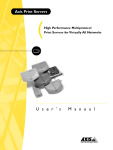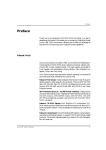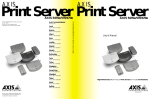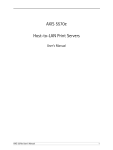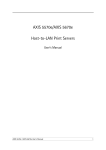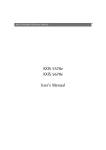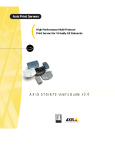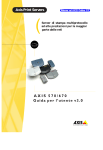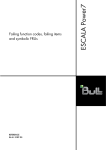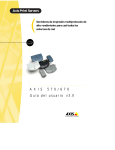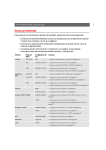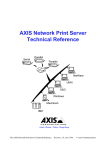Download Axis 670e User`s manual
Transcript
Axis Print Servers High Performance Multi-Protocol Print Servers for Virtually All Networks AXIS 570/670 User's Manual v3.0 1 AXIS 570/670 User’s Manual AXIS 570/670 Network Print Server User’s Manual AXIS 570/670 User’s Manual 2 Safety Notices Please take some time to read through the safety notices before installing the AXIS 570/670. Caution! - must be observed to avoid loss of data or damage to your equipment. Important: - must be observed to avoid operational impairment. Do not proceed beyond any of the above notices unless you have taken appropriate measures! Electromagnetic Compatibility (EMC) notices - USA This equipment generates and radiates radio frequency energy and if not installed and used in accordance with the instruction manual, may cause interference to radio communications. It has been tested and found to comply with the limits for a Class A computing device pursuant to Subpart B of Part 15 of FCC rules, which are designed to provide reasonable protection against such interference when operated in a commercial environment. Operation of this equipment in a residential area is likely to cause interference in which case the user at his own expense will be required to take whatever measures may be required to correct the interference. Shielded cables should be used with this unit to ensure compliance with the Class A limits. Electromagnetic Compatibility (EMC) notices - Europe This digital equipment fulfils the requirements for radiated emission according to limit B of EN55022/1994, and the requirements for immunity according to EN50082-1/1992 residential, commercial, and light industry (Compliance is not valid for unshielded network and printer cables). Liability Every care has been taken in the preparation of this manual; if you detect any inaccuracies or omissions, please inform us by contacting your local Axis office. AXIS Communications AB cannot be held responsible for any technical or typographical errors and reserves the right to make changes to the product and manuals without prior notice. Axis Communications AB makes no warranty of any kind with regard to the material contained within this document, including, but not limited to, the implied warranties of merchantability and fitness for a particular purpose. Axis Communications AB shall not be liable nor responsible for incidental or consequential damages in connection with the furnishing, performance or use of this material. Year 2000 compliance Axis Communications warrants that all versions of the AXIS 570/670, with software versions 5.54 or later, are Year 2000 compliant. Axis’ Trademarks NetPilot, ThinServer, ThinWizard, IP Installer, 570, 670, 570e, 670e. Other Trademark Acknowledgments AIX, Apple, DEC, DOS, Ethernet, EtherTalk, HP, IBM, JetAdmin, Internet Explorer, LAN Manager, LAN Server, LANtastic, Macintosh, Microsoft, MVS, NDPS, Netscape, Novell NetWare, OS/2, OS/400, PostScript, SCO, TokenTalk, UNIX, VM, VMS, VSE, Windows, are registered trademarks of the respective holders. AXIS 570/670 User’s Manual Part No: 16457 Copyright © Axis Communications AB, 1995 - 1998 Revision 3.0 Date: December 1998 Thank you for purchasing the AXIS 570/670 Network Print Server. This product has been developed to connect your printers anywhere in your network, allowing all network users access to the shared printer resources. About this manual This manual provides introductory information as well as detailed instructions on how to set up and manage the AXIS 570/670 in various network environments. It is intended for everyone involved in installing and managing the AXIS 570/670. To fully benefit from the manual, you should be familiar with basic networking principles. IBM AS/400 Preface 3 IBM Mainframe AXIS 570/670 User’s Manual Axis Communications is dedicated to providing innovative solutions for network-connected computer peripherals. Since the start in 1984, it has been one of the fastest growing companies in the market and is now a leader in its field. ThinServer™ Technology - enables Axis’ products to act as intelligent file server independent ThinServer devices. A ThinServer device is a network server which includes “thin” embedded server software capable of simultaneous multiprotocol communication, scalable RISC hardware and a built-in Web server which allows easy access and management via any standard Web browser. The ThinServer technology makes it possible to connect any electronic device to the network, thus providing “Access to everything”. NetWare About Axis OS/2 Unless stated otherwise, the AXIS 570, AXIS 570e, AXIS 670 and the AXIS 670e are collectively described as the AXIS 570/670 throughout this manual. Windows This manual is applicable for the AXIS 570/670, with software release 5.54 or later. UNIX Network Print Servers - offer a powerful and cost-efficient method for sharing printer resources in your network. They connect to any standard printer, featuring high performance, simple management and easy upgrading across the network. The print servers are available in Ethernet, Fast Ethernet and Token Ring versions. Macintosh Today, Axis Communications is offering six major ThinServer product lines consisting of: AXIS 570/670 User’s Manual Windows IBM Mainframe IBM AS/400 4 IBM Mainframe and S/3x - AS/400 Print Servers and Protocol Converters - include a wide range of LAN, coax and twinax attached print servers for the IBM host environment. By emulating IBM devices, these servers provide conversion of the IPDS, SCS and 3270DS data streams to the major ASCII printer languages. Network Attached Optical Media Servers - provide a flexible and cost-efficient solution for sharing CD-ROMs, DVD-ROMs and other optical media across the network. They are available in Ethernet, Fast Ethernet and Token Ring versions. Network Camera Servers - provide live images using standard Internet technology, thus enabling access to live cameras via any standard Web browser. They offer a perfect solution for remote surveillance over the Internet; their sharp images can bring life into any Web site. These servers support Ethernet as well as PSTN and GSM phone lines. Network Scan Servers - enable easy distribution of paper-based information across workgroups and the enterprise. By sending scanned documents to your destination via the Internet/intranet, you will reduce your faxing/mailing costs, as well as save time, thus improving your organization’s efficiency. UNIX Macintosh OS/2 NetWare Support services Should you require any technical assistance, please contact your Axis dealer. If your questions cannot be answered immediately, your Axis dealer will forward your queries through the appropriate channels to ensure you a rapid response. If you are connected to Internet, you can find on-line manuals, technical support, firmware updates, application software, company information, on the addresses listed below. WWW: http://www.axis.com FTP server: ftp://ftp.axis.com/pub/axis Basic Installation . . . . . . . . . . . . . . . . . . . . . . . . . . . . . . . . . . . . . . . . . . . . . . . . . . . Getting Started . . . . . . . . . . . . . . . . . . . . . . . . . . . . . . . . . . . . . . . . . . . . . . . Connecting a printer to the Ethernet Network . . . . . . . . . . . . . . . . . . . . Connecting a printer to the Token Ring Network . . . . . . . . . . . . . . . . . . Installation Guide . . . . . . . . . . . . . . . . . . . . . . . . . . . . . . . . . . . . . . . . . . . . . Basic Setup with AXIS NetPilot . . . . . . . . . . . . . . . . . . . . . . . . . . . . . . . . . Assigning an IP address . . . . . . . . . . . . . . . . . . . . . . . . . . . . . . . . . . . . . . . . . 25 25 26 28 30 32 36 Section 4 Setting Up - AS/400 . . . . . . . . . . . . . . . . . . . . . . . . . . . . . . . . . . . . . . . . . . . . . . . . SNA Printing - 5494 Mode . . . . . . . . . . . . . . . . . . . . . . . . . . . . . . . . . . . . . SNA Printing - 3174 Mode . . . . . . . . . . . . . . . . . . . . . . . . . . . . . . . . . . . . . TN5250E printing . . . . . . . . . . . . . . . . . . . . . . . . . . . . . . . . . . . . . . . . . . . . . Raw TCP/IP Printing - SCS data streams . . . . . . . . . . . . . . . . . . . . . . . . . . PPR/PPD Printing - IPDS data streams . . . . . . . . . . . . . . . . . . . . . . . . . . . . LPR/LPD Printing . . . . . . . . . . . . . . . . . . . . . . . . . . . . . . . . . . . . . . . . . . . . . . 49 51 58 64 66 72 79 Section 5 Setting Up - IBM Mainframe . . . . . . . . . . . . . . . . . . . . . . . . . . . . . . . . . . . . . . . . . 87 SNA Printing . . . . . . . . . . . . . . . . . . . . . . . . . . . . . . . . . . . . . . . . . . . . . . . . . 88 TCP/IP TN3270E Printing . . . . . . . . . . . . . . . . . . . . . . . . . . . . . . . . . . . . . . 98 PPR/PPD Printing - IPDS data streams . . . . . . . . . . . . . . . . . . . . . . . . . . . 112 Section 6 Setting Up - NetWare. . . . . . . . . . . . . . . . . . . . . . . . . . . . . . . . . . . . . . . . . . . . . Setup using NDPS . . . . . . . . . . . . . . . . . . . . . . . . . . . . . . . . . . . . . . . . . . . Advanced Installation using AXIS NetPilot . . . . . . . . . . . . . . . . . . . . . . . Printing Methods . . . . . . . . . . . . . . . . . . . . . . . . . . . . . . . . . . . . . . . . . . . . . 115 116 118 122 IBM Mainframe Section 3 Windows Product Overview . . . . . . . . . . . . . . . . . . . . . . . . . . . . . . . . . . . . . . . . . . . . . . . . . 15 Package Contents . . . . . . . . . . . . . . . . . . . . . . . . . . . . . . . . . . . . . . . . . . . . . 15 The AXIS Online CD . . . . . . . . . . . . . . . . . . . . . . . . . . . . . . . . . . . . . . . . . . 16 NetWare Section 2 OS/2 Introduction . . . . . . . . . . . . . . . . . . . . . . . . . . . . . . . . . . . . . . . . . . . . . . . . . . . . . . . 9 How to use it . . . . . . . . . . . . . . . . . . . . . . . . . . . . . . . . . . . . . . . . . . . . . . . . 11 Features and Benefits . . . . . . . . . . . . . . . . . . . . . . . . . . . . . . . . . . . . . . . . . . 11 Macintosh Section 1 UNIX Table of Contents IBM AS/400 5 AXIS 570/670 User’s Manual AXIS 570/670 User’s Manual Section 7 Setting Up - Windows. . . . . . . . . . . . . . . . . . . . . . . . . . . . . . . . . . . . . . . . . . . . . Using the AXIS Print Monitor for Windows 95/98 and NT . . . . . . . . . Windows 95 and Windows 98 . . . . . . . . . . . . . . . . . . . . . . . . . . . . . . . . . Windows NT . . . . . . . . . . . . . . . . . . . . . . . . . . . . . . . . . . . . . . . . . . . . . . . Using the AXIS Print Utility for Windows . . . . . . . . . . . . . . . . . . . . . . . . Windows 3.1 and Windows for Workgroups . . . . . . . . . . . . . . . . . . . . Windows Clients using LANtastic . . . . . . . . . . . . . . . . . . . . . . . . . . . . . . Section 8 Setting Up - OS/2. . . . . . . . . . . . . . . . . . . . . . . . . . . . . . . . . . . . . . . . . . . . . . . . . 145 Using the AXIS Print Utility for OS/2 . . . . . . . . . . . . . . . . . . . . . . . . . . . . 145 Integrating your AXIS 570/670 into the OS/2 Environment . . . . . . . . . 147 Section 9 Setting Up - Macintosh . . . . . . . . . . . . . . . . . . . . . . . . . . . . . . . . . . . . . . . . . . . . 149 Installation Using the Chooser Window . . . . . . . . . . . . . . . . . . . . . . . . . 149 Choosing a Printer . . . . . . . . . . . . . . . . . . . . . . . . . . . . . . . . . . . . . . . . . . . 150 Section 10 Setting Up - UNIX . . . . . . . . . . . . . . . . . . . . . . . . . . . . . . . . . . . . . . . . . . . . . . . . 155 Installation in the UNIX Environment . . . . . . . . . . . . . . . . . . . . . . . . . . . 155 Print Methods on TCP/IP Networks . . . . . . . . . . . . . . . . . . . . . . . . . . . . 158 Section 11 Management & Configuration . . . . . . . . . . . . . . . . . . . . . . . . . . . . . . . . . . . . . . Using a Web browser . . . . . . . . . . . . . . . . . . . . . . . . . . . . . . . . . . . . . . . . Using AXIS ThinWizard . . . . . . . . . . . . . . . . . . . . . . . . . . . . . . . . . . . . . . . Using AXIS NetPilot . . . . . . . . . . . . . . . . . . . . . . . . . . . . . . . . . . . . . . . . . . Using FTP . . . . . . . . . . . . . . . . . . . . . . . . . . . . . . . . . . . . . . . . . . . . . . . . . . . Using Telnet . . . . . . . . . . . . . . . . . . . . . . . . . . . . . . . . . . . . . . . . . . . . . . . . . Using SNMP . . . . . . . . . . . . . . . . . . . . . . . . . . . . . . . . . . . . . . . . . . . . . . . . Using HP administration tools . . . . . . . . . . . . . . . . . . . . . . . . . . . . . . . . . . Using Novell Utilities . . . . . . . . . . . . . . . . . . . . . . . . . . . . . . . . . . . . . . . . . Configuring the Print Server from an IBM host . . . . . . . . . . . . . . . . . . . . Section 12 Using Logical Printers . . . . . . . . . . . . . . . . . . . . . . . . . . . . . . . . . . . . . . . . . . . . . 193 Using Logical Printers to Customize your Printing . . . . . . . . . . . . . . . . . 193 Section 13 Upgrading the software . . . . . . . . . . . . . . . . . . . . . . . . . . . . . . . . . . . . . . . . . . . 203 Obtaining the Updated Software . . . . . . . . . . . . . . . . . . . . . . . . . . . . . . . 203 Upgrading the firmware Software . . . . . . . . . . . . . . . . . . . . . . . . . . . . . . . 204 UNIX Macintosh OS/2 NetWare Windows IBM Mainframe IBM AS/400 6 123 124 126 130 139 141 143 161 162 166 169 177 180 184 186 189 191 Appendix C Extended IBM Printer Emulation. . . . . . . . . . . . . . . . . . . . . . . . . . . . . . . . . . . . 221 Appendix D IBM Fonts . . . . . . . . . . . . . . . . . . . . . . . . . . . . . . . . . . . . . . . . . . . . . . . . . . . . . . . 225 Appendix E IBM Print Formatting . . . . . . . . . . . . . . . . . . . . . . . . . . . . . . . . . . . . . . . . . . . . . . 231 Appendix F IPDS Parameter Overview . . . . . . . . . . . . . . . . . . . . . . . . . . . . . . . . . . . . . . . . 237 Appendix G IPDS Fonts . . . . . . . . . . . . . . . . . . . . . . . . . . . . . . . . . . . . . . . . . . . . . . . . . . . . . . Host Downloaded Fonts . . . . . . . . . . . . . . . . . . . . . . . . . . . . . . . . . . . . . . Printer Resident Fonts . . . . . . . . . . . . . . . . . . . . . . . . . . . . . . . . . . . . . . . . Supported Resident Fonts . . . . . . . . . . . . . . . . . . . . . . . . . . . . . . . . . . . . . Immediate Font Substitutions . . . . . . . . . . . . . . . . . . . . . . . . . . . . . . . . . . Unsupported Fonts . . . . . . . . . . . . . . . . . . . . . . . . . . . . . . . . . . . . . . . . . . . Typographical Fonts . . . . . . . . . . . . . . . . . . . . . . . . . . . . . . . . . . . . . . . . . . 239 239 240 242 249 252 253 Appendix H DBCS Support . . . . . . . . . . . . . . . . . . . . . . . . . . . . . . . . . . . . . . . . . . . . . . . . . . . Configuring the AS/400 Host, 5494 CU mode . . . . . . . . . . . . . . . . . . . . Configuring the AXIS 570/670 . . . . . . . . . . . . . . . . . . . . . . . . . . . . . . . . . Verifying the Communications Link . . . . . . . . . . . . . . . . . . . . . . . . . . . . . Amending Device Features . . . . . . . . . . . . . . . . . . . . . . . . . . . . . . . . . . . . Extended IBM Printer Emulation . . . . . . . . . . . . . . . . . . . . . . . . . . . . . . . . Font Tables . . . . . . . . . . . . . . . . . . . . . . . . . . . . . . . . . . . . . . . . . . . . . . . . . 255 255 256 256 257 258 259 Appendix I The Parameter List . . . . . . . . . . . . . . . . . . . . . . . . . . . . . . . . . . . . . . . . . . . . . . . 263 Appendix J Test Button . . . . . . . . . . . . . . . . . . . . . . . . . . . . . . . . . . . . . . . . . . . . . . . . . . . . . . 283 Appendix K Technical Specifications. . . . . . . . . . . . . . . . . . . . . . . . . . . . . . . . . . . . . . . . . . . . 285 Appendix L Glossary. . . . . . . . . . . . . . . . . . . . . . . . . . . . . . . . . . . . . . . . . . . . . . . . . . . . . . . . . 289 IBM Mainframe SNA Gateways . . . . . . . . . . . . . . . . . . . . . . . . . . . . . . . . . . . . . . . . . . . . . . . . . . . 217 Windows Appendix B NetWare 207 208 212 214 OS/2 SNA Parameter Overview . . . . . . . . . . . . . . . . . . . . . . . . . . . . . . . . . . . . . . . . . Communication Parameters . . . . . . . . . . . . . . . . . . . . . . . . . . . . . . . . . . . Updating parameters . . . . . . . . . . . . . . . . . . . . . . . . . . . . . . . . . . . . . . . . . Auto-configuration and Mapping . . . . . . . . . . . . . . . . . . . . . . . . . . . . . . . Macintosh Appendix A IBM AS/400 7 AXIS 570/670 User’s Manual UNIX Index. . . . . . . . . . . . . . . . . . . . . . . . . . . . . . . . . . . . . . . . . . . . . . . . . . . . . . . . . . . . 295 UNIX Macintosh OS/2 NetWare Windows IBM Mainframe IBM AS/400 8 AXIS 570/670 User’s Manual Section 1 Introduction NetWare Windows Based on the ThinServer technology, the AXIS 570/670 is a LAN attached multiprotocol print server that prints IBM and ASCII data streams to any ASCII printer. The AXIS 570/670 is ideal for IBM Mainframe and AS/400 sites that are migrating from pure IBM networks to LAN environments. 9 IBM AS/400 Section 1: Introduction IBM Mainframe AXIS 570/670 User’s Manual The AXIS 570/670 Network Print Server AXIS 570e X X X Token Ring Network Speed(Mbps) Network Connection AXIS 670e 10 10 or 100 10baseT or 10base2 10baseT or 100baseTX IPDS data streams X X 4 or 16 4 or 16 STP STP (media type 1) (media type 1) or UTP or UTP (media type 3) (media type 3) X Macintosh Fast Ethernet AXIS 670 X SCS data streams X X X X 3270 data stream X X X X UNIX Ethernet AXIS 570 OS/2 The AXIS 570/670 family currently consists of four models, which main differences are summarized in the table below: Section 1: Introduction IBM AS/400 10 AXIS 570/670 User’s Manual NetWare Windows IBM Mainframe Where to use it UNIX Macintosh OS/2 Supported Environments The AXIS 570/670 is the ideal print server in mixed environments as it can communicate with all the major computer systems and network protocols including: • IBM Mainframe and AS/400 • NetWare • UNIX • Windows • Windows clients connected to LANtastic networks • OS/2 • Macintosh (Not supported by AXIS 670 and AXIS 670e) • Internet/intranet via any standard Web browser Configuration and Management AXIS NetPilot™ (NetWare) • AXIS Print Monitor (Windows 95/98 and Windows NT) • AXIS Print Utility for Windows (Windows 3.1 and WfW) • AXIS Print Utility for OS/2 • axinstall (UNIX) ❏ The AXIS 570 and the AXIS 570e can be installed in the Macintosh environment without any Axis client software. As the AXIS 570/670 comprises a built-in Web server, it can be configured and managed directly from its internal Web pages, using HTTP over TCP/IP. Access to the AXIS 570/670 via any standard Web browser, offers you a platform-independent management tool that is suitable for all supported network environments. If your network does not support TCP/IP, you can use AXIS NetPilot to configure and manage the AXIS 570/670. Features and Benefits Reliability The AXIS 570/670 print server provides high performance and reliability combined with low power consumption. The electronic circuits are based on the proven AXIS ETRAX chip, which comprises an integrated 32 bit RISC processor and associated network controllers. IBM AS/400 IBM Mainframe • Windows Note: The installation of the AXIS 570/670 and its integration into the network is performed using the appropriate Axis client software, provided with your print server: NetWare Installation and Integration OS/2 How to use it 11 Macintosh Section 1: Introduction UNIX AXIS 570/670 User’s Manual Section 1: Introduction Flexibility Windows NetWare OS/2 Macintosh UNIX AXIS 570/670 User’s Manual In the IBM Mainframe and AS/400 environment, the AXIS 570/670 can emulate IBM twinax and coax print and control functionality. This means that the AXIS 570/670 can effectively replace coax/twinax attached printers and control units on the LAN. A single IBM data stream can be directed to any of the two high-speed parallel printer ports, or the serial printer port, using TCP/IP or SNA transport protocols. IBM Mainframe IBM AS/400 12 It supports printing in all the major computer systems and environments, including five different print methods in the TCP/IP environment. It also allows you to print on up to three printers simultaneously, for non-IBM data streams. Speed The AXIS ETRAX chip has been specifically designed for LAN products and benefits users with a faster throughput than a direct PCto-printer connection. With a sustained data throughput of up to 400 kbytes per second, the AXIS 570/670 is fast. High speed Centronics communication such as Hewlett-Packard Fast Mode, High Speed and IBM Fast Byte is supported. Easy to Install You can install the AXIS 570/670 in minutes, using the AXIS NetPilot installation software. Its Installation Wizard, combined with the axinstall script for UNIX workstations, allows installation into all supported networking environments. Security You can assign passwords to restrict both login and printer access. Futureproof You can upgrade the AXIS 570/670 Flash memory over the network. This allows you to quickly update and enhance the operational features of your AXIS 570/670 when new print server software becomes available. All software updates are free of charge. IBM AS/400 IBM Mainframe Windows The AXIS 570/670 additionally supports SNMP for remote monitoring. NetWare The AXIS Print Monitor for Windows 95, Windows 98 and Windows NT can be configured to display pop-up messages that show the status of peer-to-peer print jobs. OS/2 The provided AXIS NetPilot software and the internal AXIS 570/670 Web pages allow you to continuously monitor printer status. Integrity of your printing is also monitored via interactive communication with the IBM host. 13 Macintosh Monitoring Section 1: Introduction UNIX AXIS 570/670 User’s Manual UNIX Macintosh OS/2 NetWare Windows IBM Mainframe IBM AS/400 14 Section 1: Introduction AXIS 570/670 User’s Manual Section 2: Product Overview 15 IBM AS/400 AXIS 570/670 User’s Manual Section 2 Product Overview Verify that nothing is missing from the print server package by using the check list below. Please contact your dealer if anything should be missing or damaged. All packing materials are recyclable. Windows o AXIS 570, part no: 0056-1 AXIS 570e, part no: 0080-2 AXIS 670, part no: 0057-1 AXIS 670e part no: 0057-6 Part no. AXIS 570/670/670e (PS-B) AXIS 570e (PS-D) Australia 13269 14255 Europe 13267 14233 Japan 13936 14254 UK 13268 14234 USA 13270 14253 o Parallel printer cable, part no: 13360 o Serial printer cable, part no: 13281 o Flash loading kit, part no: 0041-4 Macintosh oPower Supply: UNIX o AXIS 570/670 User’s Guide, part no: 16456 OS/2 NetWare o AXIS Online CD, revision 5.2 or higher Optional accessories IBM Mainframe Package Contents UNIX Macintosh OS/2 NetWare Windows IBM Mainframe IBM AS/400 16 Section 2: Product Overview AXIS 570/670 User’s Manual The AXIS Online CD The AXIS Online CD provides an easy-to-use electronic catalog, that includes all of the latest AXIS Utilities Software, Product Software, White Papers, User Documents, Technical References, etc. It is compatible for use within all of the supported Axis computing environments. Start-up procedures for Windows The AXIS Online CD starts automatically from a local CD drive on Windows 95/98 and NT platforms. Windows 3.1 user’s are simply required to navigate to the CD root directory and click on the setup31.exe file from within the Windows File Manager. Start-up procedures for UNIX, OS/2 and MacOS Note: Using your preferred file manager application, navigate to the CD root directory and click start.pdf. ❏ If the Adobe Acrobat Reader, version 3.0 or higher, is not installed on to your system, you can download it by clicking the Acrobat Reader button located on the starting page on the AXIS Online CD. Section 2: Product Overview AXIS 570 Physical Description Ethernet 10base2 Connector Ethernet 10baseT Connector Test Button Printer Ports The AXIS 570 is designed for 10 Mbps Ethernet networks and connect to the network via a twisted pair (10baseT) or a thin wire (10base2) cable. The AXIS 570/670 print server is provided with two high-speed IEEE 1284 compatible parallel ports and one serial port. Any standard printer can be connected to any of the ports. Print data can be directed to any of the three ports simultaneously, which means that three different printers can be used at the same time, regardless of protocol. NetWare Plan view of the AXIS 570 Windows Network Indicator Power Indicator OS/2 AXIS 570 Network Print Server Macintosh COM1 Printer Connector IBM Mainframe LPT2 Printer External Power Connector Supply Connector UNIX LPT1 Printer Connector Network Connectors 17 IBM AS/400 AXIS 570/670 User’s Manual IBM Mainframe IBM AS/400 18 Section 2: Product Overview Test Button Windows NetWare OS/2 Macintosh The test button is used for: • • • Printing a test page to check the connection to the printer. Printing the parameter list showing all the AXIS 570 settings. Resetting the AXIS 570 parameters to the factory default settings. Refer to Appendix J - Test Button, on page 283, for more information about the test Button. Network Indicator Power Indicator UNIX AXIS 570/670 User’s Manual The network indicator flashes to indicate network activity. The power indicator is lit while power is applied. If it is not lit, or it flashes, there is a problem with the AXIS 570 or its power supply. Section 2: Product Overview 19 IBM AS/400 AXIS 570/670 User’s Manual AXIS 570e Physical Description 10baseT and 100baseTX Connector Test Button Plan view of the AXIS 570e Network Connectors The AXIS 570e is designed for 10 Mbps Ethernet and 100 Mbps Fast Ethernet networks and connects to the network via a twisted pair category 5 cable (10baseT and 100baseTX) or better. The AXIS 570e is equipped with an autosensing function that detects the speed of the local network segment and varies the speed of its data communication accordingly, between 10 Mbps and 100 Mbps. Printer Ports The AXIS 570e print server is provided with two high-speed IEEE 1284 compatible parallel ports and one serial port. Any standard printer can be connected to any of the ports. Print data can be directed to any of the three ports simultaneously, which means that three different printers can be used at the same time, regardless of protocol. Windows Network Indicator Power Indicator NetWare AXIS 570e Network Print Server OS/2 COM1 Printer Connector IBM Mainframe External Power Supply Connector Macintosh LPT2 Printer Connector UNIX LPT1 Printer Connector UNIX Macintosh OS/2 NetWare Windows IBM Mainframe IBM AS/400 20 Section 2: Product Overview Test Button AXIS 570/670 User’s Manual The test button is used for: • • • Printing a test page to check the connection to the printer. Printing the parameter list showing all the AXIS 570e settings. Resetting the AXIS 570e parameters to the factory default settings. Refer to Appendix J - Test Button, on page 283 for more information about the test button. Network Indicator Power Indicator The network indicator flashes to indicate network activity. The power indicator is lit while power is applied. If it is not lit, or it flashes, there is a problem with the AXIS 570e or its power supply. Section 2: Product Overview 21 IBM AS/400 AXIS 570/670 User’s Manual AXIS 670 Physical Description LPT2 Printer External Power Supply Connector Connector Token Ring STP Connector COM1 Printer Connector Token Ring UTP Connector Ring Speed Switch (recessed) Test Button IBM Mainframe LPT1 Printer Connector Network Indicator Power Indicator The AXIS 670 print server is provided with two high-speed IEEE 1284 compatible parallel ports and one serial port. Any standard printer can be connected to any of the ports. Print data can be directed to any of the three ports simultaneously, which means that three different printers can be used at the same time, regardless of protocol. NetWare Printer Ports OS/2 The AXIS 670 is designed for 4 and 16 Mbps Token Ring networks and connect to the network via an unshielded twisted pair (UTP) or a shielded twisted pair (STP) cable. Macintosh Network Connectors UNIX Plan view of the AXIS 670 Windows AXIS 670 Network Print Server UNIX Macintosh OS/2 NetWare Windows IBM Mainframe IBM AS/400 22 Section 2: Product Overview Test Button AXIS 570/670 User’s Manual The test button is used for: • • • Printing a test page to check the connection to the printer. Printing the parameter list showing all the AXIS 670 settings. Resetting the AXIS 670 parameters to the factory default settings. Refer to Appendix J - Test Button, on page 283 for more information about the test button. Ring Speed Switch This switch is set to match your network speed. Network Indicator The network indicator flashes to indicate network activity. Power Indicator The power indicator is lit while power is applied. If it is not lit, or it flashes, there is a problem with the AXIS 670 or its power supply. Section 2: Product Overview 23 IBM AS/400 AXIS 570/670 User’s Manual AXIS 670e Physical Description LPT2 Printer Connector External Power Supply Connector Token Ring STP Connector COM1 Printer Connector Token Ring UTP Connector Ring Speed Switch (recessed) Test Button IBM Mainframe LPT1 Printer Connector Network Indicator Power Indicator The AXIS 670e print server is provided with two high-speed IEEE 1284 compatible parallel ports and one serial port. Any standard printer can be connected to any of the ports. Print data can be directed to any of the three ports simultaneously, which means that three different printers can be used at the same time, regardless of protocol. NetWare Printer Ports OS/2 The AXIS 670e is designed for 4 and 16 Mbps Token Ring networks and connect to the network via an unshielded twisted pair (UTP) or a shielded twisted pair (STP) cable. Macintosh Network Connectors UNIX Plan view of the AXIS 670e Windows AXIS 670e Network Print Server UNIX Macintosh OS/2 NetWare Windows IBM Mainframe IBM AS/400 24 Section 2: Product Overview Test Button AXIS 570/670 User’s Manual The test button is used for: • • • Printing a test page to check the connection to the printer. Printing the parameter list showing all the AXIS 670e settings. Resetting the AXIS 670e parameters to the factory default settings. Refer to Appendix J - Test Button, on page 283 for more information about the test button. Ring Speed Switch This switch is set to match your network speed. Network Indicator The network indicator flashes to indicate network activity. Power Indicator The power indicator is lit while power is applied. If it is not lit, or it flashes, there is a problem with the AXIS 670e or its power supply. Section 3: Basic Installation Section 3 Basic Installation 25 IBM AS/400 AXIS 570/670 User’s Manual After you have verified that no items presented in Package Contents, on page 15, are missing, you are now ready to install your AXIS 570/670. Follow the instructions below to install the AXIS 570/670 in your environment: IBM Mainframe Getting Started AXIS 670 AXIS 670e Connecting a printer to the Token Ring Network, on page 28 2. When the AXIS 570/670 is successfully connected, proceed to the Installation Guide, on page 30, where you will find further information about how to install and integrate the AXIS 570/670 in your network environments. NetWare Connecting a printer to the Ethernet Network, on page 26 OS/2 AXIS 570 AXIS 570e Macintosh Go to... UNIX Print Server Model Windows 1. Start the procedure by connecting the AXIS 570/670 to your network and printer as described in the following table: UNIX Macintosh OS/2 NetWare Windows IBM Mainframe IBM AS/400 26 Section 3: Basic Installation AXIS 570/670 User’s Manual Connecting a printer to the Ethernet Network Follow the instructions below to connect a printer to the network via the AXIS 570/570e print server. Caution! ❏ Make sure that the AXIS 570/570e external power supply is marked with the correct voltage! Refer to the Power supply table on page 15. 1. Switch off the printer and disconnect the AXIS 570/570e external power supply. 2. Locate the serial number, found on the underside label of the AXIS 570/570e, and write it down. You will need this number later during the network configuration. 3. Connect the printer to the LPT1, LPT2 or the COM1 port on the AXIS 570/570e using an appropriate printer cable. 4. Connect your AXIS 570/570e to the network using a twisted pair (10baseT), thin wire (10base2) cable or twisted pair category 5 cable (10baseT and 100baseTX). 5. Switch on the printer and connect the external power supply to the AXIS 570/570e. The power indicator lights. If the network indicator starts to flash, the AXIS 570/570e is successfully connected to the network. 6. Press and release the test button on the AXIS 570/570e to print a test page. If the printer and the AXIS 570/570e are correctly connected, the AXIS 570/570e internal test page will be printed. You are now ready to install your server onto your network using one of the methods detailed in the Installation Guide, on page 30. IBM AS/400 IBM Mainframe Windows ❏ The AXIS 570/570e uses high speed Centronics Communication. For use with older printers not supporting high speed, this function can be disabled by using AXIS NetPilot, or any standard Web browser. Please refer to Section 11 Management & Configuration, on page 161, for more information. NetWare ❏ Each AXIS 570/570e Print Server is pre-configured with a unique node address that is identical to the serial number. The node address can be changed using AXIS NetPilot, or any standard Web browser. Please refer to Section 11 Management & Configuration, on page 161, for more information. OS/2 ❏ The test page includes a list of the most important parameters, including the network speed and the firmware version number. 27 Macintosh Notes: Section 3: Basic Installation UNIX AXIS 570/670 User’s Manual UNIX Macintosh OS/2 NetWare Windows IBM Mainframe IBM AS/400 28 Section 3: Basic Installation AXIS 570/670 User’s Manual Connecting a printer to the Token Ring Network Follow the instructions below to connect a printer to the network via the AXIS 670/670e print server. Caution! ❏ Make sure that the AXIS 670/670e external power supply is marked with the correct voltage! Refer to the Power supply table on page 15. ❏ DO NOT connect or disconnect the network cabling while AXIS 670/670e is powered on. 1. Switch off the printer and disconnect the AXIS 670/670e external power supply. 2. Locate the serial number, found on the underside label of the AXIS 670/670e, and write it down. You will need this number later during the network configuration. 3. Connect the printer to the LPT1, LPT2 or the COM1 port on the AXIS 670/670e using an appropriate printer cable. 4. Slide the Ring Speed switch towards 4 or 16 depending on the ring speed of your network. 5. Connect your AXIS 670/670e to the network using an Shielded Twisted Pair (Media Type 1) or Unshielded Twisted Pair (Media Type 3) cable. 6. Switch on the printer and connect the external power supply to the AXIS 670/670e. The power indicator lights. If the network indicator starts to flash, the AXIS 670/670e is successfully connected to the network. ❏ To minimize signal noise, it is recommended that you use screened or foiled Media Type 3 cabling for 16 Mbps networks and not standard UTP cabling. 29 Windows NetWare OS/2 ❏ The AXIS 670/670e uses high speed Centronics Communication. For use with older printers not supporting high speed, this function can be disabled by using AXIS NetPilot, or any standard Web browser. Please refer to Section 11 Management & Configuration, on page 161, for more information. Macintosh ❏ Each AXIS 670/670e Print Server is pre-configured with a unique node address that is identical to the serial number. The node address can be changed using AXIS NetPilot, or any standard Web browser. Please refer to Section 11 Management & Configuration, on page 161, for more information. IBM Mainframe ❏ The test page includes a list of the most important parameters, including the network speed and the firmware version number. UNIX Notes: Section 3: Basic Installation IBM AS/400 AXIS 570/670 User’s Manual IBM Mainframe IBM AS/400 30 Section 3: Basic Installation AXIS 570/670 User’s Manual Installation Guide After connecting the AXIS 570/670 to your network, you are now ready to perform the basic setup procedures. The method of installation that you choose should be dictated by your printing requirements and the type of network into which you are integrating. Installation Methods Environment Select the appropriate installation method from the table below: Network Configuration Action SNA See Section 4 Setting Up - AS/400, on page 49 Macintosh OS/2 NetWare Windows AS/400 Proceed with Section 4 Setting Up - AS/400, on page 49 See Section 5 Setting Up - IBM Mainframe, on page 87 SNA IBM Mainframe See Assigning an IP address, on page 36 TCP/IP Proceed with NDPS See Setup using NDPS, on page 116 NetWare See Basic Setup with AXIS NetPilot, on page 32 Advanced configuration Proceed with Advanced Installation using AXIS NetPilot, on page 118 NetBIOS/NetBEUI See Section 7 Setting Up - Windows, on page 123 TCP/IP Proceed with Section 7 Setting Up - Windows, on page 123 OS/2 NetBIOS/NetBEUI See Section 8 Setting Up - OS/2, on page 145 Macintosh(*) AppleTalk See Section 9 Setting Up - Macintosh, on page 149 UNIX TCP/IP NetWare See Basic Setup with AXIS NetPilot, on page 32. See Assigning an IP address, on page 36 Windows See Assigning an IP address, on page 36 Proceed with Section 10 Setting Up - UNIX, on page 155 Available installation methods for the AXIS 570/670 * UNIX See Assigning an IP address, on page 36 TCP/IP Macintosh is only supported by AXIS 570 and AXIS 570e. SNA AXIS NetPilot TCP/IP Web browser SNA AXIS NetPilot TCP/IP Web browser NetWare IPX/SPX AXIS NetPilot Windows 95/98/NT NetBIOS/NetBEUI AXIS Print Monitor TCP/IP AXIS Print Monitor NetBIOS/NetBEUI AXIS Print Utility for Windows TCP/IP LPR Spooler (*) OS/2 NetBIOS/NetBEUI AXIS Print Utility for OS/2 Macintosh (**) AppleTalk Standard using the Chooser UNIX TCP/IP axinstall IBM Mainframe Windows 3.1/WfW Recommended installation tools for the AXIS 570/670 * A shareware LPR spooler is available for Windows for Workgroups. You can download this software from http://www.axis.com/techsup/. ** Macintosh is only supported by the AXIS 570 and AXIS 570e models. IBM AS/400 AS/400 IBM Mainframe Installation Tool Windows Network Protocols NetWare Environment OS/2 The appropriate installation tools for the AXIS 570/670 are summarized in the following table: 31 Macintosh Installation Tools Section 3: Basic Installation UNIX AXIS 570/670 User’s Manual IBM Mainframe IBM AS/400 32 Section 3: Basic Installation AXIS 570/670 User’s Manual Basic Setup with AXIS NetPilot Follow the instructions available on the AXIS Online CD to install the AXIS NetPilot software on to your computer. AXIS NetPilot runs on any of the Windows platforms; Windows 3.x, Windows 95, Windows 98, Windows NT, Windows for Workgroups, or in a WinOS/2 window under OS/2. Starting the Installation Follow the instructions below to install the AXIS 570/670 with AXIS NetPilot: 2. Locate the AXIS 570/670 in the ‘New Axis Units’ folder. Select it and click the Install button on the AXIS NetPilot toolbar. If your network is large, it could take a few seconds before the print server appears in the folder. 3. Choose the with Installation Wizard option and click OK. The following screen appears: Macintosh OS/2 NetWare Windows 1. Start AXIS NetPilot by double-clicking the NetPilot icon, which is located in the folder where you installed AXIS NetPilot. UNIX The AXIS Installation Wizard Main window The default print server name consists of the characters ‘AXIS’ followed by the last six digits of the serial number. If you want to change the print server name, just type the new name in the available text field. Environments Choose which networking environments you want to configure the AXIS 570/670 for, i.e. SNA, NetWare, TCP/IP, Windows & OS/2 or AppleTalk. If your network comprises various different platforms, you can enable any combination of environments. Note: ❏ AppleTalk only available for the AXIS 570 and the AXIS 570e models. SNA Select the emulation mode for the AXIS 570/670. The supported modes are 3174 (Mainframe) and 5494 (AS/400). You should also provide the valid emulation settings. NetWare NDS Place NetWare Print Queues on a specific bindery server, or alternatively into an NDS Tree. The IP address Choose the method the AXIS 570/670 should employ for obtaining an IP address. DHCP, ARP, RARP and BOOTP are supported. You can also select to set the IP address manually. Refer to Assigning an IP address, on page 36 for further information about setting the IP address. IBM AS/400 IBM Mainframe Print Server Name Windows ❏ The number of options varies according to the number of environments you enable. NetWare Note: OS/2 The AXIS NetPilot Installation Wizard guides you through the installation process. The following options are available: 33 Macintosh Section 3: Basic Installation UNIX AXIS 570/670 User’s Manual Section 3: Basic Installation Print Queues IBM Mainframe IBM AS/400 34 AXIS 570/670 User’s Manual The AXIS 570/670 uses the print server name followed by the printer port as the default Print Queue names and print server port names. If you want to change the default printer queue names, just type the new names in the available text fields. Environment Default Names NetWare AXIS1A0003_LPT1_Q AXIS1A0003_LPT2_Q AXIS1A0003_COM1_Q Windows & OS/2 AX1A0003.LP1 AX1A0003.LP2 Windows AX1A0003.CM1 AppleTalk AXIS1A0003_LPT1 AXIS1A0003_LPT2 Default Print Queue Names and Print Server Port Names for each of the operating environments. Test Page OS/2 NetWare AXIS1A0003_COM1 Unless you want to connect or create additional printing queues, the installation for the NetWare environment is now completed. Macintosh Notes: UNIX The final user prompt in the Installation Wizard allows you to print a test page through NetWare. The test page displays the name of all the NetWare servers the AXIS 570/670 is connected to and shows the status of each connection. ❏ The parameters entered during installation are not permanent; they can be altered at any time according to your network printing requirements. ❏ No serious or permanent damage will be caused if you make a mistake during installation. If at any time you find that printing is not satisfactory, the parameters can easily be changed to tune the system to your requirements. IBM AS/400 IBM Mainframe Windows NetWare OS/2 ❏ For information on advanced functions, please refer to the AXIS Network Print Server Technical Reference. You can download this or other technical information over the Internet by accessing the Axis WWW Home Page at http://www.axis.com/ or the AXIS Online CD. 35 Macintosh Section 3: Basic Installation UNIX AXIS 570/670 User’s Manual Section 3: Basic Installation To establish communication with the TCP/IP network, enabling TCP/IP printing and Web browser management, an IP address must be assigned to your AXIS 570/670. Before you start System privileges You need root privileges on your UNIX system, or administrator privileges on a Windows NT server. Ethernet address You need to know the Ethernet address of your AXIS 570/570e to perform the installation. The Ethernet address is based upon the serial number of your AXIS 570/570e. This means, for example, that an AXIS 570/570e with the serial number of 00408C100086, will have the corresponding Ethernet address of 00 40 8C 10 00 86. The serial number is located on the bottom label of the unit. NetWare Node address IP address Macintosh OS/2 Important: UNIX AXIS 570/670 User’s Manual Assigning an IP address Windows IBM Mainframe IBM AS/400 36 In Token Ring networks the node address is either the serial number found on the underside label of the AXIS 670/670e or a Locally Administrated Address Unless you are downloading the IP address using DHCP, you must obtain an unused IP address from your network administrator. ❏ DO NOT use the IP addresses used in the following examples when installing your AXIS 570/670. Always consult your network administrator before assigning an IP address to your AXIS 570/670. Windows 95/98/NT page 38 DHCP Windows NT, UNIX page 39 Windows 95/98/NT page 40 UNIX page 42 RARP UNIX page 44 BOOTP UNIX page 46 Manual setting Windows 95/98/NT, OS/2, NetWare Basic Setup with AXIS NetPilot, on page 32 ARP Note: ❏ The ARP and RARP methods operate on single network segments only, i.e. they cannot be used over routers. Assigning a Host Name to the IP address If you are using host names, you can map a unique host name to the obtained IP address. Refer to your system manuals or to your network administrator for instructions on how to perform name mapping on your system. The AXIS 570/670 supports WINS (Windows Internet Name Service), which is recommended when you are using DHCP in a Windows NT network. Note: ❏ If the host name has not been mapped to the IP address, you can still perform the following instructions on how to download the IP address. In this case, simply replace the host name entry with the IP address wherever required. IBM AS/400 AXIS IP Installer IBM Mainframe See ... Windows Network environments NetWare Method OS/2 You can set the IP address using one of the following methods, depending on your network operating environment: 37 Macintosh Methods for downloading the IP Address Section 3: Basic Installation UNIX AXIS 570/670 User’s Manual Section 3: Basic Installation Using AXIS IP Installer Follow the instructions below to set the IP address of your AXIS 570/670 using the AXIS IP Installer: 2. Connect the AXIS 570/670 to the network. Note the serial number that is located on the underside label of the AXIS 570/670. You will need it in the proceeding steps. 3. Start the AXIS IP Installer. 4. Click the serial number of your AXIS 570/670 that appears in the server list. 5. Enter the desired IP address in the designated IP address field and click the Set IP address button. Windows NetWare OS/2 Macintosh UNIX AXIS 570/670 User’s Manual 1. Download the AXIS IP Installer to your host. The software is available on the AXIS Online CD or on the Axis home page at http://www.axis.com/. IBM Mainframe IBM AS/400 38 6. The IP setting process will take approximately 10 to 40 seconds. Click OK in the confirmation box that appears when the IP address has been set. Notes: ❏ AXIS IP Installer uses the BOOTP and DHCP protocols to communicate with the AXIS 570/670. Make sure that at least one of these protocols is enabled in your print server. ❏ Restart your AXIS 570/670, if it does not show up in the server list. Follow the instructions below to download the IP address using DHCP: 1. Edit or create a scope in the DHCP manager of the DHCP daemon. The entries included in this scope should contain the following parameters: • range of IP addresses • subnet mask • default router IP address • WINS server IP address(es) • lease duration 39 IBM AS/400 Using DHCP Section 3: Basic Installation IBM Mainframe AXIS 570/670 User’s Manual Note: ❏ You do not have to restart the AXIS 570/670 to download the IP address. NetWare OS/2 The AXIS 570/670 can automatically download a customized config file from a TFTP server. Just add the name of the config file and the TFTP server’s IP address to your DHCP scope. The config file is downloaded immediately after the AXIS 570/670 receives its IP address. Macintosh If you are using WINS, you must include at least one WINS server IP address in the DHCP scope. Immediately after the IP address has been received, the AXIS 570/670 registers its host name and IP address on the WINS server. UNIX The AXIS 570/670 automatically downloads the DHCP parameters. Windows 2. Activate the scope. IBM AS/400 40 Section 3: Basic Installation Using ARP in Windows 95/98 and Windows NT AXIS 570/670 User’s Manual Follow the instructions below to set the IP address using ARP. AXIS 570/570e Ethernet Print Servers: 1. Start a DOS window. IBM Mainframe 2. Type the following commands: arp -s <IP address> <Ethernet address> ping <IP address> arp -d <IP address> Example Windows arp -s 192.168.3.191 00-40-8c-10-00-86 ping 192.168.3.191 arp -d 192.168.3.191 The host will return Reply from 192.168.3.191 ... or a similar message. This indicates that the address has been set and that communication is established. NetWare Notes: ❏ The Ethernet address is equal to the serial number, which can be found on the underside label of the AXIS 570/570e. ❏ When using the Windows 95 implementation of ARP, change the first line to: arp -s <IP address> <Ethernet address> <w95host IP address>, where <w95host IP address> is the IP address of OS/2 your Windows 95 host. ❏ When you execute the ping command for the first time, you will experience a significantly longer response time than is usual. UNIX Macintosh ❏ By using the arp -d command, the static entry in the arp table is removed from the host’s cache memory. Example arp -s 802.5 192.168.3.191 00-02-31-48-00-61 ping 192.168.3.191 arp -d 192.168.3.191 The host will return Reply from 192.168.3.191 ... or a similar message. This indicates that the address has been set and that communication is established. Notes: ❏ The Node address is equal to the serial number, which can be found on the underside label of the AXIS 670/670e. ❏ When using the Windows 95 implementation of ARP, change the first line to: arp -s <IP address> <Ethernet address> <w95host IP address>, where <w95host IP address> is the IP address of your Windows 95 host. ❏ When you execute the ping command for the first time, you will experience a significantly longer response time than is usual. ❏ By using the arp -d command, the static entry in the arp table is removed from the host’s cache memory. IBM AS/400 IBM Mainframe arp -s 802.5 <IP address> <Node address> ping <IP address> arp -d <IP address> Windows 2. Type the following commands: NetWare 1. Start a DOS window. OS/2 AXIS 670/670e Token Ring Print Servers: 41 Macintosh Section 3: Basic Installation UNIX AXIS 570/670 User’s Manual IBM AS/400 42 Section 3: Basic Installation Using ARP in UNIX AXIS 570/670 User’s Manual Follow the instructions below to set the IP address using ARP. AXIS 570/570e Ethernet Print Servers: Type the following commands in the shell window: NetWare Windows IBM Mainframe arp -s <host name> <Ethernet address> temp ping <host name> Example: arp -s npsname 00:40:8c:10:00:86 temp ping npsname The host will return npsname is alive, or a similar message. This indicates that the address has been set and that communication is established. Notes: ❏ The Ethernet address is equal to the serial number, which can be found on the underside label of the AXIS 570/570e. ❏ The ARP command varies between different UNIX systems. Some BSD type systems expect the host name and node address in reverse order. Furthermore IBM AIX systems will require the additional argument ether. For example: UNIX Macintosh OS/2 arp -s ether <host name> 00:40:8c:10:00:86 temp ❏ When you execute the ping command for the first time, you may experience a significantly longer response time than is usual. The host will return npsname is alive, or a similar message. This indicates that the address has been set and that communication is established. Notes: ❏ The node address is equal to the serial number, which can be found on the underside label of the AXIS 670/670e. ❏ The ARP command varies between different UNIX systems. Some BSD type systems expect the host name and node address in reverse order. ❏ When you execute the ping command for the first time, you may experience a significantly longer response time than is usual. IBM AS/400 IBM Mainframe arp -s 802.5 npsname 00:02:31:48:00:61 temp ping npsname Windows Example: NetWare arp -s 802.5 <host name> <node address> temp ping <host name> OS/2 AXIS 670/670e Token Ring Print Servers: Type the following commands in the shell window: 43 Macintosh Section 3: Basic Installation UNIX AXIS 570/670 User’s Manual IBM AS/400 44 Section 3: Basic Installation Using RARP in UNIX AXIS 570/670 User’s Manual Follow the instructions below to set the IP address using RARP. AXIS 570/570e Ethernet Print Servers: IBM Mainframe 1. Append the following line to your Ethernet Address table. This is typically located in the /etc/ethers file: <Ethernet address> <host name> Example: 00:40:8c:10:00:86 npsname 2. Update, if necessary, your host table and alias name databases, as required by your system. UNIX Macintosh OS/2 NetWare Windows 3. If it is not already running, start the RARP daemon. This is typically performed using the rarpd -a command. 4. Restart the AXIS 570/570e to download the IP address. Notes: ❏ The Ethernet address is equal to the serial number, which can be found on the underside label of the AXIS 570/570e. ❏ If you are a IBM AIX user, you will probably not have access to a RARP daemon. If this is the case, you can use either the ARP or BOOTP methods instead. Section 3: Basic Installation AXIS 670/670e Token Ring Print Servers: 1. Append the following line to your Ethernet Address table. This is typically located in the /etc/ethers file: 45 IBM AS/400 AXIS 570/670 User’s Manual Note: ❏ The Node address is equal to the serial number, which can be found on the underside label of the AXIS 670/670e. ❏ If you are a IBM AIX user, you will probably not have access to a RARP daemon. If this is the case, you can use either the ARP or BOOTP methods instead. Windows 4. Restart the AXIS 670/670e to download the IP address. NetWare 3. If it is not already running, start the RARP daemon. This is typically performed using the rarpd -a command. OS/2 2. Update, if necessary, your host table and alias name databases, as required by your system. Macintosh 00:02:31:48:00:61 npsname UNIX Example: IBM Mainframe <Node address> <host name> 46 Section 3: Basic Installation IBM AS/400 Using BOOTP in UNIX Follow the instructions below to set the IP address using BOOTP: 1. Append the following entry to your boot table. This is typically performed by editing the file: /etc/bootptab IBM Mainframe <host name>:ht=<hardware type>:vm=<vendor magic>:\ :ha=<hardware address>:ip=<IP address>:\ :sm=<subnet mask>:gw=<gateway field> Example - AXIS 570/570e Ethernet Print Servers: npsname:ht=ether:vm=rfc1048:\ :ha=00408c100086:ip=192.168.3.191:\ :sm=255.255.255.0:gw=192.168.1.1 Example - AXIS 670/670e Token Ring Print Servers: Windows NetWare OS/2 AXIS 570/670 User’s Manual npsname:ht=tr:vm=rfc1048:\ :ha=000231480061:ip=192.168.3.191:\ :sm=255.255.255.0:gw=192.168.1.1 Notes: ❏ Enter the ht and vm fields exactly as shown in the example. ❏ The ha field is the Ethernet address/node address and the ip field is the IP address of your AXIS 570/670. ❏ The gw and sm fields correspond to the default router address and subnet mask. UNIX Macintosh 2. If necessary, update your host table and alias name databases, as required by your system. 3. If it is not already running, start the BOOTP daemon. This is typically performed using the bootpd command. 4. Restart the AXIS 570/670 to download the IP address, default router address, and subnet mask. IBM AS/400 IBM Mainframe Windows NetWare OS/2 The AXIS 570/670 can automatically download a customized config file from a TFTP server. Just add the name of the config file and the TFTP server’s IP address to your boot table. The config file is downloaded immediately after the AXIS 570/670 receives its IP address. 47 Macintosh Section 3: Basic Installation UNIX AXIS 570/670 User’s Manual UNIX Macintosh OS/2 NetWare Windows IBM Mainframe IBM AS/400 48 Section 3: Basic Installation AXIS 570/670 User’s Manual Section 4: Setting Up - AS/400 Section 4 Setting Up - AS/400 This section describes how to configure the AXIS 570/670 for printing of SCS and IPDS data streams using SNA and TCP/IP transport protocols in the AS/400 environment. A number of protocols and print methods are available. Looking at SCS over TCP/IP printing, we strongly recommend the TN5250E alternative. This print method offers superior control and management features as well as automatic configuration and high throughput using the AXIS 570/670 series. If you have decided to use SNA, we recommend the 5494 mode. Compared to the 3174 mode, this alternative yields better text formatting options as well as automatic configuration. Proceed to the setup section that is relevant to your network environment, as described in the table below: Printing protocol Data streams Action SCS SNA Printing - 5494 Mode, on page 51 IPDS SNA Printing - 5494 Mode, on page 51 SNA - 3174 Mode SCS SNA Printing - 3174 Mode, on page 58 TN5250E (TCP/IP) SCS TN5250E printing, on page 64 Raw TCP/IP SCS Raw TCP/IP Printing - SCS data streams, on page 66 PPR/PPD (TCP/IP) IPDS PPR/PPD Printing - IPDS data streams, on page 72 LPR/LPD (TCP/IP) SCS LPR/LPD Printing, on page 79 SNA - 5494 Mode Note: ❏ IPDS is only supported by the AXIS 570e and AXIS 670e models. 49 IBM AS/400 AXIS 570/670 User’s Manual IBM AS/400 50 Section 4: Setting Up - AS/400 AXIS 570/670 User’s Manual If you intend to operate your AXIS 570/670 in a multiprotocol environment, you should also proceed to the other relevant sections in this manual, namely: Section 5 Setting Up - IBM Mainframe, on page 87 Section 6 Setting Up - NetWare, on page 115 Section 7 Setting Up - Windows, on page 123 Section 8 Setting Up - OS/2, on page 145 Section 9 Setting Up - Macintosh, on page 149 Section 10 Setting Up - UNIX, on page 155 Section 4: Setting Up - AS/400 SNA Printing - 5494 Mode The 5494 mode provides a significantly richer set of features for formatting text and is the recommended emulation mode in AS/400 environments. The 5494 mode supports DBCS which accommodates printing from AS/400 host systems using languages that employ double-byte character sets, namely Chinese, Japanese and Korean. Refer to Appendix H - DBCS Support for further information. The AXIS 570/670 supports printing of SCS and IPDS data streams via the SNA transport protocol. However, you cannot mix the two data streams within the same print job. Note: ❏ IPDS data streams are only supported by the AXIS 570e and AXIS 670e models. Configuring for SNA printing in 5494 Mode is described in three separate stages: • Configuring the AS/400 Host system • Configuring the AXIS 570/670 • Verifying the communication 51 IBM AS/400 AXIS 570/670 User’s Manual IBM AS/400 52 Section 4: Setting Up - AS/400 Configuring the AS/400 Host System AXIS 570/670 User’s Manual If you are using OS/400 Version 3 Release 1 or higher, the AS/400 host in 5494 CU mode is automatically configured. The instructions in this section describes this automated configuration procedure. If you are using a pre-version 3 release, you must perform the configuration procedure manually. If this is the case, please refer to the AXIS Network Print Server Technical Reference that is supplied on the AXIS Online CD or the Technical Notes that feature on the Axis Web site. Follow the instructions below to verify that the AS/400 host is correctly configured for SNA printing: 1. Type DSPNETA on the AS/400 command line. For your future reference, note the values of the Local network ID and Default local location parameters. Press F3. 2. Type DSPLIND xxxxxxxxxx, where xxxxxxxxxx is the name given to your LAN Line Description used with the AXIS 570/670. If you do not know the name of the Line Description, type WRKCFGSTS *LIN to get a list of all line descriptions on the system. 3. Press F11 to display keywords. 4. For your future reference, note the values of the Local Adapter Address (ADPTADR) and Maximum Controllers (MAXCTL) parameters. Press ENTER to view the active switched controllers display and check that the number of controllers does not exceed MAXCTL. 5. Press ENTER repeatedly to display the SSAP list. Make sure that there is at least one SSAP entry dedicated for SNA. For your future reference, note the SSAP value for this entry. Note: ❏ The SNA entry is normally set to SSAP 04. 6. Press ENTER repeatedly to display the Autocreate controller (AUTOCRTCTL) parameter. Ensure that the AUTOCRTCTL parameter is set to *YES. Press F3 to return to the command line. Section 4: Setting Up - AS/400 7. Type WRKSYSVAL. Find the QAUTOCFG and QAUTORMT parameters and check that both are ON(1). Press F3. 8. Type DSPMODD QRMTWSC on the command line. Press F11 to display the keywords. Verify that the mode description exists on the system and that it is configured as presented in the example below. Use the command WRKMODD QRMTWSC if you need to change a value: Display Mode Description Mode description . . . . . . . . MODD QRMTWSC Class-of-service . . . . . . . . COS #CONNECT Maximum sessions . . . . . . . . MAXSSN 64 Maximum conversations. . . . . . MAXCNV 64 Locally controlled sessions. . . LCLCTLSSN 63 Pre-established sessions . . . . PREESTSSN 0 Maximum inbound pacing value . . MAXINPAC *CALC Inbound pacing value . . . . . . INPACING 7 Outbound pacing value. . . . . . OUTPACING 7 Maximum length of request unit . MAXLENRU *CALC Data compression . . . . . . . . DTACPR *NONE Inbound data compression . . . . INDTACPR *NONE Outbound data compression. . . . OUTDTACPR *NONE Session level encryption . . . . SLE *NONE Text . . . . . . . . . . . . . . TEXT This Mode is IBM supplied Bottom Press F3. 9. Type DSPUSRPRF QUSER. Make sure that the QUSER Status is *ENABLED and has its Maximum Storage Allowed parameter set to *NOMAX. Press F3. 10. Use the WRKCFGSTS *CTL xxxx* (where xxxx is the first 4 characters of the AXIS 570/670 LU Name) command to delete any previously created Controller and Device descriptions specific to your 570/670 unit. Delete the Device Descriptions (indented text) first and then the Controllers. Print a test page if you are unsure of the AXIS 570/670 LU Name. 53 IBM AS/400 AXIS 570/670 User’s Manual IBM AS/400 54 Section 4: Setting Up - AS/400 AXIS 570/670 User’s Manual Configuring the AXIS 570/670 To perform the instructions presented in this section, you should first assign an IP address to your AXIS 570/670 using one of the methods presented in Assigning an IP address, on page 36. Note: ❏ If your network does not support the TCP/IP protocol suite, you can still configure the AXIS 570/670 using the AXIS NetPilot installation tool. Follow the instructions below to configure the AXIS 570/670 using a Web browser: 1. Start a Web browser, e.g. Internet explorer or Netscape Navigator. 2. Enter the IP address or the host name of the AXIS 570/670 in the location field and press the ENTER key on your keyboard. The internal Web pages of the AXIS 570/670 appear. You may be asked to enter a user name and a password. The default values are root and pass, respectively. 3. Click the Configuration button. 4. Select SNA from the header. 5. Select 5494 from the 3174/5494 Emulation Parameter dropdown list. 6. Enter the SSAP in the Local SAP value text field. 7. Enter the Local network ID in the Local 5494 Network Name text field. 8. Enter the Local adapter address in the Host MAC address text field. 9. Enter the Local network ID in the Host Network Name text field. 10. Enter the Default local location in the Host LU Name text field and click the Submit SNA settings button. Depending on your choice of data streams, continue the installation by selecting the appropriate set of instructions on page 55. Section 4: Setting Up - AS/400 IPDS data streams (AXIS 570e and AXIS 670e only) Proceed with the following instructions if you are printing IPDS data streams: 1. Select IBM IPDS Configuration from the header. 2. Select your preferred system language from the System Language drop-down list and click the Submit IBM IPDS Configuration settings button. 3. Select IBM IPDS Printer Driver from the header. 4. Select the paper size for each paper bin from the from the Paper Size drop-down list and click the Submit IBM IPDS Printer Driver settings button. 5. Select SNA from the header. 6. Select an IPDS printer emulation from the Logical unit data streams drop-down list that corresponds to the logical printer you want to use. If you are using several logical printers, each corresponding Logical unit data stream must be set. 7. Set the Automatic link establishment (dialing) radio button to Yes and click the Submit SNA settings button. This will start the automatic configuration process. SCS data streams Proceed with the following instructions if you are printing SCS data streams: 1. Select IBM BASIC CONFIGURATION from the header. 2. Select your preferred system language from the System Language drop-down list. 3. Select a twinax printer emulation from the Printer Emulation drop-down list and click the Submit IBM BASIC CONFIGURATION settings button. 4. Select IBM PRINTER DRIVER from the header. 55 IBM AS/400 AXIS 570/670 User’s Manual IBM AS/400 56 Section 4: Setting Up - AS/400 AXIS 570/670 User’s Manual 5. Make sure that the Printer Driver parameter is matching your printer and click the Submit IBM PRINTER DRIVER settings button. 6. Select IBM PAGE FORMAT from the header. 7. Select the appropriate page properties and click the Submit IBM PAGE FORMAT settings button. 8. Select SNA from the header. 9. AXIS 570e and AXIS 670e only: Check that you have selected SCS from the appropriate Logical Unit Data stream drop-down lists. 10. Set the Automatic link establishment (dialing) radio button to Yes and click the Submit SNA settings button. This will start the automatic configuration process. Should you require assistance with any of the operations, click the Help button and follow the instructions provided in the Help window. Verifying the Communication Link Section 4: Setting Up - AS/400 1. Type WRKCFGSTS *CTL xxxx* on the AS/400 command line where xxxx is the first four characters of the AXIS 570/670 LU Name. After a couple of minutes, ensure that the following items are displayed: • One APPC controller with the same name as the AXIS 570/670 LU Name. • One APPC device with the same name as the AXIS 570/670 LU Name, one controller session (QRMTWSC) and the currently active (default = 3) printer sessions(QRMTWSC). • One twinax controller named xxxxxRMT, where xxxxx is the first five characters of the AXIS 570/670 LU Name. • Three twinax printer devices named xxxxPRT0z where xxxx is the first four characters of the AXIS 570/670 LU Name and z is the printer device number. The status of all items should now be ACTIVE or VARIED ON. 2. Type STRPRTWTR xxxxPRT0z on the AS/400 command line, where xxxxPRT0z is the printer device name. This command starts the writer for this printer device. 3. Press the AXIS 570/670 test button once to print a test page. Ensure that the SNA status is defined on the test page as Idle, Actv or LU-4. 57 IBM AS/400 AXIS 570/670 User’s Manual IBM AS/400 58 Section 4: Setting Up - AS/400 AXIS 570/670 User’s Manual SNA Printing - 3174 Mode The 3174 mode does not provide optimum AS/400 performance and is not the recommended emulation mode. In this mode, printing is limited to plain text only. However, the fonts used can be selected using Extended IBM printer Emulation. See Appendix C - Extended IBM Printer Emulation for further information. Note: ❏ Native AS/400 printout is limited to 10 CPI and 132 columns per line. The full functionality of OfficeVision (justification, etc.) can not be utilized, as only 3174-type printers can be emulated by the AXIS 570/670 in 3174 CU mode. Configuring for SNA printing in 3174 Mode is performed in three separate stages: • Configuring the AS/400 Host System • Configuring the AXIS 570/670 • Verifying communication Section 4: Setting Up - AS/400 59 Configuring the AS/400 host for 3174 CU mode is performed in two basic steps: IBM AS/400 AXIS 570/670 User’s Manual Configuring the AS/400 Host Creating a Controller Description • Creating a controller description • Creating a printer device description. Follow the steps below to create a controller description: 1. Type CRTCTLRWS on the command line to create a controller description. 2. Press F11 to display keywords. 3. Enter a valid Controller description (CTLD) name. 4. Enter 3174 as the Controller type (TYPE). 5. Enter 0 as the Controller Model (MODEL). 6. Enter *LAN as the Link Type (LINKTYPE). 7. Enter the LAN remote adapter address (ADAPTADR) xxxxxxxxxxxx, where xxxxxxxxxxxx is equal to the AXIS 570/670 node address. By default this is the serial number of your AXIS 570/670. 8. Define the Switched Line List (SWTLINLST) ssssssss, where ssssssss equals the Line description name of the Ethernet or Token Ring network in use. If you do not know the name of the Line Description, type WRKCFGSTS *LIN to get a list of all line descriptions on the system. Many of the settings presented in the following panel example can be left at their default settings. However, the settings that you must change are highlighted in bold text and the settings that you must enter exactly as shown in the example are highlighted in bold underlined text. IBM AS/400 60 Section 4: Setting Up - AS/400 AXIS 570/670 User’s Manual Example: Create Ctl Desc (Remote WS) (CRTCTLRWS) Type choices, press Enter. Controller description . . . . . Controller type . . . . . . . . Controller model . . . . . . . . Link type . . . . . . . . . . . Online at IPL . . . . . . . . . Switched line list . . . . . . . + for more values Maximum frame size . . . . . . . Exchange identifier . . . . . . Initial connection . . . . . . . Dial initiation . . . . . . . . LAN remote adapter address . . . Autocreate device. . . . . . . . Text ’description’ . . . . . . . F3=Exit F4=Prompt F5=Refresh F13=How to use this display Creating a Printer Device Description CTLD TYPE MODEL LINKTYPE ONLINE SWTLINLST MAXFRAME EXCHID INLCN DIALINIT ADAPTADR AUTOCRTDEV TEXT > > > > CTL670 3174 0 *LAN *YES > ssssssss *LINKTYPE *DIAL *LINKTYPE xxxxxxxxxxxx *ALL ’Controller for AXIS 670’ F10=Additional parameters F24=More keys Bottom F12=Cancel Follow the steps below to create a printer description: 1. Type CRTDEVPRT on the command line. 2. Press F11 to display keywords. 3. Enter *RMT as Device class (DEVCLS). 4. Enter 3287 as the desired Device type (TYPE). 5. Enter 0 as the Device model (MODEL). 6. Define the Attached controller (CTL). This should be set to the name of the previously defined Controller description. 7. In the LU definition, define the Local Location Address (LOCADDR). This number must map to the Logical Printer number of the AXIS 570/670. Notes: Section 4: Setting Up - AS/400 ❏ The first eight Local Addresses pass the printout through Logical Printer 1-8. However, some older IBM systems do not allow Local Address 1 to be used for printing. For further information, refer to Section 12 Using Logical Printers, on page 193. ❏ A writer and a print queue with the same name as the printer description is created automatically. Many of the settings presented in the following panel example can be left at their default settings. However, the settings that you must change are highlighted in bold text and the settings that you must enter exactly as shown in the example are highlighted in bold underlined text. Example: Create Device Desc (Printer) (CRTDEVPRT) Type choices, press Enter. Device description . . Device class . . . . . Device type . . . . . Device model . . . . . Local location address Online at IPL . . . . Attached controller . Separator program . . Library . . . . . . Printer error message Message queue . . . . Library . . . . . . Application type . . . Text ’description’ . . . . . . . . . . . . . . . . . . . . . . . . . . . . . . . . . . . . . . . . . . . . . . . . . . . . . . . . . . . . . . . . . . . . . . . . F3=Exit F4=Prompt F5=Refresh F13=How to use this display DEVD DEVCLS TYPE MODEL LOCADR ONLINE CTL SEPPGM PRTERRMSG MSGQ APPTYPE TEXT > > > > > PRT670 *RMT 3287 0 02 *YES > CTL670 *NONE *INQ QSYSOPR *LIBL *NONE ’Printer for AXIS 670’ F10=Additional parameters F24=More keys Bottom F12=Cancel 61 IBM AS/400 AXIS 570/670 User’s Manual IBM AS/400 62 Section 4: Setting Up - AS/400 AXIS 570/670 User’s Manual Configuring the AXIS 570/670 The perform the instructions presented in this section, you should first assign an IP address to your AXIS 570/670 using one of the methods presented in Assigning an IP address, on page 36. Note: ❏ If your network does not support the TCP/IP protocol suite, you can still configure the AXIS 570/670 using the AXIS NetPilot installation tool. Follow the instructions below to configure the AXIS 570/670 using a Web browser: 1. Start a Web browser, e.g. Internet explorer or Netscape Navigator. 2. Enter the IP address or the host name of the AXIS 570/670 in the location field and press the ENTER key on your keyboard. The internal Web pages of the AXIS 570/670 appear. You may be asked to enter a user name and a password. The default values are root and pass, respectively. 3. Click the Configuration button. 4. Select SNA from the header. 5. Select 3174 from the 3174/5494 Emulation Parameter dropdown list. 6. Enter the SSAP in the Local SAP value text field. 7. Enter the Local adapter address in the Host MAC address text field. 8. Enter the Local network ID in the Host Network Name text field and click the Submit SNA settings button. 9. Select IBM BASIC CONFIGURATION from the header. 10. Select your preferred system language from the System Language drop-down list. 11. Select a coax printer emulation from the Printer Emulation dropdown list and click the Submit IBM BASIC CONFIGURATION settings button. Section 4: Setting Up - AS/400 12. Select IBM PRINTER DRIVER from the header. 13. Make sure that the Printer Driver parameter is matching your printer and click the Submit IBM PRINTER DRIVER settings button. 14. Select IBM PAGE FORMAT from the header. 15. Select the appropriate page properties and click the Submit IBM PAGE FORMAT settings button. 16. Select SNA from the header. 17. AXIS 570e and AXIS 670e only: Check that you have selected SCS from the appropriate Logical Unit Data stream drop-down lists. 18. Set the Automatic link establishment (dialing) radio button to Yes and click the Submit SNA settings button. Should you require assistance with any of the operations, click the Help button and follow the instructions provided in the Help window. Verifying the Communication Follow the steps below to verify the communication with the AXIS 570/670: 1. Vary on the controller and device description. 2. Start the writer. 3. Send a print job to the AXIS 570/670. 4. Press the test button once to print the test page, where you can find the present SNA link status. Ensure that the SNA link Status is Idle, Actv or LU-1. The AXIS 570/670 is now ready for use in the SNA environment. 63 IBM AS/400 AXIS 570/670 User’s Manual IBM AS/400 64 Section 4: Setting Up - AS/400 AXIS 570/670 User’s Manual TN5250E printing TN5250E is the recommended protocol to use when printing SCS data streams over TCP/IP. This print method offers superior control, management and throughput for the AXIS 570/670. Before you begin Make sure that the AS/400 host is running OS/400 V3R2 or higher with TCP/IP support installed and configured. Make sure that the latest PTFs are installed. Information about which PTFs to use can be obtained from: http://as400service.rochester.ibm.com/as4sde/nas4apar.nsf/nas4aparhome Configuring the AS/400 Host System Follow the instructions below to verify that the AS/400 host is correctly configured for TN5250E printing: 1. Type WRKCTLD *VWS on the AS/400 command line to determine the number of auto-configured virtual devices on your AS/400 system. 2. Type DSPSYSVAL QAUTOVRT. Make sure that the value of the QAUTOVRT parameter is greater than the number of autoconfigured virtual devices. Configuring the AXIS 570/670 Follow the instructions below to configure the AXIS 570/670 for TN5250E printing using a Web browser: 1. Start a Web browser, e.g. Internet Explorer or Netscape Navigator. 2. Enter the IP address or the host name of the AXIS 570/670 in the location field and press the ENTER key on your keyboard. The internal Web pages of the AXIS 570/670 appear. You may be asked to enter a user name and a password. The default values are root and pass, respectively. 3. Click the Configuration button. Section 4: Setting Up - AS/400 4. Ensure that the IP address, subnet mask and default router are appropriately set for your network. 5. Select IBM BASIC CONFIGURATION from the header. 6. Select your preferred system language from the System Language drop-down list. 7. Select 3812_TX from the Printer Emulation drop-down list and click the Submit IBM BASIC CONFIGURATION settings button. 8. Select IBM PRINTER DRIVER from the header. 9. Make sure that the Printer Driver parameter is matching your printer and click the Submit IBM PRINTER DRIVER settings button. 10. Select IBM PAGE FORMAT from the header. 11. Select the appropriate page properties and click the Submit IBM PAGE FORMAT settings button. 12. Select TN5250E from the header. 13. Enter the IP address of your AS/400 host in the Host IP Address field. 14. Enter a printer device name of your choice in the Printer Name field. The name may comprise the letters A-Z and the numerals 0-9, but must begin with a letter. A maximum of 10 characters are allowed. 15. Enter the AS/400 host’s Telnet port number in the Port field. The default port number (23) can be used in most environments. 16. Select which logical printer to use from the Logical Printer dropdown list. 17. Set Auto Connect to ON 18. Repeat steps 13-17 for each session you want to set up. 19. Click the Submit TN5250E settings button to initialize the TN5250E sessions. 65 IBM AS/400 AXIS 570/670 User’s Manual IBM AS/400 66 Section 4: Setting Up - AS/400 Verifying the communication link AXIS 570/670 User’s Manual 1. Type WRKCFGSTS *DEV xxxx*, where xxxx are the first four characters of the printer device name, on the AS/400 command line. A list of printer devices will be displayed. Make sure that a virtual printer device is active. 2. Direct a printout to this printer device to check the integrity of the communication link. Raw TCP/IP Printing - SCS data streams The configuration procedures presented in this section are divided into three separate steps: • Configuring of the AS/400 host • Configuring the AXIS 570/670 • Verifying the communication between the AXIS 570/670 and the AS/400 Notes: Before you begin ❏ When printing SCS data using Raw TCP/IP, the AS/400 printer file settings will not be sent to the AXIS 570/670. If you want to retain a specific document style, font or orientation, the data must be embedded in the document. Make sure that the AS/400 host is running OS/400 V3R6 or higher with TCP/IP support installed and configured. Configuring the AS/400 Host System Section 4: Setting Up - AS/400 Follow the instructions below to create a printer device description: 1. Issue the command CRTDEVPRT. A panel, similar to the example on page 69, will be displayed. 2. Press F11 to display keywords. 3. Select a name for the printer device and enter it at the Device Description (DEVD) line. The name may comprise the letters A-Z and the numerals 0-9, but must begin with a letter. A maximum of 10 characters are allowed. 4. Enter *LAN at the Device class (DEVCLS) line. 5. Enter 3812 at the Device type (TYPE) line. 6. Enter 1 at the Device model (MODEL) line. 7. Enter *IP at the LAN attachment (LANATTACH) line. 8. Enter a port number at the Port number (PORT) line. The default port numbers are defined in the table below: Port Number Data Stream Logical Printer Destination 5011 SCS PR4 5012 SCS PR5 5013 SCS PR6 9. Enter a FGID number at the Font Identifier (FONT) line. Lists of all supported FGIDs are available in Appendix G - IPDS Fonts, on page 239 and Appendix D - IBM Fonts, on page 225. 10. Enter *AUTOCUT at the Form feed (FORMFEED) line. 11. The Host print transform (TRANSFORM) entry specifies if the AS/400 will do EBCDIC-to-ASCII transformation of the print data. Enter *NO, since this is done by the AXIS 570/670. 12. Define the Remote location (RMTLOCNAME). Use the IP address of the AXIS 570/670 or the host name you have specified in the AS/400 TCP/IP host table. 67 IBM AS/400 AXIS 570/670 User’s Manual IBM AS/400 68 Section 4: Setting Up - AS/400 AXIS 570/670 User’s Manual 13. Enter *HPPJLDRV at the System driver program (SYSDRVPGM) line. 14. Press the ENTER key to create the printer device description. Many of the settings presented in the following panel example can be left at their default settings. However, the settings that you must change are highlighted in bold text and the settings that you must enter exactly as shown in the example are highlighted in bold underlined text. Section 4: Setting Up - AS/400 Example: Create Device Desc (Printer) (CRTDEVPRT) Type choices, press Enter. Device description . . . . . . . DEVD > AX570PR4 Device class . . . . . . . . . . DEVCLS > *LAN Device type . . . . . . . . . . TYPE > 3812 Device model . . . . . . . . . . MODEL > 1 LAN attachment . . . . . . . . . LANATTACH > *IP Port number > 5011 . . . . . . . . . . PORT Online at IPL . . . . . . . . . ONLINE Font: *YES FONT Identifier . . . . . . . . . . Point size . . . . . . . . . . Form feed. . . . . . . . . . . . FORMFEED > 11 *NONE > *AUTOCUT Separator drawer . . . . . . . . SEPDRAWER *FILE Separator program *NONE Library . . . . . . . SEPPGM . . . . . . . . . . . Printer error message . . . . . PRTERRMSG *INQ More... Message queue . . . . . . . . . MSGQ Library. . . . . . . . . . . . Activation timer . . . . . . . . ACTTMR Inactivity timer . . . . . . . . INACTTMR Host print transform . . . . . . TRANSFORM Image configuration. . . . . . . IMGCFG QSYSOPR *LIBL 170 *ATTACH > *NO *NONE Remote location: . . . . . . . . RMTLOCNAME Name or address. . . . . . . . User-defined options . . . . . . USRDFNOPT > ‘192.168.5.23’ *NONE + for more values User-defined objects . . . . . . USRDFNOBJ Object . . . . . . . . . . . . *NONE Library . . . . . . . . . . Object type. . . . . . . . . . Data transform program . . . . . USRDTATFM *NONE Library. . . . . . . . . . . . System driver program. . . . . . SYSDRVPGM Text ‘description’ . . . . . . . TEXT 69 IBM AS/400 AXIS 570/670 User’s Manual > *HPPJLDRV SCS over Raw TCP/IP Section 4: Setting Up - AS/400 IBM AS/400 70 AXIS 570/670 User’s Manual Example cont: Additional parameters Remote network identifier. . . . . RMTNETID *NETATR Workstation customizing object . . WSCST *NONE Library. . . . . . . . . . . . Authority. . . . . . . . . . . . . AUT *LIBCRTAUT Bottom Configuring the AXIS 570/670 Follow the instructions below to configure your AXIS 570/670 for Raw TCP/IP printing using a standard Web browser: 1. Start a Web browser, e.g. Internet Explorer or Netscape Navigator. 2. Enter the IP address or the host name of the AXIS 570/670 in the location field and press the ENTER key on your keyboard. The internal Web pages of the AXIS 570/670 appear. You may be asked to enter a user name and a password. The default values are root and pass, respectively. 3. Click the Configuration button. 4. Select TCP/IP from the header. 5. The Reverse Telnet parameters PR4, PR5 and PR6 are by default setup for SCS data streams, on the port numbers 5011, 5012 and 5013 respectively. If you need to change a port number, enter the new number in the text field and click the Submit TCP/IP settings button. Otherwise you do not have to do anything. 6. Select IBM BASIC CONFIGURATION from the header. 7. Select your preferred system language from the System Language drop-down list. 8. Select a printer emulation from the Printer Emulation drop-down list. Note: ❏ AS/400 hosts only support laser printers when using Raw TCP/IP. Therefore you can only use the twinax emulations 3812_TX, 3816S_TX and 3816_TX. Section 4: Setting Up - AS/400 9. Click the Submit IBM BASIC CONFIGURATION settings button. 10. Select IBM PRINTER DRIVER from the header. 11. Make sure that the Printer Driver parameter matches the printer driver of your printer and click the Submit IBM PRINTER DRIVER settings button. 12. Select IBM PAGE FORMAT from the header. 13. Select the appropriate page properties and click the Submit IBM PAGE FORMAT settings button. Verifying the communication Follow the instructions below to verify the communication by sending a print job to the AXIS 570/670: 1. Type WRKCFGSTS *DEV AX570PR4 on the AS/400 command line to display the previously created printer device. The status of the printer device should be VARIED OFF. 2. Vary on the printer device by typing 1 in the Opt field. Press ENTER. 3. Press F5 to refresh the display. The printer device should now be VARIED ON. 4. Start the printer writer by typing STRPRTWTR AX570PR4 on the AS/400 command line. Press ENTER. 5. Press F5 to refresh the display. The printer device should now be ACTIVE/WRITER. 6. Direct a printout to this printer device. A successful printout effectively verifies the communication link between the AS/400 and the AXIS 570/670. Note: ❏ In the example above, the logical printer PR4 is used and the printout is directed to the destination AX570PR4. The AXIS 570/670 is now ready for printing in the AS/400 environment. 71 IBM AS/400 AXIS 570/670 User’s Manual IBM AS/400 72 Section 4: Setting Up - AS/400 AXIS 570/670 User’s Manual PPR/PPD Printing - IPDS data streams Note: ❏ IPDS is only supported by the AXIS 570e and the AXIS 670e print servers. The configuration procedures presented in this section are divided into three separate steps: • Configuring the AXIS 570e/670e • Configuring of the AS/400 host • Verifying the communication between the AXIS 570e/670e and the AS/400 Before you begin Make sure that the AS/400 host is running OS/400 V3R6 or higher with TCP/IP support installed and configured. Make sure that the latest PTFs are installed. Information about which PTFs to use can be obtained from: http://as400service.rochester.ibm.com/as4sde/nas4apar.nsf/nas4aparhome Configuring the AXIS 570e/670e Section 4: Setting Up - AS/400 Follow the instructions below to configure your AXIS 570e/670e using a standard Web browser: 1. Start a Web browser, e.g. Internet Explorer or Netscape Navigator. 2. Enter the IP address or the host name of the AXIS 570e/670e in the location field and press the ENTER key on your keyboard. The internal Web pages of the AXIS 570e/670e appear. You may be asked to enter a user name and a password. The default values are root and pass. 3. Click the Configuration button. 4. Select TCP/IP from the header. 5. The Reverse Telnet parameters PR1, PR2 and PR3 are by default setup for IPDS data streams, emulating an IBM 4028 printer model 1 on the port numbers 5001, 5002 and 5003 respectively. If you need to change a port number, enter a new number in the text field and click the Submit TCP/IP settings button. Otherwise you do not have to do anything. 6. Select IBM IPDS Configuration settings from the header. 7. Select your preferred system language from the IPDS System Language drop-down list. 8. Click the Submit IBM IPDS Configuration settings button. 9. Select IBM IPDS PRINTER DRIVER from the header. 10. Select the appropriate page properties and click the Submit IBM IPDS PRINTER DRIVER settings button. 73 IBM AS/400 AXIS 570/670 User’s Manual IBM AS/400 74 Section 4: Setting Up - AS/400 Configuring the AS/400 Host System AXIS 570/670 User’s Manual When configuring the AS/400 host system you must: • create a PSF configuration • create a printer device description Creating a PSF Configuration Follow the instructions below to create a PSF configuration: 1. Issue the command CRTPSFCFG. 2. Press F11 to display keywords. 3. Select a name for the PSF configuration and enter it at the PSF configuration (PSFCFG) line. The name may comprise the letters A-Z and the numerals 0-9, but must begin with a letter. A maximum of 10 characters are allowed. 4. Enter QGPL at the Library line. 5. Enter *YES at the IPDS pass through (IPDSPASTHR) line. 6. Enter *NORDYF at the Activate release timer (ACTRLSTMR) line. 7. Enter *NOMAX at the Release timer (RLSTMR) line. 8. Press the ENTER key on your keyboard to create the PSF configuration. Many of the settings presented in the following panel example can be left at their default settings. However, the settings that you must change are highlighted in bold text and the settings that you must enter exactly as shown in the example are highlighted in bold underlined text. Section 4: Setting Up - AS/400 Example: Create PSF Configuration (CRTPSFCFG) Type choices, press Enter. PSF configuration. . . . . . . . PSFCFG Library . . . . . . . . . . . > AX570PR1 > QGPL User resource library list . . . USRRSCLIBL *JOBLIBL Device resource library list . . DEVRSCLIBL *DFT + for more values IPDS pass through. . . . . . . . IPDSPASTHR > *YES Activate release timer . . . . . ACTRLSTMR > *NORDYF Release timer. . . . . . . . . . RLSTMR > *NOMAX Restart timer. . . . . . . . . . RESTRTMR *IMMED APPC and TCP/IP retry count. . . RETRY 15 Delay between APPC retries . . . RETRYDLY 90 Automatic session recovery . . . UAUTOSSNRCY *NO Acknowledgment frequency . . . . ACKFRQ 100 Text ‘description’ . . . . . . . TEXT *BLANK Bottom Creating a Printer Device Description 75 IBM AS/400 AXIS 570/670 User’s Manual Follow the instructions below to create a printer device description: 1. Issue the command CRTDEVPRT. 2. Press F11 to display keywords. 3. Select a name for the printer device and enter it at the Device Description (DEVD) line. The name may comprise the letters A-Z and the numerals 0-9, but must begin with a letter. A maximum of 10 characters are allowed. 4. Enter *LAN at the Device class (DEVCLS) line. 5. Enter *IPDS at the Device type (TYPE) line. 6. Enter 0 at the Device model (MODEL) line. 7. Enter *IP at the LAN attachment (LANATTACH) line. IBM AS/400 76 Section 4: Setting Up - AS/400 AXIS 570/670 User’s Manual 8. Enter a port number at the Port number (PORT) line. The default port numbers are defined in the table below: Port Number Data Stream/ IPDS Printer Emulation Logical Printer Destination 5001 IPDS_4028_1 PR1 5002 IPDS_4028_1 PR2 5003 IPDS_4028_1 PR3 9. Enter a FGID number at the Font Identifier (FONT) line. Lists of all supported FGIDs are available in Appendix G - IPDS Fonts, on page 239 and Appendix D - IBM Fonts, on page 225. 10. Define the Remote location (RMTLOCNAME). Use the IP address of the AXIS 570e/670e. 11. Enter the name of the previously created PSF configuration at the User-defined object (USRDFNOBJ): Object line. 12. Enter the library of the previously created PSF configuration at the User-defined object (USRDFNOBJ): Library line. 13. Enter *PSFCFG at the User-defined object (USRDFNOBJ): Object type line. 14. Press the ENTER key on your keyboard to create the printer device description. Many of the settings presented in the following panel example can be left at their default settings. However, the settings that you must change are highlighted in bold text and the settings that you must enter exactly as shown in the example are highlighted in bold underlined text. Section 4: Setting Up - AS/400 Example: Create Device Desc (Printer) (CRTDEVPRT) Type choices, press Enter. Device description . . . . . . . DEVD > AX570PR1 Device class . . . . . . . . . . DEVCLS > *LAN Device type . . . . . . . . . . TYPE > *IPDS Device model . . . . . . . . . . MODEL > 0 LAN attachment . . . . . . . . . LANATTACH > *IP Advanced function printing . . . AFP Port number . . . . . . . . . . PORT Online at IPL . . . . . . . . . ONLINE Font: *YES > 5001 *YES FONT Identifier . . . . . . . . . . Point size . . . . . . . . . . > 11 *NONE Form feed. . . . . . . . . . . . FORMFEED *FILE Separator drawer . . . . . . . . SEPDRAWER *FILE Separator program *NONE Library . . . . . . . SEPPGM . . . . . . . . . . . Printer error message . . . . . PRTERRMSG *INQ More... Message queue Library . . . . . . . . . MSGQ . . . . . . . . . . . Activation timer . . . . . . . . ACTTMR QSYSOPR *LIBL 170 Image configuration. . . . . . . IMGCFG *NONE Maximum pending requests . . . . MAXPNDRQS 6 Print while converting . . . . . PRTCVT *YES Print request timer. . . . . . . PRTRQSTMR *NOMAX Form definition. . . . . . . . . FORMDF F1C10110 Library. . . . . . . . . . . . *LIBL Remote location: . . . . . . . . RMTLOCNAME Name or address. . . . . . . . User-defined options . . . . . . USRDFNOPT 77 IBM AS/400 AXIS 570/670 User’s Manual > ‘192.168.5.23’ *NONE + for more values More... IBM AS/400 78 Section 4: Setting Up - AS/400 AXIS 570/670 User’s Manual Example cont: User-defined objects . . . . . . USRDFNOBJ Object . . . . . . . . . . . . Library . . . . . . . . . . Object type. . . . . . . . . . Data transform program . . . . . USRDTATFM > AX570PR1 > QGPL > *PSFCFG *NONE Library. . . . . . . . . . . . User-defined driver program. . . USRDRVPGM *NONE Library. . . . . . . . . . . . Text ‘description’ . . . . . . . TEXT IPDS over Raw TCP/IP More... Verifying the communication Follow the instructions below to verify the communication by sending a print job to the AXIS 570e/670e: 1. Type WRKCFGSTS *DEV AX570PR1 on the AS/400 command line to display the previously created printer device. The status of the printer device should be VARIED OFF. 2. Vary on the printer device by typing 1 in the Opt field. Press ENTER. 3. Press F5 to refresh the display. The printer device should now be VARIED ON. 4. Start the printer writer by typing STRPRTWTR AX570PR1 on the AS/400 command line. Press ENTER. 5. Press F5 to refresh the display. The printer device should now be ACTIVE/WRITER. 6. Direct a printout to this printer device. A successful printout verifies the communication link between the AS/400 and the AXIS 570e/670e. Note: ❏ In the example above, the logical printer PR1 is used and the printout is directed to the destination AX570PR1. The AXIS 570e/670e is now ready for printing in the AS/400 environment. Section 4: Setting Up - AS/400 LPR/LPD Printing This section describes how to establish communication between an AXIS 570/670 and an AS/400, using TCP/IP LPR/LPD as a transport protocol for the SCS data stream. The AS/400 must be running OS/400 V3R1 or later with TCP/IP support installed and configured. Important! ❏ When using LPR/LPD the AS/400 printer file settings will not be sent to the AXIS 570/670. If you wish to retain a specific document style, font and orientation data must be embedded into your document. Configuration is performed in three separate stages: Configuring the AXIS 570/670 • Configuring the AXIS 570/670 • Configuring the AS/400 Host • Verifying communication Follow the instructions below to configure your AXIS 570/670 for LPR/LPD printing using a standard Web browser: 1. Start a Web browser, e.g. Internet Explorer or Netscape Navigator. 2. Enter the IP address or the host name of the AXIS 570/670 in the location field and press the ENTER key on your keyboard. The internal Web pages of the AXIS 570/670 appear. You may be asked to enter a user name and a password. The default values are root and pass, respectively. 3. Click the Configuration button. 4. Select IBM BASIC CONFIGURATION from the header. 5. Select your preferred system language from the System Language drop-down list. 6. Select a laser twinax printer emulation from the Printer Emulation drop-down list. 79 IBM AS/400 AXIS 570/670 User’s Manual Section 4: Setting Up - AS/400 IBM AS/400 80 AXIS 570/670 User’s Manual 7. Click the Submit IBM BASIC CONFIGURATION settings button. 8. Select IBM PRINTER DRIVER from the header. 9. Make sure that the Printer Driver parameter matches the printer driver of your printer and click the Submit IBM PRINTER DRIVER settings button. 10. Select IBM PAGE FORMAT from the header. 11. Select the appropriate page properties and click the Submit IBM PAGE FORMAT settings button. 12. Select TCP/IP from the header. 13. Make sure that the TCP/IP parameters are set to match your needs. Configuring the AS/400 Host System The AS/400 setup consists of four steps: • Adding the AXIS 570/670 IP address to the AS/400 TCP/IP host table. • Creating an output queue. • Creating a virtual controller. • Creating a virtual printer. Many of the settings presented in the following panel example can be left at their default settings. However, the settings that you must change are highlighted in bold text and the settings that you must enter exactly as shown in the example are highlighted in bold underlined text. Adding the AXIS 570/670 to the AS/400 Host Table Section 4: Setting Up - AS/400 Follow the steps below to add the AXIS 570/670 IP Address to the AS/400 Host table. 1. Issue the command GO CFGTCP to enter the AS/400 TCP/IP configuration panel. 2. Choose 10 to work with TCP/IP host table entries. 3. From within this panel dialog, choose 1 (Add). A panel similar to the example below will be displayed. 4. Press F11 to display keywords. 5. Enter the Internet address (INTNETADR) XXX.XXX.XXX.XXX, where xxx.xxx.xxx.xxx is the same as the IP Address for the AXIS 570/670. 6. Enter a Host name of your choosing at the name (HOSTNAME) line. This name will later be used for referring to the Print Server in the remaining dialog panels displayed in this section. Add TCP/IP Host Table Entry (ADDTCPHTE) Type choices, press Enter. Internet address . . . . . . . . INTNETADR Host names: Name . . . . . . . . . . . . . > XXX.XXX.XXX.XXX HOSTNAME > AXIS570 + for more values Text ’description’ . . . . . . . Creating the Output Queue Note: Follow the steps below to Create an Output Queue. 1. Issue the command CRTOUTQ to create an output queue. A panel similar to the example on page 83 will be displayed. ❏ The queue must be in the QUSRSYS library. Otherwise, it is not possible to connect a printer to the queue. 2. Choose a name for the printer queue and enter it at the Output queue (OUTQ) line. 81 IBM AS/400 AXIS 570/670 User’s Manual IBM AS/400 82 Section 4: Setting Up - AS/400 AXIS 570/670 User’s Manual 3. Type QUSRSYS at the Library line. 4. Define the Remote system (RMTSYS). This entry must be the same as the TCP/IP host table name, defined in the previous example, e.g. AXIS570. 5. Define the Remote printer queue (RMTPRTQ). This entry refers to an internal printer queue in the Print Server, which is sent with the print job and used to specify which Logical Printer in the Print Server is to be used for each job. The legal choices are defined in the table below: Printer Queue Name Logical Printer Destination SCSPR1 PR1 SCSPR2 PR2 SCSPR3 PR3 SCSPR4 PR4 SCSPR5 PR5 SCSPR6 PR6 SCSPR7 PR7 SCSPR8 PR8 6. Enter 1 as the number of Writers to autostart (AUTOSTRWTR). 7. Enter *IP at the Connection type (CNNTYPE) line to indicate TCP/IP as the transport protocol for the SCS data stream. 8. Type *OTHER at the Destination type (DESTTYPE) line. 9. The Host Print transform (TRANSFORM) entry specifies if the AS/400 will do EBCDIC-to-ASCII transformation of the print data. Enter *NO, since this is done in the Print Server. 10. Press the ENTER key to create the queue. Section 4: Setting Up - AS/400 Example: Create Output Queue (CRTOUTQ) Type choices, press Enter. Output queue . . . . . . . . . OUTQ > AX570PR1 Library > . . . . . . . . . . . Maximum spooled file size: Number of pages Starting time Ending time QUSRSYS MAXPAGES . . . . . . . *NONE . . . . . . . . . . . . . . . . . + for more values Order of files on queue Remote system . . . . SEQ . . . . . . . . . RMTSYS Remote printer queue . . . . . . RMTPRTQ *FIFO > AXIS570 > SCSPR1 More... Writers to autostart . . . . . . AUTOSTRWTR Queue for writer messages Library . . . MSGQ . . . . . . . . . . . Connection type . . . . . . . . CNNTYPE > 1 QSYSOPR *LIBL > *IP Destination type . . . . . . . . DESTTYPE > *OTHER Host print transform . . . . . . TRANSFORM > *NO User data transform Library 83 IBM AS/400 AXIS 570/670 User’s Manual . . . . . . USRDTATFM *NONE . . . . . . . . . . . Destination options. . . . . . . DESTOPT *NONE Print separator page . . . . . . SEPPAGE *YES User defined option *NONE . . . . . . USRDFNOPT + for more values More... IBM AS/400 84 Section 4: Setting Up - AS/400 Creating a virtual controller AXIS 570/670 User’s Manual Follow the steps below to create a virtual printer: 1. Enter the command CRTCTLVWS. A dialog panel similar to the example below will be displayed. 2. Press F11 to display keywords. 3. Enter the controller name at the Controller description (CTLD) line, e.g. AXIS570. 4. Press the ENTER key to create the virtual controller. Example: Create Ctl Desc (Virtual WS) (CRTCTLVWS) Type choices, press Enter. Controller description . . . . CTLD Online at IPL . . . . . . . . ONLINE Text description . . . . . . . TEXT Creating a virtual printer > AXIS570 *YES *BLANK Follow the steps below to create a virtual printer: 1. Issue the command CRTDEVPRT. A dialog panel similar to the example on page 86 will be displayed 2. Press F11 to display keywords. 3. Enter the printer name at the Device description (DEVD) line. The printer name provided must be the same as the Output queue (OUTQ), previously defined above when creating the output queue. This name is later used as destination when sending print jobs to the AXIS 570/670. 4. Type *VRT at the Device class (DEVCLS) line, to define the AXIS 570/670 as a virtual printer. 5. With reference to the table below, enter the appropriate Device type (TYPE) and Device Model (MODEL). Notes: Section 4: Setting Up - AS/400 ❏ These entries must correlate to the IBM Printer Emulation (PREMUL) parameter setting within the AXIS 570/670. ❏ The IBM Printer Emulation (PREMUL) parameter is explained in Appendix A - SNA Parameter Overview. PREMUL Device Type Device Model 5224_TX 5224 1 5225_TX 5225 1 5226_TX 5226 1 4214_TX 4214 2 4230_TX 4214 2 3812_TX 3812 1 3816_TX 3812 1 3816S_TX 3812 1 6. Define the Attached controller (CTL). This entry must match the name of the Virtual controller, created previously. 7. Enter a FGID number at the Font Identifier (FONT) line. Lists of all supported FGIDs are available in Appendix G - IPDS Fonts, on page 239 and Appendix D - IBM Fonts, on page 225. 8. Press the ENTER key to create the virtual printer Notes: ❏ A message Output queue AX570PR1 in QUSRSYS already exists (or similar) may be returned after pressing the ENTER key. This message can be disregarded. ❏ Several virtual printers and output queues can be attached to the virtual controller. This is useful if you want to choose different Logical Printers in the AXIS 570/670 when sending print jobs from the host. 85 IBM AS/400 AXIS 570/670 User’s Manual Section 4: Setting Up - AS/400 IBM AS/400 86 AXIS 570/670 User’s Manual Example: Create Device Desc (Printer) (CRTDEVPRT) Type choices, press Enter. Device description . . . . . . . DEVD > AX570PR1 Device class . . . . . . . . . . DEVCLS > *VRT Device type > 3812 . . . . . . . . . . TYPE Device model . . . . . . . . . . MODEL Online at IPL . . . . . . . . . ONLINE Attached controller . . . . . . CTL Font: *YES > AXIS570 FONT Identifier . . . . . . . . . . Point size . . . . . . . . . . Form feed > 1 . . . . . . . . . . . FORMFEED > 11 *NONE *TYPE Separator drawer . . . . . . . . SEPDRAWER *FILE Separator program *NONE Library . . . . . . . SEPPGM . . . . . . . . . . . Printer error message Message queue Library . . . . . PRTERRMSG . . . . . . . . . MSGQ . . . . . . . . . . . *INQ QSYSOPR *LIBL More... Verifying the Communication Note: The easiest way to test the communication is by sending a print job to the AXIS 570/670. ❏ In the above example, the printout is directed to the destination AX570PR1 and targets Logical printer #1 in the AXIS 570/670. The AXIS 570/670 is now ready for use in the AS/400 environment. AXIS 570/670 User’s Manual Section 5: Setting Up - IBM Mainframe 87 Section 5 Setting Up - IBM Mainframe Proceed to the setup section that is relevant to your network environment, as described in the table below: Printing protocol SNA TN3270E (TCP/IP) PPR/PPD (TCP/IP) Note: Data streams Action SCS SNA Printing, on page 88 3270DS SNA Printing, on page 88 IPDS SNA Printing, on page 88 SCS TCP/IP TN3270E Printing, on page 98 3270DS TCP/IP TN3270E Printing, on page 98 IPDS TCP/IP TN3270E Printing, on page 98 IPDS PPR/PPD Printing - IPDS data streams, on page 112 ❏ IPDS is only supported by the AXIS 570e and AXIS 670e models. If you intend to operate your AXIS 570/670 in a multiprotocol environment, you should also proceed to the other relevant sections in this manual, namely: Section 4 - Setting Up - AS/400 Section 6 - Setting Up - NetWare Section 7 - Setting Up - Windows Section 8 - Setting Up - OS/2 Section 9 - Setting Up - Macintosh Section 10 - Setting Up - UNIX IBM Mainframe This section describes how to configure the AXIS 570/670 for printing of SCS, 3270 and IPDS data streams using SNA and TCP/IP transport protocols in the IBM Mainframe environment. 88 Section 5: Setting Up - IBM Mainframe AXIS 570/670 User’s Manual SNA Printing IBM Mainframe Important! ❏ The AXIS 570/670 must be set up to emulate an IBM 3174 (3174 CU mode) in the Mainframe/VTAM environment. The AXIS 570/670 supports printing of SCS, 3270 and IPDS data streams via the SNA transport protocol. Note: ❏ IPDS data streams are only supported by the AXIS 570e and AXIS 670e models. Configuring for SNA printing in 3174 CU Mode is described in three separate stages: Configuring the Mainframe Host System Note: Before you begin • Configuring the IBM Mainframe Host system • Configuring the AXIS 570/670 • Verifying the communication These procedures are compulsory for printing in the IBM Mainframe environment. Configuring the host system requires you to do the following: • Make sure that a VTAM Logon-mode entry is available for your AXIS 570/670. • Create the VTAM Definition for the Major Node where the Print Server definition is to be placed. ❏ Although it is possible to define several logical units on the host system the AXIS 570/670 will only print one SNA job at a time. SNA jobs are held in a print queue within the AXIS 570/670 and are processed on a first-come-first-serve basis. ❏ Make note of the AXIS 570/670 serial number that is found on the underside label of the unit. AXIS 570/670 User’s Manual Section 5: Setting Up - IBM Mainframe 89 Important! ❏ When using a concentrator gateway between the host and your print server, it is not necessary to define separate VTAM Major Node and PU definitions for the AXIS 570/670. You will instead be working with the gateway VTAM definitions. Since the AXIS 570/670 will appear to the host as one or several LU’s attached to the gateway PU, you need only add LU definitions to the gateway major node definition and then proceed to item 3 below. 1. Define a VTAM Major Node Definition where the Print Server definitions will be placed. Using a channel attached 3174 as a gateway to the host, this definition is typically defined as a Local Major Node. If you are using a remotely attached gateway via a 37X5 communications controller or a LAN attached 3172, you will be working with a Switched Major Node definition. 2. Add the Print Server PU and LU definitions to the major node definition. Note: For Switched Major Node definitions you need to: •Add the IDBLK (default = E07) and IDNUM (default = last 5 digits of the 570/670 MAC address) entries to the PU definition. •Code a PATH definition using the unit’s full 12 digit MAC address. Example: An AXIS 670 with a MAC/node address of 000231B80937 will be defined as: PA6701 PATH DIALNO=0104000231B80937, GID=1, FID=1, GRPNM=gggggg 3. Ensure that the corresponding VTAM Logon-mode entries are available and that the appropriate LU session types (LU1 or LU3) are used. 4. Vary ACTive the VTAM Major Node definition for the AXIS 570/670. IBM Mainframe Procedures 90 Section 5: Setting Up - IBM Mainframe Sample Sessions AXIS 570/670 User’s Manual The examples below are based on samples given in VTAM Customization (IBM part no: SC23-0112), with some changes to optimize use for AXIS 570/670. IBM Mainframe VTAM for MVS is assumed, although the configuration for VM and VSE is similar. Logon-mode Entry Creating a VTAM Logon-mode entry for your AXIS 670. Example: (Logon-mode entry for LU type 1 printing.) * * For application output of LU-1 SNA Character Stream (SCS) * TITLE ‘SCS670’ SCS670 MODEENT LOGMODE=SCS670, FMPROF=X’03’, TSPROF=X’03’, PRIPROT=X’B1’, SECPROT=X’B0’, COMPROT=X’3080’, RUSIZES=X’8585’, PSERVIC=X’014000010000000001000000’, PSNDPAC=X’03’, SRCVPAC=X’03’ X X X X X X X X X Example: (Logon-mode entry for LU type 3 printing.) * * For application output of LU-3 3270 Data Stream (3270DS) * TITLE ‘DSC670’ DSC670 MODEENT LOGMODE=DSC670, FMPROF=X’03’, TSPROF=X’03’, PRIPROT=X’B1’, SECPROT=X’90’, COMPROT=X’3080’, RUSIZES=X’8585’, PSERVIC=X’030000000000185018507F00’, PSNDPAC=X’03’, SRCVPAC=X’03’ X X X X X X X X X AXIS 570/670 User’s Manual The example below shows how the print server PU, PATH, and LU definitions may be coded in a switched major node definition. * PU definition * E07xxxxxx is the node ID set in AXIS 570/670. * PU6701 PU ADDR=04, PUTYPE=2, IDBLK=E07, IDNUM=nnnnn, MAXPATH=1, SSCPFM=USSSCS, USSTAB=USSMAST, VPACING=(0) * * Path definition * xxxxxxxxxxxx is the 12 last digits of the MAC * address of the AXIS 570/670 * PA6701 PATH DIALNO=0104xxxxxxxxxxxx, GID=1, PID=1, GRPNM=gggggg * * LU definitions.Use either LU6701 or LU6703 * * LU type 1 (SCS) * LU6701 LU LOCADDR=2, DLOGMOD=SCS670, VPACING=7, PACING=3 * * LU type 3 (3270DS) * LU6703 LU LOCADDR=2, DLOGMOD=DSC670, VPACING=7, PACING=3 Notes: 91 X X X X X X X X X X X X X X X X ❏ In the PU definition, IDNUM should be set to the five last digits of the AXIS 570/670 node address, NODE_ADDR. By default NODE_ADDR is the five last digits of the AXIS 570/670 serial number. IBM Mainframe Switched major node definitions Section 5: Setting Up - IBM Mainframe 92 Section 5: Setting Up - IBM Mainframe AXIS 570/670 User’s Manual IBM Mainframe ❏ In the path definition, PATH DIALNO should be comprised with its first two digits equal to the place holder, the next two set to the SAP and the remaining twelve digits set to the AXIS 570/670 Ethernet or Node address. By default the Ethernet/Node address is identical to the AXIS 570/670 serial number. A valid GRPNM must also be supplied. ❏ In the LU definition, the LOCADDR number maps to the Logical Printer number of the AXIS 570/670. The first eight Local Addresses pass the printout through Logical Printer 1-8. However, some IBM systems do not allow Local Address 1 to be used for printing. Refer to Section 12 - Using Logical Printers, on page 193 for more information about logical printers. Example (PU definition for an IBM 9370): Path is not used for a locally attached 9370 Token Ring adapter. Replace the PATH and PU definitions in the previous example with the PU definition below. * * PU definition for 9370 * E07nnnnn is the node ID set in AXIS 570/670. * xxxxxxxx is the 8 last digits of the MAC address of * the AXIS 570/670. * PU6701 PU IDBLK=E07, IDNUM=nnnnn, MACADDR=xxxxxxxxxxxx, SAPADDR=04 Note: X X X ❏ IDNUM should be set to the five last digits of the AXIS 670 node ID. By default, this is the five last digits of the AXIS 670 serial number. The last twelve digits of MACADDR should be set to the AXIS 670 Node address. By default this is the AXIS 670 serial number. AXIS 570/670 User’s Manual The example below shows how the print server PU and LU definitions may be coded in a local major node definition: * 670 DSPU DEFINITION DSPU670 PU CUADDR=E31, MODETAB=MODE3290, PUTYPE=2,ISTATUS=ACTIVE,MAXBFRU=1 DSPULU02 LU LOCADDR=2 SSCPFM=USSSCS, USSTAB=USSTAB, PACING=1, VPACING=2, ISTATUS=ACTIVE, LOGAPPL=MWTC, DLOGMOD=SCS670 DSPULU03 LU LOCADDR=3, SSCPFM=USSSCS, USSTAB=USSTAB, PACING=1, VPACING=2, ISTATUS=ACTIVE, LOGAPPL=MWTC, DLOGMOD=SCS670 Note: 93 X X X X X X X X X X X X X X X X ❏ If the LAN media at the remote (Print Server) location differs from that at the host location (e.g. Remote LAN = Ethernet and Host LAN = Token Ring), the MAC address definitions must be modified, as outlined below: Print Server Modifications: The AXIS 570/670 Host MAC address (H1_MAC_ADDR) must be bit-order reversed for each byte, e.g. if the host address is 08005AB77D49 the converted address will be 10005AEDBE92 IBM Mainframe Local Major Node Definitions Section 5: Setting Up - IBM Mainframe 94 Section 5: Setting Up - IBM Mainframe AXIS 570/670 User’s Manual Host Modifications: The required Host modifications are dependent upon the VTAM definition for the Major Node where the Print Server definition is placed. IBM Mainframe • Case 1: VTAM Major Node definition is a Switched Major Node. The MAC address of the AXIS 570/670 must be bit-order reversed in the PATH entry. An AXIS 570 with a MAC/node address of 00408C1B06D4 will be defined using the MAC/node address 000231D8602B as follows: PA5701 PATH DIALNO=0104000231D8602B, GID=1, PID=1, GRPNM=gggggg • Case 2: VTAM Major Node definition is a Local Major Node. When using a channel attached controller as gateway to the host, the MAC address of the AXIS 570/670 is configured in the gateway. The address must be reversed, as in case 1 above. Configuring the AXIS 570/670 To perform the instructions presented in this section, you should first assign an IP address to your AXIS 570/670 using one of the methods presented in Assigning an IP address, on page 36. Note: ❏ If your network does not support the TCP/IP protocol suite, you can still configure the AXIS 570/670 using the AXIS NetPilot installation tool. Appropriate instructions are available in the AXIS NetPilot online help. The purpose of the configuration of the 570/670 is to emulate a LAN attached IBM 3174 Control Unit running SNA PU2.0. Follow the instructions below to configure the AXIS 570/670 using a Web browser: 1. Start a Web browser, e.g. Internet Explorer or Netscape Navigator. AXIS 570/670 User’s Manual Section 5: Setting Up - IBM Mainframe 95 3. Click the Configuration button. 4. Select SNA from the header. 5. Select 3174 from the 3174/5494 Emulation Parameter dropdown list. 6. Enter the SSAP in the Local SAP value text field. 7. Enter the LAN-to-host gateway MAC address in the Host MAC address text field. 8. Enter the host SSAP in the Host SAP value text field. 9. Enter the node identifier xxxnnnnn, where xxx = IDBLK and nnnnn = IDNUM, in the Local node ID text field. These values must match the entries that were defined in the VTAM PU setup. 10. Click the Submit SNA settings button. Depending on your choice of data streams, continue the installation by selecting the appropriate set of instructions below: IPDS data streams (AXIS 570e and AXIS 670e only) 1. Select IBM IPDS Configuration from the header. 2. Select your preferred system language from the System Language drop-down list and click the Submit IBM IPDS Configuration settings button. 3. Select IBM IPDS Printer Driver from the header. 4. Select the paper size for each paper bin from the Paper Size dropdown list and click the Submit IBM IPDS Printer Driver settings button. 5. Select SNA from the header. IBM Mainframe 2. Enter the IP address or the host name of the AXIS 570/670 in the location field and press the ENTER key on your keyboard. The internal Web pages of the AXIS 570/670 appear. You may be asked to enter a user name and a password. The default values are root and pass, respectively. 96 Section 5: Setting Up - IBM Mainframe AXIS 570/670 User’s Manual 6. Select the appropriate IPDS printer emulation from each Logical unit data streams drop-down list that corresponds to the logical printer you want to use. IBM Mainframe 7. Set the Automatic link establishment (dialing) radio button to Yes and click the Submit SNA settings button. SCS and 3270 data streams 1. Select IBM BASIC CONFIGURATION from the header. 2. Select your preferred system language from the System Language drop-down list. 3. Select a coax printer emulation from the Printer Emulation dropdown list. 4. Click the Submit IBM BASIC CONFIGURATION settings button. 5. Select IBM PRINTER DRIVER from the header. 6. Make sure that the Printer Driver parameter is matching your printer and click the Submit IBM PRINTER DRIVER settings button. 7. Select IBM PAGE FORMAT from the header. 8. Select the appropriate page properties and click the Submit IBM PAGE FORMAT settings button. 9. 3270DS only: Select IBM 3270 OPTIONS from the header if you want to set the optional 3270 parameters. 10. 3270DS only: Select the appropriate data stream settings and click the Submit IBM 3270 OPTIONS settings button from the header. 11. Select SNA from the header. 12. AXIS 570e and AXIS 670e only: Check that you have selected SCS from the appropriate Logical Unit Data stream drop-down lists. 13. Set the Automatic link establishment (dialing) radio button to Yes and click the Submit SNA settings button. AXIS 570/670 User’s Manual Procedures The easiest way to test the communication is by sending a print job to the AXIS 570/670. If there are problems, press the test button once to print the test page where you can find the present SNA link status. 1. Power on the Print Server and wait for 2 minutes. 2. Press the test button once to print a test page and ensure that the SNA status line is defined as either: •Idle •Actv •LU-1 •LU-3 Note: 97 ❏ Please refer to Axis’ Technical Notes and FAQ on the Axis Web site, if the status line indicates that the SNA link is not active. The AXIS 570/670 is now ready for use in the SNA environment. IBM Mainframe Verifying the Communication Link Section 5: Setting Up - IBM Mainframe 98 Section 5: Setting Up - IBM Mainframe AXIS 570/670 User’s Manual TCP/IP TN3270E Printing The following procedures describe how to configure the AXIS 570/670 for SCS, 3270DS and IPDS printing, using TCP/IP TN3270E. IBM Mainframe This is achieved by establishing communication between the AXIS 570/670 and Mainframe host via a TN3270E server, using the TCP/IP transport protocol for the SCS, 3270 and IPDS data streams, as illustrated below: Configuring for TN3270E printing is described in four separate stages: Configuring the Mainframe host • Configuring the IBM Mainframe Host system • Configuring the AXIS 570/670 • Configuring the TN3270E server • Verifying the communication Consult your TN3270E server documentation and make sure that the appropriate VTAM host system definitions are set up for mainframe-to-TN3270E server SNA communication. AXIS 570/670 User’s Manual 99 Follow instructions below to configure the AXIS 570/670 using a Web browser: 1. Start a Web browser, e.g. Internet Explorer or Netscape Navigator. 2. Enter the IP address or the host name of the AXIS 570/670 in the location field and press the ENTER key on your keyboard. The internal Web pages of the AXIS 570/670 appear. You may be asked to enter a user name and a password. The default values are root and pass, respectively. 3. Click the Configuration button. 4. Ensure that the IP address, subnet mask and default router are appropriately set for your network. 5. Select TN3270E from the header. 6. Enter the IP address of your TN3270E server in the Server IP Address field. 7. Enter the printer device name in the Printer name field. The name may comprise the letters A-Z and the numerals 0-9, but must begin with a letter. A maximum of 8 characters are allowed. This name must correspond to the configured printer name in the TN3270E server. 8. Enter the TN3270E server’s Telnet port number in the Port field. The default port number (23) can be used in most environments. 9. Select which logical printer to use from the Logical Printer dropdown list. 10. AXIS 570e/670e only: Select your IPDS printer emulation from the IPDS printer emulation drop-down list. 11. Set Auto Connect to ON. 12. Repeat steps 5-10 for each session you want to set up. IBM Mainframe Configuring the AXIS 570/670 Section 5: Setting Up - IBM Mainframe 100 Section 5: Setting Up - IBM Mainframe IBM Mainframe Note: AXIS 570/670 User’s Manual ❏ The AXIS 570/670 supports eight semi-concurrent TN3270E host sessions. Since the IBM Emulator resident in the AXIS 570/670 is single user, only one print job can be processed at a time. Incoming print requests are held in a queue inside the AXIS 570/670 and processed in a first-come-first-served fashion. 13. Click the Submit TN3270E settings button to initialize the TN3270E sessions. Depending on your choice of data streams, continue the installation by selecting the appropriate set of instructions below: IPDS data streams (AXIS 570e and AXIS 670e only) 1. Select IBM IPDS Configuration from the header. 2. Select your preferred system language from the System Language drop-down list and click the Submit IBM IPDS Configuration settings button. 3. Select IBM IPDS Printer Driver from the header. 4. Select the paper size for each paper bin from the Paper Size dropdown list and click the Submit IBM IPDS Printer Driver settings button. 5. Click the TCP/IP tab and ensure that the IP address, subnet mask and default router are appropriately set for your network. SCS and 3270 data streams 1. Select IBM BASIC CONFIGURATION from the header. 2. Select your preferred system language from the System Language drop-down list. 3. Select a coax printer emulation from the Printer Emulation dropdown list and click the Submit IBM BASIC CONFIGURATION settings button. 4. Select IBM PRINTER DRIVER from the header. 5. Make sure that the Printer Driver parameter is matching your printer and click the Submit IBM PRINTER DRIVER settings button. AXIS 570/670 User’s Manual Section 5: Setting Up - IBM Mainframe 101 6. Select IBM PAGE FORMAT from the header. 7. Select the appropriate page properties and click the Submit IBM PAGE FORMAT settings button. 9. 3270DS only: Select the appropriate data stream settings and click the Submit IBM 3270 OPTIONS settings button from the header. IBM Mainframe 8. 3270DS only: Select IBM 3270 OPTIONS from the header if you want to set the optional 3270 parameters. 102 Section 5: Setting Up - IBM Mainframe Configuring the TN3270E server AXIS 570/670 User’s Manual The TN3270E server software is integral to many different router/servers. IBM Mainframe Configuration examples for two popular TN3270E-capable servers are described below, namely: • Microsoft SNA Server • Novell NetWare for SAA. Typical AXIS 570/670 TCP/IP TN3270E Network Configuration Notes: ❏ Configuration procedures can vary for other TN3270E servers. ❏ For additional information about configuring other TN3270E servers, refer to the Technical Notes section on the AXIS Web pages. Microsoft SNA Server Communication is established in two separate stages, SNA Server-toHost connection and SNA Server to AXIS 570/670 connection, described below: SNA Server-to-Host Connection Follow the steps below to set-up a SNA Server-to-Host connection for the AXIS 570/670: 1. Start Microsoft SNA Server Manager and click the Servers folder. The Main SNA Server Manager Window is featured in the illustration below. 2. Insert a new Connection to the host under Connections. Refer to the online help for assistance on how to configure the connection. AXIS 570/670 User’s Manual Section 5: Setting Up - IBM Mainframe 103 3. Select the new connection and Insert a 3270 Application LU (LUA) to this connection. 5. Set the LU Name to the name you want to use for the printer device. This is the same name that you specify in the TN3270E Printer Name parameter of the AXIS 570/670. 6. Click OK. SNA Server Manager Main Window SNA Server - AXIS 570/670 connection 1. Select the new LUA and drag it to the TN3270 connection definition (highlighted in the SNA Server Manager Window above). 2. Select the properties of the LUA. 3. Click on the TN3270 tab in the properties popup window. 4. Select Generic Printer Type. 5. Click on the IP Address List tab. IBM Mainframe 4. Set the LU Number to the LU Number specified in the host. 104 Section 5: Setting Up - IBM Mainframe AXIS 570/670 User’s Manual 6. Specify the IP Address of the client(s) that you want to assign to this LU. This is the IP address of the AXIS 570/670, i.e. the same as the INT_ADDR parameter in the Print Server. IBM Mainframe 7. Click OK. Verifying the Communication: 1. Activate the connection you created in step 2 of the above SNA Server - AXIS 570/670 connection procedures. The status of the connection should be “active”. 2. Make sure the corresponding LU in the host is activated. 3. Activate the TN3270 connection to the AXIS 570/670. The LUA should change status to SSCP. 4. Check that the printer is connected to the AXIS 570/670 5. Send a print job from the host. The AXIS 570/670 is now ready for use. Notes: ❏ You can check the status of the TN3270E connection by printing a test page from the Print Server. This is done by pressing the test button once. Make sure the TN3270E status (St:) line for your server connection is defined as either: • SSCP • LU-1 • LU-3 ❏ For additional information about configuring other TN3270E servers, refer to the Technical Notes via the AXIS Web pages. AXIS 570/670 User’s Manual 105 To set-up a TN3270E Server connection to the AXIS 570/670 you have to set up PU and LU definitions. This is done by following the steps below: 1. Start the NWSAA Administrator. 2. Double click on the NWSAA Node. The panel below will appear. 3. Enter the Node ID for the host. 4. Leave the rest at their default settings. Peer PU profile 5. Click on the TN3270 icon. The panel below will appear. 6. Select All Available Host PU profiles. 7. Enter the user name, from the User List, that you want all TN3270 clients to use. 8. Specify the maximum number of TELNET connections you want to allow each TN3270 client. IBM Mainframe NetWare for SAA Server Section 5: Setting Up - IBM Mainframe 106 Section 5: Setting Up - IBM Mainframe AXIS 570/670 User’s Manual IBM Mainframe 9. Leave the rest at their default settings and click OK. Host PU profiles 10. Press the “insert” key to create a new Host PU Profile. Choose Host PU Profile from the list displayed in the dialog. Then the panel below will appear. 11. Enter a unique name as PU profile name. 12. Enter the number of dependent LUs you want for this PU. 13. Enter the starting LU number. 14. Enter the Node ID (the same ID as for item 3 above). 15. Choose logical adapter. 16. Set maximum frame size to transmit inbound to match the MAXDATA in the host definition. 17. Enter the host node address. AXIS 570/670 User’s Manual Section 5: Setting Up - IBM Mainframe 107 IBM Mainframe 18. Leave the rest at their default settings. PU Profile name & Logical adapter 19. Click the LU Defaults icon. The panel below will appear 20. Set Default LU category to Public. 21. Set Default LU type to Printer (LU type 1 or 3). 22. Specify the VTAM LU name prefix. Click OK. Notes: ❏ When the LUs are created the default names for the Printer Devices will be <name prefix> followed by a two digit number starting at the number you entered in the starting dependent LU number field (refer to step 13 above). ❏ In the example below, eight LUs are created automatically. The LU names created will be BRLTST04 through to BRLTST0B. These names must correspond to the Printer Names you specify for the TN3270E sessions in the Print Server. Section 5: Setting Up - IBM Mainframe AXIS 570/670 User’s Manual IBM Mainframe 108 Printer LU You can now generate a configuration report from NW for SAA. To do this, simply mark the server icon in the left window and select Generate Server Configuration Report from the function menu. AXIS 570/670 User’s Manual Section 5: Setting Up - IBM Mainframe 109 Profile Name NWSAA SNA Network ID: SEEDB Peripheral node control point name: CPNAME Block ID/PU ID: 05D 66204 Local/Partner SAP for ILUs: 04 Logical Adapter: E100B_1 PU Profile: NWSAAPU Adapter Name E100B_1 Adapter Type: LLC 802.2 Terminate peer link if no active APPC sessions: No Logical adapter number: 0 Number of local service access points: 2 Enable adapter at startup: Yes PU Profile Name NWSAAPU Number of dependent LUs: 8 Starting dependent LU number: 4 Peripheral node control point name: NWSAAPU Node ID (block/PU ID): 05D 66204 Offline test mode: No Assign only LUs activated by the host: Yes Enable SDDLU Support: No Adapter Name: E100B_1 Adapter Type: LLC 802.2 Maximum Session Count: 9 VTAM Name Prefix: BRLTST Default LU Type: 1 IBM Mainframe The following table is a summary of a report generated by this command for the example above. IBM Mainframe 110 Section 5: Setting Up - IBM Mainframe AXIS 570/670 User’s Manual Profile Name NWSAA Default Model Number: 2 Default LU Category: Public Maximum frame size to transmit inbound: 0521 Remote node address: 020066800000 Remote Service Access Point: 04 Local Service Access Point: 04 Enable PU profile at startup: Yes LU id Category 0 Public 4 Public 5 VTAM LU Name Type Mod Termination Method 14 2 TSELF BRLTST04 1 2 TSELF Public BRLTST05 1 2 TSELF 6 Public BRLTST06 1 2 TSELF 7 Public BRLTST07 1 2 TSELF 8 Public BRLTST08 1 2 TSELF 9 Public BRLTST09 1 2 TSELF 10 Public BRLTST0A 1 2 TSELF 11 Public BRLTST0B 1 2 TSELF PU Profile Names NetWare SAA Maximum connections per client 5 Use IP client name No TN3270 NetWare User ID Admin Client Response Timer 120 Printer End of Job Timer 9999 Summary of a report generated by Generate Server Configuration Report (bold text = not default). AXIS 570/670 User’s Manual Section 5: Setting Up - IBM Mainframe 111 Verifying the Communication: Follow the steps below to test the communication by sending a print job to the AXIS570/670. 2. Send a print job from the host. The AXIS 570/670 is now ready for use. If needed, it can be further adapted to your system using the AXIS NetPilot™, Web-based configuration pages or IBM Printer Emulation (see Appendix C Extended IBM Printer Emulation). Note: ❏ You can check the status of the TN3270E connection by printing a test page from the Print Server. This is done by pressing the test button once. Make sure the TN3270E status (St:) line for your server connection is defined as either: • SSCP • LU-1 • LU-3 ❏ For additional information about configuring other TN3270E servers, refer to the Technical Notes via the AXIS Web pages. IBM Mainframe 1. Make sure the printer is connected to the AXIS 570/670 and the corresponding LU in the host is activated. 112 Section 5: Setting Up - IBM Mainframe AXIS 570/670 User’s Manual PPR/PPD Printing - IPDS data streams Note: ❏ IPDS is only supported by the AXIS 570e and the AXIS 670e models. IBM Mainframe The configuration procedures presented in this section are divided into three separate steps: • Configuring the AXIS 570/670 • Configuring of the IBM Mainframe host • Verifying the communication between the AXIS 570/670 and the IBM Mainframe Before you begin Make sure that you are running: • PSF/MVS Version 2.2.0 with APAR OW15599. • MVS Scheduler APAR OW12236. • TCP/IP v3r1 AXIS 570/670 User’s Manual Configuring the Mainframe host Section 5: Setting Up - IBM Mainframe 113 1. Define the Communication Control Unit, e.g. 3172, to MVS. 2. Modify the PSF/MVS Start-up Procedure with the following entry: //WRT4317 PROC //* The PSF/MVS TCP/IP Writer Procedure */ //* PRINTDEV //PRT4317 CNTL // MGMTMODE=OUTAVAIL, // DISCINTV=0, // IPADDR=’xxx.xxx.xxx.xxx’, // PORTNO=5001, //PRT4317 ENDCNTL Note that xxx.xxx.xxx.xxx denotes the IP address of your AXIS 570e/670e. 3. Define the printer to JES2 or to JES3. JES2: FSSDEF FSSNAME=FSS4317, PROC=WRT4317, HASPFSSM=HASPFSSM, PRT4317 FSS=FSS1, MODE=FSS, PRMODE=(LINE, PAGE, SOSI1), CLASS=C, UCS=0, SEP, NOSEPDS, CKPTPAGE=100, DRAIN, MARK, TRKCELL=YES Make sure that the parameter PROC matches the PROC name in the PSF/MVS Start-up Procedure. JES3: FSSDEF TYPE=WTR FSSNAME=FSS4317, PNAME=WRT4317, SYSTEM=SYS1, TERM=NO DEVICE, JNAME=PRT4317, JUNIT=(,SYS1, ,OFF), FSSNAME=FSS4317, MODE=FSS, PM=(LINE, PAGE, SOSI1), CHARS=(YES, GT12) Make sure that the parameters PNAME and JNAME match the PROC name in the PSF/MVS Start-up Procedure. IBM Mainframe Example: 114 Section 5: Setting Up - IBM Mainframe Configuring the AXIS 570e/670e AXIS 570/670 User’s Manual Follow the instructions below to configure your AXIS 570e/670e using a standard Web browser: 1. Start a Web browser, e.g. Internet Explorer or Netscape Navigator. IBM Mainframe 2. Enter the IP address or the host name of the AXIS 570e/670e in the location field and press the ENTER key on your keyboard. The internal Web pages of the AXIS 570e/670e appear. You may be asked to enter a user name and a password. The default values are root and pass. 3. Click the Configuration button. 4. Select TCP/IP from the header. 5. The Reverse Telnet parameters PR1, PR2 and PR3 are by default setup for IPDS data streams, emulating an IBM 4028 printer model 1 on the port numbers 5001, 5002 and 5003 respectively. If you need to change a port number, enter a new number in the text field and click the Submit TCP/IP settings button. Otherwise you do not have to do anything. 6. Select IBM IPDS Configuration settings from the header. 7. Select your preferred system language from the IPDS System Language drop-down list. 8. Click the Submit IBM IPDS Configuration settings button. 9. Select IBM IPDS PRINTER DRIVER from the header. 10. Select the appropriate page properties and click the Submit IBM IPDS PRINTER DRIVER settings button. Verifying the communication By sending a print job from the Mainframe to the AXIS 570e/670e, you can verify that the setup procedures have been performed correctly and that communication is established. AXIS 570/670 User’s Manual Section 6: Setting Up - NetWare 115 Section 6 Setting Up - NetWare If you have performed the basic installations as described in Basic Setup with AXIS NetPilot, on page 32, the AXIS 570/670 is now ready for printing within the NetWare environment. However, if you need a more advanced installation that is not covered by the AXIS NetPilot Installation Wizard, you are advised to perform the additional instructions presented in Advanced Installation using AXIS NetPilot, on page 118. If you want to install the AXIS 570/670 using NDPS, you should not use the AXIS NetPilot Installation Wizard at all. You should instead follow the instructions in Setup using NDPS, on page 116. Section 4 Setting Up - AS/400, on page 49 Section 5 Setting Up - IBM Mainframe, on page 87 Section 7 Setting Up - Windows, on page 123 Section 8 Setting Up - OS/2, on page 145 Section 9 Setting Up - Macintosh, on page 149 Section 10 Setting Up - UNIX, on page 155 NetWare If you intend to operate your AXIS 570/670 in a multiprotocol environment, you should also proceed to the other relevant sections in this manual, namely: 116 Section 6: Setting Up - NetWare AXIS 570/670 User’s Manual Setup using NDPS The AXIS 570/670 supports Novell Distributed Print Services (NDPS), which is Novell’s new generation architecture for printing and printer administration. Before the AXIS 570/670 can be installed, you must install NDPS and an HP Gateway on your NetWare file server. The HP Gateway is included with the NDPS software and is automatically installed together with NDPS. The AXIS 570/670 uses the HP Gateway when communicating with an NDPS printer. Please refer to the appropriate Novell and Hewlett Packard documentation for further details about NDPS and the HP Gateway. Notes: ❏ NDPS requires that you run NetWare 4.11 or higher. NetWare ❏ You can disable the NDPS feature by setting HP_JETADMIN in the AXIS 570/670 parameter list to NO. AXIS 570/670 User’s Manual Installing the AXIS 570/670 Public Access Section 6: Setting Up - NetWare 117 You can select to install the connected printers as public or controlled printers. Follow the instructions below to install the AXIS 570/670 using NDPS: 1. Make sure that the HP Gateway is configured to automatically create a public access printer, before you connect the AXIS 570/670 to the network. 2. Connect the AXIS 570/670 to the NetWare network. As soon as the HP Gateway finds the AXIS 570/670, it will automatically create a public access printer. All users have access to the public access printer, which is found with the Novell Printer Manager. 1. Make sure that the HP Gateway is not configured to automatically create a public access printer, before you connect the AXIS 570/670 to the network. 2. Connect the AXIS 570/670 to the NetWare network. 3. Use the NetWare Administrator to create an NDPS printer as an object in the directory. As directory objects, access to them is controlled and they are no longer available as public access printers. The controlled access printer is found in the Novell Printer Manager’s NDS object list. NetWare Controlled Access 118 Section 6: Setting Up - NetWare AXIS 570/670 User’s Manual Advanced Installation using AXIS NetPilot Having installed your AXIS 570/670 print server in accordance with the basic installation procedures described in Basic Setup with AXIS NetPilot, on page 32, your AXIS 570/670 print server should now feature in the ‘Network Print Servers’ folder located in the AXIS NetPilot main window. NetWare Network Environment Window The NetWare Network Environment window allows you to connect additional print queues to your AXIS 570/670 as well as create new ones. Follow the steps below to gain access to the NetWare Network Environment window: 1. Select the required Network Print Server from the ‘Network Print Server’ folder. NetWare 2. Choose Network from the Setup menu or click on the Network icon on the AXIS NetPilot’s toolbar. 3. If you are not logged on to your NetWare file server, a dialog box will ask you to log on. Section 6: Setting Up - NetWare The AXIS NetPilot NetWare Network Environment window The AXIS 570/670 periodically updates the configuration by scanning the NDS tree or, in the case of NetWare versions 3.x, the designated file servers. 119 NetWare AXIS 570/670 User’s Manual 120 Section 6: Setting Up - NetWare Connecting Print Queues AXIS 570/670 User’s Manual Follow the steps below to connect a print queue to the print server port: 1. Open the NetWare Network Environment window. 2. Select the print server port you want to connect. NetWare 3. Click the Connect... button. The Connect NetWare Print Queues window appears. The AXIS NetPilot Connect NetWare Print Queues window 4. Select the tree or server location of the print queue from the Resources box. 5. Select an existing print queue to connect to the server port, or create a new print queue by clicking on Create Queue... If you have selected an existing queue, advance to step 8. Continue with step 6 only if you want to create a new queue. 6. Type the queue name in the Create Queue dialog window. If you want to create a queue in the NDS tree you must also enter the name of the volume where the queue will be located. Click OK. 7. Select the newly created queue from the queue list. AXIS 570/670 User’s Manual Section 6: Setting Up - NetWare 121 8. Select Print Server Mode or Remote Printer Mode. If you selected Print Server Mode, advance directly to step 11, otherwise continue with step 9. Please refer to Printing Methods, on page 122, for further information about the two printing methods. 9. Select an appropriate NetWare Print Server name, that will be associated with the AXIS 570/670 print server, by using the Browse... button. ❏ You cannot type or edit the name manually. 10. If you want to define a remote printer number slot manually, check the Manual box and type the desired number in the box. 11. Click the OK button to return to the Network Environments window. NetWare Note: 122 Section 6: Setting Up - NetWare AXIS 570/670 User’s Manual Printing Methods The following overview explains the advantages and limitations of the two supported Netware printing methods. Print Server Mode The AXIS 570/670 logs in to a file server(s) and repeatedly polls the print queues for print jobs. In this fashion, the AXIS 570/670 emulates a NetWare print server, that is a workstation running PSERVER. It provides high printing speed with low network load and is the recommended mode for medium to large sized networks. Each print server in PSERVER mode takes one NetWare license. Advantages • High performance, typically 150-400 kbytes/s. Limitations • In bindery mode, this printing method requires a NetWare user licence for each AXIS 570/670 to file server link. NetWare Remote Printer Mode The AXIS 570/670 connects to a PSERVER NetWare program running on the file server, or to a dedicated workstation running PSERVER.EXE. It then automatically receives print jobs from the file server. In this fashion, the AXIS 570/670 emulates a workstation running the NetWare remote printer software RPRINTER, or NPRINTER. This mode is only recommended for small networks where the number of NetWare user licences is a major issue. Advantages • NetWare user licences are not required. Limitations • Lower performance, typically 20 - 70 kbytes/s for NLM. • Higher network load. AXIS 570/670 User’s Manual Section 7: Setting Up - Windows 123 Section 7 Setting Up - Windows Windows 95 and Windows 98, please refer to: - Using the AXIS Print Monitor for Windows 95/98 and NT, on page 124 - Windows 95 and Windows 98, on page 126 Windows NT, please refer to: - Using the AXIS Print Monitor for Windows 95/98 and NT, on page 124 - Windows NT, on page 130 Windows 3.1 and Windows for Workgroups, please refer to: - Using the AXIS Print Utility for Windows, on page 139 - Windows 3.1 and Windows for Workgroups, on page 141 Windows clients using LANtastic, please refer to: - Windows Clients using LANtastic, on page 143 If you intend to use the AXIS 570/670 in a multiprotocol environment, you should also refer to the following sections: Section 4 Setting Up - AS/400, on page 49 Section 5 Setting Up - IBM Mainframe, on page 87 Section 6 Setting Up - NetWare, on page 115 Section 8 Setting Up - OS/2, on page 145 Section 9 Setting Up - Macintosh, on page 149 Section 10 Setting Up - UNIX, on page 155 Windows SNA Having connected the AXIS 570/670 to your network, this section describes how to use the AXIS Print Utilities for printing in the Windows environment. Identify your Windows platform and choose the appropriate installing instructions from the list below. 124 Section 7: Setting Up - Windows AXIS 570/670 User’s Manual Using the AXIS Print Monitor for Windows 95/98 and NT AXIS Print Monitor should be used for network printing in Windows 95, Windows 98 and Windows NT environments. It allows AXIS Network Print Servers to be connected in the same simple fashion as a local printer port and once installed, is automatically initialized upon system startup. Windows Install the AXIS Print Monitor software now if you have not already done so. It is available on the AXIS Online CD. If you want to change the default name or amend any of the AXIS 570/670 default parameters, you can do so using the AXIS NetPilot, or any standard Web browser. Refer to Section 11 Management & Configuration, on page 161. Section 7: Setting Up - Windows About AXIS Print Monitor AXIS Print Monitor is a Windows component that has been developed for peer-to-peer printing under Windows 95, Windows 98 and Windows NT that allows your print jobs to be sent directly to the print server. Printing Environments The AXIS Print Monitor supports printing over NetBIOS/NetBEUI and TCP/IP (LPR). To enable printing in these environments, please ensure that the desired printing protocol is running on your client. Peer-to-Peer Printing The AXIS Print Monitor needs to be installed on each workstation to perform peer-to-peer printing. Once installed, the AXIS Print Monitor allows you to access all network printers, just as if they were connected directly to your workstation. Peer-to-peer printing offers the following benefits: Client-Server Printing User Dialog Note: • You can easily monitor the status of your printers, by enabling error condition pop-up messages. • You do not have to rely on a server. AXIS Print Monitor needs only to be installed on one server to perform client-server printing. The installed printers must be configured to be shared to allow clients to use them. Pop-up messages should not be enabled on the server as the status of shared printers will not be reported to the client platforms. Pop-up messages are only displayed on the server. Although the AXIS Print Monitor user dialog varies depending on which platform you are using, i.e. Windows 95, Windows 98, Windows NT 4.0 or Windows NT 3.5x, the functionality is exactly the same. ❏ The AXIS Print Monitor may be used for DOS printing when installed on Windows NT platforms. However, in Windows 95/98 this is only possible from a client workstation, in a clientserver configuration. The AXIS Print Utility for Windows should be used if DOS peer-to-peer printing is performed on a Windows 95/98 platform. Please refer to Using the AXIS Print Utility for Windows, on page 139. 125 Windows AXIS 570/670 User’s Manual 126 Section 7: Setting Up - Windows AXIS 570/670 User’s Manual Windows 95 and Windows 98 Using the AXIS Print Monitor with Windows 95/98 NetBIOS/NetBEUI Follow the procedures below to install Axis printer ports from a Windows 95 or Windows 98 workstation: 1. To start the Add Printer Wizard, select Settings - Printers from the Start menu and double-click the Add Printer icon. 2. After clicking Next> in the first dialog, the Wizard asks you to select Local printer or Network printer. Select Local printer as the AXIS 570/670 emulates a local printer port. Click Next>. Windows 3. Choose the appropriate printer driver for your printer. If the desired printer driver appears in the displayed Manufacturers and Printer Models lists, highlight your selection, click Next> and proceed directly to step 6. It is only necessary to perform steps 4 5 if your printer does not appear in the model list. Note: ❏ Even if the desired printer is available in the Manufacturers and Printer Models list, you are advised to use the printer driver provided with the printer. This assures you of the latest driver software. 4. Click the Have Disk... button. Insert the printer driver diskette/CD that was provided with your printer, select the appropriate diskette/CD drive and click OK. 5. Select the printer driver you want to install and click Next>. 6. Select the AXIS Printer Port from the Available Ports list. The port names appear as <name>.LP1, <name>.LP2, and <name>.CM1, where <name> is AX followed by the last six digits of the AXIS 570/670 serial number, e.g. AX100086. Click the Configure Port button. 7. Choose whether error condition pop-up messages are to be displayed by checking the box in the Configure AXIS Printer Ports dialog. Define the frequency at which the error messages should be displayed after retry. Click Next>. AXIS 570/670 User’s Manual Section 7: Setting Up - Windows 127 8. Enter an appropriate name for your printer and click Next>. 9. Choose whether you wish to produce a test page and click Finish. TCP/IP (LPR) To be able to print using LPR, you must have installed the AXIS 570/670 in the TCP/IP environment as described in Assigning an IP address, on page 36. 1. To start the Add Printer Wizard, select Settings - Printers from the Start menu and double-click the Add Printer icon. 3. Choose the appropriate printer driver for your printer. If the desired printer driver already appears in the displayed Manufacturers and Printer Models list, highlight your selection, click Next> and proceed directly to step 6. It is only necessary to perform steps 4 - 5 if your printer does not appear in the list. Note: ❏ Even if the desired printer is available in the Manufacturers and Printer Models list, you are advised to use the print driver provided with the printer. This assures you of the latest driver software. 4. Click the Have Disk... button. Insert the printer driver diskette/CD that was provided with your printer, select the appropriate diskette/CD drive and click OK. 5. Select the printer driver you want to install and click Next>. 6. Select the AXIS LPR Port you want to use and click OK. Available LPR ports appear as <port name>@<IP address> or <port name>@<host name>, e.g. [email protected]. If you want to install a new LPR port, select the Printers@LPR port and perform all procedures defined in steps 10-17. Click the Configure Port button. Windows 2. After clicking Next> in the first dialog, the Wizard asks you to select Local printer or Network printer. Select Local printer as the AXIS 570/670 emulates a local printer port. Click Next>. 128 Section 7: Setting Up - Windows AXIS 570/670 User’s Manual 7. Choose whether error condition pop-up messages are to be displayed by checking the box in the Configure AXIS LPR Ports dialog. Define the frequency at which the error messages should be displayed after retry. Click OK. Click Next>. Note: ❏ The Printers@LPR port cannot be used for printing and consequently cannot be configured. 8. Enter an appropriate name for your printer and click Next>. 9. Choose whether you wish to produce a test page and click Finish. Windows You should continue with the following steps only if you want to install a printer to a new LPR port and have chosen Printers@LPR port previously in step 6. 10. The printer you have defined is displayed in the ‘Printers’ folder. Right-click the printer object and select Properties from the Context menu. 11. Click the details tab in the Properties page and then click Add Port to display the available monitors. 12. Click the radio button “other”. Select AXIS Port and click OK. 13. Select LPR (TCP/IP) as your choice of network protocol and click OK. 14. Enter the IP address or the host name of your print server and assign an appropriate Logical Printer. Click OK. 15. The LPR port will then be added automatically to the list of available ports. Click OK. 16. You may now configure the port, as described in step 7. 17. Click the Apply button. The Axis Printer Port is now installed. AXIS 570/670 User’s Manual 129 Follow the following step-by-step instructions if you are using a shared printer from a Windows 95 client: 1. Open the Control Panel. 2. Open the ‘Printers’ folder. 3. Click Add Printer. 4. Select Network Print Server and then go to Next. 5. Enter the path for the network printer or browse the network to find and select it. 6. Go to Next and then Finish. Windows Shared printer from a Windows 95 client Section 7: Setting Up - Windows 130 Section 7: Setting Up - Windows AXIS 570/670 User’s Manual Windows NT Using the AXIS Print Monitor with Windows NT 4.0 NetBIOS/NetBEUI Follow the procedure below to install Axis Printer Ports from a Windows NT 4.0 workstation: 1. To start the Add Printer Wizard, select Settings - Printers from the Start menu and double-click the Add Printer icon. Windows 2. The Wizard asks you to select My Computer or Network printer server. Select My Computer, as the AXIS 570/670 emulates a local printer port. 3. Click Add Port... in the Available ports dialog, select AXIS Port and click New Port... 4. Select NetBIOS/NetBEUI as your choice of network protocol and click OK. 5. Select the AXIS Port you want to add. The ports appear as <name>.LP1, <name>.LP2, and <name>.CM1, where <name> is AX followed by the last six digits of the AXIS 570/670 serial number, e.g. AX100086. Click OK. 6. Close the Printer Ports window. 7. Click the Configure Port... button. Choose whether error condition pop-up messages are to be displayed by checking the box in the Configure Axis Ports dialog. Define the frequency at which the error messages should be displayed after retry. Click OK. Continue the installation by clicking Next>. 8. Choose the appropriate printer driver for your printer. Click Next> and proceed directly to step 11. It is only necessary to perform steps 9-10 if your printer does not appear in the list. AXIS 570/670 User’s Manual Note: Section 7: Setting Up - Windows 131 ❏ Even if the desired printer is available in the Manufacturers and Printer Models list, you are advised to use the printer driver provided with your printer. This assures you of the latest driver software. 9. Click the Have Disk... button. Insert the printer driver diskette/CD that was provided with your printer, select the appropriate diskette/CD drive and click OK. 10. Select the printer driver you want to install and click Next>. 11. Enter an appropriate name for your printer and click Next>. 13. Choose whether you want to produce a test page and then click Finish. TCP/IP (LPR) To be able to print using LPR, you must have installed the AXIS 570/670 in the TCP/IP environment as described in Assigning an IP address, on page 36. 1. To start the Add Printer Wizard, select Settings - Printers from the Start menu and double-click the Add Printer icon. 2. The Wizard asks you to select My Computer or Network printer server. Select My Computer, as the AXIS 570/670 emulates a local printer port. Click Next>. 3. If the LPR Printer port you want to use already appears in the available ports list, you may proceed directly to step 8. If not, click Add Port and continue with step 4. 4. Select AXIS port from the list of available monitors in the Printer Port dialog. Click the New Port... button. 5. Select LPR (TCP/IP) as your choice of network protocol and click OK. Windows 12. Choose whether you want to share the printer with other network users and click Next>. 132 Section 7: Setting Up - Windows AXIS 570/670 User’s Manual 6. From the Add AXIS LPR Port dialog, enter the IP address or host name of your print server and define a Logical printer name. Click OK. 7. Click OK to return to the Printer Ports dialog. Click Close. 8. Select an AXIS LPR Port you wish to use and then click OK. Available LPR ports appear as <port name>@<IP address> or <port name>@<host name>, e.g. [email protected]. 9. Click Configure Port... and choose whether error condition popup messages are to be displayed by checking the box in the Configure LPR Port dialog. Define the frequency at which the error messages should be displayed after retry. Click OK. Windows 10. Having selected and configured the chosen port, click Next>. 11. Choose an appropriate printer driver for your printer. If the desired print driver already appears in the displayed Manufacturers and Printer Models list dialog, highlight your selection, click Next> and proceed directly to step 14. It is only necessary to perform steps 12 - 13 if your printer does not appear in the list. Note: ❏ Even if the desired printer is available in the Manufacturers and Printer Models lists, you are advised to use the printer driver provided with your printer. This assures you of the latest driver software. 12. Click the Have Disk... button. Insert the printer driver diskette/CD that was provided with your printer, select the appropriate diskette/CD drive and click OK. 13. Select the printer driver you want to install and click Next>. 14. Enter an appropriate name for your printer and click Next>. 15. Choose whether you want to share the printer with other network users and click Next>. 16. Choose whether you want to produce a test page and click Finish. AXIS 570/670 User’s Manual Using the AXIS Print Monitor with Windows NT 3.5x NetBIOS/NetBEUI: Section 7: Setting Up - Windows 133 Follow the procedure below to install Axis printer ports from a Windows NT 3.5x workstation: 1. Open the Print Manager and select Create Printer from the Printer menu. 2. Enter an appropriate name in the Printer Name field. Note: ❏ Even if the desired printer is available in the Manufacturer and Printer Models list, you are advised to use the printer driver provided with your printer. This assures you of the latest driver software. 4. Select Other... in the driver list. Insert the printer driver diskette/CD that was provided with your printer, select the appropriate diskette/CD drive and click OK. 5. Select the printer driver you want to install. 6. Select Other... in the “Print to” list box. 7. Select Axis Port in the list of available Print Monitors and click OK. 8. Select the AXIS Port you wish to add and then click OK. The ports appear as <name>.LP1, <name>.LP2, and <name>.CM1, where <name> is AX followed by the last six digits of the AXIS 570/670 serial number, e.g. AX100086. 9. Click on Settings. Choose whether error condition pop-up messages are to be displayed by checking the box in the Configure Axis Ports dialog. Click OK. 10. Click OK. Windows 3. Choose an appropriate printer driver for your printer from the Manufacturers and Printer Models list displayed and then proceed directly to step 6. Please note that it is only necessary to perform steps 4 - 5 if your printer does not appear in the model list. 134 Section 7: Setting Up - Windows TCP/IP (LPR) AXIS 570/670 User’s Manual To be able to print using LPR, you must have installed the AXIS 570/670 in the TCP/IP environment as described in Assigning an IP address, on page 36. 1. Open the Print Manager and select Create Printer from the Printer menu. 2. Enter an appropriate name in the Printer Name field. Windows 3. Choose an appropriate printer driver for your printer from the drop-down Driver list. If the desired printer driver already appears in the displayed Manufacturers and Printer Models list dialog, proceed directly to step 6. It is only necessary to perform steps 4 5 if your printer does not appear in the model list. Note: ❏ Even if the desired printer is available in the Manufacturers and Printer Models list, you are advised to use the printer driver provided with your printer. This assures you of the latest driver software. 4. Select Other... in the driver list. Insert the printer driver diskette/CD that was provided with your printer, select the diskette/CD drive and click OK. 5. Select the printer driver you want to install. 6. Select Other... from the “Print to” drop-down list. 7. Select AXIS Port from the list of available Print Monitors in the Print Destination dialog. Click OK. 8. Select LPR (TCP/IP) as your choice of network protocol and click OK. 9. From the Add LPR port dialog, enter the IP address or host name of your print server and define a Logical printer name. Click OK to return to the Create Printer dialog. 10. Select the AXIS LPR port you wish to use from the “Print to” drop-down list. The ports appear as <port name>@<IP address> or <port name>@<host name>, e.g. [email protected]. AXIS 570/670 User’s Manual Section 7: Setting Up - Windows 135 11. Click the Settings button. Choose whether error condition popup messages are to be displayed by checking the box in the Configure AXIS LPR Ports dialog. Define the frequency at which the error messages should be displayed after retry. Click OK to return to the Create Printer dialog. 12. Having selected and configured the chosen port, click Next>. 13. Select whether you want to share the printer with other network users. Click OK. The printer properties are displayed in an appropriate dialog that allows you to refine your printer setup. Using the Microsoft LPD monitor with Windows NT 4.0 This section describes how to set up a Windows NT Server v4.0 for LPR printing over the TCP/IP protocol, using the built-in Microsoft LPD monitor. Basic Setup If you have not already done so, you should perform the TCP/IP basic setup procedures prior to installing a printer for LPD printing. These procedures are defined in Assigning an IP address, on page 36. Preparing for LPR/LPD printing In the Control Panel, click the Network icon. If the TCP/IP Printing entry appears, then TCP/IP is already installed. Close the Network folder and skip to Installing a printer on the next page. Follow the following steps to prepare for LPR/LPD printing: 1. Open the Control Panel and click the Network icon. 2. Select Protocols. 3. Add TCP\IP Protocol. 4. Select Services. 5. Add MS TCP\IP Printing. Windows The Axis printer is now installed and will appear as an icon in the Print Manager. 136 Section 7: Setting Up - Windows Installing a printer AXIS 570/670 User’s Manual Follow the instructions below to install a printer for LPD printing: 1. Open the Control Panel and open the ‘Printers’ folder. 2. Click Add Printer, select My Computer and then go to Next. 3. Select Add Port. In Printer Ports, choose LPR Port and then click New Port. 4. In Add LPR compatible printer, enter the host name or IP address of the AXIS 570/670 as the print server to provide LPD. 5. Enter 'pr1', 'pr2', ... 'pr8' as the name of printer or print queue on that server. Windows 6. Choose a suitable printer driver for your printer and go to Next. 7. Enter a printer name and go to Next. 8. Select Shared if you want to share the printer over the network. 9. Enter a share name. 10. Click Next and then Finish. Section 7: Setting Up - Windows Using the Microsoft LPD monitor with Window NT 3.5x This section describes how to set up a Windows NT Server v3.5 and v3.51 for LPD printing over the TCP/IP protocol, using the built-in Microsoft LPD monitor. Basic Setup If you have not already done so, you should perform the TCP/IP basic setup procedures prior to installing a printer for LPD printing. These procedures are defined in Assigning an IP address, on page 36. Install the TCP/IP Protocol Stack In the Control Panel, click the Network icon. If the TCP/IP Printing entry appears, then TCP/IP is already installed. Close the Network folder and continue with Installing a printer on the next page. Follow these steps to install the TCP/IP protocol stack: 1. In the Control Panel, select Network. 2. Click Add Software... 3. Select “TCP/IP Protocol and related components” and then click Continue. 4. Check “TCP/IP Network Printing Support” and then click Continue. 5. Select path and then click Continue. 6. Click OK in the Network Settings dialog box. 137 Windows AXIS 570/670 User’s Manual 138 Section 7: Setting Up - Windows Installing a Printer AXIS 570/670 User’s Manual Follow the following step-by-step instructions to install a printer for LPD printing. 1. In the Control Panel, click the Print Manager. 2. In the Printer menu, select Create Printer. 3. In the Printer Name field, type a name for your printer. 4. Choose a suitable printer driver for your printer. 5. In the Print to field, select Other... Windows 6. In the Print Destinations dialog, choose LPR Port and then click OK. The Add LPR Compatible Printer dialog will now appear. 7. In the Name or Address field, type the IP address or the host name of your AXIS 570/670. If you use a host name, this must be defined in the hosts file on your server prior to the installation. This file is normally located in /winnt35/system32/drivers/etc/hosts. 8. In the Name of Printer on the Machine field, type the logical printer number you want to use, e.g. pr1. Click OK. 9. Click OK to complete the installation. AXIS 570/670 User’s Manual Section 7: Setting Up - Windows 139 Using the AXIS Print Utility for Windows AXIS Print Utility for Windows is the tool to use for network printing in Windows for Workgroups and Windows 3.1 environments. AXIS Print Utility for Windows is supplied on the AXIS Online CD in the software\prt_srv\utility\axpuw\latest folder. Install this utility now if you have not already done so. AXIS Print Utility for Windows is an application for network printing in the Windows environment. It allows you to: • Install and maintain AXIS 570/670 printer ports as Windows printer ports. • Capture and monitor print jobs directed to the AXIS 570/670 ports. Print jobs are directed through a spool directory located on your local hard disk (peer-to-peer mode), or on the file server (client-server mode). The printer port status of your AXIS 570/670 can be monitored and pop-up notification messages can be generated, keeping you informed of completed print jobs or any problem condition. For more information about AXIS Print Utility for Windows, see the on-line help. Notes: ❏ Microsoft Network (NetBIOS/NetBEUI) must be running when using AXIS Print Utility for Windows. ❏ AXIS Print Utility for Windows must be running when printing in peer-to-peer mode. ❏ The AXIS Print Utility for Windows is not needed on the client platforms for client-server printing. ❏ If you want to change the default name of your AXIS 570/670 or amend any of the default parameters, you can do so using the AXIS NetPilot, or any standard Web browser. Refer to Section 11 Management & Configuration, on page 161. Windows About AXIS Print Utility for Windows 140 Section 7: Setting Up - Windows Peer-to-Peer vs. Client-Server Printing AXIS 570/670 User’s Manual Windows for Workgroups and Windows 3.1 users, requiring access to a network printer in peer-to-peer mode, will need to install the AXIS Print Utility for Windows software onto their workstation. Users may then add the required network printer to their systems and use the printer as if it was connected directly to their workstation. Peer-topeer printing offers the following benefits: • You can monitor the printer status at all times and be notified when print job are completed. • You do not have to rely on a server. Windows Client-server operation requires only one user to install the AXIS Print Utility for Windows software onto their workstation. This user then adds the printer to his or her workstation (the server) and shares the printer with other users on the network. The other users (the clients) can connect to the printer through the server via the Windows Print Manager. The client-server mode provides a way of maintaining queue ordering and job priority, but at a price. This is because: Notes: • You cannot receive printer status or print job notification. • The workstation, setup as the server, must be available at all times. It must also have the capacity to handle the print jobs that pass through it. ❏ When using the client-server mode, other users can still install the AXIS Print Utility for Windows software, for printing directly to the network printer in peer-to-peer mode. ❏ When using the client-server mode, it is recommended that the server is setup only on a Windows for Workgroups workstation. AXIS 570/670 User’s Manual Section 7: Setting Up - Windows 141 Windows 3.1 and Windows for Workgroups Windows 3.1 In order to print to a network printer, Windows 3.1 requires the installation of network support, such as the LAN Server or LAN Manager Workstation software. When installed, proceed as described under Windows for Workgroups below. Windows for Workgroups Follow the instructions below to install your AXIS 570/670 for peerto-peer printing at a Windows for Workgroups workstation: 1. Double-click the AXIS Print Utility icon. 2. In the Port menu, click Add. 3. In the NPS Port list, select the AXIS 570/670 port. The ports appear as <name>.LP1, <name>.LP2, and <name>.CM1, where <name> is AX followed by the last six digits of the AXIS 570/670 serial number, e.g AX100086. 4. Accept or change the suggested Windows port name and type any required comment in the Description field. Make a note of the Windows port name as you will need this later, then click OK to install the Windows port. 5. In the Port menu, click Connect... to bring up the Windows Printers dialog. 6. Select a printer driver from the list of Installed Printers (or click Add>> to install a new driver), then click Connect... 7. Select the Windows port name from step 4 above (this name can be found at the bottom of the Ports list). 8. Click OK to close the Connect dialog, and Close to close Printers. The setup is completed and you can now print through your AXIS 570/670. Windows Peer-to-Peer Printing 142 Section 7: Setting Up - Windows Note: Client-Server Printing: Server Setup AXIS 570/670 User’s Manual ❏ AXIS Print Utility for Windows must be running when you print through your AXIS 570/670. It is strongly recommended that you copy the AXIS Print Utility icon into your StartUp folder. Follow the instructions below to install your AXIS 570/670 for clientserver printing at a Windows for Workgroups server: . 1. Choose a workstation that you want to use as a server for network printing. The server must be available at all times and must have sufficient hard disk space for spooling print jobs. 2. Open Network Setup, click Sharing..., check the I want to be able to allow others to print to my printer(s) box. 3. Install AXIS Print Utility for Windows on the server. Windows 4. Set up your AXIS 570/670 as described under Peer-to-Peer Printing, on page 141. 5. Open Print Manager and select your printer. 6. In the Printer menu, select Share Printer As... 7. Type a printer name in the Share As field (this is the printer name seen by the clients, see Client Setup below). Check the Re-share at Startup box, then click OK. The server setup is now completed. Set up the clients as described below. Note: ❏ The AXIS Print Utility for Windows must be running when you print through your AXIS 570/670. It is strongly recommended that you copy the AXIS Print Utility icon into your StartUp folder. AXIS 570/670 User’s Manual Client-Server Printing: Client Setup Section 7: Setting Up - Windows 143 Follow these steps to use your AXIS 570/670 for client-server printing at a Windows for Workgroups client: 1. In the Control Panel, select Printers. 2. Select a printer driver from the list of Installed Printers, or click Add>> to install a new driver. Click Connect... 3. Select Network... in the Device Name list, select a local port (LPT1 - LPT3) to redirect to your network printer. 4. In the Show Shared Printers on list, select the server from Server Setup above. 5. In the Shared Printers list, select the printer you want to use. 7. Exit the Control Panel. The client setup is completed and you can now print through your AXIS 570/670. Windows Clients using LANtastic From any Windows client, the AXIS 570/670 can also be used for network printing in LANtastic environments. LANtastic users can use the AXIS Utilities in exactly the same manner as described in the preceding Windows sections, using a choice of Axis utility software that is guided by the type of Windows client employed: Note: • Refer to Using the AXIS Print Utility for Windows, on page 139, if you are using a Windows for Workgroups client. • Refer to Using the AXIS Print Monitor for Windows 95/98 and NT, on page 124, if you are using a Windows 95, Windows 98 or Windows NT client. ❏ Make sure that your LANtastic client is running the desired printing protocols. Windows 6. Click OK, OK and Close. Windows 144 Section 7: Setting Up - Windows AXIS 570/670 User’s Manual AXIS 570/670 User’s Manual Section 8: Setting Up - OS/2 145 Section 8 Setting Up - OS/2 Having connected the AXIS 570/670 to your network, this section now describes how to set up your AXIS 570/670 for printing in the OS/2 environment. If you intend to operate your AXIS 570/670 in a multiprotocol environment, you should also proceed to the other relevant sections in this manual, namely: Section 4 Setting Up - AS/400, on page 49 Section 5 Setting Up - IBM Mainframe, on page 87 Section 6 Setting Up - NetWare, on page 115 Section 7 Setting Up - Windows, on page 123 Section 9 Setting Up - Macintosh, on page 149 Section 10 Setting Up - UNIX, on page 155 Using the AXIS Print Utility for OS/2 AXIS Print Utility for OS/2 is supplied on the AXIS Online CD in the software\prt_srv\utility\axpu\latest folder. Install this utility now if you have not already done so. If you want to change the default name or any of the AXIS 570/670 default parameters, you can do so using any standard Web browser or AXIS NetPilot from any Windows platform that is connected to your network, or WinOS/2 window under OS/2. Refer to Section 11 Management & Configuration, on page 161, for more information. The AXIS Print Utility for OS/2 is not needed on the client platforms when using a client-server configuration. OS/2 The AXIS Print Utility for OS/2 is the tool to use for network printing in OS/2 environments. 146 Section 8: Setting Up - OS/2 About AXIS Print Utility for OS/2 AXIS 570/670 User’s Manual AXIS Print Utility for OS/2 is an application for network printing in the OS/2 environment. Its allows you to: • Install and maintain the AXIS 570/670 printer ports as OS/2 printer ports. • Capture and monitor print jobs directed to the AXIS 570/670 ports. Print jobs are directed through a spool directory located on your local hard disk (peer-to-peer mode), or on the file server (client-server mode). The printer port status of your AXIS 570/670 can be monitored and pop-up notification messages can be generated, keeping you informed of completed print jobs or any problem condition. Notes: ❏ The NetBEUI protocol must be active. If not, use MPTS/LAPS (LAN Server) or SETUP (LAN Manager) to activate it. ❏ If you are using OS/2 version 2.x and wish to print through TCP/IP, we recommend that you use the IBM TCP/IP for OS/2 product. It supports the LPD and interactive FTP print methods. OS/2 Installing the AXIS 570/670 1. When AXIS Print Utility for OS/2 is running, click Install to install your AXIS 570/670. The ports appear in the list as <name>.LP1, <name>.LP2 and <name>.CM1, where <name> is AX followed by the last six digits of your print server serial number. e.g. AX100086.LP1. 2. Select the port that you want to install, then click Install. Repeat this procedure for each server using the AXIS 570/670. Note: ❏ The AXIS Print Utility for OS/2 must be running in order to print using your AXIS 570/670. AXIS 570/670 User’s Manual Section 8: Setting Up - OS/2 147 Integrating your AXIS 570/670 into the OS/2 Environment Creating a Print Queue (OS/2 version 1.x) 1. Double-click the Print Manager icon, click Setup, then select Printers... 2. Click Add to make a new printer definition, then type a name of your choice in the Name field. 3. Select \PIPE\<name>.LP1, \PIPE\<name>.LP2 or \PIPE\<name>.CM1 from the Device list, then select a printer driver suitable for your printer. 4. Click Add, then click OK to confirm the printer definition. 5. Click Setup, then select Queues... 6. Click Add to create a print queue, and type a name in the Name field. 7. Click Add, then click OK to confirm the queue definition. 1. Double-click the Templates folder, then drag the Printer icon out to the Workplace Shell (or into a folder) while holding the right mouse button down. 2. Type a name of your choice in the Name field. 3. Select \PIPE\<name>.LP1, \PIPE\<name>.LP2 or \PIPE\<name>.CM1 from the Port list, and select a printer driver suitable for your printer from the Standard Printer list. 4. Click OK to confirm the printer definition. OS/2 Creating a Print Queue (OS/2 version 2.x and OS/2 Warp) 148 Section 8: Setting Up - OS/2 Sharing the Print Queue AXIS 570/670 User’s Manual A print queue must be made a shared resource before it can be accessed from other computers (clients or other servers). Open an OS/2 window and issue the following command: NET SHARE <queue_name> /PRINT Where <queue_name> is the name of the queue created above. To share a printer resource when using OS/2 Warp with IBM Peer service, follow the steps below: 1. Click the right mouse button on the printer object. 2. Select Share and then Start sharing. In the dialog box, enter a Description. 3. Select the check-box Start sharing at LAN workstation start-up. 4. Click OK. To share a printer resource when using LAN server 4.0, follow the steps below: 1. Open LAN Server Administration. 2. Open your domain and then Resource Definition. 3. Drag and drop a printer from the template. OS/2 4. Enter the Alias name, select a Server name and the previously created Spooler Queue Name. 5. Click OK. The setup is completed and you can now print through your AXIS 570/670. AXIS 570/670 User’s Manual Section 9: Setting Up - Macintosh 149 Section 9 Setting Up - Macintosh Having connected the AXIS 570/570e to your network, this section now describes how to set up your AXIS 570/570e for printing in Macintosh environments using AppleTalk. If you intend to operate your AXIS 570/570e in a multiprotocol environment, you should also proceed to the other relevant sections in this manual, namely: Section 4 Setting Up - AS/400, on page 49 Section 5 Setting Up - IBM Mainframe, on page 87 Section 6 Setting Up - NetWare, on page 115 Section 7 Setting Up - Windows, on page 123 Section 8 Setting Up - OS/2, on page 145 Section 10 Setting Up - UNIX, on page 155 Notes: ❏ Only the AXIS 570 and the AXIS 570e models support the Apple EtherTalk environment. ❏ The AXIS 670 and the AXIS 670e models do NOT support the Apple TokenTalk environment. Installation Using the Chooser Window Basic configuration in AppleTalk is performed simply by opening the Chooser window and selecting a printer. You can change the default name of your AXIS 570/570e or any of default parameters by editing the config file. To access the config file from a Macintosh, you can use: • any standard Web browser • FTP using MacTCP, Fetch or Anarchie Macintosh Basic Configuration 150 Section 9: Setting Up - Macintosh AXIS 570/670 User’s Manual In order to use any of the methods, you must assign an IP address to the AXIS 570/570e as described in Setting Parameters, on page 153. Choosing a Printer Selecting a Printer LaserWriter 7.0 Printer Driver The method for choosing a printer varies depending on which version of LaserWriter printer driver you are using. • The LaserWriter 7.0 driver assumes that you use a standard PostScript driver, and cannot take advantage of any printer specific features. • The LaserWriter 8.0 driver uses PPD files that contain printer descriptions. This gives you full control over any features your printer might have. Follow the instructions below to choose a printer: 1. Select Chooser from the Apple menu. 2. Click the LaserWriter icon. 3. If your network has more than one zone, click on the zone you want. If your network has no zones, this box does not appear. 4. Click the name of the printer you want. The default AXIS 570/570e printer names are shown as: AXIS<nnnnnn>_<port>, where <nnnnnn> is the last six digits of the AXIS 570/570e serial number, and <port> is LPT1, LPT2 and COM1 respectively. For example: AXIS100086_LPT1. Macintosh 5. Click the Close box. This completes the configuration and closes the Chooser. Repeat this procedure for each Macintosh computer on the network using the AXIS 570/570e. AXIS 570/670 User’s Manual 151 Follow the instructions below to choose a printer: 1. Select Chooser from the Apple menu. 2. Click the LaserWriter 8.0 icon. 3. If your network has more than one zone click on the zone you want. If your network has no zones, this box does not appear. 4. Click the name of the printer you want. The default AXIS 570/570e printer names are shown as: AXIS<nnnnnn>_<port>, where <nnnnnn> is the last six digits of the AXIS 570/570e serial number, and <port> is LPT1, LPT2 and COM1 respectively. For example: AXIS100086_LPT1. 5. Click ‘Setup...’ and then ‘Auto Setup’. If the selected printer supports bi-directional printing and the appropriate PPD file is available, the installation is performed automatically and you can therefore proceed directly to step 7. If this is not the case, the PPD file must be selected manually, as described in step 6. 6. Choose the PPD file matching your printer, and click ‘OK’. If your printer does not appear in the PPD file list, please contact your printer vendor. Use the Generic PPD if you do not need any printer specific features. 7. Click ‘OK’, and then click the Close box. This completes the configuration and closes the Chooser. Repeat this procedure for each Macintosh computer on the network using the AXIS 570/570e. Macintosh LaserWriter 8.0 Printer Driver Section 9: Setting Up - Macintosh 152 Section 9: Setting Up - Macintosh Bi-directional support AXIS 570/670 User’s Manual The AXIS 570/570e allows the printer driver to communicate directly with the printer and consequently facilitates complete functional control over print jobs, e.g. automatic downloading of fonts not resident in the printer. This functionality has backward compatibility with older printers and Macintosh computers, which means that the AXIS 570/570e can generate appropriate responses to Macintosh printer queries, when the connected printer does not support bi-directional communication. Verifying the Setup Note: ASCII, TBCP and BCP Macintosh Note: You simply need to print a document from the Macintosh computer to verify communication to the chosen printer. The basic installation can be considered complete if the print test is satisfactory. The AXIS 570/570e is now ready to use as a print server. ❏ For information on advanced AppleTalk functions such as nonPostScript printer support, please refer to the Axis NPS Print Server Technical Reference on the AXIS Online CD. The Binary Communication Protocol (BCP) and the Tagged Binary Communication Protocol (TBCP) are communication protocols used by the serial and parallel ports of a printer. They allow 8-bit binary data in files concurrent with the use of some control characters, for communication and print job control. TBCP is required for printing with a binary data stream on some printers, e.g HP printers. ❏ Some printers, e.g Epson InkJet printers, can not be used when TBCP is enabled. AXIS 570/670 User’s Manual Setting Parameters Section 9: Setting Up - Macintosh 153 In AppleTalk, you can change a limited number of the parameters of the AXIS 570/570e. You can: • enable and disable binary data transfers for your printing • select the type of binary transfer protocol to use • specify the AppleTalk printer type • set the IP address However, by assigning an IP address to your AXIS 570/570e, you have access to all of print server’s parameters via any standard Web browser or via FTP. Refer to Section 11 Management & Configuration, on page 161 for more information. Important: The following example describes how you set the AXIS 570/570e parameters in AppleTalk. DO NOT use the parameter values from this example when configuring your AXIS 570/570e. You should select values that are appropriate for your printers and network settings. Follow the instructions below: 1. Open the Chooser. 2. Select a network printer driver, any LaserWriter will do. 3. Select the printer port which name ends with "_CFG". 4. Close the Chooser. 5. Open a text editor, e.g. SimpleText. Macintosh Example: 154 Section 9: Setting Up - Macintosh AXIS 570/670 User’s Manual 6. Write a text file containing the parameters you want to set: BINARY. BINARY_TYPE. INT_ADDR. ATYPE_1. :YES :BCP :192.168.3.191 :EPSONLQ2 Parameters that you do not want to set should be excluded from the text file. Refer to Appendix B - The Parameter List, on page 131, for information about which values that are valid for each parameter. 7. Print the text file. The settings will be stored permanently in the print server. 8. Open the Chooser and select the printer port you wish to use for printing documents. 9. Close the Chooser. Macintosh Note: ❏ The _CFG port disappears 60 minutes after the AXIS 570/570e has been powered on. If you want it to reappear, you must restart your AXIS 570/570e. AXIS 570/670 User’s Manual Section 10: Setting Up - UNIX 155 Section 10Setting Up - UNIX Installation in the UNIX Environment Having performed the basic TCP/IP setup procedures as defined in Assigning an IP address, on page 36, you are now able to print in interactive mode using LPR, FTP or Reverse Telnet protocols. However, should you require to integrate the AXIS 570/670 into your host spooler, you can use the Axis automatic installation script axinstall. This utility software is resident on the AXIS 570/670 and can be downloaded to your host using FTP, so no disks are required. The axinstall script is also available on the AXIS Online CD. Having completed this operation, the printer connected to the AXIS 570/670 will appear as though they are directly connected to the host printer spooler. If you intend to operate your AXIS 570/670 in a multiprotocol environment, you should also proceed according to one or more of the following sections, as appropriate to your network. Section 4 Section 5 Section 6 Section 7 Section 8 Section 9 Setting Up - AS/400, on page 49 Setting Up - IBM Mainframe, on page 87 Setting Up - NetWare, on page 115 Setting Up - Windows, on page 123 Setting Up - OS/2, on page 145 Setting Up - Macintosh, on page 149 UNIX SNA 156 Section 10: Setting Up - UNIX Integration into the Host Printer Spooler AXIS 570/670 User’s Manual To integrate the AXIS 570/670 into the host printer spooler, you can use the auto installation script axinstall, resident in the AXIS 570/670. Follow the instructions below to install axinstall onto your host using FTP: 1. Login to the AXIS 570/670 using the command: ftp <host name> or ftp <IP address> 2. Enter root as the user id and pass as the password. 3. Download the script using the command: get axinstall Log out using the command quit, bye or exit depending on your FTP version. > ftp npserver connected to npserver. 220 AXIS 570/670 FTP Print Server v5.55 Dec 16 1998 ready. Name (npsserver:thomas): root 331 User name ok, need password Password: pass (not visible) 230 User logged in ftp> get axinstall 200 PORT command successful. 150 Opening data connection for axinstall (192,36,253,4,13,223), (mode ascii). 226 Transfer complete. local: axinstall remote: axinstall 61187 bytes received in 14 seconds (4.2 kbytes/s) ftp> bye 221 Goodbye. > UNIX Typical FTP session for collecting the axinstall script AXIS 570/670 User’s Manual Section 10: Setting Up - UNIX 157 The axinstall script has now been downloaded to your host. Execute the script with this command: sh axinstall You will be guided through the installation by a step-by-step procedure. During the installation you will be asked to select a print method; we suggest you choose LPD or, for more functionality, use the PROS filter or named pipe methods. Please refer to the following pages if you need guidance on the choice of print methods. The axinstall script will suggest one of the systems listed below when started. If you do not find the suggestion appropriate, then manually select any of the systems listed. 1....SunOS 4 (SUN BSD, Solaris 1.x) 2....SunOS 5 (SUN SYS V, Solaris 2.x) 3....AIX (IBM RS/6000, BULL DPX 20) 4....HP-UX (HP 9000) 5....BOS (BULL DPX 2) 6....DEC OSF/1 (Digital Equipment, Alpha) 7....ULTRIX (Digital Equipment, DEC) 8....IRIX (Silicon Graphics, SGI) 9....SCO UNIX (Santa Cruz Operation) 10...FreeBSD (Berkeley UNIX) 11...Generic BSD (Berkeley UNIX) 12...Generic SYS V R3 (UNIX System V Release 3) 13...Generic SYS V R4 (UNIX System V Release 4) UNIX Systems supported by axinstall 158 Section 10: Setting Up - UNIX AXIS 570/670 User’s Manual Print Methods on TCP/IP Networks The AXIS 570/670 supports several different print methods in the TCP/IP environment. axinstall will suggest a print method suitable for your particular UNIX system, but you might want to use another method depending on your printing requirements (banner pages, status logging, etc). The diagram below shows the alternative data paths taken by some of the UNIX print methods. This illustrates some of the advantages and limitations of the different methods. Use the following information to determine which method to adopt. Print Spooler File to Print 2 Devices Filter/ Interface Model Parallel Port Directly connected printer Named Pipe DIRECT FTP RTELNET LPD FTP RTELNET PROS B Printer PROS print daemon PROS A Axis Network Print Server Illustration of different UNIX print methods LPD The Line Printer Daemon is a protocol for transferring print jobs between hosts. This is the recommended method for UNIX systems, but some System V versions do not support LPD. UNIX Advantages: Easy to set up – install the AXIS 570/670 as a remote queue in System V, or add a remote printer to /etc/printcap using the rm and rp fields (BSD). AXIS 570/670 User’s Manual Section 10: Setting Up - UNIX 159 Limitations: Spooler features, and printcap or lpr options (BSD) such as multiple copies, are not available. FTP The File Transfer Protocol is used for transferring files between hosts. Advantages: Uses industry standard network software on the host. Limitations: No printer status logging. In the case of BSD it may conflict with other input or output filters and does not allow both input and output filters. In System V no filters or interface programs can be used. PROS PROS A A protocol developed at Axis. Comes in two versions; named pipe (PROS A) and filter (PROS B). PROS A - Advantages: The AXIS 570/670 appears as a device to the system. This makes all filter and model options available. It provides accounting and status logging. Supports bi-directional printing. The printer information read back can be viewed in a log file. PROS A - Limitations: A ‘C’ compiler is required to build the PROS A drivers. PROS B - Advantages: It provides accounting and status logging. Supports bi-directional printing. The printer information read back can be viewed in a log file. PROS B - Limitations: A ‘C’ compiler is required to build the PROS B drivers and in the case of BSD, it may conflict with other input or output filters. It does not allow both input and output filters. Interface programs can not be used in System V. UNIX PROS B 160 Section 10: Setting Up - UNIX Reverse Telnet AXIS 570/670 User’s Manual Often used for printing via a terminal server printer port. Only recommended if you already have a Reverse Telnet driver installed. Advantages: Easy to set up with previously installed Reverse Telnet drivers. Limitations: No status logging. Drivers are not supplied with the AXIS 570/670. Existing drivers may be slow. Other UNIX Systems Most UNIX systems resemble either BSD or System V and so with some ingenuity, a solution can also be devised for other variants. If the system has BSD socket type networking support, then prosbsd (in the bsd directory of the AXIS 570/670) can be used as a starting point. It receives print data from stdin, and writes a log file to stderr. Nothing is written to stdout. Alternatively, FTP may be used. It is a good idea to use bsd/ftp_bsd or sysv/ftp_sysv as a starting point. UNIX IBM MVS Systems A sample JCL script, jcl_ex, is available in the mvs directory of the AXIS 570/670. It gives an example of how to print a file from an MVS mainframe to an AXIS 570/670 using FTP. Change the print server parameters, i.e. editing the config file • Receive extended information about the print jobs • Receive printer port status • Monitor your printers • Reset the AXIS 570/670 The method you should use to manage and configure your AXIS 570/670 is depending on the operating system protocols of your network. The table below displays which method to use for each supported environment. Operating System Protocols Configuration/Management methods IBM Host (AS/400, IBM Mainframe) • From an IBM Host - See page 191 IPX/SPX (NetWare) • AXIS NetPilot - See page 169 • HP JetAdmin - See page 186 • Novell Utilities - See page 189 TCP/IP • (AS/400, IBM Mainframe, UNIX, • Windows 95/98/NT, • Windows 3.1/WfW) • Web Browser - See page 162 FTP - See page 177 telnet - See page 180 • SNMP - See page 184 • HP Web JetAdmin - See page 186 NetBIOS/NetBEUI (Windows 95/98/NT, Windows 3.1/WfW, OS/2) • AXIS NetPilot - See page 169 AppleTalk • Web browser - See page 162 • Mac-FTP - See page 177 • AXIS NetPilot via a PC platform in the same network - See page 169 IBM AS/400 OS/2 AXIS ThinWizard - See page 166 Macintosh Configuration Overview • IBM Mainframe The management and configuration tools that are supported by the AXIS 570/670 allows you to: Windows Section 11 Management & Configuration 161 NetWare Section 11: Management & Configuration UNIX AXIS 570/670 User’s Manual IBM Mainframe IBM AS/400 162 Section 11: Management & Configuration AXIS 570/670 User’s Manual Using a Web browser Once you have established the AXIS 570/670 in the TCP/IP environment, as described in Assigning an IP address on page 36, you are free to access the AXIS 570/670 Web pages from any standard Web browser. Accessing the Web Pages Follow the steps below to access the internal home page of the AXIS 570/670. The browser used in the following example is Netscape Navigator 4.3. 1. Start your Web browser. 3. Type the host name or the IP address of your AXIS 570/670 in the Open Page dialog, as detailed below: UNIX Macintosh OS/2 NetWare Windows 2. From the File menu, select Open Page... You can alternatively type the host name or the IP address directly into the Web browser’s Location text field. Section 11: Management & Configuration Configuration • Management • Status • Account • Printer • Help An additional link to the Axis home page is also available from the AXIS 570/670 home page. NetWare • OS/2 Links to the following services are available from the internal home page of the AXIS 570/670: Macintosh Web interface Services UNIX The AXIS 570/670 Home Page Windows IBM Mainframe The home page of your AXIS 570/670 appears in your browser. 163 IBM AS/400 AXIS 570/670 User’s Manual Section 11: Management & Configuration NetWare Windows IBM Mainframe IBM AS/400 164 AXIS 570/670 User’s Manual A summary of the services available from the AXIS 570/670 Home Page follows: From the Configuration pages you can: Note: Caution! • Modify configuration parameters, including the node address and root password. A complete parameters list can be found in Appendix B - The Parameter List, on page 131. • Enable or disable any of the available networking protocols and modify their operation from the appropriate configuration pages. ❏ When clicking on either Management or Configuration, you will be prompted to provide a user name and a password, unless you are using the default values root and pass. ❏ Any network configuration should involve the Network Administrator. From the Management page, you can reset the print server and set the parameters to the factory default values. You can also view basic information about your AXIS 570/670, e.g. the current software version, Ethernet address, serial number, base URL address and enabled networking protocols. UNIX Macintosh OS/2 From the Status page, you can view the status of the connected printer ports, such as the number of bytes printed for each print job, etc. The Account page maintains and displays a historical record of print jobs that includes the user, logical printer, protocol, file size, elapsed time and off-line time. The Printer page displays the current status and management information of the printers connected to the AXIS 570/670, including printer model, printer languages, etc. The extent of this information is depending on the printer model. IBM AS/400 IBM Mainframe Windows NetWare OS/2 The Help page contains a short description of the configuration and management activities that can be performed via the internal Web pages of the AXIS 570/670. 165 Macintosh Section 11: Management & Configuration UNIX AXIS 570/670 User’s Manual Section 11: Management & Configuration Windows NetWare OS/2 Macintosh UNIX AXIS 570/670 User’s Manual Using AXIS ThinWizard AXIS ThinWizard is a management tool that allows you to manage and upgrade ThinServer products. You can find, monitor and upgrade your Axis print servers remotely in any TCP/IP network using a standard Web browser. IBM Mainframe IBM AS/400 166 The internal Web pages of Axis ThinServer products integrate directly into AXIS ThinWizard, giving you access to the services described in Using a Web browser on page 162. Once you have established the AXIS 570/670 in the TCP/IP environment, as described in Assigning an IP address on page 36, you are free to access the AXIS 570/670 from AXIS ThinWizard. Installing AXIS ThinWizard You should only install AXIS ThinWizard on a designated server on your network. When you want to use the AXIS ThinWizard for management purposes, you just access the server via any standard Web browser. The AXIS ThinWizard software is available on the AXIS Online CD. Starting AXIS ThinWizard Follow the instructions below to start the AXIS ThinWizard: 1. Make sure that the server where you installed AXIS ThinWizard is up and running on your network. 2. Start a Web browser from a client in your network. 3. Enter the IP address or the host name of the server where you installed AXIS ThinWizard. If the server is installed on another port than 80, you must enter the port name after the host name or the IP address. Section 11: Management & Configuration 4. The AXIS ThinWizard start page appears in the Web browser. Enter your user name and the password and click the Log in button. 167 IBM AS/400 AXIS 570/670 User’s Manual Follow the instructions below to create a network group: 1. Click the Network Groups button in the AXIS ThinWizard main menu. Windows The network group concept is the corner stone of AXIS ThinWizard. By dividing your network into network groups, you can monitor your print servers more efficiently. The scope of each network group is determined by the Axis server types and IP subnets that are included. You can create as many network groups as you want. 3. The Create Network Group page opens. Type the name of the network group and identify the IP subnets and Axis server types that should be included. If you are only interested in managing print servers, deselect all options but the Print Servers option. NetWare 2. Click the Create button. Macintosh You can edit the properties of each network group from the Network Groups page. Simply select the network group from the list and use one of the Edit, Copy or Remove commands. OS/2 4. Click OK to create the network group. UNIX Creating a Network Group IBM Mainframe 5. The AXIS ThinWizard interface appears. Select a network group from the list. If the list is empty, you must first create a group. Section 11: Management & Configuration Managing the print servers AXIS 570/670 User’s Manual Follow the instructions below to access the AXIS 570/670 using AXIS ThinWizard: 1. Click the Manage Network button in the main menu. 2. Select the network group, including the AXIS 570/670, from the drop-down list. All AXIS servers included in the network group appear in the window. IBM Mainframe IBM AS/400 168 NetWare Windows 3. Click the link of the AXIS 570/670 to access its internal Web page. UNIX Macintosh OS/2 You are now free to manage and configure the AXIS 570/670 as described in Web interface Services on page 163. Upgrading Axis Servers Refer to Upgrading using AXIS ThinWizard on page 204, for more information about upgrading Axis Servers using AXIS ThinWizard. Additional Information If you need more information, please refer to the AXIS ThinWizard on-line help. AXIS NetPilot allows you to: Change the AXIS 570/670 parameter values • Modify network environment settings • Monitor your printers on the network • Create logical groups of print servers to simplify administration • Upgrade the AXIS 570/670 OS/2 NetWare Start AXIS NetPilot by clicking the AXIS NetPilot icon, which resides in the folder where you installed AXIS NetPilot. Macintosh Starting AXIS NetPilot • IBM AS/400 AXIS NetPilot is the recommended tool to use for configuring the AXIS 570/670 in networks that support communication via the IPX/SPX or the NetBIOS/NetBEUI protocols. IBM Mainframe Using AXIS NetPilot 169 Windows Section 11: Management & Configuration The main window of AXIS NetPilot UNIX AXIS 570/670 User’s Manual Section 11: Management & Configuration Changing the parameter values The Property Pages Windows IBM Mainframe IBM AS/400 170 AXIS 570/670 User’s Manual AXIS NetPilot provides you with two useful tools for changing parameter values: • Property pages: Use the Property pages if you have little experience in editing config files and need a user-friendly interface. • Parameter List Editor: Use this fast and efficient tool if you have considerable experience in editing config files. The Property pages provide an easy way to view and change the parameters. Each property page comprises a set of selection tabs that are appropriate to your operating environments. Each parameter can be edited by selecting the relevant box. Follow the instructions below to open and edit an arbitrary Property Page: 1. Select the AXIS 570/670 from the ‘Network Print Servers’ folder. NetWare 2. Click the Properties button on the AXIS NetPilot toolbar or choose Properties from the Setup menu. 3. Select the tab that includes the parameter you want to change. 4. Change the value. OS/2 5. Click Apply to save the change to the print server. (If you select OK instead, the Property pages closes automatically after the change has been saved). UNIX Macintosh The Parameter List Editor The Parameter List Editor is a simple editor that enables you to: • Edit the AXIS 570/670 config file. • Save customized config files to your hard disk. • configure several network print servers simultaneously. 1. Choose Edit Parameter List from the Setup menu. 2. Download a config file from a print server or from your hard disk by selecting from File or from Print Server. 3. Click the Load button and the config file opens in the editor. 4. Edit the config file. 5. Select the appropriate radio button, To File or To Print Server. 6. Click Save after you have made your choice, to save the modified config file. From the Network Environment window you can modify the network settings for each supported network environment. To gain access to the Network Environment window, follow the instructions below: OS/2 3. Select the tab corresponding to the environment that you want to modify. Macintosh 2. Click on the Network button on the toolbar or select Network from the Setup menu. NetWare 1. Select the AXIS 570/670 from the ‘Network Print Servers’ folder. UNIX Modifying the network environments IBM AS/400 Follow the instructions below to use the Parameter List Editor: 171 IBM Mainframe Section 11: Management & Configuration Windows AXIS 570/670 User’s Manual Section 11: Management & Configuration Monitoring Printers AXIS 570/670 User’s Manual To simplify printer monitoring, you can create logical groups of printers. The printer status of each printer is displayed in the AXIS NetPilot window. Windows IBM Mainframe IBM AS/400 172 NetWare AXIS NetPilot’s Monitoring Window Creating a printer group Follow the instructions below to create a printer group: 1. Select the ‘Monitoring Printers’ folder. UNIX Macintosh OS/2 2. Click on the New Group button on the toolbar or select New Printer Group from the File menu. 3. Type a printer group name in the text field and click OK. You can create as many printer groups as you want. Adding a printer to a printer group Section 11: Management & Configuration Follow the instructions below to add a printer to a printer group: 1. Select the printer group folder, located in the ‘Monitoring Printers’ folder. 173 IBM AS/400 AXIS 570/670 User’s Manual Windows 2. If you want the status to appear in a new window, click the Monitoring button on the AXIS NetPilot toolbar. NetWare 1. Select the printer group folder, located in the ‘Monitoring Printers’ folder. The printer status appear in the right-hand frame of AXIS NetPilot. OS/2 Follow the instructions below to monitor the printers: Macintosh Examining printers UNIX 3. The Add Printer window appears. Double-click the print server, to which the desired printer is connected and select the printer port. Click OK. IBM Mainframe 2. Click on the Add Printer button on the toolbar or select Add Printer from the File menu. IBM AS/400 Section 11: Management & Configuration Grouping logically connected Print Servers together IBM Mainframe 174 Creating a Print Server Group AXIS 570/670 User’s Manual AXIS NetPilot allows you to create logical groups of print servers in order to simplify administration. Installed print servers are displayed in the ‘Network Print Servers’ folder and shortcuts to these print servers can be added to the print server groups. Management operations performed on the shortcuts affects the functionality of the print servers. Follow the instructions below to create a print server group: 1. Select the ‘AXIS Units’ folder. 2. Click on the New Group button on the toolbar or select New Print Server Group from the File menu. You can create as many print server groups as you want, but you cannot include a print server in more than one group. Adding a Print Server to a Print Server Group Macintosh 1. Select the print server group folder, located in the ‘AXIS Units’ folder. 3. The Add Network Print Server window appears. Select the print server and click OK. Examining Print Servers UNIX Follow the instructions below to add a print server to a print server group: 2. Click on the Add PS button on the toolbar or select Add Print Server from the File menu. OS/2 NetWare Windows 3. Type a print server group name in the text field and click OK. Follow the instructions below to monitor the print servers: 1. Select the print server group folder, located in the ‘AXIS Units’ folder. 2. Select the print server. 1. Select the desired printer folder, located in the ‘Monitoring Printers’ folder. Windows 2. Click the desired printer icon and choose Printer Information from the File menu. IBM AS/400 Follow the instructions below to obtain rich printer information from printers appearing in the monitoring window: 175 AXIS NetPilot Summary window Macintosh OS/2 You can also view the rich printer information in the Summary window. NetWare AXIS NetPilot Printer Information window UNIX Printer Information Section 11: Management & Configuration IBM Mainframe AXIS 570/670 User’s Manual UNIX Macintosh OS/2 NetWare Windows IBM Mainframe IBM AS/400 176 Section 11: Management & Configuration AXIS 570/670 User’s Manual Upgrading the Print Server You can use the AXIS NetPilot Upgrade Wizard to upgrade the AXIS 570/670 software. Please refer to Section 13 Upgrading the software, on page 203, for details. Additional information Refer to the AXIS NetPilot on-line help for further information about this tool. Using FTP Having assigned an IP address to your AXIS 570/670, as described in Assigning an IP address on page 36, you can change the AXIS 570/670 parameter settings using the File Transport Protocol (FTP). Editing the config file Follow the instructions below to edit the config file using FTP: 1. Log in to the AXIS 570/670 by typing: ftp <host name> or ftp <IP address> in a DOS window (Windows and OS/2) or in a UNIX shell. 177 IBM AS/400 Section 11: Management & Configuration IBM Mainframe AXIS 570/670 User’s Manual 3. Download the config file to your host by typing: get config 4. Edit the file using your preferred text editor. Windows 2. Enter the user id and the password. (The default entries are root and pass.) 5. Save the config file to the AXIS 570/670 by typing: ❏ To edit the config file from a Macintosh you will need FTP support such as MacTCP, Fetch or Anarchie. The procedure for editing the file is the same as described above. OS/2 The example on the next page shows how to edit the config file using FTP from a DOS window. Macintosh ❏ It is important that the destination file is specified in capital letters. Otherwise the edits are temporary and will be lost once the AXIS 570/670 has been powered down. UNIX Notes: NetWare put config CONFIG IBM AS/400 178 Section 11: Management & Configuration AXIS 570/670 User’s Manual Example: > ftp npserver connected to npserver. IBM Mainframe 220 AXIS 570/670 FTP Print Server v5.58 Dec 16 1998 ready. Name (npserver:thomas): root 331 User name ok, need password Password: pass (not visible) 230 User logged in ftp> get config 200 PORT command successful. Windows 150 Opening data connection for config (192,36,253,4,13,223), (mode ascii). 226 Transfer complete. 8588 bytes received in 0.24 seconds (35.63 kbytes/s) ftp> put config CONFIG 200 PORT command successful. NetWare 150 Opening data connection for CONFIG (192,36,253,4,13,223), (mode ascii). 226 Transfer complete. 8588 bytes received in 0.45 seconds (19.04 kbytes/s) ftp> bye 221 Goodbye. UNIX Macintosh OS/2 > The account file contains data concerning the ten last print jobs. It specifies an internal job number, the user that initiated the job, the protocol and logical printer that was used, current status (Completed, Off-line, or Printing), number of bytes printed, elapsed time and offline time. Follow the instructions below to view the account file using FTP: 1. Log in to the AXIS 570/670 by typing: ftp <host name> or ftp <IP address> in a DOS windows (Windows and OS/2) or in a UNIX shell. 2. Enter the user id and the password. (The default entries are root and pass.) 179 IBM AS/400 Viewing the Account File Section 11: Management & Configuration IBM Mainframe AXIS 570/670 User’s Manual get account 4. View the account file using your preferred text editor. Follow the instructions below to view the status file using FTP: 1. Log in to the AXIS 570/670 by typing: ftp <host name> or ftp <IP address> in a DOS windows (Windows and OS/2) or in a UNIX shell. 2. Enter the user id and the password. (The default entries are root and pass.) 3. Download the status file to your host by typing: NetWare The status command shows which printer port the logical printers are assigned to, and their current status. OS/2 Viewing the Status File Windows 3. Download the account file to your host by typing: get status By typing help in step 3 in the FTP instruction sets above, a list of all available files and commands will be displayed. UNIX FTP Help Macintosh 4. View the status file using your preferred text editor. IBM Mainframe IBM AS/400 180 Section 11: Management & Configuration AXIS 570/670 User’s Manual Using Telnet Having assigned an IP address to your AXIS 570/670, as described in Assigning an IP address on page 36, you can manage your AXIS 570/670 using the telnet protocol. Viewing the Account File The account file contains data concerning the last ten print jobs. It specifies an internal job number, the user that initiated the job, the protocol and logical printer that was used, current status (Completed, Off-line, or Printing), number of bytes printed, elapsed time and offline time. Windows Follow the instructions below to view the account file using telnet: 1. Log in to the AXIS 570/670 by typing: telnet <host name> or telnet <IP address> in a DOS window (Windows and OS/2) or in a UNIX shell. UNIX Macintosh OS/2 NetWare 2. Enter the user id and the password. (The default entries are root and pass.) 3. View the account file by typing: account The example on the next page shows how to view the account file using Telnet from a UNIX shell. > telnet npserver Trying 192.36.253.96... Connected to npserver. Escape character is ‘^]’. AXIS 570/670 TELNET Print Server v5.58 Dec 16 1998 AXIS 570/670 network login: root (not visible) Password: pass AXIS 570/670 TELNET Print Server v5.58 Dec 16 1998 1885 23074 43044 6717 36995 83208 Typical Telnet session to view the Account File 2 4 5 2 3 9 0 0 0 0 0 0 Windows C C C C C P NetWare pr2 pr1 pr2 pr1 pr2 pr5 OS/2 Thomas FTP Joe LPT RICHARD PSERVER MacUser APPLE LSLM_userNetBIOS patrick PROS LPR S BYTES ETIME OTIME Macintosh 1 2 3 4 5 6 Root> IBM Mainframe Example: Root> account Current account file: JOB USER PROT 181 IBM AS/400 Section 11: Management & Configuration UNIX AXIS 570/670 User’s Manual Section 11: Management & Configuration Viewing the Status file AXIS 570/670 User’s Manual The status command shows which printer port the logical printers are assigned to, and their current status. Follow the instructions below to view the status file using telnet: 1. Log in to the AXIS 570/670 by typing: telnet <host name> or telnet <IP address> in a DOS windows (Windows and OS/2) or in a UNIX shell. IBM Mainframe IBM AS/400 182 2. Enter the user id and the password. (The default entries are root and pass.) 3. View the status file by typing: status Windows Performing resets Three types of reset commands allow you to perform soft resets, to perform hard resets, and to reset the print server’s parameters to its default settings. Follow the instructions below to perform a soft reset using telnet: NetWare 1. Log in to the AXIS 570/670 by typing: telnet <host name> or telnet <IP address> in a DOS windows (Windows and OS/2) or in a UNIX shell. 2. Enter the user id and the password. (The default entries are root and pass.) 3. Restart the print server’s protocols by typing: OS/2 softreset Replace the command in step 3 above with hardreset or default to perform the other two reset operations. UNIX Macintosh Printing Hexdumps The AXIS 570/670 allows you to record a trace of the communication between the AXIS 570/670 and the host. The AXIS 570/670 supports hexdump printing for the SNA, TN3270E, TN5250E, LPR/LPD and Raw TCP/IP printing protocols. 1. Log in to the AXIS 570/670 by typing: telnet <host name> or telnet <IP address> in a DOS windows (Windows and OS/2) or in a UNIX shell. 2. Enter the user id and the password. (The default entries are root and pass.) 3. Enable the AXIS 570/670 to hexdump mode by typing: snahexdump 4. Select Start Logging from the Terminal menu in the Telnet window. Specify a file name and select the folder where you want to save the file. 5. Start the print job. 6. When the print job is finished, select Stop Logging from the Terminal menu. IBM AS/400 Follow the instructions below to perform a hexdump printout for the SNA printing protocol: 183 IBM Mainframe Section 11: Management & Configuration Windows AXIS 570/670 User’s Manual OS/2 By typing help in step 3 in any of the Telnet instruction sets above, a list of all available commands will be displayed. Macintosh Telnet Help UNIX Replace the command in step 3 above with tnehexdump for the TN3270E and TN5250E protocols, lpdhexdump for the LPR/LPD protocol, or rtnhexdump for the reverse Telnet protocol. NetWare 7. Enter the quit command UNIX Macintosh OS/2 NetWare Windows IBM Mainframe IBM AS/400 184 Section 11: Management & Configuration AXIS 570/670 User’s Manual Using SNMP You can use SNMP (Simple Network Management Protocol) for remotely monitoring and configuring of the AXIS 570/670. All major functions for print servers are supported. General Information SNMP refers to a set of standards for network management, including a protocol, a database structure specification, and a set of data objects. The AXIS 570/670 SNMP implementation runs in the TCP/IP environment. The management is handled by NMS (Network Management System) software running on a host on your network. The NMS software communicates with network devices by the means of messages, which are references to one or more objects. A message can be a question or an instruction to a device, or an alarm triggered by a specific event in a device. Objects are contained in data bases called MIBs (Management Information Base), where MIB-II is a standard database. The AXIS 570/670 supports all relevant parts of MIB-II and also includes a private enterprise MIB. Refer to The AXIS MIB, on page 185. Follow these steps to add the AXIS MIB to your NMS software: 1. Log in to the AXIS 570/670 using FTP. 2. Download the MIB file /snmp/axis.mib to the NMS host. 3. Install the AXIS MIB according to instructions in your NMS software documentation. The AXIS MIB The AXIS MIB contains a large number of objects which may be categorized as follows: • Menu objects - used for viewing and changing the AXIS 570/670 configuration from the NMS program. Refer to Appendix B - The Parameter List, on page 123. • Printer status and unit administration objects - used for monitoring AXIS 570/670 print jobs and storing parameter changes permanently. • Trap objects - used for alarms at various error conditions. For technical details, you can view the MIB file (axis.mib) with any text editor. IBM AS/400 A host, supporting FTP, on which to run the NMS software IBM Mainframe • Windows NMS software that allows you to install private enterprise MIBs NetWare • OS/2 The following requirements must be fulfilled in order to make full use of the AXIS 570/670 SNMP support: 185 Macintosh System Requirements for SNMP Section 11: Management & Configuration UNIX AXIS 570/670 User’s Manual UNIX Macintosh OS/2 NetWare Windows IBM Mainframe IBM AS/400 186 Section 11: Management & Configuration AXIS 570/670 User’s Manual Using HP administration tools The AXIS 570/670 is fully compatible with the HP JetAdmin and the HP Web JetAdmin printer management software. You can use either tool to install and configure your printer devices, and monitor the current status of your AXIS 570/670. Please refer to the appropriate Hewlett Packard documentation for further details about these tools. Notes: ❏ You can disable the HP JetAdmin and the HP Web JetAdmin support, by setting the HP_JETADMIN parameter to NO. ❏ It is not possible to upgrade the AXIS 570/670 Flash Memory from the HP JetAdmin. ❏ If the AXIS 570/670 has been configured with HP JetAdmin or HP Web JetAdmin, you cannot configure it with AXIS NetPilot unless you first reset it to the factory default settings. • If you are performing a reset on one of the AXIS 570/670 printer ports, all three ports will be reset. • From each port you can view all print queues connected to the print server and not only the queues connected to the specific printer port. To be able to distinguish between the queues, they must be named <queue_name>!<logical_printer_number>. • The AXIS 570/670 printer ports have the same name. They are only distinguished by suffixes. If you change the name on one of the AXIS 570/670 printer ports, all three port names will be changed. Note that the port names displayed in HP JetAdmin will not change until one of the refresh commands in the Device Refresh menu has been performed. IBM AS/400 IBM Mainframe You can change a printer port’s properties from any of the AXIS 570/670 printer ports’ property pages. This can not be done with an HP print server. Windows • NetWare HP JetAdmin considers each printer port of the HP print server as an independent print server. One physical HP print server will act as one or three print servers depending on the number of supported printer ports. HP JetAdmin always considers the AXIS 570/670 as one print server, independently on the number of supported ports. The effects of this different behavior are: OS/2 The print server concept Even though the AXIS 570/670 is fully compatible with the HP JetAdmin tool, the AXIS 570/670 behaves differently than an HP print server in certain situations. The exceptions from the traditional HP JetAdmin functionality are presented below. 187 Macintosh Exceptions Section 11: Management & Configuration UNIX AXIS 570/670 User’s Manual Section 11: Management & Configuration 4. Select the Printer Ports tab. Macintosh OS/2 NetWare 1. Start the AXIS NetPilot. UNIX AXIS 570/670 User’s Manual HP JetAdmin does not support serial printer ports. If you must change the default settings of the serial printer port of the AXIS 570/670, it is recommended that you use the AXIS NetPilot. This will become necessary when you are installing a printer on your serial port. Follow the steps below to change the serial port parameters using AXIS NetPilot. IBM Mainframe The Serial Printer Port Windows IBM AS/400 188 2. Select your AXIS 570/670 and click Install on the AXIS NetPilot toolbar. Select with current configuration. 3. Your AXIS 570/670 has been transferred to the ‘Network Print Servers’ folder. Select your AXIS 570/670 and click the Property button on the AXIS NetPilot toolbar. 5. Select COM1 from the Printer Port drop-down list. 6. Select XON/XOFF from the Handshake Protocol drop-down list, set the Baud Rate to 38400 and select 1 stop bit. Click OK. The settings in step 6 varies between different printer models. Please refer to your printer documentation. If your network supports TCP/IP you can also change the serial port parameters by using the AXIS 570/670 Web interface. Using Novell Utilities After installing the AXIS 570/670 into the NetWare environment using AXIS NetPilot, you can manage your AXIS 570/670, using either Novell’s NetWare Administrator, or PCONSOLE. Windows NetWare Administrator Printer Status Menu OS/2 NetWare The Printer Status menu, detailed below, shows the status of an active print job serviced by an AXIS 570/670 network print server. It displays detailed information concerning the active job including, Print Queue, print job description, size of print file, percentage of job completed, etc. You can also abort or pause the print job from this menu. Macintosh Printer Status Some useful features provided by the NetWare Administrator are described in more detail below: UNIX NetWare Administration 189 IBM AS/400 Section 11: Management & Configuration IBM Mainframe AXIS 570/670 User’s Manual Section 11: Management & Configuration AXIS 570/670 User’s Manual Notification You can use the NetWare Administrator to enable or disable status notification messages for printers connected to the AXIS 570/670, e.g. Busy, Off-line, Out of paper, Paper jam, etc. You can also add or remove print job owners and administrators from the list of persons to be notified. Print Layout You can view installed AXIS 570/670 Network Print Servers and their relative print queues for any NetWare Organizational Unit. You can also display summary information by right-clicking on the printer object you want to examine. OS/2 NetWare Windows IBM Mainframe IBM AS/400 190 UNIX Macintosh NetWare Print Layout with corresponding information summary In order to maintain backward compatibility and increase security, many parameters that are not related to the IBM printing operation have to be preceded by the %CONFIG++ command. When all parameters are set, enter %CONFIG--. The parameters requiring %CONFIG++ are clearly marked in the parameter listing on the following pages. %CONFIG+ <password;> IBM_PRINTING_PARAMETER_NAME = VALUE; %CONFIG++ PARAMETER_NAME = VALUE; %CONFIG-SAVE; %CONFIG- IBM AS/400 IBM Mainframe Windows %CONFIG+ <password;> IBM_PRINTING_PARAMETER_NAME = VALUE; SAVE; %CONFIG- NetWare Once communication with an IBM host has been established, all the AXIS 570/670 parameters can be edited by printing a file containing special configuration commands. To start the configuration, the command %CONFIG+ is entered in the file. To protect your settings, a password must be provided. By default, the password is pass. When all parameters are set, the command SAVE is used to store the parameters permanently. The command %CONFIG- leaves the configuration mode and resumes normal printing. The syntax for the file to print is: OS/2 Configuring the Print Server from an IBM host 191 Macintosh Section 11: Management & Configuration UNIX AXIS 570/670 User’s Manual UNIX Macintosh OS/2 NetWare Windows IBM Mainframe IBM AS/400 192 Section 11: Management & Configuration Example: Select the PCL5 printer driver and disable the NetWare protocol: %CONFIG+ password; PRDRIVER = PCL5; %CONFIG++ NETW_ENB = NO; %CONFIG-SAVE; %CONFIG- Note: AXIS 570/670 User’s Manual (If you have not changed the default password (pass), the password is optional.) ❏ For parameters requiring more than one value, the values should be separated using a comma. Section 12: Using Logical Printers Section 12 Using Logical Printers 193 IBM AS/400 AXIS 570/670 User’s Manual • Strings within the print data can be substituted • ASCII to PostScript conversion • Redirection of print data to another printer if the printer is busy • Hex Dump mode to assist with printing problems If any of these actions are required, a Logical Printer is used to change the print data before being sent to the printer port. There are eight logical printers (PR1-PR8) that can be set up to filter the print data. The default logical printers settings are such that PR1-PR4 cause no change to the flow of print data, while PR5-PR8 add CR to LF control characters: Logical Printer Changes to data PR1 no change PR2 no change PR3 no change PR4 no change PR5 add CR to LF PR6 add CR to LF PR7 add CR to LF PR8 add CR to LF Windows Strings can be added before and after the print data NetWare • OS/2 The character set can be changed to suit the printer Macintosh • UNIX The AXIS 570/670 has a powerful facility for altering the print data. This means that your desired print format can be realized on any type of printer. The following actions can be invoked from the AXIS 570/670: IBM Mainframe Using Logical Printers to Customize your Printing UNIX Macintosh OS/2 NetWare Windows IBM Mainframe IBM AS/400 194 Section 12: Using Logical Printers AXIS 570/670 User’s Manual Each logical printer can be set up using any standard Web browser or by directly editing the config file. Notes: ❏ The examples in this section describes how you can configure the available logical printers using a standard Web browser. If you want to set them directly by editing the config file, just enter the values for the corresponding parameters. ❏ The examples should only be viewed as suggestions how to configure the logical printers. You should, off course, configure them according to the needs of your network. ❏ In Appendix B - The Parameter List, on page 131, you can find a complete list of the AXIS 570/670 parameters. ❏ Refer to Section 11 Management & Configuration, on page 161, for more information about the available management tools. The AXIS 570/670 solution to this problem is to assign a character set conversion filter to a logical printer, and then link that logical printer to the host causing the problem. You select your desired conversion filter by setting the Character Set Conversion (PRx_CSET) parameter. The output from the conversion filter is always IBM PC Set 2 (Code Page 437), and this is the character set the printer must be set up for. Your network contains a host using the character set ISO 8859-2 and a host using the character set DEC. In order to direct their print jobs to the same printer, e.g. LPT1, you should assign each host to a separate logical printer, and install a character set conversion filter. Follow the instructions below to change the conversion filter: 2. Set the parameter Physical Port to LPT1. 3. Set the parameter Character Set Conversion to ISO>IBM. 4. Click the Submit Printer1 settings button. IBM AS/400 NetWare 1. Select the Printer1 Web page. 5. Select the Printer2 Web page. 7. Set the parameter Character Set Conversion to DEC>IBM. OS/2 6. Set the parameter Physical Port to LPT1. 8. Click the Submit Printer2 settings button. The ISO 8859-2 printer data that is sent to logical printer PR1 is converted to IBM PC Set 2 and is printed on LPT1. Similarly, the DEC printer data that is sent to logical printer PR2 is converted to IBM PC Set 2 and is printed on LPT1. Macintosh Example: IBM Mainframe A common problem in a multiple host environment is that different hosts use different ASCII character sets. As a result of this, language specific characters (such as å ü ô ñ) are sometimes printed incorrectly. 195 UNIX Character Set Conversion Section 12: Using Logical Printers Windows AXIS 570/670 User’s Manual 196 Section 12: Using Logical Printers IBM AS/400 Adding Strings Before and After Print Jobs AXIS 570/670 User’s Manual These string functions provide a way to send printer control commands before and after each print job. They may be specified individually for each logical printer. IBM Mainframe All strings are entered as hexadecimal byte values. Example: Assume that the logical printer PR5 is configured as a PostScript printer and that you want to append the PostScript End of File character (hex 04) after each print job. Follow the instructions below to add a string after the print job: 1. Select the Printer5 Web page. NetWare Windows 2. Enter the string 04 in the String After Print Job text field. 3. Click the Submit Printer5 settings button. Example: You have an HP LaserJet printer with dual input bins, and want to print on pre-printed forms when using the logical printer PR4. The standard forms are taken form bin 1, and the pre-printed forms are taken from bin 2. The string before print job should contain the command to select bin 2, ECl4H (hex 1B 26 6C 34 48), and the string after print job should contain the command to select bin 1, ECl1H (hex 1B 26 6C 31 48). OS/2 Follow the instructions below to add strings before and after the print job: 1. Select the Printer4 Web page. UNIX Macintosh 2. Enter the string 1B 26 6C 34 48 in the String Before Print Job text field. 3. Enter the string 1B 26 6C 31 48 in the String After Print Job text field. 4. Click the Submit Printer4 settings button. All strings must be entered as hexadecimal byte values, and each match and substitute string must be preceded by a count byte. You substitute command strings by editing the String Substitutions (PRx_STR) parameter. Assume that you want to replace the UNIX New Line (hex 0A) with an ASCII NewLine (hex 0D 0A) for logical printer PR1. 2. Enter the string 01 0A 02 0D 0A in the String Substitutions text field. Hex Code Explanation 01 length of the string you want to replace 0A the string you want to replace 02 length of the substitute string 0D 0A the substitute string NetWare 1. Select the Printer1 Web page. Windows Follow the instructions below to substitute command strings: OS/2 3. Click the Submit Printer1 settings button. This is the default setting for logical printers PR5 through PR8. Macintosh Example: IBM AS/400 The string substitution function performs search and replace operations on the print data. The primary application is to replace printer control commands. Up to twenty string substitutions may be specified individually for each logical printer. 197 UNIX String Substitutions Section 12: Using Logical Printers IBM Mainframe AXIS 570/670 User’s Manual IBM AS/400 198 Section 12: Using Logical Printers Example: AXIS 570/670 User’s Manual Assume that you want to replace the UNIX New Line (hex 0A) with an ASCII NewLine (hex 0D 0A), and the printer command ECG1 (hex 1B 47 31) with ECY (hex 1B 59) for logical printer PR2. Follow the instructions below to substitute command strings: IBM Mainframe 1. Select the Printer2 Web page. NetWare Windows 2. Enter the string 01 0A 02 0D 0A 03 1B 47 31 02 1B 59 in the String Substitutions text field. OS/2 Macintosh Explanation 01 length of the UNIX New Line command 0A the UNIX New Line command 02 length of the ASCII New Line command 0D 0A the ASCII New Line command 03 length of the replaced printer command 1B 47 31 the replaced printer command 02 length of the new printer command 1B 59 the new printer command 3. Click the Submit Printer2 settings button. Note: UNIX Hex code ❏ Extensive use of string substitutions will naturally decrease the throughput rate of the AXIS 570/670. The AXIS 570/670 logical printers can translate ASCII print data into PostScript format. This makes it possible to print with a PostScript printer from a host that does not support PostScript. The conversion is selected by activating a filter that converts ASCII data into Postscript. This filter can be activated individually for each logical printer. Activate your desired filter by setting the Printing Language Translation (PRx_FILT) parameter. Example: Follow the instructions below to convert ASCII print data to PostScript for logical printer PR2: 199 IBM AS/400 ASCII to Postscript Conversion Section 12: Using Logical Printers IBM Mainframe AXIS 570/670 User’s Manual PostScript Settings When a logical printer is set for PostScript conversion, you must specify the following: • page size • page orientation • page formats • which font is to be used NetWare OS/2 If you select the parameter value AUTO_PS, the print data for every print job is searched and if any ASCII data is found, it is translated into PostScript. This setting is recommended if you are not sure if the print data is ASCII or PostScript. Macintosh 3. Click the Submit Printer2 settings button. UNIX 2. Set the Printer Language Translation parameter to POSTSCR. Windows 1. Select the Printer2 Web page. Section 12: Using Logical Printers IBM AS/400 200 The default page size is A4 and the default page orientation is Portrait, while the page format parameters are: IBM Mainframe Windows AXIS 570/670 User’s Manual Page Format Parameter Default Value Lines per page 66 Characters per line 0 Characters per inch 10.0 Lines per inch 60 60 = 60 lines per inch Left margin 30 30 = 3.0 mm Top margin 50 50 = 5.0 mm 0=disable line wrap The PostScript font can be any font that is installed in the printer; if no font is specified, Courier will be used. Example: Follow the instructions below to set the PostScript parameters for logical printer PR2: 1. Select the Printer2 Web page. Macintosh OS/2 NetWare 2. Set the Printer Language Translation parameter to POSTSCR. 3. Set the PostScript Page Size parameter to LETTER. 4. Set the PostScript Page Orientation parameter to LANDS. 5. Enter the string 48 0 120 60 30 50 in the PostScript Page Format text field. Hex code Explanation 48 48 lines per page 0 disable line wrap 120 12 characters per inch 60 6 lines per inch 30 3 mm left margin 50 5 mm top margin 6. Enter the string Helvetica in the PostScript Font text field. UNIX 7. Click the Submit Printer2 settings button. Redirecting Print Jobs when a printer is busy If print data is received for a printer that is already busy, the host must wait. However, it is possible to use a logical printer to redirect the print data to another logical printer when the target printer is busy. If the second printer is also busy, the host must wait until the target printer is ready. Example: Follow the instructions below to redirect PR1 print jobs to PR3, when the printer assigned to PR1 is busy: 1. Select the Printer1 Web page. 2. Set the Physical Port parameter to LPT1. 201 IBM AS/400 Section 12: Using Logical Printers IBM Mainframe AXIS 570/670 User’s Manual 3. Set the Secondary Printer parameter to PR3. 5. Click the Submit Printer1 settings button. 6. Select the Printer3 Web page. Windows 4. Set the Wait On Busy parameter to NO. 7. Set the Physical Port parameter to LPT2. OS/2 ❏ When the primary and secondary printers are busy, the print job will be printed on the printer that first finishes its active print job. Macintosh ❏ Logical Printer redirections cannot be nested. PR3, in the example above, cannot be redirected to another logical printer. The print job must wait if PR3 is busy as well. UNIX Notes: NetWare 8. Click the Submit Printer3 settings button. IBM AS/400 202 Section 12: Using Logical Printers Read-back of information IBM Mainframe Example: AXIS 570/670 User’s Manual The AXIS 570/670 supports bi-directional printing. The information from the printer is read back on the parallel port when the parameter Read Back Port (PRx_IN) has the default setting of AUTO. However, it is required that the printer also supports bi-directional printing. Follow the instructions below to disable the bi-directional communication for logical printer PR1: 1. Select the Printer1 Web page. 2. Set the Read Back Port parameter to NONE. Windows Debugging using the Hex Dump Mode NetWare 3. Click the Submit Printer1 settings button. Example: When hex dump mode is activated, the print data is printed as hexadecimal byte values rather than characters; printer control commands are also printed as hex values. This allows you to inspect what control and print characters are being sent to the printer, which is a useful debugging facility for the more difficult printing problems. Follow the instructions below to activate the hex dump mode for PR3: 1. Select the Printer3 Web page. 2. Set the Hex Dump Mode Enabled radio button to YES. OS/2 3. Click the Submit Printer3 settings button. UNIX Macintosh Note: ❏ The page length for hex dump printouts is determined by the lines per page value of the PostScript page format parameter. The following software can be upgraded free of charge: • AXIS NetPilot configuration software • AXIS ThinWizard • AXIS Print Monitor for Windows 95/98 and Windows NT • AXIS Print Utility for Windows • AXIS Print Utility for OS/2 • The AXIS 570/670 print server software held in Flash Memory • The axinstall script • The AXIS MIB file IBM AS/400 Section 13 Upgrading the software 203 IBM Mainframe Section 13: Upgrading the software Windows AXIS 570/670 User’s Manual • Over the Internet, by accessing the AXIS home page at http://www.axis.com • Anonymous ftp, by logging in to ftp.axis.com and accessing the folder /pub/axis/ • your local dealer ❏ If you are upgrading your print servers using AXIS ThinWizard, you do not need to obtain the firmware file prior to the upgrading process, provided that you are connected to the Internet. OS/2 AXIS Online CD Macintosh Note: • UNIX You can obtain all the print server software as well as the latest utility software from the following locations: NetWare Obtaining the Updated Software Section 13: Upgrading the software You can upgrade the AXIS 570/670 Flash memory using one of the following methods: Macintosh OS/2 NetWare Windows Note: UNIX AXIS 570/670 User’s Manual Upgrading the firmware Software IBM Mainframe IBM AS/400 204 Upgrading using AXIS ThinWizard • AXIS ThinWizard (TCP/IP) • FTP (TCP/IP) • AXIS NetPilot Upgrade Wizard (IPX/SPX) ❏ Updating instructions are also supplied with the software update. AXIS ThinWizard is a tool that enables batch upgrading of several print servers and should be used for upgrading the flash memory in TCP/IP networks. You must assign the AXIS 570/670 with an IP address, as described in Assigning an IP address, on page 36, before you can use this upgrading method. Follow the instructions below to upgrade your print servers using AXIS ThinWizard: 1. Click the Manage Network button in the AXIS ThinWizard main menu. 2. Select a network group from the drop-down list. You can only update the servers that are included in the selected network group. 3. All AXIS servers included in the network group appear. Click the Firmware button to start the Upgrade Wizard. 4. Follow the instructions that are presented to you to complete the installation. Refer to Using AXIS ThinWizard, on page 166, for more information about AXIS ThinWizard. ❏ Be careful not to interrupt the file transfer. If the transfer is interrupted the AXIS 570/670 may have to be re-initialized by your dealer. 1. Log in to the AXIS 570/670 with the command: ftp <host name>, or ftp <IP address> 2. You will be prompted for user id and password. Use the user id root, which has the default password pass. 3. Type the command binary to change to binary transfer mode. 4. Type the command put <software name> flash, where <software name> is the name of the new print server software, e.g. 570_558.bin 5. Wait for the Flash loading operation to finish. This normally takes 1 to 4 minutes. The unit automatically restarts with the new print server software. 6. Log out using the command quit, bye or exit depending on your FTP version. Note: ❏ Should you encounter any problem that prevents a successful upgrade over your network, it may become necessary to perform the flash loading operation via the parallel port, LPT1. In this case, you are advised to contact your dealer. IBM AS/400 IBM Mainframe Caution! Windows Follow the procedures below to upgrade the AXIS 570/670: NetWare You must assign the AXIS 570/670 with an IP address, as described in Assigning an IP address, on page 36, before you can use this upgrading method. OS/2 To upgrade over the network using FTP you will need the file with the new print server software. The name of this file is in the form product_version.bin, e.g. 570_558.bin for software release 5.58. You can use any of the previously mentioned methods to obtain the new file. 205 Macintosh Upgrading over the Network using FTP Section 13: Upgrading the software UNIX AXIS 570/670 User’s Manual IBM AS/400 206 Section 13: Upgrading the software Upgrading using AXIS NetPilot AXIS 570/670 User’s Manual This method is recommended for upgrading the flash memory in NetWare networks. An Upgrade Wizard is available to guide you through the necessary procedures. UNIX Macintosh OS/2 NetWare Windows IBM Mainframe Follow the instructions below to upgrade your print servers: 1. Obtain the firmware file, using one of the methods presented on page 203. 2. Put the file in the AXIS NetPilot ‘Upgrade’ folder. This folder resides in the same folder as the AXIS NetPilot program and was created when AXIS NetPilot was installed on your client. 3. Start the Upgrade Wizard by clicking on the Upgrade icon on the AXIS NetPilot toolbar. 4. Proceed the installation by following the instructions that are presented to you in the Upgrade Wizard. If you need more information, please refer to AXIS NetPilot on-line help. Appendix A SNA Parameter Overview This appendix provides summary information for parameters that control the basic operation of the SNA communication, and IBM printer emulation. It further describes how these parameters may be changed. An overview of how parameters are mapped during the autoconfiguration process is also provided. 207 IBM AS/400 Appendix A: SNA Parameter Overview IBM Mainframe AXIS 570/670 User’s Manual IBM Mainframe IBM AS/400 208 Appendix A: SNA Parameter Overview AXIS 570/670 User’s Manual Communication Parameters In most environments, the basic communication parameters need to be customized in order to establish a communication link to the host system. This includes setting the Host MAC Address and Host Name parameters in the Print Server. In this chapter you will find instructions on how to update these parameters. SNA Communications Process There are several parameters that control the basic operation of the SNA communication, and IBM printer emulation. The diagram below shows how they relate to the SNA printing process. SNA Communication Settings IBM Printer Settings Printer Driver Settings Network Printer Device Emulation MAC Address Service Access Point Node ID Network Name LU Name CP Name IBM Printer Emulation System Language Paper Size Page Orientation ASCII Printer Driver Schematic diagram displaying basic SNA operation and IBM printer emulation The following tables summarize SNA host communication parameters that must be considered when installing the AXIS 570/670. The parameters are presented as: • Common Mainframe and AS/400 parameters • Mainframe specific parameters • AS/400 specific parameters Common Mainframe & AS/400 Parameters Parameter Name Default Description DEVICE_EMUL Control Unit Device Emulation 3174 This parameter controls the Control Unit emulation mode. When set to 3174, the Print Server will appear as a 3174 PU 2.0 node to the host. This mode may be used for both mainframe and AS/400 environments. When set to 5494, the Print Server will appear as a 5494 T2.1 node to the host. This is the recommended mode for the AS/400 environment. The 5494 mode cannot be used in the mainframe environment. H1_ADDR Host MAC Address FF FF FF FF FF FF This is the Host Ethernet/Token Ring MAC address. It is normally set to the MAC address of the host. When the Print Server is connected to the host through a gateway, this parameter should be set to the MAC address of the gateway. For a directly attached AS/400 system, this value is found in the "Line Description". AUTODIAL Automatic Link Establishment no This parameter controls whether the print server will automatically try to establish the link when the print server is switched on, or if communication is lost. When running 5494 CU mode, this parameter also controls whether Automatic Configuration should be performed. 209 IBM AS/400 Parameter Summary Appendix A: SNA Parameter Overview IBM Mainframe AXIS 570/670 User’s Manual Appendix A: SNA Parameter Overview AXIS 570/670 User’s Manual Mainframe Specific Parameters Parameter Name Default Description NODE_ID Node ID E07xxxxx, where "xxxxx" are the last five digits of the Print Server’s MAC address. This is the SNA PU identification. The first 3 digits is the IDBLK and the last five is the IDNUM. When defining a VTAM Switched Major Node, this parameter should match the IDBLK and IDNUM values specified in the PU definition. Hexadecimal characters (0-9 and A-F) only are allowed. IBM Mainframe IBM AS/400 210 AS/400 Specific Parameters Parameter Name Default Emulation Description NWORK_NAME Network Name APPN 5494 only This is the Print Server Network Name. The value of this parameter is normally the same as the "Host Network Name", indicating that both the Print Server and the AS/400 system are located on the same APPN network. The Network Name may comprise the letters A-Z and/or numerals 0-9, but must begin with a letter. The letters used should all be in UPPERCASE and a maximum of 8 characters are allowed. Parameter Name Default Emulation Description LU_NAME LU Name Axxxxxxx, where "xxxxxxx" is the last 7 characters of the AXIS 570/670 serial number, in reverse order, e.g. if s.no. = 00 40 8C 1B 06 D4 the default LU Name = 5494 only This parameter defines the LU name of the Print Server. The default value is normally used. If an RWS controller for this Print Server is already defined on the AS/400 system, you may issue the DSPCTLD command to make sure that this parameter matches the Remote location name (RMTLOCNAME). A4D60B1C. This will be the name of the APPC device and controller created during auto-configuration CP_NAME (AXIS 570 and AXIS 670 only) H1_NW_NAME Control Point Name Host Network Name The LU Name may comprise the letters A-Z and/or numerals 0-9, but must begin with a letter. The letters used should all be in UPPERCASE and a maximum of 8 characters are allowed. Axxxxxxx, where "xxxxxxx" is the last seven characters of the Print Server serial number, in reverse order, i.e. a print server with serial number 00 40 8C 1B 06 D4 will have the default CP Name A4D60B1C. This will be the name of the APPC controller created during autoconfiguration. 5494 only APPN 5494 only. This parameter defines the Control Point name of the Print Server. The default value is normally used. If an APPC controller for this Print Server is already defined on the AS/400 system, you may issue the DSPCTLD command to make sure that this parameter matches the Remote control point name (RMTCPNAME). The CP Name may comprise the letters A-Z and/or numerals 0-9, but must begin with a letter. The letters used should all be in UPPERCASE and a maximum of 8 characters are allowed. This is the AS/400 Host System Network Name. This host parameter may be viewed by issuing the DSPNETA command on the AS/400 system. It is presented as the "Local network ID" (LCLNETID). 211 IBM AS/400 Appendix A: SNA Parameter Overview IBM Mainframe AXIS 570/670 User’s Manual Appendix A: SNA Parameter Overview AXIS 570/670 User’s Manual Parameter Name Default Emulation Description H1_LU_NAME Host LU Name DEFAULT 5494 only This parameter defines the LU name of the AS/400 system that should match the Local location name (LCLLOCNAME), defined in the AS/400 system. Issue the DSPNETA command to view LCLLOCNAME. IBM Mainframe IBM AS/400 212 If a remote workstation for this Print Server is already defined on the AS/400 system, issue the DSPCTLD command to ensure that this parameter matches LCLLOCNAME. If the Local location name is set to *NETATR, you should use the DSPNETA command to view LCLLOCNAME. The Host LU Name may comprise the letters A-Z and/or numerals 0-9, but must begin with a letter. The letters used should all be in UPPERCASE and a maximum of 8 characters are allowed. Updating parameters This is most easily done when installing the AXIS 570/670 using the Installation Wizard in AXIS NetPilot, which requires a computer running Windows attached to your LAN. Alternatively, you can do the setting up using FTP, or HTTP from a Web browser, or using extended IBM printer emulation. To set parameters using a Web browser, you first need to assign an IP address to the AXIS 570/670. Using extended IBM printer emulation means setting up the AXIS 570/670 by printing a file containing extended IBM emulation commands to it after you have established communication with your IBM host. The configuration is started by inserting the sequence %CONFIG+ in your text. To protect your settings, a password must be provided. By default, the password is pass. You may then set the parameter values directly using the syntax shown below: Syntax: <Parameter name> = <value> [, <value>]; When all parameters have been set the SAVE command saves the settings permanently. The %CONFIG- command resumes normal printing. In order to maintain backward compatibility, some parameters must be preceded by a %CONFIG++ command. See also “Appendix I - The Parameter List” on page 263. Example: To set the parameters to their default values, enter the following in your document and print it. %CONFIG+ password (If you have not changed the default password (pass), the password is optional.) PRDRIVER = PCL5; %CONFIG++ NODE_SAP = 4; H1_SAP = 4; AUTODIAL = NO; %CONFIG-PREMUL = 3816; SYSL = 37; BIN1 = LETTER, COR; SAVE; %CONFIG- Changing Parameters after Autoconfiguration If you want to change some of the critical configuration parameters after auto-configuration is completed, you should first set AUTODIAL to NO, then remove all descriptions in the AS/400, and then change the parameter(s) and set AUTODIAL to YES to initiate a new configuration process. 213 IBM AS/400 Appendix A: SNA Parameter Overview IBM Mainframe AXIS 570/670 User’s Manual Appendix A: SNA Parameter Overview AXIS 570/670 User’s Manual Auto-configuration and Mapping The configuration created in the AS/400 and the mapping to the AXIS 570/670 as a result of the auto-configuration process is illustrated by the figure below. IBM Mainframe IBM AS/400 214 Configuration in the AXIS 570/670 LU 6.2 conversation Configuration in the AS/400 APPC-controller APPC-device Logical mappings RWS-controller Logical Printer #1 Printer device #1 Logical Printer #2 Printer device #2 Logical Printer #3 Printer device #3 Illustration of the configuration created in the AS/400 and the mapping to the AXIS 570/670 as a result of the auto-configuration Printer Device Descriptions Through auto-configuration, the APPC controller, APPC device, RWS controller as well as printer device descriptions for the logical printers, will be created automatically. Controller and Device Names The names of the controllers and devices created in the AS/400 during auto-configuration are by default the last 7 digits from the 570/670 serial number in reverse order, preceded by the letter "A". For example, serial number "00408C180102" will result in APPCcontroller "A201081C", APPC-device "A201081C" and RWScontroller "A2010RMT". Printer devices will be named "A201PRT01", A201PRT02", A201PRT02"… The designation "PRTnn" corresponds to the logical printers in the Print Server, i.e. printer device "A201PRT01" will be mapped to Logical Printer #1. By default, all Logical Printers are mapped to the Physical Port LPT1. Proceed to the SNA Printing - 5494 Mode, on page 51 to customize the Print Server. Notes: ❏ AXIS 570 and AXIS 670 only: The setting of the N_PRT_DEV parameter defines the maximum number of printer device descriptions that will be created. The default is 3, although a range of 1-8 is allowed. ❏ AXIS 570 and AXIS 670 only: If the N_PRT_DEV parameter is set to 3, device descriptions for local location addresses 01-03 are relevant. If the setting is 1, only local location address 01 will be available. 215 IBM AS/400 Appendix A: SNA Parameter Overview IBM Mainframe AXIS 570/670 User’s Manual IBM Mainframe IBM AS/400 216 Appendix A: SNA Parameter Overview AXIS 570/670 User’s Manual AXIS 570/670 User’s Manual Appendix B: SNA Gateways 217 Appendix B SNA Gateways Pass-through gateway Some hints specific to SNA gateways are given below. • AXIS 570/670 appears to a gateway as a Down Stream Physical Unit (DSPU), with eight LUs, 1 to 8 (LU 1 may not be available). • Only gateways that communicate with DSPUs using SNA over LLC type 2 are supported. • There are basically two types of gateways that the AXIS 570/670 can be attached to: pass-through gateways and concentrator gateways, as described below. Devices attached downstream to this type of gateway are completely visible to the host. In other words, each DSPU will have a PU definition on the host. Examples of pass-through gateways are IBM 3745 Communications Controller, IBM 3174 Establishment Controller, IBM 3172 LAN Interconnect Controller, etc. You need to set up at least one PU and LU definition for each AXIS 570/670 on the host, as described in the VTAM section. When attaching an AXIS 570/670 to a remote pass-through gateway, you need to set the mapping of SDLC or sub-channel address to MAC address in the gateway. Concentrator gateway, general A concentrator gateway typically behaves as a PU (or a few PUs) to the host, even though a number of PUs may be available downstream. If it is an SDLC or channel attached gateway, typically only one SDLC or sub-channel address will be used. Examples of concentrator gateways are: IBM Communications Manager/2 (OS/2), Novell NetWare for SAA (NetWare 3.x), Microsoft SNA Server (Windows NT), etc. When an AXIS 570/670 is attached to this type of gateway, you can map the chosen AXIS 570/670 LU to any host LU you like. This way, several print servers may be accessed through the same gateway. Pooling of LUs may not be used for AXIS 570/670. IBM Mainframe Gateway Configuration, 3174 CU mode 218 Appendix B: SNA Gateways Note: AXIS 570/670 User’s Manual ❏ If the LAN media at the remote (Print Server) location differs from that at the host location (e.g. Remote LAN = Ethernet and Host LAN = Token Ring), the MAC address definitions must be modified, as outlined below: Print Server Modifications: IBM Mainframe The AXIS 570/670 Host MAC address (H1_MAC_ADDR) must be bit-order reversed for each byte, e.g. if the host address is 08005AB77D49 the converted address will be 10005AEDBE92 Host Modifications: The required Host modifications are dependent upon the VTAM definition for the Major Node where the Print Server definition is placed. • Case 1: VTAM Major Node definition is a Switched Major Node. The MAC address of the AXIS 570/670 must be bit-order reversed in the PATH entry. An AXIS 570 with a MAC/node address of 00408C1B06D4 will be defined using the MAC/node address 000231D8602B as follows: PA5701 PATH DIALNO=0104000231D8602B, GID=1, PID=1, GRPNM=gggggg • Case 2: VTAM Major Node definition is a Local Major Node. When using a channel attached controller as gateway to the host, the MAC address of the AXIS 570/670 is configured in the gateway. The address must be reversed, as in case 1 above. Concentrator Gateway, NetWare This is an outline of the procedure for configuring to a Novell NetWare for SAA v 2.0 Server. More information is provided in the Support section of the Axis WWW Home Page. AXIS 570/670 User’s Manual Appendix B: SNA Gateways 219 2. Configure the Communication Executive (this and the following subjects are done on a WorkStation). 3. Configure SNA Network ID. Either change the default value or let it stay on default. 4. Configure Data Link Adapters. The configuration is done on the Data Link Adapters Definitions screen by pressing insert for a new adapter config, then you always enter the Logical adapter name, Link type, Logical adapter number and Service status. 5. Configure PU and LUs. On the Configure PU Profile screen you can set default LU attributes, starting dependent LU address, number of dependent LUs, give CP a name, enable off-line test mode, status assignment of LUs activated by host, status call host at workstation attach, status PU profile start-up and logical adapter name. On the Configure Dependent LUs screen you can set VTAM LU name, lock for a session, LU type and model and preserve host session. 6. Assign LU Resources and Access Control Lists (ACLs). On the Configure Dedicated LUs you can dedicate a LU to a person or device or group of persons. This person(s) is described in the access control lists. 7. Configure Downstream PU. Choose Configure Downstream PUs and press insert. Give it a name and fill in starting LU address or leave at default, type in number of DownStream LUs and logical adapter name: Example: Configure Downstream PU Connection Downstream PU name (CP name): _____________________________DPUname Starting downstream LU address: ___________________________2 Number of downstream LUs: _________________________________1 Logical adapter name: _____________________________________ IBM Mainframe 1. Customize the AUTOEXEC and STARTUP files on the server. Add the LOAD statements for the LAN and WAN cards, the BTRIEVE database, and the NetWare for SAA 2.0 Gateway i.e. LOAD COMMEXEC and LOAD NWSAA. 220 Appendix B: SNA Gateways AXIS 570/670 User’s Manual The CSCON adds new parameters according to the adapter type you have set. The resulting screen can look like this: IBM Mainframe Example: Netware Comm Services Config V2.0 Wednesday 1996 September 4 16.27 Configure LUs for Downstream PUs _______________Downstream PU: AXIS570 DLU __Address __PU Profile __LU Address __LU Type __Model __VTAM LU Name 002 __(0x02) ____SAA_MAIN ____15 (0x0F) __Printer __________________ACP4 Concentrator gateway, Microsoft This is an outline of the procedure for configuring to a Microsoft SNA Server. More information is provided in the Support section of the Axis WWW Home Page. 1. Configure host connection. 2. Configure downstream connection. 3. Select host connection and assign one or more DownStream LUs to it. 4. Select downstream connection and associate the DownStream LUs (from step 3) with that connection. 5. If necessary, reorder the DownStream LU numbers, that is, the LU numbers used by the downstream system. 6. To connect multiple PUs (boxes) repeat steps 2-5. Appendix C Extended IBM Printer Emulation When printing from an IBM host, the AXIS 570/670 allows you to make use of the following printer functions not found in standard IBM printers: • Configuration Mode • Hex Transparency • User Defined Strings • String Substitutions • Bar Codes • Font Selection. This appendix provides a brief overview of some of these functions. Please refer to the AXIS 570/670 Technical Reference (supplied on the AXIS Online CD) for further information. Configuration Mode The Configuration Mode provides a way to configure your AXIS 570/670 from your IBM system. User Defined Strings The User Definable Strings are a set of 256 programmable sequences. The UDS are useful for storing long sequences, such as printer function sequences, within the AXIS 570/670. Each sequence can be activated by inserting a short control command in your documents. String Substitutions The String Substitution function searches the output data stream for specified sequences of AIC characters (Match Strings), and substitutes them with other sequences (Substitute Strings). Up to 128 pairs of Match/Substitute Strings may be defined. 221 IBM AS/400 Appendix C: Extended IBM Printer Emulation IBM Mainframe AXIS 570/670 User’s Manual 222 Appendix C: Extended IBM Printer Emulation Font Selection IBM Mainframe Notes: AXIS 570/670 User’s Manual Fonts can be selected directly by FGID (Extended Emulation commands or SCS SFG commands) or indirectly by pitch SCS SCD/SPD commands. ❏ SFG control code is only supported by Twinax page printer emualations. ❏ Matrix printers only support a few fonts. Hex Transparency The Transparency function allows you to send ASCII data to the printer directly from the host application. The data may be Postscript, PCL, HP-GL or any other language supported by the printer. This gives you access to all the features of the connected printer from within the IBM environment. When the percent and less-than characters (%<) are received, the AXIS 570/670 will switch to hex transparency mode. The following data (given as hexadecimal byte values or quoted text) is passed directly to the printer without any conversion. The hex transparency mode continues until the greater-than and percent characters (>%) are received. Example: The following example shows how to embed HP-PCL ‘start underline’ (<ESC>&d0D) and ‘stop underline’ (<ESC>&d0@) commands in your documents: The word %<1B26643044>%underline%<1B266440>% is underlined. You may use %<1B,"&d0D">%quoted text%<1B,"&d0@">% as well. Resulting printout: The word underline is underlined You may use quoted text as well. The bar code function gives you easy access to a range of standard bar code types resident in the AXIS 570/670. Bar codes can only be printed on PCL printers. Before the bar codes can be printed, a bar code format has to be defined. This format sets the type and size of the bar code to be printed. Up to 16 such formats can be predefined. The definitions are made by setting up the BAR parameter. The BAR parameter takes several arguments, separated by commas, as shown below: BAR <number>=<type>,<width>,<height>,<text mode>, <check mode>; • number is the bar code definition number in the range 0–15. This number is used to refer to the definition when printing the bar code. • type is the predefined bar code type. Valid values are: Value Description Value Description CODE39 Code 39 CODE128 Code 128 UPCA UPC version A INT2OF5 2 of 5 Interleaved EAN8 EAN-8 CODABAR Codabar matrix EAN13 EAN-13 • width is the bar code module width in 1/1000 inch. Valid range is 1 to 1000. The default value is 12. • height is the bar code element height in 1/24 inch. Valid range is 1 to 500. The default value is 12. • text mode selects if human readable text is printed under the bar code or not. ‘YES’ or ‘ON’ will turn on text, ‘NO’ or ‘OFF’ will turn off text. The default mode is ‘ON’. • check mode selects if a check digit will be generated or not. ‘YES’ or ‘ON’ will generate a check digit, ‘NO’ or ‘OFF’ will not generate a check digit. The default mode is ‘ON’. The check digit will always be generated for bar code types UPCA, EAN8 and EAN13, regardless of the setting of check mode. To set up the BAR parameter it is convenient to use the %CONFIG 223 IBM AS/400 Bar Codes Appendix C: Extended IBM Printer Emulation IBM Mainframe AXIS 570/670 User’s Manual 224 Appendix C: Extended IBM Printer Emulation AXIS 570/670 User’s Manual command in your document. To print bar codes, bar code commands may be included anywhere in your documents. They begin with ‘percent-slash’ (%/) followed by the word BAR. Then follows the number of the bar code definition to be used, a comma, and the sequence to be printed. The command is ended by a semi-colon (;). IBM Mainframe Example 1: Setting up the bar code parameters and printing bar codes. %CONFIG+ BAR 0 = EAN8,12,4,ON; BAR 1 = EAN8,12,8,ON; SAVE; %CONFIG%/BAR 0,"0123456"; %/BAR 1,"0123456"; Example 2: Once the BAR parameter has been set up, you will only need to use the bar code commands to print the bar codes. %/BAR 0,"0123456"; %/BAR 1,"0123456"; Resulting printout: 0123 4565 0123 4565 AXIS Cobra products compatibility The AXIS 570/670 supports a subset of the AXIS Cobra products’ extended printer emulation syntax, including the bar codes syntax. Please refer to the Technical Reference for more information. Appendix D IBM Fonts Font Selection, Coax Printer Emulations Fonts can be indirectly selected by the IBM system using pitch selection (CPI). In order to gain full access to the fonts the AXIS 570/670 offers an alternative font selection command. Please note that matrix printers only support a few fonts. Font selection commands may be included anywhere in your documents. They begin with ‘percent-slash’ (%/) followed by the word FONT and the font number (Font Global Identifier, FGID). An optional point size value, preceded by a comma, may be included. The command is ended by a semi-colon (;). Example: The following example shows how to select the 10 CPI Courier (fixed pitch) font. %/FONT 11;This is 10 CPI Courier Resulting printout: This is 10 CPI Courier Font Selection, Twinax Printer Emulations Notes: Fonts are selected by a FGID (Font Global Identifier) and mapped to a printer resident PCL font, selected to make a close match to the original IBM font. The IBM to PCL font mapping is controlled by the Font Definition Table. All entries in this table are fully editable, and you can also add new entries. ❏ Refer to Appendix H - DBCS Support for details on DBCS font types supported by the AXIS 570/670. 225 IBM AS/400 Appendix D: IBM Fonts IBM Mainframe AXIS 570/670 User’s Manual IBM Mainframe IBM AS/400 226 Appendix D: IBM Fonts Available Fonts AXIS 570/670 User’s Manual The fixed pitch fonts are not scalable. If a Point Size is specified, it will be used to compress or expand the character spacing. (%/FONT 11,105; will compress the 10 CPI font to 10.5 CPI without changing the size of the characters). FGID IBM Font Name 244 Courier 5 245 Courier Bold 5 Pitch 8 CPI Fonts 266 Courier Bold 8 Pitch 10 CPI Fonts 3 OCR-B 5 Orator 11 Courier 10 12 Prestige Pica 13 Artisan 10 18 Courier Italic 10 19 OCR-A 20 Pica 30 Math Symbol 10 38 Orator Bold 39 Gothic Bold 10 40 Gothic Text 10 41 Roman Text 10 42 Serif Text 10 43 Serif Italic 10 46 Courier Bold 10 60 Prestige Bold 10 Pitch 5 CPI Fonts FGID IBM Font Name 66 Gothic Text 12 68 Gothic Italic 12 69 Gothic Bold 12 70 Serif Text 12 71 Serif Italic 12 72 Serif Bold 12 80 Math Symbol 12 84 Script 85 Courier 12 86 Prestige Elite 87 Letter Gothic 12 91 Light Italic 12 108 Courier Bold 12 110 Letter Gothic Bold 111 Prestige Elite Bold 112 Prestige Elite Italic Pitch 13.3 CPI Fonts 204 Gothic Text 13 Pitch 15 CPI Fonts 221 Prestige 15 223 Courier 15 225 Math Symbol 15 229 Serif Text 15 230 Gothic Text 15 252 Courier 17 253 Courier Bold 17 254 Courier 17 (sub/super) Pitch 18 CPI Fonts 258 Courier 18 Pitch 20 CPI Fonts 281 Gothic Text 20 Pitch 25 CPI Fonts 289 Gothic Text 25 Pitch 26.7 CPI Fonts 290 Gothic Text 27 Pitch 12 CPI Fonts Pitch 17 CPI Fonts 227 IBM AS/400 Appendix D: IBM Fonts IBM Mainframe AXIS 570/670 User’s Manual IBM Mainframe IBM AS/400 228 Appendix D: IBM Fonts Proportional PSM Fonts AXIS 570/670 User’s Manual FGID IBM Font Name 155 Boldface Italic 158 Modern 159 Boldface 160 Essay 162 Essay Italic 163 Essay Bold 173 Essay Light 175 Document Proportional Typographic Fonts 751 (Fixed Point Size) Sonoran-Serif 8-pt Roman Medium 1051 Sonoran-Serif 10-pt Roman Medium 1053 Sonoran-Serif 10-pt Roman Bold 1056 Sonoran-Serif 10-pt Roman Italic Medium 1351 Sonoran-Serif 12-pt Roman Medium 1653 Sonoran-Serif 16-pt Roman Bold 2103 Sonoran-Serif 24-pt Roman Bold FGID Proportional Typographic Fonts 3840 (Scalable - User Defined FGIDs) IBM Font Name CG Times 3841 CG Times Bold 3842 CG Times Italic 3843 CG Times Bold Italic 3844 CG Omega 3845 CG Omega Bold 3846 CG Omega Italic 3847 CG Omega Bold Italic 3848 Coronet 3849 Clarendon Condensed 3850 Univers Medium 3851 Univers Bold 3852 Univers Medium Italic 3853 Univers Bold Italic 3854 Univers Medium Condensed 3855 Univers Bold Condensed 3856 Univers Medium Condensed Italic 3857 Univers Bold Condensed Italic 3858 Antique Olive 3859 Antique Olive Bold 3860 Antique Olive Italic 3861 Garamond Antiqua 3862 Garamond Halbfett 3863 Garamond Kursiv 3864 Garamond Kursiv Halbfett 3865 Marigold 3866 Albertus Medium 3867 Albertus Extra Bold 3868 Arial 3869 Arial Bold 3870 Arial Italic 3871 Arial Bold Italic 3872 Times New 3873 Times New Bold 3874 Times New Italic 3875 Times New Bold Italic 3876 Symbol 3877 Wingdings 229 IBM AS/400 Appendix D: IBM Fonts IBM Mainframe AXIS 570/670 User’s Manual IBM Mainframe IBM AS/400 230 Appendix D: IBM Fonts AXIS 570/670 User’s Manual FGID Proportional Typographic Fonts 5687 (Scalable Point Size) IBM Font Name Times Roman 5707 Times Roman Bold 5815 Times Roman Italic 5835 Times Roman Bold Italic 6199 Palatino 6219 Palatino Bold 6327 Palatino Italic 6347 Palatino Bold Italic 16951 Century Schoolbook 16971 Century Schoolbook Bold 17079 Century Schoolbook Italic 17099 Century Schoolbook Bold Italic 33335 Optima 33355 Optima Bold 33463 Optima Italic 33483 Optima Bold Italic 33591 Futura Book 33601 Futura Heavy 33719 Futura Book Italic 33729 Futura Heavy Italic 34103 Helvetica 34123 Helvetica Bold 34231 Helvetica Italic 34251 Helvetica Bold Italic 41783 Cursive 41803 Cursive Bold 41911 Cursive Italic 41931 Cursive Bold Italic IBM Print Formatting This Appendix provides general parameter information relating to non-IPDS IBM print formatting. IBM Printer Emulation The following tables display the valid printer emulations that can be used in coax and twinax printer emulations. Coax Printer Emulations Parameter PREMUL Default 3816_cx Printer Emulation Options Printer Description 3812_cx IBM 3812 model 2 non-IPDS, page printer *3816_cx IBM 3816 models 01A and 01D non-IPDS, page printer with 5219 diskette 3287_cx IBM 3287 model 2C, matrix printer 3268_cx IBM 3268 model 2C, matrix printer 3262_cx IBM 3262 models 3 and 13, matrix printer 4214_cx IBM 4214 model 1 matrix printer 4224_cx IBM 4224 model 2 non-IPDS, matrix printer 4230_cx IBM 4230 model 201 matrix printer 231 IBM AS/400 Appendix E Appendix E: IBM Print Formatting IBM Mainframe AXIS 570/670 User’s Manual IBM AS/400 232 Appendix E: IBM Print Formatting AXIS 570/670 User’s Manual Twinax Printer Emulations Parameter Name 3816_cx IBM Mainframe PREMUL Default System Languages Printer Emulation Options Printer Description 3812_tx IBM 3812 model 1 and 2 page printer 3816_tx IBM 3816 models 01S and 01D, page printer with 5219 diskette 4214_tx IBM 4214 model 2 matrix printer 5224_tx IBM 5224 models 1 and 2, matrix printer 5225_tx IBM 5225 models 1 through 4, matrix printer 5256_tx IBM 5256 models 1 through 3, matrix printer 4230_tx IBM 4230 model 101 matrix printer The following tables describe the valid system languages that can be used in coax and twinax mode. Coax mode Parameter Name SYSL Default Value Description 37 US English *37 Value User defined system language US English, Portuguese Alter- 286 nate and Canadian Bilingual Austrian/German Alternate 260 Canadian French 287 Danish/Norwegian Alternate 273 Austrian/German 288 Swedish/Finnish Alternate 274 Belgian 289 Spanish 275 Brazilian 293 APL 277 Danish/Norwegian 297 French Azerty 278 Swedish/Finnish 361 International Typographic 280 Italian 500 Internat. Set 5 & Swiss Bilingual 281 Japanese English 871 Icelandic 282 Portuguese 892 OCR-A 284 Spanish and Spanish Speaking 893 OCR-B 285 UK English USER Twinax mode Parameter Name SYSL Default Value Description 37 US English * 37 Notes: Value User defined system language US English, Portuguese Alternate and Canadian Bilingual 281 Japanese English 256 New Spanish Word Processing 282 Portuguese 273 Austrian/German 284 Spanish and Spanish Speaking 274 Belgian 285 UK English 275 Brazilian 297 French Azerty 277 Danish/Norwegian 500 Internat. Set 5 & Swiss Bilingual 278 Swedish/Finnish 871 Icelandic 280 Italian USER ❏ For other languages the USER language can be used and edited. ❏ Visit the Axis WWW Home Page at http://www.axis.com/ for more information on how to edit the character translation tables. Paper Size If you are not using AXIS NetPilot™ to install your AXIS 570/670, you must set the paper size for each printer paper bin separately using the BIN1–BIN6, MANUAL, ENVELOPE and CONTINUOUS parameters. 233 IBM AS/400 Appendix E: IBM Print Formatting IBM Mainframe AXIS 570/670 User’s Manual Appendix E: IBM Print Formatting IBM Mainframe IBM AS/400 234 AXIS 570/670 User’s Manual The parameters take two values, orientation and paper size.The following tables describe the paper sizes that can be used in coax and twinax mode. Parameters Default Printer Emulation Options Printer Description BIN1 - BIN 6, LETTER EXEC 7.25 × 10.5 inches LETTER 8.5 × 11 inches LEGAL 8.5 × 14 inches A4 210 × 297 mm (8.27 ◊ 11.69 inches) A3 297 × 420 mm (11.69 ◊ 16.54 inches) B4 250 × 353 mm (10.12 ◊ 14.33 inches) MON 3.8 × 7.5 inches (Monarch envelopes) C10 4.1 × 9.4 inches (COM-10 envelopes) DL 4.3 × 8.6 inches (DL envelopes) CUSTOM User defined size (see AXIS Network Print Server Technical Reference for details) MANUAL, ENVELOPE, CONTINUOUS Paper Orientation The following table describes the valid paper options: Parameters Default Printer Emulation Options Printer Description BIN1 - BIN 6, COR COR Computer Output Reduction (COR) is enabled. PORT Use portrait as default print orientation. LAND Use landscape as default print orientation MANUAL, ENVELOPE, CONTINUOUS Notes: ❏ COR printouts require a Laser Printer with the following characteristics: • Landscape orientation. • Vertically compressed to 70%. • Horizontally compressed by using a font of higher character density. • Top and left margins of 0.5 inches each by default. Parameter PRDRIVER This parameter should match the printer type you have connected to your AXIS 570/670: Default PCL5 Notes: Printer Emulation Options Printer Description GENERIC Generic Printer Driver PCL5 PCL5 printer PCL4 PCL4 printer IBM_PRO IBM Proprinter EPSON_FX Epson FX EPSON_LQ Epson LQ USER Editable Printer Driver. ❏ If you wish to edit the control sequences within a printer driver, the USER driver must be selected. See AXIS Network Print Server Technical Reference for details. The Technical Reference is available on the AXIS Online CD. ❏ The printer driver chosen for the AXIS 570/670 is common to both its two parallel ports and serial port. It is not possible to configure different drivers for each port. 235 IBM AS/400 ASCII Printer Driver Appendix E: IBM Print Formatting IBM Mainframe AXIS 570/670 User’s Manual IBM Mainframe IBM AS/400 236 Appendix E: IBM Print Formatting AXIS 570/670 User’s Manual Appendix F IPDS Parameter Overview Before you print IPDS data streams, a set of basic parameters should be set. The following IPDS parameters displays the most important IPDS parameters: Note: Virtual Memory Kb Parameter Parameter short name Default value Virtual Memory Kb PS_VM. 2000 True Color Support PS_COLSUP Disabled Duplex Support PS_DUPSUP Enabled IPDS System Language IPDS_SYSL. 37 (US-English) Bin x Paper size PS_BINx Letter Default Input Bin PS_DIB Bin 1 ❏ The ‘x’ in Bin x paper size and PS_BINx denotes any of the five supported paper bins. This value defines how much memory the AXIS 570/670 can use in the PostScript printer for storing resources. This value must match the memory size of your printer. The default value is 2000 kbytes. True Color Support The Color Support setting determines how color information is to be interpreted. Enabled means that color commands are sent to the printer. Disabled means that color information is converted to black-and-white patterns. The default setting is Disabled. Duplex Support The Duplex Support setting determines whether duplex support for the attached printer shall be reported to the host. Enabled means that duplex commands are transferred to the printer. Disabled means that duplex printing is not supported. The default setting is disabled. 237 IBM AS/400 Appendix F: IPDS Parameter Overview IBM Mainframe AXIS 570/670 User’s Manual IBM AS/400 238 Appendix F: IPDS Parameter Overview IPDS System Language AXIS 570/670 User’s Manual The AXIS 570/670 must be set up for the System Language of your IBM system configuration in order to obtain correct language specific characters. The default selection is US English (Code Page 37). The following table describes the valid IPDS system languages: IBM Mainframe Value Description Bin x Paper Size Value User defined system language *37 US English, Portuguese Alter- 289 nate and Canadian Bilingual Spanish Alternate 256 International set 1 290 Japanese-Katakana 259 Symbols set 7 293 APL 260 Canadian French 297 French Azerty 273 Austrian/German 361 International Typographic 274 Belgian 420 Arabic Bilingual 275 Brazilian 423 Greek 183 277 Danish/Norwegian 424 Hebrew 278 Swedish/Finnish 437 Multinational 280 Italian 500 Internat. Set 5 & Swiss Bilingual 281 Japanese English 803 Hebrew Character Set A 282 Portuguese 870 latin 2 Multilingual 284 Spanish and Spanish Speaking 871 Icelandic 285 UK English 880 Cyrillic Multilingual 286 Austrian/German Alternate 892 OCR-A 287 Danish/Norwegian Alternate 893 OCR-B 288 Swedish/Finnish Alternate 1026 Latin 5 The physical paper size selection must match the actual paper size you are using for Bin x. The predefined sizes are Executive, Letter, Legal, A4, and A3. The default size is A4. If you are using another paper format, select Custom. This selection requires that you define the paper size by setting the parameters Physical Paper Length and Physical Paper Width to the appropriate values. Default Input Bin This selection defines which input paper bin should be used as default at power up. The default selection is Bin 1. Appendix G IPDS Fonts This section describes how IPDS fonts are handled by the AXIS 570/670. There are two different approaches to font handling: • downloading fonts from the host. • using fonts that are already resident in the printer. Both methods are supported by the AXIS 570/670. Host Downloaded Fonts IPDS provides functions for downloading fonts from the host computer. The font resolutions of 240 and 300 dpi are automatically converted by AXIS 570/670 to the resolution of the attached PostScript printer. Note: ❏ AS/400 downloaded fonts requires [AFP = *YES] in the AS/400 device description. Font Smoothing A downloaded 240 dpi font may appear jagged when printed on a 300 dpi printer. The AXIS 570/670 uses a font smoothing feature to enhance the appearance of these fonts. The font smoothing may be disabled if you want to speed up the font loading or if your printer has insufficient PostScript virtual memory. ❏ The font smoothing is optimized for printers with 300 dpi resolution. If your printer has a resolution of 600 dpi or higher, the smoothing effect will be less significant. In these cases we recommend you to disable the font smoothing to avoid the reduction in performance. 239 IBM AS/400 Appendix G: IPDS Fonts IBM Mainframe AXIS 570/670 User’s Manual 240 Appendix G: IPDS Fonts AXIS 570/670 User’s Manual IBM AS/400 Printer Resident Fonts IBM Mainframe The rest of this section deals with printer resident fonts. The table in Supported Resident Fonts, on page 242, lists all IBM fonts that are recognized by the AXIS 570/670, and the corresponding PostScript printer fonts. The non-standard PostScript fonts are resident in the AXIS 570/670 (OCR-B is one example), so you do not need font cards etc. to use the listed fonts. In IPDS mode, printer resident fonts can be selected by the system referring to the FGID (Font Global IDentifier) and FW (Font Width). AXIS 570/670 supports a large set of resident fonts. Note: ❏ (IBM Mainframe only) For PSF systems, resident fonts need to be mapped to the host font name and code page. In PSF/MVS, this is done using the APSRMARK utility and in PSF/VM using the APRFTBLV (RSCS) or APRFTIDB files. For more information, refer to the PSF/MVS and PSF/VM manuals. The FGIDs are grouped according to the following table: FGID (hex) FGID (dec) TYPE 0001 - 0041 1 -65 10 CPI 0042 - 0099 66 - 153 12 CPI 009A - 00C8 154 - 200 Proportional PSM 00C9 - 00D2 201 - 210 13 CPI 00D3 - 00EF 208 - 239 15 CPI 00F0 - 00F7 240 - 247 5 CPI 00F8 - 0103 248 - 259 17 CPI 0104 - 0111 260 - 273 8 CPI 0112 - 0117 274 - 279 17 CPI 0118 - 011B 280 - 283 20 CPI 011C - 0120 284 - 288 25 CPI 0121 - 012B 289 - 299 27 CPI 012C - 01FF 300 - 511 10 CPI 0200 - 0EFF 512 - 3839 Typographic 0F00 - 0FFF 3840 - 4095 User Defined Fonts 1000 - FFFE 4096 - 65534 Typographic 241 IBM AS/400 Appendix G: IPDS Fonts IBM Mainframe AXIS 570/670 User’s Manual 242 Appendix G: IPDS Fonts AXIS 570/670 User’s Manual IBM Mainframe IBM AS/400 Supported Resident Fonts The following table shows the IBM fonts that are recognized by the AXIS 570/670 as valid resident font selections. The actual PostScript printer font is also listed. All fonts marked with an ‘@’ are close in appearance to the original, and are reported to the host as supported resident fonts. All fonts marked with a ‘%’ are dynamically scalable to any point size by specifying a font width, see Scalable Fonts, on page 253. Notes FGID hex @ @ @ @ FW dec hex IBM Font Name PostScript Font dec 0003 3 0090 144 OCR-B.10 OCRB 0005 5 0090 144 Orator.10 Courier 000B 11 0090 144 Courier.10 Courier 000D 13 0090 144 Artisan.10 Courier 0012 18 0090 144 Courier.italic.10 Courier-Oblique 0014 20 0090 144 Pica.10 Courier 001A 26 0090 144 Matrix.Gothic.10 Courier 001E 30 0090 144 Math-symbol.10 Courier 0024 36 0090 144 Letter-Gothic.10 LetterGothic 0026 38 0090 144 Orator.bold.10 Courier-Bold @ 0027 0090 144 Gothic-text.bold.10 OCR B-Bold @ 0028 0090 144 Gothic-text.10 OCR B 0029 0090 144 Roman-text.10 OCR B 002A 0090 144 Serif-text.10 OCR B 002B 0090 144 Serif-text.italic.10 OCR B 002C 0090 144 Katakana-gothic.10 OCR B-Italic 002D 0090 144 APL.10 Courier 002E 0090 144 Courier.bold.10 Courier-Bold @ FGID hex FW dec hex IBM Font Name PostScript Font dec 0032 50 0090 144 Shalom.bold.10 Courier-Bold 0039 57 0090 144 Courier.italic.bold.10 Courier-Bold-Oblique 003C 60 0090 144 Prestige.bold.10 Courier-Bold 0042 66 0078 120 Gothic-text.12 OCR B 0044 68 0078 120 Gothic-text.italic.12 OCR B-Italic 0045 69 0078 120 Gothic-text.bold.12 OCR B-Bold 0046 70 0078 120 Serif-text.12 OCR B 0047 71 0078 120 Serif-text.italic.12 OCR B-Italic 0048 72 0078 120 Serif-text.bold.12 OCR B-Bold 0050 80 0078 120 Math-symbol.12 Courier 0054 84 0078 120 Script.12 Courier-Oblique 0055 85 0078 120 Courier.12 Courier 0056 86 0078 120 Prestige.12 Courier 0057 87 0078 120 Letter-Gothic.12 LetterGothic 005B 91 0078 120 Light.italic.12 Courier-Oblique @ 006C 108 0078 120 Courier.bold.12 Courier-Bold @ 006D 109 0078 120 Letter-Gothic.italic.12 LetterGothic-Italic @ 006E 110 0078 120 Letter-Gothic.bold.12 LetterGothic-Bold 006F 111 0078 120 Prestige.bold.12 Courier-Bold 0070 112 0078 120 Prestige.italic.12 Courier-Oblique 009B 155 0078 120 Boldface.italic.PSM Time-BoldItalic 009E 158 0078 120 Modern.PSM Times-Roman 009F 159 0078 120 Boldface.PSM Times-Bold 00A0 160 0078 120 Essay.PSM Helvetica 00A2 162 0078 120 Essay.italic.PSM Helvetica-Oblique 00A3 163 0078 120 Essay.bold.PSM Helvetica-Bold @ @ @ 243 IBM AS/400 Notes Appendix G: IPDS Fonts IBM Mainframe AXIS 570/670 User’s Manual IBM Mainframe IBM AS/400 244 Appendix G: IPDS Fonts Notes AXIS 570/670 User’s Manual FGID hex FW dec hex IBM Font Name PostScript Font dec 00A8 168 0078 120 Barak.bold.PSM Times-Bold 00AD 173 0078 120 Essay.light.PSM Helvetica 00AF 175 0078 120 Document.PSM Time-Roman 00B1 177 0078 120 Bold.italic.PSM Times-BoldItalic 00CC 204 006C 108 Gothic.text.13 OCRB 00D6 214 0060 96 Courier.bold.15 Courier-Bold 00DD 221 0060 96 Prestige.15 Courier 00DE 222 0060 96 Gothic.15 OCRB 00DF 223 0060 96 Courier.15 Courier 00E1 225 0060 96 Math-symbol.15 Courier 00E3 227 0060 96 Letter-Gothic.15 LetterGothic 00E5 229 0060 96 Serif-text.15 OCR B 00E6 230 0060 96 Gothic-text.15 OCR B @ 00F4 244 0120 288 Courier.5 Courier @ 00F5 245 0120 288 Courier.bold.5 Courier-Bold @ 00FC 252 0056 86 Courier.17 Courier @ 00FD 253 0056 86 Courier.bold.17 Courier-Bold @ 00FE 254 0056 86 Courier.17 sub/superscript Courier @ 00FF 255 0056 86 Matrix-Gothic.17 LetterGothic @ 0106 262 00B4 180 Courier.8 Courier @ 0112 274 0056 86 Letter-Gothic.17 LetterGothic 0118 280 0048 72 APL.20 Courier @ 0119 281 0048 72 Gothic-text.20 LetterGothic @ 011D 285 003C 60 Letter-Gothic.25 LetterGothic @ 0122 290 0036 54 Gothic-text.27 LetterGothic @ 02EF 751 0036 54 Sonoran-serif.8pt Times-Roman @ @ @ FGID hex FW dec hex IBM Font Name PostScript Font dec @ 041B 1051 0042 66 Sonoran-serif.10pt Times-Roman @ 041D 1053 0042 66 Sonoran-serif.bold.10pt Times-Bold @ 0420 1056 0042 66 Sonoran-serif.italic.10pt Times-Italic @ 0547 1351 004E 78 Sonoran-serif.12pt Times-Roman @ 0675 1653 006C 108 Sonoran-serif.bold.16pt Times-Bold @ 0837 2103 00A2 162 Sonoran-serif.bold.24pt Times-Bold 0F00 to 3840 to any 0F7F 3967 any User Definable Fonts any @ 1137 4407 002A 42 Sonoran-serif.6pt Times-Roman @ 1137 4407 0036 54 Sonoran-serif.8pt Times-Roman @ 1137 4407 003C 60 Sonoran-serif.9pt Times-Roman @ 1137 4407 0042 66 Sonoran-serif.10pt Times-Roman @ 1137 4407 0048 72 Sonoran-serif.11pt Times-Roman @ 1137 4407 004E 78 Sonoran-serif.12pt Times-Roman @ 114B 4427 003C 60 Sonoran-serif.bold.9pt Times-Bold @ 114B 4427 0042 66 Sonoran-serif.bold.10pt Times-Bold @ 114B 4427 0060 96 Sonoran-serif.bold.14pt Times-Bold @ 114B 4427 006C 108 Sonoran-serif.bold.16pt Times-Bold @ 114B 4427 0084 132 Sonoran-serif.bold.20pt Times-Bold @ 114B 4427 00A2 162 Sonoran-serif.bold.24pt Times-Bold @ 11B7 4535 003C 60 Sonoran-serif.italic.9pt Times-Italic @ 11B7 4535 0042 66 Sonoran-serif.italic.10pt Times-Italic @ 11B7 4535 0048 72 Sonoran-serif.italic.11pt Times-Italic @ 11CB 4555 003C 60 Sonoran-serif.bold.italic.9pt Times-BoldItalic @ 11CB 4555 0042 66 Sonoran-serif.bold.italic.10pt Times-BoldItalic @ 11CB 4555 004E 78 Sonoran-serif.bold.italic.12pt Times-BoldItalic @ 11CB 4555 0078 120 Sonoran-serif.bold.italic.18pt Times-BoldItalic 245 IBM AS/400 Notes Appendix G: IPDS Fonts IBM Mainframe AXIS 570/670 User’s Manual IBM Mainframe IBM AS/400 246 Appendix G: IPDS Fonts Notes FGID hex AXIS 570/670 User’s Manual FW dec hex IBM Font Name PostScript Font dec @ 11CB 4555 0084 132 Sonoran-serif.bold.italic.20pt Times-BoldItalic @% 4237 16951 0066 102 Century Schoolbook.12 pt NewCenturySchlbk @% 4237 16951 0078 120 Century Schoolbook.14 pt NewCenturySchlbk @% 424B 16971 0066 102 Century Schoolbook.bold.12 pt NewCenturySchlbk-Bold @% 424B 16971 0078 120 Century Schoolbook.bold.14 pt NewCenturySchlbk-Bold @% 42B7 17079 0066 102 Century Schoolbook.italic.12 pt NewCenturySchlbk-Italic @% 42B7 17079 0078 120 Century Schoolbook.italic.14 pt NewCenturySchlbk-Italic @% 42CB 17099 0066 102 Century Schoolbook.bold.italic12 pt NewCenturySchlbk-Bo-It @% 42CB 17099 0078 120 Century Schoolbook.bold.italic.14 pt NewCenturySchlbk-Bo-It @% 1637 5687 0028 40 Times.Roman.6pt Times-Roman @% 1637 5687 0035 53 Times.Roman.8pt Times-Roman @% 1637 5687 0043 67 Times.Roman.10pt Times-Roman @% 1637 5687 0050 80 Times.Roman.12pt Times-Roman @% 1637 5687 005D 93 Times.Roman.14pt Times-Roman @% 1637 5687 0078 120 Times.Roman.18pt Times-Roman @% 1637 5687 00A0 160 Times.Roman.24pt Times-Roman @% 164B 5707 0028 40 Times.bold.6pt Times-Bold @% 164B 5707 0035 53 Times.bold.8pt Times-Bold @% 164B 5707 0043 67 Times.bold.10pt Times-Bold @% 164B 5707 0050 80 Times.bold.12pt Times-Bold @% 164B 5707 005D 93 Times.bold.14pt Times-Bold @% 164B 5707 0078 120 Times.bold.18pt Times-Bold @% 164B 5707 00A0 160 Times.bold.24pt Times-Bold @% 16B7 5815 0028 40 Times.italic.6pt Times-Italic @% 16B7 5815 0035 53 Times.italic.8pt Times-Italic @% 16B7 5815 0043 67 Times.italic.10pt Times-Italic FGID hex FW dec hex IBM Font Name PostScript Font dec @% 16B7 5815 0050 80 Times.italic.12pt Times-Italic @% 16B7 5815 005D 93 Times.italic.14pt Times-Italic @% 16B7 5815 0078 120 Times.italic.18pt Times-Italic @% 16B7 5815 00A0 160 Times.italic.24pt Times-Italic @% 16CB 5835 0028 40 Times.bold.italic.6pt Times-boldItalic @% 16CB 5835 0035 53 Times.bold.italic.8pt Times-boldItalic @% 16CB 5835 0043 67 Times.bold.italic.10pt Times-boldItalic @% 16CB 5835 0050 80 Times.bold.italic.12pt Times-boldItalic @% 16CB 5835 005D 93 Times.bold.italic.14pt Times-boldItalic @% 16CB 5835 0078 120 Times.bold.italic.18pt Times-boldItalic @% 16CB 5835 00A0 160 Times.bold.italic.24pt Times-boldItalic @% 8537 34103 0028 40 Helvetica.6pt Helvetica @% 8537 34103 0035 53 Helvetica.8pt Helvetica @% 8537 34103 0043 67 Helvetica.10pt Helvetica @% 8537 34103 0050 80 Helvetica.12pt Helvetica @% 8537 34103 005D 93 Helvetica.14pt Helvetica @% 8537 34103 0078 120 Helvetica.18pt Helvetica @% 8537 34103 00A0 160 Helvetica.24pt Helvetica @% 854B 34123 0028 40 Helvetica.bold.6pt Helvetica-Bold @% 854B 34123 0035 53 Helvetica.bold.8pt Helvetica-Bold @% 854B 34123 0043 67 Helvetica.bold.10pt Helvetica-Bold @% 854B 34123 0050 80 Helvetica.bold.12pt Helvetica-Bold @% 854B 34123 005D 93 Helvetica.bold.14pt Helvetica-Bold @% 854B 34123 0078 120 Helvetica.bold.18pt Helvetica-Bold @% 854B 34123 00A0 160 Helvetica.bold.24pt Helvetica-Bold @% 85B7 34231 0028 40 Helvetica.italic.6pt Helvetica-Oblique 247 IBM AS/400 Notes Appendix G: IPDS Fonts IBM Mainframe AXIS 570/670 User’s Manual IBM Mainframe IBM AS/400 248 Appendix G: IPDS Fonts Notes FGID hex AXIS 570/670 User’s Manual FW dec hex IBM Font Name PostScript Font dec @% 85B7 34231 0035 53 Helvetica.italic.8pt Helvetica-Oblique @% 85B7 34231 0043 67 Helvetica.italic.10pt Helvetica-Oblique @% 85B7 34231 0050 80 Helvetica.italic.12pt Helvetica-Oblique @% 85B7 34231 005D 93 Helvetica.italic.14pt Helvetica-Oblique @% 85B7 34231 0078 120 Helvetica.italic.18pt Helvetica-Oblique @% 85B7 34231 00A0 160 Helvetica.italic.24pt Helvetica-Oblique @% 85CB 34251 0028 40 THelvetica.bold.italic.6pt Helvetica-BoldOblique @% 85CB 34251 0035 53 Helvetica.bold.italic.8pt Helvetica-BoldOblique @% 85CB 34251 0043 67 Helvetica.bold.italic.10pt Helvetica-BoldOblique @% 85CB 34251 0050 80 Helvetica.bold.italic.12pt Helvetica-BoldOblique @% 85CB 34251 005D 93 Helvetica.bold.italic.14pt Helvetica-BoldOblique @% 85CB 34251 0078 120 Helvetica.bold.italic.18pt Helvetica-BoldOblique @% 85CB 34251 00A0 160 Helvetica.bold.italic.24pt Helvetica-BoldOblique Notes: ❏ FW (Font Width) is in 1/1440", and denotes the width of a word space for the specific font. ❏ Certain FGIDs are replaced by another FGIDs, see Immediate Font Substitutions below. ❏ (IBM Mainframe only) For PSF/MVS, sample APSRMARK jobs can be found in SYS1.SAMPLIB. The fonts can be marked with the APSWMSTD and APSWMGML sample jobs for 3812 and 3816 printers. The APSW4028 is used with the 4028 printer. ❏ (IBM Mainframe only) To mark a resident font in APSRMARK, the font character width tables must exist on the system. The AXIS 570/670 supports extended font mapping at PostScript level, making it possible to redefine any of the FGIDs in the table above. See User Definable Fonts and Extended Font Mapping later in this section for details. AXIS 570/670 User’s Manual Appendix G: IPDS Fonts 249 Certain FGIDs will be immediately substituted by the AXIS 570/670. The substitution table depends on the selected IBM printer emulation. IBM AS/400 Immediate Font Substitutions The following fonts are substituted for the IBM 4028 emulation: Selected IBM Fonts dec FGID hex Substituted IBM Font dec 000D 13 Artisan.10 0024 36 Letter-Gothic.10 0014 20 Pica.10 000B 11 Courier.10 001A 26 Matrix.gothic.10 0024 36 Letter-Gothic.10 001E 30 Math-symbol.10 000B 11 Courier.10 0028 40 Gothic-text.10 0024 36 Letter-Gothic.10 0029 41 Roman-text.10 000C 12 Prestige.10 002A 42 Serif-text.10 000B 11 Courier.10 002B 43 Serif-text.italic.10 0012 18 Courier.italic.10 002C 44 Katakana-gothic.10 0015 21 Katakana.10 0042 66 Gothic-text.12 0057 87 Letter-Gothic.12 0044 68 Gothic-text.italic.12 006D 109 Letter-Gothic.italic.12 0045 69 Gothic-text.bold.12 006E 110 Letter-Gothic.bold.12 0046 70 Serif-text.12 0055 85 Courier.12 0047 71 Serif-text.italic.12 005C 92 Courier.italic.12 0050 80 Math-symbol.12 0056 86 Prestige.12 006B 107 Elite.12 0055 85 Courier.12 00AD 173 Essay.light.PSM 00A0 160 Essay.PSM 00AF 175 Document.PSM 009E 158 Modern.PSM 00B0 176 Bold.PSM 009F 159 Boldface.PSM 00B1 177 Bold.italic.PSM 009B 155 Boldface.italic.PSM 00E5 229 Serif-text.15 00DF 223 Courier.15 00E6 230 Gothic-text.15 00DE 222 Gothic.15 IBM Mainframe FGID hex IBM Mainframe IBM AS/400 250 Appendix G: IPDS Fonts FGID hex AXIS 570/670 User’s Manual Selected IBM Fonts dec FGID hex Substituted IBM Font dec 02EF 751 Sonoran-serif.8pt 1637 5687 Times.Roman.8pt 02F8 760 Times-Roman.6pt 1637 5687 Times.Roman.6pt 02F9 761 Times.bold.12pt 164B 5707 Times.bold.12pt 02FA 762 Times.bold.14pt 164B 5707 Times.bold.14pt 02FB 763 Times.italic.12pt 16B7 5815 Times.italic.12pt 02FC 764 Times.bold.italic.10pt 16CB 5835 Times.bold.italic.10pt 02FD 765 Times.bold.italic.12pt 16CB 5835 Times.bold.italic.12pt 041B 1051 Sonoran-serif.10pt 1637 5687 Times.Roman.10pt 041D 1053 Sonoran-serif.bold.10p 164B 5707 Times.bold.10pt 0420 1056 Sonoran-serif.italic.10p 16B7 5815 Times.italic.10pt 0547 1351 Sonoran-serif.12pt 1637 5687 Times.Roman.12pt 0675 1653 Sonoran-serif.bold.16pt 164B 5707 Times.bold.16pt 070B 1803 Sonoran-serif.bold.18pt 164B 5707 Times.bold.18pt 0837 2103 Sonoran-serif.bold.24pt 164B 5707 Times.bold.24pt AXIS 570/670 User’s Manual Appendix G: IPDS Fonts 251 Selected IBM Fonts dec FGID hex Substituted IBM Font dec 000D 13 Artisan.10 000B 11 Courier.10 0014 20 Pica.10 0056 86 Prestige.12 001A 26 Matrix.gothic.10 0028 40 Gothic-text.10 001E 30 Math-symbol.10 000B 11 Courier.10 0029 41 Roman-text.10 0028 40 Gothic-text.10 002A 42 Serif-text.10 0028 40 Gothic-text.10 0046 70 Serif-text.12 0042 66 Gothic-text.12 0047 71 Serif-text.italic.12 0044 68 Gothic-text.italic.12 0048 72 Serif-text.bold.12 0045 69 Gothic-text.bold.12 0050 80 Math-symbol.12 0056 86 Prestige.12 005B 91 Light-italic.12 0070 112 Prestige.italic.12 006B 107 Elite.12 0055 85 Courier.12 009E 158 Modern.PSM 00AF 175 Document.PSM 00B0 176 Bold.PSM 009F 159 Boldface.PSM 00B1 177 Bold.italic.PSM 009B 155 Boldface.italic.PSM 00DD 221 Prestige.15 00E6 230 Gothic-text.15 00DE 222 Gothic.15 00E6 230 Gothic-text.15 00E1 225 Math-symbol.15 00DF 223 Courier.15 00E5 229 Serif-text.15 00E6 230 Gothic-text.15 IBM Mainframe FGID hex IBM AS/400 The following fonts are substituted for the IBM 3812/3816 emulation: IBM Mainframe IBM AS/400 252 Appendix G: IPDS Fonts AXIS 570/670 User’s Manual Unsupported Fonts All FGIDs that do not appear in the Supported Fonts table on page 242 or the Immediate Font Substitutions table on page 249 are considered unsupported. A selection of an unsupported FGID value will result in a substitution to a default font. The AXIS 570/670 uses the same default fonts as the emulated IBM printers. The default fonts for different FGID ranges are shown in the table below: FGID (hex) FGID (dec) Type Default Font 0001 - 0041 1-65 10 CPI 11 Courier.10 0042 - 0099 66 - 153 12 CPI 85 Courier.12 009A - 00C8 154 - 200 Proportional PSM 175 Document.PSM 00C9 - 00D2 201 - 210 13 CPI 204 Gothic-text.13 00D3 - 00EF 211 - 239 15 CPI 223 Courier.15 00F0 - 00F7 240 - 247 5 CPI 244 Courier.5 00F8 - 0103 248 - 259 17 CPI 274 Letter-Gothic.17 0104 - 0111 260 - 273 8 CPI 262 Courier.8 0112 - 0117 274 - 279 17 CPI 274 Letter-Gothic.17 0118 - 011B 280 - 283 20 CPI 281 Letter-Gothic.20 011C - 0120 284 - 288 25 CPI 285 Letter-Gothic.25 0121 - 012B 289 - 299 27 CPI 29 Letter-Gothic.27 012C - 01FF 300 - 511 10 CPI 11 Courier.10 0200 - 0EFF 512 - 3839 Typographic 85 Courier.12 0F00 - 0F7F 3840 - 3967 User Defined Fonts printer dependent 0F80 - 0FFF 3968 - 4095 User Defined Fonts 85 Courier.12 1000 - FFFF 4096 - 65535 Typographic 85 Courier.12 Typographical Fonts This section deals with font width selections for typographical (proportional pitch) fonts. Note that when an unsupported typographical font (FGID range 512 65534) is selected, the resulting font will be a fixed pitch (see the table on the previous page), and the selected font width value will be ignored. Default Font Width IBM 4028 When the default font width is selected, the AXIS 570/670 will set a font width in one of the following ways depending on the selected IBM printer emulation: The font width is set to 67 (corresponding to a 10 point font). IBM 3812/3816 The font width is set to the smallest available value for the selected FGID according to the font list in Supported Resident Fonts, on page 242. For FGID 16951 (Century Schoolbook), the resulting font width is 102 (12 points), and for FGID 5687 (Times Roman), the resulting font width is 40 (6 points). Scalable Fonts If the selected font width (point size) is not available for the selected FGID, the AXIS 570/670 will set a point size in one of the following ways depending on the font: Times Roman, Helvetica and Century Schoolbook The font width value is converted to a point size used to dynamically scale the selected font. This means that you have a completely free choice of point sizes (only limited by the host application) when printing with these fonts. Any other typographical font The nearest smaller available font width for the selected FGID will be used. If a smaller font width isn’t available, the nearest larger font width will be used. 253 IBM AS/400 Appendix G: IPDS Fonts IBM Mainframe AXIS 570/670 User’s Manual IBM Mainframe IBM AS/400 254 Appendix G: IPDS Fonts AXIS 570/670 User’s Manual Appendix H DBCS Support The AXIS 570/670 supports Double-Byte Character Set (DBCS) for SNA and TN5250E printing. This facilitates printing from an IBM AS/400 host system for languages employing double-byte character sets. The following Chinese, Japanese and Korean DBCS tables are used in the AXIS 570/670: Country Printer Emulation Character Table Korea (KS) 5x27_002_TX_KS KS Korea (KSSM) 5x27_002_TX_KSSM KSSM Japan 5x27_001_TX Shift - JIS China 5x27_005_TX GB AXIS 570/670 Double-byte Character Tables Important ! 255 IBM AS/400 Appendix H: DBCS Support The AXIS 570/670 supports only SNA DBCS printing in IBM 5494 emulation. Configuring the AS/400 Host, 5494 CU mode Follow the instructions below to configure the AS/400 Host for DBCS support: 1. Type WRKSYSVAL on the AS/400 command line. 2. Check that the DBCS version installed indicator (QIGC) sysval is set to 1 (on). 3. Check that the QIGCCDEFNT sysval is set to a DBCS font installed in the system. 4. Proceed with steps 1-10 as detailed in Configuring the AS/400 Host System, on page 52. IBM Mainframe AXIS 570/670 User’s Manual Appendix H: DBCS Support AXIS 570/670 User’s Manual Configuring the AXIS 570/670 A number of printer emulations exist for DBCS printing and you are advised to set the correct system language. To do this, follow the instructions below: 1. Perform steps 1-7 as detailed in Configuring the AXIS 570/670, on page 54. IBM Mainframe IBM AS/400 256 2. From the IBM Printer Emulation tab ensure that the basic configuration parameters are defined as follows: Country Printer Emulation System Language Korea (KS) 5x27_002_TX_KS 833 Korea (KSSM) 5x27_002_TX_KSSM 833 Japan 5x27_001_TX 890 China 5x27_005_TX 836 Printer Emulation and System Language for Country options 3. Perform steps 9-12 as detailed in Configuring the AXIS 570/670, on page 54. Note: ❏ Default fonts will be changed when switching printer emulations. Verifying the Communications Link Having configured the AS/400 host AXIS 570/670 in accordance with the above, verify that the communications link is functioning correctly by following instructions 1-4 detailed in Verifying the Communication Link, on page 57. Amending Device Features After automatic setup, it may be necessary to change the Device features and Last Code Point of the printer device. Failure to do so may cause corruption within your print data. Follow the instructions below, to set the appropriate Device features and Last Code Point for your chosen printer device: 1. Make sure that the writer is stopped by typing ENDWTR xxxxPRT01 on the AS/400 command line, where xxxxPRT01 is the printer device name. Press ENTER. 2. Type VRYCFG CFGOBJ(xxxxPRT01) CFGTYPE(*DEV) STATUS(*OFF) to vary off the printer device, where xxxxPRT01 is the printer device name. Press ENTER. 3. Type CHGDEVPRT xxxxPRT01 to change the printer device name, where xxxxPRT01 is the printer device name. Press F4. 4. Under DBCS Feature (IGCFEAT) amend the Device Features and Last Code Point to the appropriate value corresponding to the country language. Country Device features Last Code Point Korea 2424K1 D3FE Japan 2424J1 68FE China 2424S1 6FFE Device features and Last Code Point for Country options 5. Type VRYCFG CFGOBJ(xxxxPRT01) CFGTYPE(*DEV) STATUS(*ON) on the AS/400 command line to vary on the printer device, where xxxxPRT01 is the printer device name. Press ENTER. 6. Type STRPRTWTR xxxxPRT01 to start the Writer, where xxxxPRT01 is the printer device name. Press ENTER. 7. Direct a printout to this printer device to confirm that the above changes have been implemented correctly. 257 IBM AS/400 Appendix H: DBCS Support IBM Mainframe AXIS 570/670 User’s Manual Appendix H: DBCS Support AXIS 570/670 User’s Manual Extended IBM Printer Emulation Extended emulation will only work in SBCS mode. Before entering extended emulation you will have to change to single byte mode by sending shift in. IBM Mainframe IBM AS/400 258 <SI>(SCS Shift In Control Code) %CONFIG+ SAVE; %CONFIG<SO>(SCS Shift Out Control Code) Example (with DBCS mode before entering extended emulation) Note: For more information refer to Appendix C - Extended IBM Printer Emulation Appendix H: DBCS Support Font Tables The following tables define the DBCS font types supported in the AXIS 570/670 (5494 CU Mode): 259 IBM AS/400 AXIS 570/670 User’s Manual FGID IBM Font Name 50100 SimSun 10 CPI 50101 SimSun 10 CPI 50114 SimSun 10 CPI 50102 SimSun 12 CPI 50115 SimSun 12 CPI 50103 SimSun 13.3 CPI 50116 SimSun 13.3 CPI 50107 SimSun 14.3 CPI 50108 SimSun 14.3 CPI 50119 SimSun 14.3 CPI 50104 SimSun 15 CPI 50105 SimSun 15 CPI 50117 SimSun 15 CPI 50109 SimSun 17.1 CPI 50120 SimSun 17.1 CPI 50106 SimSun 18 CPI 50118 SimSun 18 CPI 50110 SimSun 18.9 CPI 50121 SimSun 18.9 CPI 50111 SimSun 21.5 CPI 50112 SimSun 21.5 CPI 50122 SimSun 21.5 CPI 50113 SimSun 25.7 CPI 50123 SimSun 25.7 CPI IBM Mainframe DBCS FONTS (China) IBM Mainframe IBM AS/400 260 Appendix H: DBCS Support AXIS 570/670 User’s Manual DBCS FONTS (Japan) FGID IBM Font Name 50000 MS Mincho 10 CPI 50001 MS Mincho 10 CPI 50014 MS Mincho 10 CPI 50002 MS Mincho 12 CPI 50015 MS Mincho 12 CPI 50003 MS Mincho 13.3 CPI 50016 MS Mincho 13.3 CPI 50007 MS Mincho 14.3 CPI 50008 MS Mincho 14.3 CPI 50019 MS Mincho 14.3 CPI 50004 MS Mincho 15 CPI 50005 MS Mincho 15 CPI 50017 MS Mincho 15 CPI 50009 MS Mincho 17.1 CPI 50020 MS Mincho 17.1 CPI 50006 MS Mincho 18 CPI 50018 MS Mincho 18 CPI 50010 MS Mincho 18.9 CPI 50021 MS Mincho 18.9 CPI 50011I MS Mincho 21.5 CP 50012 MS Mincho 21.5 CPI 50022 MS Mincho 21.5 CPI 50013 MS Mincho 25.7 CPI 50023 MS Mincho 25.7 CPI Appendix H: DBCS Support 261 DBCS FONTS (Korea KS) FGID IBM Font Name 50030 HanYang 10 CPI 50031 HanYang 10 CPI 50044 HanYang 10 CPI 50032 HanYang 12 CPI 50045 HanYang 12 CPI 50033 HanYang 13.3 CPI 50046 HanYang 13.3 CPI 50037 HanYang 14.3 CPI 50038 HanYang 14.3 CPI 50049 HanYang 14.3 CPI 50034 HanYang 15 CPI 50035 HanYang 15 CPI 50047 HanYang 15 CPI 50039 HanYang 17.1 CPI 50050 HanYang 17.1 CPI 50036 HanYang 18 CPI 50048 HanYang 18 CPI 50040 HanYang 18.9 CPI 50051 HanYang 18.9 CPI 50041 HanYang 21.5 CPI 50042 HanYang 21.5 CPI 50052 HanYang 21.5 CPI 50043 HanYang 25.7 CPI 50053 HanYang 25.7 CPI IBM Mainframe IBM AS/400 AXIS 570/670 User’s Manual IBM Mainframe IBM AS/400 262 Appendix H: DBCS Support AXIS 570/670 User’s Manual DBCS FONTS (Korea KSSM) FGID IBM Font Name 50130 Compst 10 CPI 50131 Compst 10 CPI 50144 Compst 10 CPI 50132 Compst 12 CPI 50145 Compst 12 CPI 50133 Compst 13.3 CPI 50146 Compst 13.3 CPI 50137 Compst 14.3 CPI 50138 Compst 14.3 CPI 50149 Compst 14.3 CPI 50134 Compst 15 CPI 50135 Compst 15 CPI 50147 Compst 15 CPI 50139 Compst 17.1 CPI 50150 Compst 17.1 CPI 50136 Compst 18 CPI 50148 Compst 18 CPI 50140 Compst 18.9 CPI 50151 Compst 18.9 CPI 50141 Compst 21.5 CPI 50142 Compst 21.5 CPI 50152 Compst 21.5 CPI 50143 Compst 25.7 CPI 50153 Compst 25.7 CPI The Config File The left-hand column shows the parameters and their default values as they appear in the config file and the right-hand column shows the name of the parameters as they appear in the internal Web pages. After you have changed them, most parameters take effect for the next print job. If Requires Restart appears in a parameter description, you must restart the AXIS 570/670, before the new setting for that parameter takes effect. Restart is also required when the Ring Speed switch is changed on the AXIS 670 and AXIS 670e. Please refer to Section 11 Management & Configuration, on page 161, for more information about how to change the parameters. ❏ The password parameters, ROOT_PWD and PROS_PWD only appear when you are logged in to the AXIS 570/670 using root. The password parameters will not be printed when you are printing the parameter list using the test button. Node Address Root Password User and Printer Access List Base URL Token Ring Source Routing Mode (AXIS 670 and AXIS 670e only) HP JetAdmin Support Internal Printout Destination UNIX --- GENERAL MENU NODE_ADDR. : 00 40 8C 10 00 86 ROOT_PWD. : pass USERS. : BASE URL. : www.axis.com S_ROUTE. : AUTO (OFF, SINGLE, ALL, AUTO) HP_JETADMIN. : AUTO_SENSE (AUTO_SENSE, YES, NO) DEF_OUT. : PR1 (PR1, PR2, PR3, PR4, PR5, PR6, PR7, PR8, LPT1, COM1, LPT2) Macintosh OS/2 Note: IBM AS/400 This appendix provides an overview of the AXIS 570/670 parameters. Please refer to the AXIS Network Print Server Technical Reference for a complete description of the parameters. The Technical Reference is available on the AXIS Online CD. Alternatively, you can access the Axis WWW Home Page at http://www.axis.com/, where you can download the latest technical information. IBM Mainframe The Parameter List 263 Windows Appendix I Appendix I: The Parameter List NetWare AXIS 570/670 User’s Manual NetWare Windows IBM Mainframe IBM AS/400 264 Appendix I: The Parameter List --- SNA MENU SNA_ENB. DEVICE_EMUL. SNA_FR_TYPE. NODE_ID. : : : : YES 3174 (3174, 5494) FR_802_2 (FR_AUTO, FR_802_2, FR_DIX) E0 7x xx xx NODE_SAP. NWORK_NAME. MODE_NAME. LU_NAME. : : : : $4 APPN QRMTWSC A xxx xxx CP_NAME. : A xxx xxx H1_SAP. H1_ADDR. H1_NW_NAME. H1_MOD_NAME. H1_LU_NAME. LU_DS1. LU_DS2. LU_DS3. LU_DS4. LU_DS5. LU_DS6. LU_DS7. LU_DS8. AUTO_DIAL. DIAL_TIME. JOB_TIME. IR_TIME. N_PRT_DEV. : : : : : : : : : : : : : : : : : : $4 FF FF FF FF FF FF APPN QRMTWSC DEFAULT SCS (SCS, IPDS_3812-2, IPDS_4028, NONE) SCS (SCS, IPDS_3812-2, IPDS_4028, NONE) SCS (SCS, IPDS_3812-2, IPDS_4028, NONE) NONE (SCS, IPDS_3812-2, IPDS_4028, NONE) NONE (SCS, IPDS_3812-2, IPDS_4028, NONE) NONE (SCS, IPDS_3812-2, IPDS_4028, NONE) NONE (SCS, IPDS_3812-2, IPDS_4028, NONE) NONE (SCS, IPDS_3812-2, IPDS_4028, NONE) NO 20 10 0 3 UNIX Macintosh OS/2 SNA_HEXDUMP. : NONE (NONE, PR1, PR2, PR3, PR4, PR5, PR6, PR7, PR8) AXIS 570/670 User’s Manual SNA Protocol Enabled Control Unit Device Emulation SNA Ethernet Frame Type (AXIS 570 and AXIS 570e only) Node Identifier (IDBLK/IDNUM value), where x xx xx are the five last digits of the print server’s serial number. Node Service Access Point Node network Name Node Mode Name (AXIS 570 and AXIS 670 only) Node Logical Unit Name, where xxx xxx are the last six digits of the print server’s serial number in reverse order. Node Control Point Name, where xxx xxx are the last six digits of the print server’s serial number in reverse order. (AXIS 570 and AXIS 670 only) Host Service Access point Host MAC Address Host Network Name Host Mode Name Host Logical Unit Name Logical Unit 1 Data stream (AXIS 570e and AXIS 670e only) Logical Unit 2 Data stream (AXIS 570e and AXIS 670e only) Logical Unit 3 Data stream (AXIS 570e and AXIS 670e only) Logical Unit 4 Data stream (AXIS 570e and AXIS 670e only) Logical Unit 5 Data stream (AXIS 570e and AXIS 670e only) Logical Unit 6 Data stream (AXIS 570e and AXIS 670e only) Logical Unit 7 Data stream (AXIS 570e and AXIS 670e only) Logical Unit 8 Data stream (AXIS 570e and AXIS 670e only) Automatic Link Establishment Link Establishment Retry Time Job Separation Time-out Intervention Required Time-out Maximum Number of 5494 Printer Device Descriptions (AXIS 570 and AXIS 670 only) SNA Hexdump Destination PR1, PR1, PR1, PR1, PR1, PR1, PR1, PR1, PR1, PR1, PR1, PR1, PR1, PR1, PR1, PR1, 4028-2, AXPR1 4028-2, AXPR2 4028-2, AXPR3 4028-2, AXPR4 4028-2, AXPR5 4028-2, AXPR6 4028-2, AXPR7 4028-2, AXPR8 --- TN5250E MENU TN5250E_1. : OFF, 0 0 0 0, 23, PR1, AXPR1 TN5250E_2. : OFF, 0 0 0 0, 23, PR1, AXPR2 TN5250E_3. : OFF, 0 0 0 0, 23, PR1, AXPR3 TN5250E_4. : OFF, 0 0 0 0, 23, PR1, AXPR4 TN5250E_5. : OFF, 0 0 0 0, 23, PR1, AXPR5 TN5250E_6. : OFF, 0 0 0 0, 23, PR1, AXPR6 TN5250E_7. : OFF, 0 0 0 0, 23, PR1, AXPR7 TN5250E_8. : OFF, 0 0 0 0, 23, PR1, AXPR8 AXPR1 (AXIS (AXIS AXPR2 (AXIS (AXIS AXPR3 (AXIS (AXIS AXPR4 (AXIS (AXIS AXPR5 (AXIS (AXIS AXPR6 (AXIS (AXIS AXPR7 (AXIS (AXIS AXPR8 (AXIS (AXIS 570e, AXIS 670e) 570, AXIS 670) 570e, AXIS 670e) 570, AXIS 670) 570e, AXIS 670e) 570, AXIS 670) 570e, AXIS 670e) 570, AXIS 670) 570e, AXIS 670e) 570, AXIS 670) 570e, AXIS 670e) 570, AXIS 670) 570e, AXIS 670e) 570, AXIS 670) 570e, AXIS 670e) 570, AXIS 670) TN3270E Session #1 Setup IBM AS/400 23, 23, 23, 23, 23, 23, 23, 23, 23, 23, 23, 23, 23, 23, 23, 23, TN3270E Session #2 Setup TN3270E Session #3 Setup TN3270E Session #4 Setup TN3270E Session #5 Setup TN3270E Session #6 Setup TN3270E Session #7 Setup TN3270E Session #8 Setup Intervention Required Time-out TN5250E Session #1 Setup TN5250E Session #2 Setup TN5250E Session #3 Setup TN5250E Session #4 Setup TN5250E Session #5 Setup TN5250E Session #6 Setup TN5250E Session #7 Setup TN5250E Session #8 Setup Windows 0, 0, 0, 0, 0, 0, 0, 0, 0, 0, 0, 0, 0, 0, 0, 0, NetWare 0 0 0 0 0 0 0 0 0 0 0 0 0 0 0 0 OS/2 0 0 0 0 0 0 0 0 0 0 0 0 0 0 0 0 Macintosh 0 0 0 0 0 0 0 0 0 0 0 0 0 0 0 0 265 UNIX --- TN3270E MENU TN3270E_1. : OFF, : OFF, TN3270E_2. : OFF, : OFF, TN3270E_3. : OFF, : OFF, TN3270E_4. : OFF, : OFF, TN3270E_5. : OFF, : OFF, TN3270E_6. : OFF, : OFF, TN3270E_7. : OFF, : OFF, TN3270E_8. : OFF, : OFF, TN3270E_IR. : 0 Appendix I: The Parameter List IBM Mainframe AXIS 570/670 User’s Manual UNIX Macintosh OS/2 NetWare Windows IBM Mainframe IBM AS/400 266 Appendix I: The Parameter List AXIS 570/670 User’s Manual --- TCP/IP MENU TCP_ENB. : YES INT_ADDR. : 0 0 0 0 DEF_ROUT. : 0 0 0 0 NET_MASK. : PROS_PWD. PROS_PRT. LPD_BANN. DHCP_ENB. BOOTP_ENB. RARP_ENB. WINS_ENB. WINS_ADDR1. WINS_ADDR2. NBT_SCOPE ID. : : : : : : : : : : RTN_OPT. RTN_PR1. : : : : : : : : : : : : RTN_PR2. RTN_PR3. RTN_PR4. RTN_PR5. RTN_PR6. RTN_PR7. RTN_PR8. TCP/IP Enabled Internet Address Default Router Address (0.0.0.0 for no router) 0 0 0 0 Net Mask (e.g. 255.255.255.0 for class C, 0.0.0.0 for auto-sense) netprinter PROS Password 35 PROS TCP Port Number OFF (OFF, AUTO, LAST) LPD Banner Page Mode YES DHCP Enabled YES BOOTP Enabled YES RARP Enabled YES WINS Enabled 0 0 0 0 Primary WINS server Address 0 0 0 0 Secondary WINS server Address NBT Scope ID (Defines the NetBIOS scope to be used with WINS name registration) 0 Reverse Telnet Options Enabled 5001, IPDS_4028_1 (AXIS 570e, AXIS 670e) PR1 Reverse Telnet Port Number and data stream 0, ASCII (AXIS 570, AXIS 670) 5002, IPDS_4028_1 (AXIS 570e, AXIS 670e) PR2 Reverse Telnet Port Number 0, ASCII (AXIS 570, AXIS 670) 5003, IPDS_4028_1 (AXIS 570e, AXIS 670e) PR3 Reverse Telnet Port Number 0, ASCII (AXIS 570, AXIS 670) 5011, SCS PR4 Reverse Telnet Port Number 5012, SCS PR5 Reverse Telnet Port Number 5013, SCS PR6 Reverse Telnet Port Number 0, ASCII PR7 Reverse Telnet Port Number 0, ASCII PR8 Reverse Telnet Port Number --- SNMP MENU READ_COM. : public WRT_COM. : pass TRAPADDR. : 0 0 0 0 TRAP_COM. : public SYS_CONT. : SYS_NAME. : SYS_LOC. : SNMP_AUT. : DISABLE TRAP_PRT. : DISABLE (DISABLE, ENABLE) (DISABLE, ENABLE) Read Community Read/Write Community Trap Address Trap Community System Contact System Name System Location Authentication Failure Trap Printer Failure Trap and data stream and data stream and data stream and data stream and data stream and data stream and data stream FR_802_3. FR_ETH_2. FR_802_2. FR_SNAP. NCP_BURST_MODE. PSERVER_NDS. : : : : : : PSERVER_BINDERY1. PSERVER_BINDERY2. PSERVER_BINDERY3. PSERVER_BINDERY4. PSERVER_BINDERY5. PSERVER_BINDERY6. PSERVER_BINDERY7. PSERVER_BINDERY8. PSERVER_BINDERY9. PSERVER_BINDERY10. PSERVER_BINDERY11. PSERVER_BINDERY12. PSERVER_BINDERY13. PSERVER_BINDERY14. PSERVER_BINDERY15. PSERVER_BINDERY16. NPRINTER1. NPRINTER2. NPRINTER3. NPRINTER4. NPRINTER5. NPRINTER6. NPRINTER7. NPRINTER8. : : : : : : : : : : : : : : : : : : : : : : : : YES (AXIS 570 & AXIS 570e only) YES (AXIS 570 & AXIS 570e only) YES YES YES IBM AS/400 : 300 IBM Mainframe CONF_CHECK_DELAY. Windows : 5 NetWare JOB_CHECK_DELAY. NetWare Enabled Print Server Name (100086 are the last six digits of the serial number) Job Check Delay (Print Server queue polling interval) Configuration Check Delay (Interval between automatic configuration checks) IEEE 802.3 Frame Type Enabled Ethernet II Frame Type Enabled IEEE 802.2 Frame Type Enabled SNAP Frame Type Enabled NCP Burst Mode Enabled (Requires Restart) PSERVER NDS (File server & Name of print server, including context) PSERVER Bindery 1 (Bindery file server name) PSERVER Bindery 2 (Bindery file server name) PSERVER Bindery 3 (Bindery file server name) PSERVER Bindery 4 (Bindery file server name) PSERVER Bindery 5 (Bindery file server name) PSERVER Bindery 6 (Bindery file server name) PSERVER Bindery 7 (Bindery file server name) PSERVER Bindery 8 (Bindery file server name) PSERVER Bindery 9 (Bindery file server name) PSERVER Bindery 10 (Bindery file server name) PSERVER Bindery 11 (Bindery file server name) PSERVER Bindery 12 (Bindery file server name) PSERVER Bindery 13 (Bindery file server name) PSERVER Bindery 14 (Bindery file server name) PSERVER Bindery 15 (Bindery file server name) PSERVER Bindery 16 (Bindery file server name) NPRINTER/RPRINTER 1 (Print Server name and slot number) NPRINTER/RPRINTER 2 (Print Server name and slot number) NPRINTER/RPRINTER 3 (Print Server name and slot number) NPRINTER/RPRINTER 4 (Print Server name and slot number) NPRINTER/RPRINTER 5 (Print Server name and slot number) NPRINTER/RPRINTER 6 (Print Server name and slot number) NPRINTER/RPRINTER 7 (Print Server name and slot number) NPRINTER/RPRINTER 8 (Print Server name and slot number) OS/2 : YES : AXIS100086 267 Macintosh --- NETWARE MENU NETW_ENB. PS_NAME. Appendix I: The Parameter List UNIX AXIS 570/670 User’s Manual UNIX Macintosh OS/2 NetWare Windows IBM Mainframe IBM AS/400 268 Appendix I: The Parameter List --- NetBIOS/NetBEUI MENU LSLM_ENB. : YES NB_FR_TYPE. : FR_AUTO (FR_AUTO, FR_802_2, FR_DIX) LPRINT_1. : AX100086.LP1 LLOGIC_1. : PR1 (PR1, PR2, PR3, PR4, PR5, PR6, PR7, PR8, LPT1, LPT2, COM1) LPRINT_2. : AX100086.LP2 LLOGIC_2. : PR2 (PR1, PR2, PR3, PR4, PR5, PR6, PR7, PR8, LPT1, LPT2, COM1) LPRINT_3. : AX100086.CM1 LLOGIC_3. : PR3 (PR1, PR2, PR3, PR4, PR5, PR6, PR7, PR8, LPT1, LPT2, COM1) LPRINT_4. : LLOGIC_4. : PR4 (PR1, PR2, PR3, PR4, PR5, PR6, PR7, PR8, LPT1, LPT2, COM1) LPRINT_5. : LLOGIC_5. : PR5 (PR1, PR2, PR3, PR4, PR5, PR6, PR7, PR8, LPT1, LPT2, COM1) LPRINT_6. : LLOGIC_6. : PR6 (PR1, PR2, PR3, PR4, PR5, PR6, PR7, PR8, LPT1, LPT2, COM1) LPRINT_7. : LLOGIC_7. : PR7 (PR1, PR2, PR3, PR4, PR5, PR6, PR7, PR8, LPT1, LPT2, COM1) LPRINT_8. : LLOGIC_8. : PR8 (PR1, PR2, PR3, PR4, PR5, PR6, PR7, PR8, LPT1, LPT2, COM1) --- APPLETALK ATLK_ENB. ATK_ZONE. ZONER_EN. ATK_FONT. MENU (AXIS 570 and AXIS 570e only) : YES : : YES : DEFAULT (DEFAULT, 35N, ALL) BINARY. : YES BINARY_TYPE. : TBCP (TBCP, BCP) APRINT_1. ATYPE_1. ALOGIC_1. : AXIS100086_LPT1 : LaserWriter : PR1 (PR1, PR2, PR3, PR4, PR5, PR6, PR7, PR8, LPT1, LPT2, COM1) : AXIS100086_LPT2 : LaserWriter : PR3 (PR1, PR2, PR3, PR4, PR5, PR6, PR7, PR8, LPT1, LPT2, COM1) : AXIS100086_COM1 : LaserWriter : PR2 (PR1, PR2, PR3, PR4, PR5, PR6, PR7, PR8, LPT1, LPT2, COM1) APRINT_2. ATYPE_2. ALOGIC_2. APRINT_3. ATYPE_3. ALOGIC_3. AXIS 570/670 User’s Manual NetBIOS/NetBEUI Enabled NetBIOS Frame Type (Requires Restart) Name Printer 1 (100086 are the last six characters of the serial number) Logical Printer for Printer 1 Name Printer 2 (100086 are the last six characters of the serial number) Logical Printer for Printer 2 Name Printer 3 (100086 are the last six characters of the serial number) Logical Printer for Printer 3 Name Printer 4 Name Logical Printer for Printer 4 Name Printer 5 Logical Printer for Printer 5 Name Printer 6 Logical Printer for Printer 6 Name Printer 7 Logical Printer for Printer 7 Name Printer 8 Logical Printer for Printer 8 AppleTalk Enabled AppleTalk Zone HP Zoner Enabled Font (PostScript Font Set) Binary Enabled (Binary transfer is enabled) Binary Protocol (Type of Binary Communication Protocol used if the Binary Enabled parameter is set to YES.) Name Printer 1 (100086 are the last six digits of the serial number) Type Printer 1 Logical Printer for Printer Name Printer 2 Type Printer 2 Logical Printer for Printer 2 Name Printer 3 Type Printer 3 Logical Printer for Printer 3 PR1_FONT. : NONE 7GE>IBM, 7FR>IBM, 7ND>IBM, DEC>IBM) (NONE, POSTSCR, AUTO_PS) PR1 Printer Language Translation NO A4 (A4, LETTER, LEGAL, EXECUT) PORTR (PORTR, LANDS, R_PORTR, R_LANDS) 66 0 100 60 30 50 --- PRINTER2 MENU PR2_OUT. : LPT1 (NONE, LPT1, COM1, LPT2) PR2_SCND. : PR2 (PR1, PR2, PR3, PR4, PR5, PR6, PR7, PR8, LPT1, COM1, LPT2) PR2_WAIT. : YES PR2_IN. : AUTO (AUTO, NONE, COM1) PR2_BEF. PR2_STR. PR2_CSET. : : : NONE PR2_FILT. PR2_AFT. PR2_DUMP. PR2_SIZE. PR2_ORNT. PR2_FORM. : : : : : : PR2_FONT. : NONE PR1 String After Print Job PR1 Hex Dump Mode Enabled PR1 PostScript Page Size PR1 PostScript Page Orientation PR1 PostScript Page Format (MPL, MPP, CPI, LPI, LM, TM) PR1 PostScript Font (Courier when not specified) PR2 Physical Port PR2 Secondary Printer PR2 Wait on Busy PR2 Read back Port (Read-Back of information) PR2 String Before Print Job PR2 String Substitutions (NONE, ISO>IBM, 7UK>IBM, 7SW>IBM, PR2 Character Set Conversion 7GE>IBM, 7FR>IBM, 7ND>IBM, DEC>IBM) (NONE, POSTSCR, AUTO_PS) PR2 Printer Language Translation NO A4 (A4, LETTER, LEGAL, EXECUT) PORTR (PORTR, LANDS, R_PORTR, R_LANDS) 66 0 100 60 30 50 PR2 String After Print Job PR2 Hex Dump Mode Enabled PR2 PostScript Page Size PR2 PostScript Page Orientation PR2 PostScript Page Format (MPL, MPP, CPI, LPI, LM, TM) PR2 PostScript Font (Courier when not specified) IBM AS/400 IBM Mainframe : : : : : : Windows PR1_FILT. PR1_AFT. PR1_DUMP. PR1_SIZE. PR1_ORNT. PR1_FORM. NetWare : : : NONE PR1 Wait on Busy PR1 Read Back Port (Read-Back of information) PR1 String Before Print Job PR1 String Substitutions (NONE, ISO>IBM, 7UK>IBM, 7SW>IBM, PR1 Character Set Conversion OS/2 PR1_BEF. PR1_STR. PR1_CSET. PR1 Physical Port PR1 Secondary Printer 269 Macintosh --- PRINTER1 MENU PR1_OUT. : LPT1 (NONE, LPT1, COM1, LPT2) PR1_SCND. : PR1 (PR1, PR2, PR3, PR4, PR5, PR6, PR7, PR8, LPT1, COM1, LPT2) PR1_WAIT. : YES PR1_IN. : AUTO (AUTO, NONE, COM1) Appendix I: The Parameter List UNIX AXIS 570/670 User’s Manual UNIX Macintosh OS/2 NetWare Windows IBM Mainframe IBM AS/400 270 Appendix I: The Parameter List --- PRINTER3 MENU PR3_OUT. : LPT1 (NONE, LPT1, COM1, LPT2) PR3_SCND. : PR3 (PR1, PR2, PR3, PR4, PR5, PR6, PR7, PR8, LPT1, COM1, LPT2) PR3_WAIT. : YES PR3_IN. : AUTO (AUTO, NONE, COM1) PR3_BEF. PR3_STR. PR3_CSET. : : : NONE PR3_FILT. PR3_AFT. : NONE : PR3_DUMP. PR3_SIZE. PR3_ORNT. PR3_FORM. : : : : PR3_FONT. : 7GE>IBM, 7FR>IBM, 7ND>IBM, DEC>IBM) (NONE, POSTSCR, AUTO_PS) PR3 Printer Language Translation --- PRINTER4 MENU PR4_OUT. : LPT1 (NONE, LPT1, COM1, LPT2) PR4_SCND. : PR4 (PR1, PR2, PR3, PR4, PR5, PR6, PR7, PR8, LPT1, COM1, LPT2) PR4_WAIT. : YES PR4_IN. : AUTO (AUTO, NONE, COM1) : : : NONE PR4_FILT. PR4_AFT. PR4_DUMP. PR4_SIZE. PR4_ORNT. PR4_FORM. : : : : : : PR4_FONT. : NONE PR3 Physical Port PR3 Secondary Printer PR3 Wait on Busy PR3 Read Back Port (Read-Back of information) PR3 String Before Print Job PR3 String Substitutions (NONE, ISO>IBM, 7UK>IBM, 7SW>IBM, PR3 Character Set Conversion NO A4 (A4, LETTER, LEGAL, EXECUT) PORTR (PORTR, LANDS, R_PORTR, R_LANDS) 66 0 100 60 30 50 PR4_BEF. PR4_STR. PR4_CSET. AXIS 570/670 User’s Manual PR3 String After Print Job PR3 Hex Dump Mode Enabled PR3 PostScript Page Size PR3 PostScript Page Orientation PR3 PostScript Page Format (MPL, MPP, CPI, LPI, LM, TM) PR3 PostScript Font (Courier when not specified) PR4 Physical Port PR4 Secondary Printer PR4 Wait on Busy PR4 Read Back Port (Read-Back of information) PR4 String Before Print Job PR4 String Substitutions (NONE, ISO>IBM, 7UK>IBM, 7SW>IBM, PR4 Character Set Conversion 7GE>IBM, 7FR>IBM, 7ND>IBM, DEC>IBM) (NONE, POSTSCR, AUTO_PS) PR4 Printer Language Translation NO A4 (A4, LETTER, LEGAL, EXECUT) PORTR (PORTR, LANDS, R_PORTR, R_LANDS) 66 0 100 60 30 50 PR4 String After Print Job PR4 Hex Dump Mode Enabled PR4 PostScript Page Size PR4 PostScript Page Orientation PR4 PostScript Page Format (MPL, MPP, CPI, LPI, LM, TM) PR4 PostScript Font (Courier when not specified) PR5_FONT. : NONE 7GE>IBM, 7FR>IBM, 7ND>IBM, DEC>IBM) (NONE, POSTSCR, AUTO_PS) PR5 Printer Language Translation NO A4 (A4, LETTER, LEGAL, EXECUT) PORTR (PORTR, LANDS, R_PORTR, R_LANDS) 66 0 100 60 30 50 --- PRINTER6 MENU PR6_OUT. :LPT1 (NONE, LPT1, COM1, LPT2) PR6_SCND. : PR6 (PR1, PR2, PR3, PR4, PR5, PR6, PR7, PR8, LPT1, COM1, LPT2) PR6_WAIT. : YES PR6_IN. : AUTO (AUTO, NONE, COM1) PR6_BEF. PR6_STR. PR6_CSET. : : : NONE PR6_FILT. PR6_AFT. PR6_DUMP. PR6_SIZE. PR6_ORNT. PR6_FORM. : : : : : : PR6_FONT. : NONE PR5 String After Print Job PR5 Hex Dump Mode Enabled PR5 PostScript Page Size PR5 PostScript Page Orientation PR5 PostScript Page Format (MPL, MPP, CPI, LPI, LM, TM) PR5 PostScript Font (Courier when not specified) PR6 Physical Port PR6 Secondary Printer PR6 Wait on Busy PR6 Read Back Port (Read-Back of information) PR6 String Before Print Job PR6 String Substitutions (NONE, ISO>IBM, 7UK>IBM, 7SW>IBM, PR6 Character Set Conversion 7GE>IBM, 7FR>IBM, 7ND>IBM, DEC>IBM) (NONE, POSTSCR, AUTO_PS) PR6 Printer Language Translation NO A4 (A4, LETTER, LEGAL, EXECUT) PORTR (PORTR, LANDS, R_PORTR, R_LANDS) 66 0 100 60 30 50 PR6 String After Print Job PR6 Hex Dump Mode Enabled PR6 PostScript Page Size PR6 PostScript Page Orientation PR6 PostScript Page Format (MPL, MPP, CPI, LPI, LM, TM) PR6 PostScript Font (Courier when not specified) IBM AS/400 IBM Mainframe : : : : : : Windows PR5_FILT. PR5_AFT. PR5_DUMP. PR5_SIZE. PR5_ORNT. PR5_FORM. NetWare : : : NONE PR5 Wait on Busy PR5 Read Back Port (Read-Back of information) PR5 String Before Print Job PR5 String Substitutions (NONE, ISO>IBM, 7UK>IBM, 7SW>IBM, PR5 Character Set Conversion OS/2 PR5_BEF. PR5_STR. PR5_CSET. PR5 Physical Port PR5 Secondary Printer 271 Macintosh --- PRINTER5 MENU PR5_OUT. : LPT1 (NONE, LPT1, COM1, LPT2) PR5_SCND. : PR5 (PR1, PR2, PR3, PR4, PR5, PR6, PR7, PR8, LPT1, COM1, LPT2) PR5_WAIT. : YES PR5_IN. : AUTO (AUTO, NONE, COM1) Appendix I: The Parameter List UNIX AXIS 570/670 User’s Manual UNIX Macintosh OS/2 NetWare Windows IBM Mainframe IBM AS/400 272 Appendix I: The Parameter List --- PRINTER7 MENU PR7_OUT. : LPT1 (NONE, LPT1, COM1, LPT2) PR7_SCND. : PR7 (PR1, PR2, PR3, PR4, PR5, PR6, PR7, PR8, LPT1, COM1, LPT2) PR7_WAIT. : YES PR7_IN. : AUTO (AUTO, NONE, COM1) PR7_BEF. PR7_STR. PR7_CSET. : : : NONE PR7_FILT. PR7_AFT. PR7_DUMP. PR7_SIZE. PR7_ORNT. PR7_FORM. : : : : : : PR7_FONT. : NONE 7GE>IBM, 7FR>IBM, 7ND>IBM, DEC>IBM) (NONE, POSTSCR, AUTO_PS) PR7 Printer Language Translation --- PRINTER8 MENU PR8_OUT. : LPT1 (NONE, LPT1, COM1, LPT2) PR8_SCND. : PR8 (PR1, PR2, PR3, PR4, PR5, PR6, PR7, PR8, LPT1, COM1, LPT2) PR8_WAIT. : YES PR8_IN. : AUTO (AUTO, NONE, COM1) : : : NONE PR8_FILT. PR8_AFT. PR8_DUMP. PR8_SIZE. PR8_ORNT. PR8_FORM. : : : : : : PR8_FONT. : PR7 Physical Port PR7 Secondary Printer PR7 Wait on Busy PR7 Read Back Port (Read-Back of information) PR7 String Before Print Job PR7 String Substitutions (NONE, ISO>IBM, 7UK>IBM, 7SW>IBM, PR7 Character Set Conversion NO A4 (A4, LETTER, LEGAL, EXECUT) PORTR (PORTR, LANDS, R_PORTR, R_LANDS) 66 0 100 60 30 50 PR8_BEF. PR8_STR. PR8_CSET. AXIS 570/670 User’s Manual PR7 String After Print Job PR7 Hex Dump Mode Enabled PR7 PostScript Page Size PR7 PostScript Page Orientation PR7 PostScript Page Format (MPL, MPP, CPI, LPI, LM, TM) PR7 PostScript Font (Courier when not specified) PR8 Physical Port PR8 Secondary Printer PR8 Wait on Busy PR8 Read Back Port (Read-Back of information) PR8 String Before Print Job PR8 String Substitutions (NONE, ISO>IBM, 7UK>IBM, 7SW>IBM, PR8 Character Set Conversion 7GE>IBM, 7FR>IBM, 7ND>IBM, DEC>IBM) POSTSCR (NONE, POSTSCR, AUTO_PS) PR8 Printer Language Translation NO A4 (A4, LETTER, LEGAL, EXECUT) PORTR (PORTR, LANDS, R_PORTR, R_LANDS) 66 0 100 60 30 50 PR8 String After Print Job PR8 Hex Dump Mode Enabled PR8 PostScript Page Size PR8 PostScript Page Orientation PR8 PostScript Page Format (MPL, MPP, CPI, LPI, LM, TM) PR8 PostScript Font (Courier when not specified) L2_MGM_INFO. : AUTO (DISABLE, AUTO) Stop Bits COM1 Parity COM1 Word Length COM1 Busy Status Time-Out COM1 (All status reporting disabled if set to 0) Printer Management Information COM1 Centronics Interface Timing LPT2 Busy Status Time-Out LPT2 (All status reporting disabled if set to 0) Printer Management Information LPT2 --- IBM IPDS Configuration (AXIS 570e & AXIS 670e only) IPDS_SYSL. : 37 (37, 256, 259, 260, 273, 274, 275, 277 IPDS System Languages 278, 280, 281, 282, 284, 285, 286, 287, 288, 289, 297, 290, 293, 361, 420, 423, 424, 437, 500, 803, 870, 871, 880, 892, 893, 1026) IPDS_SOJS. : IPDS Start of Job Sequence IPDS_EOJS. : IPDS End of Job Sequence --- IBM IPDS PS_HSF. PS_VSF. PS_COLSUP. PS_DUPSUP. PS_LFSM. PS_ERRH. PS_OPTDUP. PS_OPTOVL. PS_IPLINK. PS_VM. PS_DIB. PS_BIN1. Printer Driver (AXIS 570e & AXIS 670e only) : 100 Horizontal Scale Factor (%) : 100 Vertical Scale Factor (%) : Disabled True Color Support : Enabled Duplex Support : Enabled Load Font Smoothing : Disabled Post Script Error Handler : Disabled Optimize Duplex : Enabled Optimize Overlay Handling : Off (Off, Sheet, Bin) Input Path Linking : 2000 Virtual Memory (KBytes) : Bin1 (Bin1, Bin2) Default Input Bin : Default, Letter, 0, 0, 0, 0, 0, 0 PostScript Bin 1 Settings (Bin number, paper size, width, length, PS_BIN2. : Default, Letter, 0, 0, 0, 0, 0, 0 PS_BIN3. : Default, Letter, 0, 0, 0, 0, 0, 0 PS_BIN4. : Default, Letter, 0, 0, 0, 0, 0, 0 PS_BIN5. : Default, Letter, 0, 0, 0, 0, 0, 0 horizontal scale factor, vertical scale factor, horizontal offset, vertical offset) PostScript Bin 2 Settings (Bin number, paper size, width, length, horizontal scale factor, vertical scale factor, horizontal offset, vertical offset) PostScript Bin 3 Settings (Bin number, paper size, width, length, horizontal scale factor, vertical scale factor, horizontal offset, vertical offset) PostScript Bin 4 Settings (Bin number, paper size, width, length, horizontal scale factor, vertical scale factor, horizontal offset, vertical offset) PostScript Bin 5 Settings (Bin number, paper size, width, length, horizontal scale factor, vertical scale factor, horizontal offset, vertical offset) IBM AS/400 IBM Mainframe : AUTO (DISABLE, AUTO) : HISPEED (IBM_PC, STNDRD, FAST HISPEED) : 60 Baud Rate COM1 Windows C1_MGM_INFO. L2_CENTR. L2_BSYTM. C1_BAUDR. NetWare C1 STOPB. C1_PARIT. C1_NBITS. C1_BSYTM. : AUTO (DISABLE, AUTO) : 3 : ROBUST-BOTH (NONE, XON/XOFF, ROBUST, RDY/BSY, BOTH, ROBUST-BOTH) : 9600 (300, 600, 1200, 2400, 4800, 9600, 19200, 38400, 57600, 115200) : 2 (1, 2) : NONE (NONE, ODD, EVEN) : 8 (7, 8) : 60 OS/2 L1_MGM_INFO. C1_READT. C1_HNDSH. Centronics Interface Timing LPT1 Busy Status Time-Out LPT1 (All status reporting disabled if set to 0) Printer Management Information LPT1 Printer Feedback Delay COM1 Handshake Protocol COM1 273 Macintosh --- OUTPUT MENU L1_CENTR. : HISPEED (IBM_PC, STNDRD, FAST, HISPEED) L1_BSYTM. : 60 Appendix I: The Parameter List UNIX AXIS 570/670 User’s Manual UNIX Macintosh OS/2 NetWare Windows IBM Mainframe IBM AS/400 274 Appendix I: The Parameter List AXIS 570/670 User’s Manual --- IBM BASIC CONFIGURATION SYSL. : 37 (37, 256, 260, 273, 274, 275, 277, 278 System Languages 280, 281, 282, 284, 285, 286, 287, 288, 289, 290, 293, 297, 340, 361, 500, 833, 836, 871, 892, 893, USER) PREMUL. : 3816_CX (3287_CX, 3268_CX, 3262_CX, IBM Printer Emulations 4214_CX, 4224_CX, 4230_CX, 3812_CX, 3816s_CX, 3816_CX, 5224_TX, 5225_TX, 5256_TX, 4214_TX, 4230_TX, 3812_TX, 3816s_TX, 3816_TX, 5X27_001_TX 5X27_002_KS_TX, 5X27_002_KSSM_TX 5X27_003_TX, 5X27_005_TX) --- IBM PAGE FORMAT MPL. : 66, ENA MPP. : 132, ENA LPI. : 6 (3, 4, 6, 8) CPI. : 10 (5, 10, 12, 13.3, 15, 17, 18) DCPI. : 5.0 (5.0, 6.0, 6.7, 7.5, 9.0) AUTORI. : YES PCORI. : NO LM. : 0, 0, 48 TM. : 26, 26, 74 LDSF. : 94, 94, 70 DEFBIN. : BIN1 (BIN1, BIN2, BIN3, BIN4, BIN5, BIN6, MANUAL, ENVELOPE, CONTINUOUS) DWSISO. : NO BIN1. : COR, LETTER, 0, 0 BIN2. : COR, LETTER, 0, 0 BIN3. : COR, LETTER, 0, 0 BIN4. : COR, LETTER, 0, 0 BIN5. : COR, LETTER, 0, 0 BIN6. : COR, LETTER, 0, 0 MANUAL. : COR, LETTER, 0, 0 ENVELOPE. : COR, LETTER, 0, 0 CONTINUOUS. : COR, LETTER, 0, 0 SIMBF. : YES Maximum Page Length Maximum Print Position Lines per Inch Characters per Inch Double Byte CPI Automatic Orientation Landscape PC Orientation Left Margin (Portrait-, Landscape- and COR-Mode) Top Margin (Portrait-, Landscape- and COR-Mode) Line Density Scale Factor (Portrait-, Landscape- and COR-Mode) Default Input Bin Double Width SI/SO Bin 1 Orientation and Paper Size Bin 2 Orientation and Paper Size Bin 3 Orientation and Paper Size Bin 4 Orientation and Paper Size Bin 5 Orientation and Paper Size Bin 6 Orientation and Paper Size Manual Feeder Orientation and Paper Size Envelope Feeder Orientation and Paper Size Continuous Orientation and Paper Size Simulate Boldface --- IBM JOB CONTROL SOJS. : 1B 45 1B 26 6C 30 4C EOJS. : 1B 45 REINIT. : YES Start of Job Sequence End of Job Sequence Re-send Current Settings --- IBM 3270 OPTIONS CASE. : DUAL (DUAL, MONO) BASCOL. : BLACK, ENA XSTRN. : 0 AUTNL. : 1 ADDNL. : 1 FFWPB. : 0 FFEOPB. : 1 NULSUP. : 0 FFCPOS. : 0 AFEOPB. : 0 Case Base Color Extended SCS Transparency Automatic New Line at MPP+1 Additional New Line at MPP+1 Form Feed within Print Buffer Form Feed at End of Print Buffer Null Suppression Form Feed Command position Auto Func after End of Print Buffer. IBM AS/400 IBM Mainframe Windows ❏ The values of the CPIx and DCPIx parameters will be changed when switching to or from DBCS emulation. NetWare Note: OS/2 5 CPI FGID Definition (Portrait-, Landscape- and COR-mode) 10 CPI FGID Definition (Portrait-, Landscape- and COR-mode) 12 CPI FGID Definition (Portrait-, Landscape- and COR-mode) 13 CPI FGID Definition (Portrait-, Landscape- and COR-mode) 15 CPI FGID Definition (Portrait-, Landscape- and COR-mode) 17 CPI FGID Definition (Portrait-, Landscape- and COR-mode) 18 CPI FGID Definition (Portrait-, Landscape- and COR-mode) 5.0 DCPI FGID Definition (Portrait-, Landscape- and COR-mode) 6.0 DCPI FGID Definition (Portrait-, Landscape- and COR-mode) 6.7 DCPI FGID Definition (Portrait-, Landscape- and COR-mode) 7.5 DCPI FGID Definition (Portrait-, Landscape- and COR-mode) 9.0 DCPI FGID Definition (Portrait-, Landscape- and COR-mode) 8 CPI FGID Definition (COR-mode) 20 CPI FGID Definition (COR-mode) 25 CPI FGID Definition (COR-mode) 27 CPI FGID Definition (COR-mode) Proportional FGID Definition (COR-mode) Typographical FGID Definition (COR-mode) 244, 11 11, 204 86, 230 50103, 281 230, 281 252, 281 50106, 281 50101, 50108 50102, 50109 50103, 50110 50104, 50111 50106, 50113 86 281 289 290 230 230 275 Macintosh --- IBM FONTS CPI5. : CPI10. : CPI12. : CPI13. : CPI15. : CPI17. : CPI18. : DCPI5. : DCPI6. : DCPI6.7. : DCPI7.5. : DCPI9. : CPI8COR. : CPI20COR. : CPI25COR. : CPI27COR. : PROPOCOR. : TYPOCOR. : Appendix I: The Parameter List UNIX AXIS 570/670 User’s Manual UNIX Macintosh OS/2 NetWare Windows IBM Mainframe IBM AS/400 276 Appendix I: The Parameter List AXIS 570/670 User’s Manual --- IBM EXTENDED EMULATION XEMUL. : YES WARN. : NO SSUBST. : YES SBTS. : TLIS. : 025 03C TTRS. : 03E 025 FLIS. : 025 02F EECS. : 025 041 058 049 053 COBXEM. : SETALL (OFF, SETESC, SETALL) CCLIS. : 025 050 Extended Emulation Status Warning Switch Extended Emulation String Substitution Single Byte Transparency Sequence Transparency Lead-in Sequence Transparency Trailer Sequence Function Mode Lead-in Sequence Extended Emulation Mode Control Sequence Cobra Extended Emulation Mode Cobra Config Lead-in Sequence --- UDS ------- User Defined String Definitions --- BAR NUMBER CHECK-MODE -------- TYPE WIDTH HEIGHT TEXT-MODE Bar Code Definitions --- SSTR -------- Substitution String Definitions --- MSTR -------- Match String Definitions IBM AS/400 IBM Mainframe Windows NetWare Backspace Sequence Carriage Return Sequence Line Feed Sequence New Line Sequence Form Feed Sequence Shift Out Sequence Shift In Sequence Black Color Sequence Green Color Sequence Blue Color Sequence Red Color Sequence Magenta Color Sequence Cyan Color Sequence Yellow Color Sequence Bin 1 Select Sequence Bin 2 Select Sequence Bin 3 Select Sequence Bin 4 Select Sequence Bin 5 Select Sequence Bin 6 Select Sequence Manual Bin Select Sequence Envelope bin Select Sequence Continuous Select Sequence Custom Size Sequence LAC Driver Gridline Driver Jog Sequence Symbol Set User String Symbol Set OS/2 Printer Driver Selection 277 Macintosh --- IBM PRINTER DRIVER PRDRIVER. : PCL5 (USER, GENERIC, PCL4, PCL5, IBM_PRO, EPSON_FX, EPSON_LQ) BACKSPS. : 08 CRS. : 0D LFS. : 0A NLS. : 0D 0A FFS. : 0C SOS. : SIS. : BLKS. : GRNS. : BLUS. : REDS. : MAGS. : CYNS. : YELS. : BIN1S. : 1B 26 6C 31 48 BIN2S. : 1B 26 6C 34 48 BIN3S. : 1B 26 6C 35 48 BIN4S. : 1B 26 6C 32 30 48 BIN5S. : 1B 26 6C 32 31 48 BIN6S. : 1B 26 6C 32 32 48 MANUALS. : 1B 26 6C 32 48 ENVELOPES. : 1B 26 6C 36 48 CONTINUOUS. : 1B 26 6C 31 48 CSIZS. : LAC. : HP_PCL (DISABLE, HP_PCL) GRD. : HP_PCL (DISABLE, HP_PCL) JOGS. : 1B 26 6C 31 54 SSUS. : SBSET. : PC850 (PC850, ROMAN8, PC437, ECMA94, USASCII, PC942, PC891, PC903, PC904, USER) Appendix I: The Parameter List UNIX AXIS 570/670 User’s Manual UNIX Macintosh OS/2 NetWare Windows IBM Mainframe IBM AS/400 278 Appendix I: The Parameter List AXIS 570/670 User’s Manual --- FONT FGID CSSF SBSET SPACING PITCH HEIGHT STYLE STROKE TYPEFACE STRING ----------------------------------------------------------------------------------------------------------------FONT. : 3, 98, DEFAULT, FIXED, 100, 0, UPRIGHT, MEDIUM, 4102 1B 28 31 4F FONT. : 5, 98, DEFAULT, FIXED, 100, 0, UPRIGHT, MEDIUM, 4102 FONT. : 11, 98, DEFAULT, FIXED, 100, 0, UPRIGHT, MEDIUM, 4099 FONT. : 12, 98, DEFAULT, FIXED, 100, 0, UPRIGHT, MEDIUM, 4099 FONT. : 13, 98, DEFAULT, FIXED, 100, 0, UPRIGHT, MEDIUM, 4099 FONT. : 18, 98, DEFAULT, FIXED, 100, 0, ITALIC, MEDIUM, 4099 FONT. : 19, 98, DEFAULT, FIXED, 100, 0, UPRIGHT, MEDIUM, 4200 1B 28 30 4F FONT. : 20, 98, DEFAULT, FIXED, 100, 0, UPRIGHT, MEDIUM, 4099 FONT. : 30, 98, DEFAULT, FIXED, 100, 0, UPRIGHT, MEDIUM, 4099 FONT. : 38, 98, DEFAULT, FIXED, 100, 0, UPRIGHT, BOLD , 4102 FONT. : 39, 98, DEFAULT, FIXED, 135, 0, UPRIGHT, BOLD , 4102 FONT. : 40, 98, DEFAULT, FIXED, 135, 0, UPRIGHT, MEDIUM, 4102 FONT. : 41, 98, DEFAULT, FIXED, 100, 0, UPRIGHT, MEDIUM, 4099 FONT. : 42, 98, DEFAULT, FIXED, 100, 0, UPRIGHT, MEDIUM, 4099 FONT. : 43, 98, DEFAULT, FIXED, 100, 0, ITALIC, MEDIUM, 4099 FONT. : 46, 98, DEFAULT, FIXED, 100, 0, UPRIGHT, BOLD , 4099 FONT. : 60, 98, DEFAULT, FIXED, 100, 0, UPRIGHT, BOLD , 4099 FONT. : 66, 98, DEFAULT, FIXED, 150, 0, UPRIGHT, MEDIUM, 4102 FONT. : 68, 98, DEFAULT, FIXED, 150, 0, ITALIC, MEDIUM, 4102 FONT. : 69, 98, DEFAULT, FIXED, 150, 0, UPRIGHT, BOLD , 4102 FONT. : 70, 98, DEFAULT, FIXED, 120, 0, UPRIGHT, MEDIUM, 4099 FONT. : 71, 98, DEFAULT, FIXED, 120, 0, ITALIC, MEDIUM, 4099 FONT. : 72, 98, DEFAULT, FIXED, 120, 0, UPRIGHT, BOLD , 4099 FONT. : 80, 98, DEFAULT, FIXED, 120, 0, UPRIGHT, MEDIUM, 4099 FONT. : 84, 98, DEFAULT, FIXED, 120, 0, UPRIGHT, MEDIUM, 4099 FONT. : 85, 98, DEFAULT, FIXED, 120, 0, UPRIGHT, MEDIUM, 4099 FONT. : 86, 98, DEFAULT, FIXED, 120, 0, UPRIGHT, MEDIUM, 4099 FONT. : 87, 98, DEFAULT, FIXED, 130, 0, UPRIGHT, MEDIUM, 4102 FONT. : 91, 98, DEFAULT, FIXED, 120, 0, ITALIC, MEDIUM, 4099 FONT. : 108, 98, DEFAULT, FIXED, 120, 0, UPRIGHT, BOLD , 4099 FONT. : 110, 98, DEFAULT, FIXED, 130, 0, UPRIGHT, BOLD , 4102 FONT. : 111, 98, DEFAULT, FIXED, 120, 0, UPRIGHT, BOLD , 4099 FONT. : 112, 98, DEFAULT, FIXED, 120, 0, ITALIC, MEDIUM, 4099 FONT. : 155, 100, DEFAULT, PROP, 0, 110, ITALIC, BOLD , 4101 FONT. : 158, 100, DEFAULT, PROP, 0, 110, UPRIGHT, MEDIUM, 4101 FONT. : 159, 100, DEFAULT, PROP, 0, 110, UPRIGHT, BOLD , 4101 FONT. : 160, 100, DEFAULT, PROP, 0, 110, UPRIGHT, MEDIUM, 4148 FONT. : 162, 100, DEFAULT, PROP, 0, 110, ITALIC, MEDIUM, 4148 FONT. : 163, 100, DEFAULT, PROP, 0, 110, UPRIGHT, BOLD , 4148 FONT. : 173, 100, DEFAULT, PROP, 0, 110, UPRIGHT, LIGHT , 4148 FONT. : 175, 100, DEFAULT, PROP, 0, 110, UPRIGHT, MEDIUM, 4101 FONT. : 204, 98, DEFAULT, FIXED, 167, 0, UPRIGHT, MEDIUM, 4102 FONT. : 221, 98, DEFAULT, FIXED, 150, 0, UPRIGHT, MEDIUM, 4099 FONT. : 223, 98, DEFAULT, FIXED, 150, 0, UPRIGHT, MEDIUM, 4099 FONT. : 225, 98, DEFAULT, FIXED, 150, 0, ITALIC, MEDIUM, 4099 FONT. : 229, 98, DEFAULT, FIXED, 150, 0, UPRIGHT, MEDIUM, 4099 FONT. : 230, 98, DEFAULT, FIXED, 180, 0, UPRIGHT, MEDIUM, 4102 FONT. : 244, 98, DEFAULT, FIXED, 100, 0, UPRIGHT, MEDIUM, 4099 FONT. : 245, 98, DEFAULT, FIXED, 100, 0, ITALIC, BOLD , 4099 FONT. : 252, 98, DEFAULT, FIXED, 171, 0, UPRIGHT, MEDIUM, 4099 FONT. : 253, 98, DEFAULT, FIXED, 171, 0, UPRIGHT, BOLD , 4099 FONT. : 254, 98, DEFAULT, FIXED, 220, 0, UPRIGHT, MEDIUM, 4099 FONT. : 258, 98, DEFAULT, FIXED, 180, 0, ITALIC, MEDIUM, 4099 FONT. : 266, 98, DEFAULT, FIXED, 100, 0, UPRIGHT, BOLD , 4099 FONT. : 281, 98, DEFAULT, FIXED, 233, 0, UPRIGHT, MEDIUM, 4102 FONT. : 289, 98, DEFAULT, FIXED, 267, 0, UPRIGHT, MEDIUM, 4102 FONT. : 290, 98, DEFAULT, FIXED, 300, 0, ITALIC, MEDIUM, 4102 IBM AS/400 IBM Mainframe Windows NetWare OS/2 --- FONT FGID CSSF SBSET SPACING PITCH HEIGHT STYLE STROKE TYPEFACE STRING ----------------------------------------------------------------------------------------------------------------FONT. : 751, 100, DEFAULT, PROP, 0, 80, UPRIGHT, MEDIUM, 4101 FONT. : 1051, 100, DEFAULT, PROP, 0, 100, UPRIGHT, MEDIUM, 4101 FONT. : 1053, 100, DEFAULT, PROP, 0, 100, UPRIGHT, BOLD, 4101 FONT. : 1056, 100, DEFAULT, PROP, 0, 100, ITALIC, MEDIUM, 4101 FONT. : 1351, 100, DEFAULT, PROP, 0, 120, UPRIGHT, MEDIUM, 4101 FONT. : 1653, 100, DEFAULT, PROP, 0, 160, UPRIGHT, BOLD, 4101 FONT. : 2103, 100, DEFAULT, PROP, 0, 240, UPRIGHT, BOLD, 4101 FONT. : 3840, 100, DEFAULT, PROP, 0, 0, UPRIGHT, MEDIUM, 4101 FONT. : 3841, 100, DEFAULT, PROP, 0, 0, UPRIGHT, BOLD, 4101 FONT. : 3842, 100, DEFAULT, PROP, 0, 0, ITALIC, MEDIUM, 4101 FONT. : 3843, 100, DEFAULT, PROP, 0, 0, ITALIC, BOLD, 4101 FONT. : 3844, 100, DEFAULT, PROP, 0, 0, UPRIGHT, MEDIUM, 4113 FONT. : 3845, 100, DEFAULT, PROP, 0, 0, UPRIGHT, BOLD, 4113 FONT. : 3846, 100, DEFAULT, PROP, 0, 0, ITALIC, MEDIUM, 4113 FONT. : 3847, 100, DEFAULT, PROP, 0, 0, ITALIC, BOLD, 4113 FONT. : 3848, 100, DEFAULT, PROP, 0, 0, ITALIC, MEDIUM, 4116 FONT. : 3849, 100, DEFAULT, PROP, 0, 0, NONE, MEDIUM, 4140 1B 28 73 34 53 FONT. : 3850, 100, DEFAULT, PROP, 0, 0, UPRIGHT, MEDIUM, 4148 FONT. : 3851, 100, DEFAULT, PROP, 0, 0, UPRIGHT, BOLD, 4148 FONT. : 3852, 100, DEFAULT, PROP, 0, 0, ITALIC, MEDIUM, 4148 FONT. : 3853, 100, DEFAULT, PROP, 0, 0, ITALIC, BOLD, 4148 FONT. : 3854, 100, DEFAULT, PROP, 0, 0, NONE, MEDIUM, 4148 1B 28 73 34 53 FONT. : 3855, 100, DEFAULT, PROP, 0, 0, NONE, BOLD, 4148 1B 28 73 34 53 FONT. : 3856, 100, DEFAULT, PROP, 0, 0, NONE, MEDIUM, 4148 1B 28 73 35 53 FONT. : 3857, 100, DEFAULT, PROP, 0, 0, NONE, BOLD, 4148 1B 28 73 35 53 FONT. : 3858, 100, DEFAULT, PROP, 0, 0, UPRIGHT, MEDIUM, 4168 FONT. : 3859, 100, DEFAULT, PROP, 0, 0, UPRIGHT, BOLD, 4168 FONT. : 3860, 100, DEFAULT, PROP, 0, 0, ITALIC, MEDIUM, 4168 FONT. : 3861, 100, DEFAULT, PROP, 0, 0, UPRIGHT, MEDIUM, 4197 FONT. : 3862, 100, DEFAULT, PROP, 0, 0, UPRIGHT, BOLD, 4197 FONT. : 3863, 100, DEFAULT, PROP, 0, 0, ITALIC, MEDIUM, 4197 FONT. : 3864, 100, DEFAULT, PROP, 0, 0, ITALIC, BOLD, 4197 FONT. : 3865, 100, DEFAULT, PROP, 0, 0, UPRIGHT, MEDIUM, 4297 FONT. : 3866, 100, DEFAULT, PROP, 0, 0, UPRIGHT, NONE, 4362 1B 28 73 31 42 FONT. : 3867, 100, DEFAULT, PROP, 0, 0, UPRIGHT, NONE, 4362 1B 28 73 34 42 FONT. : 3868, 100, DEFAULT, PROP, 0, 0, UPRIGHT, MEDIUM, 16602 FONT. : 3869, 100, DEFAULT, PROP, 0, 0, UPRIGHT, BOLD, 16602 FONT. : 3870, 100, DEFAULT, PROP, 0, 0, ITALIC, MEDIUM, 16602 FONT. : 3871, 100, DEFAULT, PROP, 0, 0, ITALIC, BOLD, 16602 FONT. : 3872, 100, DEFAULT, PROP, 0, 0, UPRIGHT, MEDIUM, 16901 FONT. : 3873, 100, DEFAULT, PROP, 0, 0, UPRIGHT, BOLD, 16901 FONT. : 3874, 100, DEFAULT, PROP, 0, 0, ITALIC, MEDIUM, 16901 FONT. : 3875, 100, DEFAULT, PROP, 0, 0, ITALIC, BOLD, 16901 FONT. : 3876, 100, DEFAULT, PROP, 0, 0, UPRIGHT, MEDIUM, 16686 1B 28 31 39 4D FONT. : 3877, 100, DEFAULT, PROP, 0, 0, UPRIGHT, MEDIUM, 31402 1B 28 35 37 39 4C FONT. : 5687, 100, DEFAULT, PROP, 0, 0, UPRIGHT, MEDIUM, 16901 FONT. : 5707, 100, DEFAULT, PROP, 0, 0, UPRIGHT, BOLD, 16901 FONT. : 5815, 100, DEFAULT, PROP, 0, 0, ITALIC, MEDIUM, 16901 FONT. : 5835, 100, DEFAULT, PROP, 0, 0, ITALIC, BOLD, 16901 FONT. : 6199, 100, DEFAULT, PROP, 0, 0, UPRIGHT, MEDIUM, 4197 FONT. : 6219, 100, DEFAULT, PROP, 0, 0, UPRIGHT, BOLD, 4197 FONT. : 6327, 100, DEFAULT, PROP, 0, 0, ITALIC, MEDIUM, 4197 FONT. : 6347, 100, DEFAULT, PROP, 0, 0, ITALIC, BOLD, 4197 FONT. : 16951, 100, DEFAULT, PROP, 0, 0, UPRIGHT, MEDIUM, 4101 FONT. : 16971, 100, DEFAULT, PROP, 0, 0, UPRIGHT, BOLD, 4101 FONT. : 17079, 100, DEFAULT, PROP, 0, 0, ITALIC, MEDIUM, 4101 FONT. : 17099, 100, DEFAULT, PROP, 0, 0, ITALIC, BOLD, 4101 279 Macintosh Appendix I: The Parameter List UNIX AXIS 570/670 User’s Manual UNIX Macintosh OS/2 NetWare Windows IBM Mainframe IBM AS/400 280 Appendix I: The Parameter List AXIS 570/670 User’s Manual --- FONT FGID CSSF SBSET SPACING PITCH HEIGHT STYLE STROKE TYPEFACE STRING ----------------------------------------------------------------------------------------------------------------FONT. : 33335, 100, DEFAULT, PROP, 0, 0, UPRIGHT, MEDIUM, 4113 FONT. : 33355, 100, DEFAULT, PROP, 0, 0, UPRIGHT, BOLD, 4113 FONT. : 33463, 100, DEFAULT, PROP, 0, 0, ITALIC, MEDIUM, 4113 FONT. : 33483, 100, DEFAULT, PROP, 0, 0, ITALIC, BOLD, 4113 FONT. : 33591, 100, DEFAULT, PROP, 0, 0, UPRIGHT, MEDIUM, 16602 FONT. : 33601, 100, DEFAULT, PROP, 0, 0, UPRIGHT, BOLD, 16602 FONT. : 33719, 100, DEFAULT, PROP, 0, 0, ITALIC, MEDIUM, 16602 FONT. : 33729, 100, DEFAULT, PROP, 0, 0, ITALIC, BOLD, 16602 FONT. : 34103, 100, DEFAULT, PROP, 0, 0, UPRIGHT, MEDIUM, 4148 FONT. : 34123, 100, DEFAULT, PROP, 0, 0, UPRIGHT, BOLD, 4148 FONT. : 34231, 100, DEFAULT, PROP, 0, 0, ITALIC, MEDIUM, 4148 FONT. : 34251, 100, DEFAULT, PROP, 0, 0, ITALIC, BOLD, 4148 FONT. : 41783, 100, DEFAULT, PROP, 0, 0, UPRIGHT, MEDIUM, 4116 FONT. : 41803, 100, DEFAULT, PROP, 0, 0, UPRIGHT, BOLD, 4116 FONT. : 41911, 100, DEFAULT, PROP, 0, 0, ITALIC, MEDIUM, 4116 FONT. : 41931, 100, DEFAULT, PROP, 0, 0, ITALIC, BOLD, 4116 FONT. : 50000, 100, PC942, PROP, 0, 144, UPRIGHT, MEDIUM, 28752 1B 28 31 39 4B 1B 26 74 33 31 50 FONT. : 50001, 100, PC942, PROP, 0, 144, UPRIGHT, MEDIUM, 28752 1B 28 31 39 4B 1B 26 74 33 31 50 FONT. : 50002, 100, PC942, PROP, 0, 120, UPRIGHT, MEDIUM, 28752 1B 28 31 39 4B 1B 26 74 33 31 50 FONT. : 50003, 100, PC942, PROP, 0, 108, UPRIGHT, MEDIUM, 28752 1B 28 31 39 4B 1B 26 74 33 31 50 FONT. : 50004, 100, PC942, PROP, 0, 96, UPRIGHT, MEDIUM, 28752 1B 28 31 39 4B 1B 26 74 33 31 50 FONT. : 50005, 100, PC942, PROP, 0, 96, UPRIGHT, MEDIUM, 28752 1B 28 31 39 4B 1B 26 74 33 31 50 FONT. : 50006, 100, PC942, PROP, 0, 80, UPRIGHT, MEDIUM, 28752 1B 28 31 39 4B 1B 26 74 33 31 50 FONT. : 50007, 100, PC942, PROP, 0, 101, UPRIGHT, MEDIUM, 28752 1B 28 31 39 4B 1B 26 74 33 31 50 FONT. : 50008, 100, PC942, PROP, 0, 101, UPRIGHT, MEDIUM, 28752 1B 28 31 39 4B 1B 26 74 33 31 50 FONT. : 50009, 100, PC942, PROP, 0, 84, UPRIGHT, MEDIUM, 28752 1B 28 31 39 4B 1B 26 74 33 31 50 FONT. : 50010, 100, PC942, PROP, 0, 76, UPRIGHT, MEDIUM, 28752 1B 28 31 39 4B 1B 26 74 33 31 50 FONT. : 50011, 100, PC942, PROP, 0, 67, UPRIGHT, MEDIUM, 28752 1B 28 31 39 4B 1B 26 74 33 31 50 FONT. : 50012, 100, PC942, PROP, 0, 67, UPRIGHT, MEDIUM, 28752 1B 28 31 39 4B 1B 26 74 33 31 50 FONT. : 50013, 100, PC942, PROP, 0, 56, UPRIGHT, MEDIUM, 28752 1B 28 31 39 4B 1B 26 74 33 31 50 FONT. : 50014, 100, PC942, PROP, 0, 144, UPRIGHT, MEDIUM, 28752 1B 28 31 39 4B 1B 26 74 33 31 50 FONT. : 50015, 100, PC942, PROP, 0, 120, UPRIGHT, MEDIUM, 28752 1B 28 31 39 4B 1B 26 74 33 31 50 FONT. : 50016, 100, PC942, PROP, 0, 108, UPRIGHT, MEDIUM, 28752 1B 28 31 39 4B 1B 26 74 33 31 50 FONT. : 50017, 100, PC942, PROP, 0, 96, UPRIGHT, MEDIUM, 28752 1B 28 31 39 4B 1B 26 74 33 31 50 FONT. : 50018, 100, PC942, PROP, 0, 80, UPRIGHT, MEDIUM, 28752 1B 28 31 39 4B 1B 26 74 33 31 50 FONT. : 50019, 100, PC942, PROP, 0, 101, UPRIGHT, MEDIUM, 28752 1B 28 31 39 4B 1B 26 74 33 31 50 FONT. : 50020, 100, PC942, PROP, 0, 84, UPRIGHT, MEDIUM, 28752 1B 28 31 39 4B 1B 26 74 33 31 50 FONT. : 50021, 100, PC942, PROP, 0, 76, UPRIGHT, MEDIUM, 28752 1B 28 31 39 4B 1B 26 74 33 31 50 FONT. : 50022, 100, PC942, PROP, 0, 67, UPRIGHT, MEDIUM, 28752 1B 28 31 39 4B 1B 26 74 33 31 50 FONT. : 50023, 100, PC942, PROP, 0, 56, UPRIGHT, MEDIUM, 28752 1B 28 31 39 4B 1B 26 74 33 31 50 FONT. : 50030, 100, PC891, PROP, 0, 144, UPRIGHT, MEDIUM, 43088 1B 28 31 39 48 1B 26 74 33 38 50 FONT. : 50031, 100, PC891, PROP, 0, 144, UPRIGHT, MEDIUM, 43088 1B 28 31 39 48 1B 26 74 33 38 50 FONT. : 50032, 100, PC891, PROP, 0, 120, UPRIGHT, MEDIUM, 43088 1B 28 31 39 48 1B 26 74 33 38 50 FONT. : 50033, 100, PC891, PROP, 0, 108, UPRIGHT, MEDIUM, 43088 1B 28 31 39 48 1B 26 74 33 38 50 FONT. : 50034, 100, PC891, PROP, 0, 96, UPRIGHT, MEDIUM, 43088 1B 28 31 39 48 1B 26 74 33 38 50 FONT. : 50035, 100, PC891, PROP, 0, 96, UPRIGHT, MEDIUM, 43088 1B 28 31 39 48 1B 26 74 33 38 50 FONT. : 50036, 100, PC891, PROP, 0, 80, UPRIGHT, MEDIUM, 43088 1B 28 31 39 48 1B 26 74 33 38 50 FONT. : 50037, 100, PC891, PROP, 0, 101, UPRIGHT, MEDIUM, 43088 1B 28 31 39 48 1B 26 74 33 38 50 FONT. : 50038, 100, PC891, PROP, 0, 101, UPRIGHT, MEDIUM, 43088 1B 28 31 39 48 1B 26 74 33 38 50 FONT. : 50039, 100, PC891, PROP, 0, 84, UPRIGHT, MEDIUM, 43088 1B 28 31 39 48 1B 26 74 33 38 50 FONT. : 50040, 100, PC891, PROP, 0, 76, UPRIGHT, MEDIUM, 43088 1B 28 31 39 48 1B 26 74 33 38 50 FONT. : 50041, 100, PC891, PROP, 0, 67, UPRIGHT, MEDIUM, 43088 1B 28 31 39 48 1B 26 74 33 38 50 FONT. : 50042, 100, PC891, PROP, 0, 67, UPRIGHT, MEDIUM, 43088 1B 28 31 39 48 1B 26 74 33 38 50 FONT. : 50043, 100, PC891, PROP, 0, 56, UPRIGHT, MEDIUM, 43088 1B 28 31 39 48 1B 26 74 33 38 50 IBM AS/400 IBM Mainframe Windows NetWare OS/2 --- FONT FGID CSSF SBSET SPACING PITCH HEIGHT STYLE STROKE TYPEFACE STRING ----------------------------------------------------------------------------------------------------------------FONT. : 50044, 100, PC891, PROP, 0, 144, UPRIGHT, MEDIUM, 41040 1B 28 31 39 48 1B 26 74 33 38 50 FONT. : 50045, 100, PC891, PROP, 0, 120, UPRIGHT, MEDIUM, 41040 1B 28 31 39 48 1B 26 74 33 38 50 FONT. : 50046, 100, PC891, PROP, 0, 108, UPRIGHT, MEDIUM, 41040 1B 28 31 39 48 1B 26 74 33 38 50 FONT. : 50047, 100, PC891, PROP, 0, 96, UPRIGHT, MEDIUM, 41040 1B 28 31 39 48 1B 26 74 33 38 50 FONT. : 50048, 100, PC891, PROP, 0, 80, UPRIGHT, MEDIUM, 41040 1B 28 31 39 48 1B 26 74 33 38 50 FONT. : 50049, 100, PC891, PROP, 0, 101, UPRIGHT, MEDIUM, 41040 1B 28 31 39 48 1B 26 74 33 38 50 FONT. : 50050, 100, PC891, PROP, 0, 84, UPRIGHT, MEDIUM, 41040 1B 28 31 39 48 1B 26 74 33 38 50 FONT. : 50051, 100, PC891, PROP, 0, 76, UPRIGHT, MEDIUM, 41040 1B 28 31 39 48 1B 26 74 33 38 50 FONT. : 50052, 100, PC891, PROP, 0, 67, UPRIGHT, MEDIUM, 41040 1B 28 31 39 48 1B 26 74 33 38 50 FONT. : 50053, 100, PC891, PROP, 0, 56, UPRIGHT, MEDIUM, 41040 1B 28 31 39 48 1B 26 74 33 38 50 FONT. : 50060, 100, PC904, PROP, 0, 144, UPRIGHT, MEDIUM, 0 FONT. : 50061, 100, PC904, PROP, 0, 144, UPRIGHT, MEDIUM, 0 FONT. : 50062, 100, PC904, PROP, 0, 120, UPRIGHT, MEDIUM, 0 FONT. : 50063, 100, PC904, PROP, 0, 108, UPRIGHT, MEDIUM, 0 FONT. : 50064, 100, PC904, PROP, 0, 96, UPRIGHT, MEDIUM, 0 FONT. : 50065, 100, PC904, PROP, 0, 96, UPRIGHT, MEDIUM, 0 FONT. : 50066, 100, PC904, PROP, 0, 80, UPRIGHT, MEDIUM, 0 FONT. : 50067, 100, PC904, PROP, 0, 101, UPRIGHT, MEDIUM, 0 FONT. : 50068, 100, PC904, PROP, 0, 101, UPRIGHT, MEDIUM, 0 FONT. : 50069, 100, PC904, PROP, 0, 84, UPRIGHT, MEDIUM, 0 FONT. : 50070, 100, PC904, PROP, 0, 76, UPRIGHT, MEDIUM, 0 FONT. : 50071, 100, PC904, PROP, 0, 67, UPRIGHT, MEDIUM, 0 FONT. : 50072, 100, PC904, PROP, 0, 67, UPRIGHT, MEDIUM, 0 FONT. : 50073, 100, PC904, PROP, 0, 56, UPRIGHT, MEDIUM, 0 FONT. : 50074, 100, PC904, PROP, 0, 144, UPRIGHT, MEDIUM, 0 FONT. : 50075, 100, PC904, PROP, 0, 120, UPRIGHT, MEDIUM, 0 FONT. : 50076, 100, PC904, PROP, 0, 108, UPRIGHT, MEDIUM, 0 FONT. : 50077, 100, PC904, PROP, 0, 96, UPRIGHT, MEDIUM, 0 FONT. : 50078, 100, PC904, PROP, 0, 80, UPRIGHT, MEDIUM, 0 FONT. : 50079, 100, PC904, PROP, 0, 101, UPRIGHT, MEDIUM, 0 FONT. : 50080, 100, PC904, PROP, 0, 84, UPRIGHT, MEDIUM, 0 FONT. : 50081, 100, PC904, PROP, 0, 76, UPRIGHT, MEDIUM, 0 FONT. : 50082, 100, PC904, PROP, 0, 67, UPRIGHT, MEDIUM, 0 FONT. : 50083, 100, PC904, PROP, 0, 56, UPRIGHT, MEDIUM, 0 FONT. : 50100, 100, PC903, PROP, 0, 144, UPRIGHT, MEDIUM, 37058 1B 28 31 38 43 1B 26 74 33 38 50 FONT. : 50101, 100, PC903, PROP, 0, 144, UPRIGHT, MEDIUM, 37058 1B 28 31 38 43 1B 26 74 33 38 50 FONT. : 50102, 100, PC903, PROP, 0, 120, UPRIGHT, MEDIUM, 37058 1B 28 31 38 43 1B 26 74 33 38 50 FONT. : 50103, 100, PC903, PROP, 0, 108, UPRIGHT, MEDIUM, 37058 1B 28 31 38 43 1B 26 74 33 38 50 FONT. : 50104, 100, PC903, PROP, 0, 96, UPRIGHT, MEDIUM, 37058 1B 28 31 38 43 1B 26 74 33 38 50 FONT. : 50105, 100, PC903, PROP, 0, 96, UPRIGHT, MEDIUM, 37058 1B 28 31 38 43 1B 26 74 33 38 50 FONT. : 50106, 100, PC903, PROP, 0, 80, UPRIGHT, MEDIUM, 37058 1B 28 31 38 43 1B 26 74 33 38 50 FONT. : 50107, 100, PC903, PROP, 0, 101, UPRIGHT, MEDIUM, 37058 1B 28 31 38 43 1B 26 74 33 38 50 FONT. : 50108, 100, PC903, PROP, 0, 101, UPRIGHT, MEDIUM, 37058 1B 28 31 38 43 1B 26 74 33 38 50 FONT. : 50109, 100, PC903, PROP, 0, 84, UPRIGHT, MEDIUM, 37058 1B 28 31 38 43 1B 26 74 33 38 50 FONT. : 50110, 100, PC903, PROP, 0, 76, UPRIGHT, MEDIUM, 37058 1B 28 31 38 43 1B 26 74 33 38 50 FONT. : 50111, 100, PC903, PROP, 0, 67, UPRIGHT, MEDIUM, 37058 1B 28 31 38 43 1B 26 74 33 38 50 FONT. : 50112, 100, PC903, PROP, 0, 67, UPRIGHT, MEDIUM, 37058 1B 28 31 38 43 1B 26 74 33 38 50 FONT. : 50113, 100, PC903, PROP, 0, 56, UPRIGHT, MEDIUM, 37058 1B 28 31 38 43 1B 26 74 33 38 50 FONT. : 50114, 100, PC903, PROP, 0, 144, UPRIGHT, MEDIUM, 37058 1B 28 31 38 43 1B 26 74 33 38 50 FONT. : 50115, 100, PC903, PROP, 0, 120, UPRIGHT, MEDIUM, 37058 1B 28 31 38 43 1B 26 74 33 38 50 FONT. : 50116, 100, PC903, PROP, 0, 108, UPRIGHT, MEDIUM, 37058 1B 28 31 38 43 1B 26 74 33 38 50 FONT. : 50117, 100, PC903, PROP, 0, 96, UPRIGHT, MEDIUM, 37058 1B 28 31 38 43 1B 26 74 33 38 50 FONT. : 50118, 100, PC903, PROP, 0, 80, UPRIGHT, MEDIUM, 37058 1B 28 31 38 43 1B 26 74 33 38 50 FONT. : 50119, 100, PC903, PROP, 0, 101, UPRIGHT, MEDIUM, 37058 1B 28 31 38 43 1B 26 74 33 38 50 FONT. : 50120, 100, PC903, PROP, 0, 84, UPRIGHT, MEDIUM, 37058 1B 28 31 38 43 1B 26 74 33 38 50 FONT. : 50121, 100, PC903, PROP, 0, 76, UPRIGHT, MEDIUM, 37058 1B 28 31 38 43 1B 26 74 33 38 50 FONT. : 50122, 100, PC903, PROP, 0, 67, UPRIGHT, MEDIUM, 37058 1B 28 31 38 43 1B 26 74 33 38 50 FONT. : 50123, 100, PC903, PROP, 0, 56, UPRIGHT, MEDIUM, 37058 1B 28 31 38 43 1B 26 74 33 38 50 281 Macintosh Appendix I: The Parameter List UNIX AXIS 570/670 User’s Manual UNIX Macintosh OS/2 NetWare Windows IBM Mainframe IBM AS/400 282 Appendix I: The Parameter List AXIS 570/670 User’s Manual --- FONT FGID CSSF SBSET SPACING PITCH HEIGHT STYLE STROKE TYPEFACE STRING ----------------------------------------------------------------------------------------------------------------FONT. : 50130, 100, PC891, PROP, 0, 144, UPRIGHT, MEDIUM, 43088 1B 28 31 38 48 1B 26 74 33 38 50 FONT. : 50131, 100, PC891, PROP, 0, 144, UPRIGHT, MEDIUM, 43088 1B 28 31 38 48 1B 26 74 33 38 50 FONT. : 50132, 100, PC891, PROP, 0, 120, UPRIGHT, MEDIUM, 43088 1B 28 31 38 48 1B 26 74 33 38 50 FONT. : 50133, 100, PC891, PROP, 0, 108, UPRIGHT, MEDIUM, 43088 1B 28 31 38 48 1B 26 74 33 38 50 FONT. : 50134, 100, PC891, PROP, 0, 96, UPRIGHT, MEDIUM, 43088 1B 28 31 38 48 1B 26 74 33 38 50 FONT. : 50135, 100, PC891, PROP, 0, 96, UPRIGHT, MEDIUM, 43088 1B 28 31 38 48 1B 26 74 33 38 50 FONT. : 50136, 100, PC891, PROP, 0, 80, UPRIGHT, MEDIUM, 43088 1B 28 31 38 48 1B 26 74 33 38 50 FONT. : 50137, 100, PC891, PROP, 0, 101, UPRIGHT, MEDIUM, 43088 1B 28 31 38 48 1B 26 74 33 38 50 FONT. : 50138, 100, PC891, PROP, 0, 101, UPRIGHT, MEDIUM, 43088 1B 28 31 38 48 1B 26 74 33 38 50 FONT. : 50139, 100, PC891, PROP, 0, 84, UPRIGHT, MEDIUM, 43088 1B 28 31 38 48 1B 26 74 33 38 50 FONT. : 50140, 100, PC891, PROP, 0, 76, UPRIGHT, MEDIUM, 43088 1B 28 31 38 48 1B 26 74 33 38 50 FONT. : 50141, 100, PC891, PROP, 0, 67, UPRIGHT, MEDIUM, 43088 1B 28 31 38 48 1B 26 74 33 38 50 FONT. : 50142, 100, PC891, PROP, 0, 67, UPRIGHT, MEDIUM, 43088 1B 28 31 38 48 1B 26 74 33 38 50 FONT. : 50143, 100, PC891, PROP, 0, 56, UPRIGHT, MEDIUM, 43088 1B 28 31 38 48 1B 26 74 33 38 50 FONT. : 50144, 100, PC891, PROP, 0, 144, UPRIGHT, MEDIUM, 41040 1B 28 31 38 48 1B 26 74 33 38 50 FONT. : 50145, 100, PC891, PROP, 0, 120, UPRIGHT, MEDIUM, 41040 1B 28 31 38 48 1B 26 74 33 38 50 FONT. : 50146, 100, PC891, PROP, 0, 108, UPRIGHT, MEDIUM, 41040 1B 28 31 38 48 1B 26 74 33 38 50 FONT. : 50147, 100, PC891, PROP, 0, 96, UPRIGHT, MEDIUM, 41040 1B 28 31 38 48 1B 26 74 33 38 50 FONT. : 50148, 100, PC891, PROP, 0, 80, UPRIGHT, MEDIUM, 41040 1B 28 31 38 48 1B 26 74 33 38 50 FONT. : 50149, 100, PC891, PROP, 0, 101, UPRIGHT, MEDIUM, 41040 1B 28 31 38 48 1B 26 74 33 38 50 FONT. : 50150, 100, PC891, PROP, 0, 84, UPRIGHT, MEDIUM, 41040 1B 28 31 38 48 1B 26 74 33 38 50 FONT. : 50151, 100, PC891, PROP, 0, 76, UPRIGHT, MEDIUM, 41040 1B 28 31 38 48 1B 26 74 33 38 50 FONT. : 50152, 100, PC891, PROP, 0, 67, UPRIGHT, MEDIUM, 41040 1B 28 31 38 48 1B 26 74 33 38 50 FONT. : 50153, 100, PC891, PROP, 0, 56, UPRIGHT, MEDIUM, 41040 1B 28 31 38 48 1B 26 74 33 38 50 Appendix J Appendix J: Test Button Test Button 283 IBM AS/400 AXIS 570/670 User’s Manual Resetting the AXIS 570/670 parameters to the factory default settings. Press the test button once to print a test page. If the test page prints, the parallel interface is functioning correctly. The printed Test Page contains basic information about the AXIS 570/670. It is recommended that you print a test page every time you have connected the AXIS 570/670 to a printer. ❏ The test page is printed on LPT1 by default. If you want to print the test page on LPT2 instead, you should set the Internal Printout Destination parameter to LPT2. Press the test button twice to print a parameter list showing the current AXIS 570/670 settings. This list provides comprehensive details of all the parameters and their current status. Refer to Appendix B - The Parameter List, on page 131. If you want to change any of the parameters, use one of the methods that are described in Section 11 Management & Configuration, on page 161. Note: ❏ The parameter list is printed on LPT1 by default. If you want to print the parameter list on LPT2 instead, you should set the Internal Printout Destination parameter to LPT2. Windows • NetWare Printing a parameter list, showing the AXIS 570/670 current settings. OS/2 The Parameter List • Macintosh Note: Printing a test page, checking the connection to the printer. UNIX The Test Page • IBM Mainframe The test button is located on the front right hand side of the AXIS 570/670 and is used for: Appendix J: Test Button Factory Default Settings AXIS 570/670 User’s Manual Follow the instructions below to reset the AXIS 570/670 to the factory default settings: 1. Remove the external power supply to switch off the AXIS 570/670. 2. Press and hold down the test button, while you plug the external power supply back in. Continue to hold down the test button, until the network indicator begins to flash at one second intervals. This should take at least 5 seconds. IBM Mainframe IBM AS/400 284 3. Release the test button and wait until the network indicator flashes at least five times. Windows 4. Press and hold the test button again until the network indicator remains constantly lit. 5. Restart the AXIS 570/670 by switching it off and on. UNIX Macintosh OS/2 NetWare The AXIS 570/670 is now reset to factory default settings. Note: ❏ All parameter except Node Address (NODE_ADDR) and Internet Address (IP_ADDR) are reset. If you want to change these parameters, use either AXIS NetPilot or any standard Web browser. Please refer to Section 11 Management & Configuration, on page 161. Appendix K: Technical Specifications Appendix K Technical Specifications Supported Systems IBM LAN Server: Microsoft Windows: LANtastic: BSD Systems System V Systems Other Systems Print Methods Apple EtherTalk: WWW: IBM Mainframe LAN Manager 2.0c and above, running under OS/2 ver 1.3 and above. LAN Server 1.3 and above, running under OS/2 ver 1.3 and above including OS/2 Warp, OS/2 Warp Connect. Windows NT ver. 3.5 and above, Windows for Workgroups, Windows 95, Windows 98. LANtastic 7.0, from any of the supported Windows clients, defined above. All Operating Systems supporting the TCP/IP suite of protocols, including: BSD 4.2, 4.3, 4.4, SunOS4 (Solaris 1.x), DEC Ultrix etc. R3, R4, AT&T, Inter-active, SCO, SunOS5 (Solaris 2.x), HP-UX, IBM AIX, Silicon Graphics IRIX, DEC Alpha OSF/1, BULL (BOS, AIX). IBM (MVS, VM, VSE, OS/400), DEC VMS, guidelines for other systems. SNA, TN3270E, TN5250E, PPR/PPD, LPR/LPD, FTP, PROS (named pipe & filtered, Reverse Telnet. (AXIS 570 and 570e only) Print Method: AppleTalk Phase 2 Netscape Navigator 3.0 and MS Internet Explorer 3.0 or compatible browsers. Windows Microsoft LAN Manager: Versions 3.11, 3.12, 4.10 and above, supporting both NDS and Bindery Emulation. A maximum of 16 bindery file servers and 96 print queues can be served. NDPS supported by versions 4.11 and above. User messages are also supported. Print Methods: RPRINTER/NPRINTER, PSERVER NetWare Novell NetWare: IBM S/370, S/390, IBM 30xx, 43xx, 47xx, 937x, IBM 81xx and AS/400. OS/2 IBM Mainframe and AS/400: 285 IBM AS/400 AXIS 570/670 User’s Manual SNA PU type 2.0 (3174 establishment controller SNA), LU type 1 (SCS/IPDS), LU type 3 (3270DS/IPDS), SNA PU type 2.1 (5494 remote control unit SNA), LU type 6.2, LU type 4 (SCS, IPDS), TCP/IP TN3270E transport of SCS, 3270DS and IPDS, TCP/IP TN5250E transport of SCS, TCP/IP PPR/PPD transport of IPDS, Raw TCP/IP transport of SCS, TCP/IP LPR/LPD transport of SCS. (IPDS only supported by AXIS 570e and AXIS 670e) UNIX IBM: Macintosh Supported Protocols IBM AS/400 286 Appendix K: Technical Specifications NetWare: Windows and OS/2: LANtastic IBM Mainframe TCP/IP: Apple EtherTalk: Network Management AXIS 570/670 User’s Manual IPX, SAP, RIP, SPX, SNMP and NCP (extended with NDS), NLSP, DIAG. NetBIOS/NetBEUI and TCP/IP, WINS. NetBIOS/NetBEUI LPD, FTP, Telnet, Reverse Telnet, PROS, BOOTP, ARP, RARP, DHCP, ICMP, IP, TCP, UDP, HTTP, SNMP, TFTP, SLP. (AXIS 570 and 570e only) AARP, ATP, DDP, NBP, PAP, RTMP, ZIP. SNMP-MIB II compliant (over UDP/IP and IPX), private enterprise MIB included. LAN Network Manager for OS/2, Print server status in NWAdmin/PCONSOLE. Hardware Windows AXIS 570/670 AXIS 570e/670e Front Panel 32 bit RISC Controller, 2 Mbyte Flash memory. 0.5 MB RAM memory 32 bit RISC Controller, 2 Mbyte Flash memory. 2 MB RAM memory 2 LED indicators: Power and Network. Test button for information printouts. Slide switch for TokenRing speed (AXIS 670 and AXIS 670e only) NetWare Logical Connection AXIS 570/570e: AXIS 670/670e: Running simultaneously any combination of the supported protocols. Use of IEEE802.2, IEEE802.3, SNAP and Ethernet II frame types simultaneously. Running simultaneously any combination of the supported protocols. Use of IEEE802.2 and IEEE802.5 (with Early Token release support for 16 Mbps) frame types simultaneously. OS/2 Attachments AXIS 570: AXIS 570e UNIX Macintosh AXIS 670/670e: 10base2 (Thin) and 10baseT (Twisted Pair) Ethernet. 10baseT (Twisted Pair) Ethernet or 100baseTX (Twisted Pair category 5) Fast Ethernet. Media type 1/DB9/STP and type 3/RJ45/UTP. Support for 4 and 16 Mbps networks. Security UNIX: NetWare: Logical Printers Root password, User access list and printer access. Encrypted passwords. Eight virtual printers can be programmed to perform auto ASCII to PostScript conversion, string before and after job, string substitution, alternative output and character set conversion. IBM Printer Emulation Two IEEE 1284 compliant, high-speed parallel ports with 25 pin DSUB connectors. Bi-directional support for Apple, Reverse Telnet and PROS. Sustained throughput up to 400 kbytes/s using NetWare or LAN Server/LAN Manager. 287 IPDS printers: 3812 models 2, 3816, 4028 models 1 & 2 IBM 3270 non-IPDS printers: 3262 models 3 & 13, 3268 model 2C, 3287 model 2C, 3812 model 2, 3816 models 01A and 01D, 4214 model 1, 4224 model 2 and 4230 model 201. AS/400 non-IPDS printers: 3812 models 1 & 2, 3816 models 01S & 01D with 5219 diskette, 4214 model 2, 4230 model 101, 5224 models 1 & 2, 5225 models 1 - 4 and 5256 models 1 - 3, 5227-00x and 5327-00x models. ASCII printer languages: PostScript level 2, PCL 4/5, IBM Proprinter, Epson (FX, LQ) and Generic printer. IBM Mainframe Parallel Printers Appendix K: Technical Specifications IBM AS/400 AXIS 570/670 User’s Manual Serial Printer 1 serial port, RS 232, 9 pin DSUB. XON/XOFF or RTS/CTS. Data rates up to 115,200 baud. Windows (IPDS only supported by AXIS 570e and AXIS 670e). AXIS 570e AXIS 570: AXIS 670/670e: Maximum 5.1W. Power provided by external supply (Type PS-D, 12v 800 mA). Maximum 3.5W. Power provided by external supply (Type PS-B, 12v 500 mA). Maximum 4.0W. Power provided by external supply NetWare Power Consumption AXIS 670/670e: Weight Environmental 1.0 x 7.0 x 4.7 inches (2.5 x 17.5 x 12.0 cm) 1.0 x 6.5 x 4.7 inches (2.5 x 16.2 x 12.0 cm) 0.86 lb. (0.39 kg) Temperature: 40° - 105° F (5° - 40° C). Humidity: 10 - 95% non-condensing. Macintosh AXIS 570/570e: Height x Width x Depth UNIX Dimensions OS/2 (Type PS-B, 12v 500 mA) IBM AS/400 288 Appendix K: Technical Specifications AXIS 570/670 User’s Manual Approvals EMC: Safety: EN 55022/1994, EN50082-1/1992. FCC Class A. EN 60950. Approved power supplies for all countries UNIX Macintosh OS/2 NetWare Windows IBM Mainframe All specifications are subject to change without prior notice ARP ASCII BOOTP BSD Address Resolution Protocol. A protocol within TCP/IP networks that allows a host to find the physical address of a node on the same network. It is available in UNIX, Windows 95, Windows 98 and Windows NT. ARP cannot be used across routers. American Standard Code for Information Interchange, a plain text format used by computers. BOOT Protocol. A TCP/IP protocol, used for downloading start-up information such as the IP address to hosts on the network. It is only available in UNIX. BOOTP requires a BOOTP daemon on your system. A request made to an active BOOTP daemon initiates a search of the Boot Table for an entry matching the print server’s Ethernet address. If a matching entry is found, the daemon downloads the IP address to the print server. Berkeley Software Distribution. The University of California, Berkeley additions to the UNIX operating system. IBM AS/400 IBM Mainframe Advanced Program-to-Program Communication. SNA facility (based on LU6.2 and PU2.1) for general purpose inter-program communications. Often used synonymously with LU6.2 but LU6.2 is the architecture and APPC is the programming interface. Windows APPC Advanced Interactive eXecutive. A version of the UNIX operating system from IBM that runs on various IBM computers including Mainframe systems. NetWare AIX 3270 Data Stream is a control language used for the 3270 family of terminals and controllers. Also used for printing. OS/2 3270DS Glossary 289 Macintosh Appendix L Appendix L: Glossary UNIX AXIS 570/670 User’s Manual Appendix L: Glossary config file DHCP DNS EBCDIC This is a file that resides in the print server’s memory and contains all the parameters that determine the AXIS 570/670 functionality. By editing the config file (changing the parameter settings), you can configure the AXIS 570/670 to meet the printing needs of your network. Dynamic Host Configuration Protocol. DHCP is available in Windows NT and UNIX systems, and allows for the automatic but temporary assignment of IP addresses from a central pool. DHCP causes the selected host to automatically allocate and download an unused IP address to the requesting print server. It also provides validation data that defines how long the IP addresses will remain valid. Domain Name Service. Reflects the server names and addresses within a network. Extended Binary Coded Decimal Interchange Code. Coded 8-bit character set used by SNA and native IBM data streams. FEP Front End Processor. Generic term for a specialized computer linked to a host machine to support a specialized function (e.g. communications). IBM 3705, 3720, 3725, and 3745 are communications FEPs. Flash Memory The print server software is stored in Flash Memory. This memory is provided by a silicon chip that like any other ROM device, retains data content even after power is removed. However, Flash Memory is unique because it allows its data to be erased and re-written. This means that you can install software updates for your server as soon as they become available, without having to replace any parts. The new software is simply loaded into the server over the network. FTP UNIX AXIS 570/670 User’s Manual To fully benefit from this method, the AXIS 570/670 also supports the WINS host name resolution protocol, which is available in Windows NT networks. Macintosh OS/2 NetWare Windows IBM Mainframe IBM AS/400 290 File Transfer Protocol. A TCP/IP protocol used for logging into a network and transferring files. High Performance Routing. IBM implementation of APPN (Advanced Peer-to-Peer Networking). Includes pro-active congestion control and non-disruptive re-routing HTML Hypertext Markup Language. A standard hypertext language used for creating World Wide Web pages and other hypertext documents. HTTP Hypertext Transfer Protocol. The TCP/IP protocol for Web based communication. International Business Machines Corp. IP Internet Protocol. The TCP/IP session-layer protocol that regulates packet forwarding by tracking IP addresses, routing outgoing messages and recognizing incoming messages. IPDS Intelligent Printer Data Stream. An IBM protocol for data sent to page printers. It’s a page description language analogous to PostScript. A logical printer acts as a filter between the network and the physical printer. It appears to the user as a normal printer with additional characteristics. For example a UNIX workstation may only send a line feed (LF) to a shared printer that needs carriage return (CR) and LF. The logical printer can solve this problem by adding a CR. LPD Line Printer Daemon protocol. A print server protocol widely used on the Internet. LPR Line PRinter. The Unix print command. This does not actually print files but rather copies or links them to a spool area from where a daemon copies them to the printer. LU Logical Unit. The user’s ’port’ into an SNA network. LU1 is a high performance print stream. LU2 is a 3270 terminal data stream. LU3 is a 3270 print data stream. LU6 is a host-to-host data exchange stream. LU7 is the 5250 data stream. OS/2 Logical Printer NetWare Light Emitting Diode. Macintosh LED UNIX IBM IBM AS/400 HPR 291 IBM Mainframe Appendix L: Glossary Windows AXIS 570/670 User’s Manual Appendix L: Glossary LU6.2 NAU Network Adressable Unit. Entities within an SNA network (SSCP, PU, LU) that can send or receive requests and responses. An SNA network is made up of NAUs and the underlying path control network. NCP NetWare Core Protocol. Network clients use the NCP to request services of servers, and servers use NCP to provide services, such as file and print services. NCP(2) NetWare NDS PU PU2.1 Macintosh IBM Peer-to-peer data stream for NOS functions. Supports asynchronous (store-and-forward) networking. Management Information Base. A database of network configuration information used by SNMP and CMIP to monitor or change network settings. PPR/PPD UNIX AXIS 570/670 User’s Manual MIB OS/2 Windows IBM Mainframe IBM AS/400 292 Network Control Program. SNA program resident in the FEP. NCP off-loads certain line protocol and routing functions from the host CPU. NetWare Directory Services. Manages network resources such as NetWare servers and volumes. Page Printer Requester/Page Printer Daemon. Bidirectional IBM proprietary TCP/IP application protocol. Supported on AS/400s and Mainframes for transporting IPDS printer data over TCP/IP. This is not an open standard. Physical Unit type within SNA. The software in an SNA node controlling the node’s communications hardware. SNA PU type 2.1 allows local user ports to communicate without going thorough a host node’s SSCP services. Printer Requester/Page Printer Daemon. Bidirectional IBM proprietary TCP/IP application protocol. Supported on AS/400s and Mainframes for transporting IPDS printer data over TCP/IP. This is not an open standard. Reduced Instruction Set Computing. A processor that recognizes only a limited number of assembly-language instructions. SAP Service Advertising Protocol. A network name advertising service that e.g. file servers can use for advertising their existence to network clients. SAP(2) Service Access Point. Field defined by the IEEE 802.2 specification that is part of an address specification. Thus, the destination plus the DSAP define the recipient of a packet. The same applies to the SSAP SCS SNA Character String. A sequence of control commands that allows sophisticated control of printers and other devices. SNA Systems Network Architecture. IBM’s data communications architecture defining levels of protocols for communications between terminals and applications as well as between programs. Originally SNA was strictly host-based with VTAM controlling the network except for path control which was provided by NCP in the FEP. Recently, with the APPN/APPC and HPR additions SNA has become more distributed. System Services Control Point. SNA software within VTAM which handles network name/address conversion, device configuration, network diagnostics and recovery. The SSCP is a NAU located on a host node in the network. Macintosh SSCP Simple Network Management Protocol. A TCP/IP protocol for managing and monitoring nodes on a network. UNIX SNMP IBM AS/400 RISC IBM Mainframe Reverse Address Resolution Protocol. A TCP/IP protocol used for downloading IP addresses in UNIX networks. It requires a RARP daemon on your system, and only operates within a single network segment. A request made to an active RARP daemon initiates a search of the Ethernet Address Table for an entry matching the print server’s Ethernet address. If a matching entry is found, the daemon downloads the IP address to the print server. Windows RARP 293 NetWare Appendix L: Glossary OS/2 AXIS 570/670 User’s Manual UNIX Macintosh OS/2 NetWare Windows IBM Mainframe IBM AS/400 294 Appendix L: Glossary TCP TFTP AXIS 570/670 User’s Manual Transmission Control Protocol. The connection-oriented, transportlevel protocol used in the TCP/IP suite of protocols. Trivial File Transport Protocol. A simpler version of the FTP protocol. TN3270E Extension to the Telnet protocol for transporting 3270 terminal and print data over TCP/IP. TN5250E Extension to the Telnet protocol for transporting 5250 terminal and print data over TCP/IP. UNIX A 32-bit multi-tasking, multi-user operating system originally developed by AT&T. URL Uniform Resource Locator. A way of specifying the location of publicly available information on the Internet. VTAM Virtual Telecommunications Access Method. Mainframe software that performs network control and management. VTAM’s most important objective is to provide the SSCP services. WINS Windows Internet Name Service. A NetBIOS Name Server that maps NetBIOS names to dynamically assigned IP addresses. Wizard A special form of user assistance that automates a task through a dialog with the user. Wizards help the user to accomplish tasks that are complex and require experience, and even for the experienced user can help to speed up an operation. 295 AXIS 570/670 User’s Manual E Environmental 287 Ethernet Address 36 IBM Mainframe Windows NetWare OS/2 C Character Set Conversion 195 Chooser 149 Color 237 Concentrator gateway, general 217 Concentrator gateway, Microsoft 220 Concentrator gateway, NetWare 218 config file 161, 263 Configuration methods AXIS NetPilot Parameter List Editor 170 Property pages 170 D DBCS 255 Font Types 259 Debugging Print Problems 202 Default Input Bin 238 Device Features 257 DSPU 217 Duplex 237 Macintosh B Bar Codes 223 Basic setup AXIS NetPilot 32 TCP/IP 36 Bi-directional Printing 202 Bin Default Input 238 BSD Systems 285 FTP 177 HP tools HP JetAdmin 186 HP Web JetAdmin 186 NetWare Administrator 189 PCONSOLE 189 SNMP 184 Telnet 180 Web browser 162 Configuration Mode 221 Configuring AS/400 58 IBM Mainframes 88 Controller description 59 CPI 225 UNIX A Account file 179, 180 Apple EtherTalk 285 Approvals 288 AS/400 49 ASCII to Postscript Conversion 199 axinstall 156 AXIS MIB 185 AXIS NetPilot 169 AXIS Print Monitor 125 AXIS Print Utility for OS/2 146 AXIS Print Utility for Windows 139 IBM AS/400 Index AXIS 570/670 User’s Manual UNIX Macintosh OS/2 NetWare Windows IBM Mainframe IBM AS/400 296 F Factory default settings 284 Flash memory 203 Font Immediate substitutions 249 Smoothing 239 Font Selection 222 Font Width Default 253 Unsupported 253 Fonts Printer resident 240 Scalable 253 Typographical 253 Unsupported 252 FTP 177 H Hardware 286 Hex Dump Mode 202 Hex Transparancy 222 Host Name 37 HP JetAdmin 186 HP Web JetAdmin 186 I IBM AS/400 285 IBM Font Selection 225 IBM LAN Server 285 IBM Mainframe 285 IBM SNA 87 Installation guide 30 Installation Summary 31 Installing printer ports Windows 95 126 Windows 98 126 Windows NT 3.5x 133 Windows NT 4.0 130 Internet Address 33 L LANtastic 143, 285 Last Code Point 257 LLC 217 Local major node definitions 93 Logical Connection 286 Logical Printers 193 Logon-mode Entry 90 LPR/LPD Printing 79 M Macintosh 285 Choosing a printer 150 Installing the print server 149 Setting the Internet address 153 Microsoft LAN Manager 285 MicroSoft SNA 220 Microsoft Windows 285 IBM Mainframe Windows NetWare OS/2 P Paper Size Physical 238 Parameter List 263 Pass-through gateway 217 Physical Description AXIS 640/642 19, 21, 23 Physical description 17 Point size 253 Power Indicator LED 20, 22, 24 Power indicator LED 18 Power Requirements 287 R Ring Speed Switch 22, 24 Macintosh O OS/2 AXIS Print Utility for OS/2 146 Creating print queues 147 Installing the print server 146 Printer description 59 Printer information 175 Printer port 17 Printing parameter list 283 Test page 283 Protocols 285 UNIX N NDPS 116 NDS 119 NetWare Advanced installation 118 Basic installation 32 NDPS 116 NetWare printing modes Print Server Mode 122 Remote Printer Mode 122 NetWare SAA 217, 218 Network connectors 17 Network Indicator LED 20, 22, 24 Network indicator LED 18 Network Management 286 Novell NetWare 285, 286 IBM AS/400 297 AXIS 570/670 User’s Manual AXIS 570/670 User’s Manual UNIX Macintosh OS/2 NetWare Windows IBM Mainframe IBM AS/400 298 S SBCS 258 SDLC 217 Security 286 Setting the Internet address ARP 40, 42 BOOTP 46 DHCP 39 RARP 44 Setting up IBM SNA 49, 87 Macintosh 149 NetWare 115 OS/2 145 UNIX 155 Windows 123 SNA Printing 3174 CU Mode 58 5494 CU Mode 51, 88 SNMP 184 Status file 179, 182 String Functions 196 String Substitutions 197, 221 Support services 4 Switched major node definitions 91 System V Systems 285 T TCP/IP 286 Technical Specifications 285 Test Button 20, 22, 24 Test button 18, 283 TFTP 39, 47 TN3270E Printing 98 U UNIX print methods 158 UNIX Printing methods FTP 159 LPD 158 PROS A 159 PROS B 159 Reverse Telnet 160 Upgrade Wizard 206 User Defined Strings 221 V VTAM Logon-mode entry 90 IBM AS/400 IBM Mainframe Windows NetWare OS/2 Macintosh W Windows 285 Windows 3.1 AXIS Print Utility for Windows 139 Peer-to-peer printing 141 Windows 95 AXIS Print Monitor 125 Installing printer ports 126 Windows 98 AXIS Print Monitor 125 Installing printer ports 126 Windows for Workgroups AXIS Print Utility for Windows 139 Client-server printing Client setup 143 Server setup 142 Peer-to-peer printing 141 Windows NT 3.5x AXIS Print Monitor 125 Installing printer ports 133 Windows NT 4.0 AXIS Print Monitor 125 Installing printer ports 130 WINS 37, 39 World Wide Web 233 299 UNIX AXIS 570/670 User’s Manual UNIX Macintosh OS/2 NetWare Windows IBM Mainframe IBM AS/400 300 AXIS 570/670 User’s Manual