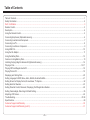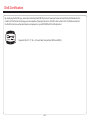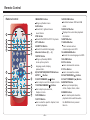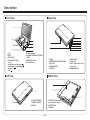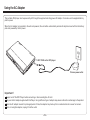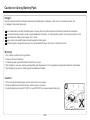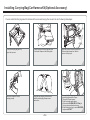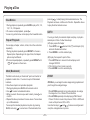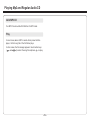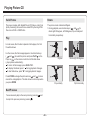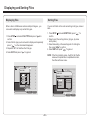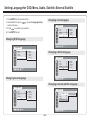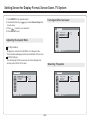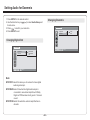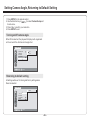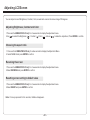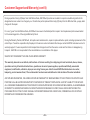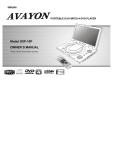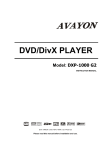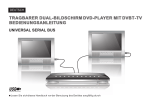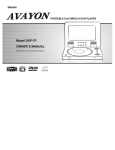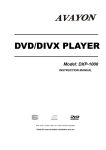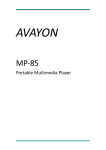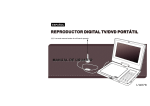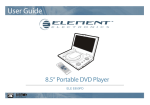Download Avayon DXP-10P Owner`s manual
Transcript
ENGLISH PORTABLE DivX MPEG-4 DVD PLAYER Model DXP-10P II OWNER`S MANUAL Please read this manual before operating. UNIVERSAL SERIAL BUS Table of Contents Table of Contents.......................................................................................................................................................................1 Safety Information......................................................................................................................................................................2 DivX Certification.......................................................................................................................................................................3 Remote Control..........................................................................................................................................................................3 Description................................................................................................................................................................................4 Using the Remote Control...........................................................................................................................................................5 Connecting Earphones (Optional Accessory)................................................................................................................................6 Connecting to an External Component .........................................................................................................................................7 Connecting to a TV......................................................................................................................................................................8 Connecting to a Stereo Component.............................................................................................................................................9 Using USB Port........................................................................................................................................................................10 Using the AC Adaptor................................................................................................................................................................11 Using the Battery Pack..............................................................................................................................................................12 Cautions in Using Battery Pack..................................................................................................................................................13 Installing Carrying Bag/Car Harness Kit(Optional Accessory).......................................................................................................14 Playing a Disc.....................................................................................................................................................................15-17 Playing MP3 and Regular Audio CD...........................................................................................................................................18 Playing Picture CD....................................................................................................................................................................19 Displaying and Sorting Files......................................................................................................................................................20 Setting Language for OSD, Menu, Audio, Subtitle, External Subtitle..............................................................................................21 Setting Screen for Display Format, Screen Saver, TV System.......................................................................................................22 Setting Audio for Downmix ........................................................................................................................................................23 Setting Parental Control, Password, Displaying DivX Registration Number...................................................................................24 Setting Camera Angle, Returning to Default Setting.....................................................................................................................25 Adjusting LCD Screen...............................................................................................................................................................26 Troubleshooting..................................................................................................................................................................27-28 Specifications..........................................................................................................................................................................29 Customer Support and Warranty................................................................................................................................................30 Customer Support and Warranty (cont'd)....................................................................................................................................31 ~1~ Safety Information Please read all of the safety and operating instructions before operating this Player, follow all warnings placed on the Player and in the user's manual. These safety and operating instructions should be retained for future reference. Safety Information Do not expose the system to excessive moisture, rain, sand, or heat sources. Place the DVD Player on a firm, flat surface. Keep the DVD Player away from domestic heating equipment and direct sunlight. When placing the DVD Player in a cabinet, allow about one inch of space all around the DVD Player for ventilation. SAFETY WARNING CLASS 1 LASER PRODUCT / KLASSE 1 LASER PRODUKT / LUOKAN 1 LASER LAITE / KLASS 1 LASER APPARAT / PRODUCTO LASER CLASE. INVISIBLE LASER RADIATION WHEN OPEN AND INTERLOCKS DEFEATED. AVOID EXPOSURE TO BEAM. WARNING 1.To prevent fire or electrical shock, do not expose this Player to rain or moisture. 2.To avoid electrical shock, do not open the cabinet, no user-serviceable parts inside, refer servicing to qualified personnel only. 3.Certain countries may regulate the disposal of the battery used to power this product. Please consult with your local authority. 4.Listening with earphones for many hours at maximum volume may damage your hearing. 5.The Player should be connected to a power supply only of the type described in the operating instructions or as marked on the Player. Attention: Remove the protection card inside the disc compartment before using this Player. ~2~ DivX Certification By displaying the DivX® logo, we are demonstrating that AVAYON products have been tested and certified by DivXNetworks, the creators of DivX® video technology, and are capable of playing all versions of DivX® video content. DivX Certified ensures that the DivX® content you attain and create can be played on your AVAYON DivX® Certified product. Supports DivX V3.11, V4.x, V5.x and later files (without QPEL and GMC). ~3~ Remote Control Remote Control 14 1 15 2 16 3 17 4 18 5 6 7 19 8 20 9 21 22 10 23 11 24 12 25 13 1.MENU/PBC Button Brings up the disc menu. 2.L/R Button Selects left, right and stereo sound tracks. 3.P/N Button Selects PAL/NTSC/AUTO TV systems. 4.TITLE Button 5.SUBTITLE Button Selects the subtitle's language. 6.Number Buttons (0,1,...,9) 7.SETUP Button Brings up the setup MENU to set up the system's language, audio, display, password etc. 8.(PLAY/ENTER)/DIRECTION Buttons 9.STOP ( ) Button 10.SKIP FORWARD ( )Button Use to skip to next title, chapter or track. 11.SKIP BACKWARD ( ) Button Use to skip to previous title, chapter or track. 12.ZOOM Button 13.GOTO Button Use to enter the specific chapter, track or time to playback. ~4~ 14.DVD/USB Button Switches between DVD and USB mode. 15.DISPLAY Button Displays the current disc playback information. 16.MUTE Button 17.ANGLE Button Use to access various camera angles on a DVD. 18.LANGUAGE Button Selects the voice language in a DVD. 19.SLOW Button 20.VOL- Button Use to decrease the volume. 21.VOL+ Button Use to increase the volume. 22.FAST REVERSE ( ) Button 23.FAST FORWARD ( ) Button 24.REPEAT Button Allows you to repeat play a title, chapter, track, or disc. 25.MARK Button Use to mark a point where the playback starts each time when the MARK button is pressed later on. Description Right View Front View 1 OP EN 2 3 4 1 7 2 5.LCD on/off switch 6.CURSOR(UP/DOWN/LEFT/ RIGHT), ENTER 7 .MENU/PBC/ LCD adj. 8 .DVD/USB Button / / 1.OPEN 2. EARPHONE / SPEAKER VOLUME 3 .DC IN 12V 4.POWER ON/OFF 5.VIDEO IN ) ) 3 4 5 6 7 8 9 8 1.LCD 2.OPEN 3 .DISC COVER 4.PLAYBACK BUTTONS PLAY ( ) SKIP-PREVIOUS/FAST REVERSE( SKIP-FORWARD/FAST FORWARD( PAUSE /STEP( / ) STOP ( ) 5 6 6.AUDIO IN/OUT 7.VIDEO OUT 8.SPDIF: Digital audio signal output jack 9. EARPHONE JACK Bottom View Left View 1 2 1 EN OP 3 2 1.LED LIGHT/REMOTE CONTROL SENSOR 2. USB Slot 1.RELEASE LATCH (Battery pack separation switch) 2.BATTERY PACK 3.SPEAKER ~5~ Using the Remote Control Installing the battery Using the remote control 1. Open the battery compartment cover using a coin. Point the remote control directly at the remote sensor on the front of the DVD Player. 2. Insert a 3V lithium battery into the battery compartment with the polarity ( + ) facing up as marked. Battery Remote Control Sensor 3. Replace the battery compartment cover and turn clockwise until it stops. battery compartment cover ~6~ Connecting Earphones (Optional Accessory) You can attach an earphone with a stereo mini-jack plug to the phone jack ( using VOL + and VOL - on the remote control. Note: When the earphone is connected to the Phone Jack ( ) for private listening. The volume can be adjusted ), the speaker will be disconnected. *Earphone is an optional accessory ~7~ Connecting to an External Component You can enjoy video from VCR or camcorder on your DVD player. 1. Turn off DVD player, VCR and other components. 2. Connect the audio and video cables as illustrated below. 3.Turn on power. VCR or other component equipped with external output connectors AUDIO OUT R AV adaptor cable (provided) (Mini-jack to RCA) Video in: Green EN L Video out: Yellow Video(yellow) OP VIDEO OUT VIDEO IN Video out: Yellow Audio(left):White AUDIO IN/OUT Audio (black) Audio(right):Red Audio(right):Red Audio(left):White ~8~ AV CABLE (Not provided) Connecting to a TV You can enjoy DVD quality video on TV screen. 1. Turn off DVD player and other components. 2. Connect the audio and video cables as illustrated below. 3.Turn on power. 4.Repeatedly press TV/Video button on your TV to select the input from the DVD player. Connect to a TV equipped with external connection jacks AUDIO IN R VIDEO IN L AV adaptor cable (provided) Audio(left):White (Mini-jack to RCA) Audio(right):Red Audio(right):Red Audio (black) OP EN Audio(left):White AUDIO IN/OUT VIDEO OUT Video in: Yellow Video(yellow) Video in: Green Video out: Yellow TIPS If you wish to view video on your TV only, close the display panel of your Player. With the display panel shut, use the remote to control the Player. ~9~ AV CABLE (Not provided) Connecting to a Stereo Component By connecting the digital output (SPDIF) on the DVD player through a coaxial cable (optional accessory) to a Dolby Digital/DTS amplifier or processor, you can enjoy full 5.1 channel surround sound. Follow these steps for making the connection. 1.Turn off both DVD player and your stereo system. 2.Connect the SPDIF to your stereo system as illustrated below. 3.Turn on power of DVD player. Receiver/Amplifier COAXIAL O PE N Coaxial cable SPDIF(black) Coaxial cable COAXIAL(black) Depending on your amplifier system, you need to make the following selection from MENU: 1.Refer to "Changing Audio Output" on page 23. 2.Select SPDIF/RAW if your amplifier has 5.1-channel decoder. 3.Select SPDIF/PCM if your amplifier has 2 channels. 4.Select OFF, if there is no digital signal output from the DVD player. ~ 10 ~ Using USB Port The player accepts most USB devices such as MP3, DSC, USB- drive, Digital Camcorder etc. The USB on this Player supports version 1.1/2.0. USB slot Pluging a USB device 1.Plug in the USB device to the USB port on the player. 2.Repeatedly press DVD/USB to select USB mode. Removing a USB device You can remove the USB device anytime even it is playing. To remove the USB device, simply grasp the end of the USB and remove it from the slot. Playing a USB device 1.Insert the USB device and repeatedly press DVD/USB to select USB mode. The file manager appears and the first song file of the first folder plays. 2.Use direction key ( and ) to select the file you want to play and press to play. Note: If you have different file types (photo, music, video) in the USB, make sure you have selected to display all file types ( see " Displaying and Sorting Files") otherwise, some file types may not display. ~ 11 ~ Using the AC Adaptor This portable DVD player can be powered by AC through the supplied switching power AC adaptor. It can also use the supplied battery pack to power. When the AC adaptor is connected to the unit and powered, the unit will be automatically and electrically disconnected from the battery pack and powered by the AC power. O PE N To DC12V IN on the DVD player To home power outlet Important ! Always turn off the DVD Player before connecting or disconnecting the AC cord. Only use the AC adaptor supplied with this Player. Using a different type of adaptor may cause malfunction or damage to the product. When the AC adaptor is used for prolonged period of time, the adaptor may heat up, this is normal and is not a cause for concern. When not using the adaptor, unplug it from the outlet. ~ 12 ~ Using the Battery Pack Installing the battery pack Removing the battery pack <1>.Align and insert the battery <2>.Slide the battery pack to the pack into the corresponding left until it clicks into place. slots on the back of the unit. <1>.Slide down the latch. <2>.Slide the battery pack to the right, and remove. Charging the battery pack 1.Attach the battery pack to the Player. 2.Use the AC adapter to charge the battery pack. Make the connection as illustrated below. 3.Slide POWER to OFF. ( The Player must be turned off to charge the battery). OP EN To DC12V IN on the DVD player To home power outlet LED Indicator LED INDICATOR During charging, the red and green LEDs blink alternatively. When the battery is fully charged, the orange LED stays lit . When the Player uses battery for power, steady red LED lights. If the battery power is low, the red LED blinks. ~ 13 ~ OPEN Cautions in Using Battery Pack Danger! Strictly follow these safety information when using the battery pack, otherwise, a short circuit, overheating, smoke, fire, or damage to the product may result. Never disassemble or modify the battery pack in any way. Do not touch the terminal of the battery pack with a metal object. Do not place the battery pack in direct sunlight, dashboard of a vehicle, or high temperature place. It can cause explosion or fire. Do not expose the battery pack to water, fire, or heat. Always use the included AC adaptor when charging the battery pack. This battery pack is designed exclusively for your portable DVD player. Do not use it with other devices. Warning! 1. Do not drop or subject to strong vibration. 2. Keep out of reach of children. 3. The battery pack may leak fluid that is harmful to your eyes. If this fluid gets in your eyes, wash eyes immediately with large amounts of running water and get medical attention immediately. If the fluid gets on your skin or clothing, wash immediately with water. Caution! 1. When not using the battery pack, remove it and store in a cool place. 2. Keep the battery pack free from smoke, steam, moisture, and dust. 3. Using the battery pack under 0 oC (32oF) or over 40 oC(104 oF) can cause reduced battery life. x ~ 14 ~ Installing Carrying Bag/Car Harness Kit(Optional Accessory) You can install the Carrying case/Car harness kit to a car seat to enjoy the movie in the car. Following these steps: OPEN Insert the player into the bag and place the elastic strap over the battery pack. Unzip the carrying bag and flip open the top cover. 1 Open the cover of the player and place the two elastic straps over the two corners of the player. 2 3 DC IN 12V Adjust the length of the two hanging straps. Strap the carrying bag to the car seat with the two hanging straps across each other. 4 5 ~ 15 ~ 1. Connect the Car Adaptor between your car cigarette lighter and the Player. 2. Turn on the Player's power. 3. To flip the image upside down, (a) Press and hold MENU/PBC/LCD adj. to bring up screen adjustment menu. (B) Use direction key ( ) to select REVERSE and press ENTER. 6 Playing a Disc Preparation for Playback Stop 1.Make sure the Player has the power either from the battery pack or the AC adaptor. 2.Load a disc, following these steps: Open the top cover. Press the OPEN button to open the disc cover. Place a disc into the tray with the label side facing up. Close the disc cover. 3.Slide POWER to ON to turn on the power. 1.Press (on the remote or on the player) to temporarily stop the playback, " " appears on the screen. 2.Press again to stop the playback. Adjusting volume Press VOL+ or VOL- to change volume. Skip Play Press play. (on the remote control) or You can skip chapters on DVD-Video, tracks on CDs, and Video CDs. 1.To skip forward, press during play ,it skips to the next chapter or track. Each press increases the numbers of skips. 2.To skip to previous chapter or track, press . (on the player) to start Resume There are two ways to resume your playback when interrupted. Method 1: for short time interruption 1.Press STOP ( ), the Player remembers where you stopped. 2.To resume, press PLAY, the Player will play from where you stopped. Method 2: for longer time interruption 1.Press OPEN to open the disc compartment door 2.You can turn off the power, and even remove the disc from the desk, when you turn on the power and replace the disc, the Player will play from where you stopped. ~ 16 ~ Fast Forward and Reverse 1.During playback, to fast forward, press and hold (on the player) to increase the fast forward speed 2x, then repeatedly press to increase to 4x, 8x, 16x, 32x.You can also simply repeatedly press on the remote control to increase the fast forward speed. 2.During playback, to fast reverse, press and hold (on the player) to increase the fast reverse speed 2x ,then repeatedly press to increase to 4x, 8x, 16x, 32x. You can also simply repeatedly press on the remote control to increase the fast reverse speed. 3.To resume normal playback, press . Playing a Disc pressing to start playing the bookmarked scene. The Playback continues until the end of the disc. Repeat the above to play the other marked scenes. Slow Motion 1.During playback, repeatedly press SLOW to play at 1/2, 1/4, 1/8, 1/16, 1/32 speeds. 2.To resume normal playback, press . You can only perform slow motion play in the forward direction. GOTO You can go directly to a desired chapter and play, or play at a desired point of time. Follow these steps: (A)To play a specific chapter 1. Press GOTO, use to select title (TT) and chapter (CH) and enter the desired number. 2. Press ENTER to confirm and start play. Repeat Playback You can play a chapter, a track, a title, a file or the entire disc repeatedly. 1.During playback, repeatedly press REPEAT to choose a Repeat option. Depending on the type of disc, the Repeat options may be different. 2.To cancel repeat playback, repeatedly press REPEAT until “ off ”appears on the screen. (B)To play from a specific point of time. 1. Press GOTO twice to move to the time display and it changes 00:00:00. 2. Fill in the time (hour: minute: second). 3. Press ENTER to confirm and start play. Mark (Bookmark) ZOOM The Mark function lets you "bookmark" points on the disc for playback at a later time. You can store up to 20 bookmark locations. Follow these steps to set up marker playback: 1.During playback, press MARK on the remote control. 2.Use to select a bookmark location. 3.When you reach the scene you want to mark, press to confirm. 4.Repeat the above procedure for a new scene. You can have up to 20 bookmarks. You can perform marker playback at any time by pressing MARK, and using to select one of the bookmarks, then ZOOM lets you enlarge the video image during playback and pan through the enlarged image. 1.Press ZOOM repeatedly during video playback to enlarge the image to x 2 or x 4 times of the normal size. 2.Press ZOOM repeatedly while displaying JPEG file and Picture CD disc to zoom in the picture at 150% or 200% and zoom out the picture at 25% or 50%. Use direction keys ( and ) to move around (pan and scan) the enlarged video or picture. ~ 17 ~ Playing a Disc Mute TITLE Press MUTE to silence the audio, press MUTE again to restore it. Press TITLE, it takes you to the very beginning of the title and play, or to the MENU if it has title menu. Menu/PBC DISPLAY During DVD playback, press MENU/PBC to return to the disc's Start Menu. If the disc does not have the Start Menu, or discs that refuse MENU function, appears. Repeatedly press DISPLAY during playback to display various playback information such as current title, chapter, track elapsed time, languages etc. For VCD playback, press MENU/PBC to turn on/off PBC (Playback Control). If PBC is enabled, menu of scene's thumbnails appears, you can make selection for playback. L/R LANGUAGE Repeatedly press LANGUAGE during DVD playback to change the language of the voice if the disc has multiple languages. This function is only valid for DVDs. This function is mostly used for karaoke (sing along) discs, by repeatedly pressing L/R, you can select STEREO, MONO (Left), MONO (Right), MIX MONO etc. P/N Subtitle This is used when you connect the Player to a TV and watch video on the TV. Repeatedly press P/N to select NTSC, PAL and AUTO to match that of your TV. The LCD screen does not have NTSC or PAL, so if you watch video on the Player's screen, it is recommended to set to NTSC which will give a better video quality. The player will play both PAL or NTSC DVD's titles even when the Player is set to NTSC. Repeatedly press SUBTITLE during DVD playback to change the subtitle's language If the disc has multiple subtitle's languages. This function is only valid for DVDs. Angle Repeatedly press ANGLE during DVD playback to change the camera angle if the disc has different camera angles. This function is only valid for DVDs. ~ 18 ~ Playing Mp3 and Regular Audio CD Valid MP3 CD Your MP3 files should be ISO 9660 or JOLIET format. Play In most cases, when a MP3 or audio disc is placed into the player, the first song file of the first folder plays. In other cases, the file manager appears. Use direction keys ( and ) to select the song file and press to play. ~ 19 ~ Playing Picture CD Valid Picture Rotate The player can play both Kodak Picture CD that you order from photo processing store, and home-made CD by burning JPEG files onto a CD-R or CD-RW disc. The picture can be rotated and flipped. 1.During playback, use direction keys ( and ) to rotate right 90 degrees, left 90 degrees, flip vertically and horizontally respectively. Play O Rotate Right 90 In most cases, after the disc is placed into the player, the first file will be shown. In other cases, the file manager appears. Use direction keys ( and ) to select the picture and press PLAY on the Player or on the remote control to start the slide show ( plays photos automatically). To return to file manager, press MENU/PBC. To display thumbnail, press " " during playback of images. To start slide show, press " " during playback of images. Original Flip Vertically Press ZOOM to enlarge the photo and use and to move around the enlarged photo. The slide show function stops when you press ZOOM. Next/Previous You can manually skip to the next picture by pressing to skip to the previous picture by pressing . , and ~ 20 ~ Flip vertically Rotate right 90 degrees Flip Horizontally Flip horizontally Displaying and Sorting Files Displaying files Sorting files When a disc or USB device contains multiple file types, you can select and display only certain file types. You can list the file in the order according to its type, name or date. 1. Press STOP and select SORT FILE, press " " to confirm. 2. Select one of the sorting criteria ( by type, by name and by date). 3. Select Ascending or Descending order for listing the files, press " " to confirm. 4. Select EXIT and press " " to get out. 1. Press STOP and select FILE TYPE and press " " to confirm. 2. Select the file type you do not want to display and repeatedly press " " so the check mark disappears. 3. Repeat STEP 2 to hide the other file type. 4. Select EXIT and press " " to get out. NOTE: If the file is listed by name, It will first list the file names with capital letter in alphabetical order, then files with lower case. ROOT OP-06NW1 1 FILE TYPE: OP-06NW2 2 MP3 OP-06NW3 MPG 3 SORT FILE: MP2 OP-06NW4 VOB 4 Method: JPEG AVI OP-06NW5 5 By type DAT WMA OP-06NW6 6 Exit OP-06NW7 7 OP-06NW8 8 File Type ROOT Sort File OP-06NW1 1 OP-06NW2 2 OP-06NW3 Sequence: 3 4 By name OP-06NW4 Ascending OP-06NW5 Descending By date OP-06NW6 6 OP-06NW7 Exit OP-06NW8 7 File Type ~ 21 ~ 5 8 Sort File Setting Language for OSD, Menu, Audio, Subtitle, External Subtitle 1. Press SETUP on the remote control. 2. Use the direction keys ( ) to select Language Setup and its sub-menu. 3. Press to confirm your selection. 4. Press SETUP to exit. Changing voice language Language Setup OSD OSD Menu Audio Subtitle English Chinese Japanese French German Changing OSD language :Select Language Setup OSD English French German Italian Spanish OSD Menu Audio Subtitle Changing subtitle language Language Setup OSD OSD Menu Audio Subtitle English Chinese Japanese French German :Select Changing menu language :Select Changing external subtitle language Language Setup Language Setup OSD OSD Menu Audio Subtitle English Chinese Japanese French German OSD Menu Audio Subtitle External Subtltle :Select :Select ~ 22 ~ Western European Central European Setting Screen for Display Format, Screen Saver, TV System 1. Press SETUP on the remote control. 2. Use the direction keys ( ) to select Screen Setup and its sub-menu. 3. Press to confirm your selection. 4. Press SETUP to exit. Turning on/off screen saver Screen Setup OSD Display Format Screen Saver TV System On Off Adjusting the Aspect Ratio 4:3 LB (Letter Box) Displays the content of the DVD title in 16:9 aspect ratio. The black bars will appear at the top and bottom of the screen. 4:3 PS( Pan Scan) The left and right of the screen are cut off and displays the central portion of the 16:9 screen. Screen Setup OSD :Select Selecting TV system Screen Setup Display Format Screen Saver TV System 4:3 PS 4:3 LB 16:9 OSD :Select Display Format Screen Saver TV System :Select ~ 23 ~ NTSC PAL Auto Setting Audio for Downmix 1. Press SETUP on the remote control. 2. Use the direction keys ( ) to select Audio Setup and its sub-menu. 3. Press to confirm your selection. 4. Press SETUP to exit. Changing Downmix Audio Setup OSD Digital Out Downmix Lo/Ro Lt/Rt Changing Digital Out Audio Setup :Select OSD Digital Out Downmix SPDIF/PCM SPDIF/RAW Off :Select Note: SPDIF/OFF:select this when you do not want to have digital audio signal output. SPDIF/RAW:select this when the digital audio output is connected to an external amplifier with Dolby Digital or DTS decoder which gives 5.1 channel sound. SPDIF/PCM:select this when the external amplifier has no decoder. ~ 24 ~ Setting Parental Control, Password, Displaying DivX Registration Number 1. Press SETUP on the remote control. 2. Use the direction keys ( ) to select Custom Setup and its sub-menu. 3. Press to confirm your selection. 4. Press SETUP to exit. Displaying DivX registration number 1.Select DivX VOD. Custom Setup Setting parental control OSD Custom Setup OSD Parental Ctrl Password DivX VOD Angle Mark … … Parental Ctrl Password DivX VOD Angle Mark … … 5 6 7 8 Off :Select :Select 2.Press ENTER to show the registration number. Changing password DivX® Video On Demand Your registration code is : xxxxxxxx to learn more visit www.divx.com/vod 1 . Use direction keys ( ) to select Password and press ENTER to confirm. 2. Key in your old password ( 8888 if this is the first use). 3. Key in new password and again to verify. DivX registration code OK Custom Setup OSD Parental Ctrl Password Angle Mark Default 3.Move down to [OK] and press ENTER to return to setup Menu. … This Player is an official DivX certified product, it plays Divx @5,Divx @4,Divx @3,and Divx@VOD video content. Old: New: Verify: :Select ~ 25 ~ Setting Camera Angle, Returning to Default Setting 1. Press SETUP on the remote control. 2. Use the direction keys ( ) to select Custom Setup and its sub-menu. 3. Press to confirm your selection. 4. Press SETUP to exit. Turning on/off camera angle When ON is selected, the player will display multi-angle mark on the screen if the disc has multi-angle shot. Custom Setup OSD Parental Ctrl Password DivX VOD Angle Mark … … On Off :Select Returning to default setting All settings will revert to the original factory settings when Reset is selected. Custom Setup Reset OSD Password DivX VOD Angle Mark Default … … :Select ~ 26 ~ Adjusting LCD Screen You can adjust screen"s Brightness, Contrast, Color, as well as to reverse the screen image 180 degrees. Adjusting Brightness, Contrast and Color 1.Press and hold MENU/PBC/LCD adj. for a few seconds to display the adjustment menu. 2.Use to select the Brightness ( ), Contrast ( ),Color( ), and use to make the adjustment, Press ENTER to confirm. Choosing the aspect ratio 1. Press and hold MENU/PBC/LCD adj. for a few seconds to display the Adjustment Menu. 2. Select 16:9/4:3 and press ENTER to confirm. Reversing the screen 1.Press and hold MENU/PBC/LCD adj. for a few seconds to display the adjustment menu. 2.Select REVERSE and press ENTER to confirm. Resetting screen setting to default value 1.Press and hold MENU/PBC/LCD adj. for a few seconds to display the adjustment menu. 2.Select RESET and press ENTER to confirm. Note: If no key is pressed for 3~4 seconds, the Menu disappears. ~ 27 ~ Troubleshooting If your DVD player dose not seem to be functioning properly, check the items below before you contact a service center. Symptom Check Power does not turn on or suddenly turns off Make sure the AC Power cord is securely plugged into an AC outlet. Turn the power off and then back on. Battery pack is in place but the power does not turn on or suddenly turns off Check that the battery pack is charged. If not, recharge it. Remote control does not work Check that the battery is inserted in the "+" and "-" directions properly. The batteries may be dead. Replace them with new batteries. Check that the signal transmission is directed at the remote control senor on the DVD player. Disc does not play Check that the disc is a DVD, DVD-RW, VIDEO CD, or AUDIO CD. Do not use a disc that has scratches or dirt. Check that the label-side of the disc is facing up. The pick-up lens of the DVD player may be dirty. Contact the service center for lens cleaning. No picture Check if the LCD on/off switch is stuck, and cannot move freely when the top cover is open. No sound Check the volume setting. If set to zero, turn up volume level. Check that the headphones are plugged into the PHONES and Audio jack. Speakers cannot be used with the headphones. ~ 28 ~ Troubleshooting Symptom Check While in the input mode, no picture is output from the external component to the DVD player Check that the video or audio cable is securely connected. Battery pack won't charge Check that the DVD player is turned on. You cannot charge the battery pack with the player turned off. A hot battery pack may take longer to charge. Wait until the battery pack is sufficiently cooled down. Charging LED indicator does not light Check with another fully charged pack if the LED lights. Check that the AC adaptor is securely plugged in. If DVD or battery pack is overheated, you will not be able to charge the battery pack. On charging the depleted battery, the red and green LED charging indicators quickly light, indicating battery is fully charged, but in fact it is not Disconnect the AC adaptor and reconnect to make sure the connection is OK. Use another battery pack, if the same symptom occurs, the AC adaptor may be defective. If the second battery pack charges without any problem, your first battery pack may be defective. ~ 29 ~ Specifications General Power Requirements Input AC 100V~240V, 50/60 Hz, Output DC 12V Power Consumption > 12 W Weight 2.5lbs/1155g (without battery pack) Dimensions Operating Temperature Range 10.0" ( W ) x 7.0" ( D ) x 1.3" ( H ) +10 C~ +40 C Readable Disc DVD, DVD-R, DVD+R, DVD-RW,DVD+RW, VCD, CD, HDCD, Picture CD, CD-R, CD-RW, MPEG4, MP3, WMA, DivX ® Video . Readable USB DSC, Camcorder, U-drive, MP3 player, and other USB storage devices Video Output Composite Video 1 channel : 1.0 Vp-p (75 Audio Output 2 Channel L, R Frequency Response 20Hz - 20 kHz S/N Ratio > 85 dB Dynamic Range > 80 dB Battery Specifications ITEM Nominal Voltage Max Charge Current Use Time Charging time to Full capacity load) + 2.5dB - Operating environment SPECIFICATION Charge 7.4V Discharge -20 C~ +60 C 1A Store less than 1 month -20 C~ +60 C ~2.5HR 4.0HR Store less than 3 months -20 C~ +45 C Store less than 1 year -20 C~ +25 C 0 C~ +45 C The specifications are subject to change without notice. Weight and dimensions are approximate. Due to continued product improvements, if there is any discrepancy in this user manual, the actual unit prevails. ~ 30 ~ Customer Support and Warranty Customer Support For installation, usage and repair assistance for both the Warranty and post-Warranty periods, go to http://www.avayon.com/support to access customer support. Warranty AVAYO N Technologies, Inc. DVD/DivX Player One-Year Limited Warranty NOTE: BEFORE YOU CONTACT AVAYON FOR WARRANTY SUPPORT PLEASE READ YOUR USER MANUAL. Players purchased from AVAYON in the United States are warranted to be free from defects in materials or workmanship for a period of one (1) year (“Warranty Period”) from the date of their original retail purchase (“Effective Date”). If the player fails to conform to this warranty, AVAYON will repair the Player using new or refurbished parts or replace the entire Player with a new or refurbished Player. TO ENSURE WARRANTY SERVICE, KEEP THE DATED SALES RECEIPT AS EVIDENCE OF THE PURCHASE DATE. Also, be sure to register for warranty either through returning the completed mail-in card found in the shipment box or on line at www.ayayon.com/support. To obtain warranty service in the U. S., you must also go to www.avayon.com/support and access customer support. You will be required to provide the model, serial number, and date of purchase. AVAYON retains the right to assess all warranty claims and to determine if damages are covered by this warranty. In case of a claim that is not covered by the warranty, you will be contacted to determine if AVAYON should repair the damage for a fee or if the player should be returned to you as received by the service center. ~ 31 ~ Customer Support and Warranty (cont'd) During a period of ninety (90) days from the Effective Date, AVAYON will provide service labor to repair a manufacturing defect at its designated service center at no charge to you. If a defective part is replaced after ninety (90) days from the Effective Date, you pay labor charges for the repair. For one (1) year from the Effective Date, AVAYON will use new or refurbished parts for repairs. Such replacement parts are warranted for the remaining portion of the original Warranty Period. During the Warranty Period, AVAYON will, at its option and sole discretion, repair or replace defective parts, including replacement of the entire Player. You will be required to ship the player to the service center indicated at the time you contact AVAYON customer service for warranty support. You are responsible for all transportation charges to and from the service center and for all loss or damage during transport. AVAYON is not responsible for the de-installation or re-installation of the player. WHAT IS NOT COVERED BY THIS ONE-YEAR LIMITED WARRANTY This warranty does not cover defects, malfunctions or failures resulting from shipping or transit accidents, abuse, misuse, operation contrary to furnished instructions, operation on incorrect power supplies, operation with faulty associated equipment, modification, alteration, improper servicing from anyone other than an AVAYO N authorized service center, tampering, normal wear and tear, if the serial number has been removed/defaced or deterioration of the external cabinet. ANY IMPLIED WARRANTIES, INCLUDING ANY IMPLIED WARRANTY OF MERCHANTABILITY AND FITNESS FOR A PARTICULAR PURPOSE SHALL BE LIMITED IN DURATION TO THE PERIOD OF TIME SET FORTH ABOVE. AVAYON 'S LIABILITY FOR ANY AND ALL LOSSES AND DAMAGES RESULTING FROM ANY CAUSE WHATSOEVER, INCLUDING OUR NEGLIGENCE, ALLEGED DAMAGE OR DEFECTIVE GOODS, WHETHER SUCH DEFECTS ARE DISCOVERABLE OR LATENT, SHALL IN NO EVENT EXCEED THE PURCHASE PRICE OF THE PLAYER. WE SHALL NOT BE RESPONSIBLE FOR LOSS OF USE, COMMERCIAL LOSS OR OTHER INCIDENTAL OR CONSEQUENTIAL DAMAGES. ~ 32 ~