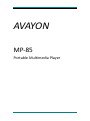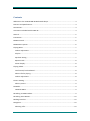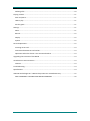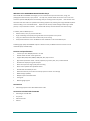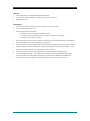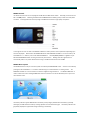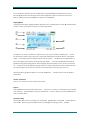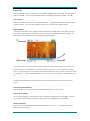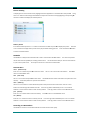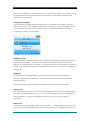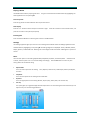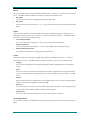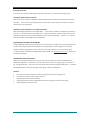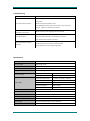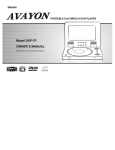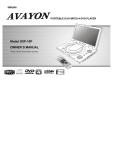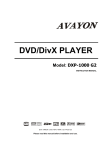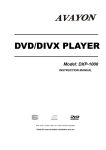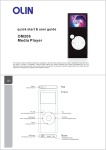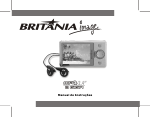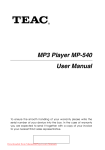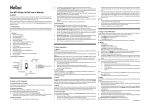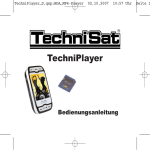Download Avayon MP-85 Portable Multimedia Player User Manual
Transcript
AVAYON MP-85 Portable Multimedia Player Contents Welcome to the AVAYON MP-85 Multimedia Player ................................................................ 4 Features and Specifications ....................................................................................................... 4 Connections ............................................................................................................................... 4 Accessories Included with the MP-85 ....................................................................................... 4 General ...................................................................................................................................... 5 Precautions ................................................................................................................................ 5 MP-85 Controls .......................................................................................................................... 6 MP-85 Menu System ................................................................................................................. 6 Playing Music ............................................................................................................................. 7 Volume adjustment ............................................................................................................... 7 Play list................................................................................................................................... 7 Equalizer setting .................................................................................................................... 7 Repeat mode ......................................................................................................................... 8 Screen display ........................................................................................................................ 8 Playing Videos............................................................................................................................ 8 Fast forward/ Fast backward ................................................................................................. 8 Select a file for playing .......................................................................................................... 8 Volume adjustment ............................................................................................................... 8 Picture Viewing .......................................................................................................................... 9 Select a picture ...................................................................................................................... 9 FM Radio.................................................................................................................................... 9 FM Radio Menu ..................................................................................................................... 9 Recording an FM Broadcast....................................................................................................... 9 Recording Voice Memos.......................................................................................................... 10 Reading Text Files .................................................................................................................... 10 Navigation................................................................................................................................ 10 Selecting a file...................................................................................................................... 10 Deleting a file....................................................................................................................... 10 Playing a Game ........................................................................................................................ 11 Start and pause.................................................................................................................... 11 How to play.......................................................................................................................... 11 Exit the game ....................................................................................................................... 11 Settings .................................................................................................................................... 11 Music ................................................................................................................................... 11 Record.................................................................................................................................. 12 Display ................................................................................................................................. 12 System ................................................................................................................................. 12 SD Card Operations ................................................................................................................. 12 Inserting an SD card............................................................................................................. 13 Connection between SD card and PC .................................................................................. 13 Operations when the device is not connected with PC ...................................................... 13 Upgrading the Firmware of the MP-85 ................................................................................... 13 Introduction to AVI Conversion ............................................................................................... 13 Features ............................................................................................................................... 13 Troubleshooting ...................................................................................................................... 14 Specifications ........................................................................................................................... 14 AVAYON Technologies Inc.’s MP-85 Player One-Year Limited Warranty ................................ 15 NOT COVERED BY THIS ONE-YEAR LIMITED WARRANTY .................................................... 16 Welcome to the AVAYON MP-85 Multimedia Player With the MP-85 from AVAYON Technologies, you can travel with all of your favorite movies, songs, and photographs tucked securely in your pocket! The super slim, stainless metal case houses a 2.0 inch TFT LCD screen that provides 260,000 pixels of outstanding clarity for viewing movies and photos. Both classical music enthusiasts and hard rockers can optimize their listening experience by selecting one of eight available equalizer modes including a user customizable mode. pictures, or any combination of media. Ample internal memory enables storage of 500 songs or 1000 The standard SD memory card slot allows for even more storage. In addition, with the MP-85 you can Record lectures, notes, or personal reminders Enjoy outstanding sound quality through the built-in stereo speaker or ear phones Carry your address book and other text files with you for viewing Easily transfer files from a PC to the MP-85 or from the MP-85 to a PC via the USB 2.0 port Combining high quality with AVAYON's superior customer service, the MP-85 is the best 2.0 inch TFT LCD multimedia player available today. Features and Specifications 2.0 inch super clear 260,000 pixel color TFT LCD Stainless metal case with a slim appearance Supports MP1, MP2, MP3, MPEG4, WMA, AVI, JPEG, GIF, and more Eight audio equalization modes – Normal, 3D, Rock, Pop, Classic, Bass, Jazz, and User-defined Simultaneous display of song title and lyrics Built-in microphone for high-quality voice recording Built-in stereo speaker with adjustable volume FM radio with 20 available pre-sets 2GB internal memory and an SD card memory expansion slot for more storage Mobile storage capability Multiple repeat and shuffle modes Tetris game Multi-language support Connections USB 2.0 high-speed connect with USB extension cable Accessories Included with the MP-85 Wall charger and USB cable Ear phones AVI Converter CD Manual General Power supply: Built-in rechargeable Lithium-Polymer battery Dimensions: W 75mm x H 47mm x D 12mm (W 2.9 in x H 1.8 in x D 0.5 in) Weight: 56 g (2.0 oz) Precautions Do not use this player in extremely hot, cold, dusty, wet, or dry environments. Do not drop the player while in use. Please recharge the device whenever, o The battery power icon shows a low power condition. o The unit turns off automatically and after being turned on again, turns off again. o The buttons do not appear to function. Do not break the connection when the player is connected to a PC to conduct formatting or uploading and downloading operations, otherwise program errors may occur. When this device is used as a mobile storage device, proper file management operations must be followed. Improper operations may cause file loss, for which, this company will not take any responsibility. Please backup your important information to avoid data loss due to accidents. When this device is connected to the USB port of PC, it will automatically charge the battery. Do not dissemble this device. If you experience any problems, please contact AVAYON Technologies Customer Support on the Web at http://www.avayon.com/service or by telephone at 603-891-1241. No further notice will be provided on any change in performance and function of the product. MP-85 Controls Just above the LCD screen on the top edge of the MP-85 is the Main Power switch. left in the ON position. on switch. Normally, this switch can be Switching the Main Power to OFF disables the battery power, as well as the soft power At the opposite side of the top edge of the MP-85 is the built-in high-quality microphone. To the right of the color TFT LCD is the RECORD or O button used to perform various operations depending upon the menu displayed. Below that is the NAVIGATION cluster with PREVIOUS and NEXT or << and >> buttons, UP and DOWN or + or – buttons, and a center ENTER or M button. The PLAY/PAUSE/POWER or >||button is just below the NAVIGATION cluster rounding out the front panel controls. Holding down the >|| button for 3 seconds will power on or power off the device so long as the Main Power switch is set to ON. MP-85 Menu System The MP-85 features an easy-to-use menu system controlled by the NAVIGATION cluster. Volume is controlled by pressing the UP and DOWN or + or – buttons while listening to a musical selection or viewing a video. PREVIOUS and NEXT or << and >> buttons are used to navigate through the menus. The The ENTER or M button is used to select menu items. Holding the M button down for more than one second will always return you to the main selection menu. The battery indicator appears GREEN when the battery is fully charged, YELLOW when the battery is partially discharged, and RED when the battery is nearing depletion and should be recharged. graphically displays the approximate charge remaining in the battery. The battery indicator also As you navigate the application icons on the Main Menu using the PREVIOUS and NEXT buttons, the icons become highlighted and a text description of the selected application appears at the bottom of the screen. Select an application by pressing the M button when its icon is highlighted. Playing Music To display the Music Menu, highlight the Music application icon on the Main Menu and press M. The Music Menu contains a variety of information to enhance your listening experience. The status bar contains information on repeat function, play or pause, shuffle, and battery level. The next line shows the position of the song in the current playlist, followed by the equalizer selection, and playback quality. The equalizer graphic displays 16 bands of audio response. lyrics of the playing song should the recording support this feature. This display can be swapped with the The name of the MP3 file is displayed followed by a bar graph showing progress of the song being played and duration in hours, minutes, and seconds . The volume control displays a bar graph as well as a numerical representation of the volume from 00 to 40. The total length of the song in hours, minutes, and seconds appears in the lower right corner . On the Main Menu, highlight the Music icon and press the M button. The Music Player screen will display as shown above. Volume adjustment Press the + or - button to increase or decrease the volume. Play list Press the M button to display the file Explorer menu. music selections. Press the + or – buttons to scroll through a list of available Press the M button to play the selected file. If no file is selected, press and hold M button to return to the Main Menu. Equalizer setting From the Main Menu scroll to the Settings icon and press M. Highlight Music and press M. and press M. Scroll through the available selections and highlight the setting you prefer. Scroll to EQ Select Press M. Repeat mode From the Main Menu scroll to the Settings icon and press M. Highlight Music and press M. Mode and press M. Scroll to Repeat Scroll through the available selections and highlight the setting you prefer. Press M. Screen display While on the Music Player screen, press and hold the O button. to the lyrics display. The display will switch from equalizer graphics Press and hold the O button again to return to the equalizer graphics display. Playing Videos To display the Video Player screen, highlight the Video application on the Main Menu and press M. Using the + and – buttons scroll through the available list of videos and select one by highlighting it and pressing M. The Video Player will be displayed and the video will begin playing immediately. The upper status bar contains a numerical volume indicator that you control using the + and – buttons, the play/pause indicator controlled by the >|| button, the position of the video in the current playlist, and battery status. The lower status bar shows progress of the video being played in hours, minutes, and seconds, as well as a bar graph . The total length of the video in hours, minutes, and seconds appears in the lower right corner . The status bars are displayed for the first few seconds when a video is first played, or whenever the video is paused. Fast forward/ Fast backward While watching a video you can fast forward or backward by pressing the << or >> buttons. Select a file for playing You can interrupt playing the current video and return to the list of available videos by pressing M. Using the + and – buttons scroll through the available list of videos select one by highlighting it and pressing M. Volume adjustment The volume of the video being played can be adjusted using the + or – buttons. display the status bars briefly. Pressing either button will Picture Viewing To display pictures in the Picture Viewer, highlight the Photo application on the Main Menu and press M. Using the + and – buttons scroll through the available list of pictures and select one by highlighting it and pressing M. The Picture Viewer will display the selected picture. Select a picture In the Picture file list press the + or - button to select from the files and press M to display the picture. << or >> buttons to displays other pictures in the play list while viewing a picture. Press the Press and hold the M button to return to the Main Menu. FM Radio The MP-85 has a fully function FM radio built-in that is accessed from the Main Menu. manual and autoscan capability for locating active stations. in your area for quick access. The radio incorporates The 20 memories allow you to store active stations The ear phone serves as an antenna for the FM radio. FM Radio Menu manu (Manual Tune) Press << or >> to select and press M to enter the mode. Use << or >> to search for radio stations. Press M to return to the FM Radio menu. auto (Auto Tune) Use << or >> to select and press M to enter mode. memory. mem The MP-85 will auto select radio stations and place them into The memory will store up to 20 active stations. (Memory) Use the << or >> buttons to select the Memory feature and press M to enter the function. Use the + and – buttons to scroll through the available channels. Press the >|| button followed by the << or >> to decide whether or not to save the station to that memory location. pres (Presets) Press << or >> to select stations stored in memory. del Press >|| twice to return to the FM Radio menu. Press M to return to the FM Radio menu. (Delete) Press the + or – buttons to select a memory channel. Press the >|| button followed by the << or >> to decide whether or not to save the station to that memory location. Press >|| twice to return to the FM Radio menu. Recording an FM Broadcast The MP-85 can record on-the-air FM broadcasts and store them for later replay. Press and hold the O button to enter the FM Record mode. Press the O button again to start recording. During recording press O to pause, and press O again to resume recording. Press and hold O to stop recording and automatically save the recording. Recording Voice Memos To record voice memos, highlight the Record application icon on the Main Menu and press M. button to start recording. Press the O Press the O button again to pause recording, or press and hold the O button to save the recording and enter standby mode for the next recording. Press and hold the M button to save the recording file and return to the main interface. Reading Text Files The MP-85 is capable of storing and reading .txt files. To display a text file, highlight the Text application icon on the Main Menu and press M. The file Explorer will display a choice of either searching for files on Internal Memory or an optional SD Card if one is installed. press M. Choose the location where you have stored your text files and A list of text files will be displayed. Scroll through the list using the + and – buttons and press M to view a particular file. Navigation The MP-85 contains a file Explorer application to locate file, and either access them using their default applications automatically, or to delete them. Folders can be created using a PC and accessing the MP-85 through the USB port. Access the file Explorer application by selecting the Navigation icon on the Main Menu and press M. Selecting a file While in the file explorer, press the + or - buttons to select Inside Memory or SD Card, then press M to display all files stored in the selected storage device. view the selected file. Press + or - to select from the files in the list and press M button to If there is no file recognized, the device will return to the previous directory automatically. Deleting a file To delete a file from the list, highlight the file then press the O button. A delete dialogue box will pop up. Press << or >> buttons to select Yes or No. to decide whether to delete the file or not. Press M button to delete or exit. Playing a Game The MP-85 comes with the popular game Tetris. The game is accessed from the Main Menu by highlighting the Game application icon and pressing M. Start and pause Press the >|| button to switch between start and pause functions. How to play Press the + or - buttons to move the square to the left or right. Press the << button to control the direction, and press the >> button to drop the square quickly. Exit the game Press and hold the M button to exit the game and return the Main Menu. Settings The Settings application gives you access to various settings for the MP-85. Select the Settings applications from the Main Menu by highlighting it and pressing M. Six setting categories are displayed – Music, FM Radio, Record, Display, System, and PowerOff Time. Selecting one of the categories will reveal either subcategories or options to choose. Music There are four options in this setting: Repeat Mode, Play Mode, EQ Select, and User EQ Select. to be set, and then press >> or << to conduct settings accordingly. Select the item Press the M button to confirm or press the >|| button to exit without saving. Repeat Mode There are seven options for this setting: Once, Repeat 1, Folder Once, Folder Repeat, All Once, All Repeat, and Intro. Play Mode There are two options for this setting: Order and Shuffle. EQ Select There are eight options for this setting: Normal, 3D, Rock, Pop, Classic, Bass, Jazz and User EQ. User EQ This option gives you a graphic display with five frequencies to set. Each setting has seven levels that you can adjust to suit your own listening preferences. Record There are two options for this setting: REC Quality and REC Volume. be set. Press the + or - button to select the item to Press M to confirm the selection or press the >|| button to exit without saving. REC Quality There are two options for this setting: High Quality and Normal Quality. REC Volume There are five options for this setting: +1, +2, +3, +4 and +5. With a higher level, the recording volume will be higher. Display Under this setting, there are three options: Blight Time (duration of background light), Lum (brightness), and Blight Mode (normal or power save). Press the + or - button to select the item to be set. Press M to confirm the selection or press >|| to exit without saving. Time of background light There are six options for this setting: 5 sec, 10 sec, 15 sec, 20 sec, 30 sec and Always On. Brightness adjustment There are five options for this setting: 1, 2, 3, 4 and 5. With a higher level, the brightness is lower. Background light display modes There here are two options for this setting: Normal and Power Save. System There are four options for this setting: Language, About, Upgrade, and Default Set. Press the + or - button to select the item to be set. Press M to confirm the selection or press the >|| button to exit without saving. Language There are several languages for this setting including English, Spanish, Simplified Chinese, and Traditional Chinese. About There are no options to choose for this setting. Rather it displays a popup window containing the firmware version, date of the firmware, remaining flash memory, and remaining SD card if one is installed. Press M to exit. Upgrade When this option is chosen a dialog box pops up, prompting whether or not to conduct a firmware upgrade. If there is no firmware to be upgraded, exit by pressing M. Default Set This option allows you to recover your factory default settings. When this option is chosen a dialog box pops up. Select Yes to restore defaults, or No to exit without making changes. PowerOff Time There are six options for this setting: Off, 10 min, 15 min, 30 min, 60 min, and 120 min. SD Card Operations You can add more memory to the MP-85 by inserting a low-cost high-capacity SD in the slot at the bottom of the player. Inserting an SD card Insert SD card into the device with SD logo showing on top of SD card. Press the SD card again to eject. Connection between SD card and PC When an SD card is inserted, two mobile discs will be displayed when this device is connected to the PC, disk G and disk H. You can then conduct storage operations to both discs and the operation methods are the same with those for other mobile discs. Operations when the device is not connected with PC Select the Navigation application from the Main Menu. Press the + or - button to select and press M to enter. There will be two options, Inside Memory and SD Card. When Inside Memory is selected all files stored in it will be displayed, and when SD Card is selected all files stored in it will also be displayed. Press the + or - button to select from the files and press M to play the selected file. Upgrading the Firmware of the MP-85 Firmware upgrades may be issued from time to time to correct bugs in the software or to add and optimize some functions of the player. Normally when the device is working properly, a firmware upgrade is not necessary. Improper firmware upgrading may result in a device that cannot be turned on or cannot function properly. The latest firmware is available at the AVAYON Technologies Website at http://www.avayon.com. Instructions are provided at the Website. Introduction to AVI Conversion AVIConverter V2.0 provides simultaneous conversion of audio and video into a format compatible with the MP-85 video application. AVIConverter can convert files with a format of avi, mpg, mpeg, rm, rmvb, wmv, or dat, into high quality AVI. AVI is one of the most popular video formats for portable media players. with XviD/DivX format codes may have higher video quality as well as smaller file size. Features Fast conversion speed and keep the quality of the original video file in the largest extent. The interface is simple and clear, easy for operation. Supporting conversion resolution selection. Supporting conversion quality and W/H rate selection and supporting conversion time setting. Supporting batch conversion function. Video files Troubleshooting No power supply Check whether the device has been turned on Make sure that the volume is not 0 and the headset is correctly connected. No sound from the headset Make sure that the headset is clean. Damaged MP3 files may cause certain noise or even cannot be played. Abnormal characters are displayed on the screen Make sure the files are complete. Make sure that correct language has been selected. Adjust positions of headset and player. Poor FM reception Turn off electrical devices in surrounding environment. The headset can be used as an antenna. Cannot download music file correctly Check whether the USB cable is damaged or properly connected. Verify that the driver has been correctly installed. Check whether there is enough storage space. Specifications Display 2.0 inch, 260K Color Super Clear TFT LCD, resolution 220X176 pixels PC connection USB 2.0 high-speed Memory Flash memory: 2 Gigabyte (internal) Power supply Built-in large capacity and high performance lithium-polymer battery Card reader Mini SD Voice recording MP3, WMA Sampling rate 8KHz Recording format WAV Maximum headset output (L) 11mW (R) 11mW (32ohm) MP3 bit rate 8 Kbps – 320 Kbps WMA bit rate 64 Kbps – 384 Kbps Frequency response 20 Hz—20 KHz SNR >=80 dB 32 Kbps Music formats MP3, WMA Video formats 220x176 pixels AVI Image formats JPG Text formats ANSI code TXT Environment temperature -5 C to 40 C OS language Chinese simplified, English, Chinese traditional OS supported Windows 98 / SE / ME / 2000 / XP 0 0 AVAYON Technologies Inc.’s MP-85 Player One-Year Limited Warranty Last Revised: 2006DEC15 BEFORE YOU CONTACT AVAYON FOR WARRANTY SUPPORT, READ YOUR USER MANUAL Players purchased from AVAYON in the United States are warranted to be free from defects in materials or workmanship for a period of one (1) year (“Warranty Period”) from the date of their original retail purchase (“Effective Date”). If the unit fails to conform to this warranty, AVAYON will repair the Player using new or refurbished parts or replace the entire Player with a new or refurbished Player. TO ENSURE WARRANTY SERVICE, KEEP THE DATED SALES RECEIPT AS EVIDENCE OF THE PURCHASE DATE. Also, be sure to register for warranty either through returning the completed mail-in card found in the shipment box or on line at www.ayayon.com/support To obtain warranty service in the U. S., you must go to www.avayon.com/service and access customer support or call 603 891-1241 9:00am-5pm EST.. You will be required to provide the model, serial number and date of purchase. AVAYON retains the right to assess all warranty claims and to determine if damages are covered by this warranty. In case of a claim that is not covered by the warranty, you will be contacted to determine if AVAYON should repair the damage for a fee or if the product should be returned to you as received by the service center. During a period of ninety (90) days from the Effective Date, AVAYON will provide service labor to repair a manufacturing defect at its designated service center at no charge to you. If a defective part is replaced after ninety (90) days from the Effective Date, you pay labor charges for the repair. For one (1) year from the Effective Date, AVAYON will use new or refurbished parts for repairs. Such replacement parts are warranted for the remaining portion of the original Warranty Period. During the Warranty Period, AVAYON will, at its option and sole discretion, repair or replace defective parts, including replacement of the entire Player. You will be required to ship the unit to the service center indicated at the time you contact AVAYON customer service for warranty support. You are responsible for all transportation charges to and from the service center and for all loss or damage during transport. AVAYON is not responsible for the de-installation or re-installation of the player. NOT COVERED BY THIS ONE-YEAR LIMITED WARRANTY This warranty does not cover defects, malfunctions or failures resulting from shipping or transit accidents, abuse, misuse, operation contrary to furnished instructions, operation on incorrect power supplies, operation with faulty associated equipment, modification, alteration, improper servicing from anyone other than an AVAYON authorized service center, tampering, normal wear and tear, if the serial number has been removed/defaced or deterioration of the external cabinet. ANY IMPLIED WARRANTIES, INCLUDING ANY IMPLIED WARRANTY OF MERCHANTABILITY AND FITNESS FOR A PARTICULAR PURPOSE SHALL BE LIMITED IN DURATION TO THE PERIOD OF TIME SET FORTH ABOVE. AVAYON’S LIABILITY FOR ANY AND ALL LOSSES AND DAMAGES RESULTING FROM ANY CAUSE WHATSOEVER, INCLUDING OUR NEGLIGENCE, ALLEGED DAMAGE OR DEFECTIVE GOODS, WHETHER SUCH DEFECTS ARE DISCOVERABLE OR LATENT, SHALL IN NO EVENT EXCEED THE PURCHASE PRICE OF THE PLAYER. WE SHALL NOT BE RESPONSIBLE FOR LOSS OF USE, COMMERCIAL LOSS OR OTHER INCIDENTAL OR CONSEQUENTIAL DAMAGES.