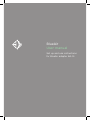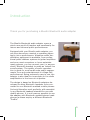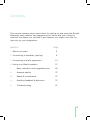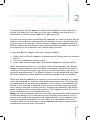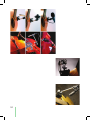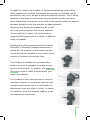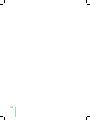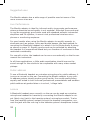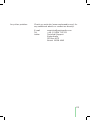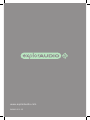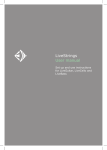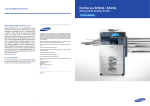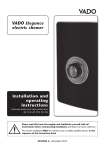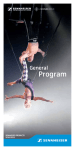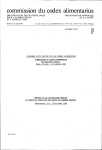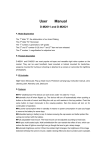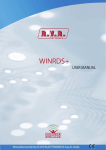Download ExplorAudio BA-01 User manual
Transcript
BlueAir User manual Set up and use instructions for BlueAir adapter BA-01 Introduction Thank you for purchasing a BlueAir Bluetooth audio adapter The BlueAir Bluetooth audio adaptor opens a whole new world of freedom and sponteneity for leisure and informal public performances. Equipped with your BlueAir audio adapter, you can turn almost any musical or speaking opportunity into a performance. Whatever audio amplification equipment is available, from professional public address systems to guitar amplifiers and even most computers or home entertainment systems, you can connect your (or anyone else’s) Bluetooth headset to make an instant live sound system. The quality of audio reproduction is great for most small scale public engagements, from pub entertainment to village fete performances. Being extremely easy to use, the adaptor is also ideal for impromptu or fun audio amplification in the home or at parties. The design is based on Bluetooth adaptors developed to allow Bluetooth headsets to be connected to non-Bluetooth enabled mobile phones. It should therefore work perfectly with essentially any Bluetooth headset intended for use with mobile phones. It is not however possible to use the adaptor with Bluetooth enabled stereo headphones as these employ a different Bluetooth “Profile”. 1 © 2012 Exploraudio, all rights reserved Under copyright law this manual may not be copied, in whole or in part, without the written consent of Exploraudio. Exploraudio, LiveStrings, LiveGuitar, LiveCello, LiveBass, BlueStrings, BlueAir and H-clamp are Trademarks of Exploraudio. Bluetooth is a registered Trademark of the Bluetooth SIG. Other company and product names mentioned herein may be trademarks of their respective companies. Mention of third party products is for information purposes only and represents neither an endorsement nor a recommendation. Exploraudio assumes no responsibility in respect of the performance or use of these products. Exploraudio is an Explora ltd company. PO Box 4473 Wedmore BS28 4WE www.exploraudio.com 2 Contents This manual contains basic instructions for setting up and using the BlueAir Bluetooth audio adaptor and suggestions for where and how it may be used but the places you can take it and reasons you might use it are limited only by your imagination. Section Page 1. Before you start 5 2. Connecting to headsets (pairing) 9 3. Connecting to audio equipment 13 4. Using your BlueAir adaptor 27 i. Basic operation and suggested uses 29 ii. Headset quality 37 iii. Range & interference 37 iv. Avoiding feedback & distortion 37 v. Troubleshooting 37 3 BlueAir Adaptor, showing the function button,inducator lights and charger socket used in its operation. Complete wireless freedom and the ultimate in ‘go anywhere’ convenience make the BlueAir adaptor the perfect pocket companion for impromptu amplification. With BlueAir, your own (or someone else’s) Bluetooth headset and almost any audio system that may be to hand, you have instant live amplification. Whether purely for fun or for serious performance, the BlueAir adaptor can’t be beaten for amplification on-the-hoof with everything from violins to guitars and vocals. But its uses don’t end with live music and public address. Plug the BlueAir adaptor into most computers’ standard audio input and output ports and immediately your Bluetooth headset can be used for internet phone communications using services such as Skype. Not only does it work with nonBluetooth enabled equipment but with BlueAir, there is none of the added latency (audible delay) introduced by Bluetooth headsets connected using Bluetooth dongles or any built-in Bluetooth connectivity your computer may have. 4 Before you start 1 The BlueAir BA-01 Bluetooth audio adaptor package contians the following: 1 2 3 BlueAir Bluetooth audio adaptor Mains power adaptor Selection of connector adaptors BlueAir Adaptor Power supply Connector adaptors (Descriptions on next page) 5 2 x 3.5mm stereo jack to mono RCA socket 3.5mm stereo jack to dual (split stereo) RCA socket 3.5mm stereo socket to dual (split stereo) RCA jack 3.5mm stereo socket to dual (split stereo) RCA jack (lead) 2 x single mono RCA socket to dual mono RCA socket 2 x single mono RCA jack to dual mono RCA socket 1/4” mono jack to dual mono 1/4” socket 2 x single mono 1/4” jack to single mono RCA socket 1/4” stereo jack to dual (split stereo) RCA socket 6 Preparing for use: 1. Remove all components from the box and using the diagram and contents list on pages 5 and 6, check that they are all correct 2. Powering the BA-01: Plug the power adaptor into the mains electricity supply (100V - 240V) and insert its small power connector jack into the socket on the BA-1 (it is the only socket on the unit). A red light will appear on the unit to confirm that the power supply has been connected correctly. To switch on the unit, press and hold its button until a green light starts flashing. 3. Compatibility: A) Headset. The BlueAir Adaptor will work with all Bluetooth headsets designed for use with mobile phones but not Bluetooth headphones designed for use with MP3, MP4 or other stereo audio players. B) Audio equipment. The audio input and output levels of the BlueAir Adaptor are broadly compatible with most standard audio inputs and outputs of both professional and domestic audio systems and computer equipment. The adapter can be connected to the ‘line’ or microphone inputs and ‘line’ or headphone outputs of almost all audio equipment and should work well with everything from PA (public address), instrument and domestic audio equipment to professional mixers / pre-amps, karaoke systems, portable audio products and computers. It should not be possible to damage the BlueAir Adaptor by connecting it incorrectly but do not connect it to sensitive, high quality HiFi or video systems if there is any possibility that they may be harmed by incompatible electronic equipment. 7 8 Connecting to headsets (pairing) 2 Connecting the BlueAir adaptor to Bluetooth headsets is very simple but before you begin you will need to know your headset manufacturer’s instructions for switching the headset to “pairing mode”. As with any device used with Bluetooth headsets, to start using the BlueAir adapter it must first be connected to the headset of your choice using the process known as “pairing”. Pairing simply registers the headset with the BlueAir adaptor so that when it is in range the BlueAir adaptor will link to it and respond to the headset’s ‘call’ button being pressed. To pair the BlueAir adaptor with your chosen headset: 1. Switch on the BlueAir adaptor by pressing and holding down its function button 2. Turn your headset to pairing mode 3. Press (and let go straigt away) the BlueAir adapter’s function button While the pairing process is in progress (only a few seconds), the BlueAir adaptor’s green function light will glow continuously. When the process is complete, the green function light will go out and then flash once every 3 seconds (approximately). The BlueAir adapter is now paired with the headset and in stand-by mode, awaiting command signals from the headset. When the BlueAir adapter is in stand-by mode and the headset is in range, it can be activated (to switch on the sound transmission to / from the audio equipment) by pressing the headset’s “call” button. The headset’s call button is the one that is pressed to pick up and end calls when the headset is being used with a mobile phone). Pressing the headset’s call button again switches off the sound transmission. This toggling on and off of the sound transmission can be repeated at will. Note: For some headsets, the first time after pairing and/or after switching the BlueAir adaptor on (if the devices have already been paired) the call button may need to be pressed twice (approximately 3 sec between each press) to prepare the adaptor for use. After this, the adaptor will work normally, that is, the first press of the headset’s call button starts sound transmission and the next one ends it. 9 10 To make the most of the freedom of movement gained by using a Bluetooth headset as a wireless instrument microphone, the headset can be mounted on one of our unique H-clamp microphone mounts. The H-clamp attaches to the body of instruments such as acoustic guitars and has a boom that allows microphones to be held in the perfect position to capture the best possible sound (see pictures on page opposite). Practically any Bluetooth headset can be mounted in the multi-purpose shock-mount available for use with the H-clamp. The pictures show suggested fitting options for a variety of different styles of headset. Although the multi-purpose shockmount lends itslef well to Bluetooth headset attachment, it should also be possible to find simple ways to mount a Bluetooth headset in most other shockmounts or ordinary microphone clips. The H-clamp is available for purchase either alone or as part of packages including a mutlipurpose shockmount. For details, visit exploraudio.com or write to Sales at ExplorAudio (see page 2 for address). The H-clamp is often the best way to combine maximum freedom of movement with the best possible sound quality but it is not suitable for instruments such as violins or violas. For these, it is better to wear the Blutooth headset in the ear nearest the instrument. 11 12 Connecting to audio equipment 3 The audio input and output levels of the BlueAir Adaptor are broadly compatible with standard audio inputs and outputs of both professional and domestic audio systems and computer equipment. The adapter can be connected to the ‘line’ or microphone inputs and ‘line’ or headphone outputs of almost all audio equipment and should work well with everything from PA (public address), instrument and HiFi equipment to professional mixers / pre-amps, televisions, portable audio systems and computers. The packs of connection adaptors included in the package give the BlueAir adaptor a wide range of potential connection options. The most common ones are described here but many more may be possible. Terminology In the connection guidance that follows, it is important to remember: 1. The end of the audio connectors with a stalk is referred to as either the “plug” or the “jack”. The end with the a hole is called the “socket”. 2. The BlueAir audio jacks are colour coded to distinguish “input” and “output” (the direction in which the sound travels). The output jack has a black ring. Sound from any Bluetooth headset being used with the BlueAir adaptor travels to this jack and can be passed on to audio systems by plugging this jack into them. The input jack has a red ring. Sound from audio equipment plugged into this jack is sent to any connected Bluetooth headset. The “sound source” is what is making the sound being picked up by the Bluetooth headset and being amplified by the “audio system”. 13 Professional stage / public address equipment Use the connection adaptors shown to the right. Connect a BlueAir adaptor jack to the socket end and plug the other end into the socket of the sound equipment. To use a Bluetooth headset as a wireless microphone, plug the BlueAir adaptor’s output jack (black ring) into the connection adaptor and then plug the connection adaptor’s jack into one of the sound system’s inputs. There are two options for using a Bluetooth headset as a wireless monitor earpiece: 1. Plug the BlueAir adaptor’s input jack (red ring) into the socket of the onnection adapter used above, then plug its jack into any monitoring output socket (including headphones) in a mixing desk or amplifier. 2. Plug the connection adaptor shown to the left into a headphone socket and then plug the BlueAir adaptor’s input jack (red ring) into one of the connection adapter’s sockets to listen to the left or right channels individually. The BlueAir adaptor allows a Bluetooth headset to be used as both wireless microphone and wireless monitor earpiece simultaneously but if the two connection points on the sound system are not close enough, an alternative headphone socket connection can be used as follows: use the same stereo connection adapter as above but attach to it the desired length of standard stereo RCA (phono) cable (not included). Next, plug the jacks at the other end of the cable into the twin sockets of the connection adaptor shown to the right. The BlueAir adaptor’s input jack (red ring) can then be plugged-in to the single socket of this connection adaptor. Using this combination of adaptors, the sound system input socket and the headphones socket used as the source of monitoring can be as far apart as the the RCA (phono) cable will allow. 14 Computer sound card Use the connection adaptors shown to the right. Connect a BlueAir adaptor jack to the socket end and plug the other end into the relevant audio socket of the computer. The BlueAir adaptor’s output jack (black ring) must be connected to the computer’s audio input (for external microphones) socket and the input jack (red ring) to the computer’s audio output (for external speakers) socket. CAUTION: Both connectors (or neither) must be connected at all times, even if a Bluetooth headset is being used only for listening. This is because disconnecting the computer’s external microphone input while the BlueAir adaptor is connected to the external speaker socket will cause a loud buzzing noise in the Bluetooth earpiece. Hi-Fi systems To use a HiFi separates system to amplify sound from a Bluetooth headset, first plug the BlueAir adaptor’s output jack (black ring) into the socket of the connection adaptor shown to the right. Then connect the two jacks to an available stereo pair of inputs of the audio amplifier. CAUTION: Delicate and/or ‘high end’ HiFi systems should not be used in this way unless the input circuits are known to be robust enough to accept non-HiFi audio input. To use a Bluetooth headset to listen to music (in mono) from a HiFi system, plug the BlueAir adaptor’s input jack (red ring) into the socket of one of the connection adaptors shown to the right. Next, plug this adaptor’s jack into the headphones socket of any of the HiFi components. 15 NOTE: The maximum range (between headset and adpator) of the BlueAir adaptor is 10m. The BlueAir adaptor is for mono audio transmission only and will not pair with Bluetooth enabled stereo headphones. The connection adaptors provided can however be used to combine stereo channels for transmission by the BlueAir adaptor as mono audio signals. The BlueAir adaptor’s connectors are coded as follows: BLACK ring - Sound from BlueAir to audio equipment RED ring - Sound from audio equipment to BlueAir 16 Using your BlueAir adaptor 4 The primary purpose of the BlueAir adapter is to allow standard Bluetooth headsets to be used as wireless microphones but it can also be used for wireless audio monitoring. As it can do both simultaneously, it is excellent for using Bluetooth headsets with computers for VOIP (Voice Over IP) telephony. The BlueAir adaptor’s latency-free operation makes it superiior to headsets connected directly to Bluetooth enabled computers. Basic operation To switch on the BlueAir adaptor, press and hold the function button until the green light starts to flash and then let go. The BlueAir adaptor will then remain switched on continously in stand-by mode, confirmed by the green light flashing once every 3 seconds approx. To switch off the BlueAir adaptor, press and hold the function button until the green light stops flashing and then let go. To connect a paired headset, switch on the BlueAir adaptor, switch on the headset and then press and release the headset’s call button. In 1-2 seconds the connection will be live (confimed by the Blue Air Adaptor’s green light glowing constantly). The connection will remain live until the headset closes the call or moves out of range (10m). To disconnect a paired headset when the connection is live, press and release the headset’s call button. The connection will be closed and the BlueAir adaptor will return to stand-by, confirmed by the green light returning to flashing once every 3 seconds approx. NOTE: if the connection to the headset does not go live when the headset’s call button is pressed, it is not paired with the BlueAir adaptor. The headset may not have been paired previously, the pairing may have been broken (for example, a different headset may have been paired since the last time it was used) or the headset may be out of range. To re-pair with the headset, follow the pairing procedure described in section 2 on page 9. 17 Suggested uses The BlueAir adaptor has a wide range of possible uses but some of the more common ones are: Live Performance The BlueAir adaptor is ideal for informal and/or impromptu performances where professional sound quality is not essential. Although the sound quality can be surprisingly good when used with standard acoustic instrument amplifiers and PA systems, it cannot rival professional wireless microphones or monitoring earpieces. For good results when using the BlueAir adaptor to amplify acoustic instruments such as guitars, cellos and double basses, the best method for mounting the Bluetooth headset is to attach it to the ExplorAudio H-clamp as shown on page 10. Equally good sound can be achieved by attaching the headset to a conventional stand but your freedom of movement is then restricted considerably. For use with violins, the headset can be worn conventionally on the the ear nearest the instrument. In all these applications, a little audio equalisation should improve the sound enough for the results to be comparable with many mass market pickups. Public address To use a Bluetooth headset as a wireless microphone for public address, it is worn as normal on the ear. Connecting the BlueAir adaptor to any public address system should produce good results, the sound quality being equally well suited to both informal professional presentations and amateur public address at garden fetes or in school / village halls. Leisure A Bluetooth headset worn normally on the ear can be used as a wireless microphone headset for karaoke by connecting the BlueAir adaptor’s output (black ring) jack to the karaoke system’s microphone socket. To also hear the karaoke system’s output through the headset’s earspeaker, connect the jack with the red ring to the karaoke system’s headphone socket. 18 Computer audio The BlueAir adaptor can be connected to the standard audio ports of computers to allow both oudio in and out to be sent to/from a Bluetooth headset. This is particularly useful for internet telephony using services such as Skype. When using the BlueAir adaptor in this way, ensure both its input and output jacks are connected to the computer, even if you only intend to use it as an earpiece to hear sound from the computer. This is because connecting only one will cause a loud audio hum signal to be generated. When used as a wireless headset for internet telephony, the BlueAir adaptor eliminates the additional audible delay (latency - when the person you are talking to speaks, there is a delay before the sound reaches you) that occurs when Bluetooth headsets are paired directly with Bluetooth enabled computers. By eliminating any delay from the Bluetooth connection, the BlueAir adaptor prevents unneccessary audible delays from spoiling internet telephony. It cannot eliminate all delay as some is caused by audio transmission over the internet itself but it does make using a Bluetooth headset as easy and unhindered by delay as with a wired headset or handset. 19 Troubleshooting PROBLEM SOLUTION The link to a Bluetooth headset is active (the BlueAir adaptor’s green LED is on continuously) but no sound can be heard from the audio system. Press the headset’s call button (to deactivate the link) and then press it again to re-activate it. If this doesn’t work, re-pair with the headset and: 1. Ensure the BlueAir adaptor’s output jack (black ring) is connected to one of the audio system’s input sockets and the correct input is selected 2. Turn the audio system’s volume up until the sound source can be heard. If the sound is too quiet, even with the volume turned to maximum, the BlueAir adaptor’s output level is too low for the audio system. The audio adaptor’s output cannot be adjusted but it may be possible to increase the volume by a) moving the bluetooth headset nearer the sound source or b) boosting the BlueAir adoaptor’s output using a pre-amplifier The audio system makes a loud howling noise when the link to a Bluetooth headset is activated. The noise is called feedback. It is caused when the headset’s microphone picks up too much sound from the audio system’s speakers. To prevent it, move the headset as far away as possible from the sound system’s speakers. An obtrusive crackling noise is heard from the audio system corresponding with peaks in the sound source’s volume. This distortion is caused by the sound source being too loud for the headset’s microphone. It can be cured by moving the headset further away from the sound source. A very quiet but continuous, irregular crackling, clicking or tinkling sound is heard form the audio system when the link with a headset is active. This low level background noise is normal but may become louder when the separation between the headset and the BlueAir adaptor is approaching the 10m maximum or ther are solid obstructions between them. 20 Any other problem Check our web site (www.exploraudio.com) for any additional advice or contact us directly: E-mail Tel Letter [email protected] +44 (0)1934 713763 Technical Support ExplorAudio PO Box 4473 Bristol BS28 4WE 21 www.exploraudio.com 22 BAUM-001-12