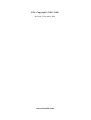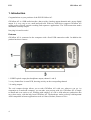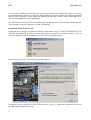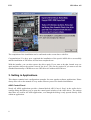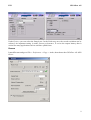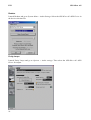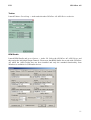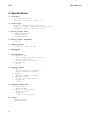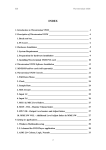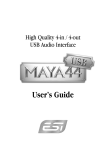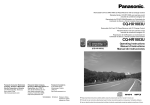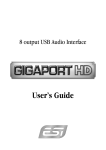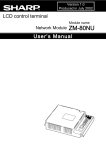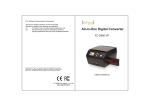Download ESI GIGAPort AG User`s guide
Transcript
8 output USB Audio Interface User’s Guide ESI - Copyright © 2002 - 2006 Revision 2, December 2006 www.esi-audio.com ESI GIGAPort AG INDEX 1. Introduction.................................................................................................................................. 4 Features...................................................................................................................................................................... 4 2. Installation .................................................................................................................................... 5 System Recommendation........................................................................................................................................... 5 Hardware Installation................................................................................................................................................. 5 Driver Installation ...................................................................................................................................................... 5 3. Setting in Applications................................................................................................................. 8 ASIO Control Panel ................................................................................................................................................... 8 Reason........................................................................................................................................................................ 9 Reaktor..................................................................................................................................................................... 10 Fruity Loops............................................................................................................................................................. 10 Traktor ..................................................................................................................................................................... 11 BPM Studio.............................................................................................................................................................. 11 4. Specifications .............................................................................................................................. 12 5. General Information .................................................................................................................. 13 3 ESI GIGAPort AG 1. Introduction Congratulations on your purchase of the ESI GIGAPort AG. GIGAPort AG is a USB audio interface, that provides 8 analog output channels and a stereo digital output. It is very easy to use, small and powerful. With our ASIO driver support GIGAPort AG works perfect with all current recording and sequencer applications. The USB connection makes installation extremly simple. Just plug it in and it works! Features GIGAPort AG is connected to the computer with a fixed USB connection cable. In addition the product has these features: 1. S/PDIF optical output plus headphone output (channel 1 and 2) 2. every channel has ist own LED, showing activity on the correspoding channel 3. 8 analog outputs The cool compact design allows you to take GIGAPort AG with you, wherever you go. As companion to a notebook computer, you can take your projects with you. GIGAPort AG is simple to install and even easier to use. Working with samples, as a DJ or with software synthesizers has never been easier, with the help from GIGAPort AG. The hardware works perfectly with important ASIO compatible software applications such as Cubase, Reaktor, Reason or Live. 4 ESI GIGAPort AG 2. Installation System Recommendation GIGAPort AG is not simply a standard digital audio interface card, but a high-resolution device capable of advanced processing of audio content. Even though GIGAPort AG is built to have lowCPU resource dependability, system specifications play a key part in the GIGAPort AGs performance. Systems with more advanced components are generally recommended. Minimum System Requirements PC - Intel Pentium II 300MHz CPU or comparable AMD CPU (or equivalent) – we recommend at least a Pentium III CPU with 600 MHz - Windows 98SE, ME, 2000, XP operating system - 1 available USB port - at least 64MB RAM - high quality audio software with ASIO support recommended Mac - Power Macintosh G3 or higher - 1 available USB port - at least 64MB RAM - Mac OS 9.0 to 9.2X -or- - Mac OS X 10.1 or higher Hardware Installation GIGAPort AG is simply connected to an available USB port of your computer. A separate power supply is not required, as GIGAPort AG is a USB powered device. Simply install the hardware by plugging it into your computer. USB port of a computer Driver Installation After the connection of GIGAPort AG, the operating system automatically detects it as a new hardware device. Modern operating systems like Windows XP or Mac OS X usually detect the hardware directly and are installing the correct USB audio drivers automatically. 5 ESI GIGAPort AG You can use GIGAPort AG already now in typical consumer audio applications that do not need special professional ASIO driver support. Under Windows XP this could be for example programs used for DVD playback or more simple DJ applications that don’t require ASIO. Unter Mac OS X this could be applications like Garageband. The following section descrives the installation of our spezial driver software under Windows XP. The procedure is similar with other versions of Windows. Installation under Windows XP Unplug the device before you start the installer. Then launch setup.exe from the ESI/GIGAPort AG folder of the included driver CD or from a download of a recent driver from our website. You can select the language used for installation, then the following dialog appears: Choose Install the driver. The following window appears: Accept the license agreement and then click on Instal. Now 1:1 follow the instructions on screen through out the installation process. 6 ESI GIGAPort AG The installer will instruct you to plug-in the USB device to the computer. The detection can always take a moment. If you are told to do so like seen above, please unplug the device again, before you will be told to plug it in again. If that happens, please wait again until the detection (like described above) is completed. 7 ESI GIGAPort AG The completion of the installation can be confirmed on the screen above with Exit. Congratulations! You have now completed the installation of the spezial ASIO driver successfully and the installation of GIGAPort AG has been completed now. With the installer, you can also remove the driver again. If you want to do that, launch setup.exe again and then choose the option Uninstall the driver. This can be required if you want to use the standard functionality of Windows to use GIGAPort AG without ASIO drivers. 3. Setting in Applications This chapter contains basic configuration examples for some popular software applications. Please always also refer to the manual of every audio software you use for detailed information. ASIO Control Panel Nearly all ASIO applications provide a button labeled ASIO Control Panel in the audio device settings dialog that allows you to open the control panel window of the ASIO driver. The settings done there are used for all ASIO applications, even though the dialog is only opened directly from within an application: 8 ESI GIGAPort AG Under Devices you can select the Samplerate. In the Ditherung area, the record resolution can be selected. An important setting is under System performance, it covers the output latency that is critical for many applications such as software synthesizers. Reason Launch Reason and go to Edit > Preferences > Page > Audio, then choose the GIGAPort AG ASIO Driver. 9 ESI GIGAPort AG Reaktor Launch Reaktor and go to System-Menu > Audio Settings. Select the GIGAPort AG ASIO Driver in the device selection list. Fruity Loops Launch Fruity Loops and go to Options > Audio settings. Then select the GIGAPort AG ASIO Driver for output. 10 ESI GIGAPort AG Traktor Launch Traktor. Go to Setup > Audio and select the GIGAPort AG ASIO Driver as device. BPM Studio Launch BPM Studio and go to Options > Audio I/O. Select the GIGAPort AG ASIO Driver and then assign the individual output channels. Please note that BPM Studio also works with GIGAPort AG when the ASIO-Treiber has not been installed and only the standard functionality from Windows is available for USB audio devices. 11 ESI 4. Specifications 1. Interface - USB spec version 1.1 - USB audio class spec version 1.0 2. Output Type - analog 8 channel output (RCA jack) - digital 2 channel output optical mini jack - headphone output (3.5mm mini jack) 3. Analog Output Level - -10dBV unbalanced - -10dBV nominal - +0.5dBV maximum 4. Analog Output Impedance - 100 Ohm 5. Sampling Rates - 32 hHz, 44.1 hHz, 48 hHz 6. Resolution - 16 Bit 7. D/A Converter 1) dynamic range: 100 ~ 102dB A-weighted (typical) 2) frequency response: 20 ~ 22 kHz (@ fs=48 kHz) 3) resolution: 24 bit 8. Digital Output 1) type: mini plug optical connector, Toslink adapter included 2) format: IEC-958 Consumer (S/PDIF) 3) sampling rates: 32 kHz, 44.1 kHz, 48 kHz 4) resolution: 16 bit 9. Headphone Amplifier 1) Output Power: 60mW maximum 2) Signal to Noise Ratio: 110dB (typical) 3) (THD+N)/S: -70dB, 0.03% (typical) 10. Power - USB bus powered - 250mA maximum 12 GIGAPort AG ESI GIGAPort AG 5. General Information Trademarks ESI, and GIGAPort AG are trademarks of Ego Systems Inc. and ESI Audiotechnik GmbH. Windows is a trademark of Microsoft Corporation. Other product and brand names are trademarks or registered trademarks of their respective companies. The FCC and CE Regulation Warning This device complies with Part 15 of the FCC Rules. Operation is subject to the following two conditions : (1) this device may not cause harmful interference, and (2) this device must accept any interference received, including interference that may cause undesired operation. Caution : Any changes or modifications in construction of this device with are not expressly approved by the party responsible for compliance, could void the user's authority to operate equipment. Note: This equipment has been tested and found to comply with the limits for a Class A digital device, pursuant to Part 15 of the FCC Rules. These limits are designed to provide reasonable protection against harmful interference when the equipment is operated in a commercial environment. This equipment generates, uses, and can radiate radio frequency energy and, if not installed and used in accordance with the instruction manual, may cause harmful interference to radio communications. Operation of this equipment in a residential area is likely to cause harmful interference in which case the user will be required to correct the interference at his own expense. If necessary, consult an experienced radio/television technician for additional suggestions. Correspondence For technical support inquiries, contact your nearest dealer, local distributor or ESI support online at www.esi-audio.com. Disclaimer All features and specifications subject to change without notice. Parts of this manual are continually being updated. Please check our web site www.esi-audio.com occasionally for the most recent update information. 13