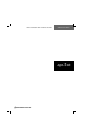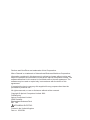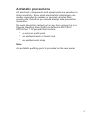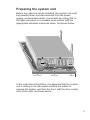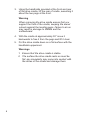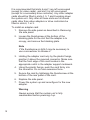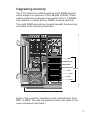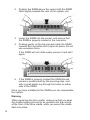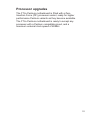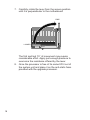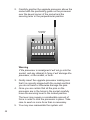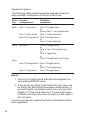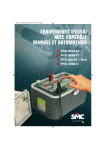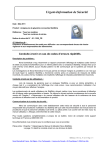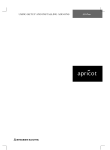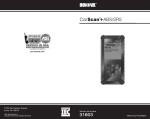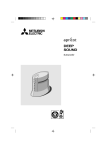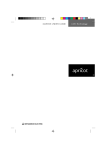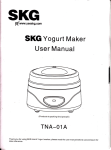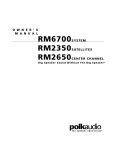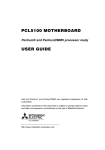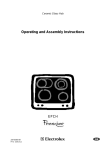Download Mitsubishi Electric Apricot VS Installation guide
Transcript
ADD-ON INSTALLATION GUIDE FT//e Pentium apricot MITSUBISHI ELECTRIC Pentium and OverDrive are trademarks of Intel Corporation. Micro Channel is a trademark of International Business Machines Corporation. Information contained in this document is subject to change without notice and does not represent a commitment on the part of Apricot Computers Limited. The software described in this manual is furnished under a license agreement. The software may be used or copied only in accordance with the terms of this agreement. It is against the law to copy any disk supplied for any purpose other than the purchaser’s personal use. All rights reserved; no use or disclosure without written consent. Copyright © Apricot Computers Limited 1993 Published by Apricot Computers Limited 3500 Parkside Birmingham Business Park B37 7YS MITSUBISHI ELECTRIC Printed in the United Kingdom Part no. 15225331 Contents Introduction 2 Antistatic precautions 3 Power down procedure 4 Power up procedure 4 Preparing the system unit 5 Removing the side panel 6 Removing the drive cradle 7 Adapter cards 9 Upgrading memory 11 Processor upgrades 15 Supplier upgrades 21 1 Introduction This guide contains instructions on installing expansion cards, extra memory and processor upgrades in your computer. This document should be your only source of information when installing any of these. You should read this document before purchasing extra memory or a processor upgrade. If, having read the relevant instructions, you are not confident about installing the upgrade, you may wish to have your supplier or service organization install it for you. Before you start installing an upgrade you should be thoroughly familiar with all the relevant instructions in this guide. Warning Never carry out any work on the equipment with power applied. Always switch off at the mains, isolate the batteries and remove the power lead from the equipment before starting work. At the rear of this guide is some information about drive upgrades. These options are not user installable items, only competent service personnel may install them. 2 Antistatic precautions All electronic components and equipments are sensitive to static electricity. Even small electrostatic discharges can render components useless or severely shorten their working life, therefore you should always take preventive measures. No work should be carried out on any item unless it is in a Special Handling Area (SHA) as defined in BS CECC 00015:Part 1. In general this involves: * a common earth point * an earthed bench or bench mat * an earthed wrist strap Note An antistatic earthing point is provided on the rear panel. 3 Power down procedure If LOC Technology is in use, a user of appropriate authority must be logged on before the system can be powered down. 1. Push the POWER button and hold it until the system powers down. 2. Isolate the UPS batteries by setting the Battery Power switch to the ‘0’ position. 3. Unplug the mains power supply. Power up procedure 1. Ensure that the Battery Power switch is in the ‘0’ position. 2. Plug in the mains power supply. 4. Set the Battery Power switch to the ‘1’ position. 5. Push the POWER button. 6. Perform any required power-on security procedure. 4 WRIST STRAP BENCH MAT KEYBOARD MOUSE VIDEO PARALLEL SERIAL ANTI-STATIC GROUND POINT AKKUMULATOR TRENNSCHALTER INTERRUPTEUR D'ISOLATION DE LA BATTERIE I O BATTERY ISOLATION SWITCH AC INPUT 100V-120V ~ 220V-240V ~ 50-60Hz 6.0A 3.0A THIS APPLIANCE MUST BE EARTHED : : : A DJNVJCCCKCKCZCKZCOZCZ FXVGFCV CKLCKCCKCKCKC OO9D0DQVVVCCCX HADCUCIHUXCBBBLFR3JAS DXJDXIOJIDS IDHCUASDHJCAGBBKLKIOD JADXASSXQ PUOASDAICJASIJCASIDAI CAS ATTACH SERIAL No LABEL HERE 8 7 5 4 3 2 1 6 APRICOT COMPUTERS LIMITED a divisional company MITSUBISHI ELETRIC UK LIMITED UPS STATUS REFER TO INSTALLATION INSTRUCTIONS BEFORE CONNECTING TO SUPPLY DISCONNECT FROM SUPPLY AND ISOLATE BATTERY BEFORE SERVICING OR REMOVING COVERS VOR ANSCHLIEBEN DES GERATES DIE BEDIENUNGS-ANLEITUNG LESEN VOR WARTUNG DES GERATES ODER ENTFERNEN DER GEHAUSEDECKEL NETZSTECKER ZIEHEN UND BATTERIE ISOLIEREN VOIR LA NOTICE D'INSTALLATION AVANT DE RACCORDER AU RESEAU RECONNECTEUR DU SECTEUR ET / ^ ISOLER LA BATTERIE AVANT L'OUVERTURE DU PANNEAU DE COTE OU TOUTE INTERVENTION SUR LA MACHINE Preparing the system unit Before any add-ons can be installed, the system unit must be powered down and disconnected from the power supply, as described earlier. It must also be resting flat on the right side panel on a suitable work surface with the appropriate antistatic measures taken. As shown below: BENCH In the instructions that follow, it is assumed that the system unit is resting on its side panel and that the reader is viewing the system unit from the front, with the drive cradle door to the right, as shown above. 5 6 5. Lift the panel off. MOUSE KEYBOARD VIDEO PARALLEL SERIAL ANTI-STATIC GROUND POINT AKKUMULATOR TRENNSCHALTER INTERRUPTEUR D'ISOLATION DE LA BATTERIE I O BATTERY ISOLATION SWITCH AC INPUT 100V-120V ~ 220V-240V ~ 50-60Hz 6.0A 3.0A THIS APPLIANCE MUST BE EARTHED : : : A DJNVJCCCKCKCZCKZCOZC ZFXVGFCV CKLCKCCKCKCKC OO9D0DQVVVCCCX HADCUCIHUXCBBBLFR3JA SDXJDXIOJIDS IDHCUASDHJCAGBBKLKIO DJADXASSXQ PUOASDAICJASIJCASIDA ICAS ATTACH SERIAL No LABEL HERE 8 7 5 4 3 2 1 6 APRICOT COMPUTERS LIMITED a divisional company MITSUBISHI ELETRIC UK LIMITED UPS STATUS REFER TO INSTALLATION INSTRUCTIONS BEFORE CONNECTING TO SUPPLY DISCONNECT FROM SUPPLY AND ISOLATE BATTERY BEFORE SERVICING OR REMOVING COVERS VOR ANSCHLIEBEN DES GERATES DIE BEDIENUNGS-ANLEITUNG LESEN VOR WARTUNG DES GERATES ODER ENTFERNEN DER GEHAUSEDECKEL NETZSTECKER ZIEHEN UND BATTERIE ISOLIEREN VOIR LA NOTICE D'INSTALLATION AVANT DE RACCORDER AU RESEAU RECONNECTEUR DU SECTEUR ET ^ / ISOLER LA BATTERIE AVANT L'OUVERTURE DU PANNEAU DE COTE OU TOUTE INTERVENTION SUR LA MACHINE Removing the side panel To install any of the add-ons described here it is necessary to obtain access to the motherboard. This requires the removal of the left side panel as described below: 1. Prepare the system unit as described above. 2. Unlock the security lock on the rear panel. 3. Unscrew the two thumbscrews. CASING THUMBSCREWS 4. Slide the panel back about 15mm to free it from the lugs. Removing the drive cradle In order to install SIMMs it is necessary to remove the drive cradle. With the side panel removed as described in Removing the side panel the drive cradle can be removed as described below: 1. Undo the eight thumbscrews that secure the drive cradle. SIGNAL CABLE POWER CABLE HANDHOLD DRIVE CRADLE SECURING THUMBSCREWS DRIVE CRADLE SECURING THUMBSCREWS HANDHOLD PIVOT PINS 2. Disconnect the power cable(s) from the power supply, and the signal cable(s) from the connectors on the drive cradle. 7 3. Using the handholds provided at the front and rear of the drive cradle, lift the rear of cradle, swivelling it about the two pegs at the front. Warning When removing the drive cradle ensure that you support the front of the cradle, keeping the swivel cutouts against the locating pegs. Failure to do so may result in damage to SIMMs and the motherboard. 4. With the cradle at approximately 30° move it backwards to free it from the pegs and lift it clear. 5. Put the drive cradle down on a flat surface with the handholds uppermost. Warnings 1. Ensure that the drive cradle is stable. 2. The surface the drive cradle rests on must be flat, any irregularity may come into contact with the drives in the cradle and damage them. 8 Adapter cards Eight 32-bit Micro Channel slots are available on the motherboard for adapter cards. Each slot has a blanking plate in the rear panel, and a notch in the adapter support metalwork at the front of the system unit. EXPANSION SLOTS BLANKING PLATE ADAPTER SUPPORT METALWORK SECURING SCREW FAN FRONT The two slots nearest the drive cradle (labelled 6 and 1) are both video slots. Slot 6 is fitted with the auxiliary video extensions. Slot 1 is fitted with the matched memory and base video extensions. Drive controllers must occupy slots 2 and 3. The primary controller always occupies slot 2 and the secondary (if fitted) slot 3. 9 It is recommended that slots 6 and 1 are left unoccupied (except for video cards), and slot 3 is left unoccupied (except for a secondary drive controller). Any other adapter cards should be fitted in slots 4, 5, 7 and 8 working down the system unit. Only after all these slots are full should cards other than video adapters or drive controllers be fitted in slots 6, 1 or 3. To install an adapter card: 1. Remove the side panel as described in Removing the side panel. 2. Loosen the thumbscrew at the bottom of the blanking plate for the slot that the adapter is to occupy, and remove the blanking plate. Note If the thumbscrew is tight it may be necessary to use a screwdriver to release it. 3. Holding the adapter card only by the plastic fixings, position it above the required connector. Make sure that the front edge of the card locates in the appropriate notch in the adapter support metalwork. 4. Using the plastic fixings, push the card firmly into the connector. Do not use excessive force. 5. Secure the card by tightening the thumbscrew at the bottom of the rear panel of the card. 6. Replace the side panel. 7. Power the system up and reconfigure for the new adapter. Warning Always ensure that the system unit is fully reassembled before powering it up. 10 Upgrading memory The FT//e Pentium motherboard has eight SIMM sockets which support a maximum of 256 Mbytes of RAM. These eight sockets are arranged in two banks of four. If SIMMs are installed in a bank all four SIMMs must be identical. The eight SIMM sockets are located beneath the drive bay as shown in the following illustration. MM8 MM7 MM6 MM5 SIMMS MM4 MM3 MM2 MM1 FRONT Each of the sockets is identified on the motherboard, from MM1 to MM8. The odd numbered sockets form bank 0, the even numbered ones bank 1. 11 Apricot supplies and supports upgrades of 16, 32, 64 and 128 Mbyte capacities. The following table lists the possible capacities: Bank capacity (Mbytes) Bank 0 Bank 1 16 16 32 32 32 64 64 64 64 128 128 128 128 128 16 16 32 16 32 64 16 32 64 128 Total capacity (Mbytes) 16 32 32 48 64 64 80 96 128 128 144 160 192 256 Note For all cases the SIMMs in bank 0 could be swapped with those in bank 1 with no adverse affect. 12 Installing SIMMs Obtaining access To obtain access to the SIMM sockets you must remove, the side panel as described in Removing the side panel, and the drive cradle as described in Removing the drive cradle. Removing SIMMs If you wish to install an upgrade in a bank which is already occupied you must first remove the existing SIMMs. For each SIMM in the bank: 1. Lever the metal clips on each side of the socket gently away from the SIMM using your forefingers. 2. Place your thumbs on the top edge of the SIMM and move it gently towards the vertical. 3. When the SIMM has rotated through 20°, taking care to avoid touching any of the components on the SIMM, grip the top corners of the SIMM between thumb and first finger and carefully pull the SIMM out of the socket. Inserting SIMMs For each socket in the bank: 1. The SIMM will only install in one orientation. There is a cutout at one end of the SIMM next to the connector strip. Hold the SIMM with the cutout on the left and the metal connector strip nearest the motherboard. 13 2. Position the SIMM above the socket with the SIMM tilted slightly towards the rear of the system unit. 3. Lower the SIMM into the socket, and ensure that the SIMM is properly located in the connector. 4. Pushing gently on the top corners rotate the SIMM towards the horizontal until it clips into place. Do not use excessive force. If the SIMM will not rotate easily remove it and start again. 5. If the SIMM is properly located the SIMM should remain in position held by the securing clips, and with a small plastic lug through the holes on either side of the SIMM. Once you have installed all the SIMMs you can reassemble the system. Warning When replacing the drive cradle, make sure that you keep the cradle locating pins as far as possible into the cutouts at the front of the drive cradle, while you swivel the cradle back into place. 14 Processor upgrades The FT//e Pentium motherboard is fitted with a Zero Insertion Force (ZIF) processor socket, ready for higher performance Pentium variants as they become available. The FT//e Pentium motherboard is ready to accept any processor with a Pentium compatible pinout, and a maximum external clock speed of 60MHz. 15 Removing the processor Before installing the upgrade processor you must first remove the existing processor. The processor is at the front left of the motherboard beneath the fan assembly. Instructions on locating the socket and removing a processor are given below. 1. Remove the side panel as described in Removing the side panel. 2. Note the position of all adapter cards and adapter cabling. 3. Disconnect all adapter cables and remove the adapters. 4. Disconnect the fan power cable, and remove the two screws that secure the fan assembly. SECURING SCREWS FAN 16 FRONT 5. Lift the fan assembly out of the system. 6. Identify the processor. PROCESSOR FRONT The processor is installed in a ZIF socket. A lever attached to the socket clamps the processor securely in the socket when it is parallel to the motherboard. 17 7. Carefully rotate the lever from the secure position until it is perpendicular to the motherboard FREE LOCKED The first and last 15° of movement may require considerable effort. Apply just enough pressure to overcome the resistance offered by the lever. 8. Once the processor is free of its socket lift it out of the system unit and place it on the anti-static foam provided with the upgrade processor. 18 Installation You are ready to install your new upgrade processor. 1. The upgrade processor and socket are keyed to ensure that the processor can only be installed in one orientation. One corner of the socket has an extra hole inside the others, the processor has a corresponding extra pin. The processor has a small dot of paint on its top surface to indicate the corner with the extra pin. If the processor has a heatsink fitted the paint dot may not be visible. Use the illustration below to help you identify the keyed corner. POSITIONING GUIDE KEYED CORNER FRONT 19 2. Carefully position the upgrade processor above the socket with the positioning guide on the processor over the keyed corner of the socket and the securing lever in the perpendicular position. PROCESSOR IN CENTRE Warning If the processor is misaligned it will not go into the socket, and any attempt to force it will damage the processor, or the socket, or both. 3. Gently insert the upgrade processor making sure that it is correctly aligned with the socket and that you do not bend or otherwise damage the pins. 4. Once you are certain that all the pins on the processor are in the holes in the socket carefully move the securing lever to the locked position. The lever may require a considerable amount of force in order to lock the processor in place. Take care to exert no more force than is necessary. 5. You may now reassemble the system unit. 20 Supplier upgrades The add-ons described earlier may be installed by a confident and competent user. The installation of additional (or replacement) drives is more complex, and should only be carried out by competent service personnel. Installing additional drives The Apricot FT//e provides a drive cradle that contains two bays with space for a maximum of five drives. These are: * Two 1/2 height drives at the front of the system unit. * Up to three SCSI hard disk drives at the rear of the system unit. Notes 1. The first 3.5" floppy drive is not installed in the drive cradle. It is attached, via a mounting plate, to the power supply. 2. Drives available for the front bay include: 3.5" SCSI hard disk drives, 5.25" floppy drive, 5.25" SCSI tape drives and a 5.25" CD-ROM drive. Any two of these may be fitted. 21 Expansion options The following table lists the possible upgrade routes for each possible combination of drives in each bay: Drive Current bay configuration Possible expansion Rear One 1" high drive One 1/2 height drive or One or two 1" inch high drives Two 1" high drives One 1" inch high drive One 1/2 height drive One 1/2 height drive or One 1" inch high drive Front No drive One full height drive or One or two 1/2 height drives or One 1" high drive or One 1/2 height and one 1" high drive One 1/2 height drive One 1/2 height drive or One 1" inch high drive One 1" high drive One 1/2 height drive Notes 1. The only full height drive that Apricot supplies is an autoloading DDS-DC drive. 2. If two drives are fitted in the front drive bay, they can be either two half height removable media drives, or one half height removable media drive and one half height or 1" high hard disk drive. If a hard disk drive is fitted in the front drive bay it must be in the right of the two slots. Contact your Apricot supplier for further information about drive upgrades. 22 apricot APRICOT COMPUTERS LIMITED 3500 PARKSIDE BIRMINGHAM BUSINESS PARK BIRMINGHAM B37 7YS. MITSUBISHI ELECTRIC Part No 15225331 Revision No 01